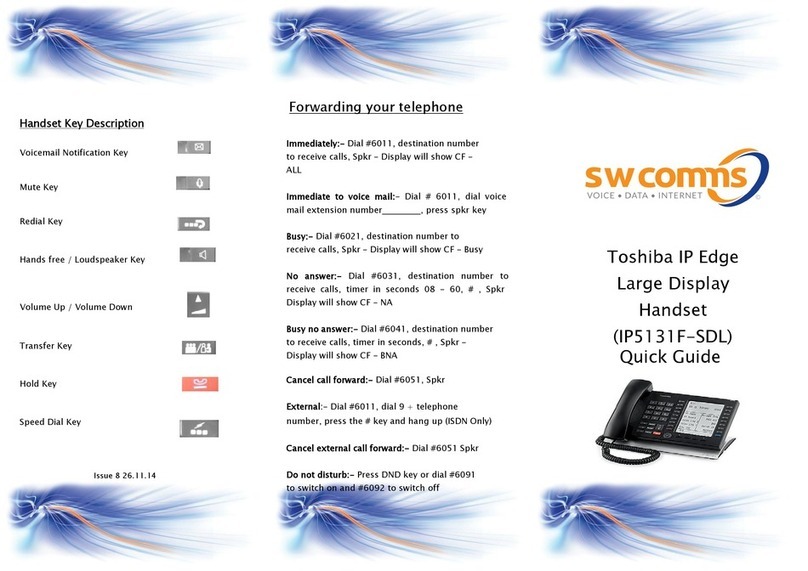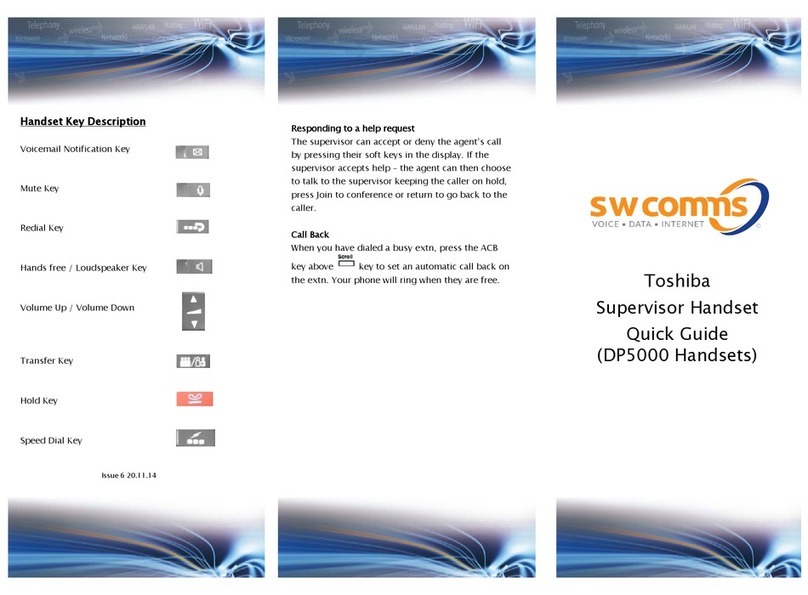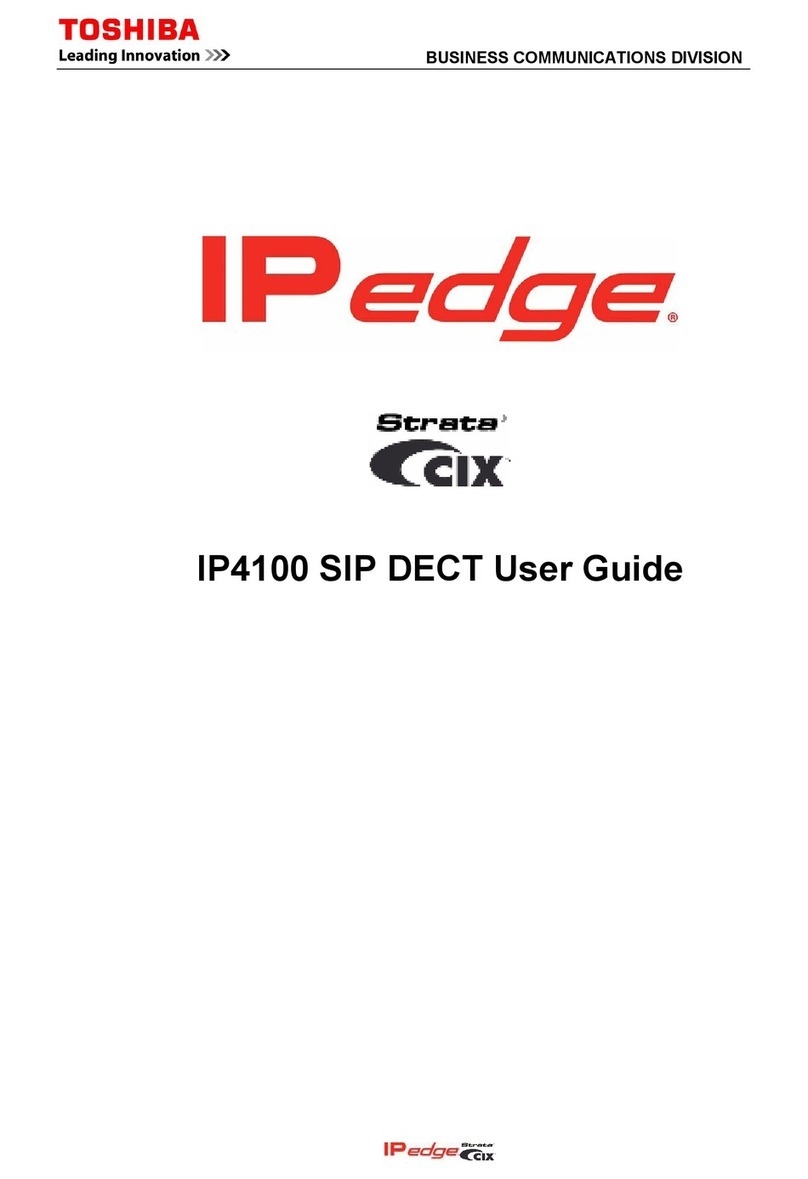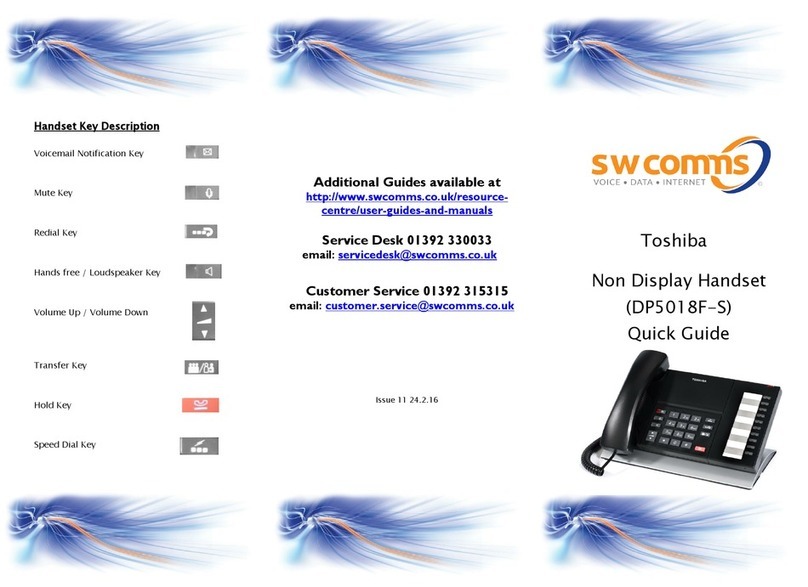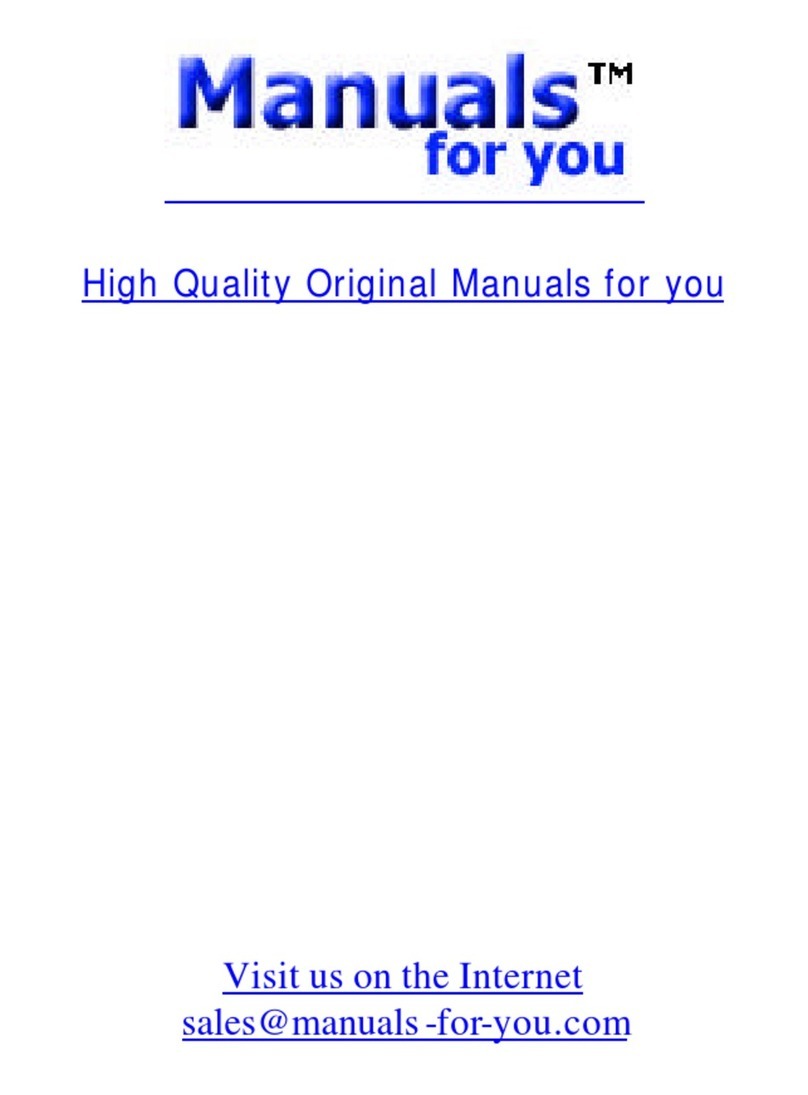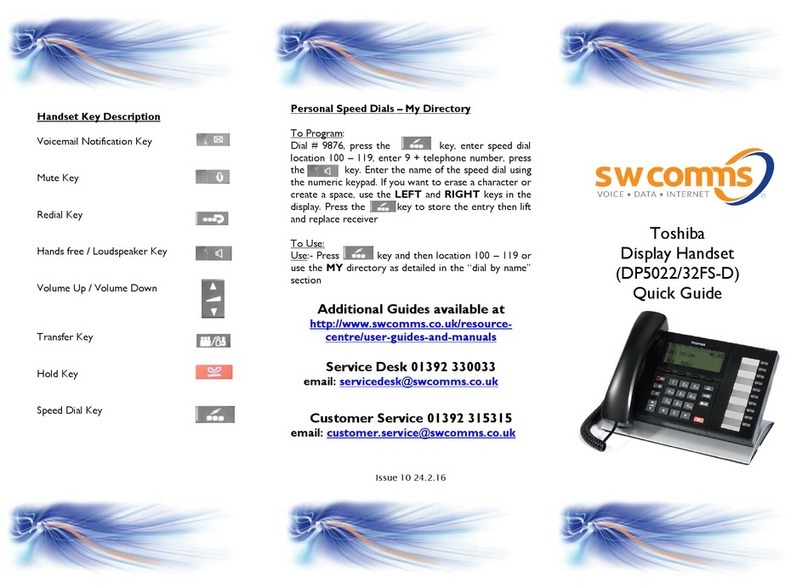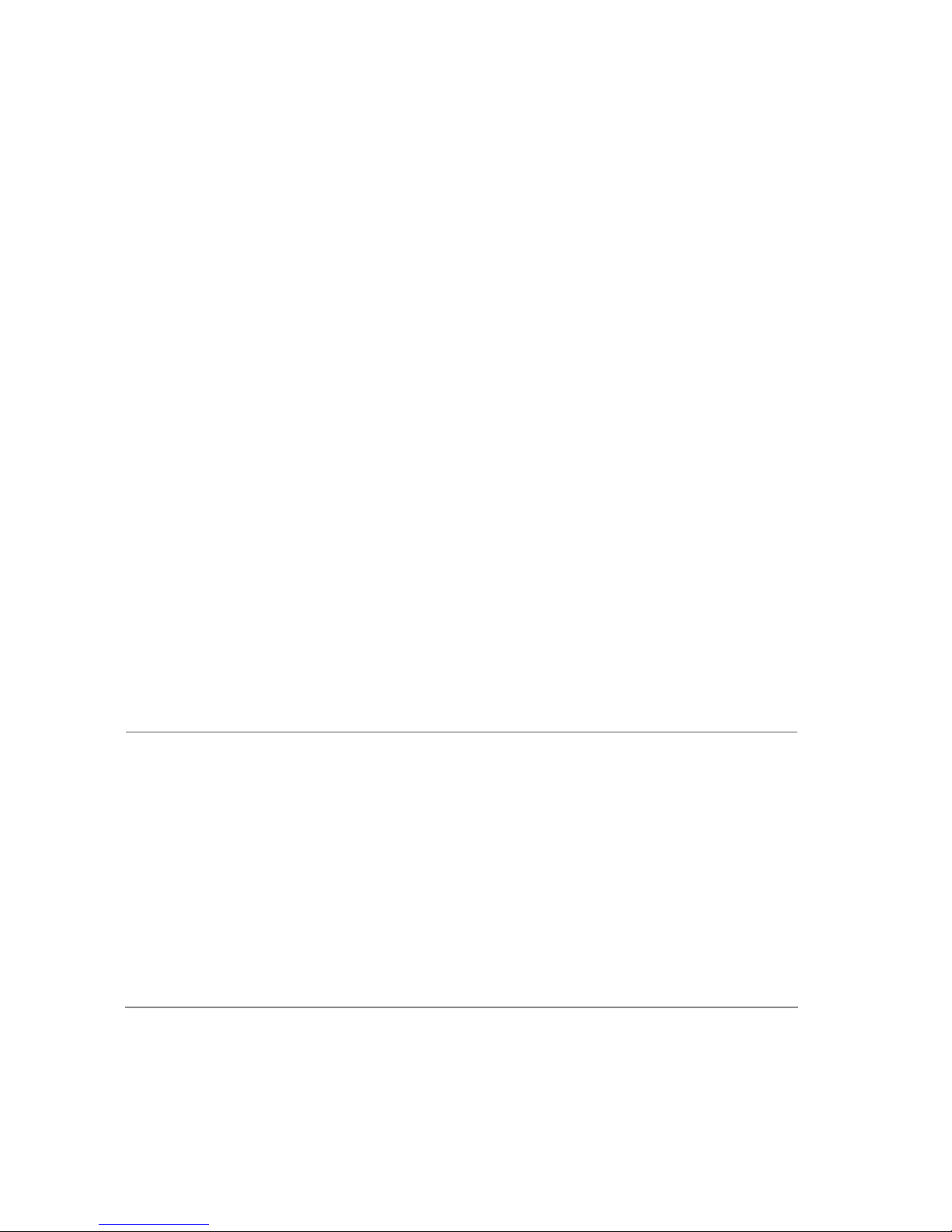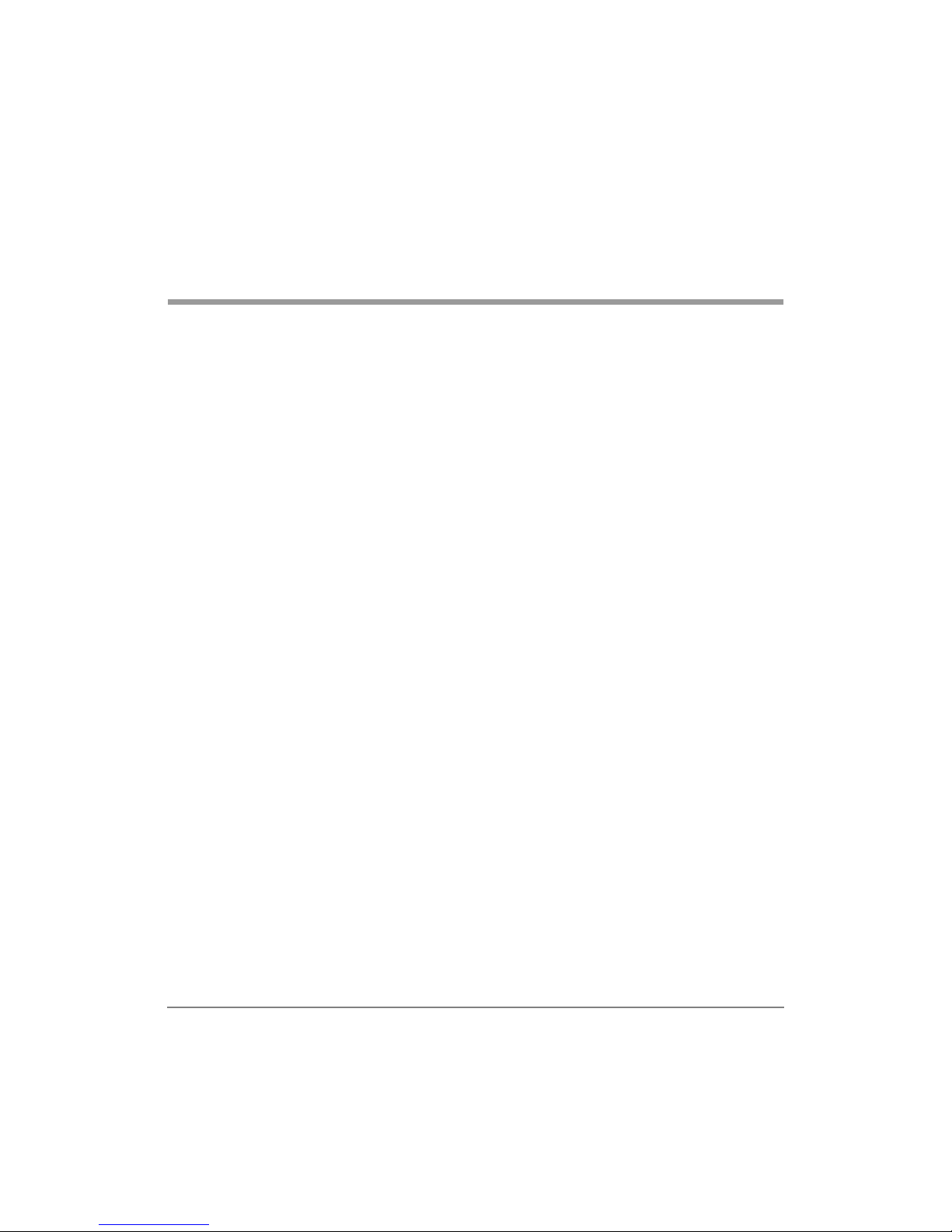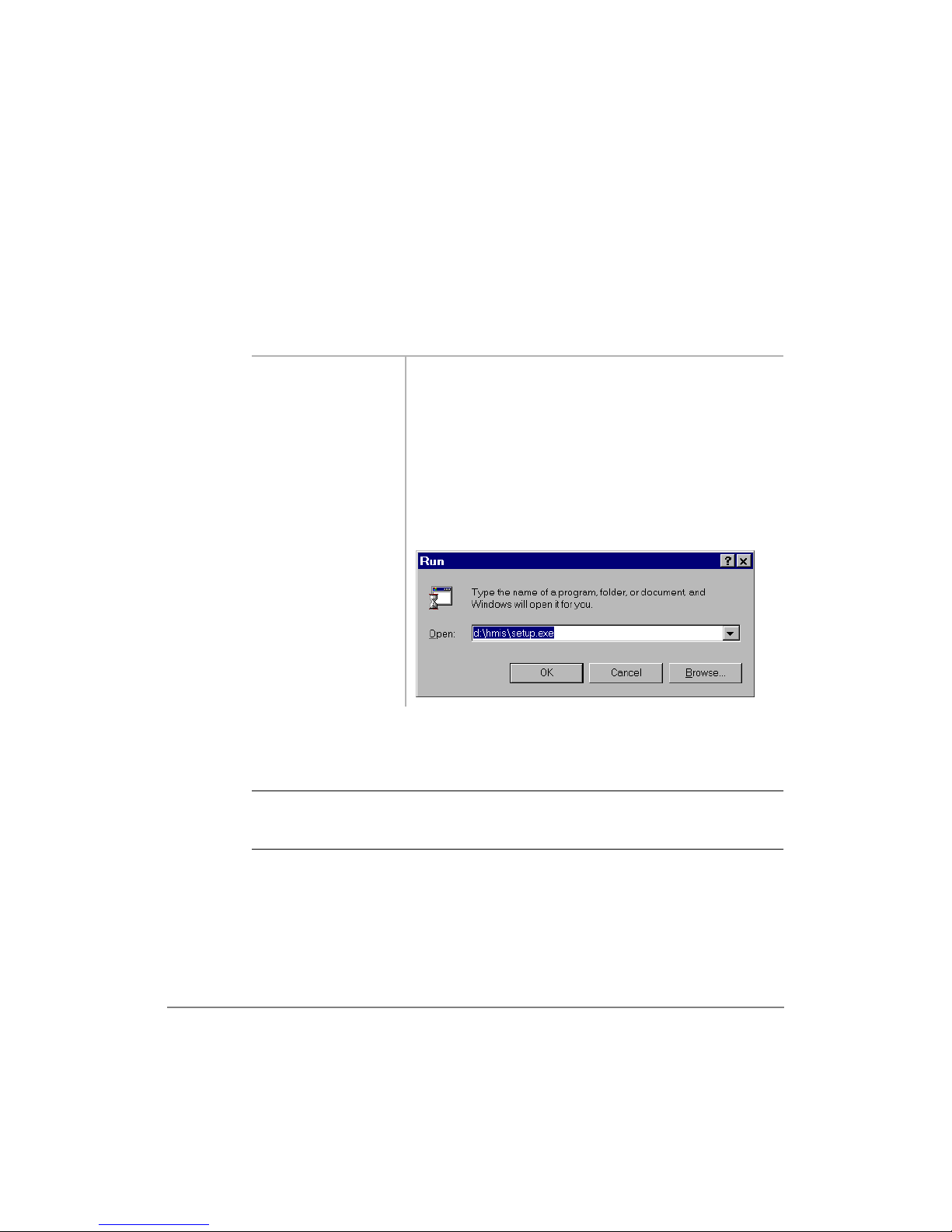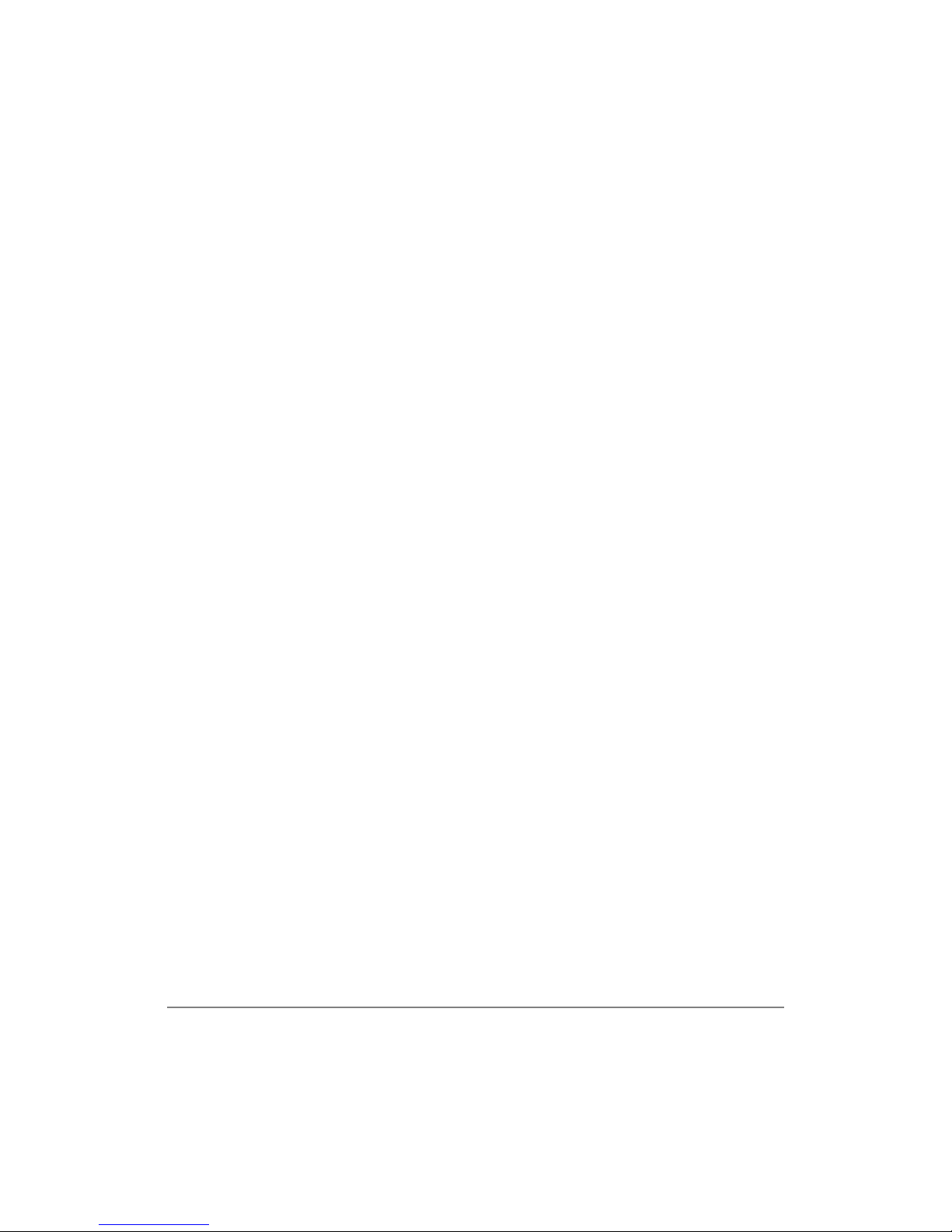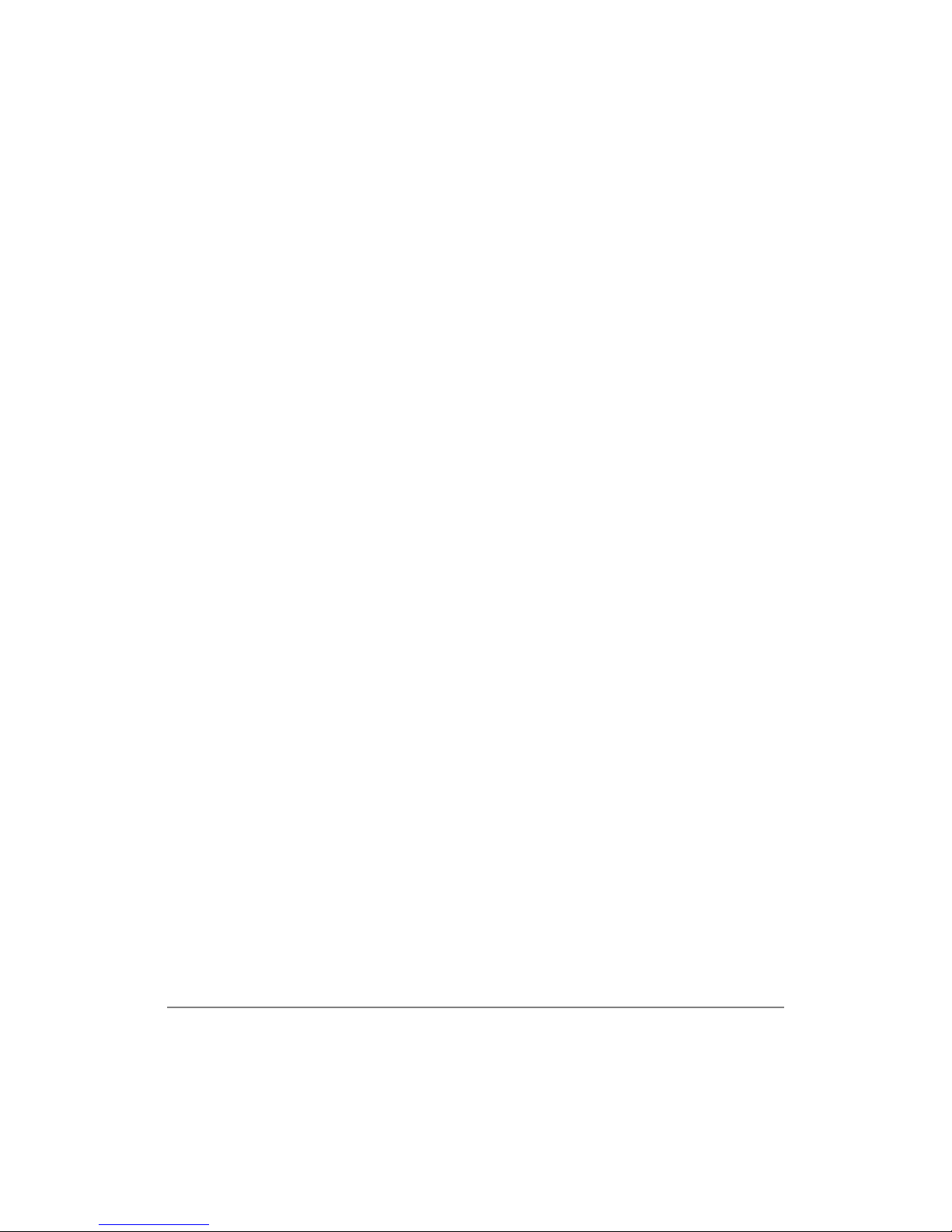Publication Information
Toshiba America Information Systems, Inc., Telecommunication
Systems Division, reserves the right, without prior notice, to
revise this information publication for any reason, including, but
not limited to, utilization of new advances in the state of
technical arts or to simply change the design of this document.
Further, Toshiba America Information Systems, Inc.,
Telecommunication Systems Division, also reserves the right,
without prior notice, to make such changes in equipment design
or components as engineering or manufacturing methods may
warrant.
DKA-UG-WATEL-VA
4016153
Version A.1, May 1999
Version A, August 1998
© Copyright 1999
Toshiba America Information Systems, Inc.
Telecommunication Systems Division
All rights reserved. No part of this manual, covered by the
copyrights hereon, may be reproduced in any form or by any
means—graphic, electronic, or mechanical, including recording,
taping, photocopying, or information retrieval systems—without
express written permission of the publisher of this material.
Strata is a registered trademark of Toshiba Corporation. Strata
AirLink and Call Center Viewer are trademarks of Toshiba
America Information Systems, Inc. Stratagy is a registered
trademark of Toshiba America Information Systems, Inc.
Trademarks, registered trademarks, and service marks are the
property of their respective owners.