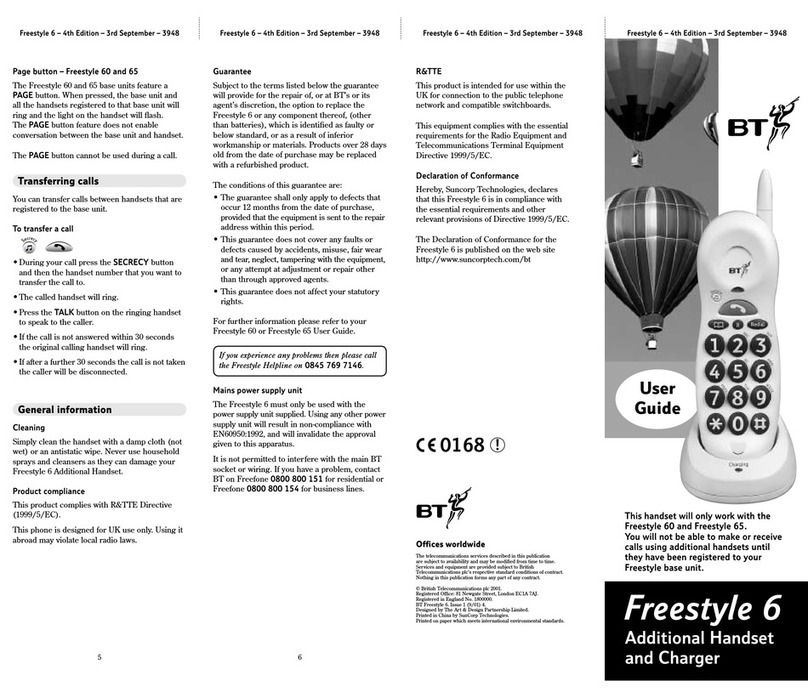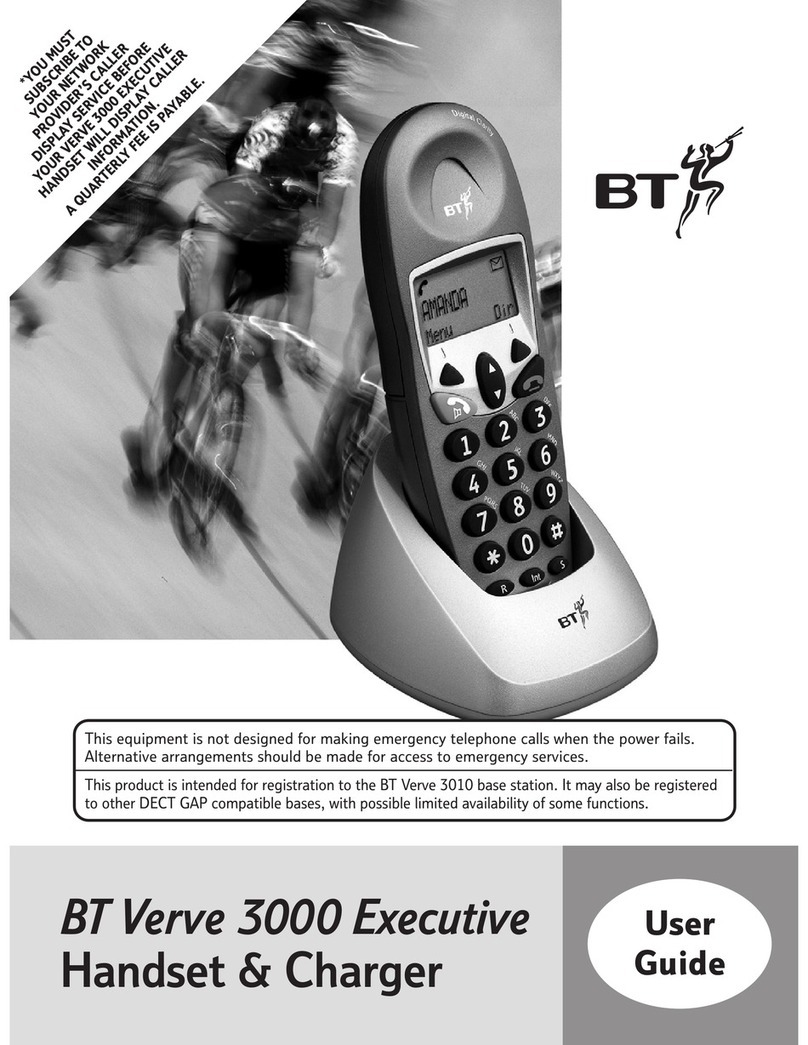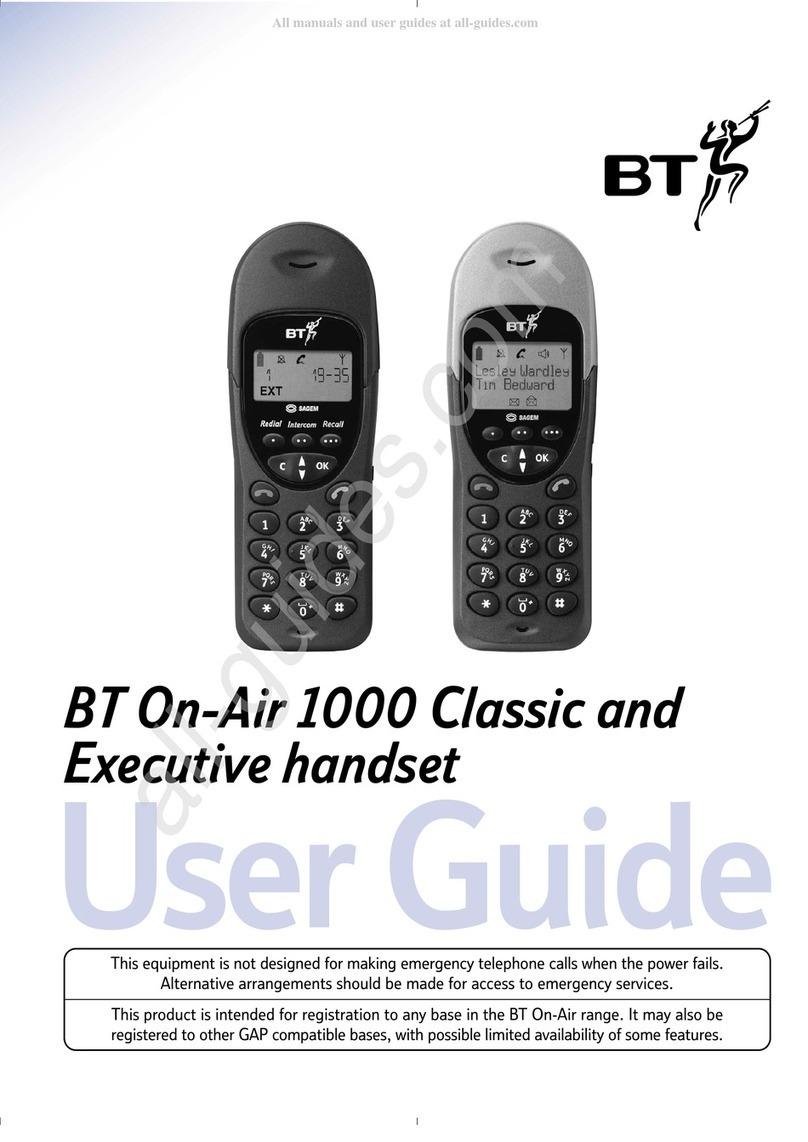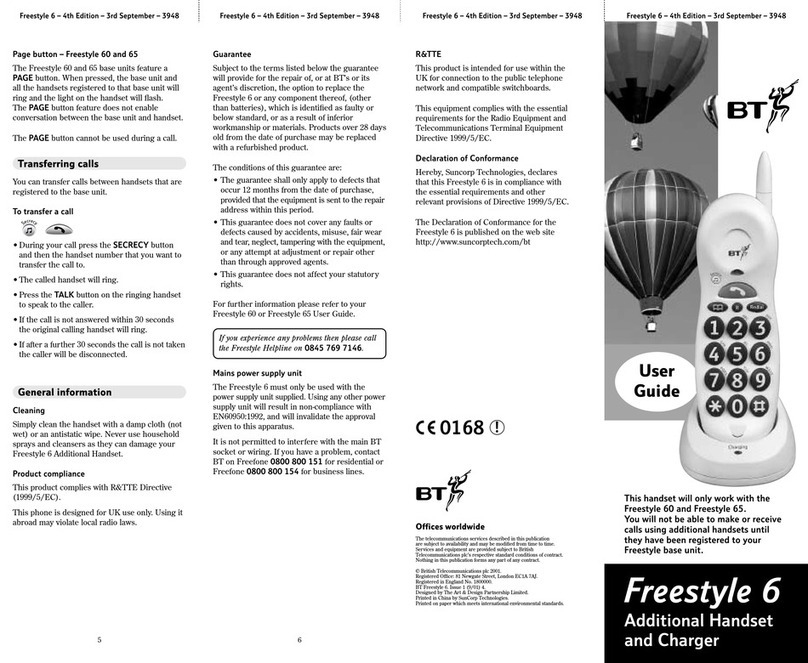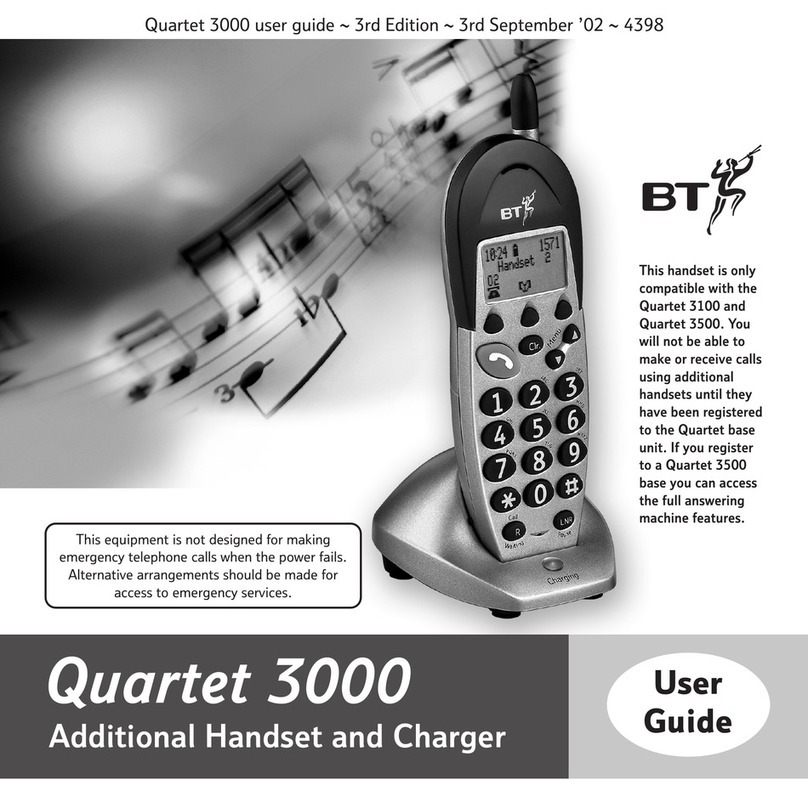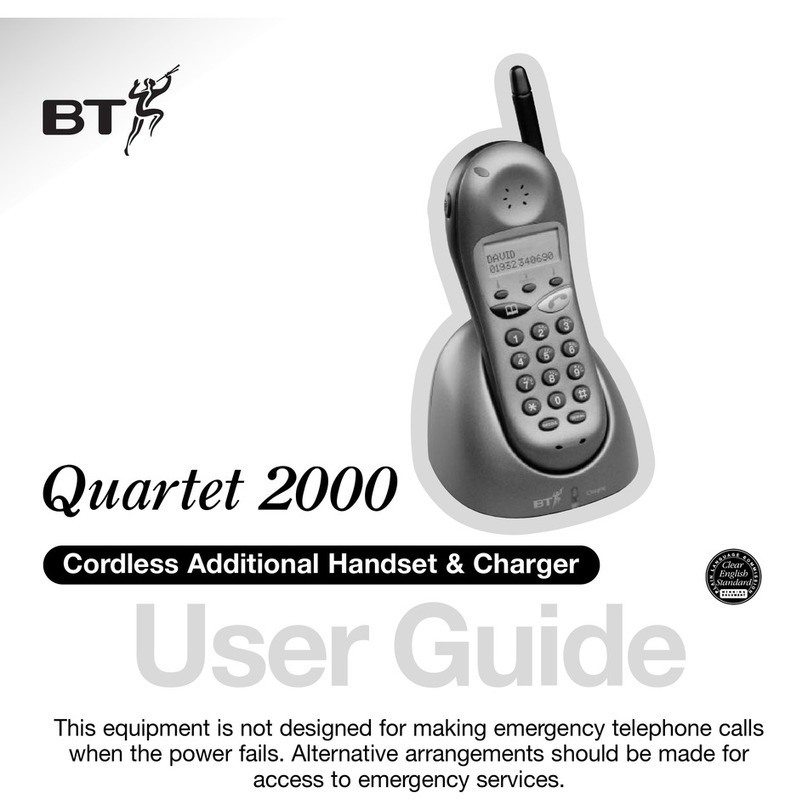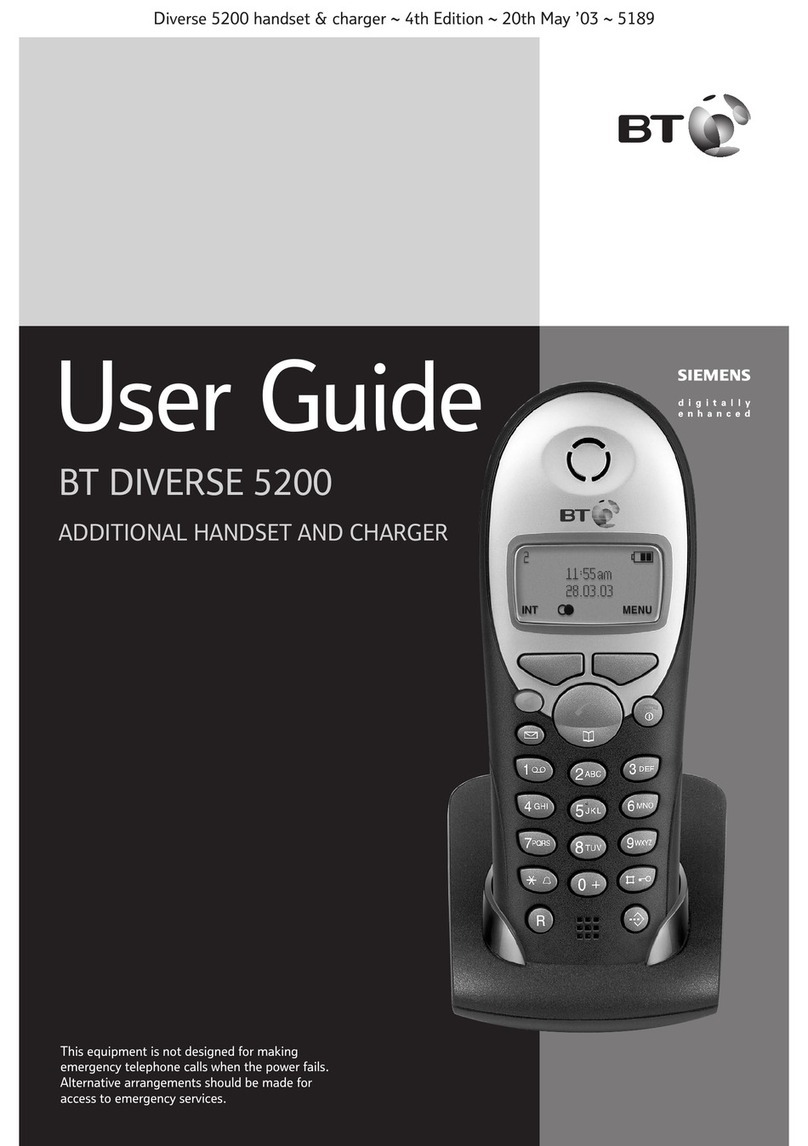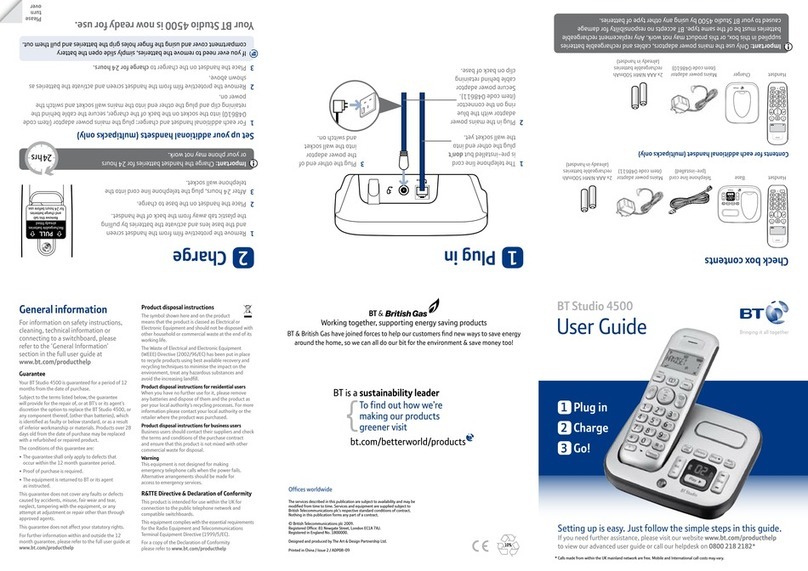In this guide
If you experience any problems, please call the Helpline on 0870 850 2165 or visit www.btsoftphone.com
Getting started
Install the software . . . . . . . . . . . . 5
Connecting your BT Agile
for the first time. . . . . . . . . . . . . . . 6
Getting to know your phone
Handset . . . . . . . . . . . . . . . . . . . . . 7
BTSoftphone window . . . . . . . . . . 8
Using your BT Agile
Log in . . . . . . . . . . . . . . . . . . . . . . . 9
Open the screen from the
system tray . . . . . . . . . . . . . . . . . . . 9
Dial a number................10
Topping up your account . . . . . . 10
Add a contact................10
Dial a contact ................11
End a call . . . . . . . . . . . . . . . . . . . 11
Answer a call ................11
Reject a call . . . . . . . . . . . . . . . . . 11
Adjust earpiece volume. . . . . . . . 12
Secrecy . . . . . . . . . . . . . . . . . . . . . 12
Multiple calls . . . . . . . . . . . . . . . . 12
Availability status. . . . . . . . . . . . . 13
Voicemail . . . . . . . . . . . . . . . . . . . 14
Listen to voicemail. . . . . . . . . . . . 14
Minimise BTSoftphone window. 14
Close window ................14
BT Softphone toolbar
Softphone tab . . . . . . . . . . . . . . . 15
My profile. . . . . . . . . . . . . . . . . . . 15
Open options menu. . . . . . . . . . . 15
Application. . . . . . . . . . . . . . . . . . 15
Alerts & Sounds . . . . . . . . . . . . . . 16
Privacy . . . . . . . . . . . . . . . . . . . . . 16
Devices .....................17
Network . . . . . . . . . . . . . . . . . . . . 17
Diagnostics. . . . . . . . . . . . . . . . . . 18
Advanced . . . . . . . . . . . . . . . . . . . 18
BT Broadband Talk /
Softphone account . . . . . . . . . . . 18
BTDigital Vault ..............18
Sign out . . . . . . . . . . . . . . . . . . . . 18
Exit ........................18
View tab ....................19
Contacts tab. . . . . . . . . . . . . . . . . 19
Actions tab ..................20
Help tab . . . . . . . . . . . . . . . . . . . . 20
Help . . . . . . . . . . . . . . . . . . . . . . . 21
General information
Safety . . . . . . . . . . . . . . . . . . . . . . 22
Product disposal instructions . . . 22
R&TTE ......................23
Guarantee...................23
4
BT Agile – Edition 6 – 11.05.07 – 8076
8076 BT Agile UG [6] 11/5/07 12:20 Page 4