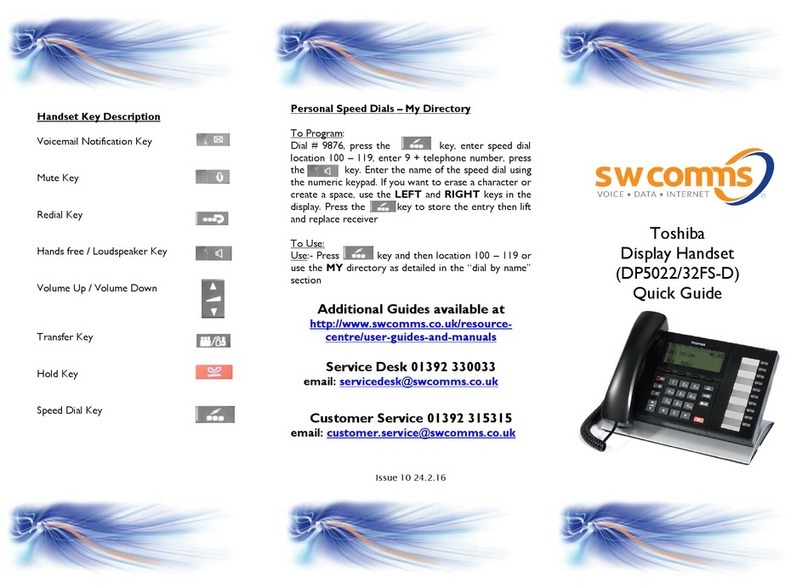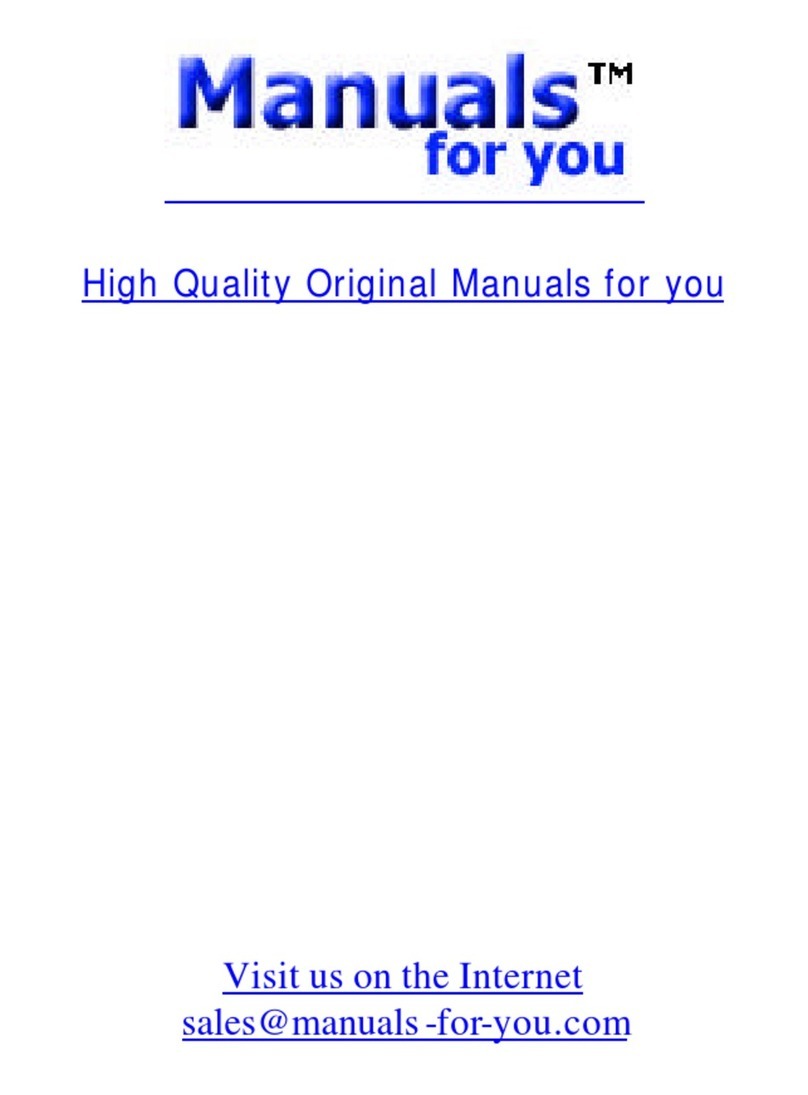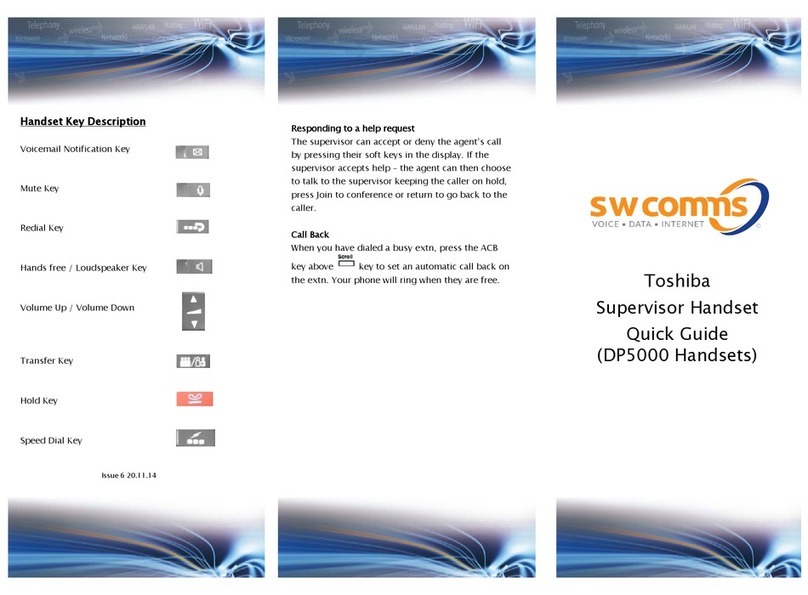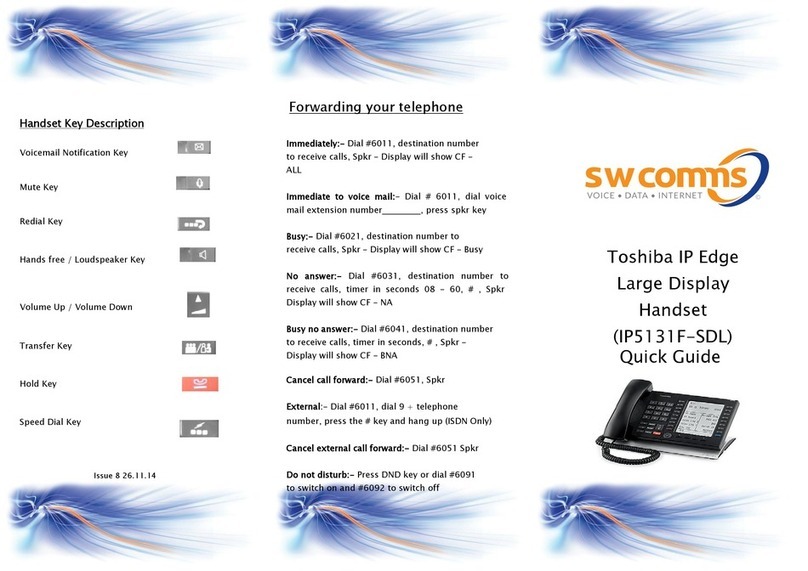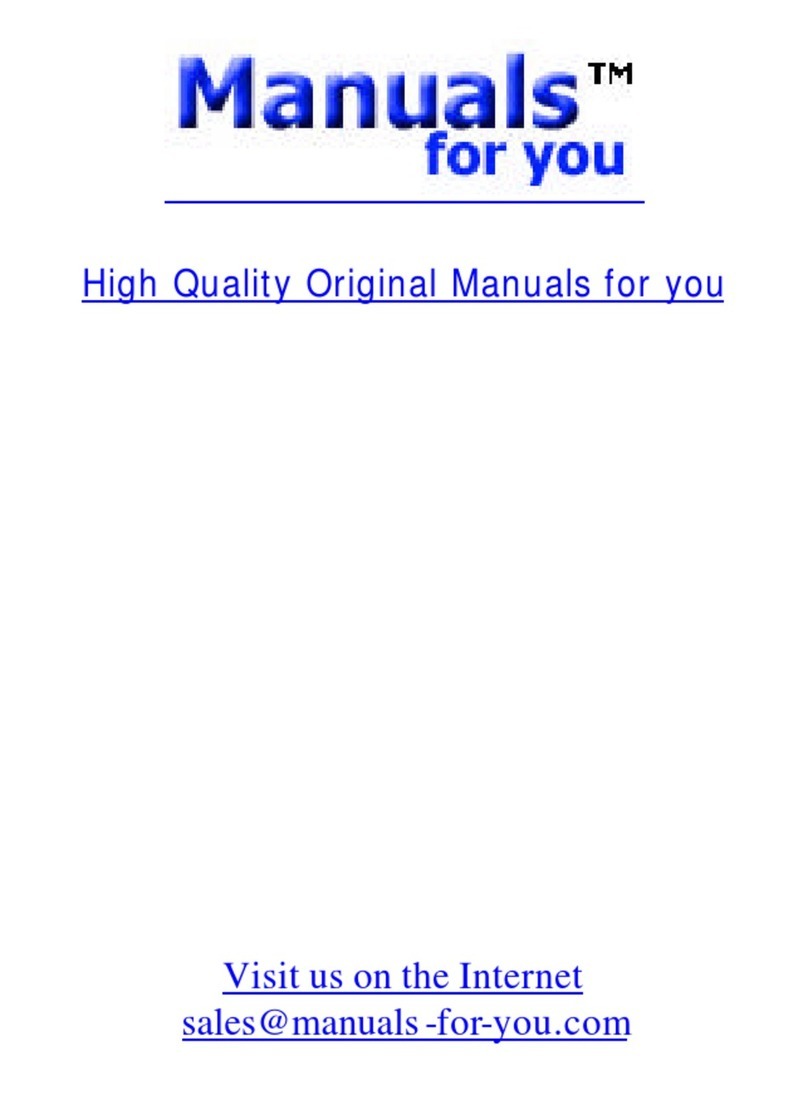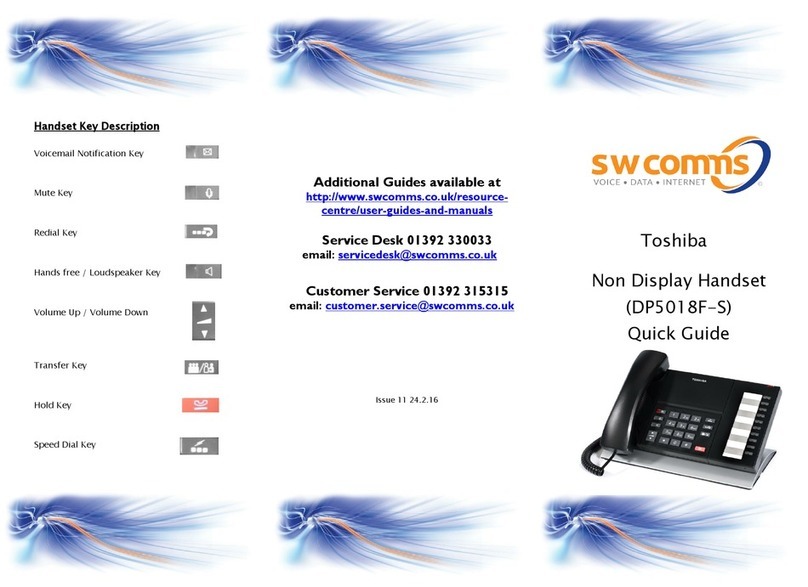TOSHIBA IP4100 DECT HANDSET
END USER GUIDE
FEATURES
Toshiba IP4100 DECT Handset Features
2.0 inch colour TFT back-lit display
Li-ion battery for long talk time and standby time
Handset mode talk time is 21hrs (approximate)
Speaker mode talk time is 15hrs (approximate)
Standby time is 314hrs (approximate)
Over-air feature upgrade support
Status LED –Shows Message waiting, Missed call, Low battery.
Back-lit keypad for easy operation in low-lit environments
Laser-etched keypad numbers for extended life use
Three soft keys for ease of operation
Four programmable feature keys for flexibility in operations
2.5 mm headset jack
Polyphonic ringer support
Vibration ring support
Additional battery charging station in handset charger
High-quality speaker phone
Belt clip
User-programmable alarms
Supports G711a law,G726 codec
User-friendly interface with context sensitive soft keys.
Shared central directory with 200 entries.
Call log records the last 50 calls, whether incoming or outgoing.
Twelve speed dial keys (numbers 2 through 9 on the twelve-key dial pad and the four
bottom feature keys).
About This Document
This document explains how to use the Toshiba IP4100 DECT handsets; for information on
system configuration and base installation, see the System Installation Guide or contact your
administrator.
If you require more information the Toshiba IP4100 DECT-UK Features i.e. on call transfers,
Conferencing etc. please ask your Administrator for a copy of Toshiba IP4100 DECT Technical
Overview