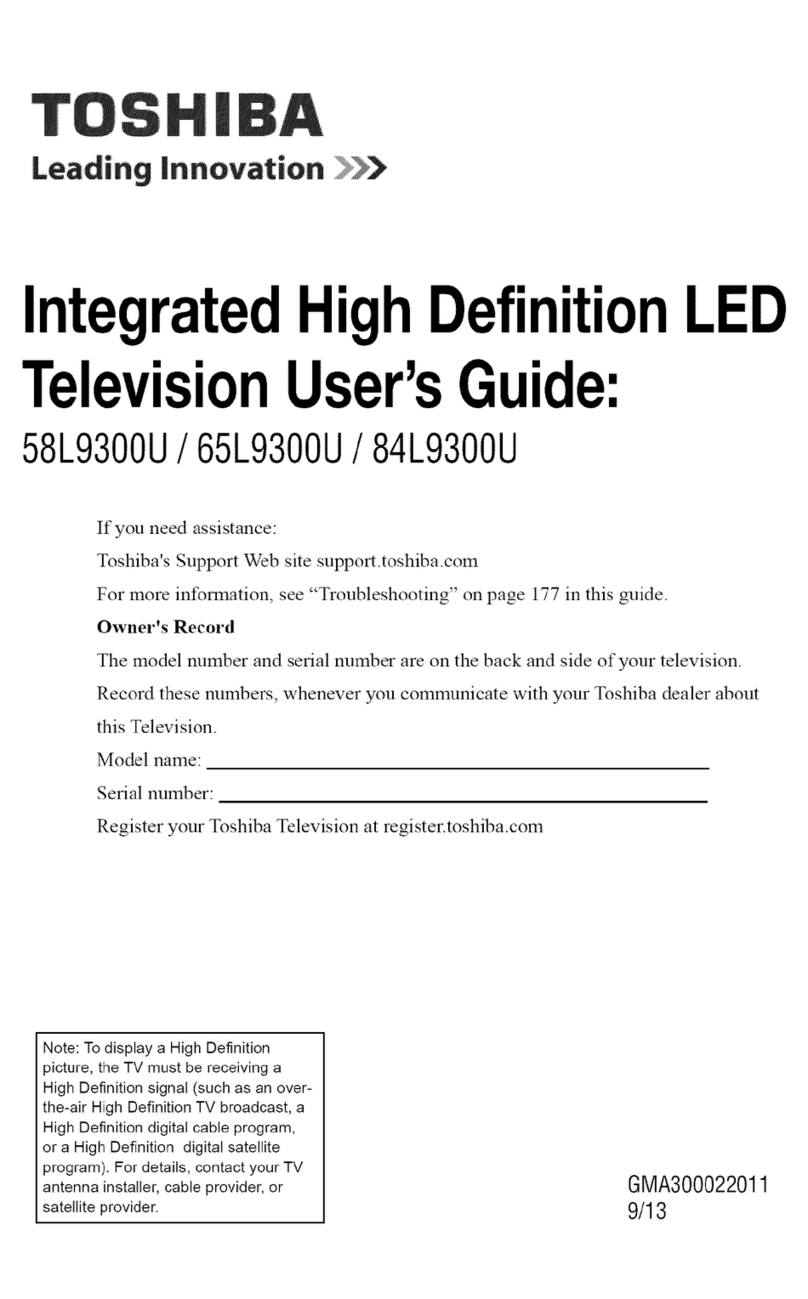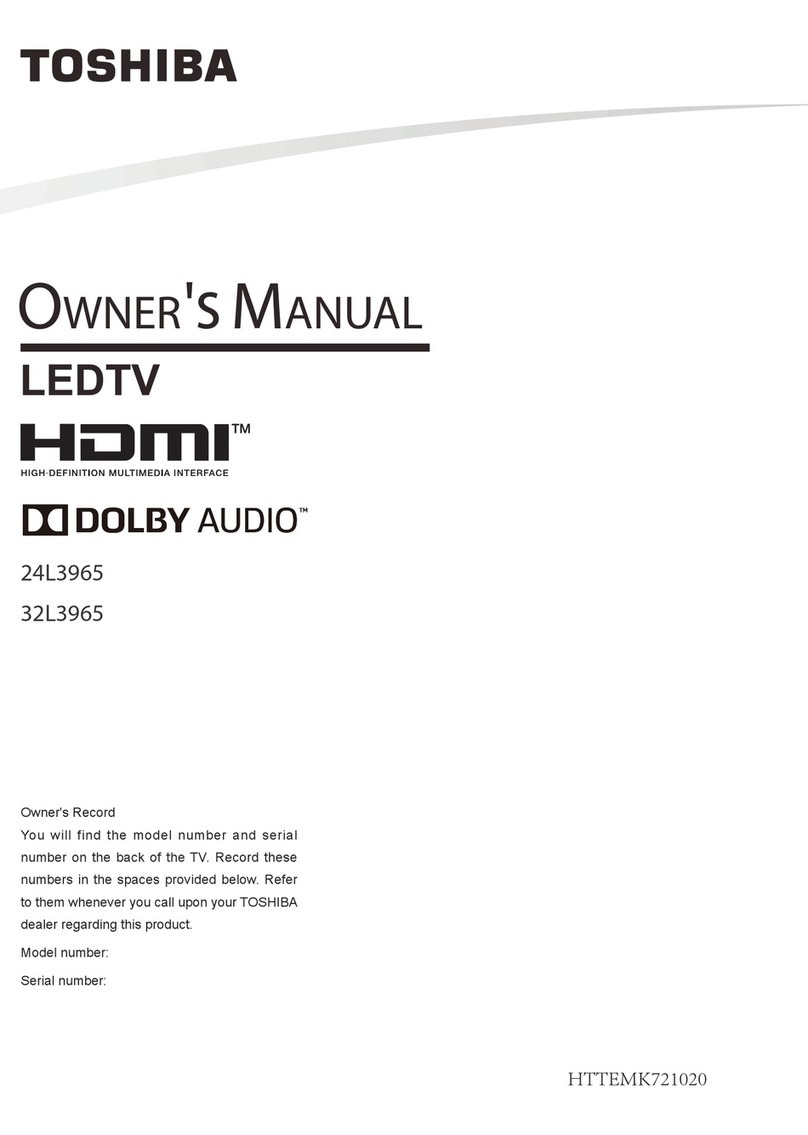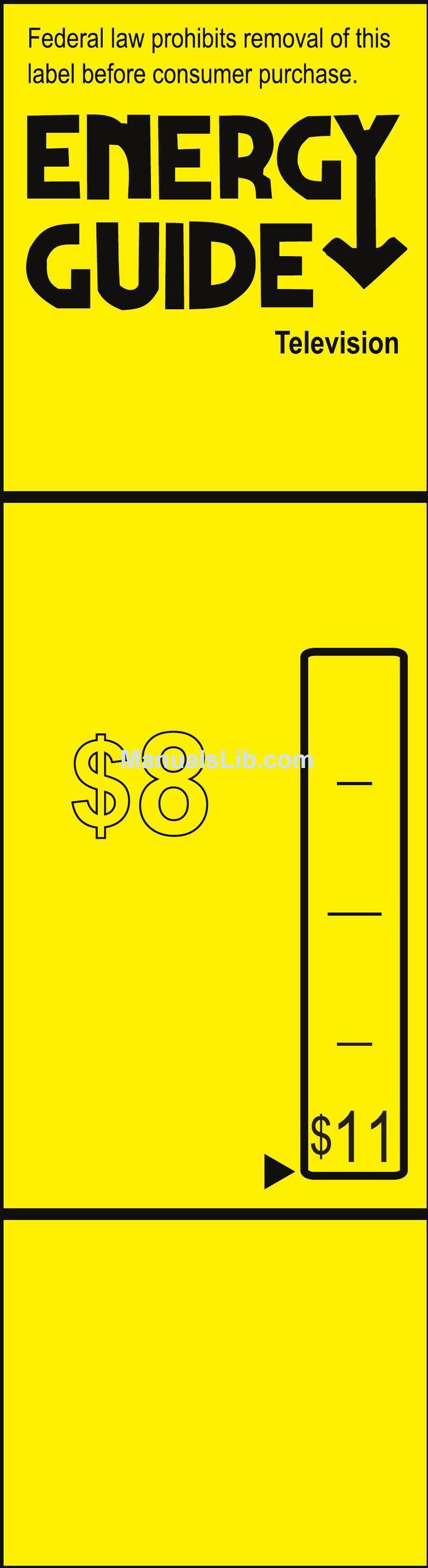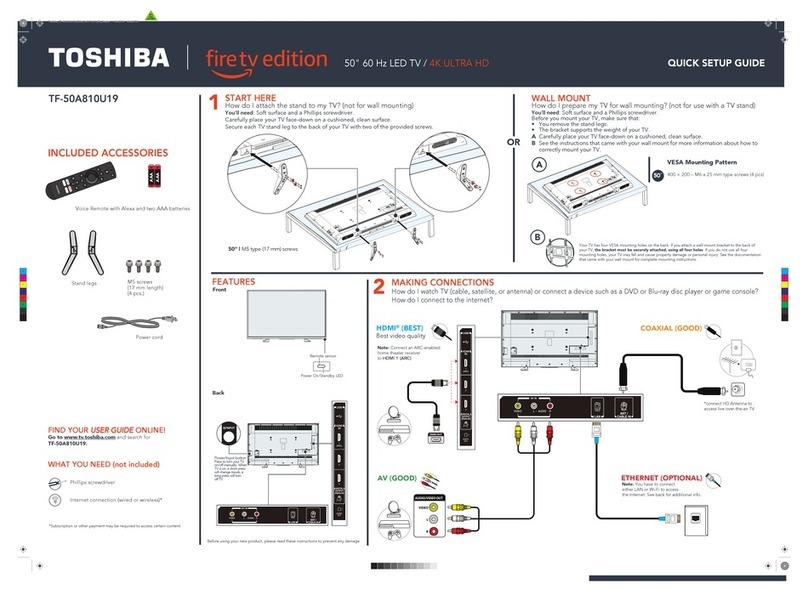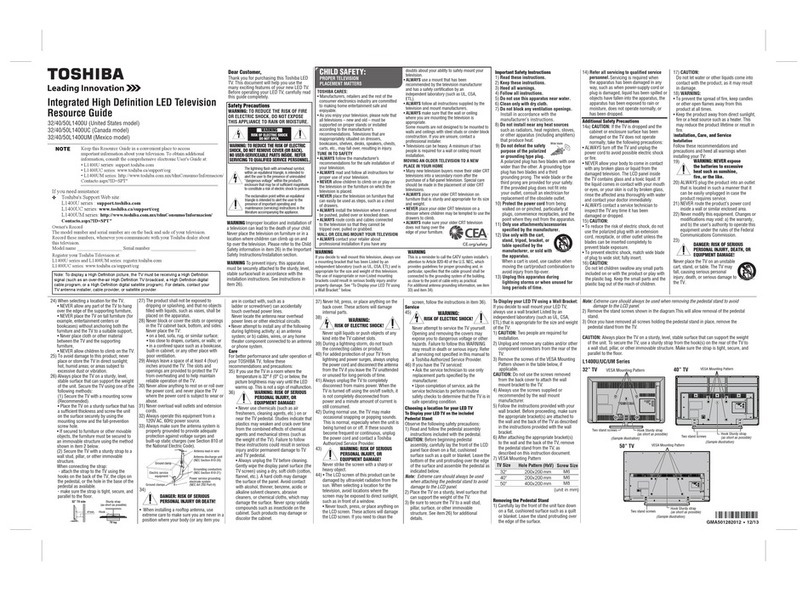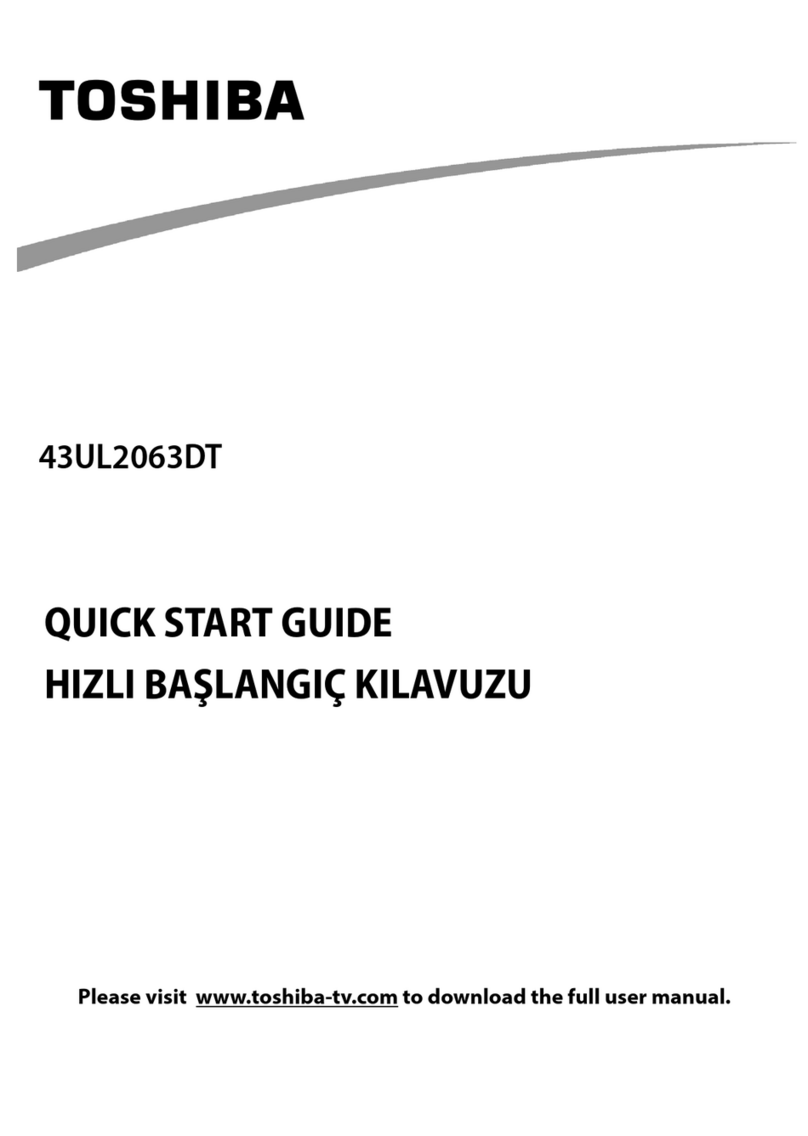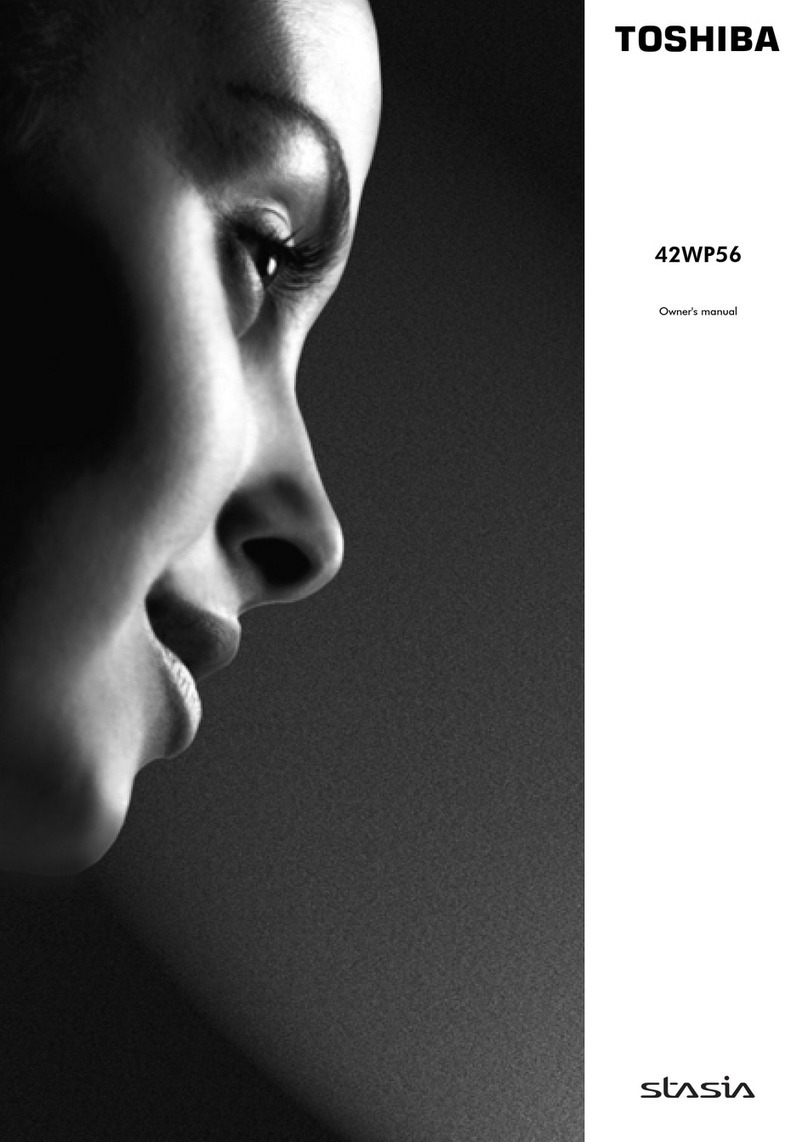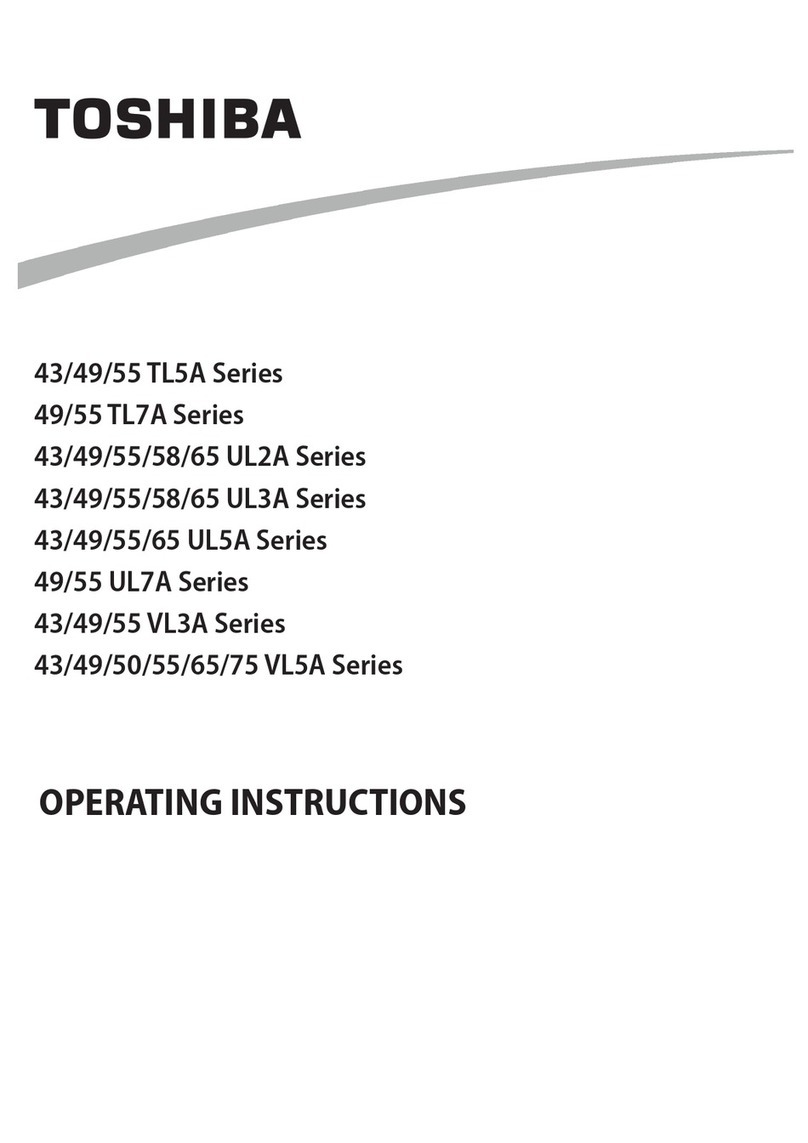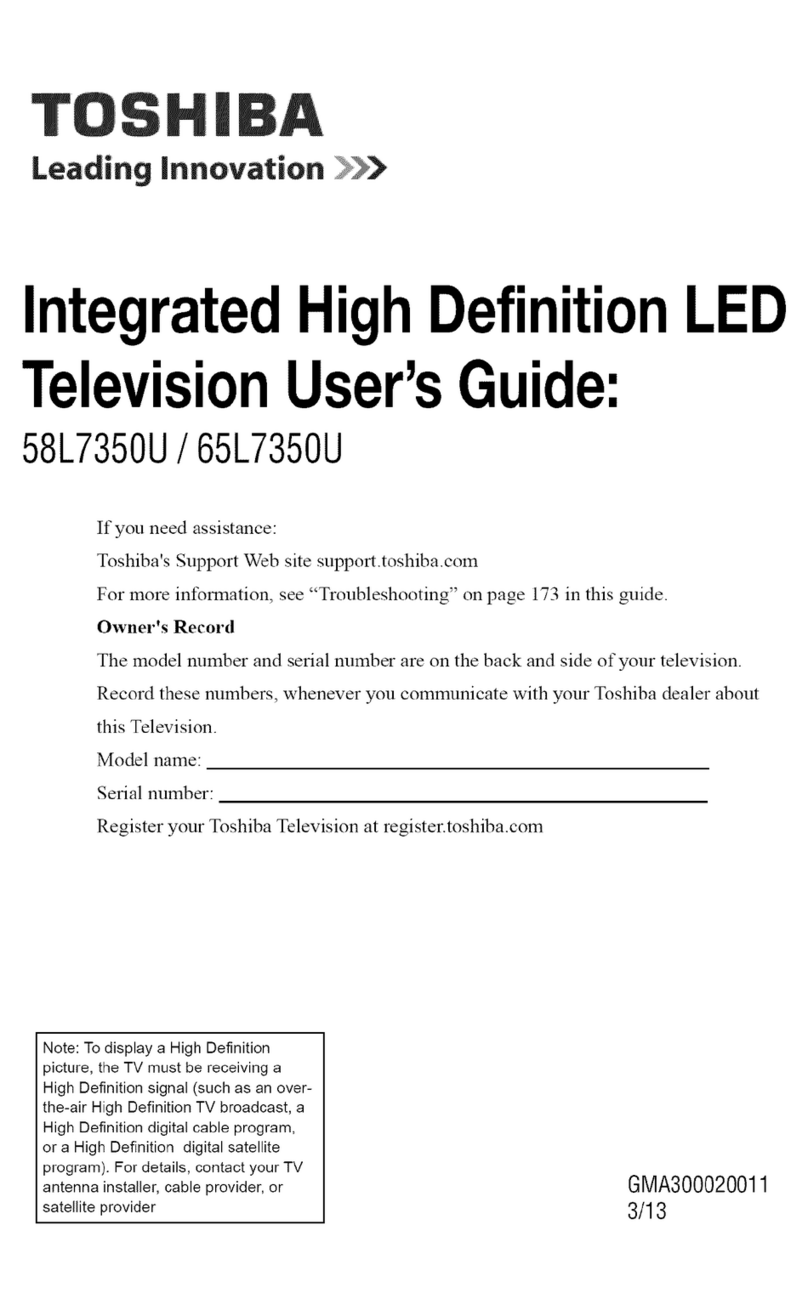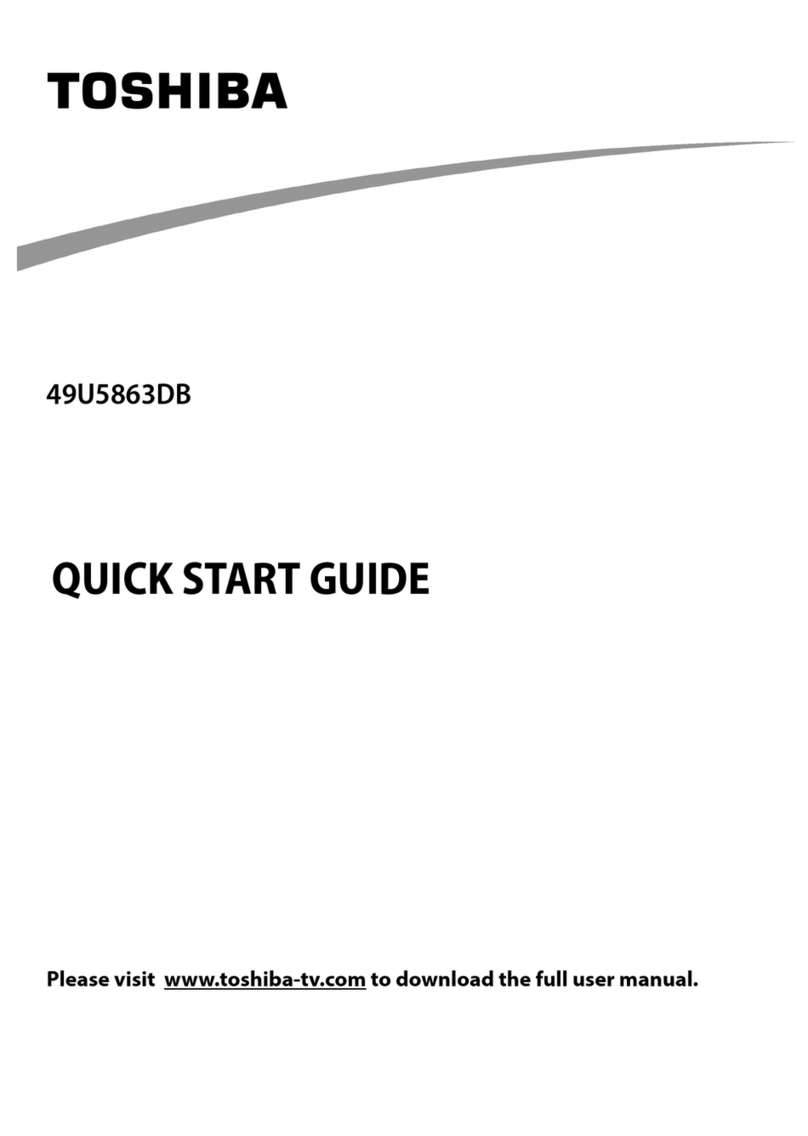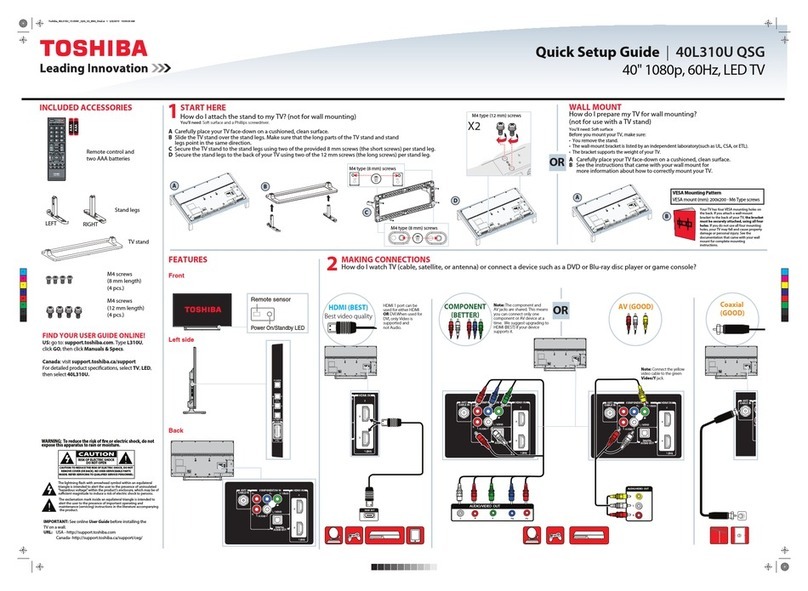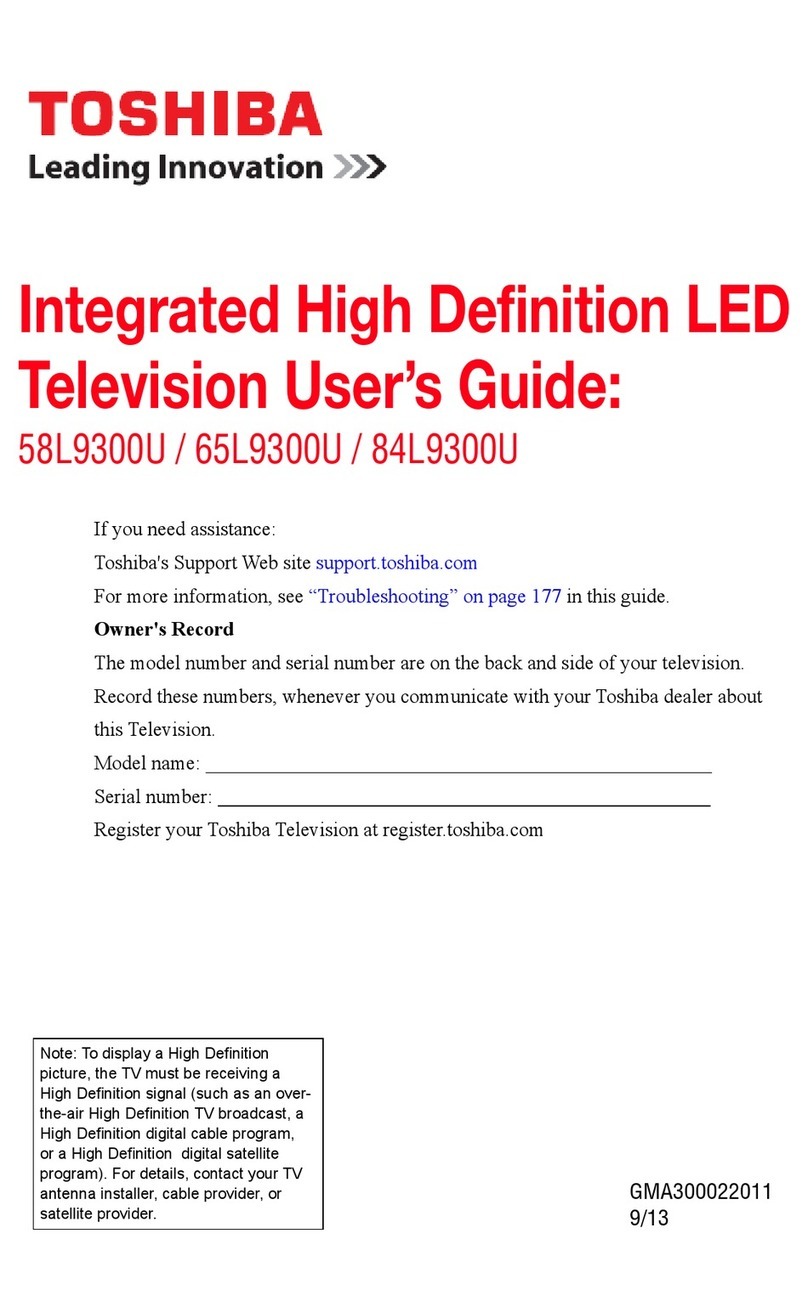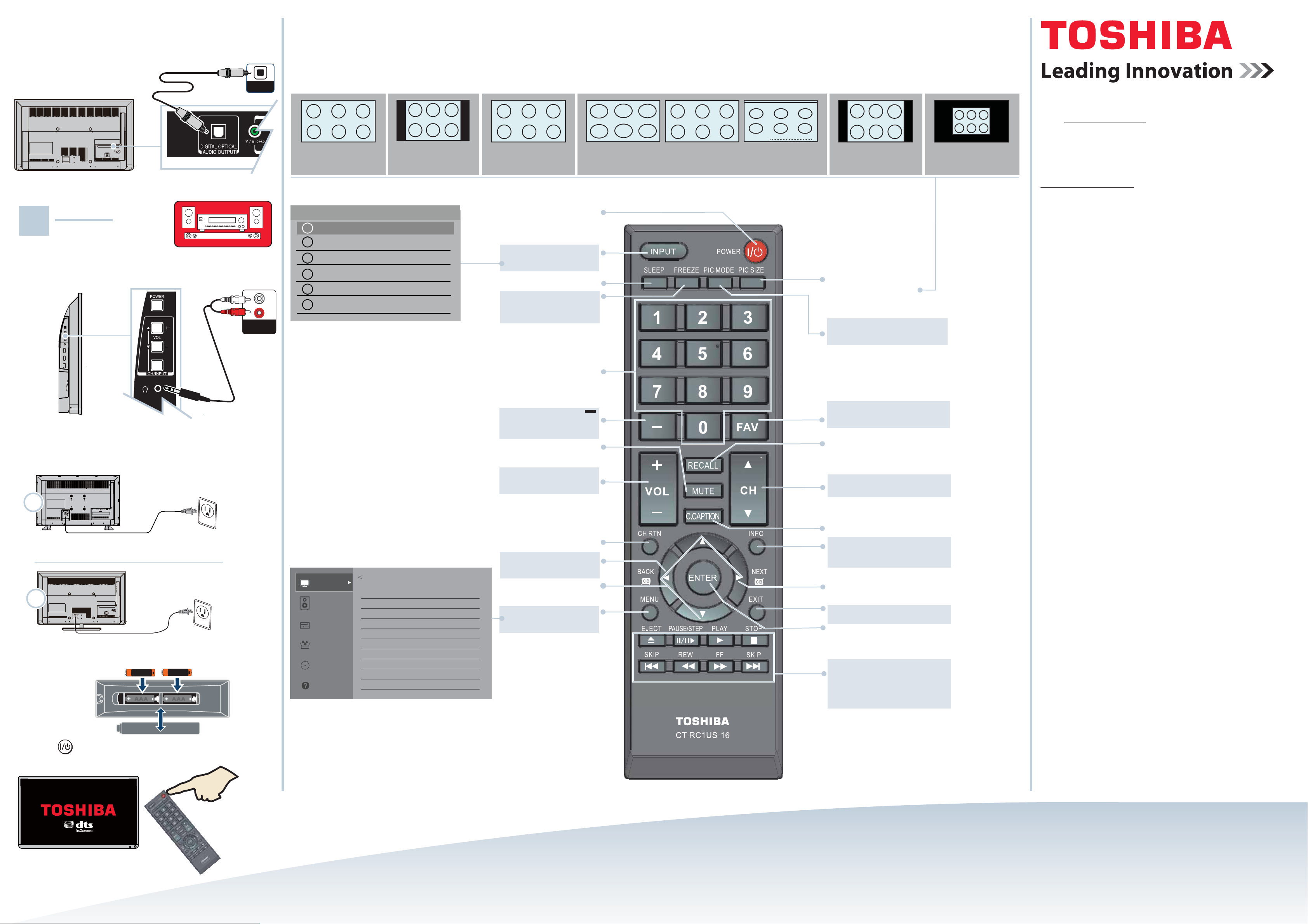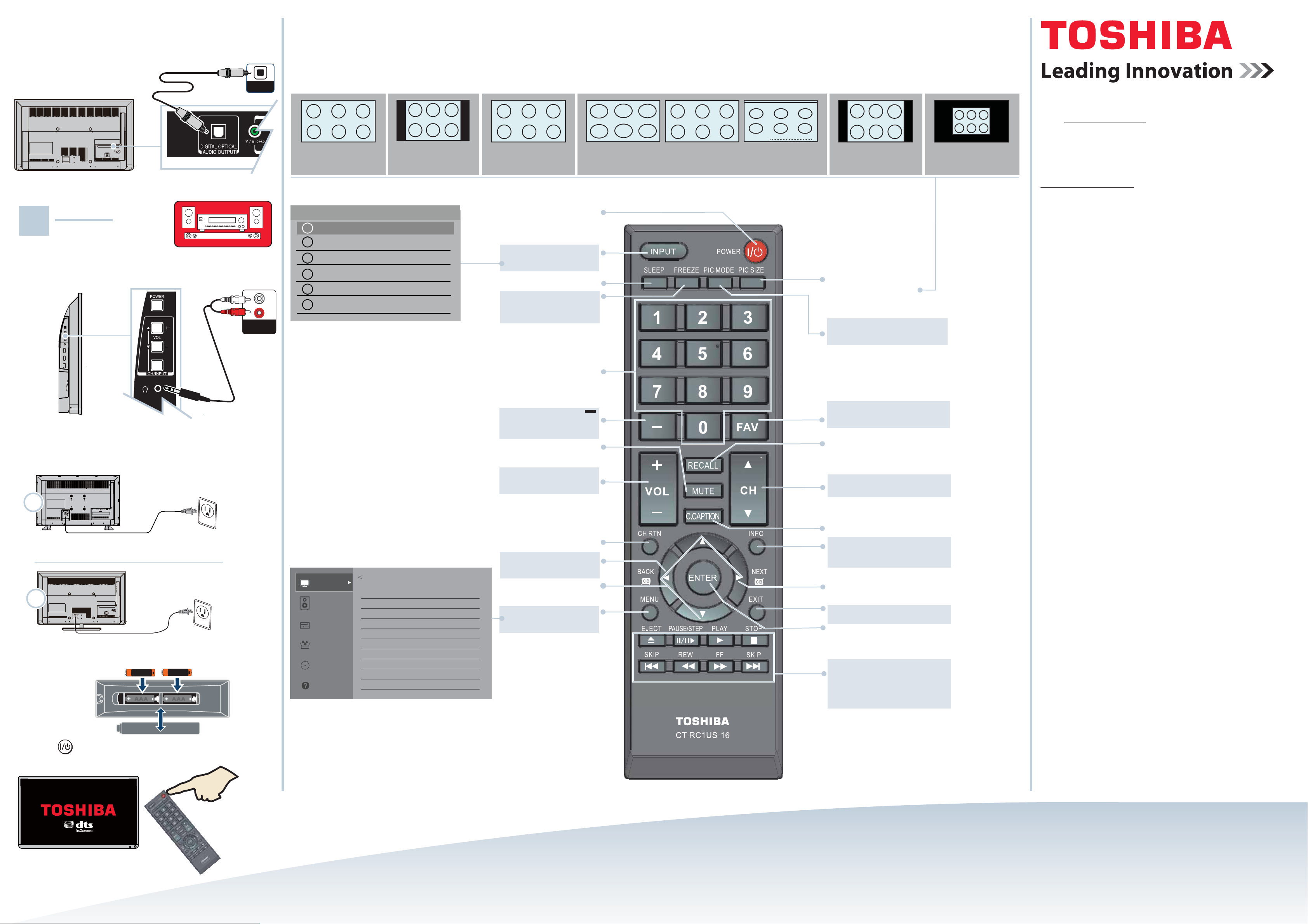
CONNECTING EXTERNAL SPEAKERS
How do I connect my TV to external speakers?
USING YOUR REMOTE CONTROL
Note: See the
instructions that
came with your
speakers for more
information. SOUNDBAR
V5 ENGLISH 15-0565
3
Picture
Sound
Installation
Get Help
Picture
Picture Mode Standard
Reset
Backlight 55
Contrast 95
Brightness 0
Color 0
Tint 0
Sharpness 0
Advanced Picture Settings
Display Settings
Options
Timers
MENU
INPUT
PICTURE SIZE
OPTICAL
AUDIO IN
Using analog audio
AUDIO IN
OR
Access the online User Guide
Go to www.tv.toshiba.com and follow the online instructions.
Many questions regarding parts, service, and
warranties can be answered by visiting the
Customer Support Section of our website:
www.tv.toshiba.com
Contact Toshiba Customer Support Center
(855) 527-2411 From the United States and Canada
The terms HDMI and HDMI High-Definition Multimedia Interface,
and the HDMI Logo are trademarks or registered trademarks of
HDMI Licensing LLC in the United States and other countries.
All other brand and product names are trademarks or registered
trademarks of their respective companies.
Distributed and warranted by Best Buy Purchasing LLC (7601 Penn
Avenue South, Richfield, MN 55423 USA)
Made in China.
POWER
Turns your TV on and o.
When the TV is o, the power
indicator on the front lights red.
INPUT
Opens the Input Source list.
SLEEP
Sets the sleep timer.
FREEZE
Freezes the picture.
Press again to
un-freeze the picture.
Numbers
Enter channel numbers.
Enters a digital
sub-channel number
(for example 4.1).
MUTE
Mutes the sound.
Volume
Adjusts the volume.
CH RTN
Returns to the previous
channel or source.
BACK (CB) ◄
Opens the Channel
Browser when watching TV.
Arrows
Navigate in on-screen menus.
MENU
Opens the on-screen menu.
PIC SIZE
Changes how the picture is
displayed on the screen.
PIC MODE
Selects the picture mode.
FAV
Opens the favorites list.
RECALL
Displays TV status information.
Channel
Changes the TV channels.
C. CAPTION
Accesses closed captioning.
INFO
Displays TV status information as well
as program details, when available.
NEXT CB) ►
Opens the Channel
Browser when watching TV.
EXIT
Closes on-screen menus.
ENTER
Confirms selections or changes.
CEC device controls
CEC devices—Control CEC-compatible
devices connected to your TV.
USB—Navigate through photos in a
slideshow using the
◄◄
or
►►
buttons.
Input Selection
4:3 - Displays content in a 4:3 aspect
ratio. You might see black bars if the
original content is not standard
definition (4:3).
Native Mode
™
- Use to watch the entire
picture as broadcasted without
over-scanning to reduce artifacts.
Only supported for HDMI, COMPONENT,
and digital antenna/cable inputs.
FULL Expands the image to fill the
screen. The left and right edges of
the image may be cropped.
THEATERWIDE™ 3 The same as
TheaterWide 2, but subtitles are
visible.
THEATERWIDE™ 1
Stretches the
image at the right and left edges,
but keeps a clear image in the
center.
THEATERWIDE™ 2
Expands the
image to fill the screen. The top and
bottom of the image may
be cropped.
ABCDEFG
NORMAL Original aspect ratio is
preserved. You might see black bars
if the original content is not
widescreen (16:9).
DOT BY DOT
Original aspect ratio is
preserved and is not scaled. You might
see black bars depending on the
signal type.
1 AV
2 COMPONENT
3 HDMI 1
4 HDMI 2
5 USB
0 ANT/CABLE
TURNING ON MY TV
When can I turn on my TV?
WHEN YOUR TV IS IN PLACE:
1
Plug the power cord into a power outlet.
Plug the power cord into the AC IN jack on the back of
your TV, then plug the other end into a power outlet.
2 Remove the remote control cover and install the batteries.
3 Press (power) on your remote control.
4 Follow the on-screen instructions.
4
AAA
+
AAA
+
Using digital audio
32”
28”
32"
28"