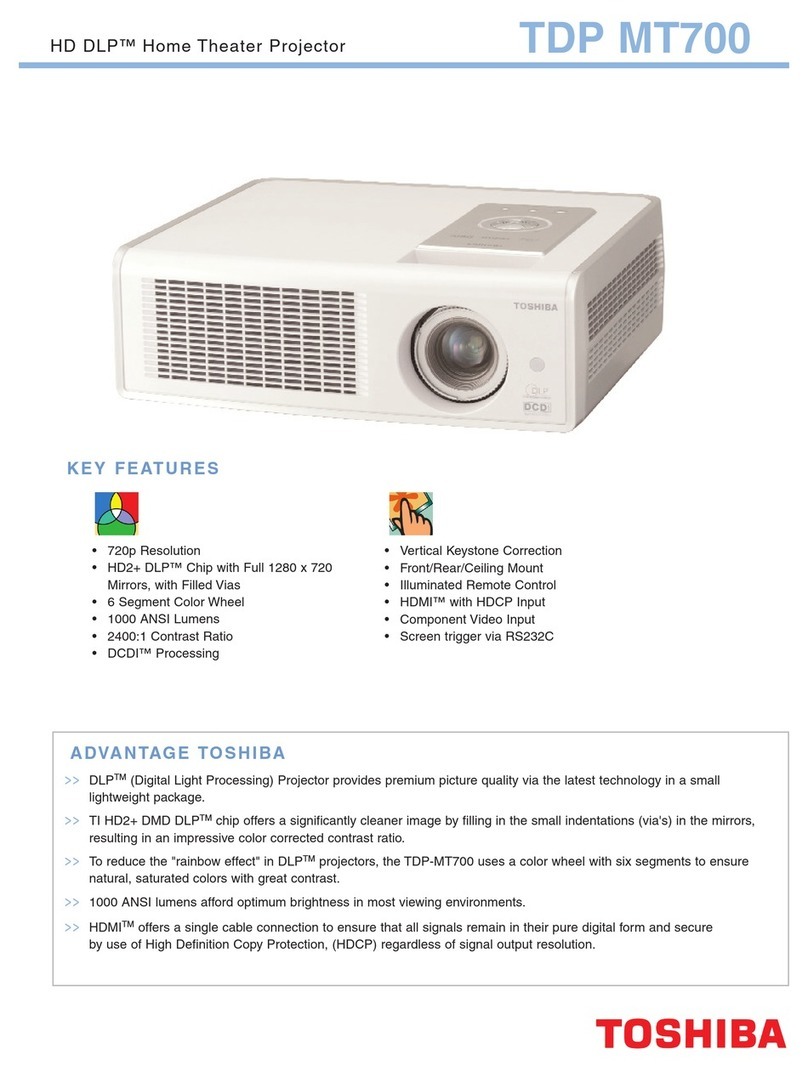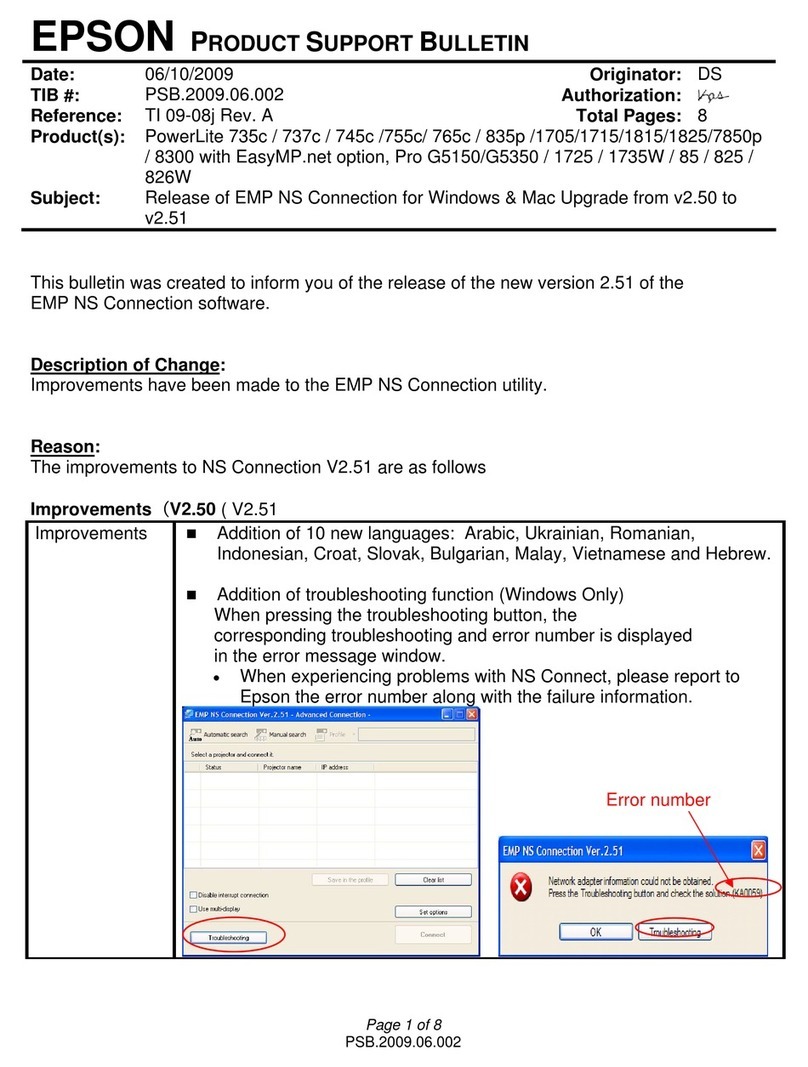Toshiba TDP B1 User manual
Other Toshiba Projector manuals

Toshiba
Toshiba TLP-T50 User manual
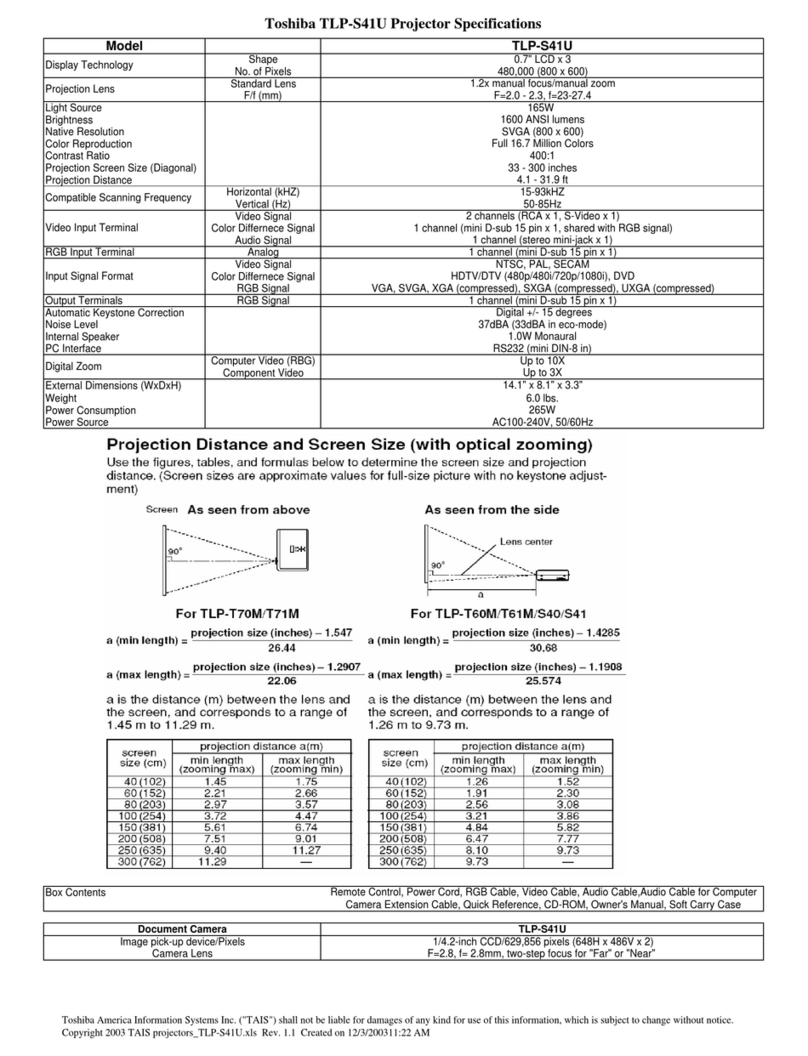
Toshiba
Toshiba TLP-S41U User manual

Toshiba
Toshiba TDP-ET20 User manual
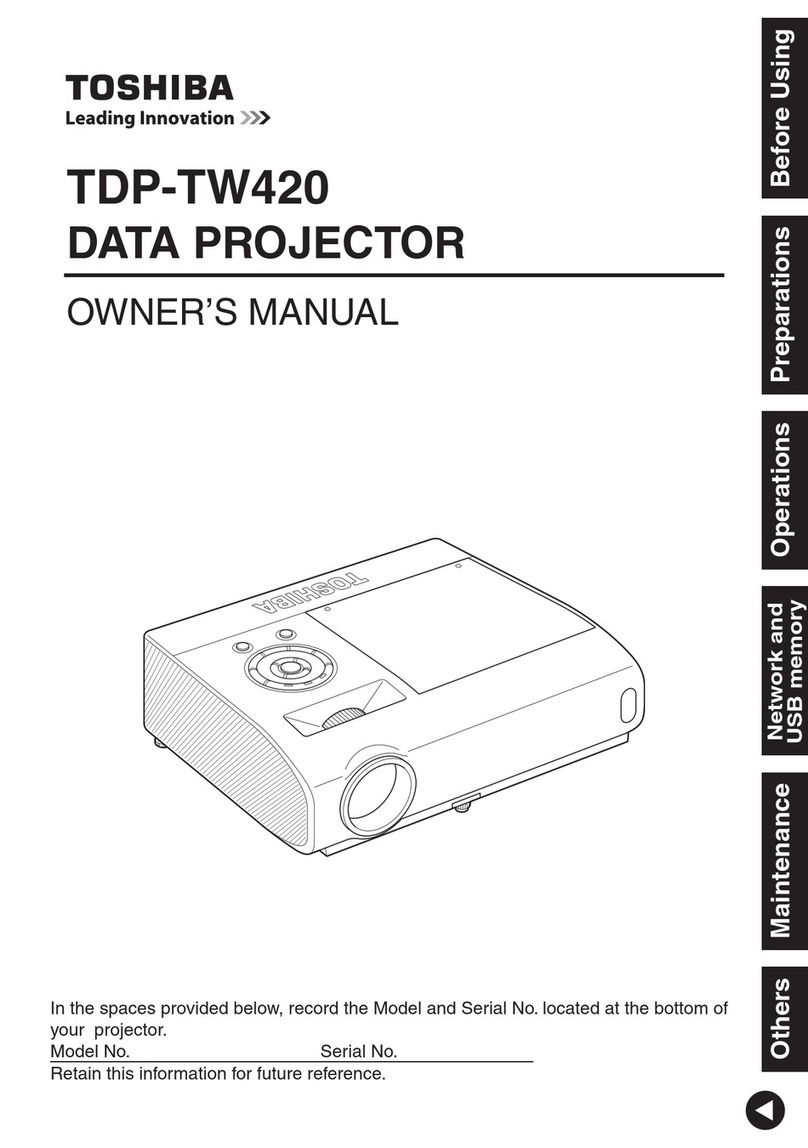
Toshiba
Toshiba TDP-TW420 User manual

Toshiba
Toshiba TLP TLP-X2000 User manual

Toshiba
Toshiba TLP-560 User manual

Toshiba
Toshiba TDP-MT5U User manual

Toshiba
Toshiba TDP-SC25 User manual

Toshiba
Toshiba TXP450 User manual
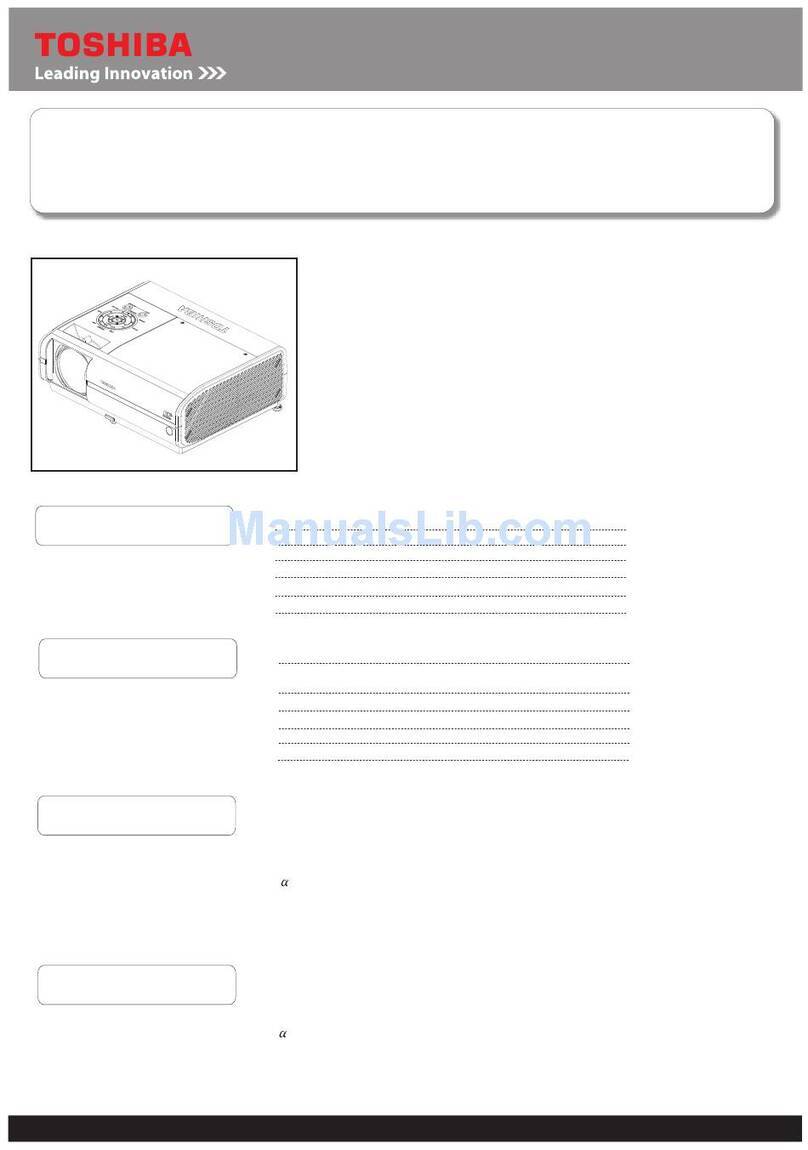
Toshiba
Toshiba TDP-EW25 User manual
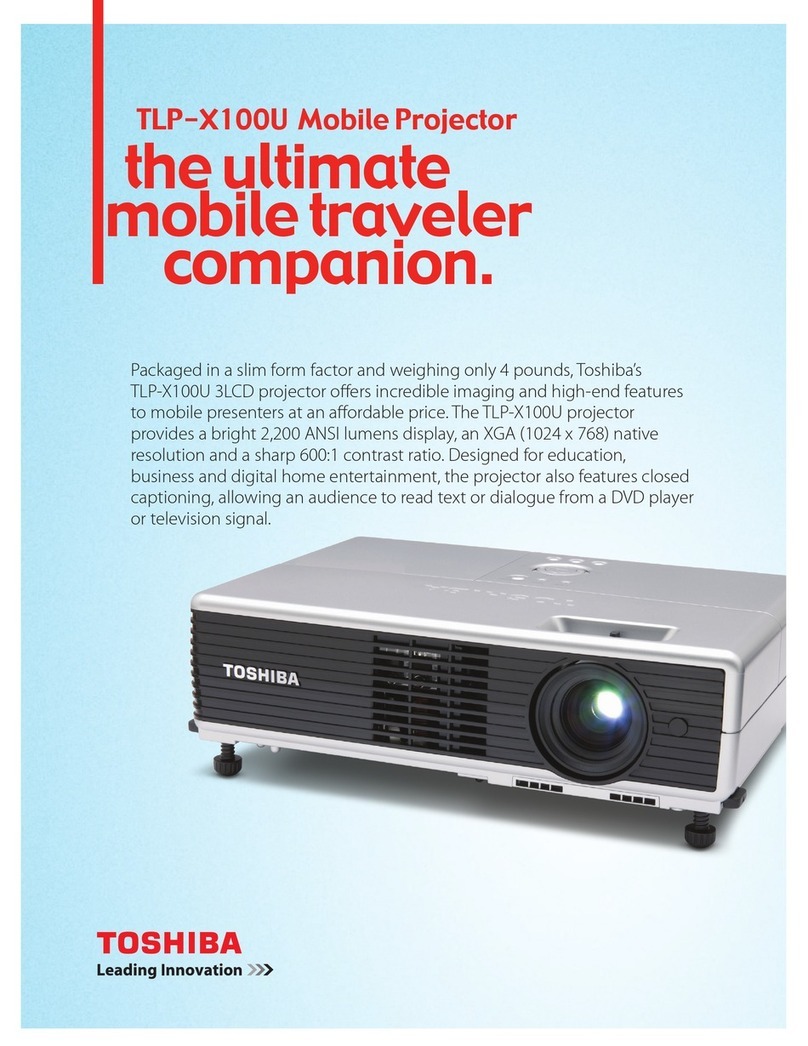
Toshiba
Toshiba X100U - TLP XGA LCD Projector User manual
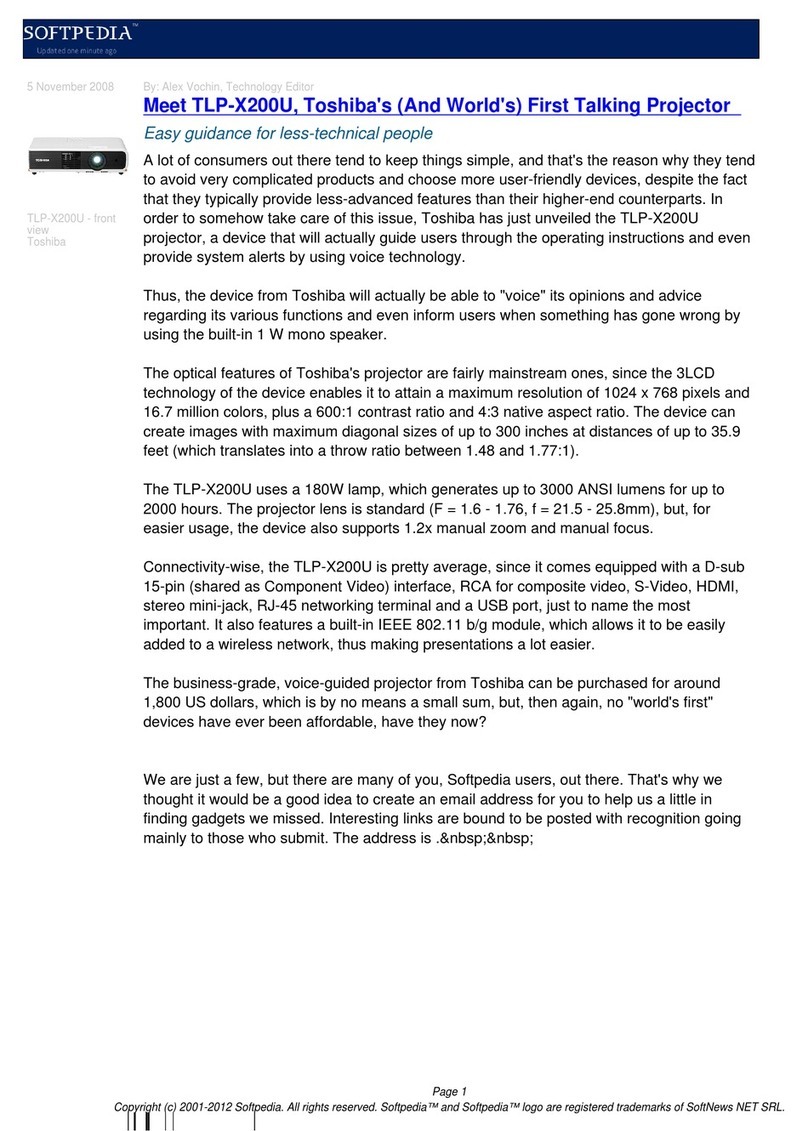
Toshiba
Toshiba TLP-X200U User manual
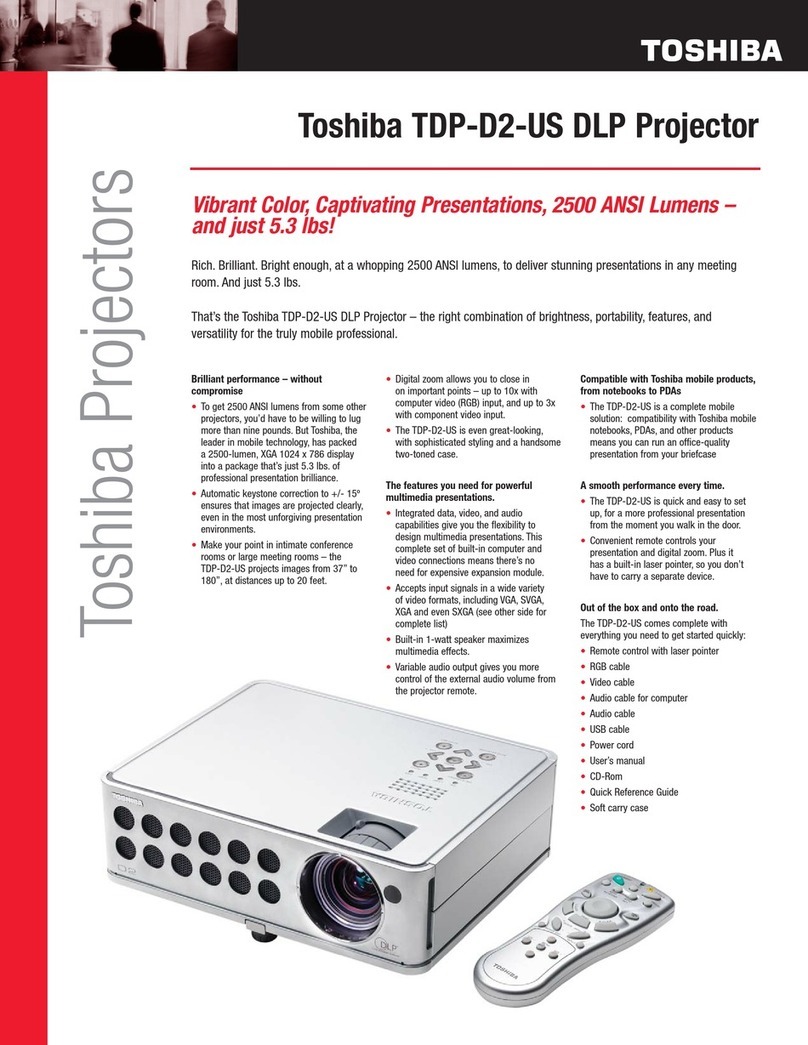
Toshiba
Toshiba TDP-D2-US User manual
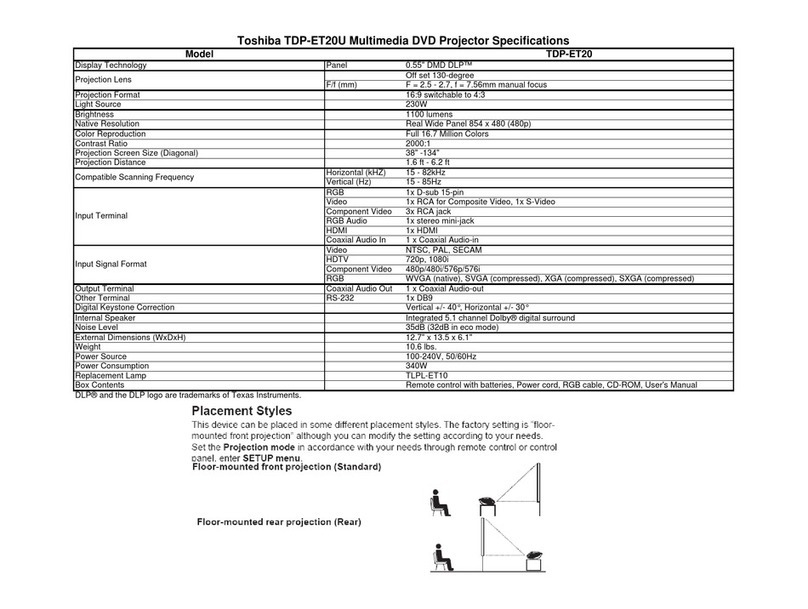
Toshiba
Toshiba TDP-ET20U User manual
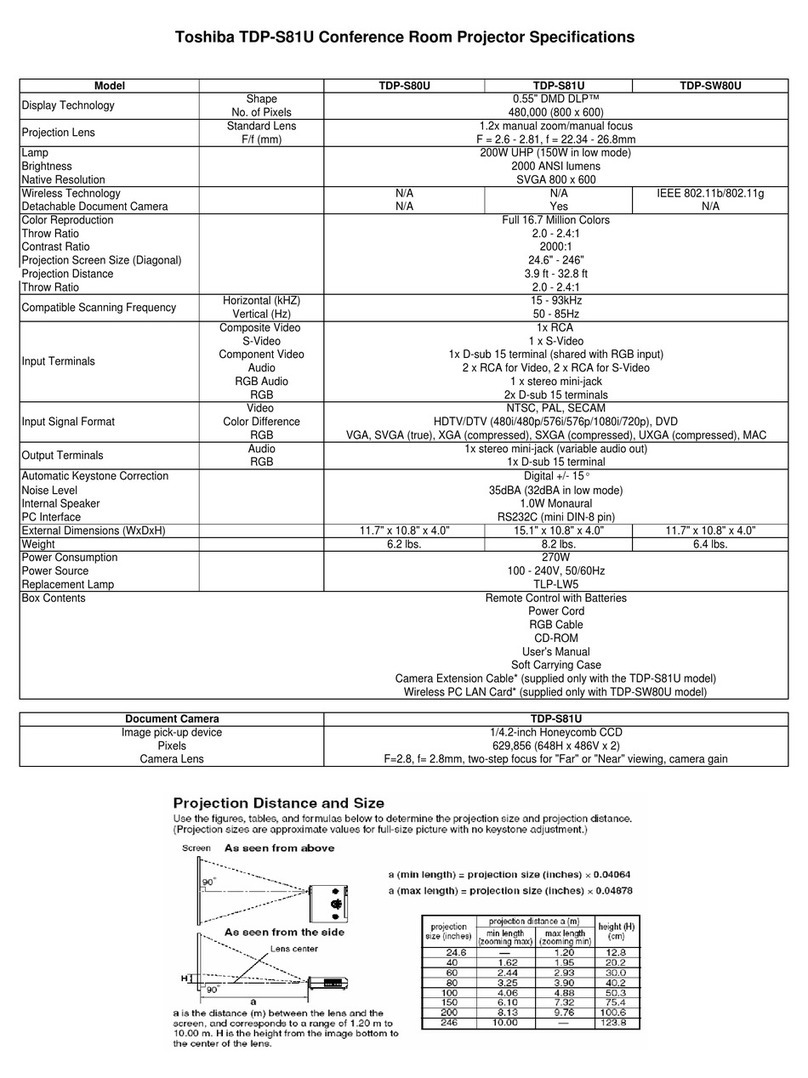
Toshiba
Toshiba TDP-S81U User manual

Toshiba
Toshiba TLP X2500 User manual
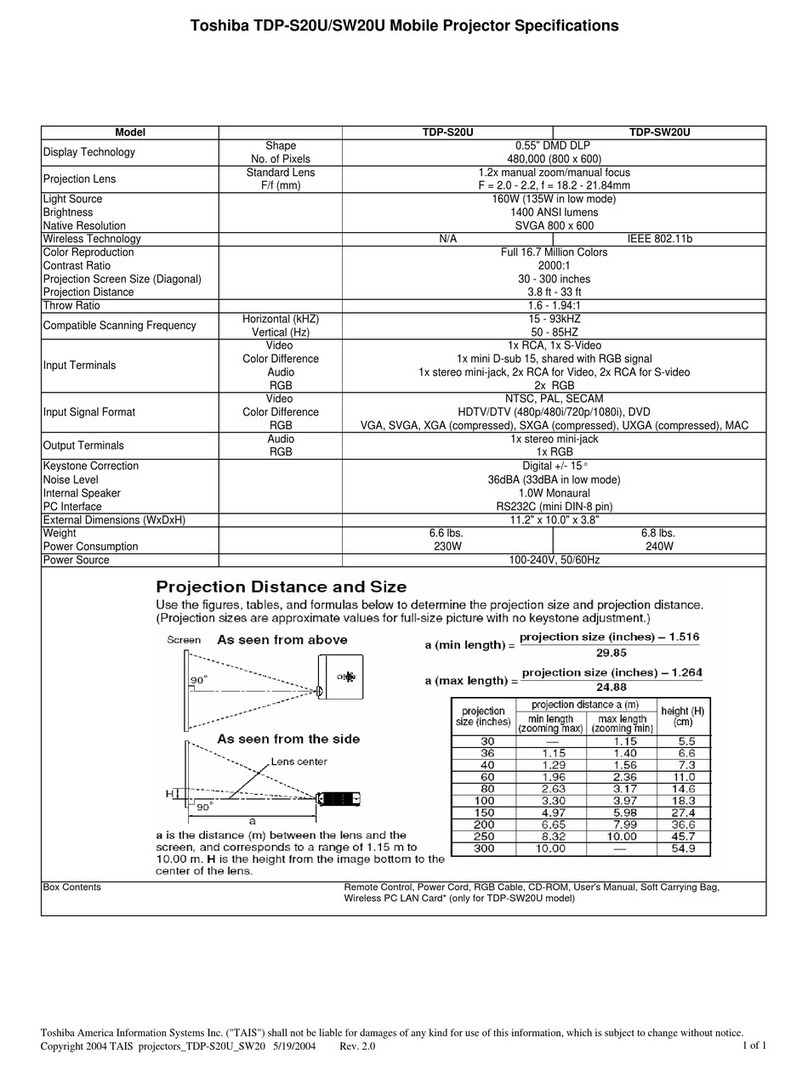
Toshiba
Toshiba TDP-S20U User manual

Toshiba
Toshiba TLP-SX3500 User manual
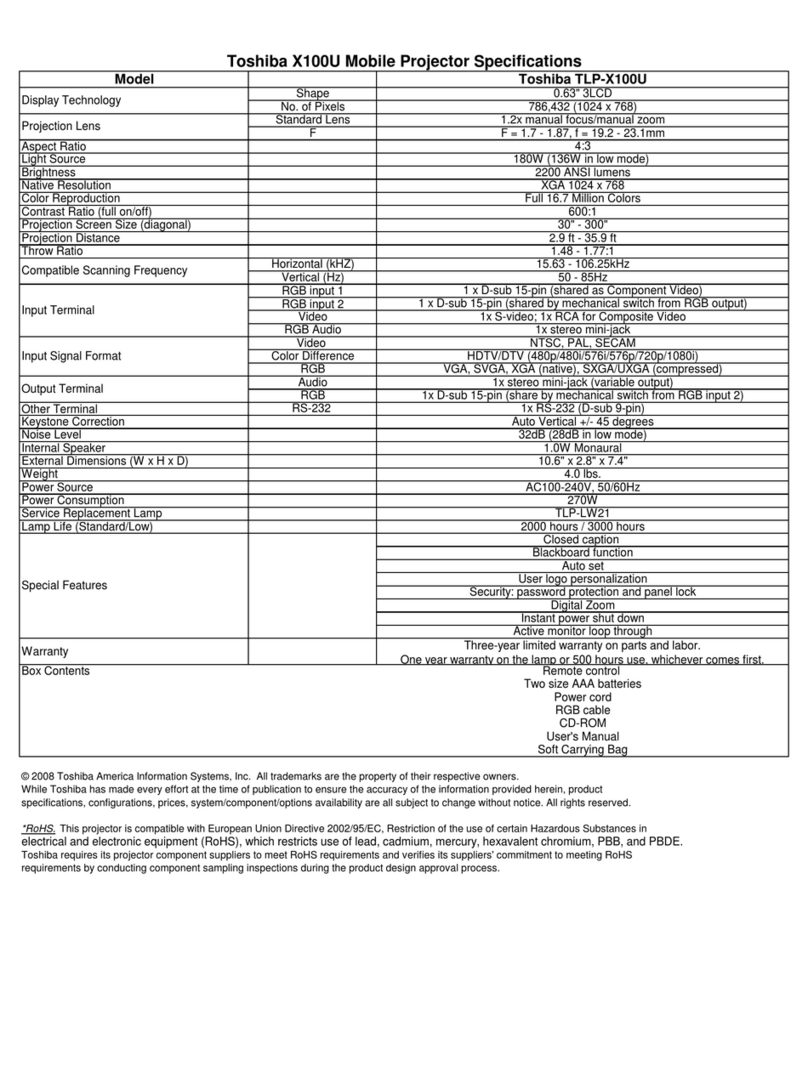
Toshiba
Toshiba X100U - TLP XGA LCD Projector User manual
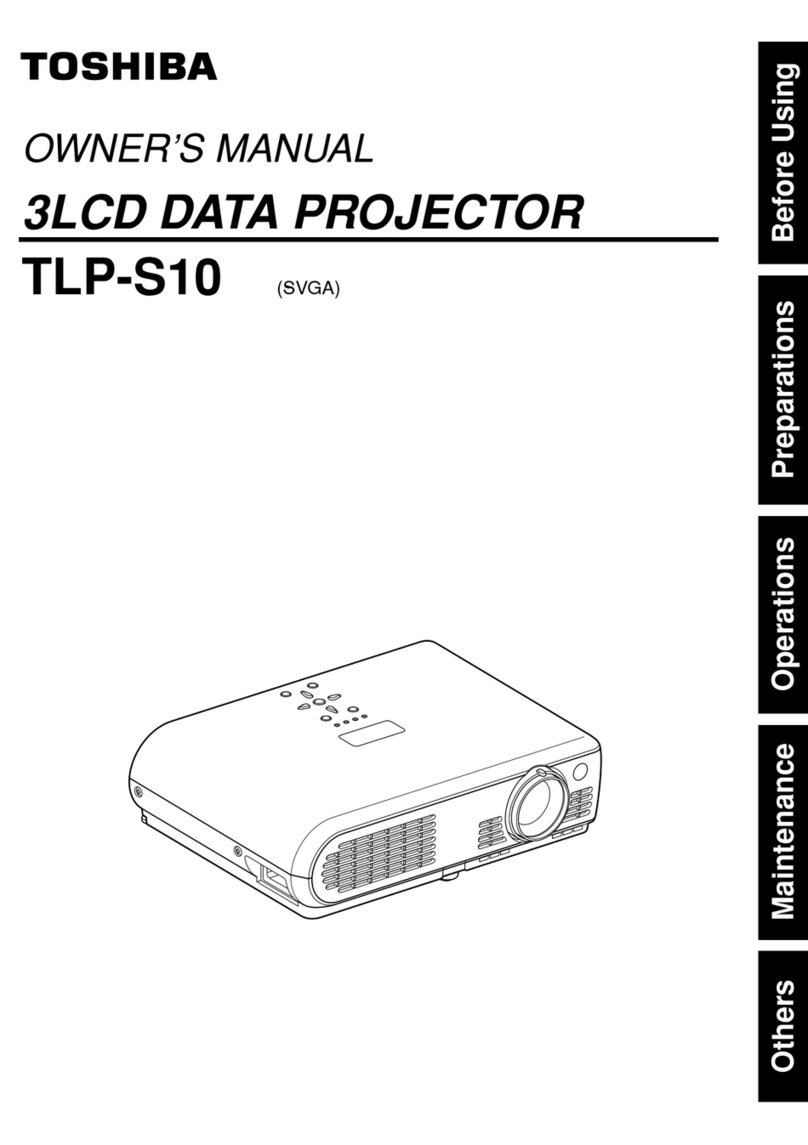
Toshiba
Toshiba TLP-S10U - SVGA LCD Projector User manual