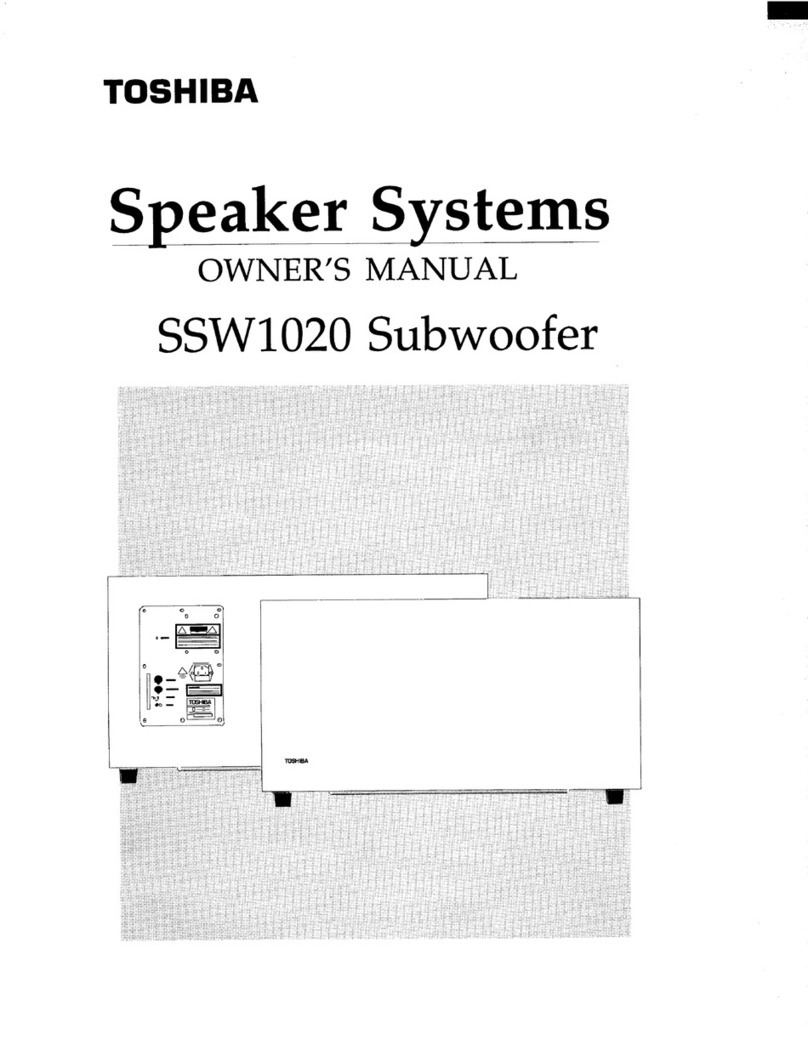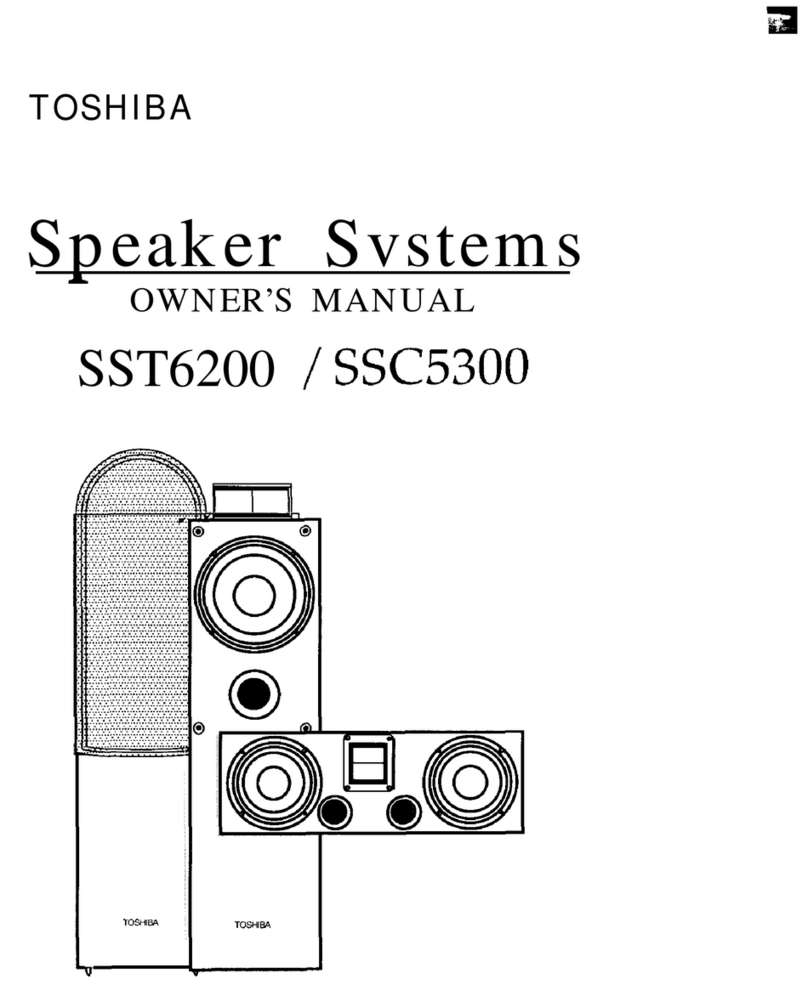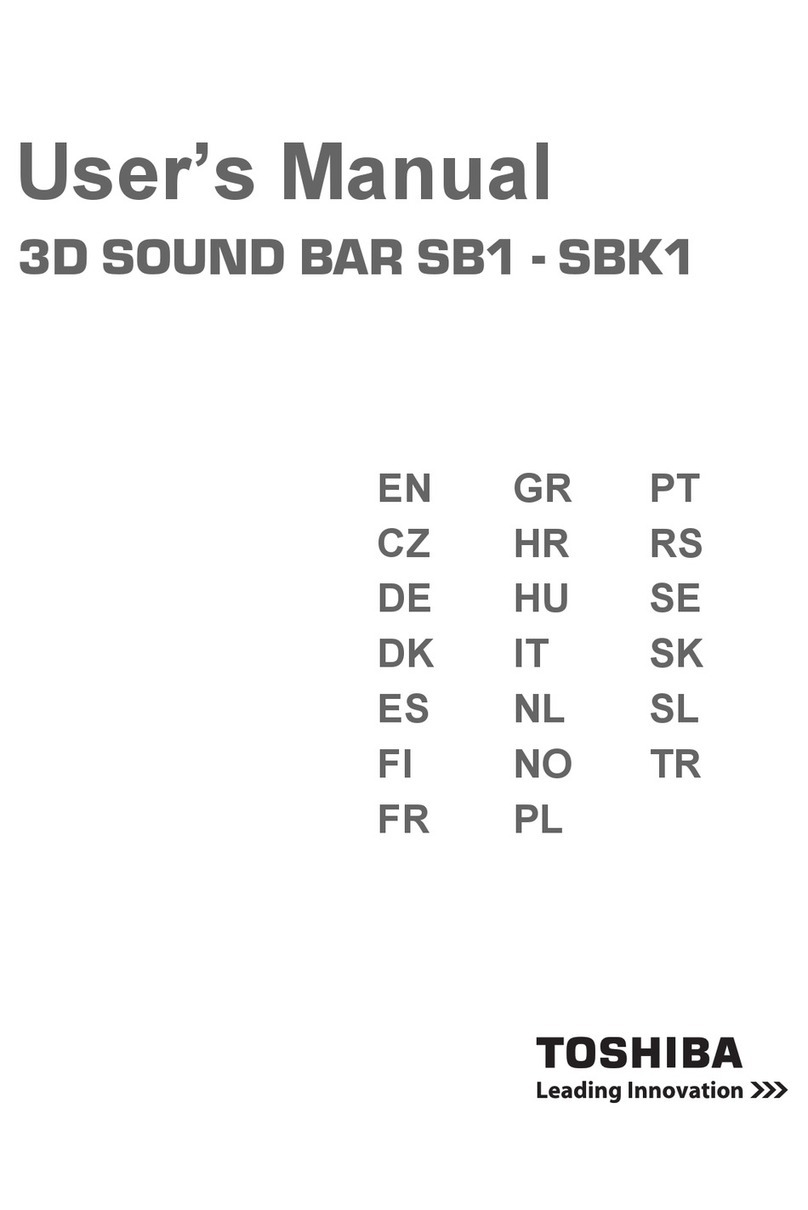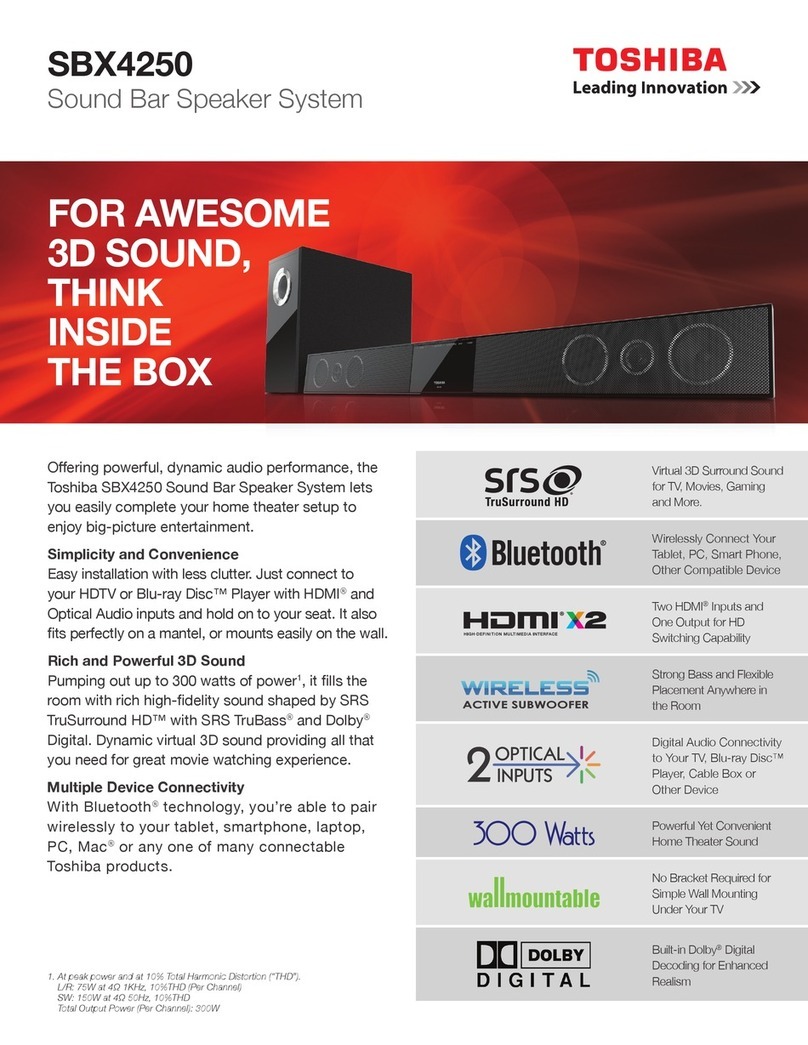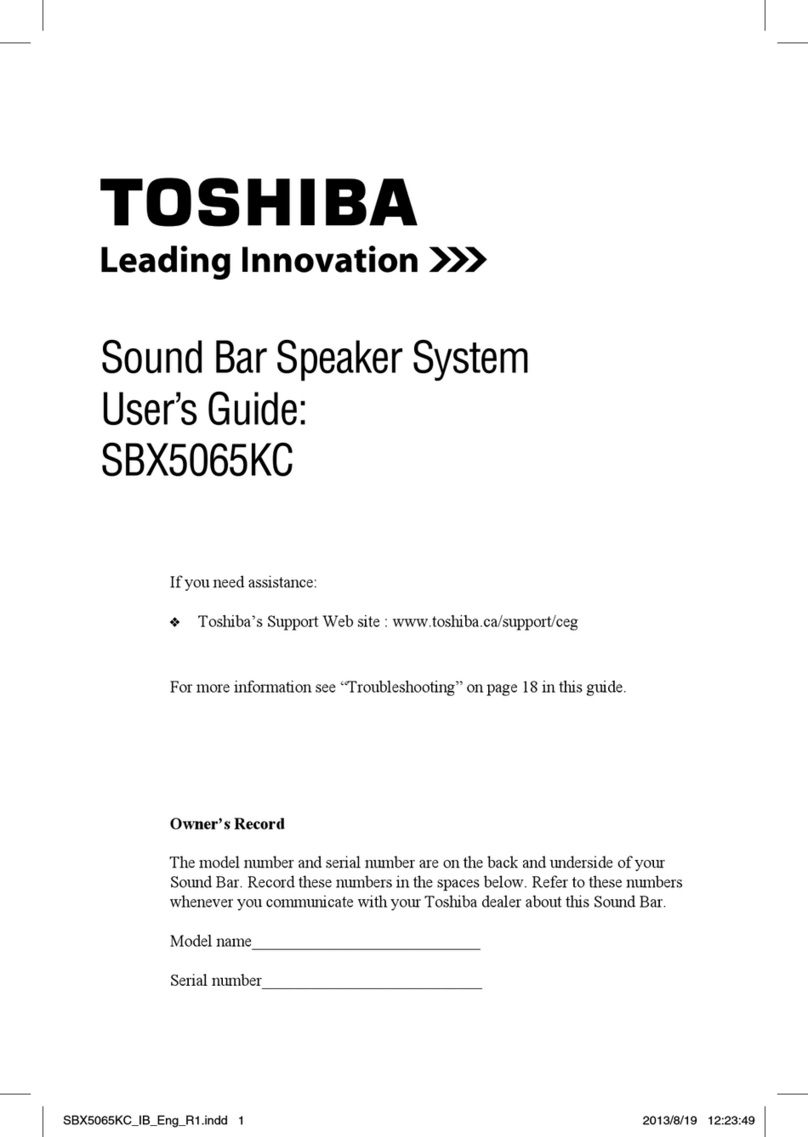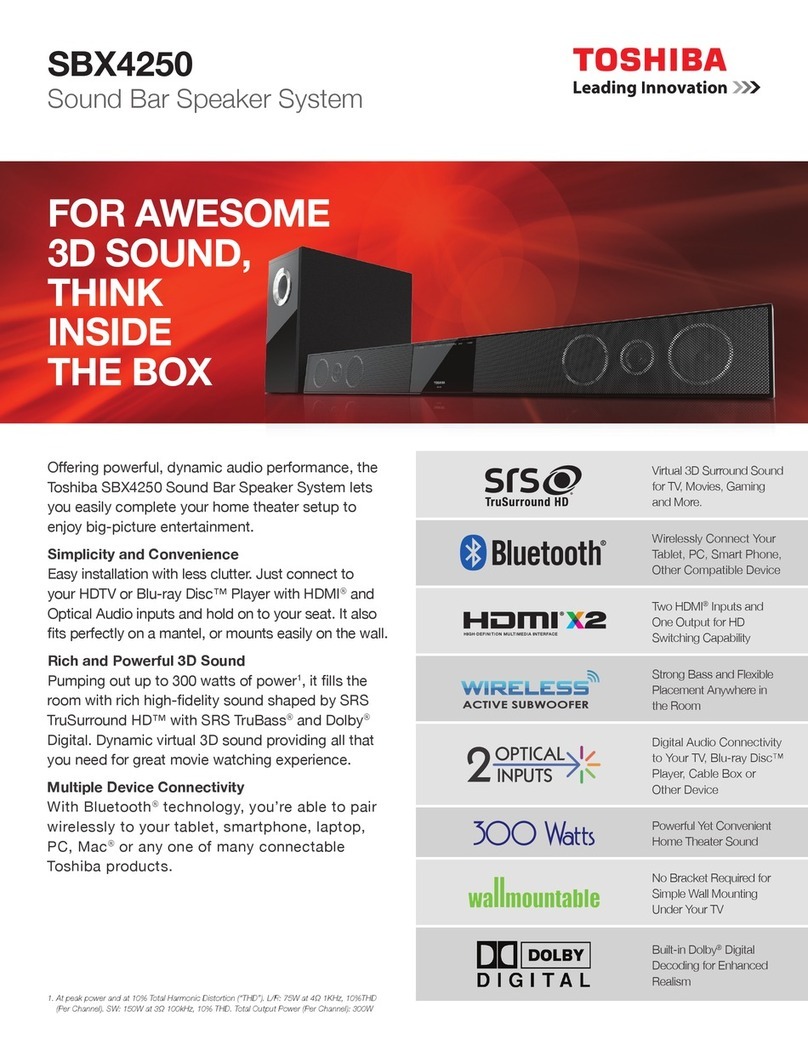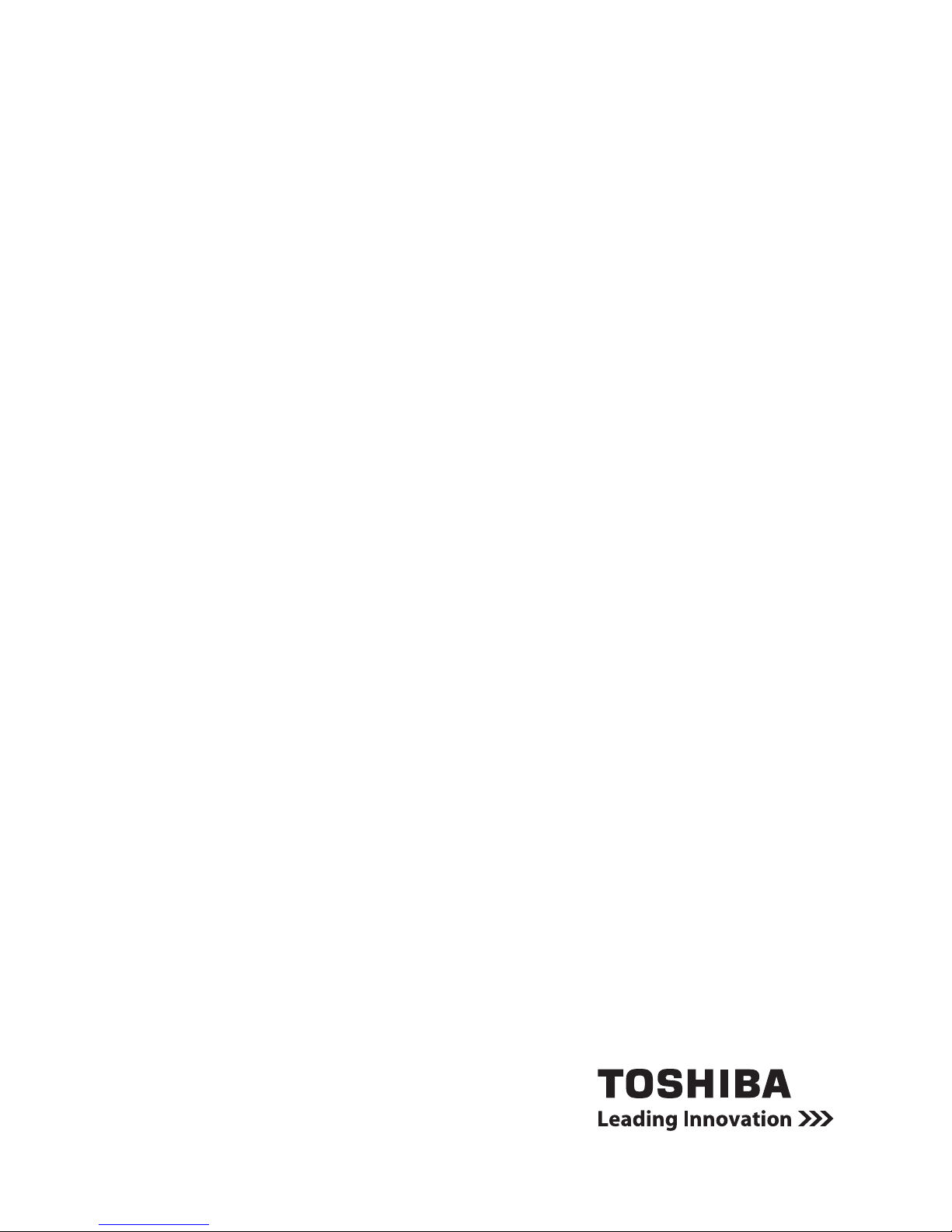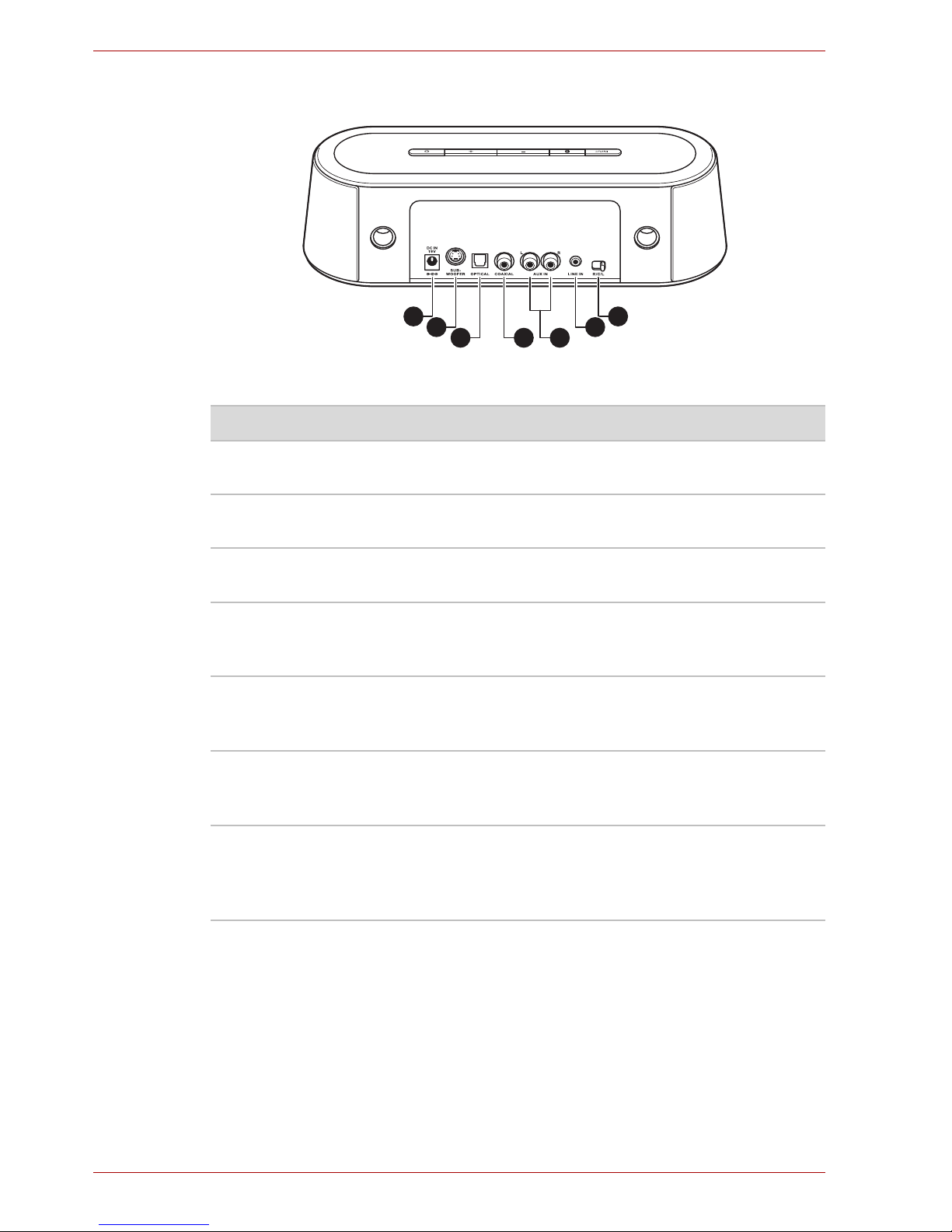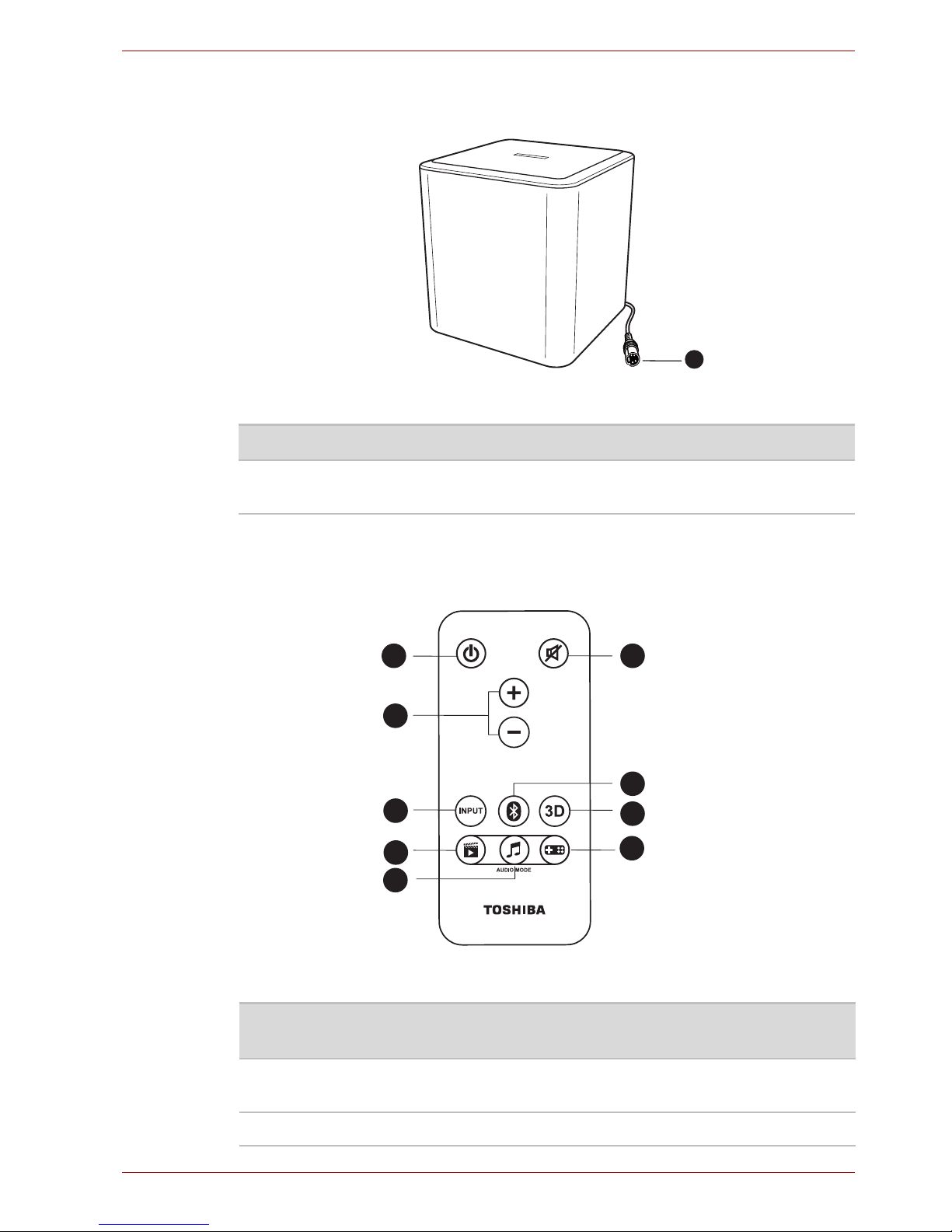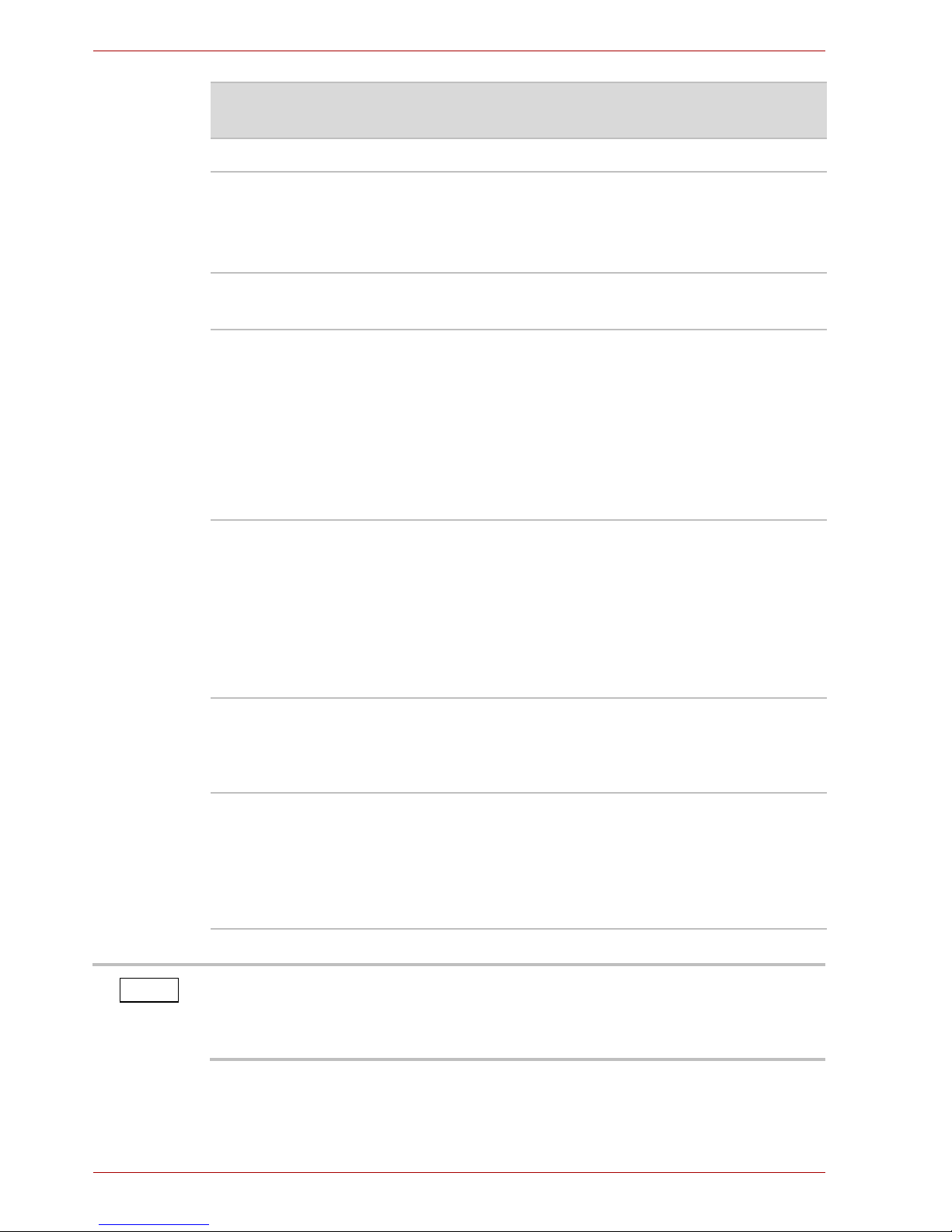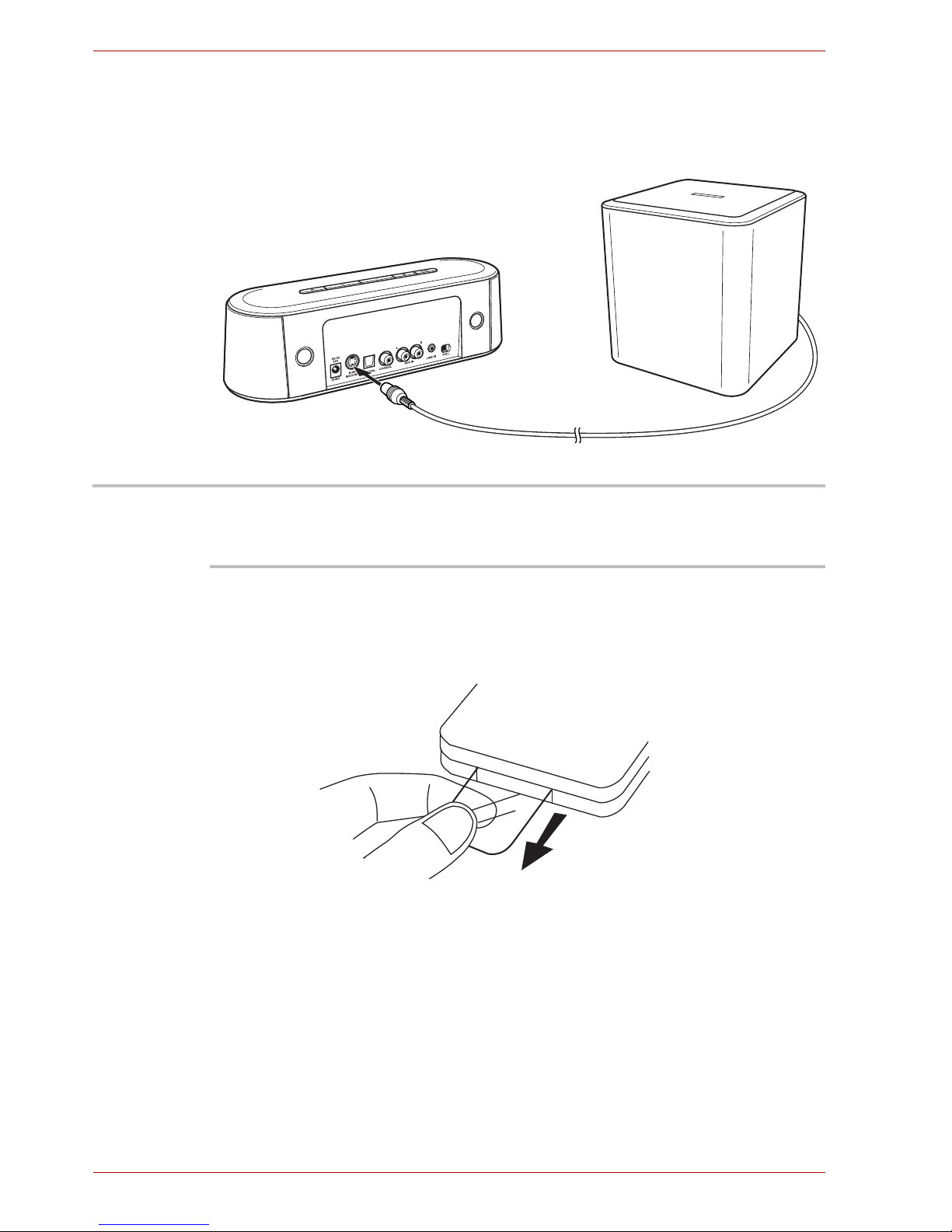EN-7 User’s Manual
MINI 3D SOUND BAR & SUBWOOFER
3 VOLUME +/- Press to increase/decrease the volume.
4 INPUT Press to select the source (in the sequence of
Aux-in, Line-in, Optical, Coaxial and then back to
Aux-in).
The sound bar is set to Aux-in mode by default.
5Bluetooth®Press to select Bluetooth®mode. It functions the
same as the Bluetooth® button on the sound bar.
6 3D Press to toggle 3D mode ON/OFF. The 3D mode
is set to enable by default.
The 3D sound feature creates an immersive
listening experience by adding depth and
spaciousness to the sounds when using the 3D
sound button.
Please refer to the “3D Sound” section for more
details.
7 MOVIE Press to select the MOVIE audio mode (the
default mode).
The Movie mode has been optimized for the
vocal frequency bands by increasing the impact
of clearness in speech while brightening the
overall sound. The vocals become more precise,
crisp, and well-defined, accentuated by
outstanding sound clarity.
8 MUSIC Press to select the MUSIC audio mode.
The Music mode has been optimized for creating
a balanced, yet wide ambient soundscape to
enrich the musical composition.
9 GAME Press to select the GAME audio mode.
The Game mode has been optimized to deliver
an immersive listening experience with an
increase of bass and treble for impactful effects
that give a sense of movement of sound
surrounding the listeners.
Item Button
name
Function
The sound bar will restore from your last selected audio mode when it is
back from the standby mode with the AC adaptor connected. But if you
disconnect the AC adaptor and connect it again, the sound bar will start
with movie audio mode by default.