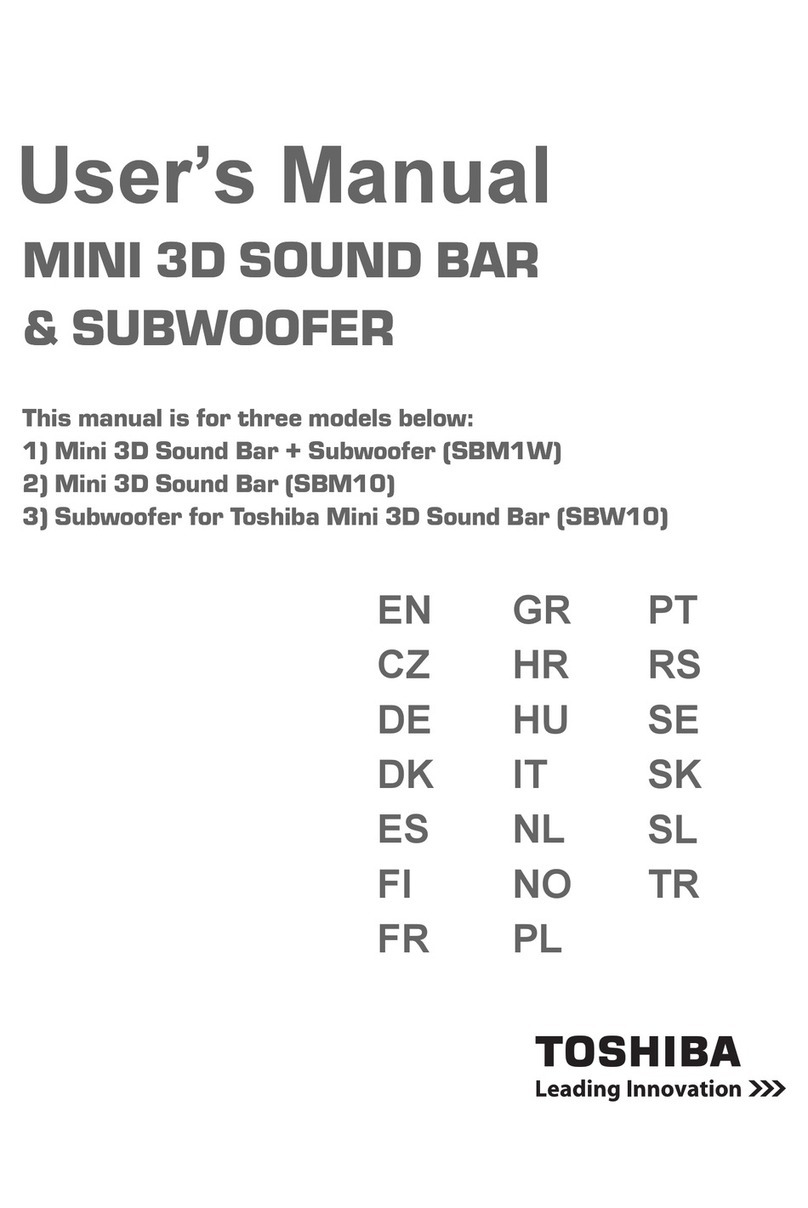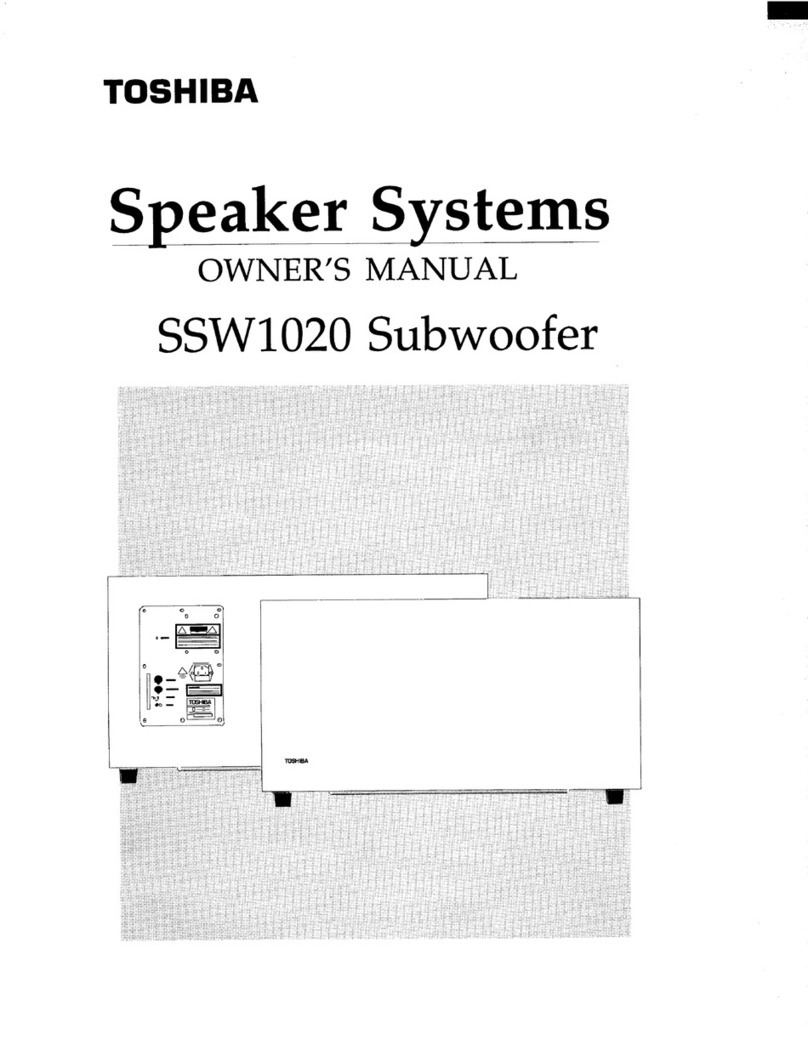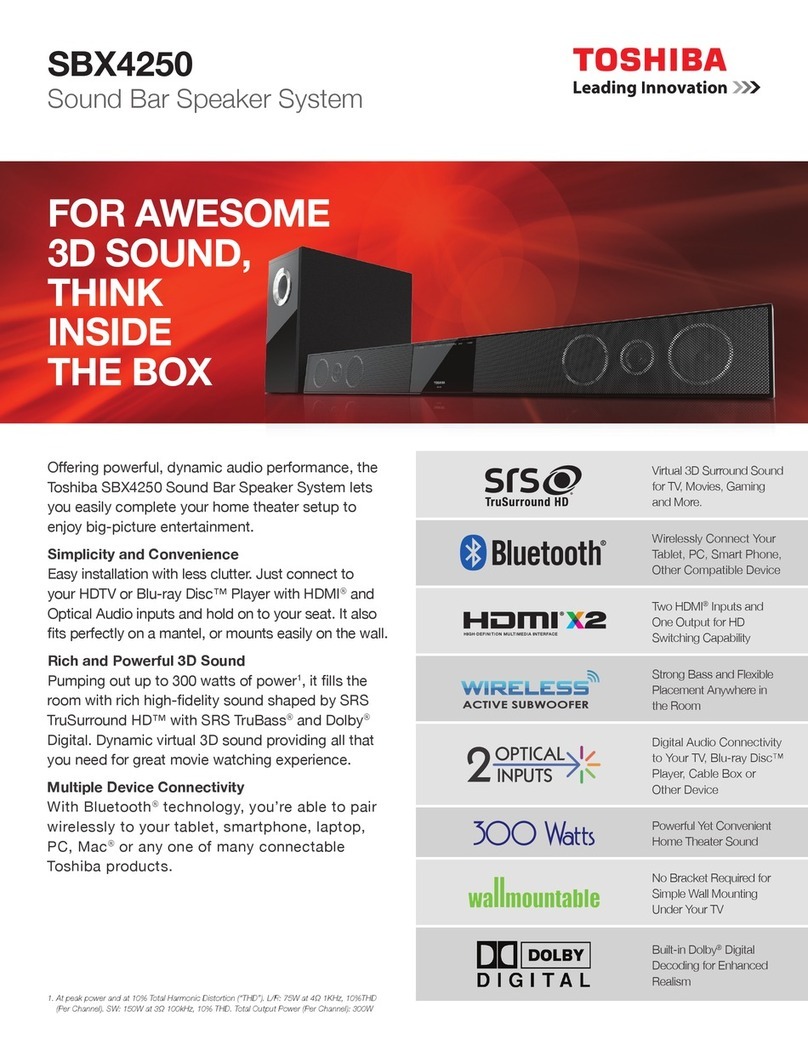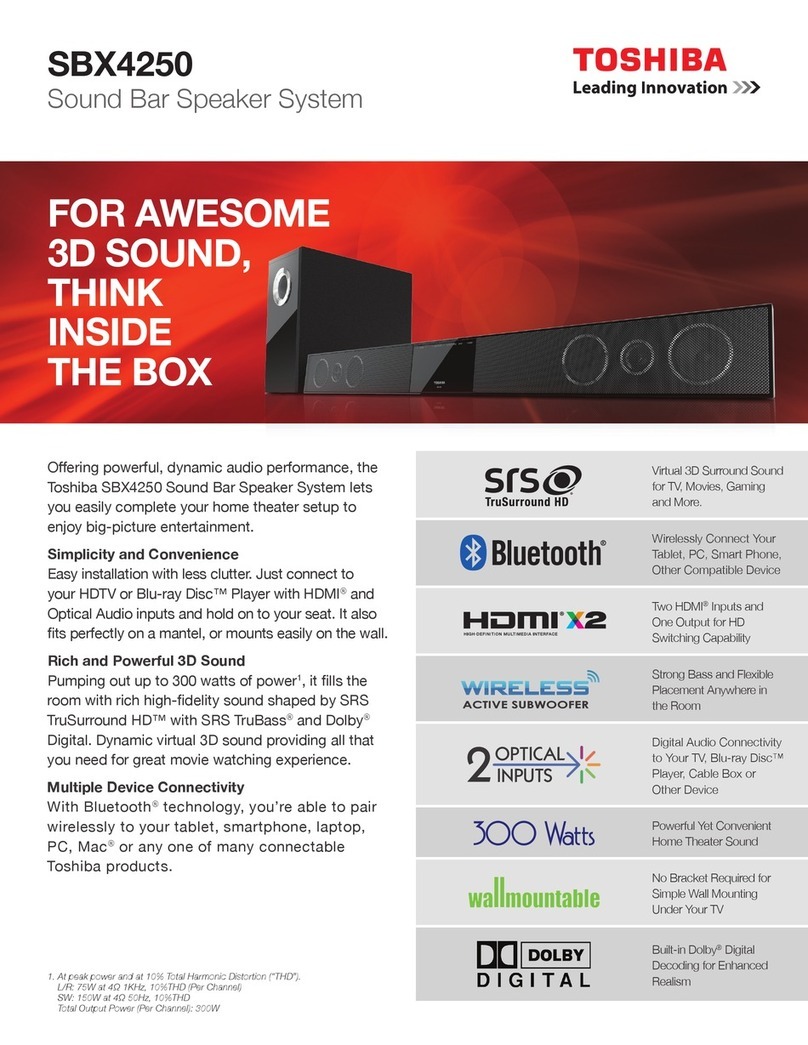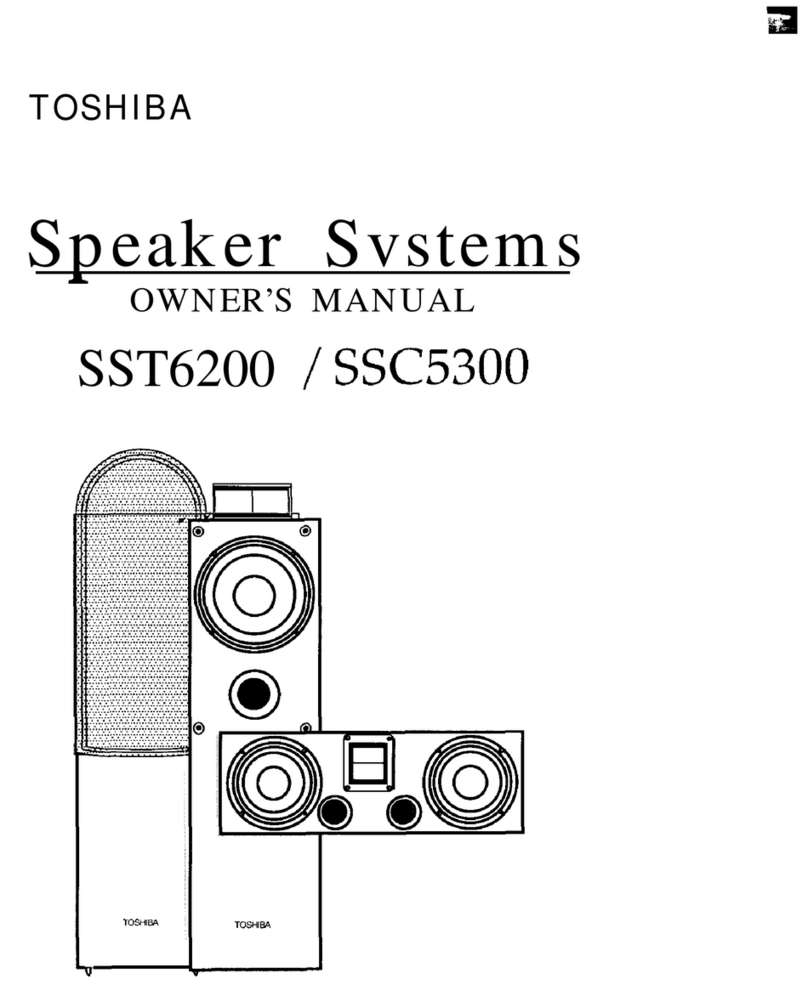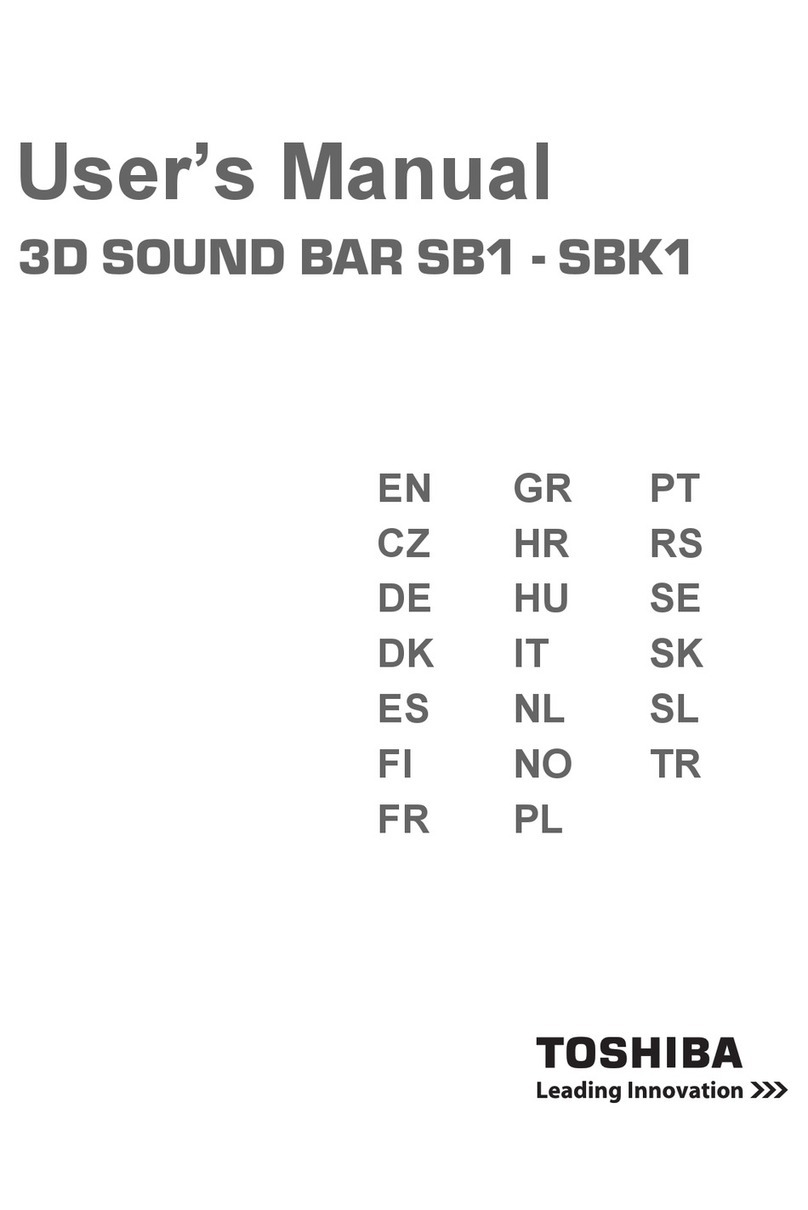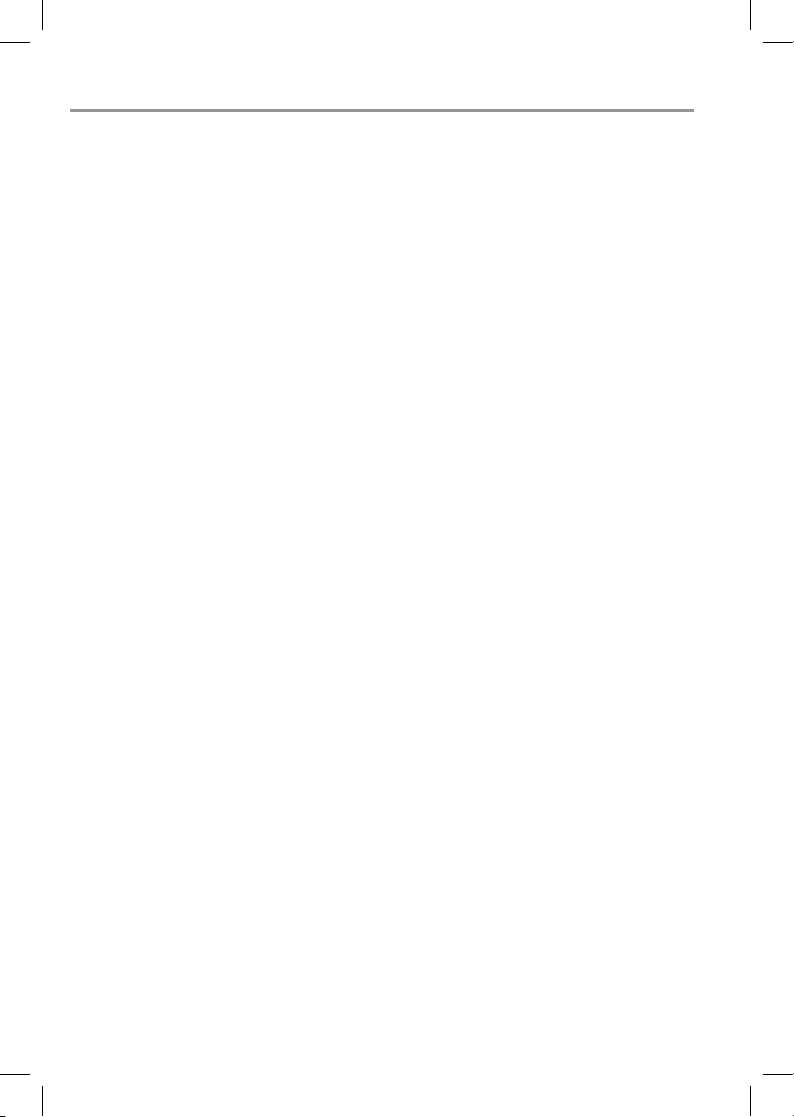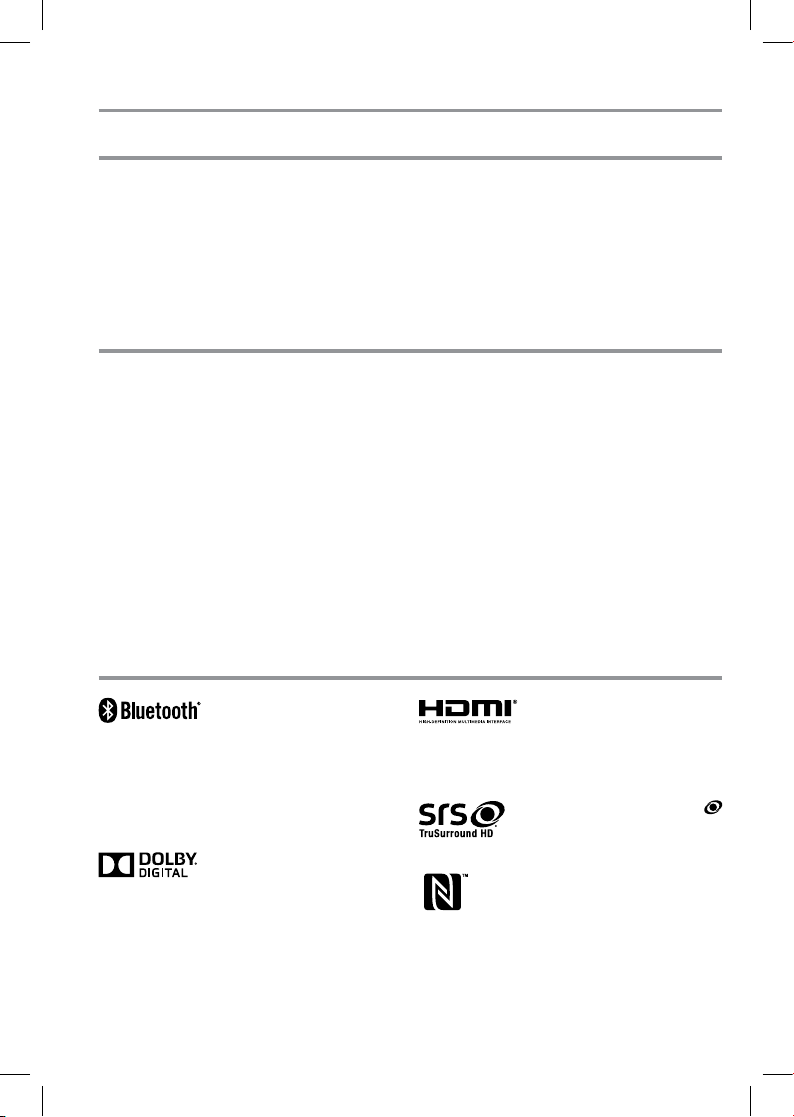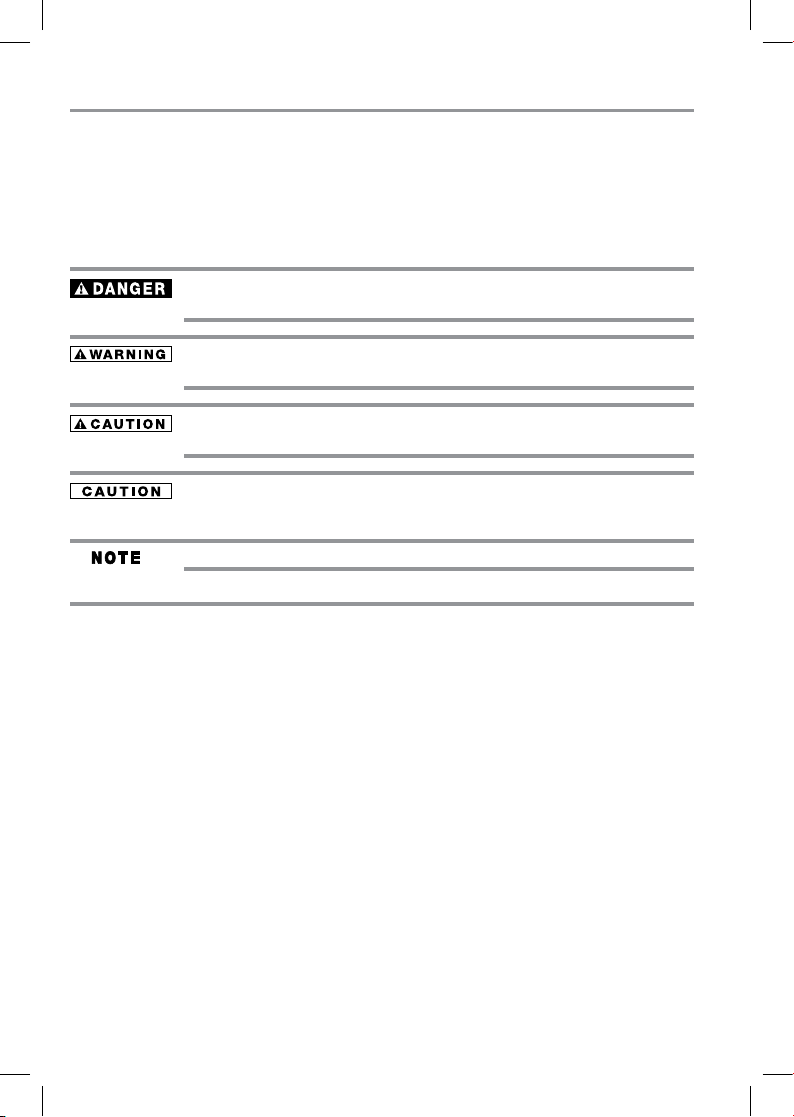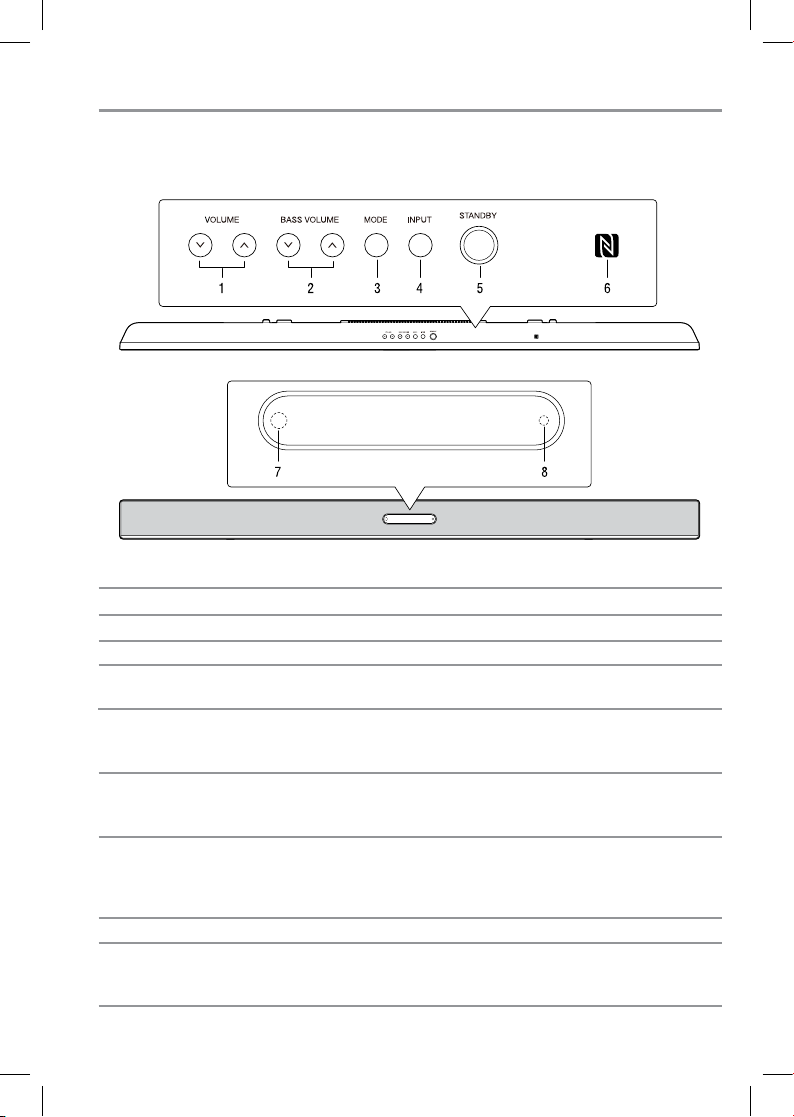3
Safety Precautions
Important Safety Instructions
The lightning ash with an arrowhead symbol, within the
equilateral triangle, is intended to alert the user to the presence
of uninsulated “dangerous voltage” within the product’s
enclosure that may be of sufcient magnitude to constitute a
risk of electric shock to persons.
The exclamation point within the equilateral triangle is intended
to alert the user to the presence of important operating and
maintenance (servicing) instructions in this User’s Guide.
To ensure proper use of this product, please read this User’s
Guide carefully and retain for future reference. Should the unit
require maintenance, contact an authorized service location. Use
of controls or adjustments or performance of procedures other
than those specied herein may result in hazardous radiation
exposure.
Warnings:
• The mains plug is used as disconnect device and it should
remain readily operable during intended used. In order to
disconnect the apparatus from the mains completely, the main
plug should be disconnected from the mains socket outlet
completely.
The symbol for Class II
(Double lnsulation)
1. Read these instructions.
2. Keep these instructions.
3. Heed all warnings.
4. Follow all instructions.
5. Do not use this apparatus near water.
6. Clean only with a dry cloth.
7. Do not block any of the ventilation openings. Install in
accordance with the manufacturer’s instructions.
8. Do not install near any heat sources such as radiators, heat
registers, stoves, or other apparatus (including ampliers)
that produce heat.
9. Protect the power cord from being walked on or pinched
particularly at plugs, convenience receptacles, and the point
where they exit from the apparatus.
10. Only use attachments/accessories specified by the
manufacturer.
11. Unplug this apparatus during lightning storms or when
unused for long periods of time.
12. Refer all servicing to qualied service personnel. Servicing
is required when the apparatus has been damaged in any
way, such as the power-supply cord or plug is damaged,
liquid has been spilled or objects have fallen into the
apparatus, the apparatus has been exposed to rain or
moisture, does not operate normally, or has been dropped.
13. Do not overload wall outlets; extension cords, or integral
convenience receptacles as this can result in a risk of re
or electric shock.
14. Never expose the apparatus to dripping or splashing or
place items such as vases, aquariums, any other item lled
with liquid, or candles on top of the unit.
15. Do not place anything on top of this unit.
16. Do not place the apparatus on ampliers or equipment that
may produce heat.
17. Never block or cover the slots or openings in the unit. Never
place the unit:
• on a bed, sofa, rug or similar surface;
• too close to drapes, curtains, or walls; or
• in a conned space such as a bookcase, built-in cabinet,
or any other place with poor ventilation.
The slots and openings are provided to protect the unit from
overheating and to help maintain reliable operation.
WARNING: TO REDUCE THE RISK OF FIRE OR ELECTRIC SHOCK, DO NOT EXPOSE THIS APPLIANCE TO RAIN OR
MOISTURE. DANGEROUS HIGH VOLTAGES ARE PRESENT INSIDE THE ENCLOSURE. DO NOT OPEN THE CABINET.
REFER SERVICING TO QUALIFIED PERSONNEL ONLY.
TO PREVENT ELECTRIC SHOCK, MATCH WIDE BLADE OF PLUG TO WIDE SLOT OF AC POWER UTLET, THEN FULLY
INSERT.
CHANGES OR MODIFICATIONS MADE TO THIS EQUIPMENT, NOT EXPRESSLY APPROVED BY TOSHIBA, OR PARTIES
AUTHORIZED BY TOSHIBA, COULD VOID THE USER’S AUTHORITY TO OPERATE THE EQUIPMENT.
SBX5065KC_IB_Eng_R1.indd 3 2013/8/19 12:23:50