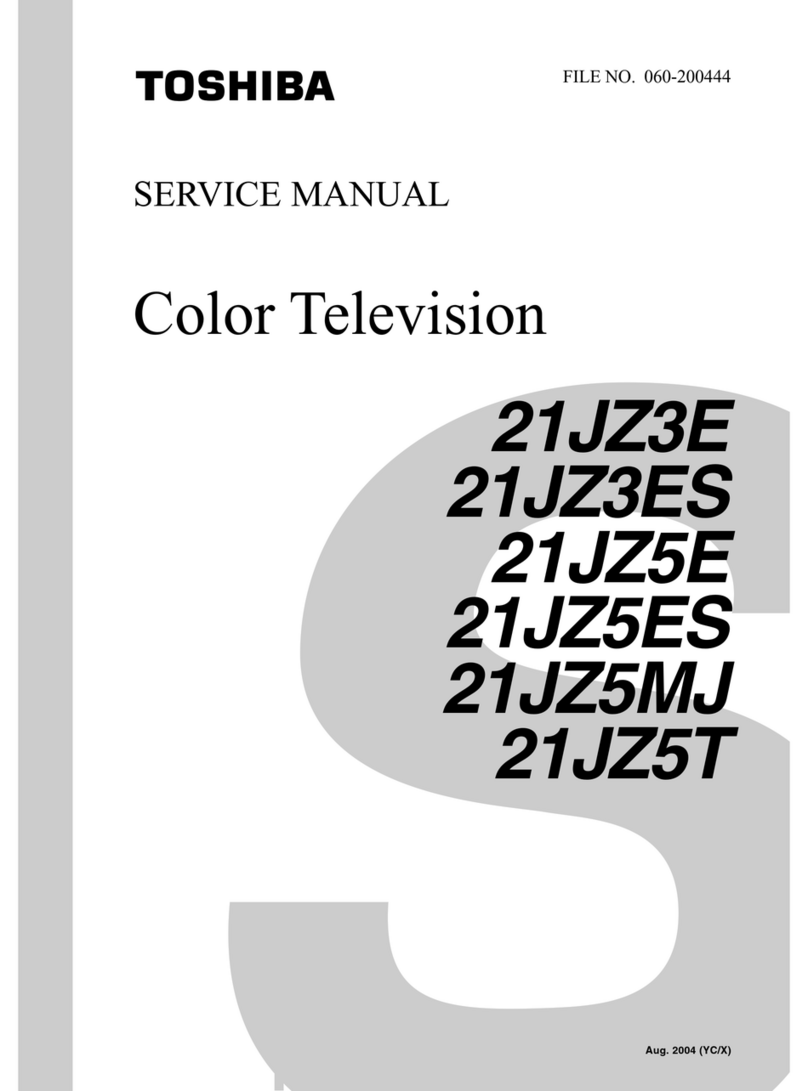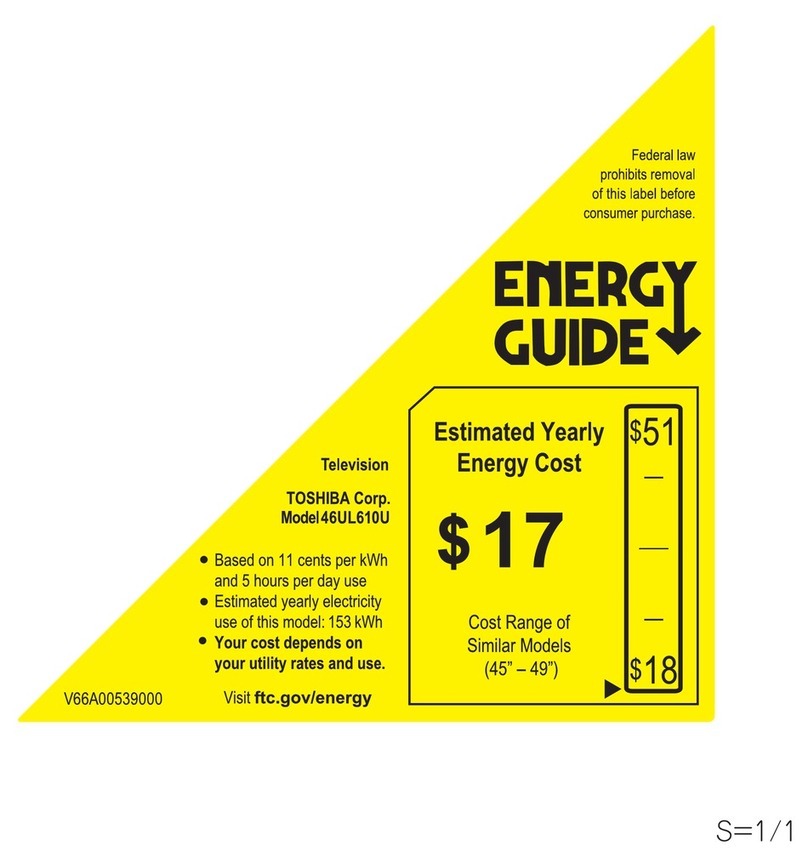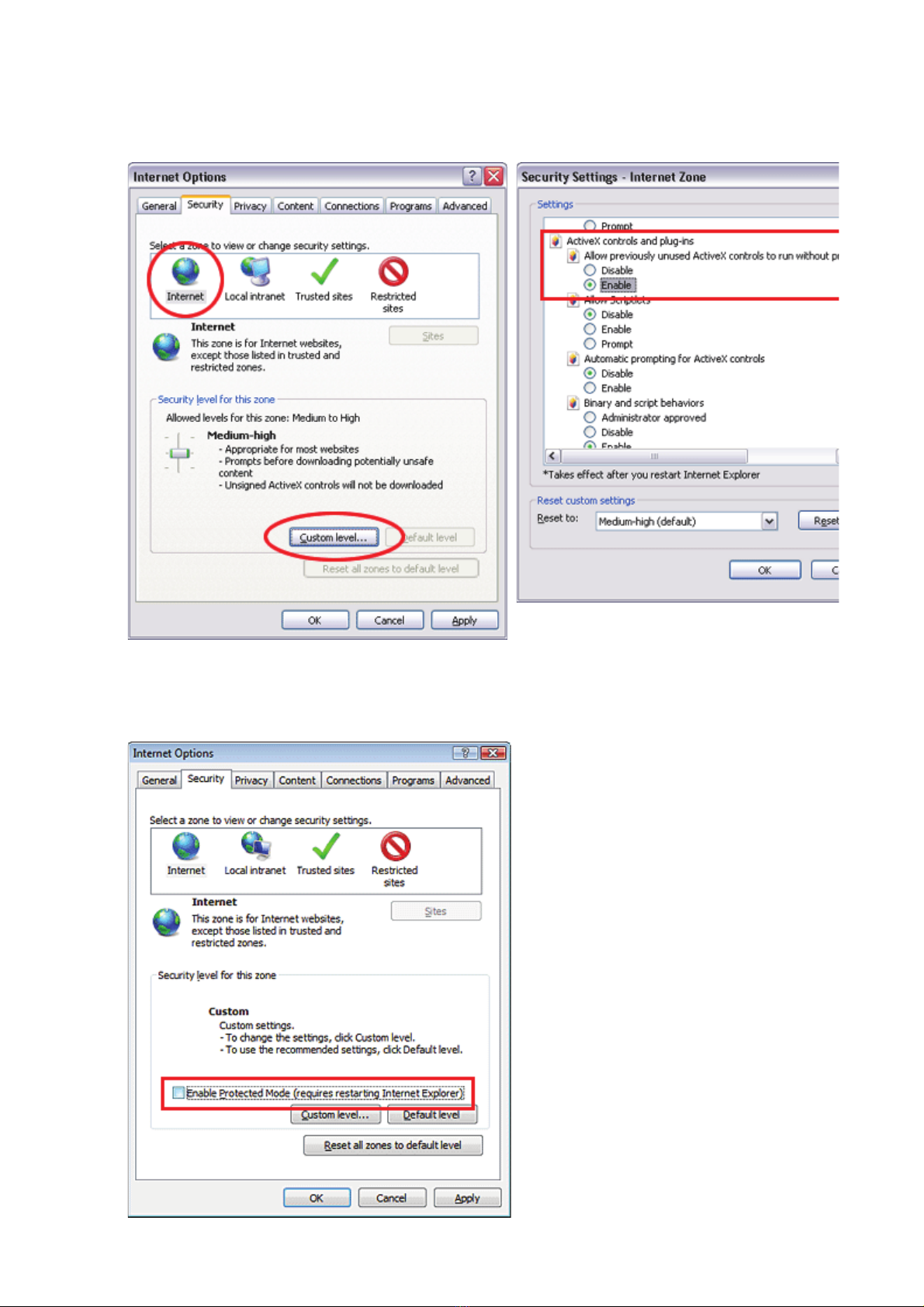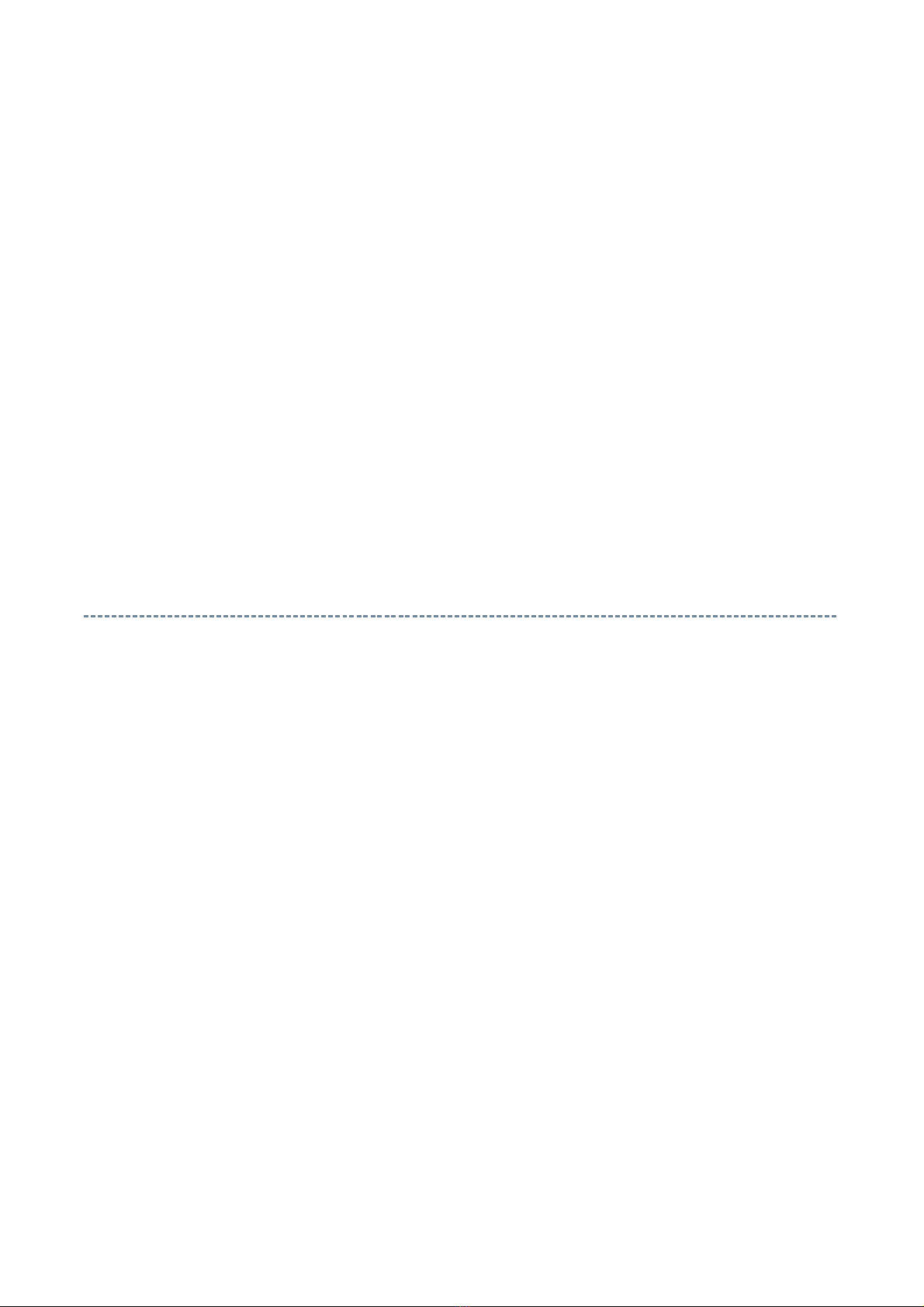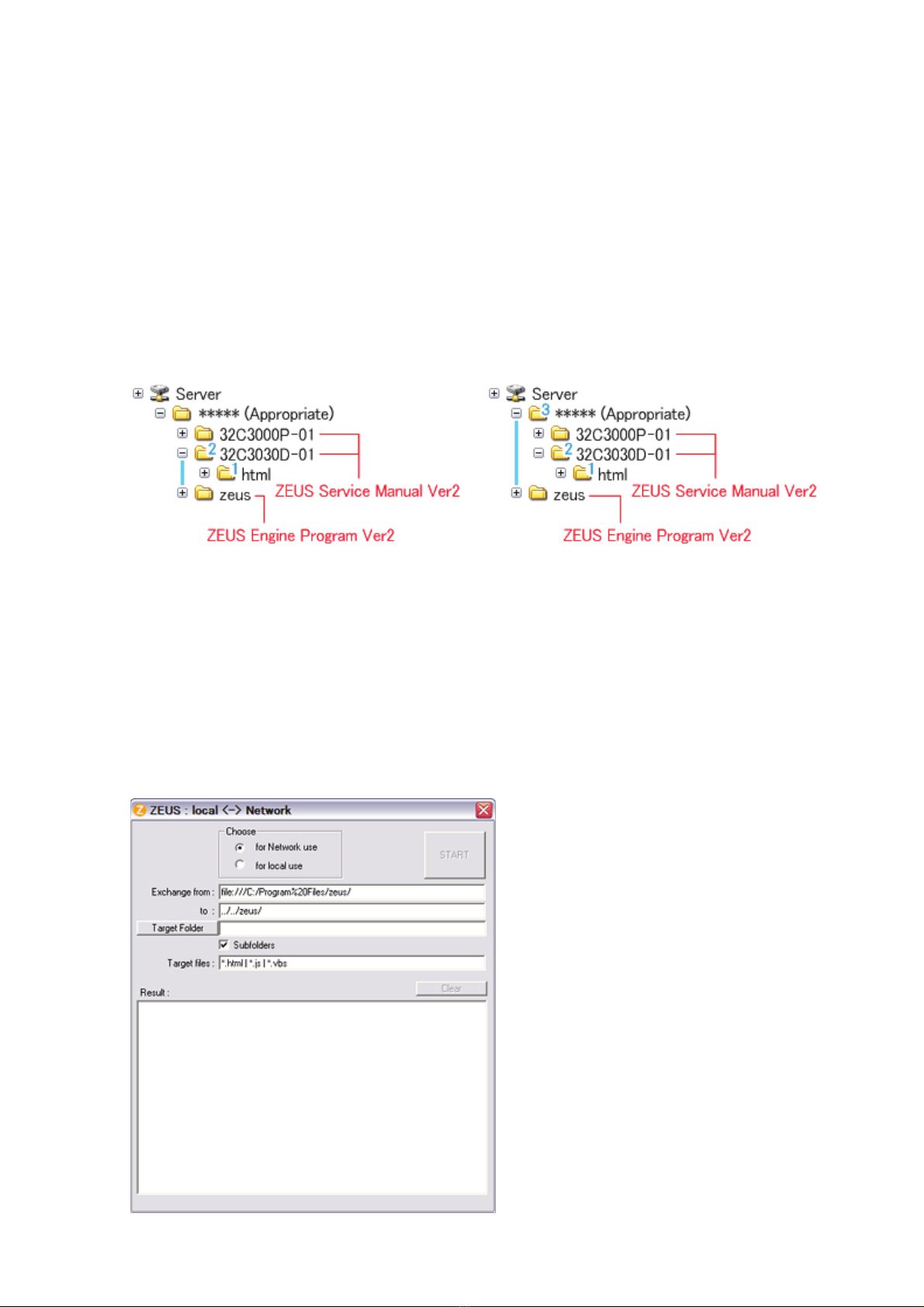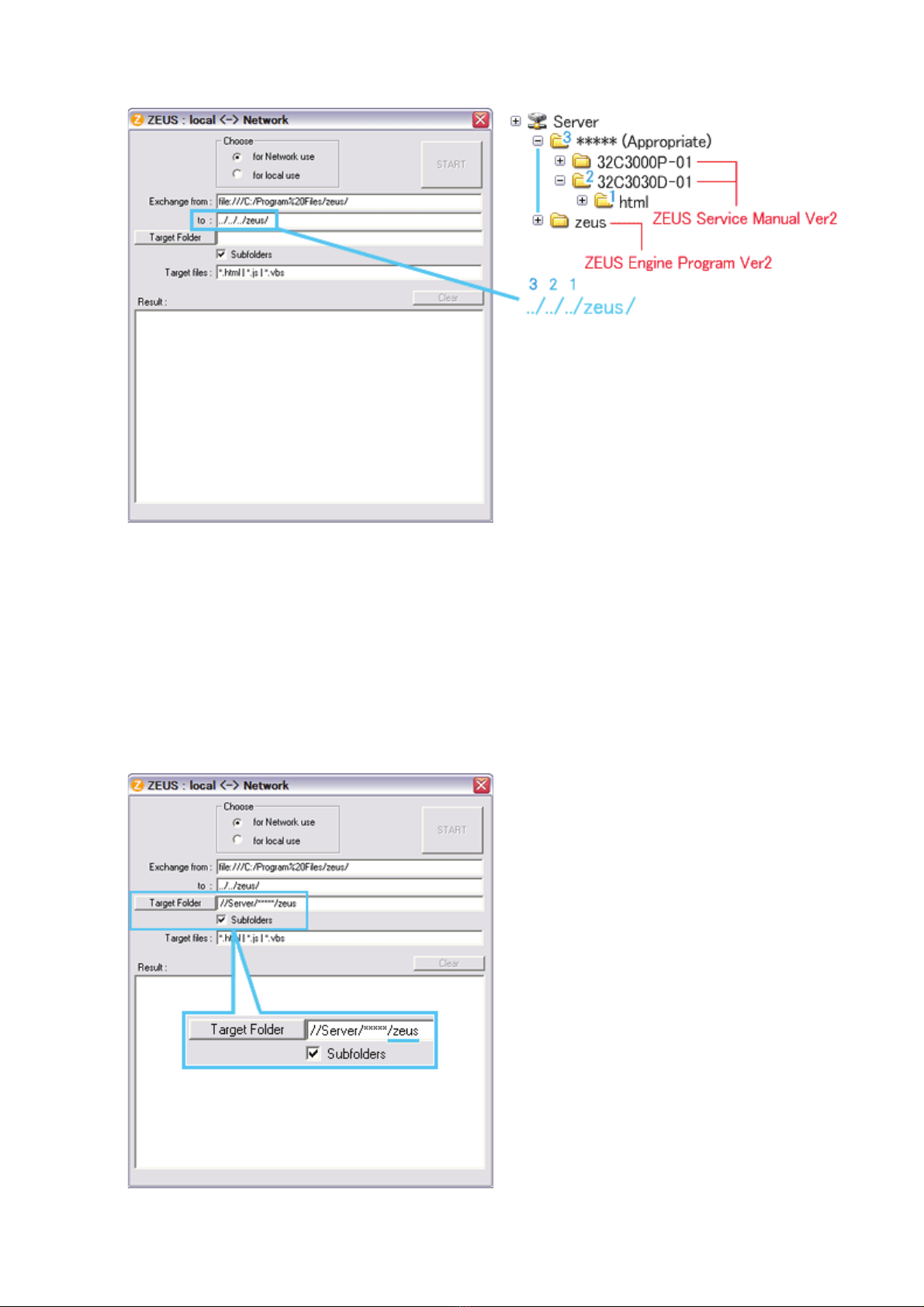Toshiba 37XV505D User manual
Other Toshiba TV manuals
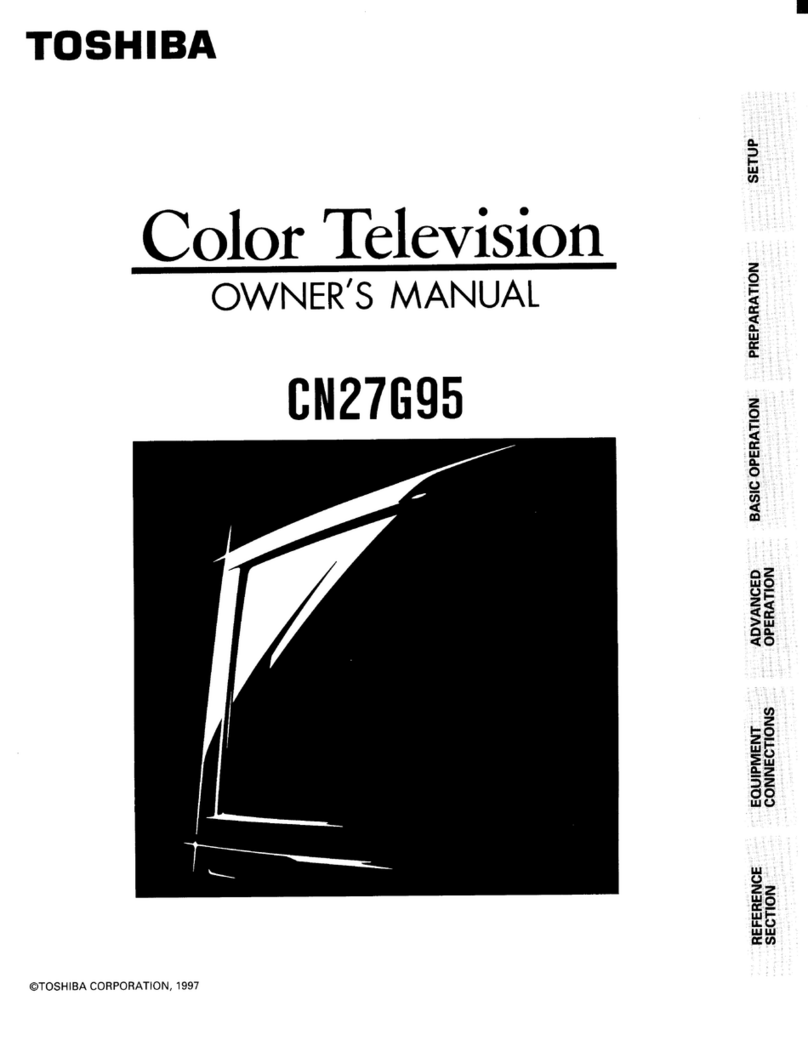
Toshiba
Toshiba CN27G95 User manual

Toshiba
Toshiba MV13N3C User manual
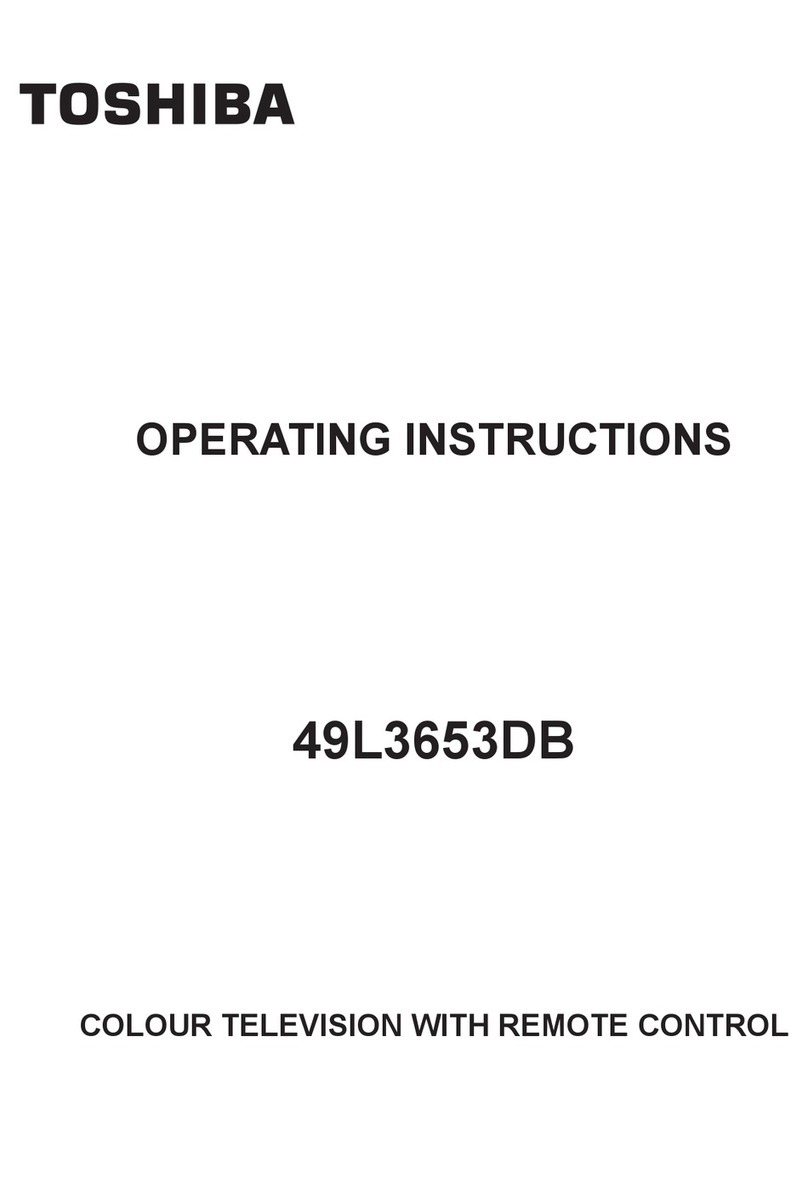
Toshiba
Toshiba 49L3653DB User manual

Toshiba
Toshiba 43U5766DB User manual
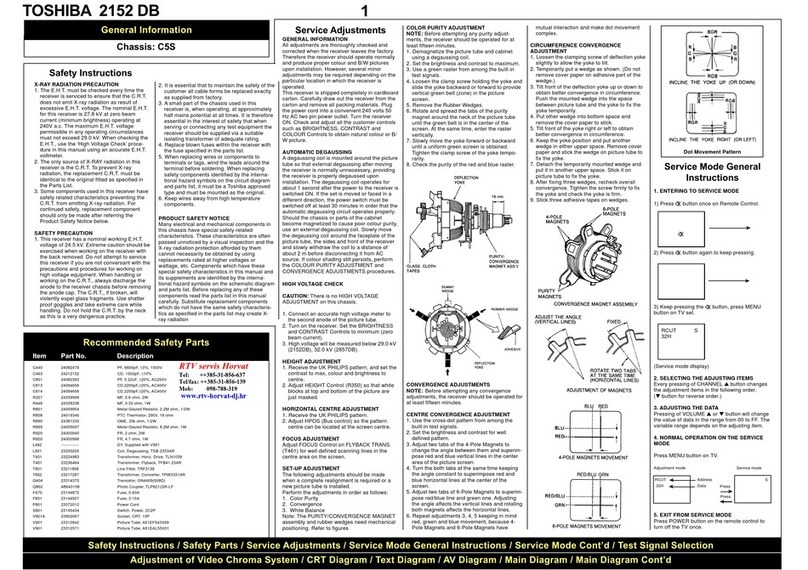
Toshiba
Toshiba 2152 DB User manual
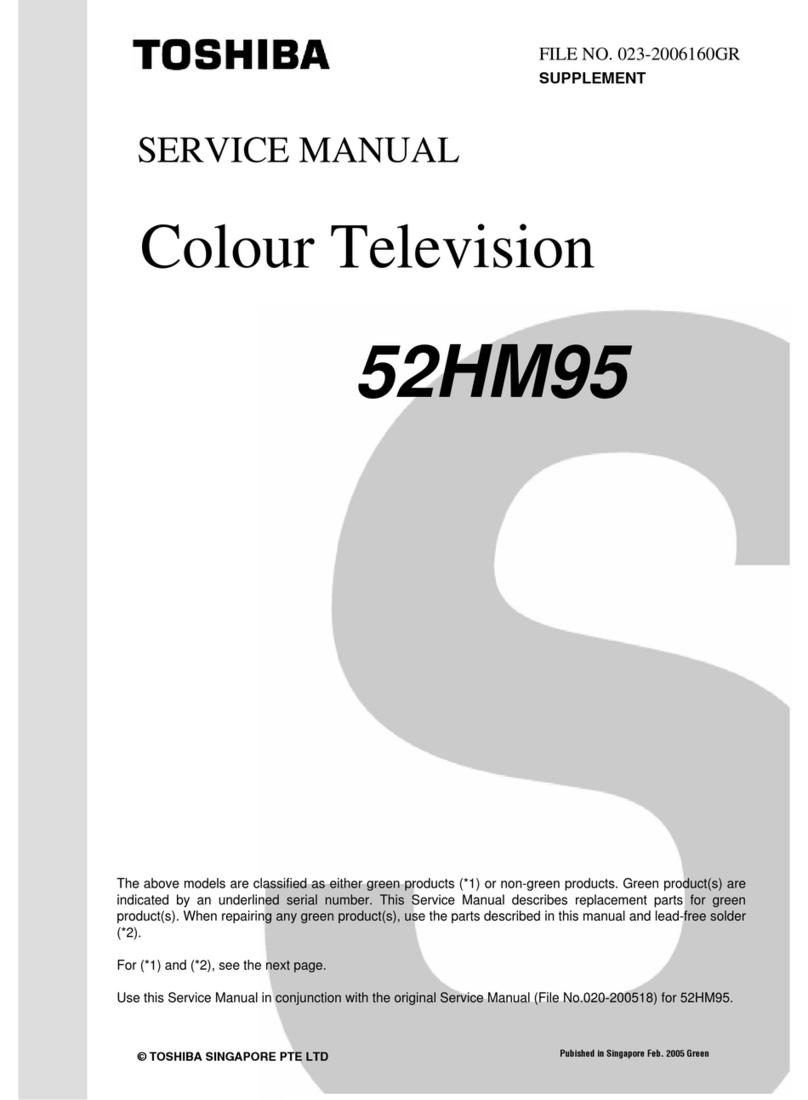
Toshiba
Toshiba TheaterWide 52HM95 User manual
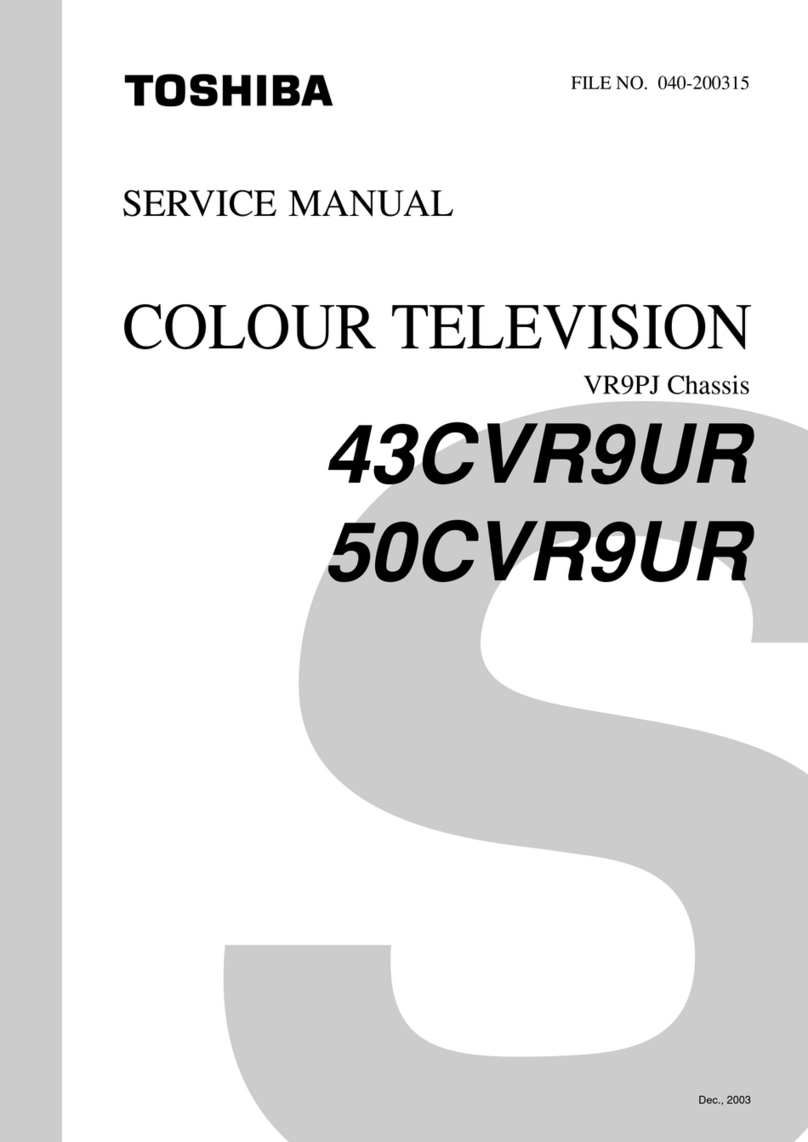
Toshiba
Toshiba 43CVR9UR User manual
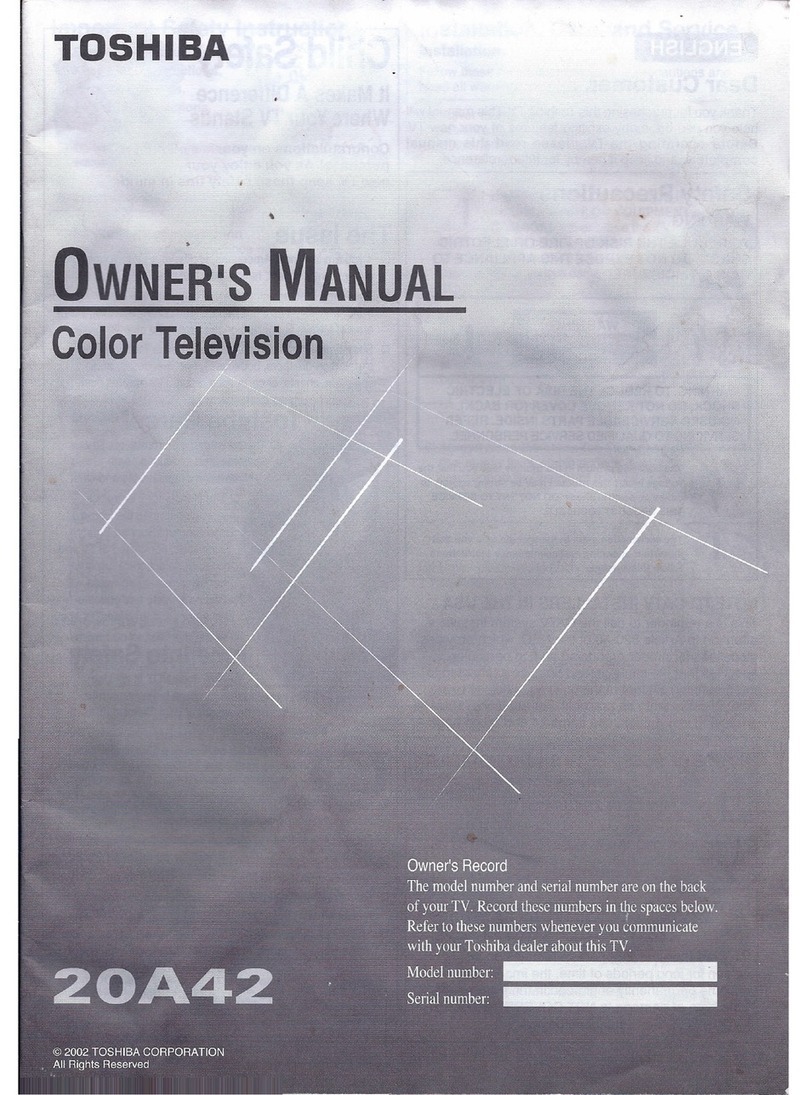
Toshiba
Toshiba 20A42 User manual
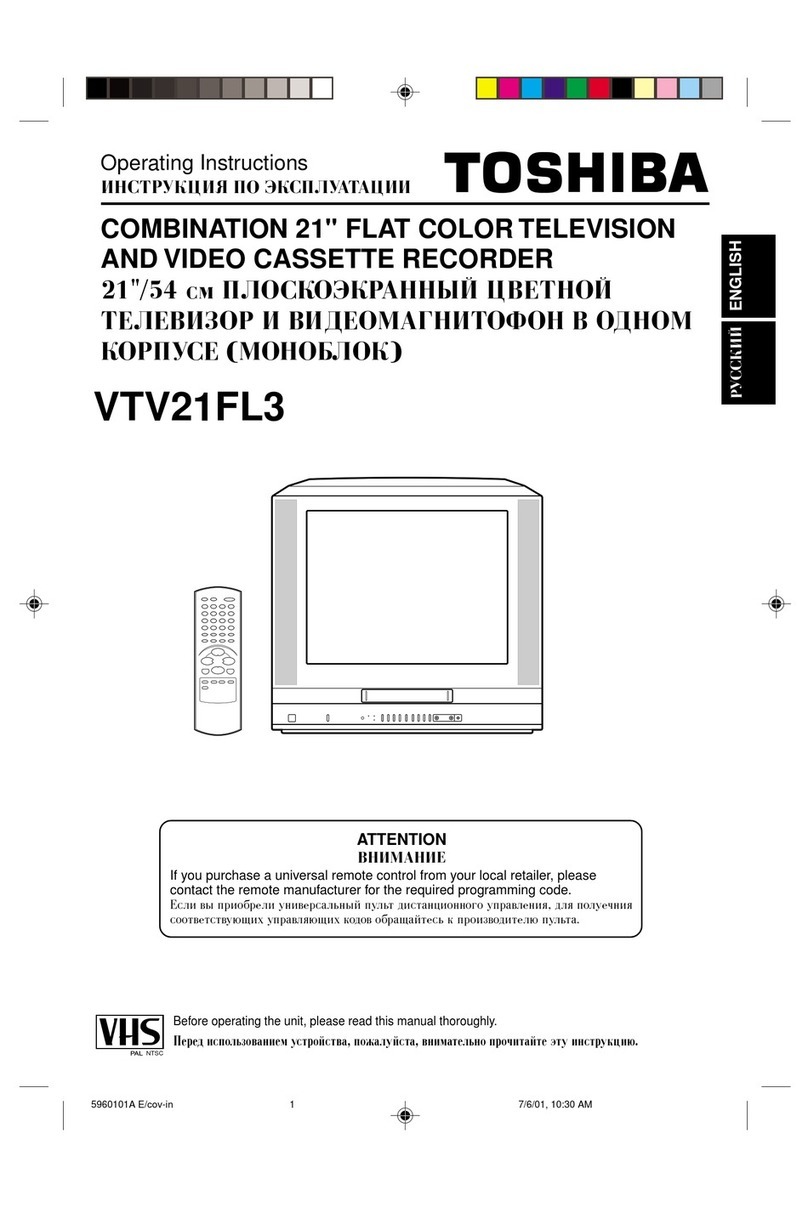
Toshiba
Toshiba VTV21FL3 User manual

Toshiba
Toshiba CN27G95 User manual

Toshiba
Toshiba CZ27T31 User manual

Toshiba
Toshiba 20AF44 User manual

Toshiba
Toshiba CN27H95 User manual
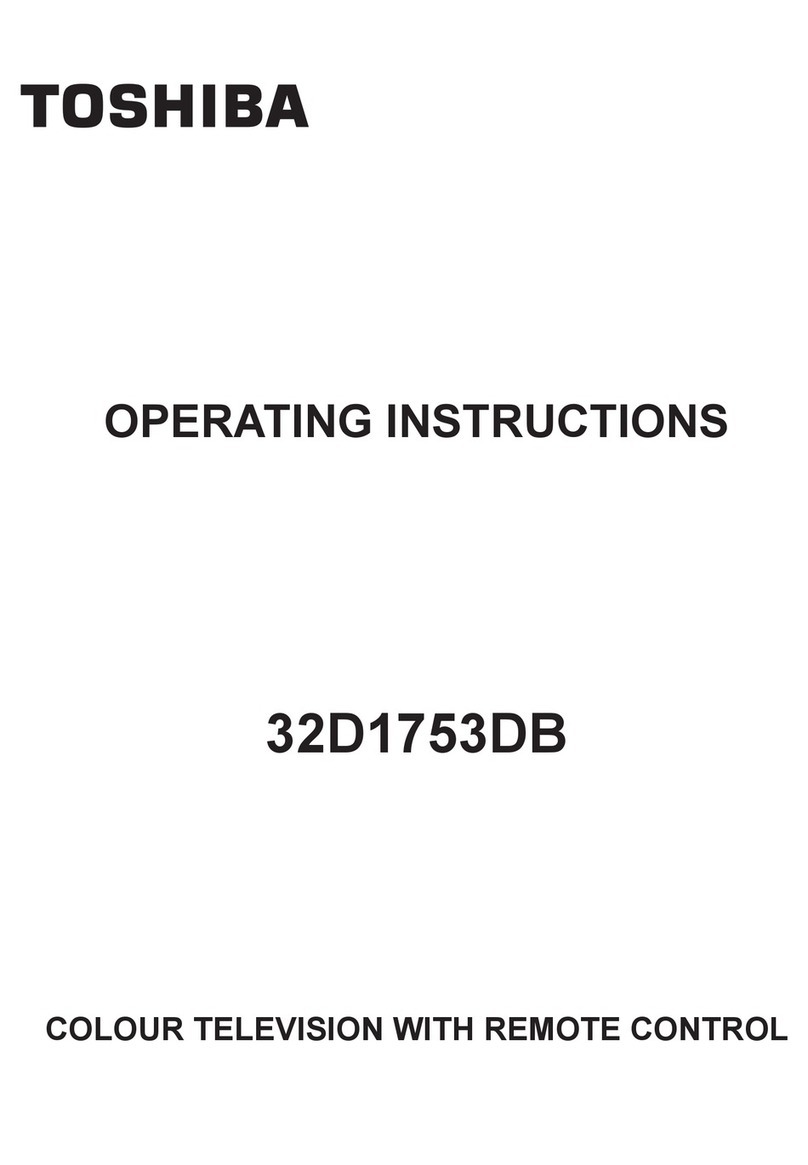
Toshiba
Toshiba 32D1753DB User manual

Toshiba
Toshiba 29AX9UM User manual
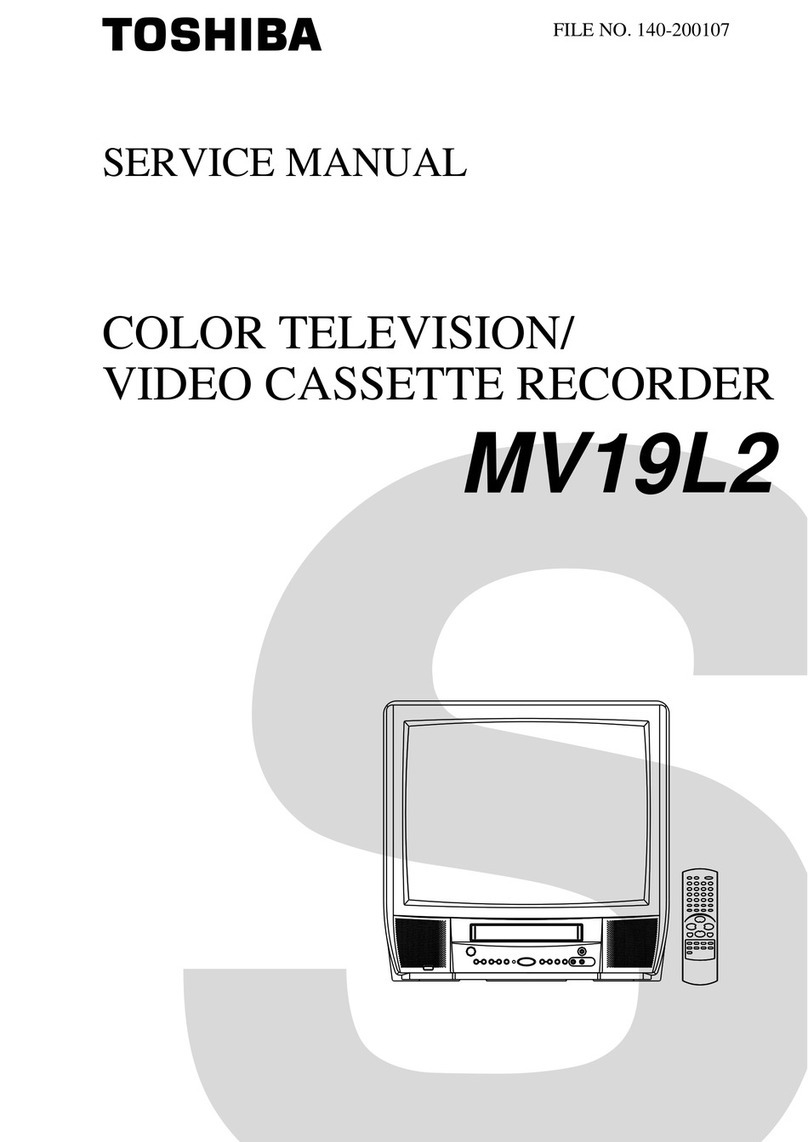
Toshiba
Toshiba MV19L2 User manual

Toshiba
Toshiba 50L5200U User manual
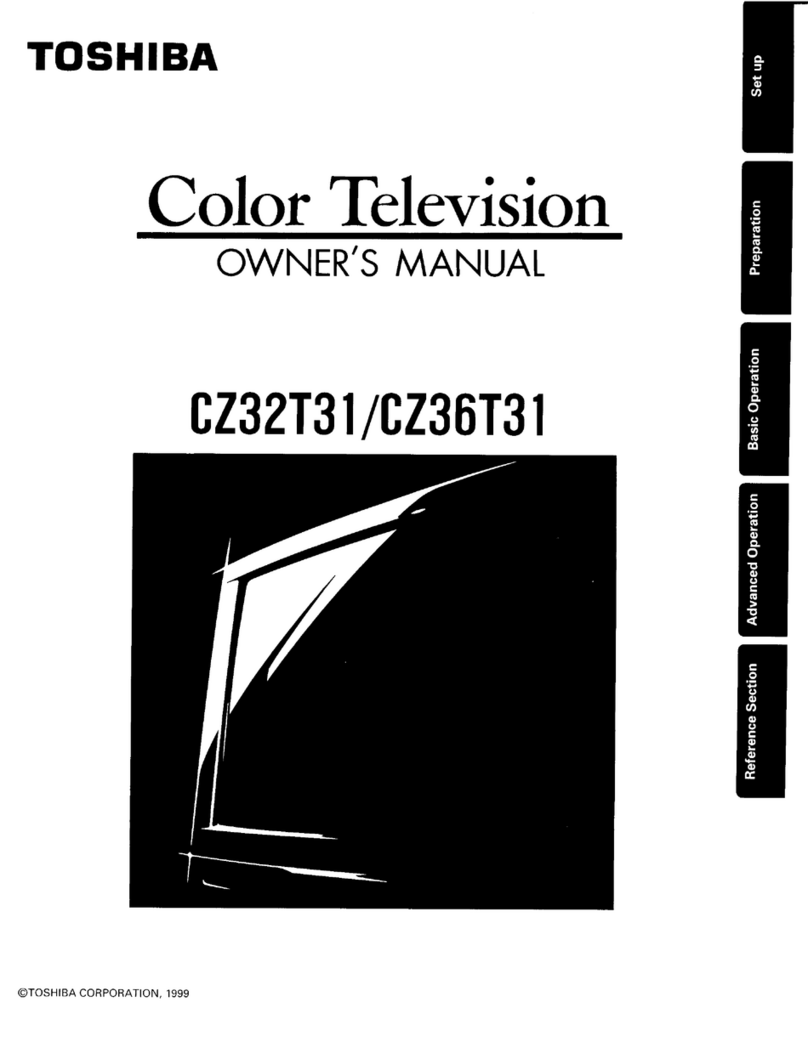
Toshiba
Toshiba CZ32T31 User manual

Toshiba
Toshiba 37HL57 User manual
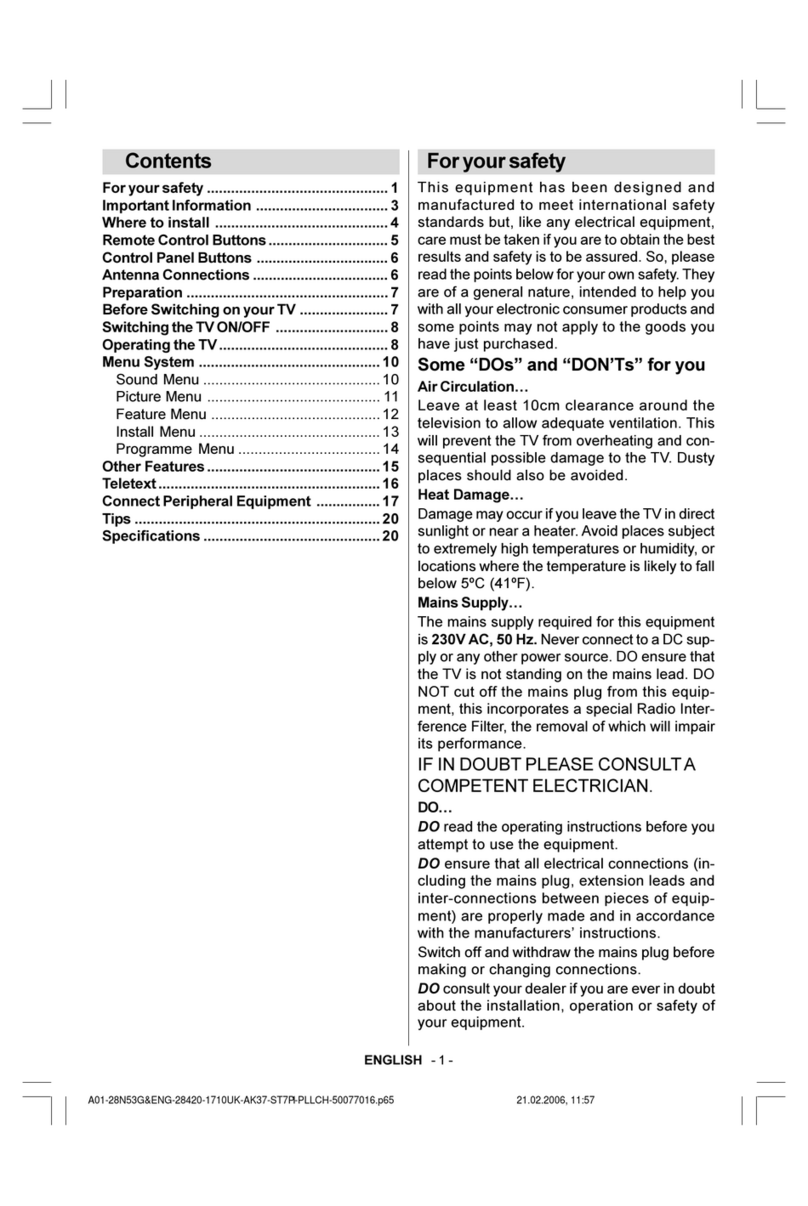
Toshiba
Toshiba 28N53 User manual