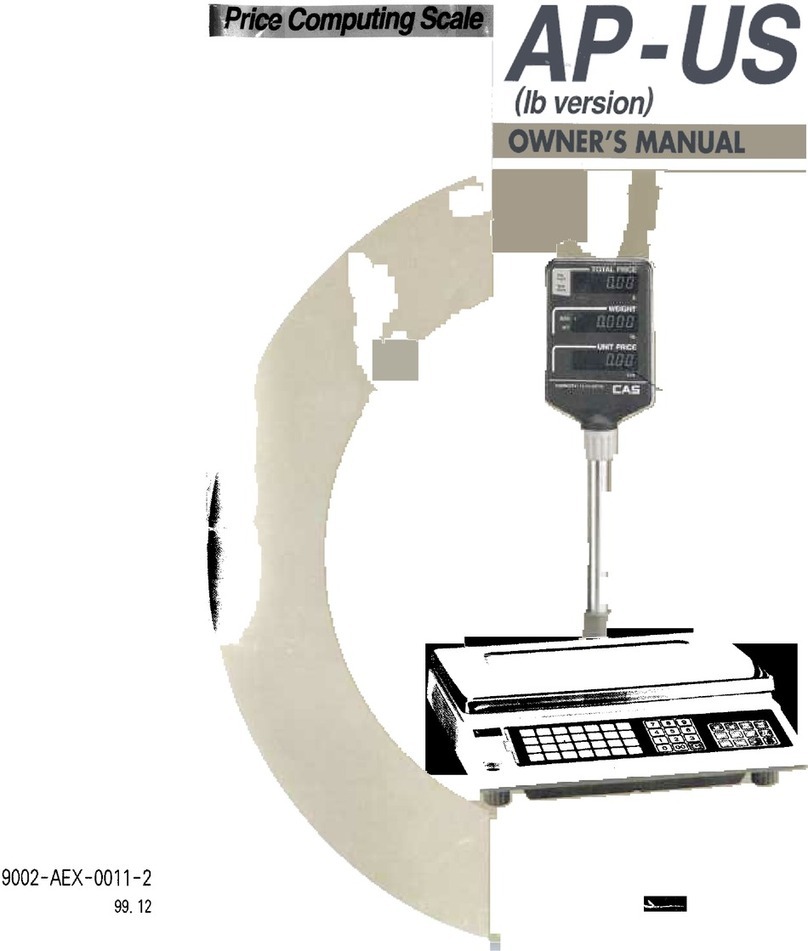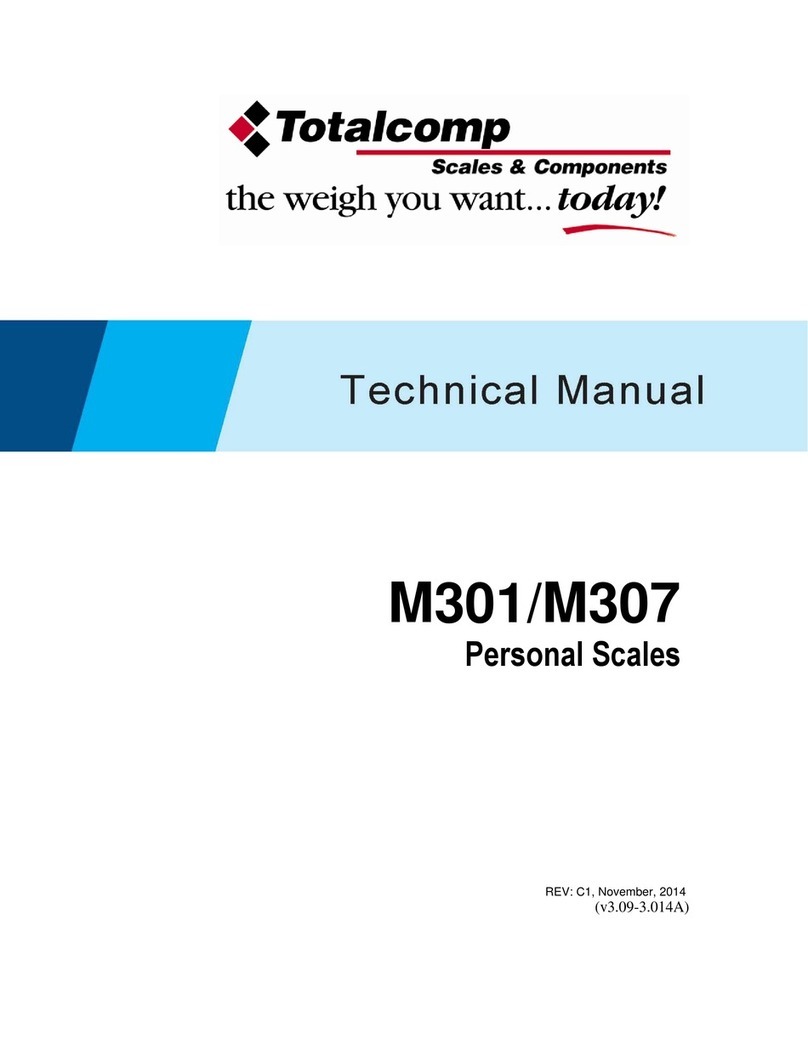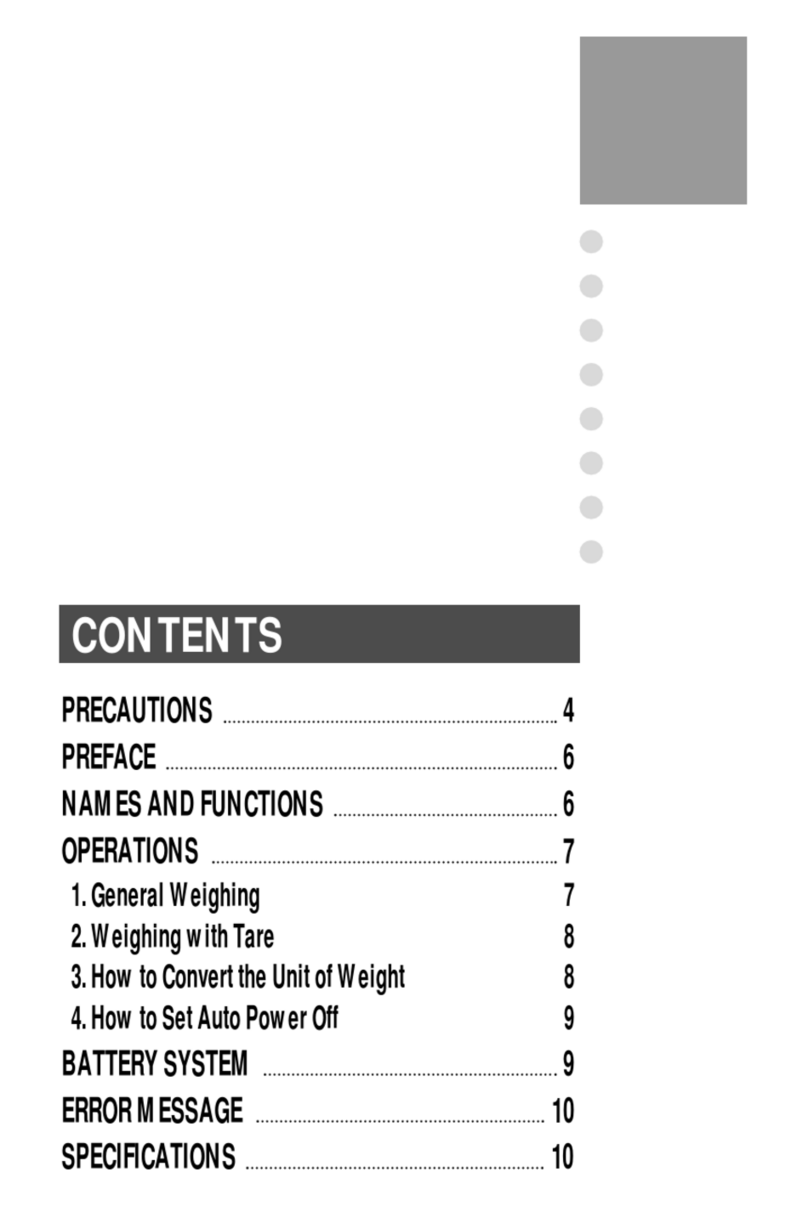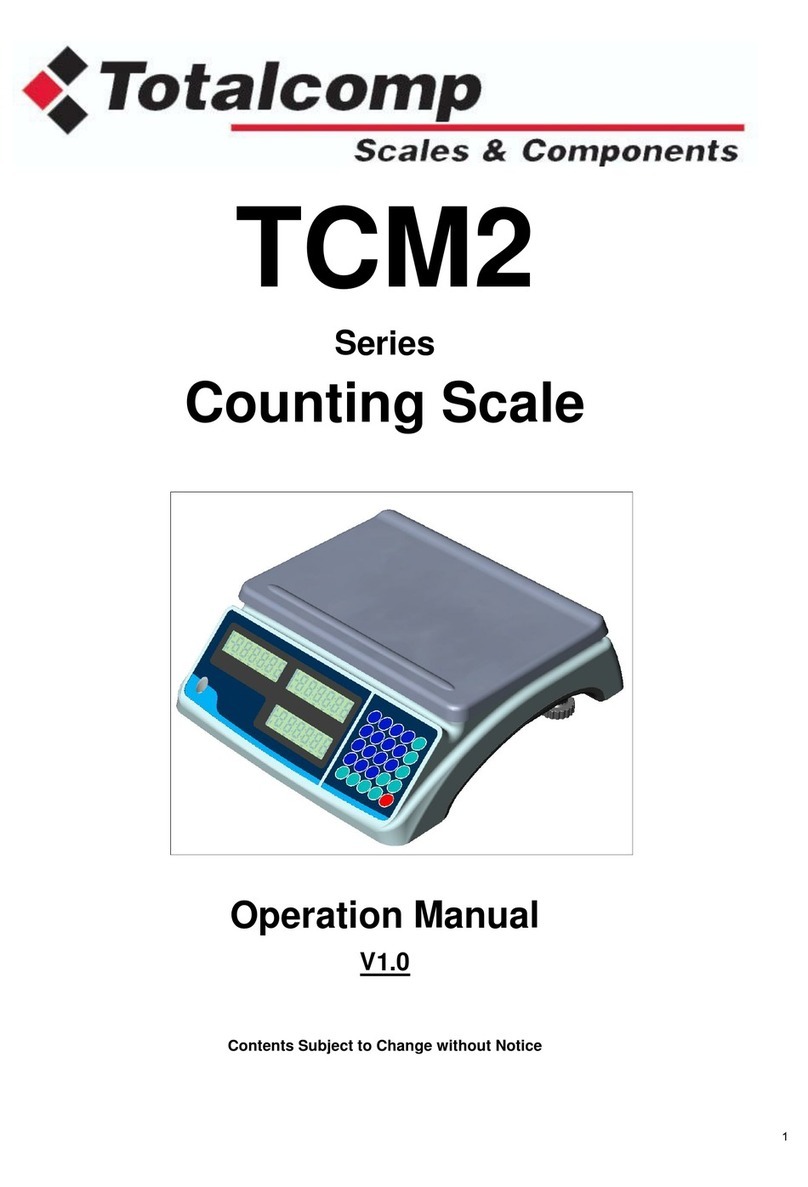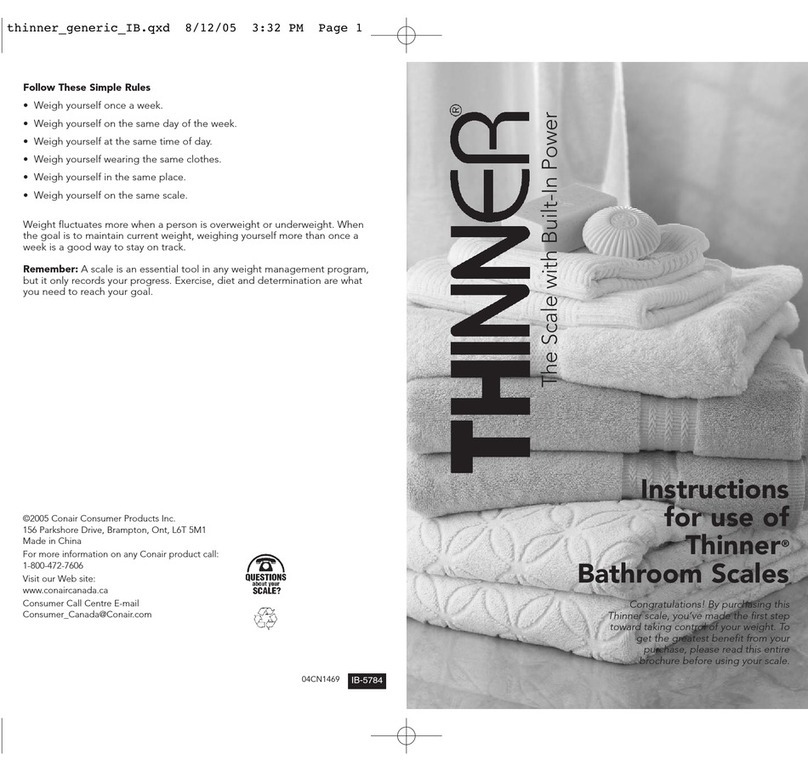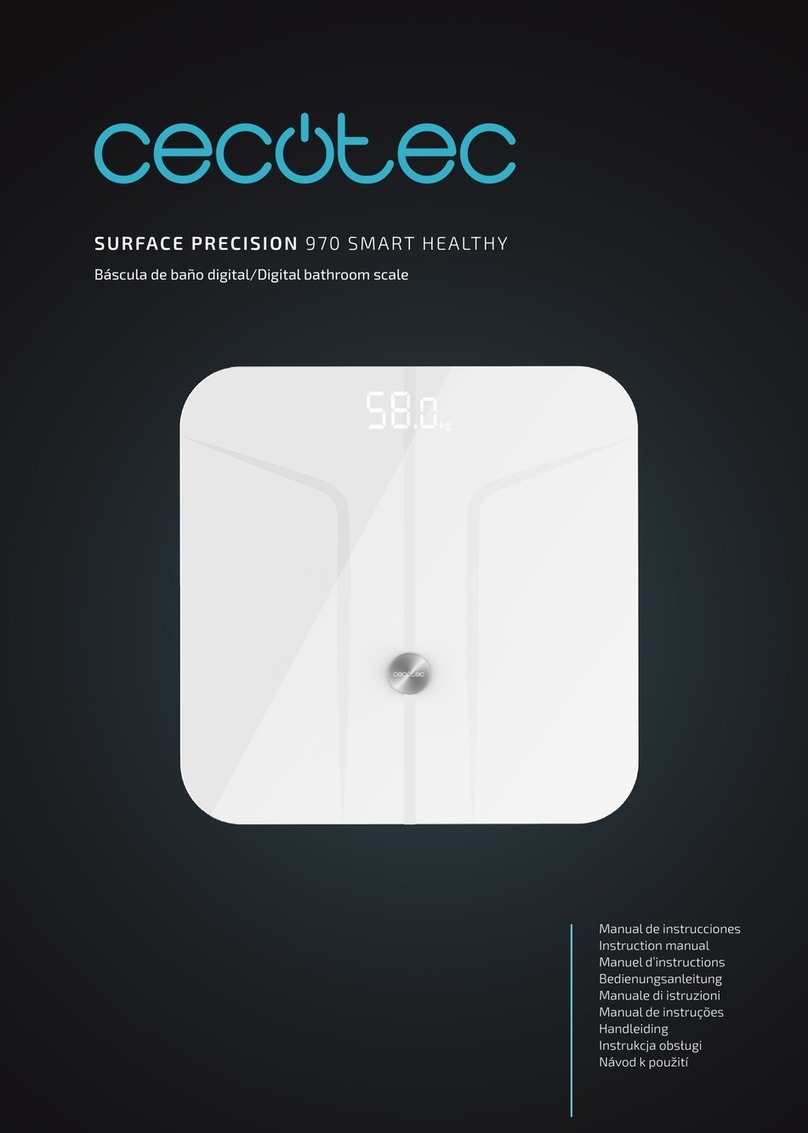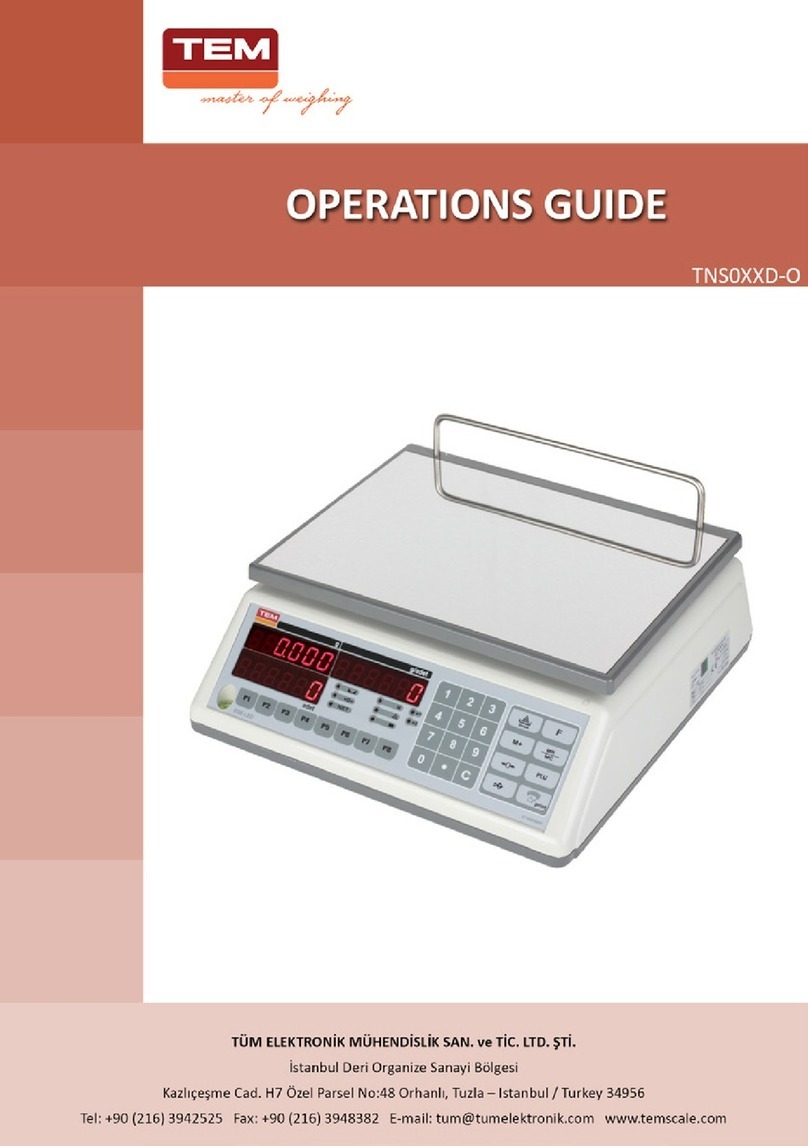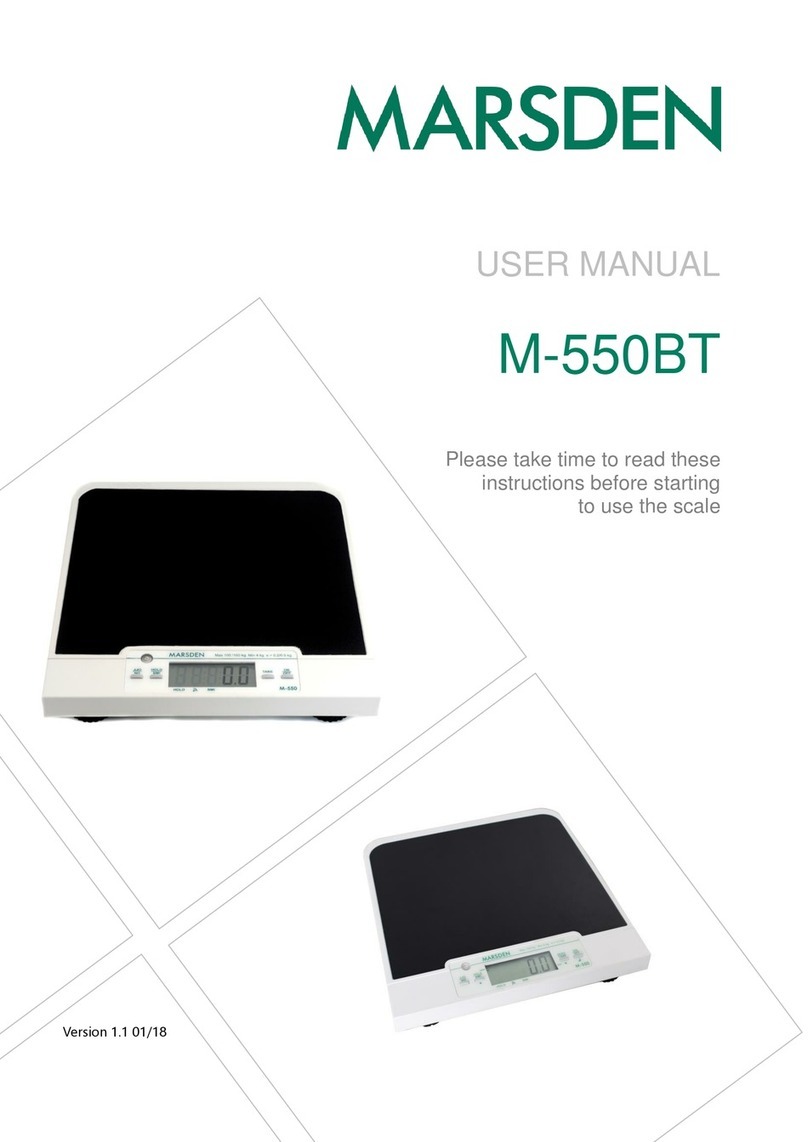Totalcomp TRWS Series User manual

TRWS series
Weighing Indicator
Service Manual

TRWS indicator user’s manual
- I -
Table of Contents
SECTION 1 INTRODUCTION……………………………………………………………1
SECTION 2 SPECIFICATIONS……………………………………………………..……2
SECTION 3 INSTALLATION……………………………………………………………….3
SECTION 4 KEY DESCRIPTIONS………………………………………………………5
SECTION 5 DISPLAYS…………………………………………………………………….6
SECTION 6 OPERATION…………………….……………………………………….…..7
6.1 Zeroing the display………………………………………………………………….7
6.2 Taring……………………………………………………………………………..…….7
6.3 Weighing a sample…….………………………………………………….………….7
6.4 Check-weighing…………………………………………………………………….8
6.5 Accumulated total……………………………………………………………………….9
SECTION 7 PARAMETERS………………………………………………………………10
SECTION 8 BATTERY OPERATION………………………………………………..…13
SECTION 9 RS-232 OUTPUT…………………………………………………………..14
SECTION 10 CALIBRATION……………………………………………………..……..16
SECTION 11 ERROR CODE…………………………………………………………17
SECTION 12 TECHNICAL PARAMETES…………………………………………….18

TRWS indicator user’s manual
SECTION 1 INTRODUCTION
The TRWS series of weighing indicator provides an accurate, fast and versatile series
of general purpose weighing scale with unit conversion and check-weighing functions.
All the keypads are sealed, color coded membrane switches and the displays are
large easy to read liquid crystal type displays (LCD). The LCD’s are supplied with a
backlight.
All units include automatic zero tracking, unit conversion, audible alarm for pre-set
weights, and an accumulation facility that allows the individual weights to be stored
and recalled as an accumulated total.
-1-

TRWS indicator user’s manual
SECTION 2 SPECIFICATIONS
Model
TRWS
Resolution
Up to 30,000
Interface
RS-232 Output
Stabilisation Time
1 Seconds typical
Operating Temperature
0°C - 40°C / 32°F - 104°F
Power supply (external)
115 / 230 Vac, 120 / 240 Vac, 50/60Hz, 10 watts
Calibration
External
Display
6 digits 22mm LCD display, attached backlight
Indicator Housing
Stainless Steel
Zero range
0mV~5mV
Signal input range
0~15mV
ADC
Sigma delta
Internal counts
600,000
ADC update
Max 60 times /second
Load cell drive voltage
Max 5V/150mA
Load cells
Up to four 350 ohms cells
-2-

TRWS indicator user’s manual
SECTION 3 INSTALLATIONS
GENERAL INSTALLATION
The scales should be sited in a location that will not degrade the accuracy.
Avoid extremes of temperature. Do not place in direct sunlight or near air conditioning
vents.
Avoid unsuitable tables. The tables or floor must be rigid and not vibrate. Do not place
near vibrating machinery.
Avoid unstable power sources. Do not use near large users of electricity such as
welding equipment or large motors.
Avoid high humidity that might cause condensation. Avoid direct contact with water.
Do not spray or immerse the scales in water.
Avoid air movement such as from fans or opening doors. Do not place near open
windows.
Keep the indicator clean.
Do not stack material on the scales when they are not in use.
INSTALLATION OF TRWS SERIES
Please make the load cell connector from the load cell follow the drawing below
Attach the AC power adapter to the connector on the back of the indicator.
If you use TRWS for a platform scale, you can use attached indicator bracket.
Load cell connect as below (5pin air connecter)
-3-
EXC+
SEN+
SEN-
EXC-
SIG+
SIG-
SHIELD
5
5
3
2
4
4
1
LOAD CELL

TRWS indicator user’s manual
SECTION 4 KEY DESCRIPTIONS
Zero
Set the zero point for all subsequent weighing. The display shows zero.
A secondary function , of "Enter" key when setting parameters or other functions.
Tare
Tare the scale. Stores the current weight in memory as a tare value, subtracts the tare
value from the weight and shows the results. This is the net weight. Entering a value
using the keypad will store that value as the tare value.
Secondary function, of incrementing the active digit when setting a value for
parameters or other functions.
G/N
Press the key, the scale can to select gross weight or net weight after you tare a
weight.
Secondary function , in the setting mode, this key used to move active digits right.
PRINT/M+
To PRINT the results to a PC or Printer using the optional RS-232 interface. It also
adds the value to the accumulation memory if the accumulation function is not
automatic.
Secondary function (C or ), is to act as a clear key or to move active digits left
when setting values for parameters or other functions.
UNIT
Press this key to select the weight unit. Move the active digit left when setting values
for other functions.
Secondary function (ESC) is to return to normal operation when the scale is in a
parameter setting mode.
ON/ OFF
Turn on or off the power.
-4-

TRWS indicator user’s manual
SECTION 5 DISPLAYS
The LCD display will show a value and a unit to the right of the digits.
In addition there are labels for TARE, GROSS weight, Zero and for Low battery
-5-
Battery
Stable
Check weighing
Weighing unit
FROUNT
BACK

TRWS indicator user’s manual
SECTION 6 OPERATIONS
6.1 Zeroing the Display
You can press the ZERO key at any time to set the zero point from which all other
weighing and counting is measured, within 4% of power up zero. This will usually only
be necessary when the platform is empty. When the zero point is obtained the display
will show the indicator for zero.
The scale has an automatic re-zeroing function to account for minor drifting or
accumulation of material on the platform. However you may need to press the ZERO
key to re-zero the scale if small amounts of weight are shown when the platform is
empty.
6.2 Taring
Zero the scale by pressing the ZERO key if necessary. The zero indicators will be on.
Place a container on the platform, a value for its weight will be displayed.
Press the TARE key to tare the scale. The weight that was displayed is stored as the
tare value and that value is subtracted from the display, leaving zero on the display.
The "TARE" indicator will be on. As product is added only the weight of the product will
be shown. The scale could be tared a second time if another type of product was to be
added to the first one. Again only the weight that is added after taring will be
displayed.
When the container is removed a negative value will be shown. If the scale was tared
off just before removing the container this value is the gross weight of the container
plus all products that was removed. The zero indicator will also be on because the
platform is back to the same condition it was when the ZERO key was last pressed.
6.3 Weighing a sample
To determine the weight of a sample first tare the empty container then place the
sample in the container. The display will show the weight and the units of weight
currently in use.
6.4 Check-Weighing
6.4.1 about check-weighing
Check-weighing is a procedure to cause an alarm to sound when the weight on the
scale meets or exceeds values stored in memory. The memory holds values for a
High and low limit
-6-

TRWS indicator user’s manual
Check mode 2:
When check range, the display will show OK and the beeper will sound when the
weight is between the limits.
Check mode 3:
When check range, the display will show OK and the beeper will sound when the
weight is out of the limits.
6.4.2 Set limits
Press the UNIT key and PRINT/M+ key together in the weighing mode, it will display
“F0 H-L”, press ZERO key to enter, use TARE key to select “SET HI” or “SET LO”,
press ZERO key to enter, use G/N key to move active digit, use TARE key to change
value, use UNIT key to clear value. After you enter the value, press ZERO key to
enter, press UNIT key to escape.
6.4.3 Set check weighing mode
Press the UNIT key and PRINT/M+ key together in the weighing mode to enter setting
mode, press TARE until display show “F3 OFF”, press ZERO key to enter, press
TARE key until display show “BEEP”, press ZERO key to enter, press TARE key to
select BP 2(check mode 2), BP3 (check mode 3), BP1 (no beep), press ZERO key to
enter, press UNIT key to escape.
6.4.4 NOTE
The weight must be greater than 20 scale divisions for the check-weighing to operate.
To disable the Check-Weighing function enter zero into both limits by pressing the
UNIT key and PRINT/M+ key together in the weighing mode, then the current limits
are shown, then set zero and store the zero values.
6.5 Accumulated Total
6.5.1 Note
The scale can be set to accumulate manually by pressing the PRINT/M+ key. See the
PARAMETERS Section for details of selecting the method using function "F4 P RT".
The accumulation function is only available when weighing.
Please note before every accumulate operate, scale need return to zero, and only
press PRINT/M+ key when stable, when weight less than 20d, accumulate operate
will be invalid.
6.5.2 Accumulate operate
The weight displayed will be stored in memory when the PRINT/M+ key is pressed
and the Weight is stable.
-7-

TRWS indicator user’s manual
The display will show "ACC 1" and then the total in memory for 2 seconds before
returning to normal. (After do accumulate operate, PRINT indicator will turn on) If the
optional RS-232 interface is installed the weight will be output to a Printer or PC.
Remove the weight, allowing the scale to return to zero and put a second weight on.
Press the PRINT/M+ key, the display will show "ACC 2" and then the new total.
Continue until all weights have been added.
*Note: after you change weighing unit, accumulate value will be clear.
6.5.3 Memory recall
View the totals in memory press PRINT/M+ key in zero point (ZERO indicator is on).
6.5.4 Memory clear
To clear the memory, just press UNIT key
6.5.5 Automatically accumulate
At first, you need set scale to auto accumulate mode, Press the UNIT key and
PRINT/M+ key together in the weighing mode, it will display “F0 H-L”, press TARE
key until display show “f4 prt”, press ZERO key to enter, press TARE key to select
“p auto”, press ZERO key to enter, then you need set baud rate and print format,
print type, see detail in SECTION 7
After you set AUTO indicator on.
Press weight on platform, after stable, you will hear beep on twice, you can add or
remote weight now, scale will beep on again after stable, at last, remove all weight on
platform, the last weight value will store in memory
6.6 Animal Scales
TRWS can set as an animal scale, you just need set P4 CHK to mode2, see detail in
SECTION12.
Let the animal on the platform, after some time, if reading data change a little, you can
hear beep sound and reading data will be locked.
In reading data lock mode, if you add/remove big weight, display will still update and
lock new reading data.
6.7 Subs traction scale
This is used for hopper scale, you need set auto zero range to 0 (see detail in
SECTION 7) and set scale mode to mode3/mode4 (see detail in SECTION12)
-8-

TRWS indicator user’s manual
Turn on power, scale will show “err4”, then show current total weight on platform,
press TARE key, display show 0.00, then remove goods in hopper, display will show
it’s weight in “-“mode, press PRINT/M+ key, scale will print out weighing ticket,
mode3/mode4 only different is print format.
6.8 Peak Hold
TWP can operate peak hold function, maximum reading will be hold and will update
automatically when add goods.
For this function, select parameter P4 CHk to ModE 4
In the normal weighing mode press and key together to turn on
Peak hold operations, display will be indicate HOLD.
If want to turn off peak function, press and key together again
-9-

TRWS indicator user’s manual
SECTION 7 PARAMETERS
The scale has 6 parameters that can be set by the user plus a method of entering the
calibration section.
Press the UNIT key and PRINT/M+ key together in the weighing mode and release it
when indicator beeps.
The display will show the first function, "F0 H-L".
Pressing the TARE key will cycle through the other functions.
Pressing ZERO will allow you to set the function. It may be necessary to either use
TARE or set a value using the G/N key to move the active digit and then using the
TARE key to increment a digit, followed by the ZERO key to enter the value. Use the
UNIT key to leave a parameter unchanged.
For example when the display shows “F0 H-L” press the ZERO key to begin.
The display will show “Set Lo”, press the ZERO key to set the low limit, or press the
TARE to skip to the next parameter, “Set Hi” for setting the high limit.
After pressing the ZERO key to set a limit, use the G/N keys to change the flashing
digit, and then use the TARE key to increment the flashing digit. Continue to the
next digit and set it as needed.
When all digits have been set press the ZERO key to store the value. The display
will go back to the parameter just set, i.e. “Set Lo”. Advance to another parameter if
needed or press the UNIT key to return to weighing.
FUNCTION MENU SETTINGS
FUNCTION
SUB-FUNCTION
DESCRIPTION
DEFAULT
VALUE
F0 H-L
SEt Lo
Set a value for the Low limit.
000000
SEt HI
Set a value for the High Limit.
000000
F1 toL
to CLr
Clears the accumulation memory
without printing the results.
to P-C
Prints the Accumulation memory
total and then clears the memory.
to Prt
Prints the Accumulation Total, does
not clear the memory.
F2 u nt
Sets the displayed unit, you can
press TARE key to set ON or OFF,
press ZERO key to sure
kilogram,
kg, g, oz,
tj, hj.
F3 off
bL
Set the backlight to be on,
automatic or off,
EL on / EL Au / EL off
ELAu
bEEP
Set the beep mode.(check
weighing mode 2, check weighing
mode 3, mode 1 (no beep))
-10-

TRWS indicator user’s manual
FUNCTION MENU SETTINGS
FUNCTION
SUB-FUNCTION
DESCRIPTION
DEFAULT
VALUE
F4 Prt
Set the RS-232 , at first set RS-232 working mode
(press TARE key to change, press ZERO key to enter)
P Prt: print weighing ticket when the PRINT/M+ key is
pressed,
P Cont: send weighing data continuously, connect to
PC ,
ASK: ask and answer mode (bi-direction mode), connect
to PC.
Command “R”: send weighing data to PC
Command “T”: do tare operate
Command “Z”: do zero operate
P cnt2: send weighing data continuously, connect to
PC, the other mode to send data.
P stab: print after stable.
P auto: auto print mode.
Seire:connect with remote display (also send
continuously)
Then set baud rate
After set working mode, display will show bxxx, this is
current baud rate, you select baud rate by TAKE key ad
press ZERO to enter.
If you set p cont, then need set communication
protocol, display will show Con x, con1 is standard
protocol, con2 and con3 is other communication
protocol, see detail in section 9.
If you set printer (P PRT, P AUTO), then you can set print
out format.
Display show “LAB x”, set gross/acc print format, you
can see detail below.
These parameter only available in MODE0 (normal
mode), see detail in section 12.
set printer type,
TY-TP: mini ticket printer
TY 711: A711 label printer
LP-50: LP-50 label printer
Then set ACC on/off.
Acc on: set accumulation and print working at the same
time.
Acc off:set print without accumulation.
P Prt
Prog
Pin
Enter the programming and calibration menus
by entering the correct password. See the
section 12.
-11-

TRWS indicator user’s manual
Print out format form 1 (for TpuP printer)
lab
0
1
2
3
GS: 0.888kg
NT: 0.666kg
TW: 0.222kg
GW: 0.888kg
GS: 0.222kg
TOTAL: 0.222kg
NT: 0.222kg
TW: 0.666kg
GW: 0.888kg
TOTAL: 0.222kg
-12-

TRWS indicator user’s manual
SECTION 8 BATTERY OPERATIONS
The weighing indicator can be operated from the battery if desired. The battery life is
approximately 35 hours.
When the battery needs charging a symbol on the weight display will show an empty
battery outline symbol. The battery should be charged when the symbol is empty or ½
empty. The scale will still operate for about 10 hours at ½ symbol after which it will
automatically switch off to protect the battery.
To charge the battery simply plug into the mains power. The scale does not need to be
turned on.
The battery should be charged for 12 hours for full capacity.
When the scale is plugged into the mains power the internal battery will be charge.
When turn on the indicator, if the battery indicator is full then the battery has a full
charge. If it is half then the battery is nearly discharged and empty indicates the
battery should be charged. When the battery almost empty, the indicator LCD will
flicker.
As the battery is used it may fail to hold a full charge. If the battery life becomes
unacceptable then contact your distributor.
-13-

TRWS indicator user’s manual
SECTION 9 RS-232 OUTPUT
The TRWS indicator with RS-232 output.
9.1 Basic information
Specifications:
RS-232 output of weighing data
ASCII code
8 data bits
No Parity
Baud rate from 600bps to 9600bps
Connector: 9 pin d-subminiature socket
Pin 2: Input,
Pin 3: Output
Pin 5: Signal Ground
9. 2 Normal print out
Data Format for normal weighing operations, parts counting or recalling of totals from
memory will all be different. Examples follow:
Normal Output
When in parts counting, unit weight and count will be printed.
When recalling the Total weight stored in the accumulation memory the output format
is:
-14-
S/N The number increments every time a new value is stored in memory
GW GW for gross weight, NT for net weight and a unit of weight
<If>
<If> Includes 2 line feeds
*************** A line of stars is shown
<lf> Includes 1 line feed
Total No: 3 Times of the accumulation memory
Total wt.: 0.447KG Weight of the accumulation memory
***************
Gross wt: 0.149KG GW for gross weight, NT for net weight and a unit of weight
Unit wt: 7.4257G the average piece weight computed by the scale
Quantity: 20PCS the number of parts counted
<If>
<If>

TRWS indicator user’s manual
-QTY UNIT-
9. 3 continuously output protocol
con1: weighing mode
,
-/
k
g
CR
LF
-HEADER1-- - HEADER2- ---WEIGHT DATA --
con1: counting mode
P
C
S
:
p
c
s
CR
LF
HEADER1: ST=STABLE,US=UNSTABLE
HEADER2: NT=NET,GS=GROSS
Con2:
Head
er0
Head
er1
Head
er2
Head
er3
Weig
ht1
Weig
ht2
Weig
ht3
Weig
ht4
Weig
ht5
Weig
ht6
Tare1
Tare2
Tare3
Tare4
Tare5
Tare6
Termina
tor1
Termina
tor2
Header0=02H
Header1 follow decimal point
Decimal point=0, header1=22H
Decimal point=1, header1=23H
Decimal point=2, header1=24H
Decimal point=3, header1=25H
Decimal point=4, header1=26H
Header2 follow weigh status, default value=20H
If in net mode (tare value not 0), header2=header2|01H
If gross weight “-“, header2=header2|02H
If overload or gross weight “-“, header2=header2|04H
If unstable, header2=header2|08H
If weighing unit=kg, header2=header2|10H
Header3 follow weighing unit
If weighing unit=g, header3=21H
If weighing unit=oz, header3=23H
Weight1~weight6: weighing data
Tare1~tare6: tare value
Terminator1: 0DH
Terminator2: 0AH
Con3:
Header
0
Header
1
Weight
1
Weight
2
Weight
3
Weight
4
Weight
5
Weight
6
Weight
7
Unit1
Unit2
Status
Termina
tor1
Termina
tor2
Header0=01H
Header1 follow weight “+”or “-“
When weight “+”, header1=”+”, when weight “-“, header=”-“
Weight1~weight7: weight data (include decimal point)
Unit1~unit2: weight unit
Status: when stable, status=0, when unstable, status=1
Terminator1: 0DH
Terminator2: 0AH
-15-
-WEIGHT UNIT-
TERMINATOR
- QTY -

TRWS indicator user’s manual
SECTION 10 CALIBRATION
Press UNIT key and PRINT/M+ key together when normal weighing mode and
release it when indicator beeps, display shows “F0 H-L”, press TARE key until display
shows “PrOG”, press ZERO key once, display shows “Pin”, press momentarily G/N、
then UNIT、then ZERO key to enter setting mode, press TARE key until you see"p2
CAL", press ZERO key to enter. Press TARE key until display is showing "CAL" press
the ZERO key to enter. The display will show "nonlin" to change that to “Linear”
press TARE and press ZERO to enter.
1.Normal "nonlin" calibration
Press TARE key to select "nonlin" then press the ZERO key to enter, the display
shows: "unload lb”, press the UNIT key to select calibration unit (kg or lb). Remove
any weight from the platform. After stable indicator on, press the ZERO key.
Then the display will show the last calibration weight used. If this is correct, you can
continue by pressing the ZERO key. If it is not correct use the PRINT/M+, or G/N, or
TARE (whichever is appropriate) function keys to change the calibration weight
value. When LCD display showing the correct weight, press the ZERO key.
Then display will show “LoAd kg”or “LoAd lb”. Place the calibration weight on the
scale. After stable, press the ZERO key. Then the calibration has completed.
2. Linear “linear”calibration
Press the ZERO key to enter, the display shows: "loAd 0 lb”, press the UNIT key to
select calibration unit (kg or lb).Remove any weight from the platform. After stable
indicator on, press the ZERO key (enter).
Then display will show “LoAd 1 kg”or “LoAd 1 lb”. Place the 1/3 of capacity
calibration weight on the scale. After stable, press the ZERO key (enter).
Then display will show “LoAd 2 kg”or “LoAd 1 lb”. Place the 2/3 of capacity
calibration weight on the scale. After stable, press the ZERO key (enter).
Then display will show “LoAd 3 kg”or “LoAd 1 lb”. Place the full capacity calibration
weight on the scale. After stable, press the ZERO key (enter). Then the calibration
has completed.
If the calibration is acceptable the display will return to normal. If an error message is
shown try calibration again as a disturbance may have prevented a successful
calibration.
-16-

TRWS indicator user’s manual
If the problem persists then contact your dealer.
After calibration the scale should be checked to verify the calibration and linearity is
correct. If necessary repeat calibration, especially be certain the scale is stable
before accepting any weight.

TRWS indicator user’s manual
SECTION 11 ERROR CODES
ERROR
CODES
DESCRIPTION
RESOLUTION
- - - - -
Over range
Remove weight from the scale.
If the problem persists contact your dealer
Totalcomp Inc.
Err 4
Zero Setting Error
The scale was outside the normal zero setting
range either when it was turned on or when the
ZERO key was pressed.
Remove weight from the scale and try again.
Use the TARE key to set the display to zero value.
If the problem persists contact your dealer
Totalcomp Inc.
Err 6
A/D out of range
The values from the A/D converter are outside the
normal range. Remove weight from the scale if
overloaded; make sure the pan is attached.
Indicates the load cell or the electronics may be
faulty.
If the problem persist contact your dealer
Totalcomp Inc.
-17-
Table of contents
Other Totalcomp Scale manuals