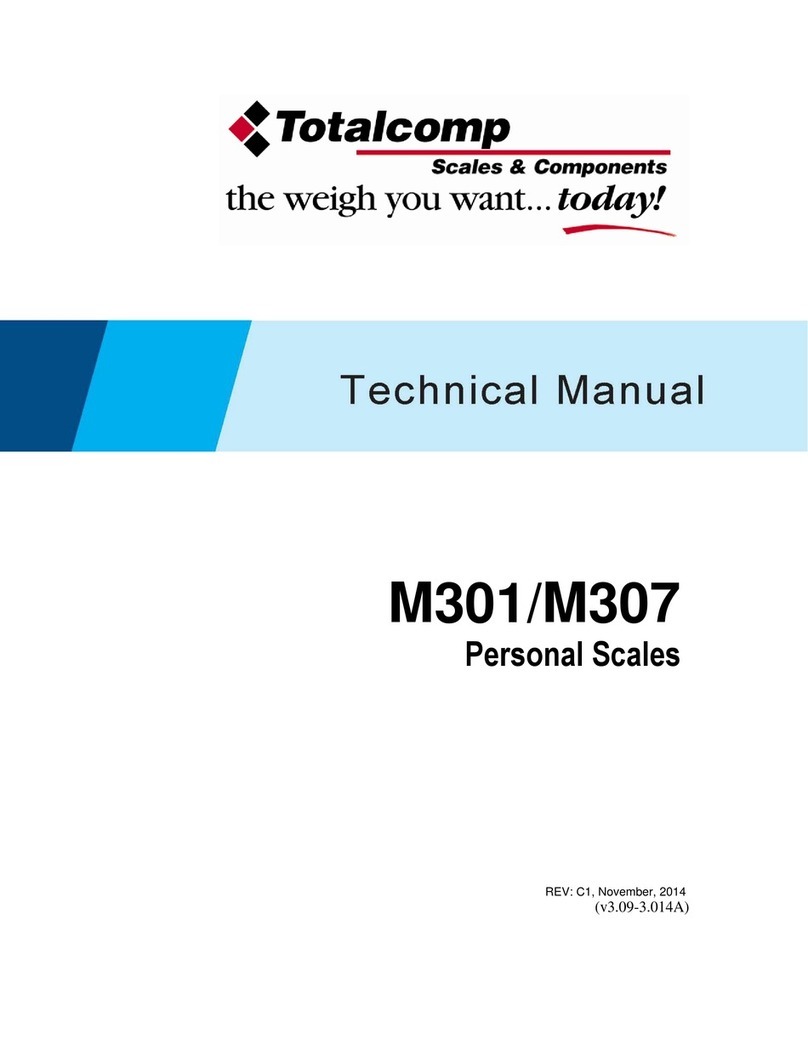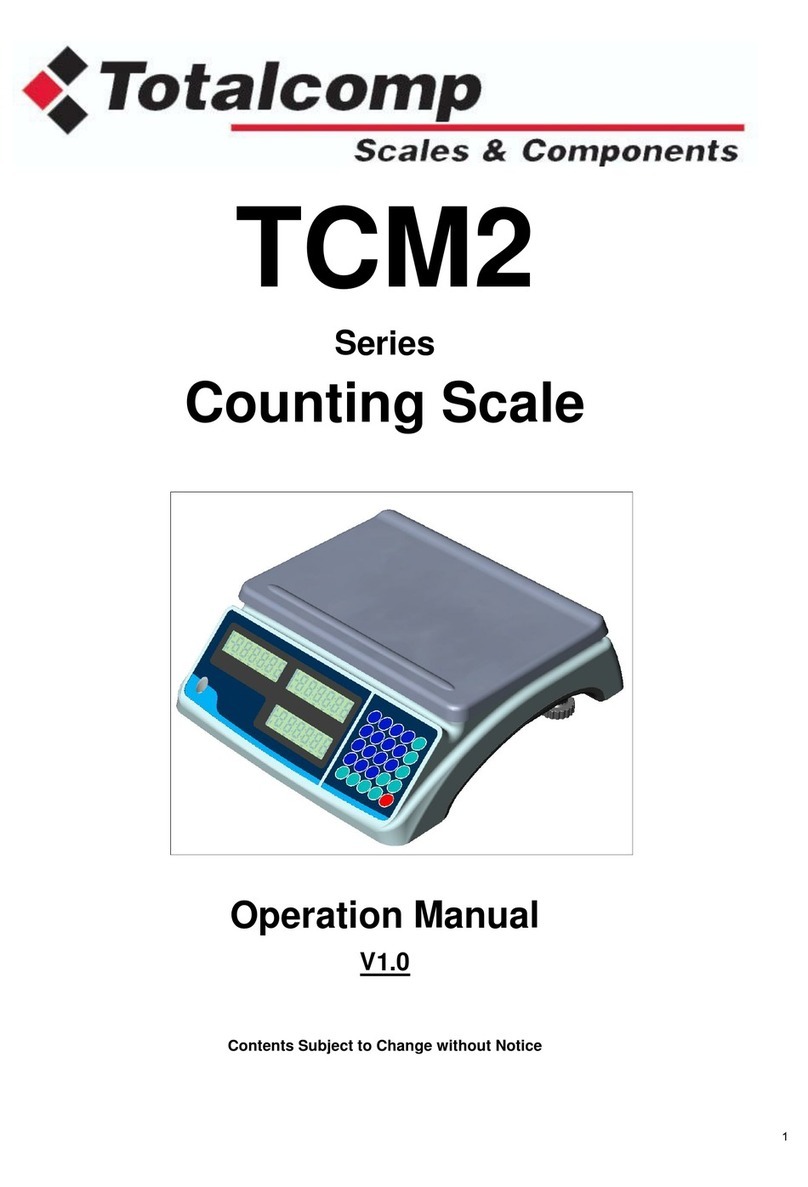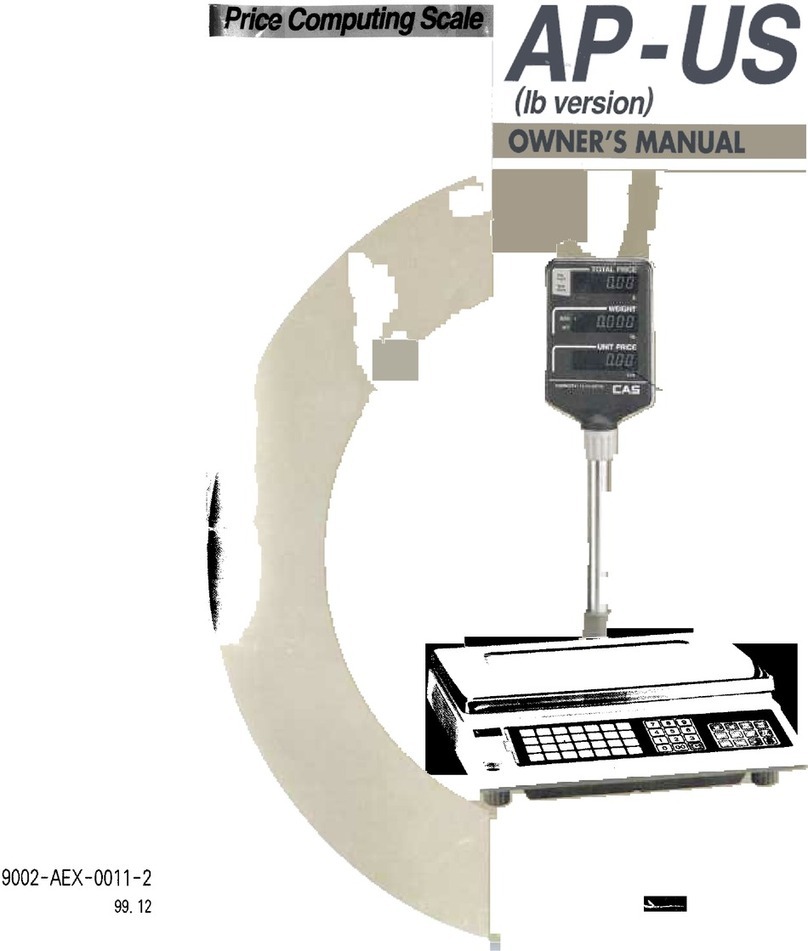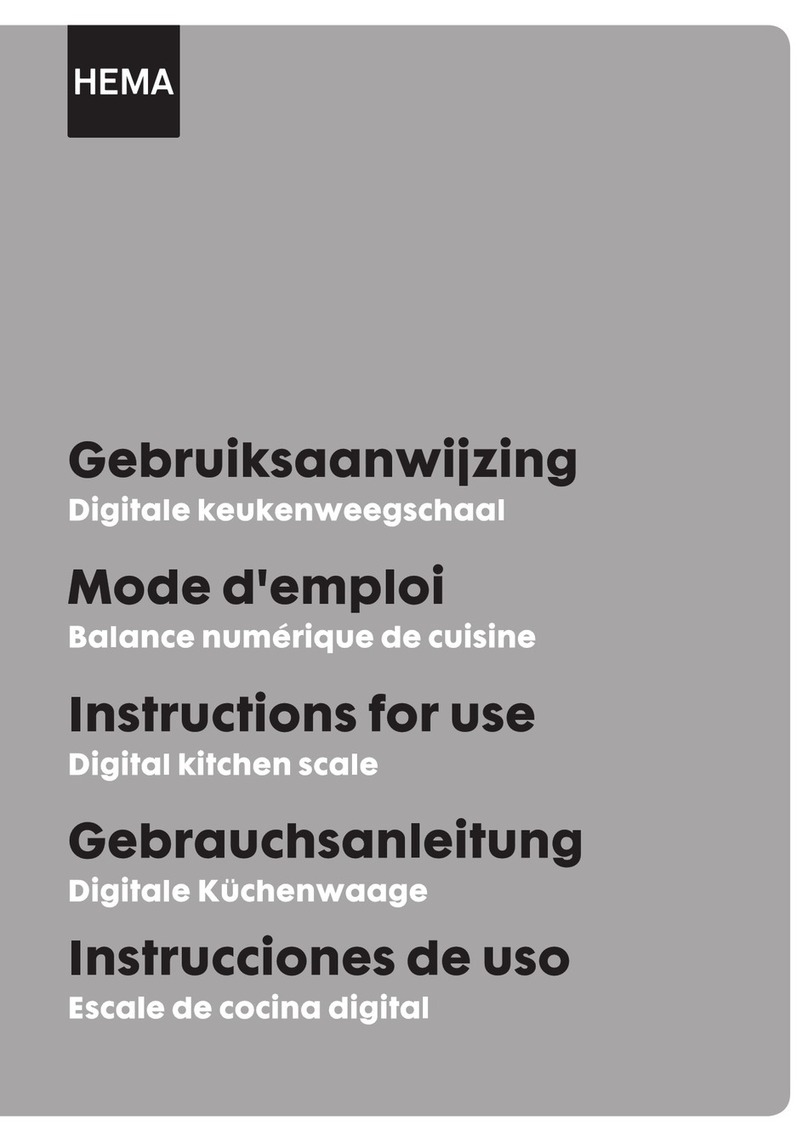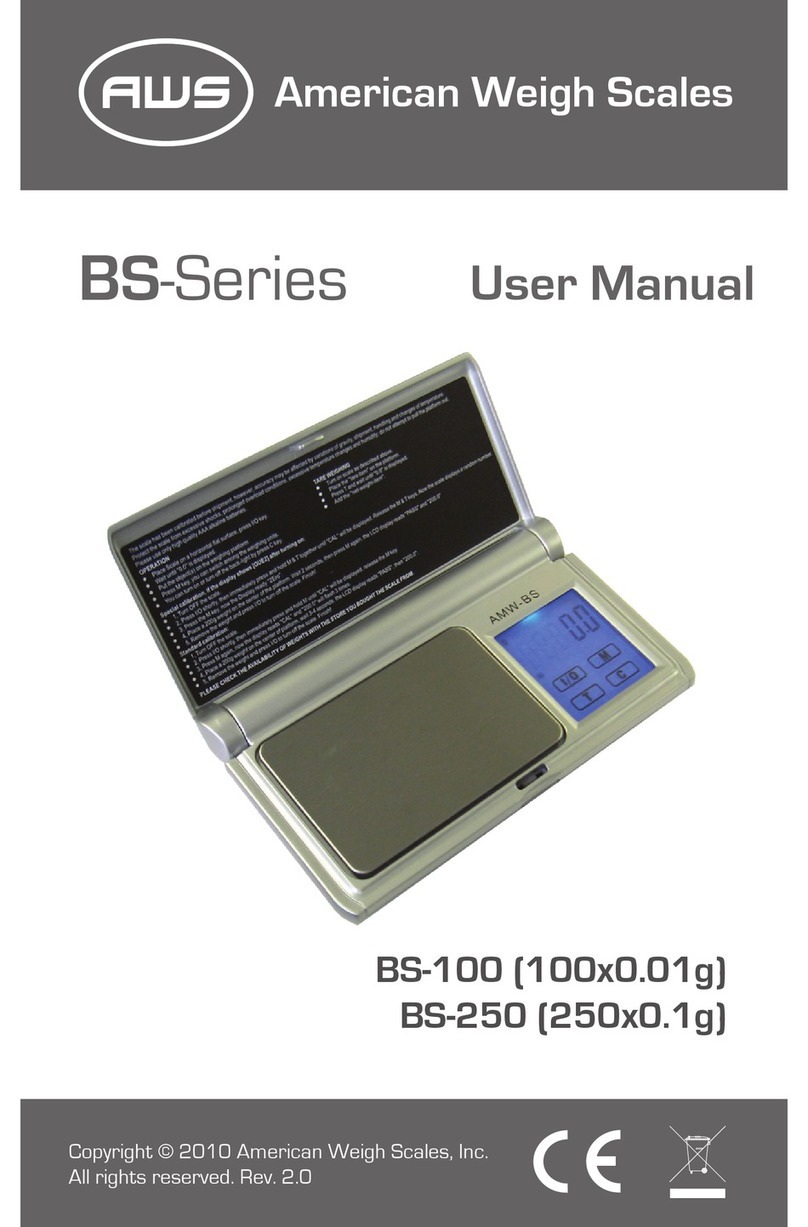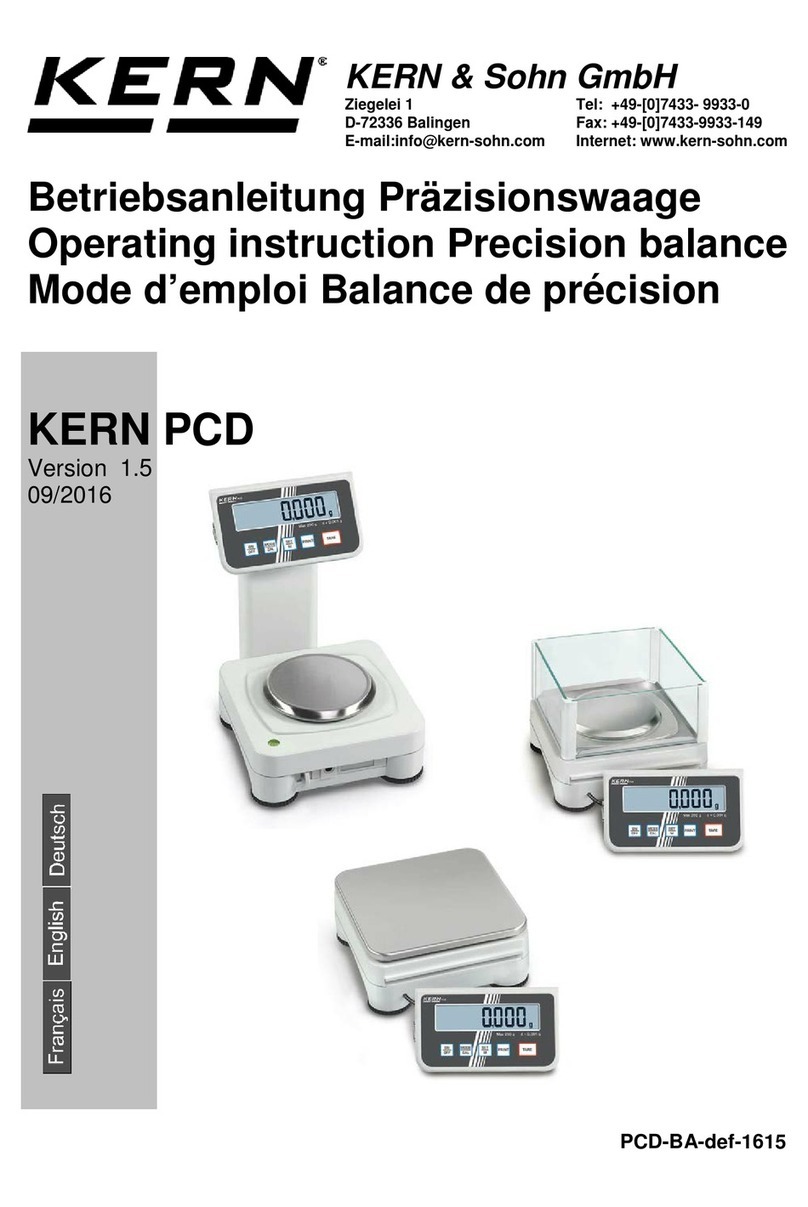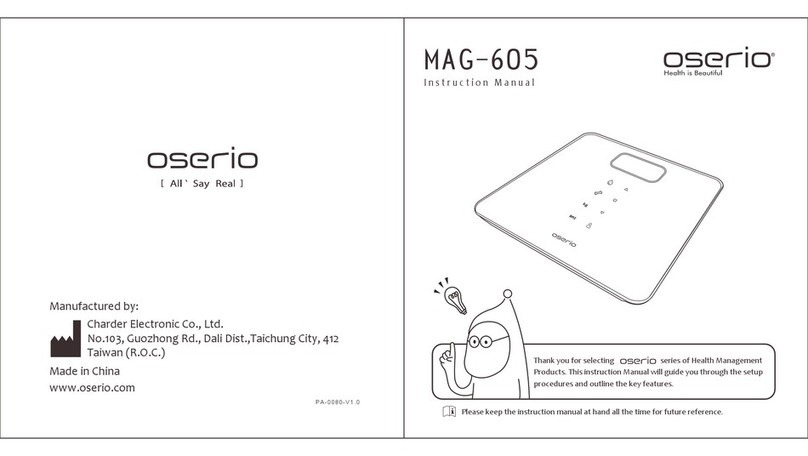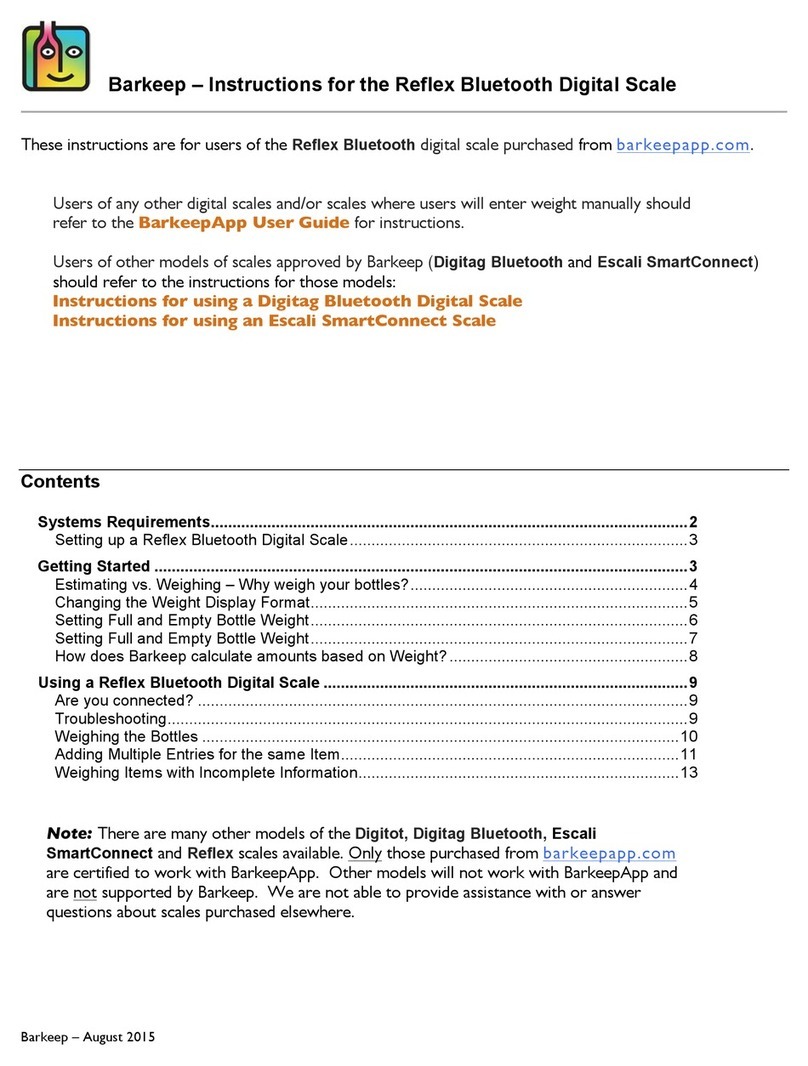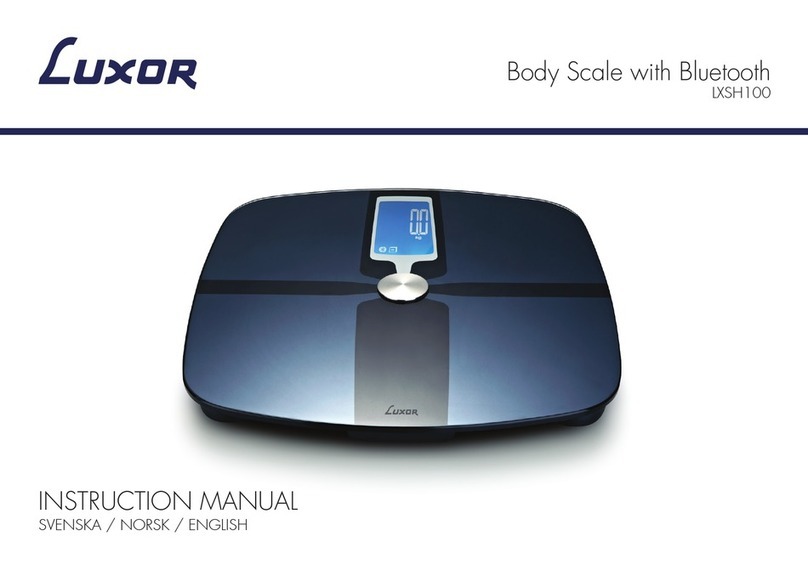Totalcomp SW-50W User manual

CONTENTS
PRECAUTIONS 4
PREFACE 6
NAMES AND FUNCTIONS 6
OPERATIONS 7
1. General Weighing 7
2. Weighing with Tare 8
3. How to Convert the Unit of Weight 8
4. How to Set Auto Power Off 9
BATTERY SYSTEM 9
ERROR MESSAGE 10
SPECIFICATIONS 10

4
Do not disassemble the scale.
When any damage or defect occurs,
contact your CAS
authorized dealer
immediately for
proper repair.
Do not overload beyond the maximum
weight limit.
Do not pull the plug by its cord when
unplugging. Damaged cord could cause
electric shock or fire.
To prevent from fire occurring, Do not
place or use the scale near flammable or
corrosive gas.
Avoid placing the scale near heater
or in direct sunlight.
Scale must be grounded to minimize
electricity static. This will minimize
defect or electric shock.
Use proper Adapter. Incorrect adapter
could damage the scale.
Insert plug firmly to wall outlet to
prevent electric shock.
To reduce electric shock or incorrect
reading, Do not spill water on the scale
or place it in humid condition.
Warning
PRECAUTIONS
Precautions when installing the scale. To ensure that you get the most from
yourscale,pleasefollowtheseinstruction.

5
For consistent and accurate reading,
maintain periodical check by your
CAS authorized dealer.
Avoid sudden shock to the scale.
Internal mechanism could be damaged.
Take the battery out when scale is not in
use for long time. Leakage from the
batteries is hazardous.
Place the scale on firm and temperature
consistent environment.
Keep the scale away from other
electromagnetic generating devices.
This may interfere with accurate
reading.
Grab on the bottom of the scale when
moving. Do not hold by the platter.
By adjusting 4 corners of the scale, set
the scale even using the built in scale
leveling indicator.
Attention
Make sure to plug your scale into the proper power outlet. For maximum
performance,plugintoapoweroutlet30minutesbeforetheusageforwarmup.

6
PREFACE
NAMES AND FUNCTIONS
Thank you for purchasing our CAS SW Series.
This scale has been designed with CAS reliability, under rigid quality control and
with outstanding performance. Your specialty departments can enjoy these high
quality reliable CAS products.
We believe that your needs will be satisfied and you will have excellent reliability.
This manual will help you with proper operation and care of the SW Series.
Please keep it handy for future reference.
OVERALL VIEW
PLATTER
DISPLAY ADJUSTING
BOLT
KEYBOARD
DISPLAY & KEYBOARD
MODEL: SW-1
ZERO
STABLE
NET
CAPACITY: 2000X1g, 2 X0.001kg, 5X0.002lb, 80X0.05oz
ZERO
UNIT ON
OFF
TARE
lll

7
FUNCTION
ON
OFF
TARE
UNIT
ZERO
Used to set the zero point.
Used to enter a tare weight and used to cancel a tare weight.
Used to convert the unit of weight.
Turn on and off the display.
KEYS FUNCTIONS
OPERATIONS
Turn on the display by pressing ON/OFF key.
Then the display will show all the segments and count up "0" to "9".
(If you want to stop it, press the ZERO key.)
When you turn on the display, make sure that platter is empty.
Otherwise, display will show the "Err 1". (Refer to ERROR MESSAGE)
The display indicates if the scale is at ZERO or if there is a TARE Entered
into the scale by way of a ZERO and NET lamps.
When the weight of commodity is stable, display will show the (STABLE)
lamp.
When the display is not zero though there is nothing on the platter, press
the ZERO key.
1. General Weighing
Place a commodity on
the platter. Remove the commodity
from the platter.
lb lb

8
2. Weighing with Tare
Tare is the weight of container being used for a commodity.
The TARE key subtracts the weight of the container.
Place a container on
the platter. Press the TARE key. Place a commodity in the
container, then the display will
show only the weight of
the commodity.
lb
ZERO
UNIT ON
OFF
TARE
lb lb
3. How to Convert the Unit of Weight
Press the UNIT key, then the display will show the "UnIt" for a second.
Press the UNIT key until the display shows the unit that you wish to take.
NOTE: Unit of measure is g, kg, lb, and oz selectable by pressing UNIT key.
Remove the container and
commodity, then the display
will show the weight of
the container with "-" sign.
Press the TARE key, then
display will show the "0.000".
lb
ZERO
ON
OFF
TARE
lb
UNIT

9
4. How to Set Auto Power Off
Auto-Power off makes the battery's life longer.
When you don't operate the scale, this function makes the power OFF
automatically.
Before setting the Auto Power Off, make sure that the power is OFF.
While you press the ZERO
key, press the ON/OFF key,
then you will see the AP-10.
(If you have set this before,
display will show previous
value.)
Press the TARE key, until
the display shows the "AP-x0"
that you wish to take.
(Refer to TABLE 1.)
Press the ZERO key, then
the scale saves what you
programmed and shows all the
segments and count up "0" to "9".
ZERO
ON
OFF
TARE ZERO
ON
OFF
TARE
lb
UNIT UNIT
DISPLAY FUNCTION
AP-00 This function will keep scale on continuously.
AP-10 If you don't operate the scale for 10 minutes, this function will turn the power OFF.
AP-20 If you don't operate the scale for 20 minutes, this function will turn the power OFF.
AP-30 If you don't operate the scale for 30 minutes, this function will turn the power OFF.
TABLE 1.
BATTERY SYSTEM
LOW BATTERY
When the battery is low, display will show the "BAT" indication.
A new battery is required. Battery compartment is located on the bottom of the
scale.
If you use the scale without replacing the battery, display will show "LObAt" and
then scale will shut OFF.

10
ERROR MESSAGE
An error of the initial zero range
An overload
Set the platter empty
Refer to specifications
ERROR REASONS SOLUTIONS
Err 1
O-L
SPECIFICATIONS
MODEL
CAPACITY
DISPLAY
TEMPERATURE RANGE
POWER SUPPLY
POWER CONSUMPTION
BATTERY OPERATING
TIME
PLATTER SIZE(inch/mm)
PRODUCT SIZE(inch/mm)
PRODUCT WEIGHT
OPTION
SW-2 SW-5 SW-10 SW-20
50.002lb 10 0.005lb 20 0.01lb 50 0.02lb
20.001kg 5 0.002kg 10 0.005kg 20 0.01kg
80 0.05oz 160 0.1oz 400 0.2oz 800 0.5oz
LCD (5 DIGIT)
10°C 40°C (14°F 104°F)
1.5V 6 (D size Battery)
APPROX. 0.25W
500hours (Manganese battery),
1000hours (Alkaline battery)
9.1(W) 7.5(D) / 230(W) 190(D)
10.2(W) 11.3(D) 5.4(H) / 260(W) 287(D) 137(H)
6.2lb / 2.8kg
9V Adapter 300mA, Rear display
Notice: Specifications are subject to change for improvement
without notice.

10/06/2008 CAS (USA) Corporation 99 Murray Hill Parkway East Rutherford, NJ 07073 SW1N-Series
CALIBRATION MODE WEIGHT SETTINGS FOR SW1N OR Z
SERIES
1. Make sure the scale is off. Remove the platter assembly (metal and/or plastic platform.)
2. On the right hand side you will find a hole and a screw at the bottom. This is the sealing screw.
Remove the sealing screw and then turn the scale upside down to find the calibration screw and
silver plate located on the right side of the bottom of the scale (if keyboard is facing you and you
tilt the scale upwards by the front.)
3. Remove the calibration screw and the silver plate. Under the plate is the calibration switch.
4. Press and hold the switch while turning the scale on. The display will show “ONE” and then “CAL
1”. Release the calibration switch.
5. The “TARE” key advances through the cal settings whereas the “UNIT” goes down. The
“ZERO” key enters the cal setting.
6. Press the “UNIT” key twice to go to “CAL 10”. Press the “ZERO” key to enter into the settings.
7. The display will flash “UNIt” and then a number. 0 is for calibrating in KG and 1 is for calibrating
in LBS. Select the unit by using the “UNIT” key. that is being used for calibration and press the
“ZERO” key.
8. When putting in the values you must adhere to the capacity and increment on the serial number
plate and match the correct values according to that or else the scale will not be NTEP or “legal
for trade” subject to being RED TAGGED and a fine by Weights And Measures.
9. The display will flash “CAPA” and then show the current capacity. The chart below shows the
capacities to be set. Only use the capacity setting that is shown on the front of the scale. The
“UNIT” key will increment the flashing digit while the “TARE” key selects the digit that will flash. If
1 was selected for the unit follow the settings listed under 1. If 0 was selected for the unit follow
the settings under 0. You cannot make the scale different then what is on the spec plate or else
the scale will not be NTEP and subject to a fine and being red tagged by Weights and Measures.
Display
Shows
Display
Shows
Calibration Unit
1 is lb
0 is kg
Capacity
Capacity
5LBS
00005
2KG
00002
10LBS
00010
5KG
00005
20LBS
00020
10KG
00010
50LBS
00050
20KG
00020
ld
Weight used
in Cal 3
during
calibration.
This cannot
This is part
of a three
point
calibration
during cal
Weight
used in Cal
3 during
calibration.
This cannot

be set to 0.
3
be set to 0.
W-dP
W-dP
5LBS
3
2KG
3
10LBS
3
5KG
3
20LBS
2
10KG
3
50LBS
2
20KG
2
ld
ld
5LBS
0.002
2KG
0.001
10LBS
0.005
5KG
0.002
20LBS
0.01
10KG
0.005
50LBS
0.02
20KG
0.01
10.After the capacity is set press the “ZERO” key. The display will flash “ld” and show the middle
up/down weight to be used in calibrating the scale. This can not be set to 0. Later versions a
value of 0 can be entered. The value must be between 10% and 90% of the full capacity.
11.Press the “ZERO” key and the display will flash “u-dP” and display the weight decimal point. Use
the W-dP from the above chart for the capacity of the scale. Press the “ZERO” key.
12. The display will flash “ld” and then show the increment. Use the ld from the above chart for the
capacity of the scale. Press the “ZERO” key.
13.The display will flash “dUAL” and then show a number. 0 disables dual range while 1 enables
dual range. Select 0 or 1using the unit key. Press the “ZERO” key.
14. The scale will flash “tArE” and display a number. The “UNIT”key changes the number. Only 0
or 1 is allowed. 0 allows for full scale tare. Selecting “1” and then pressing the “ZERO” key
allows limiting the tare from 0 to full scale. The display will show 5 digits. As an example on a
50LB scale if it is made to be 05000 the scale will only tare up to 4.99.
15. Press the “ZERO” key and the display will go back to “CAL 10”.
16. If all the calibration settings are done turn the scale off and then on. The display will show the
version number, count up, and go to the weigh mode.

10/06/2008 CAS (USA) Corporation 99 Murray Hill Parkway East Rutherford, NJ 07073 SW1N-Series
Page 1 SPAN CALIBRATION FOR SW1N-SERIES
FULL CAPACITY CALIBRATION
1. Make sure the scale is off. Remove the platter assembly (metal and/or plastic platform.)
2. On the right hand side you will find a hole and a screw at the bottom. This is the sealing screw.
Remove the sealing screw and then turn the scale upside down to find the calibration screw and
silver plate located on the right side of the bottom of the scale (if keyboard is facing you and you
tilt the scale upwards by the front.)
3. Remove the calibration screw and the silver plate. Under the plate is the calibration switch.
4. Press and hold the switch while turning the scale on. The display will show “ONE” and then “CAL
1” then release the calibration switch.
5. The “TARE” key advances through the cal settings whereas the “UNIT” goes down. The
“ZERO” key enters the cal setting. If a per cent calibration is to be performed proceed to per cent
calibration.
6. Before doing the calibration the middle up/down value has to be known. To do this go to “CAL
10” by pressing the “UNIT” key twice. Press the “ZERO” key to enter into the setting. First is
“UNIT” then a number. The number represents the unit of calibration. 1 is for LBS and 0 is for
KG.
7. Press the “ZERO” key and the display will show “CAPA” and then the scales capacity. Press the
“ZERO” key and the display will show “ld”. This is the middle up/down weight to be used in the
calibration. This value CANNOT be set to 0. It must be between 10-90% expressed as weight not
a percentage. Input a value to use by using the “TARE” and “UNIT” keys. Make note of this
value and keep pressing the “ZERO” key to get back to “CAL 10”.
8. Press the “UNIT” key until the display shows “CAL 3”. Press the “ZERO” key to enter into calibration.
9. The display will show “2ErO”. With the platter on the scale and nothing on the platter press the “ZERO”
key. The display will show raw internal counts and then display “ldUP”. Place the weight on the platter
that was noted in step 7.
10. Press the “ZERO” key. The display will show internal counts and then “FULL”. Either remove the weight
and/or add weights so that the full capacity weight of the scale is on the platter and press the “ZERO” key.
11. The display will show internal counts and then display “lddn”. Put the same weight used in step 9 on the
platter. Press the “ZERO” key. The display will show internal counts and the go back to “CAL 3”. Remove
the weight from the platter.
12. Turn the scale off and then back on. The scale will display the version, count up, and go into the weigh
mode.
PER CENT CALIBRATION
1. Press the “TARE” key until the display shows “CAL 7”. Press the “ZERO” key to enter into per cent
calibration.

2. The display will show “Per 10”. The “UNIT” key will increment the flashing digit and the “TARE” key
will select which digit is flashing. When the per cent is set press the “ZERO” key.
3. The display will show “2ErO”. With the platter on the scale and nothing on the platter press the
“ZERO” key. The display will show internal counts and then display “P5Pan”.
4. Put the per cent of weight on the platter that was specified in step 2. Press the “ZERO” key. The
display will show internal counts and then go back to “CAL 7”. Remove the weight from the platter.
Turn the scale off and back on. The scale will display the version, count up, and go into the weigh
mode.
This manual suits for next models
9
Table of contents
Other Totalcomp Scale manuals