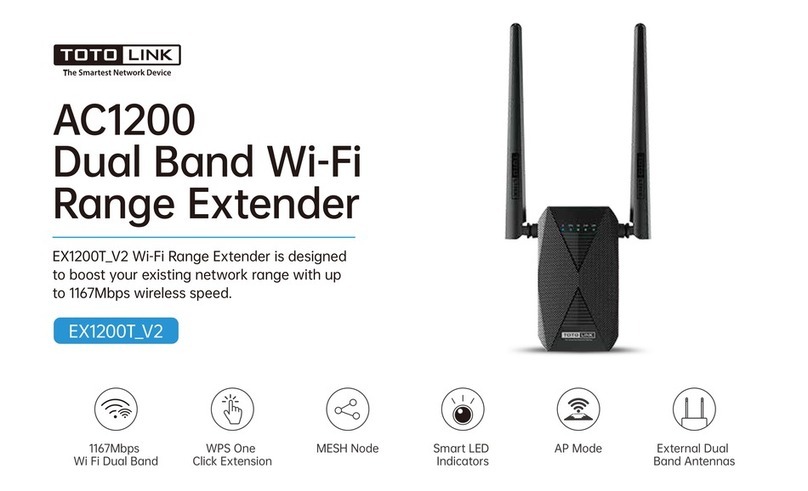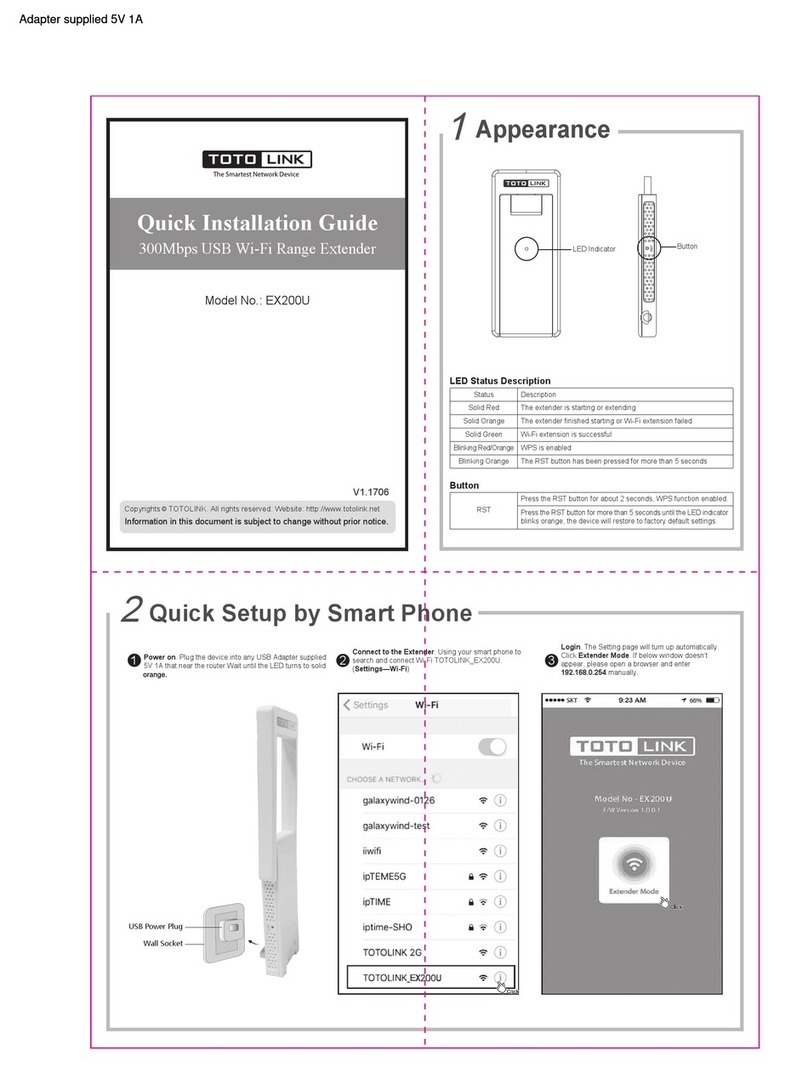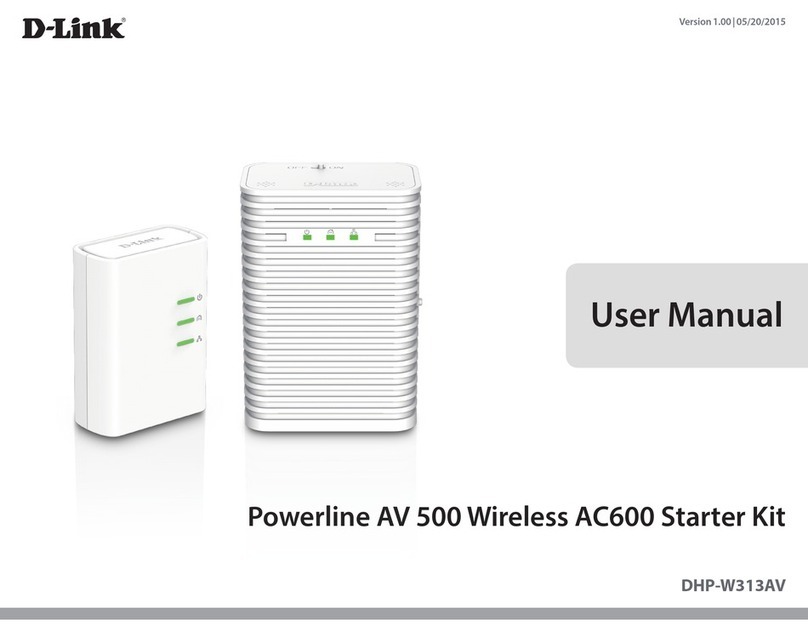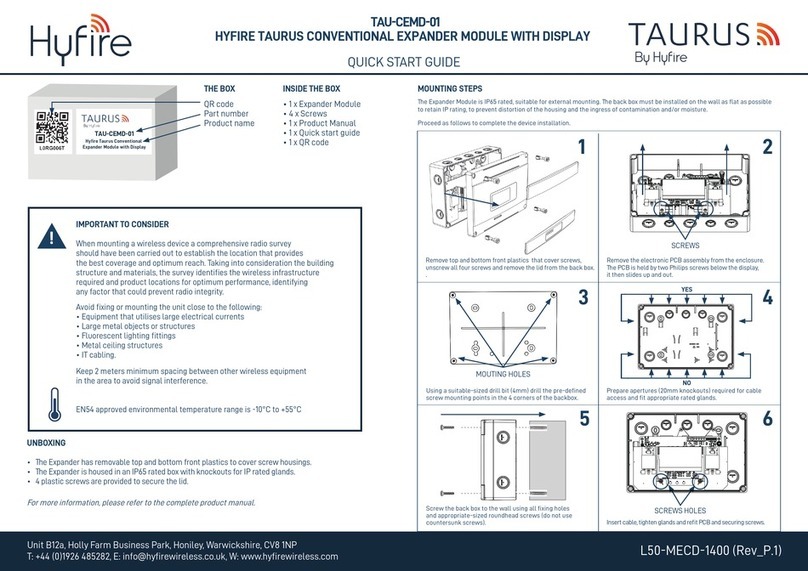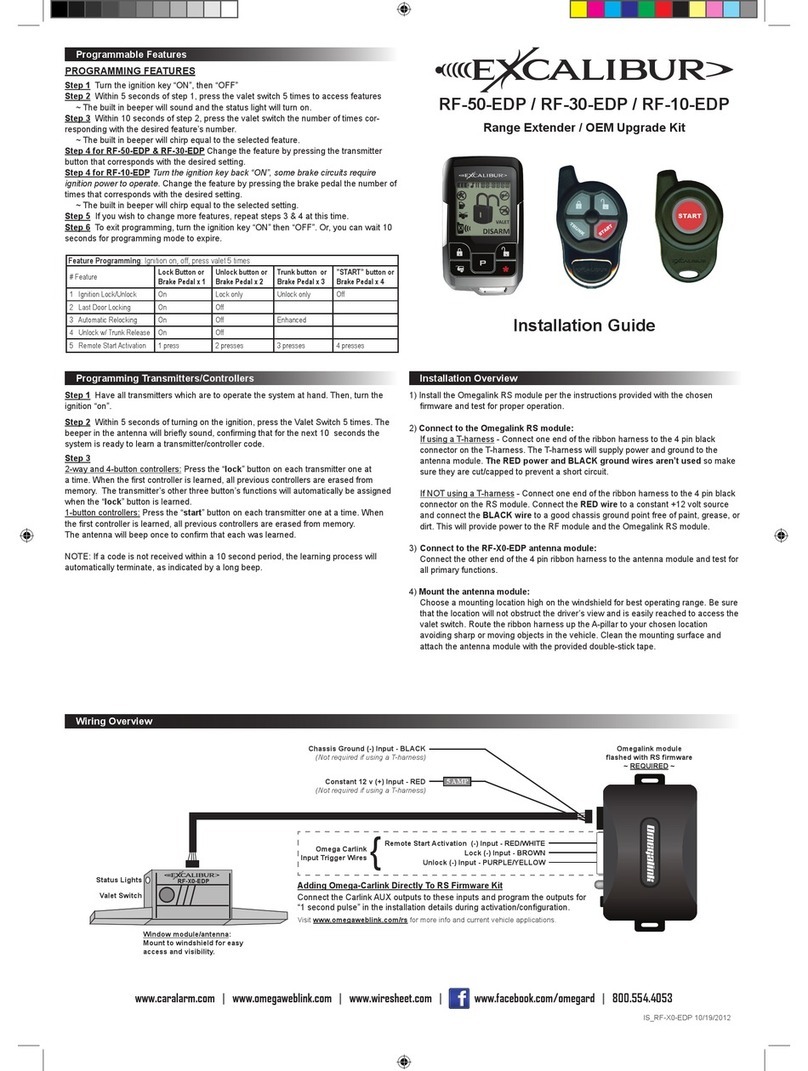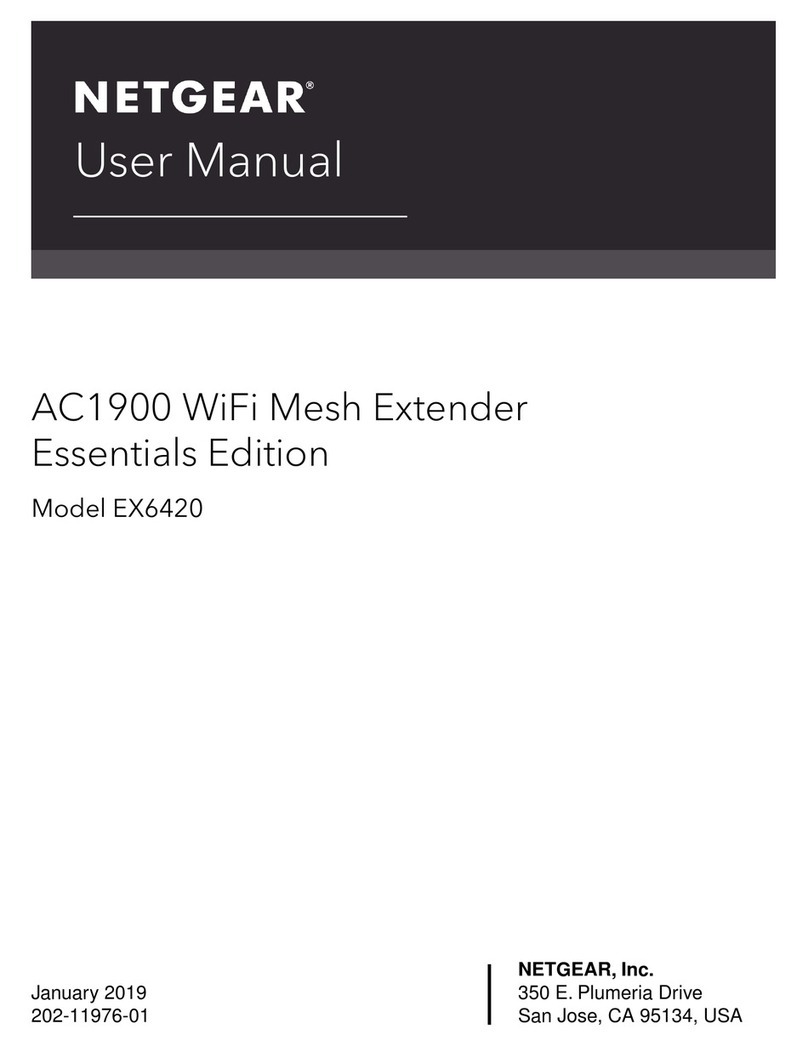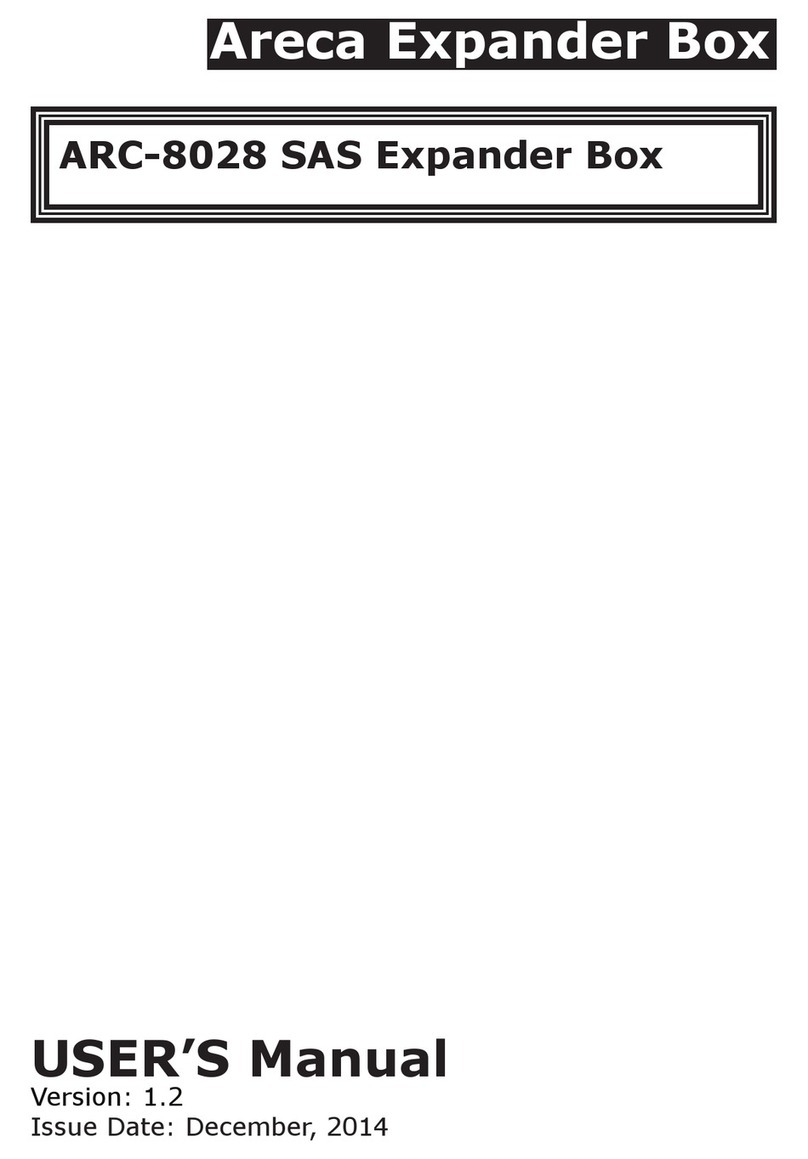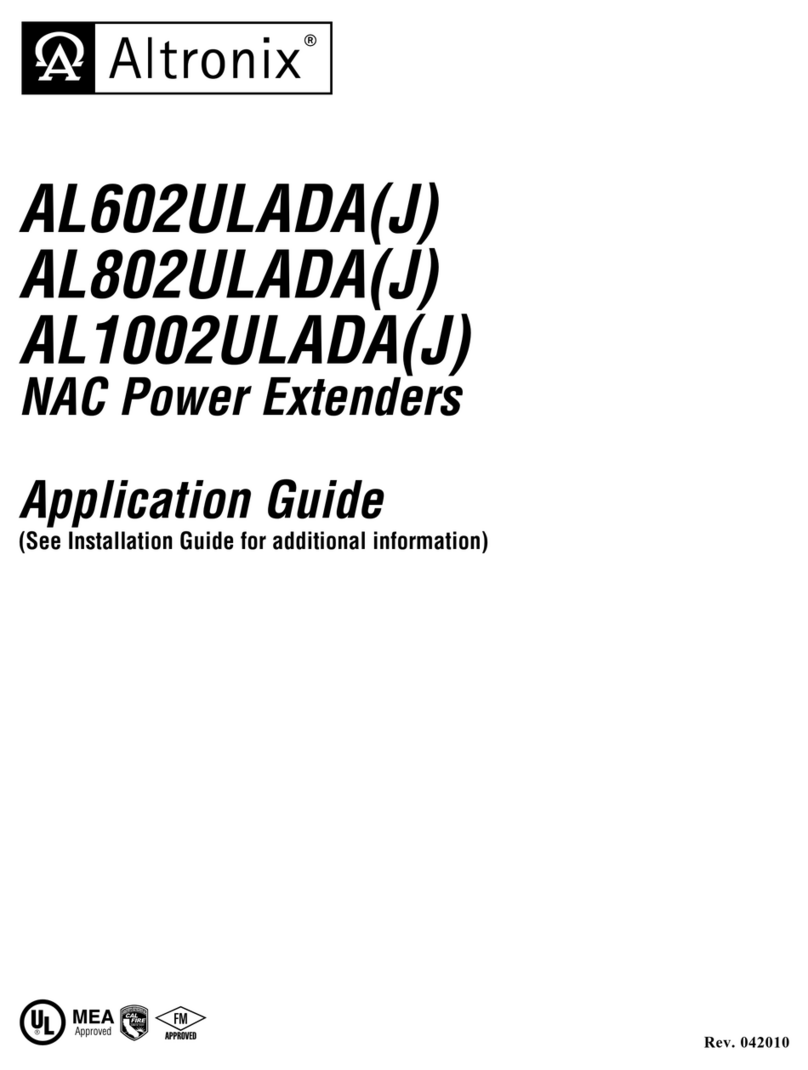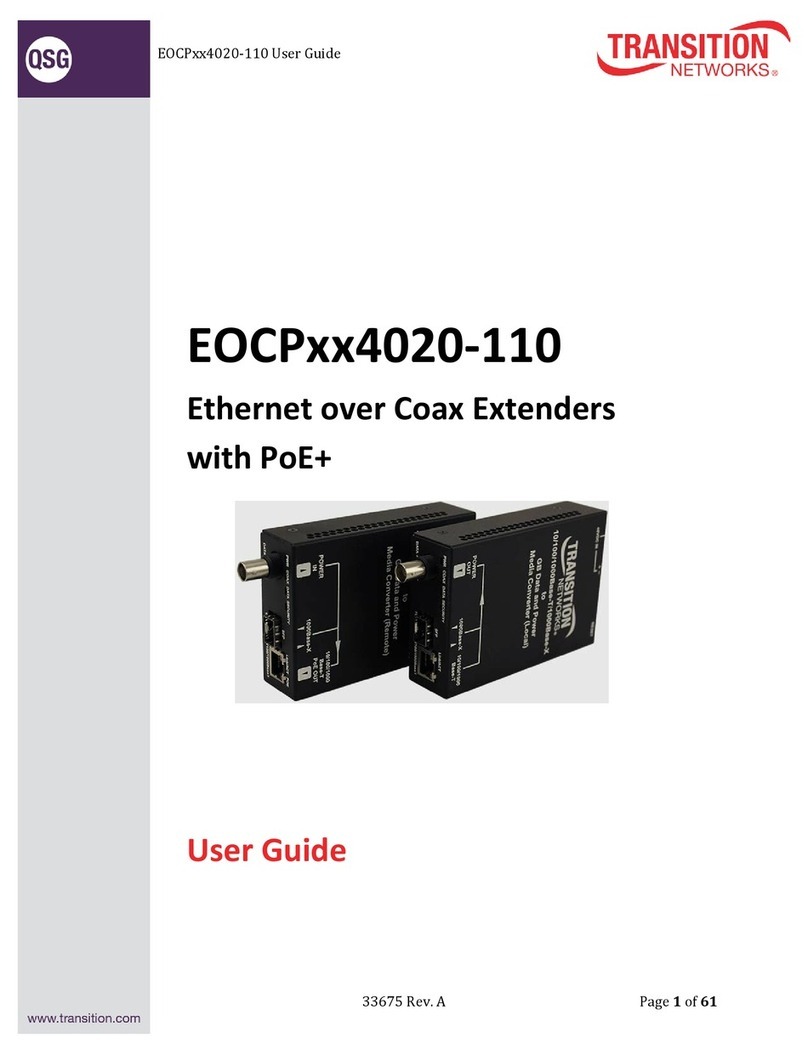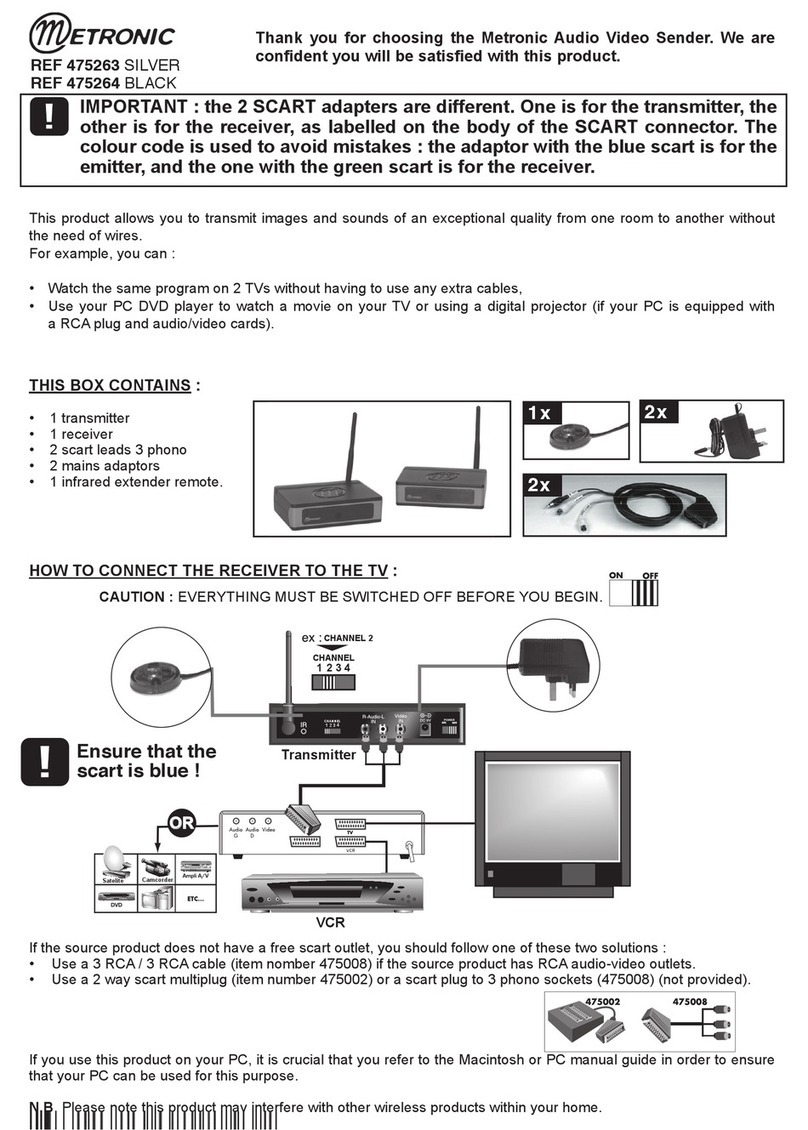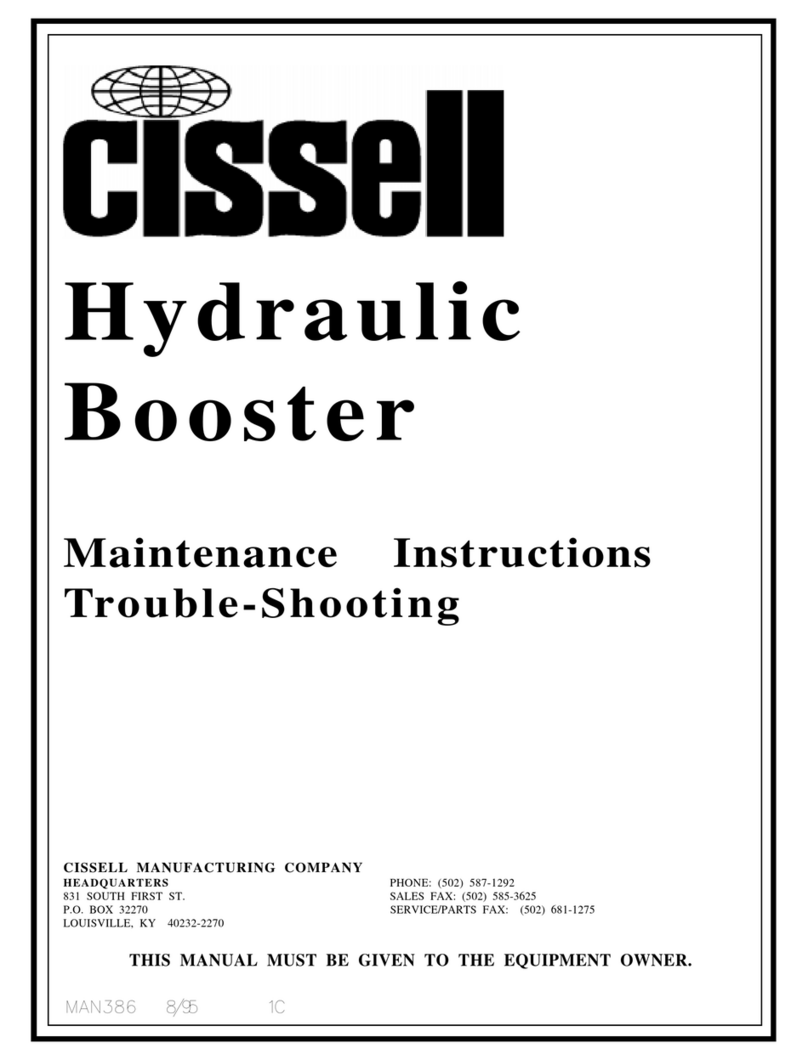Toto Link EX150 User manual

User Manual
7272/,1.:LUHOHVV15DQJH([WHQGHU

Table of Contents
Chapter 1 Product Introduction....................................................................2
1.1 Overview.................................................................................................................2
1.2 Main Features.........................................................................................................2
1.3 Appearance ............................................................................................................2
1.3.1 LED Indicators.............................................................................................................................2
1.3.2 Button and Port Description.......................................................................................................3
Chapter 2 Hardware Installation ...................................................................4
2.1 Connecting the device............................................................................................4
2.2 Configure the PC....................................................................................................4
Chapter 3 Basic Setup...................................................................................8
3.1 Login Web Interface ...............................................................................................8
3.2 Quick Setup............................................................................................................9
Chapter 4 Advanced Setup .........................................................................12
4.1 Advanced Wireless Setup ....................................................................................12
4.2 System..................................................................................................................13
4.2.1 LAN/DCHP Server....................................................................................................................14
4.2.2 System Log................................................................................................................................14
4.2.3 Admin Setup ..............................................................................................................................14
4.2.4 Firmware Upgrade....................................................................................................................15
4.2.5 Config Backup/Restore............................................................................................................15
4.2.6 Misc Setup.................................................................................................................................16
Copyright Statement
All the photos and product specifications mentioned in this manual are for references
only, as the upgrading of software and hardware. They are subject to change without
notice. No part of the specifications may be reproduced in any form or by any means or
used to make any derivative such as translation, transformation, or adaptation without
permission from TOTOLINK. If you want to know more about our products information,
please visit our website at http://www.totolink.net
Copyrights 2013 by TOTOLINKAll rights reserved.

Chapter 1 Product Introduction
Thanks very much for purchasing this Wireless N Range Extender. This guide
will introduce you how this device work and how to configure it.
1.1 Overview
This is a 2.4G wireless range extender that is designed to expand your existing
wireless network signals and coverage. Users can extend their wireless
network just by placing this extender between the wireless router and wireless
devices. So that it can make more wireless device to access Internet, such as
iPads, iPods, Notebooks, Smart Phones, Game Consoles and TV. Generally,
they can effectively meet users’demands for wireless Internet access on
hard-to-reach areas.
1.2 Main Features
Complies with IEEE 802.11n and IEEE 802.11g/b standards for 2.4GHz
Wireless LAN.
Mini size, portable for users.
Allows more users to share one account to access Internet.
Easy plug and play, no configuration required.
Supports WPS (Wi-Fi Protected Setup) with one-click button.
Power ON/OFF button is easy for users to control the device.
Low power consumption and no radiation.
1.3 Appearance
EX150 EX300
1.3.1 LED Indicators
Name
Status
Description
WiFi
On
WiFi is on but no data transmitting exists

Blinking
Successful wireless connection with data transmitting
Extending
On
Connected with Upper AP has been completed
Blinking
Connecting with Upper AP
Off
No connection with Upper AP
LAN
On
Successfully connected with the LAN port and no data
transmitting exists
Blink
Successfully connected with the LAN port with data
transmitting
Off
There is no device linked to the LAN port
1.3.2 Button and Port Description
Name
Description
Power
This button can turn on/off the device.
RST/WPS
With the extender powered on, press the button for 1 second, it is WPS
working. For 5~10 seconds, the device will reboot to its factory default
settings.
LAN
This port is used to connect to PC.

Chapter 2 Hardware Installation
This chapter will tell you how to connect your PC and the device, how to
configure the PC to make it access the web setup interface of the extender. So
please read the following contents carefully to create correct connections and
configuration.
2.1 Connecting the device
The extender provides one LAN port for PCs to connect. Please follow below
steps to build a right connection between PC and this device.
1. Connect the LAN port to your computer’s network interface.
2. Plug the extender into a wall outlet.
3. Press the power ON/OFF button to start the device.
2.2 Configure the PC
The default IP address of this extender is 192.168.1.254, the default Subnet
Mask is 255.255.255.0. You can only configure the IP address of your PC
manually. Please follow below steps to configure your PC correctly.
1. Right-click My Network Places on your desktop and choose Properties.

2. It will pop up the following window. Please right click Local Area
Connection and choose Properties.
3. Double-click Internet Protocol(TCP/IP) :
This manual suits for next models
1
Table of contents
Other Toto Link Extender manuals