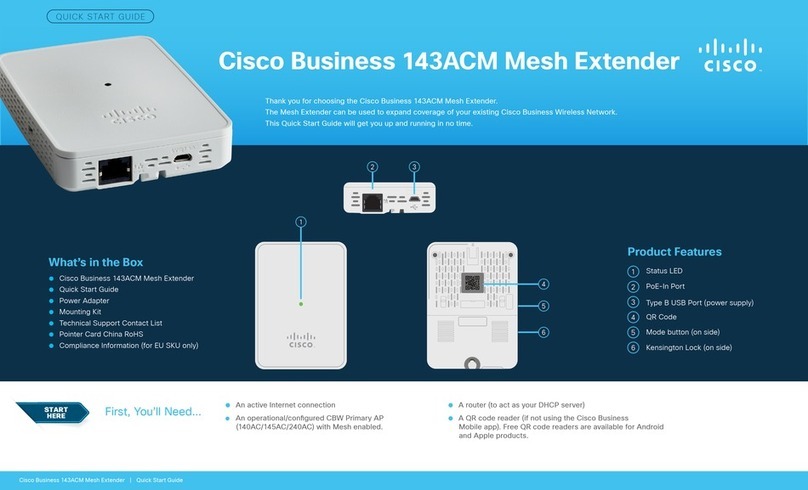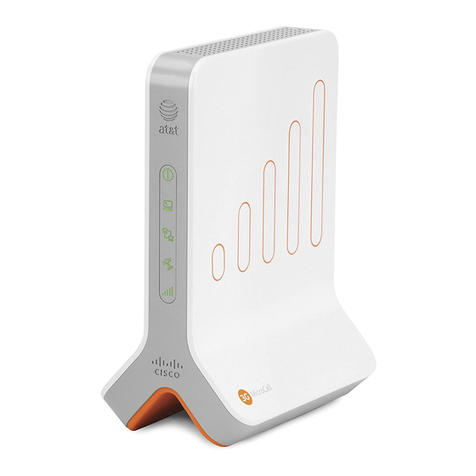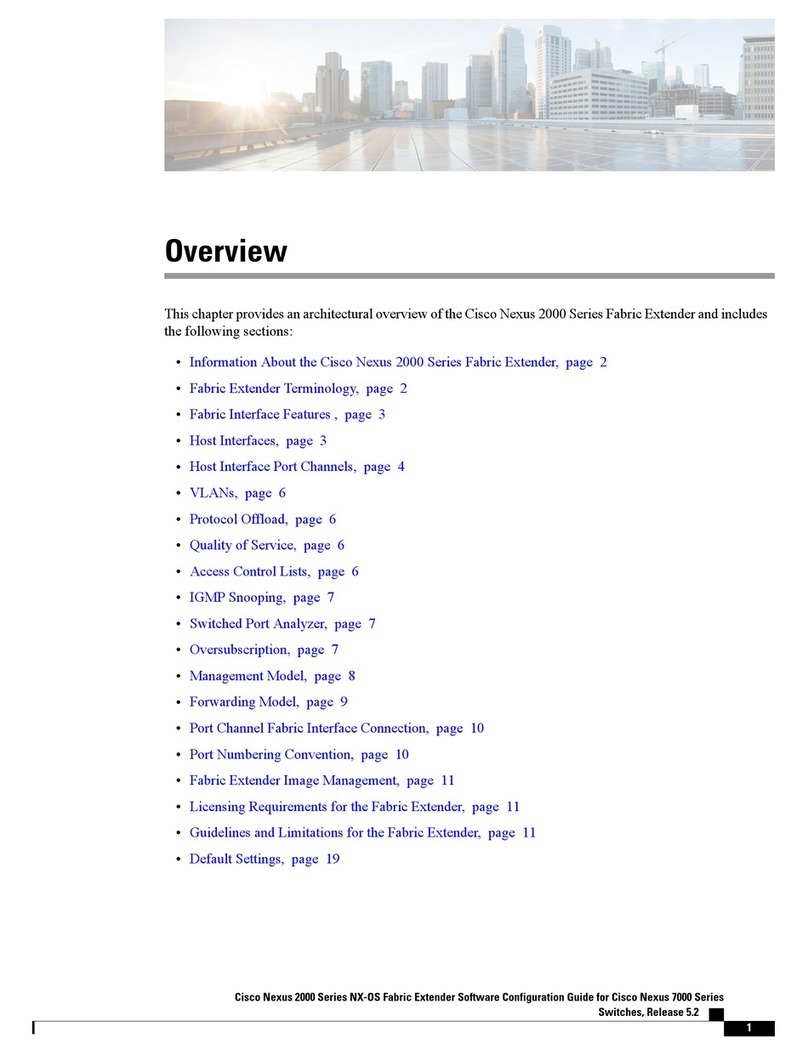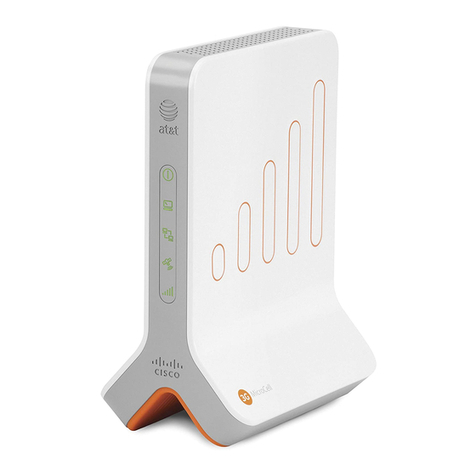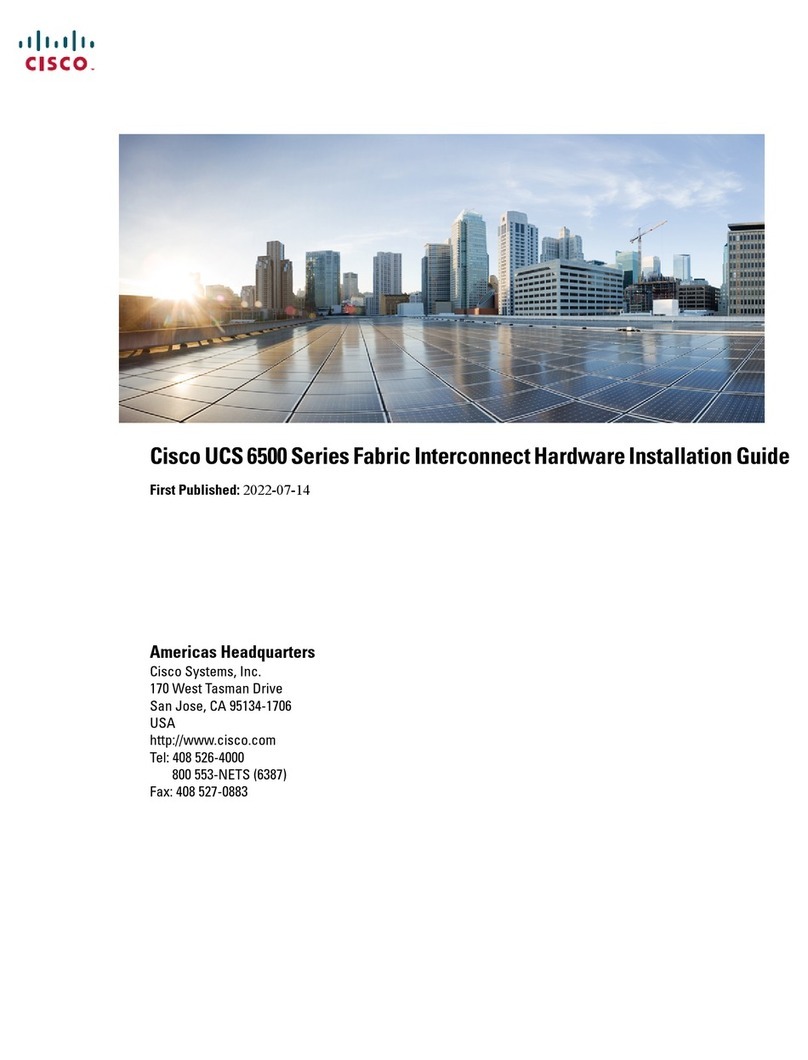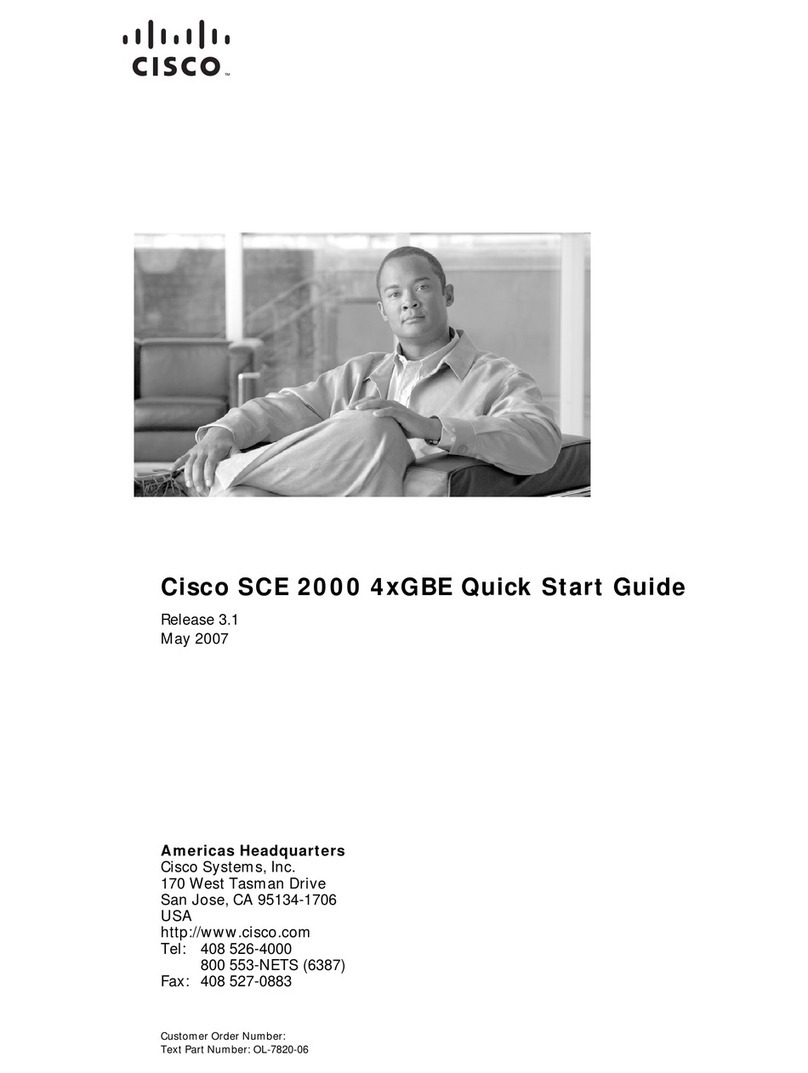4
Notice to Installers
The servicing instructions in this notice are for use by qualied service personnel only. To reduce the risk of electric shock , do not perform any servicing other than that
contained in theoperating instructions, unless you are qualied to do so.
20080814_Installer800
Note to System Installer
For this apparatus, the cable shield/screen shall be grounded as close as practical to the point of entry of the cable into
the building.For products sold in the US and Canada, this reminder is provided to call the system installer's attention to
Article 800-93 and Article 800-100 of the NEC (or Canadian Electrical Code Part 1), which provides guidelines for proper
grounding of the cable shield.
This symbol is intended to alert you that uninsulated voltage within this product may have sufficient
magnitude to cause electric shock. Therefore, it is dangerous to make any kind of contact with any inside
part of this product.
Ce symbole a pour but d’alerter toute personne qu’un contact avec une pièce interne de ce produit, sous
tension et non isolée, pourrait être suffisant pour provoquer un choc électrique. Il est donc dangereux d’être en
contact avec toute pièce interne de ce produit.
This symbol is intended to alert you of the presenceof important operating and maintenance (servicing)
instructions in the literature accompanying this product.
Ce symbole a pour but de vous avertir qu’une documentation importante sur le fonctionnement et l’entretien
accompagne ce produit.
CAUTION:To reduce the risk of electric shock, do
not remove cover (or back). No user-serviceable
parts inside. Refer servicing to qualified service
personnel.
WARNING
TO PREVENT FIRE OR ELECTRIC SHOCK, DO NOT
EXPOSE THIS UNIT TO RAIN OR MOISTURE.
1) Read these instructions.
2) Keep these instructions.
3) Heed all warnings.
4) Follow all instructions.
5) Do not use this apparatus near water.
6) Clean only with dry cloth.
7) Do not block any ventilation openings. Install in
accordance with the manufacturer’s instructions.
8) Do not install near any heat sources such as
radiators, heat registers, stoves, or other apparatus
(including ampliers) that produce heat.
9) Do not defeat the safety purpose of the polarized or
grounding-type plug. Apolarized plug has two blades
with one wider than the other. A grounding-type
plug has two blades and a third grounding prong.
The wide blade or the third prong are provided for
your safety. If the provided plug does not t into
your outlet, consult an electrician for replacement
of the obsolete outlet.
10) Prot ect the power cord from being walked on
or pinched particularly at plugs, convenience
receptacles, and the point where they exit from the
apparatus.
11) Only use attachments/accessories specied by the
manufacturer.
12) Unplug this apparatus during lightning storms or
when unused for long periods of time.
Power Source Warning
Alabel on thisproduct indicates thecorrect power sourceforthisproduct. Operate
thisproductonlyfrom an electrical outletwiththe voltageand frequencyindicated
on the product label. If you areuncertain of the type of power supplytoyour home
or business, consult your service provider or your local power company.
The AC inlet on the unit must remain accessible andoperable at all times.
Ground the Product
WARNING: Avoid electric shock and re hazard! If this product
connects to cable wiring, be sure the cable system is grounded (earthed).
Grounding provides some protection against voltage surges and built-up
static charges.
Protect the Product from Lightning
In addition to disconnecting the AC power from the wall outlet, disconnect the
signal inputs.
Verify the Power Source from the On/O Power Light
Whentheon/o power lightisnotilluminated,theapparatus maystillbeconnected
to the power source. The light may go out when the apparatus is turned o,
regardless of whether it is still plugged into an AC power source.
Eliminate AC Mains Overloads
WARNING: Avoid electric shock and re hazard! Do not overload
AC mains, outlets, extension cords, or integral convenience receptacles.
For products that require battery power or other power sources to operate
them, refer to the operating instructions for those products.
IMPORTANT SAFETY INSTRUCTIONS