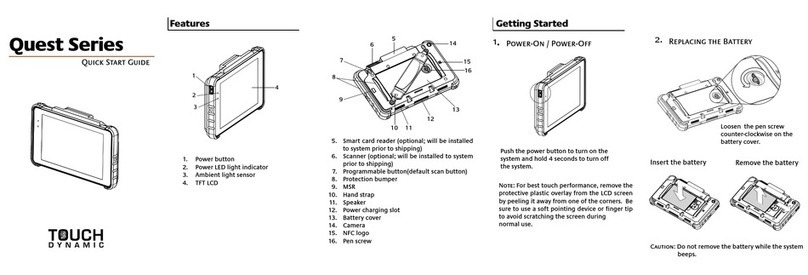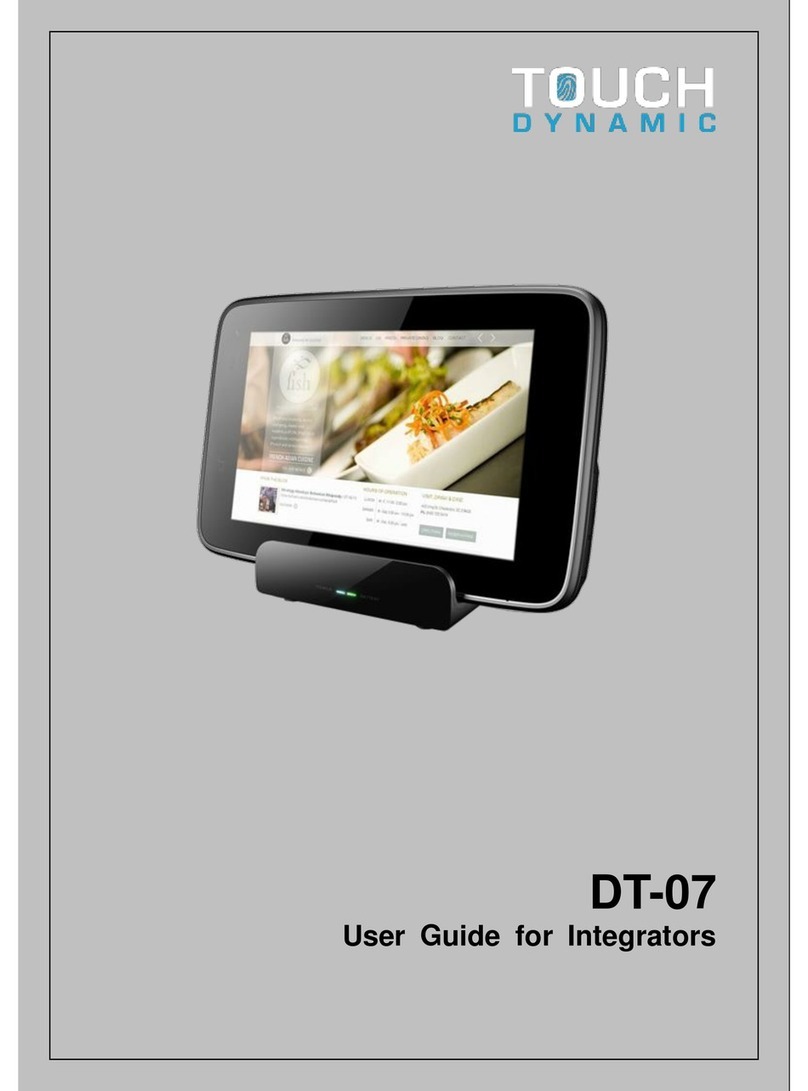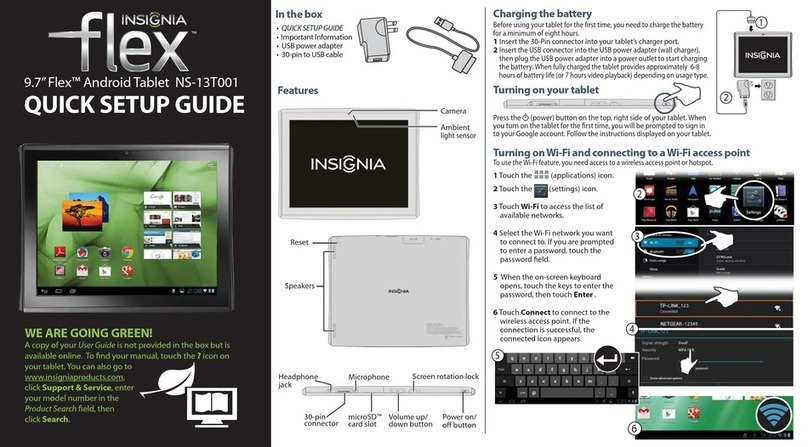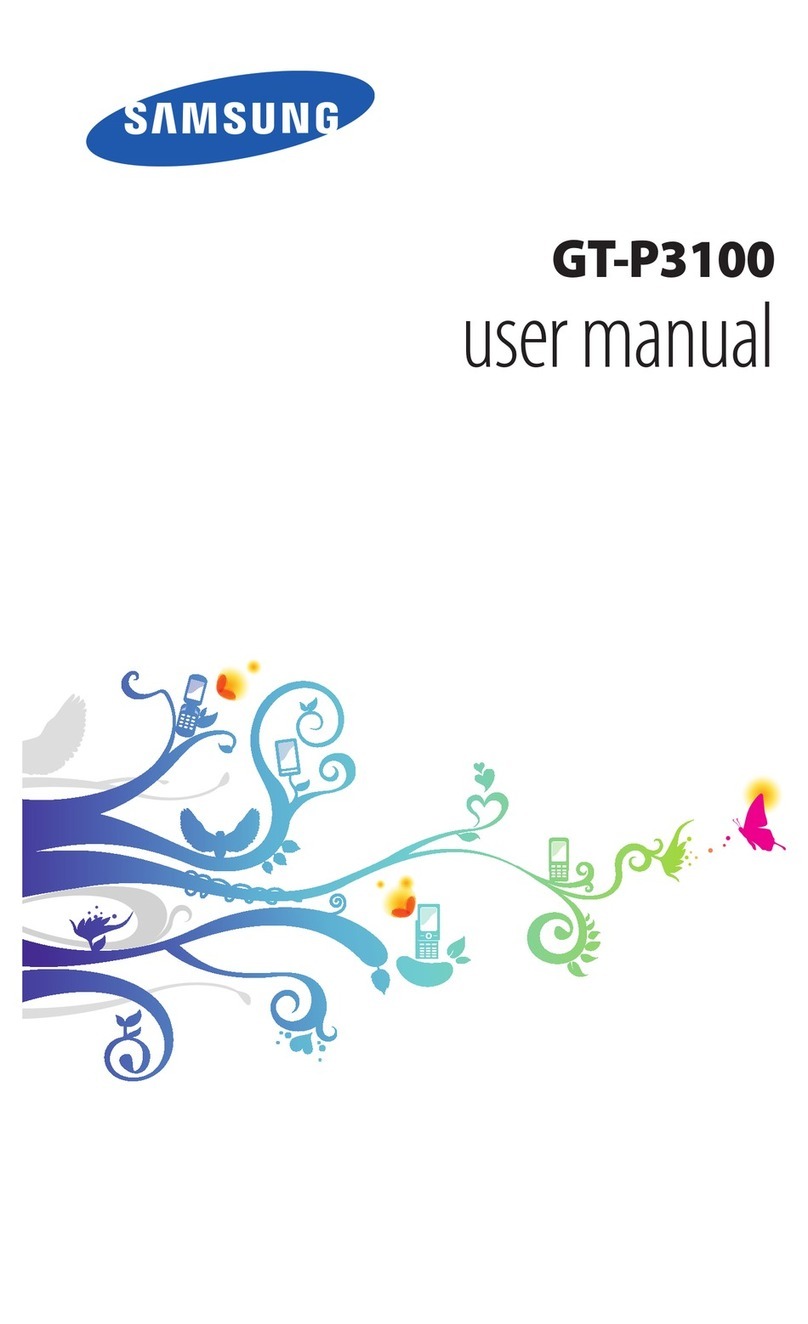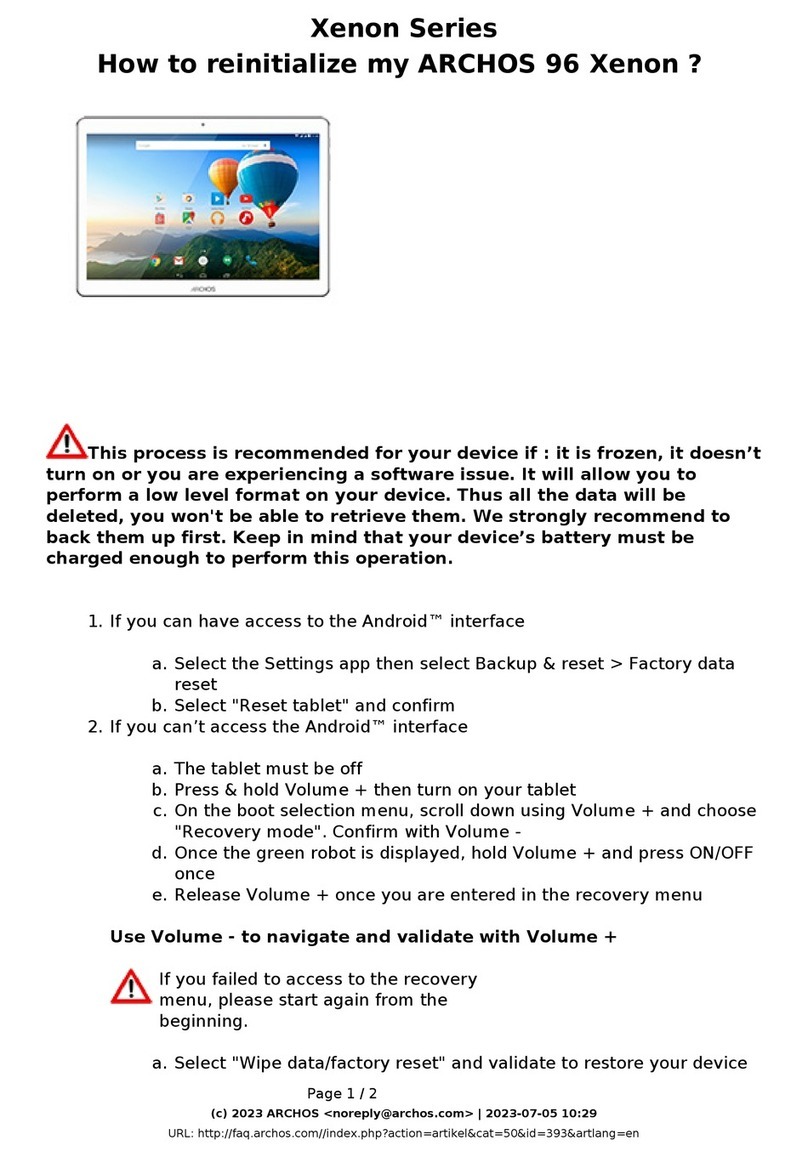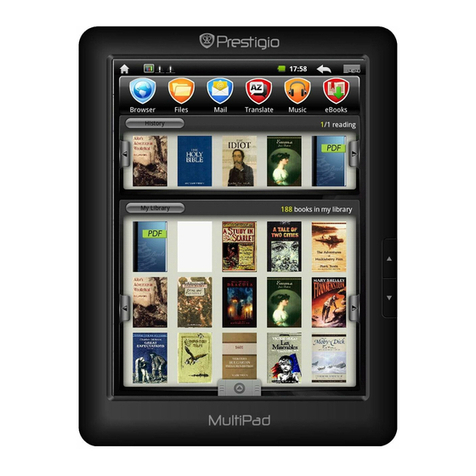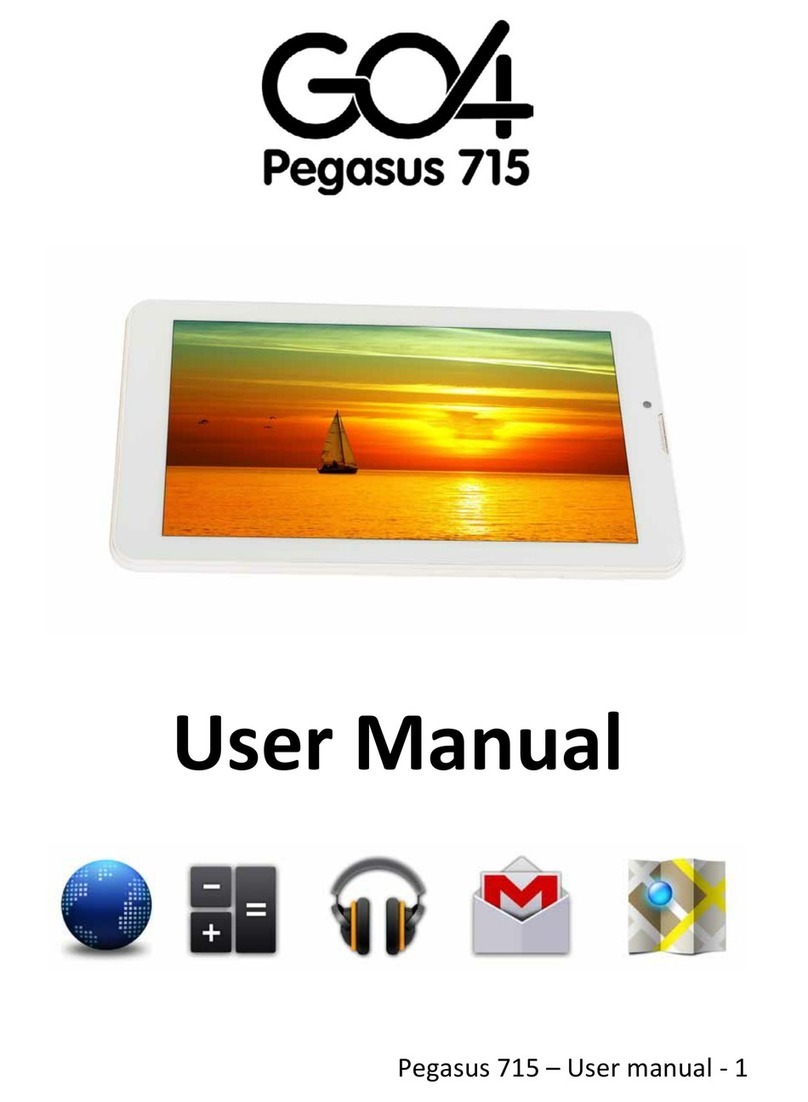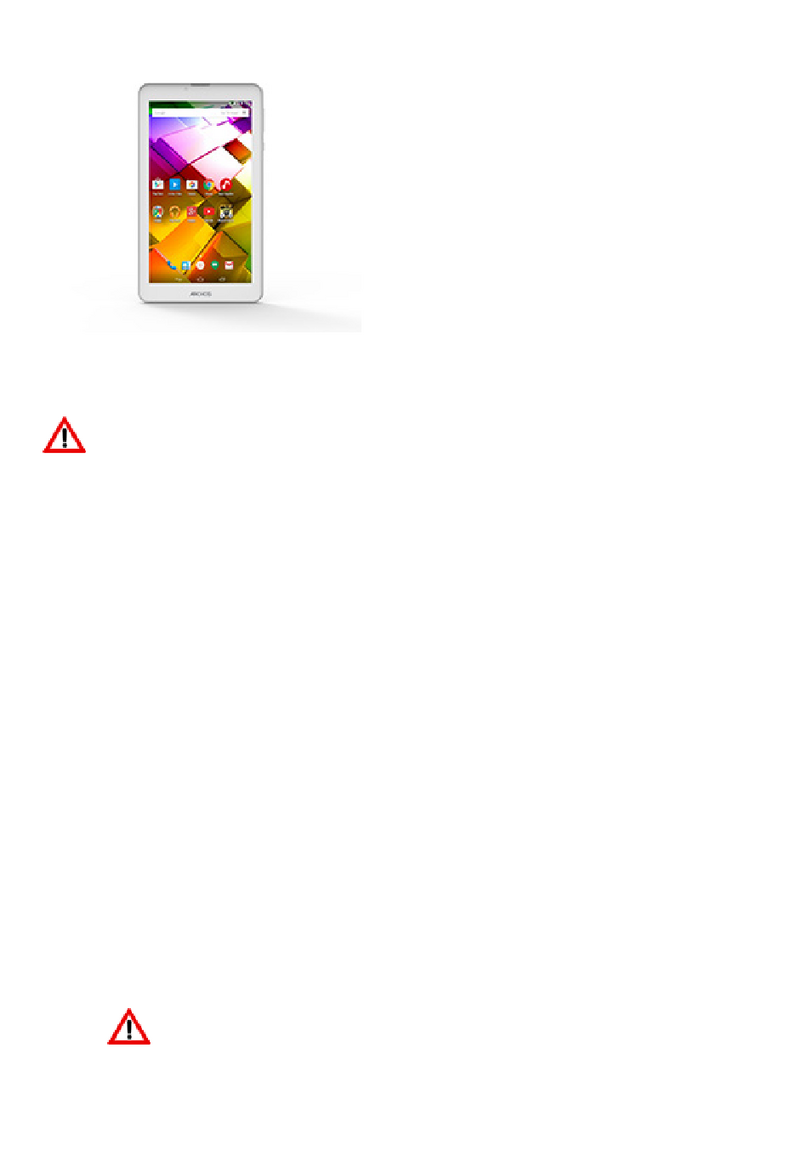Touch Dynamic Quest VIII User manual

Version 1.1
December 2019
Quest VIII
Tablet
USER MANUAL

ii
Copyright
Copyright 2019
All Rights Reserved
Manual Version 1.0
The information contained in this document is subject to change without notice.
We make no warranty of any kind with regard to this material, including, but not limited to,
the implied warranties of merchantability and fitness for a particular purpose. We shall not
be liable for errors contained herein or for incidental or consequential damages in
connection with the furnishing, performance, or use of this material.
This document contains proprietary information that is protected by copyright. All rights
are reserved. No part of this document may be photocopied, reproduced or translated to
another language without the prior written consent of the manufacturer.
TRADEMARK
The material in this manual is subject to change without notice.
Bluetooth is a registered trademark of Bluetooth SIG.
Microsoft® , Windows® and ActiveSync® are either registered trademarks or trademarks of
Microsoft Corporation.
All other product or service names are the property of their respective owners.

iii
Safety
Regulatory Information
Caution: Only use approved and UL Listed accessories, battery packs and battery chargers.
Do NOT attempt to charge damp/wet mobile computers or batteries. All components must
be dry before connecting to an external power source.
Power Supply
Use only the approved power supply output rated 12 Vdc and minimum 3 A. The power
supply is certified to EN60950-1 or EN62368-1 with SELV outputs. Use of alternative power
supply will invalidate any approval given to this device and may be dangerous.
Warning for Use of Wireless Devices
Please observe all warning notices with regard to the usage of wireless devices.
Potentially Hazardous Atmospheres
You are reminded of the need to observe restrictions on the use of radio devices in fuel
depots, chemical plants etc. and areas where the air contains chemicals or particles (such as
grain, dust, or metal powders)
and any other area where you would normally be advised to turn off your vehicle engine.
Safety in Aircraft
Switch off your wireless device whenever you are instructed to do so by airport or airline
staff.
Pacemakers
Pacemaker manufacturers recommended that a minimum of 15cm (6 inches) be
maintained between a handheld wireless device and a pacemaker to avoid potential
interference with the pacemaker. These recommendations are consistent with independent
research and recommendations by Wireless Technology Research.
Persons with Pacemakers
Persons with Pacemakers should ALWAYS keep the device more than 15cm (6 inches) from
their pacemaker when turned ON and hence they should not carry the device in a breast
pocket .
Should use the ear furthest from the pacemaker to minimize the potential for interference.
If you have any reason to suspect that interference is taking place, turn OFF your device.
Hearing Aids

iv
The wireless device may interfere with some hearing aids. In the event of interference you
may want to consult your hearing aid supplier to discuss solutions.
Other Medical Devices
Please consult your physician or the manufacturer of the medical device, to determine if the
operation of your wireless product may interfere with the medical device.
FCC/EU RF Exposure Guidelines
FCC Statement
This equipment has been tested and found to comply with the limits for a Class B digital
device, pursuant to part 15 of the FCC Rules. These limits are designed to provide reasonable
protection against harmful interference in a residential installation. This equipment
generates, uses and can radiate radio frequency energy and, if not installed and used in
accordance with the instructions, may cause harmful interference to radio communications.
However, there is no guarantee that interference will not occur in a particular installation. If
this equipment does cause harmful interference to radio or television reception, which can
be determined by turning the equipment off and on, the user is encouraged to try to correct
the interference by one or more of the following measures:
Reorient or relocate the receiving antenna.
Increase the separation between the equipment and receiver.
Connect the equipment into an outlet on a circuit different from that to which the
receiver is connected.
Consult the dealer or an experienced radio/TV technician for help.
This device complies with FCC SAR exposure limits set forth for an uncontrolled environment.
This device complies with Part 15 of the FCC Rules. Operation is subject to the following two
conditions: (1) this device may not cause harmful interference, and (2) this device must
accept any interference received, including interference that may cause undesired
operation.
Caution!
Any changes or modifications not expressly approved by the party responsible for
compliance could void t he user's authority to operate the equipment.
CE Marking and European Economic Area

v
The use of 2.4GHz WLAN's, for use through the EEA, have the following restrictions:
Maximum radiated transmit power of 100 mW EIRP in the frequency range
2.400 -2.4835 GHz
France, outside usage is restricted to 2.4 - 2.454 GHz.
Italy requires a user license for outside usage.
For class 2 device (supporting WLAN 5GHz: 5150-5350 MHz)
The device is restricted to indoor use only when operating in the 5150 to 5350 MHz
frequency range in the following countries:
AT
BE
BG
HR
CY
CZ
DK
EE
FI
FR
DE
EL
HU
IE
IT
LV
LT
LU
MT
NL
PL
PT
RO
SK
SI
ES
SE
UK
Bluetooth® Wireless Technology for use through the EEA has the following restrictions:
Maximum radiated transmit power of 100mW EIRP in the frequency range
2.400 -2.4835 GHz
France, outside usage is restricted to 10mW EIRP
Italy requires a user license for outside usage.
Battery Information
Our rechargeable battery packs are designed and constructed to the highest standards
within the industry.
However, there are limitations to how long a battery can operate or be stored before
needing replacement.
Many factors affect the actual life cycle of a battery pack, such as heat, cold, harsh
environmental conditions and severe drops.
When batteries are stored over six (6) months, some irreversible deterioration in overall
battery quality may occur. Store batteries discharged in a dry, cool place, removed from the
equipment to prevent loss of capacity, rusting of metallic parts and electrolyte leakage.
When storing batteries for one year or longer, they should be charged and discharged at
least once a year. If an electrolyte leakage is observed, avoid any contact with affected area
and properly dispose of the battery. Batteries must be charged within the 32°to 95°F (0°to
+35°C) ambient temperature range.
Replace the battery when a significant loss of run time is detected.
Battery Caution

vi
Risk of explosion if battery is replaced by an incorrectly type.
Dispose of used battery according to the local disposal instructions.
Waste Electrical and Electronic Equipment (WEEE)
English: For EU Customers: All products at the end of their life must be returned to the
reseller for recycling.
Notational Conventions
The following conventions are used in this document:
Italics are used to highlight specific items in the general text, and to identify
chapters and sections in this and related documents.
bullets (•) indicate:
action items
lists of alternatives
lists of required steps that are not necessarily sequential
Sequential lists (e.g., those that describe step-by-step procedures) appear
as numbered lists.
NOTE This symbol indicates something of special interest or importance to the reader.
Failure to read the note will not result in physical harm to the reader, equipment or data.
CAUTION This symbol indicates that if this information is ignored, the possibility of data or
material damage may occur.
WARNING! This symbol indicates that if this information is ignored the possibility that
serious personal injury may occur.
Revision History

vii
Version
Date
Description
1.0
November 2019
Initial release

viii
Table of Contents
1Item Checklist .................................................9
1-1 Standard Items ................................................................................ 9
1-2 Optional Items................................................................................. 9
2System View ................................................. 11
2-1 Front View ......................................................................................11
2-2 Rear View........................................................................................12
2-3 Specification ..................................................................................13
3Getting Started............................................. 15
3-1 Power On/Off the System ...............................................................15
3-2 Charging the Battery ......................................................................15
3-3 Replacing the Battery .................................................................... 16
3-4 Installing Peripheral Kits ................................................................ 16
3-5 Using the Charging Cradle ..............................................................17
3-6 Using the Tablet Charger.................................................................17
3-7 Attaching the Hand Strap ...............................................................18
4BIOS Setup.................................................... 19

9
1 Item Checklist
1-1 Standard Items
a.
Tablet
b. 36W power adapter
c. Battery
1-2 Optional Items
a.
Mag Stripe Reader
b.
IDTECH VP3300 EMV/NFC/MSR

10
c.
IDTECH Augusta EMV/MSR
d.
Ingenico RP457c EMV/NFC/MSR
e.
IDTECH MSR with the EMV
f. Charging cradle
g.
Extra Battery
h. Hand strap

11
2 System View
2-1 Front View
No.
Description
1
2D scanner button
2
2MP front camera (optional)
3
Programmable capacitive function key
4
Touch screen
5
Ambient light sensor
6
Power Button
7
Battery status indicator
8
Speaker

12
2-2 Rear View
No.
Description
7
2D scanner (optional)
8
Battery cover
9
5MP AF camera (optional)
10
LED flash for Camera
11
Location of internal NFC antenna
12
Access cover for audio jack and USB port
13
Pogo Pin connector
14
DC-in
15
Dummy cover for payment devices

13
2-3 Specification
System
Quest VIII
Motherboard
CPU
Cherry Trail X7-Z8700 series
System memory
4GB LPDDR3 or 8GB LPDDR3
Storage
64GB eMMC
LCD Touch Panel
LCD size
8”IPS LCD
Brightness
500 nits
Resolution
1920 x 1200
Touch screen
P-CAP Multi-touch, Gorilla Glass 3
Wireless Networking
Wireless LAN
802.11 a/b/g/n/ac
Bluetooth
4.0+LE, Class 2
NFC
13.56 MHz, compatible with ISO 15693, ISO 14443A, ISO 14443B (optional)
4G/LTE
1x 4G LTE w/single antenna (optional)
External I/O Ports
USB
1x USB type-C
Microphone
1 (build-in)
Audio jack
1
DC charging connector
1x
(12V/3A) [supports
quick
charging]
Internal I/O Ports
SIM card slot
1x Nano SIM
card
slot
(optional)
POGO Pin
Pin definition
16-pin pogo machine connector for DC-in
(charging),
USB2.0, USB 3.0 signal
Audio
Speaker
1x 1W speaker with chamber
1x internal microphone with the noise suppression
Control / Indicator
Power Button
1
Scanner Button
1
Sensor
Ambient light sensor, Hall sensor, Gyro sensor, G sensor
Vibration
Built-in vibration motor
LED Indicator
1x (Power/Battery status indicator)
Camera
Front camera
2MP fixed focus camera –USB I/F (optional)
Rear camera
5MP auto focus camera with LED flash –MIPI CSI (optional)
RF Antenna
Antenna
WiFi/BT x2 LTE x2 w/ SAR (optional)

14
System
Quest VIII
Motherboard
Accessories
Hand strap
1
Battery & Power
Battery
3.85V, 28.69W, 7454 mAh
Hot swap battery
300mAh, 3C discharge for swappable
Power adapter
12V/36W for tablet charging only
Peripherals
Payment device
MSR, Augusta EMV, MinismartII+MSR, VP3000/
Ingenico RP457C
Charging
options
Charging cradle/ Premium stand/ 5-bay battery charger/ 5-bay tablet charger
Certificate
EMC & Safety
FCC Class B/ CE Mark
Environment
Dust & Water proof
IP65 w/o Kits
Fall security
1.2m drop w/o Kits
Operating temperature (None
charging mode)
0°C ~ 40°C (32°F ~104 °F)
Operating temperature
(charging mode)
0°C ~ 35°C (32°F ~ +95 °F)
Storage temperature
-20°C ~ 60°C (-4°F ~ 140°F)
Humidity
20% - 80% RH non-condensing
Size
Dimension
236 x 147.8 x 17.3 mm
Weight
700g
OS Support
Windows 10 IoT Enterprise, Windows 10 Professional

15
3 Getting Started
3-1
Power On/Off the System
1.
Push the power button 1 second to turn
on the system and hold 4 seconds to
power
off the tablet.
Note:
For best touch performance, remove the
protect
ive
plast
ic overlay from the LCD screen
by peeling it away from one of the corners.
Be sure to use a soft point
ing device or finger
t
ip to avoid scratching the screen during
normal use.
3-2 Charging the Battery
1.
To charge the battery, open the
rubber
cover to expose the DC-in port
and plug
in the AC adaptor cable supplied
with the
tablet.
Power level is indicated by the battery status indicator LED on the front of the tablet.
GREEN
–
Battery fully charged(Tablet is plugged in or placed in dock)
ORANGE
–
Battery charging(Tablet is plugged in or placed in dock)
RED/Flashing
–
Battery is low
RED
–
Battery nearly depleted
Alternatively the battery Status can be checked by pressing the button on the
battery itself.

16
3-3
Replacing the Battery
1.
Unplug the AC cable if connected directly
to the DC-inport on the tablet.
Place the
tablet facedown on a flat surface. Next, slide
the latches
up
as shown to unlock and release
the battery
cover.
2. A plastic tab is attached to the battery
module. For easier removal pull the
plastic tab upwards to release the battery
from the unit.
3-4 Installing Peripheral Kits
1. Remove the screws (x4) to release the
dummy cover first.

17
2. Connect the cable to the connector on the system side.
3. Insert the peripheral module in place and fasten the screws (x4) on the back to secure the
module.
Note: The variety of peripheral kits (MSR/ Augusta combo reader/ MSR & Smart card combo
reader/ Ingenico RP457C/ VP3300) all follow the same installation method.
3-5 Using the Charging Cradle
1.
To charge your
QuestVIII tablet, put it
into
the cradle. Then connect the AC
adapter to the DC-in input and connect
the other end to the power outlet.
3-6 Using the Tablet Charger
1.
Put the tablet into the 5-bay charger and
then
connect the AC adapter to the DC-in
input
and connect the other end to
the
power
outlet.

18
3-7 Attaching the Hand Strap
1. Align and attach the hand strap to the back side of the tablet and fasten the screws (x2) to
secure it.
2. The hand strap has a buckle in its center, to release the buckle, open the Velcro and simply
push the two prongs on the sides and pull the buckle apart. This design allows you to
replace the battery without removing the hand strap.

19
4 BIOS Setup
Entering the BIOS Setup
1. Press Win key to bring out Windows 10 Start menu. Then choose Settings.
2. Select Update & security.
3. In the column on the left, select Recovery. Then, on the right, look for the Restart now button,
then tap on it.
4. Windows 10 will quickly restart and display the blue screen. Choose Troubleshoot.
5. On the next screen, select Advanced options.
6. Select UEFI Firmware Settings option.
7. Click Restart to restart your system again. Then Windows will restart and boot to BIOS.
8. After entering the BIOS Setup menu, connect a USB keyboard. Using the arrow keys to select
the system functions.

20
Vibration Control Setting
Step 1: After entering the BIOS setup utility, select Advanced tab.
Step 2: Select Vibration Control to go to display available options.
Step 3: By default, the vibration option is disabled in the BIOS. To turn
on the vibration, tap on Enabled to confirm.
Other manuals for Quest VIII
1
Table of contents
Other Touch Dynamic Tablet manuals