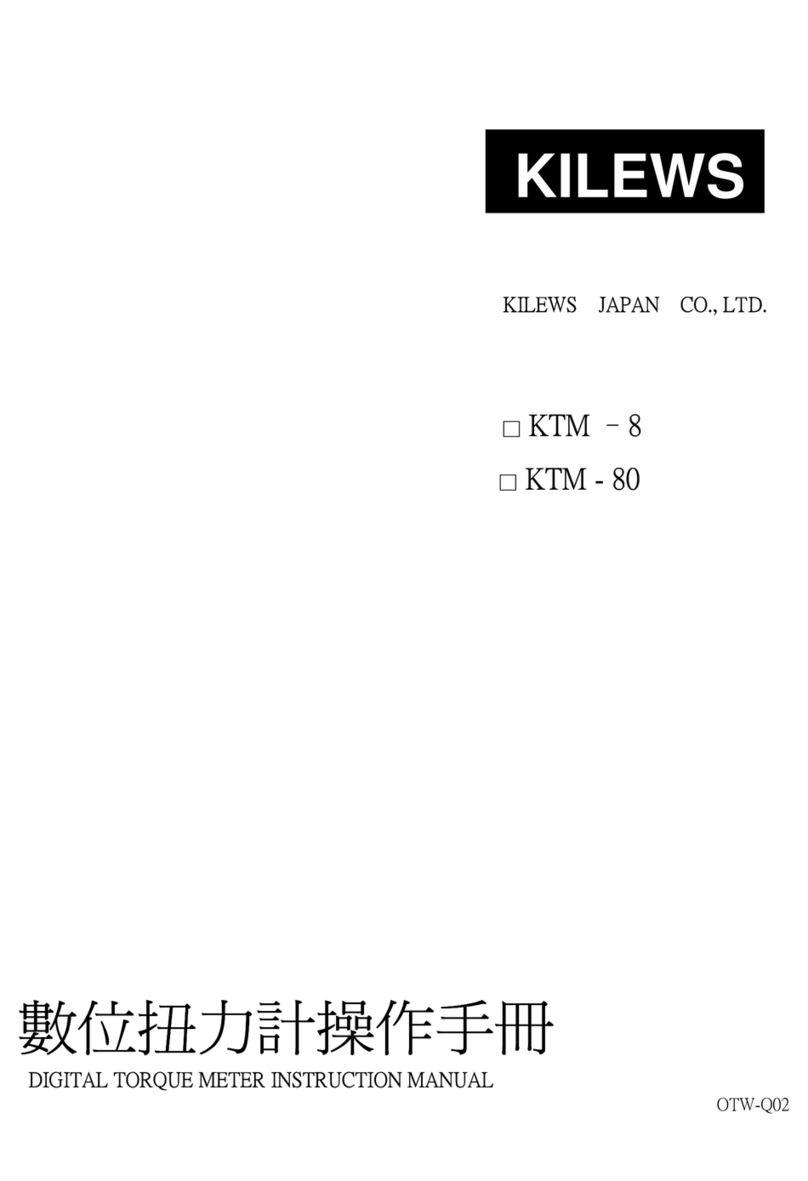TOUGHBUILT TB-H2-LM-165-BT Assembly instructions

165' Laser Measurer
Medidor Láser de 165'
Para inglés, ver página 2
Para español, ver página 48
TB-H2-LM-165-BT
OPERATING /
SAFETY INSTRUCTIONS
INSTRUCCIONES DE FUNCIONAMIENTO / SEGURIDAD
IMPORTANT:
READ BEFORE USING IMPORTANTE:
Léalo antes de usar

2
Before using this product, read,
study and familiarize yourself
with the contents of this manual.
The specifications and general
appearance of the instrument
are subject to change without
notice and without obligation by
ToughBuilt®Industries, Inc. and
may differ from those appearing in
this manual. Some of the diagrams
may have been simplified.

3
1. Safety, Warnings and Precautions
2. Product Specifications
3. What is in the Box
4. Set up and Assembly
5. Operation
6. Cleaning
7. Maintenance
8. Storage
9. Troubleshooting
10. Warranty
TABLE OF CONTENTS

4
GENERAL SAFETY WARNINGS:
WARNING! Read all safety warnings
and all instructions. Failure to follow
the warnings and instructions listed
below may result in electric shock,
fire and/or serious injury. SAVE THESE
INSTRUCTIONS.
The following information is prepared to
protect you and bystanders. Read and
familiarize yourself with all the signs,
warnings, cautions and notifications:
The label on your laser may include the
following symbols:
1. SAFETY, WARNINGS
AND PRECAUTIONS
Symbol Meaning
V Volts
mW Milliwatts
Laser Warning
nm Wavelength in nanometers
Class 2 Laser Product
To reduce the risk of injury, user must
read the instruction manual.
Warning, Caution, Precaution
Risk of eye injury. Wear ANSI-approved
safety goggles with side shields.
Do Not Stare Into the Beam.
Laser Radiation.
Display Meaning
CAUTION
Ignoring the given directions
could result in personal
injury or property damage.

5
•Be sure you have read and understood
all warnings, safety rules and operating
instructions before using the instrument.
Failure to follow these safety rules and
instructions may result in laser radiation
hazards or personal injury.
•DO NOT attempt in any way to alter
the components of the laser tool.
•This instrument emits laser radiation.
Do not stare into the laser or aim
the laser at people or animals.
•Any operation, adjustment or procedure
beyond the instructions described
herein may cause serious laser-induced
radiation damage.
•This instrument contains a laser
generator, which can generate light
waves of Class 2 laser radiation at a
wavelength of 635 nm, with maximum
output laser power up to 1 mW.
Laser beams under this class normally
do not cause optical damage.
•Observe the warning label on the back of
the instrument. The triangle mark atop
the label indicates the location from
which the laser beam is emitted.
IMPORTANT! People wearing
prescription glasses or contact lenses
should be extra careful when around laser
emitting equipment.
CAUTION! NEVER attempt to repair
the product yourself. In case of damage,
contact a local dealer.
IMPORTANT! Changes or modifications
not expressly approved could void the
warranty of the tool.
CAUTION! DO NOT use the product in
explosive hazardous.

6
DO’S AND DO NOT’S
•DO NOT tear off or deface warning labels
appearing on this instrument.
•DO keep the instrument in a safe place
inaccessible to children.
•DO NOT allow children to play with or
operate this instrument.
•DO NOT point the laser beam at any
reflective object or surface.
•DO turn off the instrument when it is
not in use. Failure to do so will increase
the possibility of inadvertently looking
directly at the laser beam.
•DO NOT attempt to alter the components
of the laser beam, as it may expose
you to severe laser radiation.
•DO NOT attempt to repair or disassemble
this instrument. Non-authorized repair
of this instrument may cause serious,
laser-induced radiation harm. Any
repair must be performed by a licensed
technician.
•DO NOT use this instrument in a place
where inflammables such as flammable
liquids, gases and dusts exist.
•DO use only genuine parts to ensure
the normal operation of the instrument.
•DO store batteries from the instrument
in a place out of the reach of children.
BATTERIES:
•ALWAYS use AAA Alkaline batteries only.
•ALWAYS replace all depleted batteries
at the same time.
•DO NOT store or use in locations where
the temperature may reach or exceed
105°F (40.5°C), such as outside sheds
or metal buildings in summer. For best
life, store in a cool, dry location.
•DO NOT mix old and new batteries,
or different brands of batteries.
•DO NOT throw batteries into the fire,
as they will explode, and cause serious
damage or personal injury.
•DO NOT use wet or moist batteries.
•ALWAYS observe their polarity.

7
•DO NOT throw batteries
into the trash bin.
•DO NOT charge non-
rechargeable batteries.
•ALWAYS remove batteries
if the tool will not be used
for an extended period.
When using or replacing batteries,
ALWAYS follow the battery manufacturer’s
instructions.
IMPORTANT! Recycle used batteries
and equipment properly. Contact your
area’s waste management center for
proper disposal directions.

8
2. SPECIFICATIONS
The TB-H2-LM-165-BT ToughBuilt is an
up-to-date 165 ft Bluetooth Laser Distance
Measurer capable of measuring length
and calculating (calc.) area and volume
indoors and outdoors (in either low-light
or shaded areas).
* Measuring Accuracy depends on the conditions:
Under favorable conditions (good target surface and room
temperature), up to 165 ft (50.2 m). Under unfavorable
conditions (bright sunlight, a very weak reflecting target
surface, or large temperature fluctuations), the error can
increase by ±0.003 in/ft (±0.25 mm/m) or for distances over
165 ft (50.2 m).
Range 2 in to 165 ft.
(0.05 m to 50.2 m)
Laser Light Color Red
Laser Safety Class Class 2, <1 mW
Laser Type 630~680 nm, <1 mW
Accuracy* ±5/64 in @ 165 ft
(±2 mm @ 50.2 m)
Operating Temperature +32 °F ~ 104 °F
(0 °C ~ 40 °C)
Storage Temperature -4 °F ~ 140 °F
(-20 °C ~ 60 °C)
Power Source 2 x AAA Alkaline batteries
Tripod Receptacle 1/4 in – 20 threads
Operating Time 30 min, no camera on
Memory (number of stored
measurements) 30
Display Resolution 240 x 320 pixels
Display Type LCD
Unit Off Timer 5 min
Display Dim Timer 20 sec
Display Off Timer 30 sec
Laser Off Timer 20 sec
Measurements (L xW x H) 1.93 x 1.28 x 6.0 in
(49 x 32.6 x 152.4 mm)
Weight (without batteries) 0.3 lb (0.14 kg)

9
Modes and Functions
Bluetooth®Bluetooth®4.2
(Classic and Low Energy)
Memory Function Yes
Built-in Inclinometer Yes
Digital Viewfinder Yes
Viewfinder Camera Yes (Digital Zoom to 4x)
Measuring Functions 13
Add/Subtract
Measurements Yes
Continuous Measurement
Mode Yes
Length Measurement
Mode Yes
Area Measurement Mode Yes
Volume Measurement
Mode Yes
Length (Calc.) Yes
Height (Calc.) Yes
Height 2PT. Measurement
Mode Yes
Stakeout Measurement
Mode Yes
Trapezoid (1) Measurement
Mode Yes
Trapezoid (2) Measurement
Mode Yes
Circle Area Measurement
Mode Yes
Cylinder Volume
Measurement Mode Yes
Level Measurement Mode Yes
Architects DIYers Plumbers
Carpenters Electricians Real Estate Agents
Carpet and
flooring
General
Contactors Remodelers
Decorators HVAC Etc.
Designers Painters
SOME INTENDED USES

10
1x 165' Laser Distance Measurer
1x Storage Pouch
2x AAA Alkaline Batteries
A
B
C
C
B
A
3. WHAT IS IN THE BOX

11
To set up the tool:
• Inspect the box for damage.
• Remove the box’s contents and lay everything
on a flat, clean and dry surface. Check the
contents against the packaging list and
familiarize yourself with their names.
• Write the requested information on the
Registration Form at the end of the manual.
Keep this information at a safe location.
When contacting ToughBuilt®Industries
Inc. for assistance, or for possible
warranty claims, the information on the
registration form will be required.
• Keep the box for storing the instrument.
• Read, study and familiarize yourself with
all aspects of this manual before attempting
to power the unit on.
• The work area should be clear of obstructions.
• Any surface where the Laser Measurer is to
be placed should be solid, level and stable.
• DO NOT USE IF DAMAGED.
• A tripod, pole or any other tool onto which
this Laser Measurer is mounted
should be able to support the Measurer’s
weight safely.
• When using a tripod, the legs should be
placed on A hard/solid surface to prevent
shifting or sinking. Make sure to extend
and lock all the legs, and secure the tool
to the mounting hardware. DO NOT
over-tighten the mounting screw.
• ALWAYS STAY ALERT AND USE
COMMON SENSE. Follow all safety
warnings and precautions in the manual and
on the product.
• AVOID distractions.
• Before turning the unit on, ALWAYS
familiarize yourself with the controls
and their functions before use.
• DO NOT open or dismantle the laser
unit, or attempt to make modifications to
the tool. Personal and property damage
may occur.
• DO NOT force any component to do a job.
If it does not move, there might be a reason.
4. SET UP AND ASSEMBLY

12
GENERAL INFORMATION:
Product controls identification:
1
3
4
5
7
10
2
6
8
9
11
1 Digital Display
2 Navigation Buttons: Up/Down/Right/Left
3 Action Button
4 ON/OFF Button
5 Menu Button
6 Viewfinder Button
7 Laser-ON Indicator
8 Tripod Mount
9 Battery Door Latch
10 Display Arrows: Up/Down/Right/Left
11 Stand-Off / Zero Point Mode
5. OPERATIONS

13
POWER ON AND OFF
To turn the power ON:
1. Press the Power Button 4 .
To turn the power OFF:
1. Press and hold the Power Button 4 for
2 seconds.
VIEWFINDER FEATURE
IMPORTANT! Ensure that the laser is
always pointed in a safe direction and away
from people and eyes.
To use the Viewfinder:
1. The Viewfinder feature is available in all
Measurement Modes with the exception
of Stakeout and Level, and is activated by
pressing the Viewfinder Button 6 .
2. Each mode will function as normal but will
provide a real-time camera feed of the
target area.
3. To change the Zoom Level, press the Right
Button to cycle through 1x, 2x, 3x and 4x.
4. To exit the Viewfinder and return to the
regular Measurement Mode, press the
Viewfinder Button 6 .
BATTERY AND BLUETOOTH STATUS
To view Battery status:
1. Press the Menu Button 5 . The Main Menu
will be displayed.
2. The Battery level will appear in the
bottom-right corner of the screen.
To view Bluetooth status:
1. Press the Menu Button 5 . The Main Menu
will be displayed.
2. If Bluetooth communication is turned ON,
a Bluetooth icon will appear in the
bottom-right corner of the screen. If Bluetooth
communication is turned OFF, the icon will
not appear.
MODE
BLUETOOTH
UNITS
ZERO POINT
BRIGHTNESS
SOUND
LANGUAGE
MEMORY
MODE
BLUETOOTH
UNITS
ZERO POINT
BRIGHTNESS
SOUND
LANGUAGE
MEMORY

14
CONTINUOUS MEASUREMENT
This mode allows the user to take real-time
distance measurements and record the
minimum and maximum distances that have
been measured.
To enter Continuous Measurement Mode:
1. Press the Menu Button 5 . The Main Menu
will be displayed.
2. Use the Up Button or Down Button 2 to
highlight the Mode option.
3. Select the Mode option by pressing the
Action Button 3 or Right Button 2 .
4. Use the Up Button or Down Button 2 to
highlight the Continuous option.
5. Select the Continuous Measurement Mode
by pressing the Action Button 3 or Right
Button 2 .
To use Continuous Measurement Mode:
1. The Continuous Measurement Mode will
be displayed on the screen 1 and the laser
will be armed as indicated by the Laser ON
Indicator 7 .
2. The Active Measurement will blink twice,
then real-time distance measurements will
be taken. The Maximum and Minimum
distances recorded will be displayed at the
bottom of the screen as “MAX” and “MIN”.
3. To Lock the Active Measurement, laser-mark
the desired target, then press the Action
Button 3 .
4. The Lock Icon will appear at the bottom of
the screen and the Active Measurement will
briefly flash yellow, then turn white. The Save
Arrow (Green, right-facing arrow) will appear
on the right side of the screen, midway up.
5. To save the Locked Active Measurement,
press the Right Button 2 . An overlay will
appear displaying that the Continuous
MODE
BLUETOOTH
UNITS
ZERO POINT
BRIGHTNESS
SOUND
LANGUAGE
MEMORY
157
FT
10
31/32
IN
164 FT 11 30/32 IN
24 FT 11 5/8 IN
MAX
MIN
157FT
10
31/32
IN
164 FT 11 30/32 IN
24 FT 11 5/8 IN
MAX
MIN
Active
Measurement

15
Measurement has been saved and will be
available in the Memory Menu.
6. To Unlock the Active Measurement and
return to taking real-time measurements,
press the Action Button 3 .
7. To clear the Active Measurement, “MIN”
and “MAX”, press the Left Button 2 .
All values will return to zero.
LENGTH MEASUREMENT
This mode allows the user to take Length
measurements and add or subtract additional
distances.
To enter Length Measurement Mode:
1. Press the Menu Button 5 . The Main Menu
will be displayed.
2. Use the Up Button or Down Button 2 to
highlight the Mode option.
3. Select the Mode option by pressing the
Action Button 3 or Right Button 2 .
4. Use the Up Button or Down Button 2 to
highlight the Length option.
5. Select the Length Measurement Mode
by pressing the Action Button 3 or
Right Button 2 .
To use Length Measurement Mode:
1. The Length Measurement Mode will be
displayed on the screen and the laser
will be armed as indicated by the Laser
ON Indicator 7 .
2. The Active Measurement will blink until
a measurement is taken by laser-marking
the desired target, then pressing the
Action Button 3 .
MODE
BLUETOOTH
UNITS
ZERO POINT
BRIGHTNESS
SOUND
LANGUAGE
MEMORY
+
157 FT 10 31/32 IN
+
57 FT 10 31/32 IN
2
15FT
9
15/16
IN

16
3. After the new measurement is taken, the
Active Measurement will briefly flash yellow,
then turn white. The Save Arrow (Green,
right-facing arrow) will appear on the right
side of the screen, midway up.
4. To save the Active Measurement, press
the Right Button 2 . An overlay will
appear displaying that the Length
Measurement has been saved and will be
available in the Memory Menu.
5. To take additional measurements, press the
Action Button 3 . The Active Measurement
will be zeroed and blink; return to step 2.
Up to three previous measurements will be
retained below the Active Measurement.
6. To add or subtract another Length
Measurement from the mathematical result,
press the Up Button 2 to add or the Down
Button 2 to subtract and proceed to the
Length Calculator instructions below.
To use the Length Calculator:
1. The previous result will be displayed at
the top of the screen. Below this will be
the selected mathematical function, either
a plus or a minus. This function can be
changed at any point by pressing the Up
Button 2 or Down Button 2 , whichever is
active. Below the function, the Active
Measurement will blink until a measurement
is taken by laser-marking the desired target,
then pressing the Action Button 3 .
2. After the new measurement is taken, the
Active Measurement will briefly flash yellow,
then turn white. At the bottom of the
screen, the mathematical Result will briefly
flash yellow, then turn white. The Save
Arrow will also appear.
3. To save the mathematical Result, press
the Right Button 2 . An overlay will appear
displaying that the Length Measurement
157
FT
10
31/32
IN
+42.5°
164 FT 11 30/32 IN
24 FT 11 5/8 IN
MAX
MIN
+
157 FT 10 31/32 IN
+
57 FT 10 31/32 IN
2
15FT
9
15/16
IN
+
157 FT 10 31/32 IN
+
57 FT 10 31/32 IN
2
15FT
9
15/16
IN

17
has been saved and will be available in
the Memory Menu.
4. To exit the Length Calculator and take
individual measurements, press the Action
Button 3 .
5. To add or subtract another Length
Measurement from the mathematical result,
press the Up Button 2 to add, or the Down
Button 2 to subtract, and return to step 1.
AREA MEASUREMENT MODE
This mode allows the user to take Length and
Width measurements of a two-dimensional
rectangular plane and calculates the area.
To enter Area Measurement Mode:
1. Press the Menu Button 5 . The Main Menu
will be displayed.
2. Use the Up Button or Down Button 2 to
highlight the Mode option.
3. Select the Mode option by pressing the
Action Button 3 or Right Button 2 .
4. Use the Up Button or Down Button 2 to
highlight the Area option.
5. Select the Area Measurement Mode
by pressing the Action Button 3 or
Right Button 2 .
To use Area Measurement Mode:
1. The Area Measurement Mode will be
displayed on the screen and the laser
will be armed as indicated by the Laser
ON Indicator 7 .
2. The Length “L” Active Measurement and
corresponding Icon Arrow will blink until a
measurement is taken by laser-marking the
desired target, then pressing the Action
Button 3 .
3. After the new measurement is taken, the
Length Active Measurement, corresponding
Icon Arrow and Labels will briefly flash
yellow, then turn white. The first edge of
the Area rectangle is now defined.
Screen Display
MODE
BLUETOOTH
UNITS
ZERO POINT
BRIGHTNESS
SOUND
LANGUAGE
MEMORY

18
4. The Width “W” Active Measurement and
corresponding Icon Arrow will blink until
a measurement is taken by laser-marking
the desired target, then pressing the Action
Button 3 .
5. After the new measurement is taken, the
Width Active Measurement, corresponding
Icon Arrow and Labels will briefly flash
yellow, then turn white. The second edge
of the Area rectangle is now defined. At
the bottom of the screen, the Area value
will appear, briefly flash yellow, then turn
white. The Save Arrow (Green, right-facing
arrow) will also appear.
6. To save the Area value, press the Right
Button 2 . An overlay will appear displaying
that the Area Measurement has been saved
and will be available in the Memory Menu.
7. To begin measuring a new Area, press
the Action Button 3 . The screen will return
to step 2.
8. To add or subtract another Area Measurement
from the current Area value, press the Up
Button 2 to add or the Down Button 2 to
subtract, then proceed to the Area Calculator
instructions below.
To use the Area Calculator:
1. The previous Area value will be displayed
at the top of the screen. Below it will be
the selected mathematical function, either
a plus or a minus. This function can be
changed at any point by pressing the
Up Button or Down Button 2 , whichever
is active. Below the function, the Length
Measurement and corresponding Icon
Arrow will blink until a measurement is
taken by laser-marking the desired target,
then pressing the Action Button 3 .
2. After the new measurement is taken,
the Length “L” Active Measurement,
L
W
0FT 00/32 IN
+0.0°
LW

19
corresponding Icon Arrow and Labels will
briefly flash yellow then turn white. The first
edge of the Area rectangle is now defined.
3. Now the Width “W” Active Measurement and
corresponding Icon Arrow will blink until
a measurement is taken by laser-marking
the desired target then pressing the Action
Button 3 .
4. After the new measurement is taken, the
Width Active Measurement, corresponding
Icon Arrow and Labels will briefly flash
yellow then turn white. The second edge
of the Area rectangle is now defined. At the
bottom of the screen, the mathematical
Result will briefly flash yellow then turn
white. The Save Arrow will also appear.
5. To save the mathematical Result, press
the Right Button 2 . An overlay will appear
displaying that the Area Measurement
has been saved and will be available in
the Memory Menu.
6. To exit the Area Calculator and return to
measuring individual Areas, press the
Action Button 3 .
7. To add or subtract another Area Measurement
from the mathematical Result, press the
Up Button 2 to add or the Down Button 2
to subtract and return to step 1.
VOLUME MEASUREMENT MODE
This mode allows the user to take Length,
Width and Height measurements of a three-
dimensional cuboid and calculates the volume.
To enter Volume Measurement Mode:
1. Press the Menu Button 5 . The Main Menu
will be displayed.
2. Use the Up Button 2 or Down Button 2 to
highlight the Mode option.
3. Select the Mode option by pressing the
Action Button 3 or Right Button 2 ,
4. Use the Up Button 2 or Down Button 2 to
highlight the Volume option.
5. Select the Volume Measurement Mode
by pressing the Action Button 3 or
Right Button 2 .
Screen Display

20
To use Volume Measurement Mode:
1. The Volume Measurement Mode will be
displayed on the screen and the laser will
be armed as indicated by the Laser ON
Indicator 7 .
2. The Length “L” Active Measurement and
corresponding Icon Arrow will blink until a
measurement is taken by laser-marking the
desired target, then pressing the Action
Button 3 .
3. After the new measurement is taken, the
Length Active Measurement, corresponding
Icon Arrow and Labels will briefly flash
yellow, then turn white. The first edge of
the Volume cuboid is now defined.
4. The Width “W” Active Measurement and
corresponding Icon Arrow will blink until a
measurement is taken by laser-marking
the desired target then pressing the Action
Button 3 .
5. After the new measurement is taken, the
Width Active Measurement, corresponding
Icon Arrow and Labels will briefly flash
yellow, then turn white. The second edge of
the Volume Cuboid is now defined.
6. The Height “H” Active Measurement and
corresponding Icon Arrow will blink until a
measurement is taken by laser-marking the
desired target, then pressing the Action
Button 3 .
7. After the new measurement is taken, the
Height Active Measurement, corresponding
Icon Arrow and Labels will briefly flash
yellow, then turn white. The third edge
of the Volume cuboid is now defined. At the
bottom of the screen, the Volume value will
appear, briefly flash yellow, then turn white.
The Save Arrow (Green, right-facing arrow)
will also appear.
8. To save the Volume value, press the Right
Button 2 . An overlay will appear displaying
MODE
BLUETOOTH
UNITS
ZERO POINT
BRIGHTNESS
SOUND
LANGUAGE
MEMORY
LENGTH
AREA
VOLUME
LENGTH (CALC.)
HEIGHT (CALC.)
LW
H
+0.0°
0FT 00/32 IN
8 FT 1IN
W
L
H
LW
H
+90.0°
L
W
H 0FT 00/32 IN
8 FT 1IN
11 FT 9 1/2 IN
LW
H
L
W
H
0FT 00/32 IN
LW
H
+0.0°
Table of contents
Languages:
Popular Measuring Instrument manuals by other brands

Keithley
Keithley SourceMeter 2601 user manual

Entes
Entes MPR-53S manual
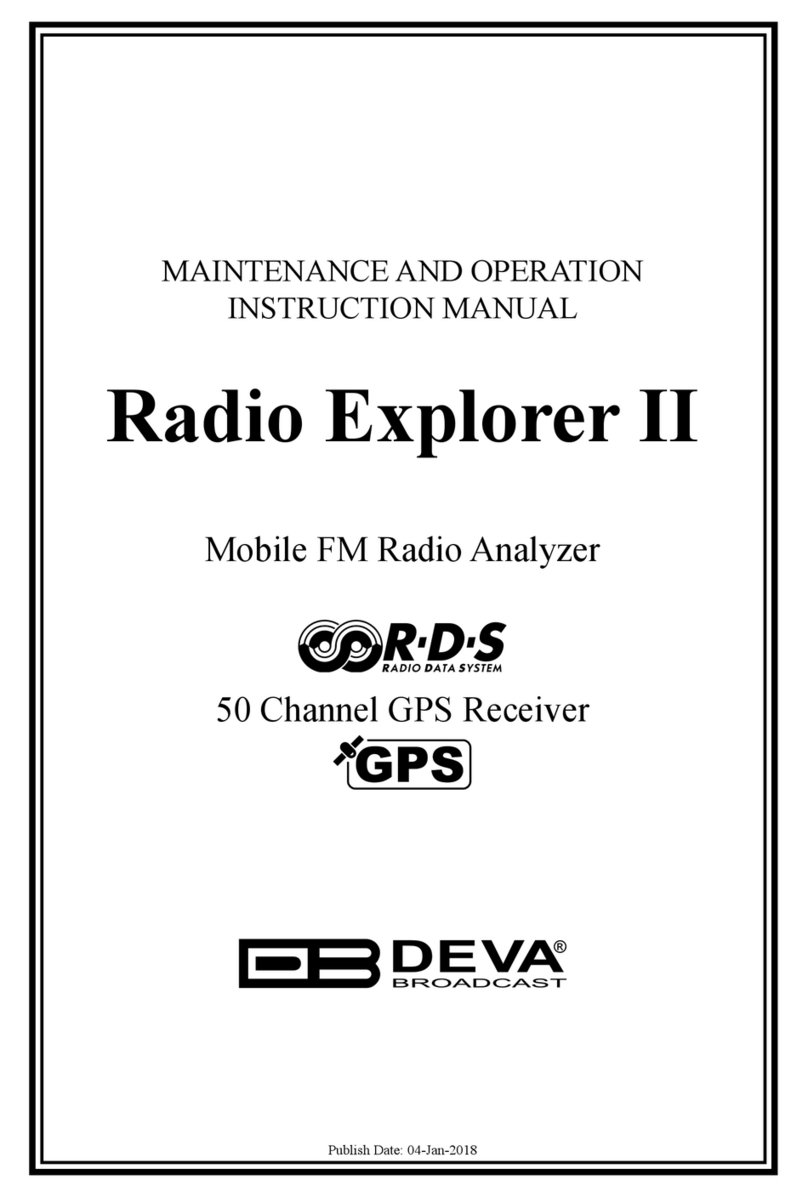
DEVA Broadcast
DEVA Broadcast Radio Explorer II Maintenance and operation instruction manual

Bince
Bince RTS202 Series instruction manual

REED
REED R5020 instruction manual
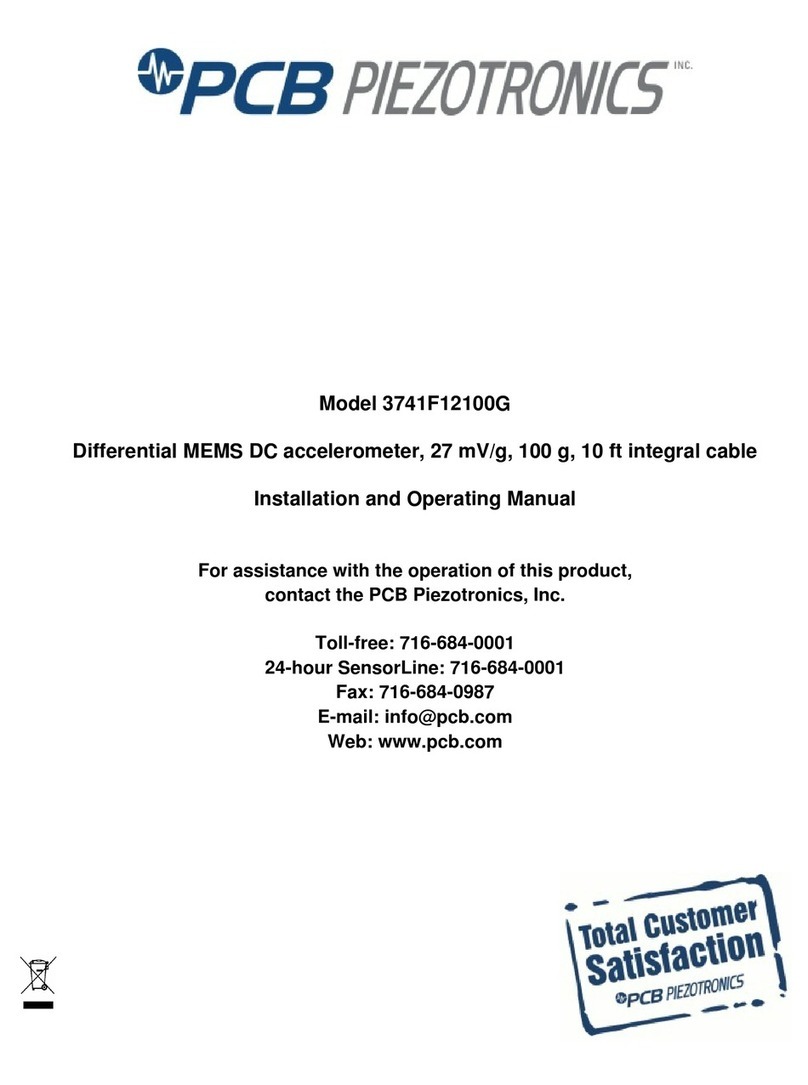
PCB Piezotronics
PCB Piezotronics 3741F12100G Installation and operating manual