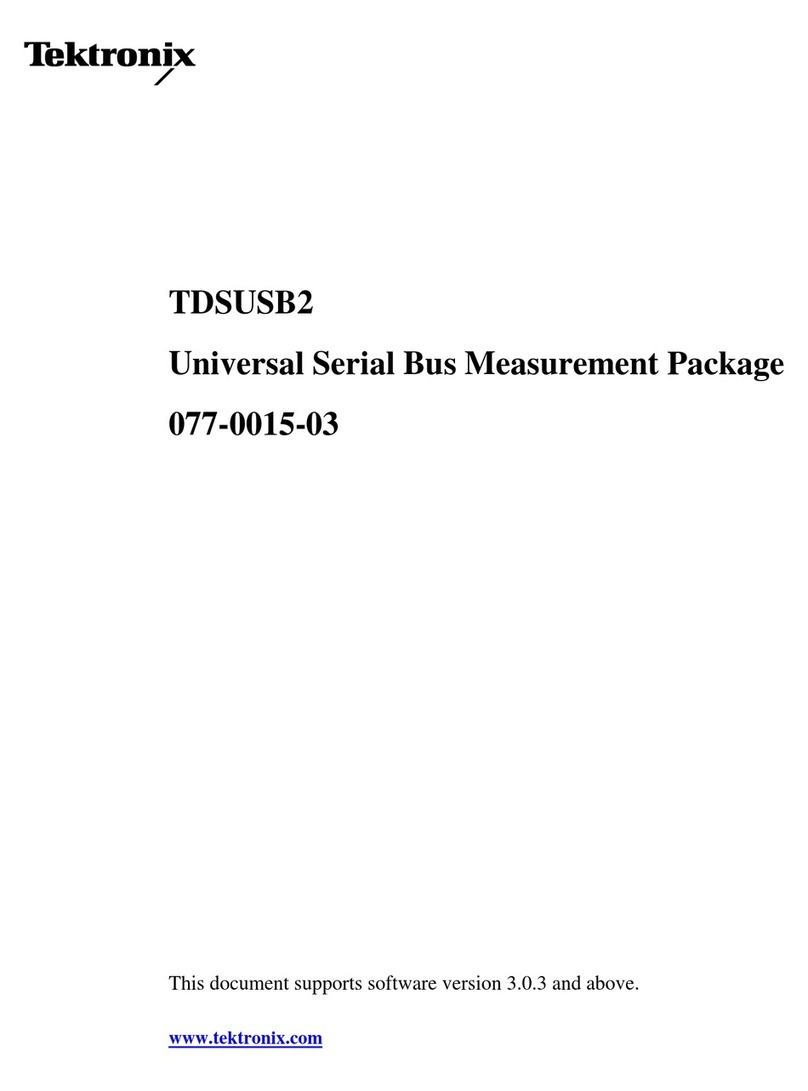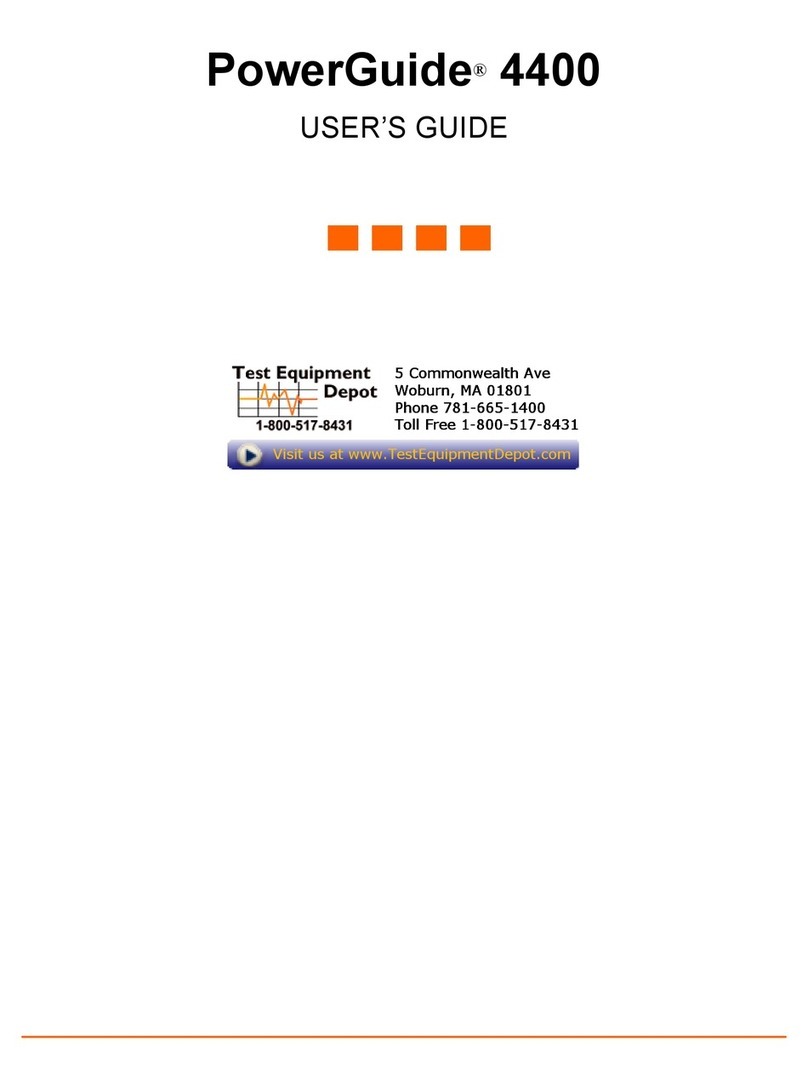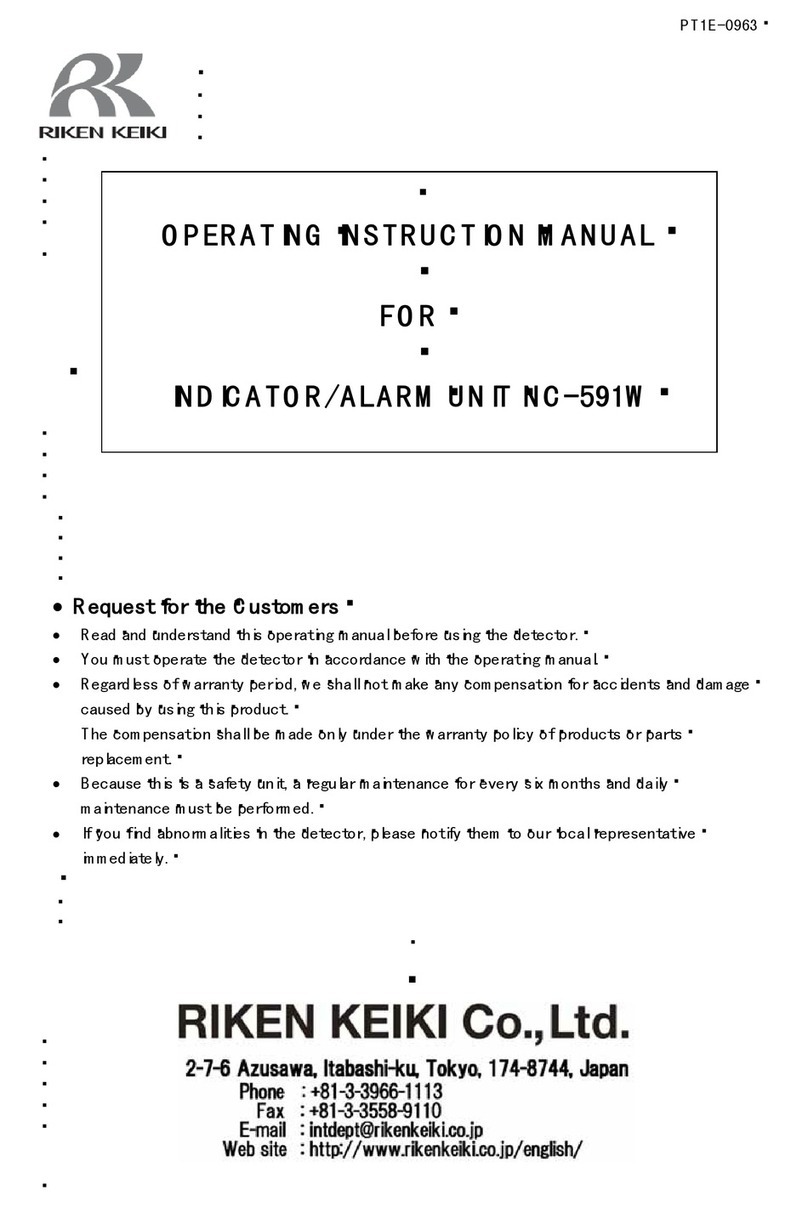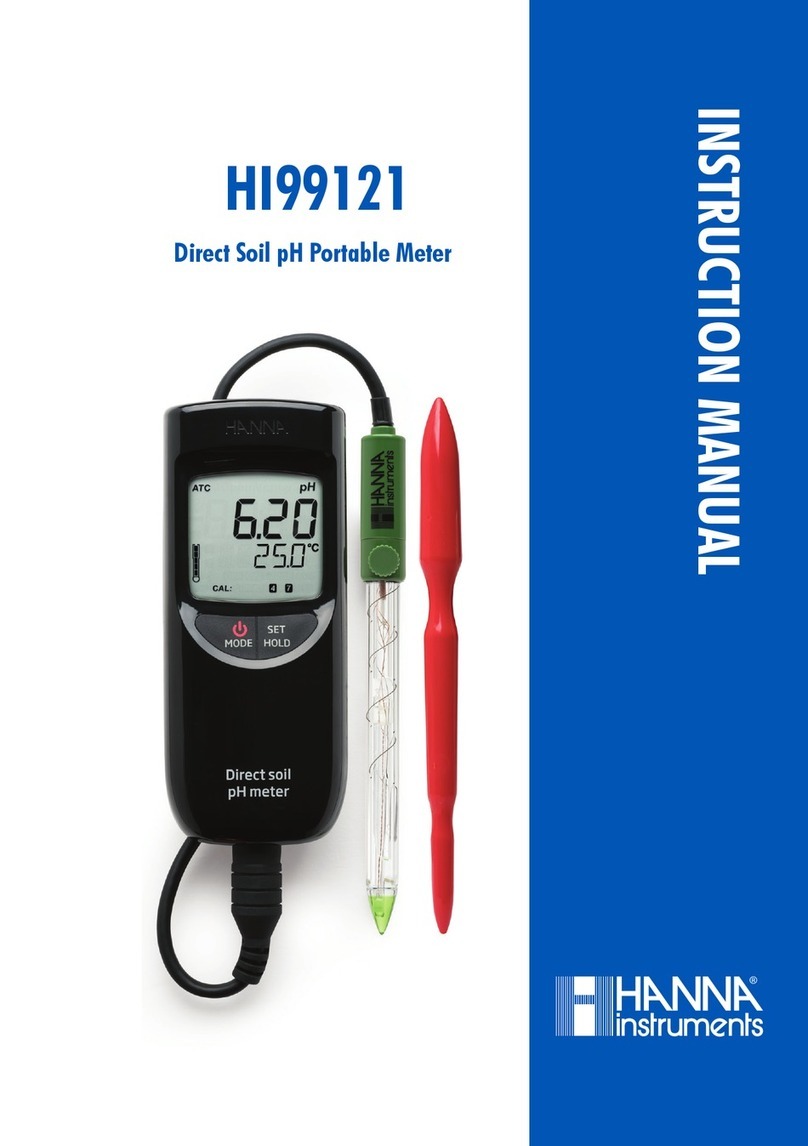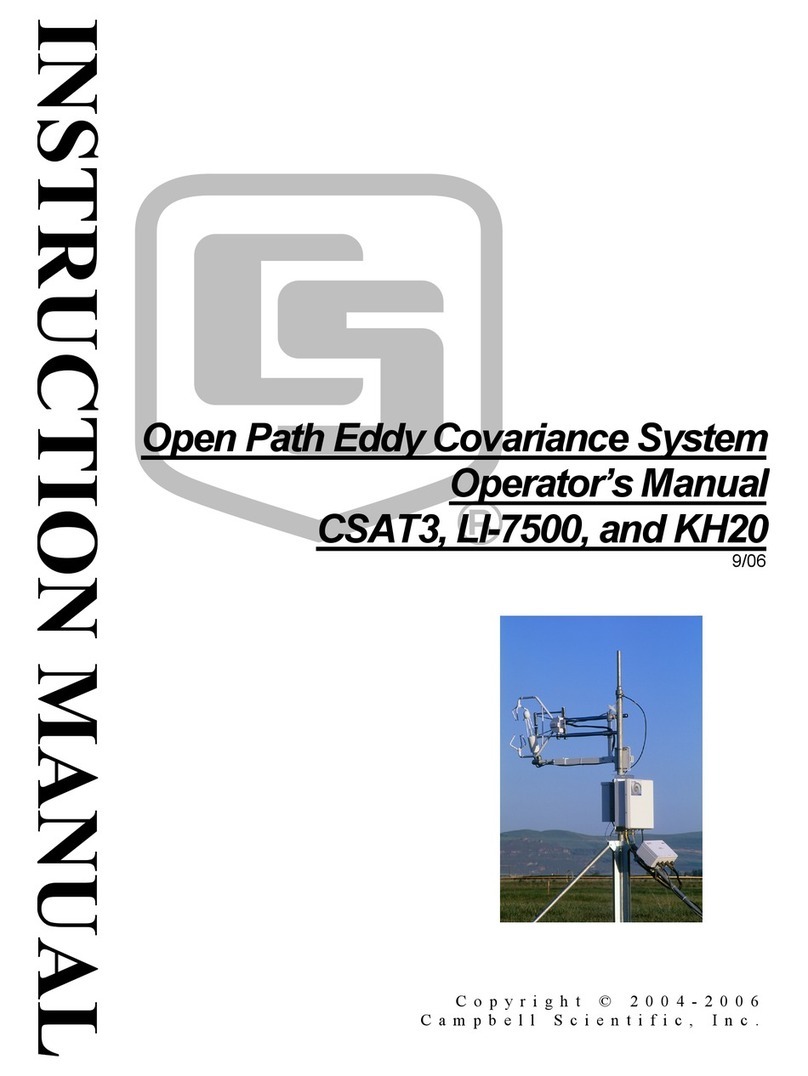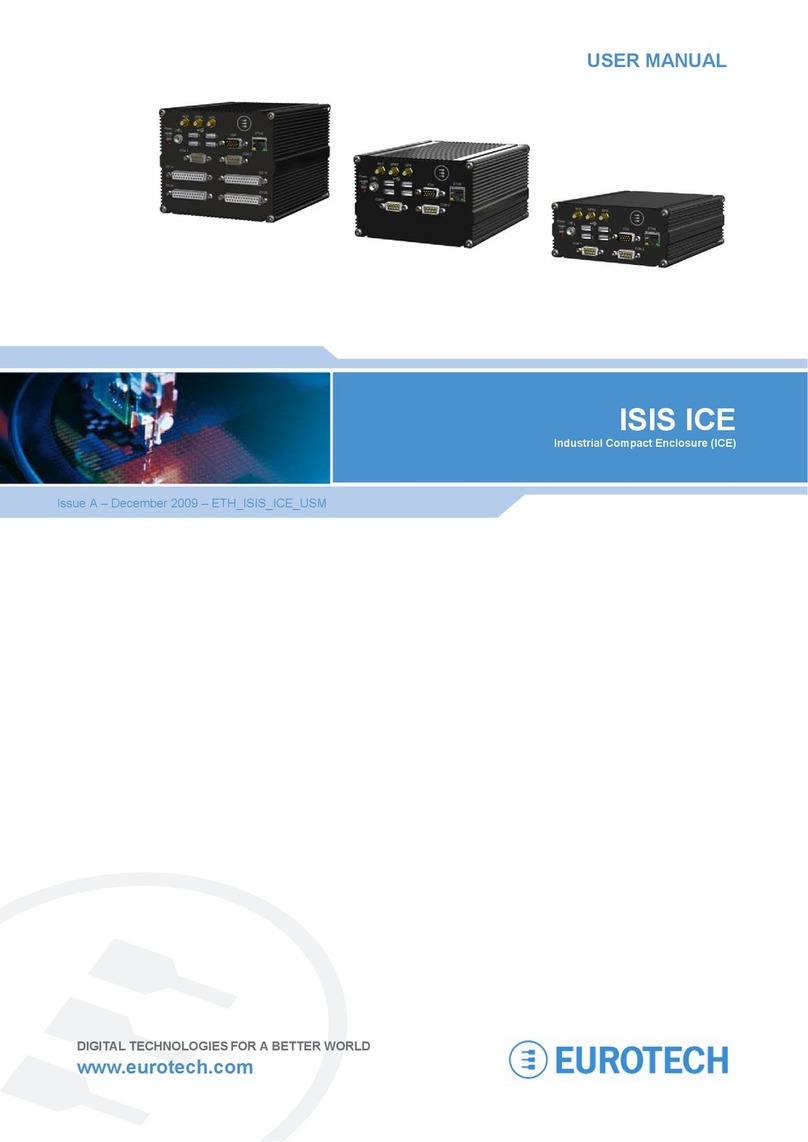AFL M310 User manual

www.AFLglobal.com, +1 (800) 321-5298 or +1 (603) 528-7780
Test & Inspection
M310/M210e OTDRs
with TruEvent™
User’s Guide

2
Table of Contents
OTDR Software Options ................................................ 4
Hardware Overview ................................................... 5
Controls, Indicators, and Ports .............................................. 5
User Interface Overview ............................................... 7
Front Panel Keys and Functions .............................................. 7
Main Menu ............................................................. 8
Test Modes Settings Summary ............................................ 9
Utility Modes Summary.................................................. 9
Selecting Operating Mode from the Main Menu ............................... 10
Display Features ......................................................... 11
Test Pages Tabs Legend .................................................... 12
General Settings...................................................... 13
New Job Utility ....................................................... 14
New Job Overview........................................................ 14
New Job Creation ........................................................ 15
OTDR Test Settings .................................................... 16
Full Auto Mode Settings ................................................... 16
Expert Mode Settings ..................................................... 17
Real-Time Mode Settings................................................... 18
Event Settings........................................................ 19
Setup Parameters Available in Full Auto Mode ................................ 19
Setup Parameters Available in Expert Mode .................................. 20
Setup Parameters Available in Real-Time Mode................................ 21
Navigating Through Event Setting Menu . . . . . . . . . . . . . . . . . . . . . . . . . . . . . . . . . . . . . . . 22
Pass/Fail Thresholds ...................................................... 23
OPM Test Settings .................................................... 24
OPM Home Page Indicators ................................................. 24
Soft Keys/Touchscreen Icons ................................................ 25
OLS Test Settings ..................................................... 26
OLS Home Page Indicators.................................................. 26
Results Manager...................................................... 27
Results Manager Overview ................................................. 27
Test Results Icons Legend ................................................ 27
Results Manager “File Tree” Structure ...................................... 28
Tools Menu: Cut/Copy/Paste Features....................................... 29
Tools Menu: Rename Feature ............................................. 30
Job Creation in the Results Manager .......................................... 31
Job Selection from the Results Manager ....................................... 32
Job Selection from a Test Mode.............................................. 33
Opening Test Results for Review ............................................. 34
OTDR Testing......................................................... 35
Running OTDR Tests ...................................................... 35
How to Perform an OTDR Test ............................................... 36
How to Save an OTDR Test ................................................. 36
Front Panel and First Connector Check ........................................ 37
OTDR Test Results Viewer .............................................. 38
Test Results Viewer Pages . . . . . . . . . . . . . . . . . . . . . . . . . . . . . . . . . . . . . . . . . . . . . . . . . . 38
OTDR Test Results Viewer .............................................. 39
LinkMap Viewer Features .................................................. 39
Event Icons and Types................................................... 41
Trace Viewer Features ..................................................... 42
©2015, AFL, all rights reserved. OTDR-SD-1000 Revision 1E 2015-10-16
Specications are subject to change without notice.

3
Soft Keys Definitions and Functions ........................................... 44
Wavelength Selection Menu In OTDR Pages .................................... 45
View Results in Trace Page ................................................. 46
View Results in Event Table ................................................. 47
Event Table Data....................................................... 47
Event Icons and Types................................................... 48
Re-Calculate Events .................................................... 48
View Results in Summary Page .............................................. 49
How to Switch Test Data Column Sets in Summary Page ......................... 50
Column Set - “Loss Cols” ................................................ 50
Column Set - “Max Cols” ................................................ 50
Full Auto Mode: Fault Locating .............................................. 51
Two Point A/B Measurement ................................................ 51
Bi-directional Analysis Operation ........................................ 52
Test the Complete Cable in One Direction ...................................... 52
Test the Complete Cable in Opposite Direction .................................. 53
View Results in Trace Page ................................................. 54
View Results in Event Table: Single Direction View ............................... 55
View Results in Event Table: Bi-directional View ................................. 57
How to Switch Column Sets in Event Table (Bi-directional View) ................... 58
Column Set - “Ev Cols 1” ................................................ 58
Column Set - “Ev Cols 2” ................................................ 58
View Results in Summary Page: Single Direction View ............................. 59
How to Switch Column Sets in Summary Page (Single Direction View) .............. 60
Column Set - “Loss Cols” ................................................ 60
Column Set - “Max Cols” ................................................ 60
View Results in Summary Page: Bi-directional View............................... 61
How to Switch Column Sets in Summary Page (Bi-directional View) ................ 62
Column Set - “Loss Cols” ................................................ 62
Column Set - “Max Cols” ................................................ 62
OPM Operation - Testing Multimode/Single-mode Fibers ..................... 63
Step I - Set the Reference (One Jumper Method) ................................. 63
Step II - Verify Test Jumpers ................................................ 63
Step III - Measure Link Insertion Loss.......................................... 64
Text Editor........................................................... 65
Transferring Files ..................................................... 66
From OTDR via USB Memory Stick to a PC ...................................... 66
From OTDR via Mini-USB Function Port to a PC .................................. 66
Recommended Accessories ............................................. 67
Cleaning Tips ........................................................ 68
FAQs ............................................................... 70
Recharging Batteries .................................................. 73
Repair and Calibration ................................................. 73
Software Information.................................................. 74
Contact Us........................................................... 74
Limited Warranty ..................................................... 75
Safety Information .................................................... 76
Table of Contents

LinkMap™with Pass/Fail
4
OTDR Software Options
M series OTDR LinkMap with Pass/Fail enables even novice users to easily and accurately
troubleshoot optical networks. LinkMap presents an icon-based view of the tested network clearly
identifying ber start, end, connectors, splices and macro-bends. A LinkMap Summary provides
end-to-end link length, loss, and ORL. Loss and reectance of detected events is compared to
industry-standard or user-settable pass/fail thresholds and displayed with clear pass/fail indications.
LinkMap feature is only available on M310 OTDR.
TruEvent™Event Analysis Technology
The M series OTDRs utilize AFL’s industry leading TruEvent technology to provide a new level of
accuracy and reliability in event analysis. Events on a ber include connectors, splices, optical
splitters and macro-bends. To accurately locate an event, OTDRs need to nd its location, identify
event type, measure reectivity and loss. M series OTDRs with TruEvent technology provide better
baseline documentation of ber links and enables the user to troubleshoot faulty networks more
effectively.
TRM (Test Results Manager) trace analysis and reporting PC Software
• A CD containing TRM 2.0 is included with every OTDR. The CD jacket has a sticker with a license
activation key for TRM Basic Software (OTDR Trace/OLTS viewer, Batch Editor, and Reports). The
activation key is good for up to ve fulllments to allow multiple PCs to run TRM 2.0 Basic.
The multiple fulllments also allows a user to activate TRM 2.0 Basic when changing to a new
PC. Once the ve fulllments have been used for a license key, the user must purchase a new
license, which will provide a new activation key good for ve fulllments.
• To install TRM Basic on additional PCs, additional licenses of TRM Basic Software may be
purchased by ordering part number TRM-00-0900PR.
• A single license version of TRM Advanced Software (incudes TRM Basic plus Advanced Analysis
for PC) may be purchased by ordering part number TRM-00-0910PR. TRM Advanced Software is
included in M310 OTDRs.
• To upgrade from TRM Basic to TRM Advanced software a single license version may be
purchased by ordering part number TRM-00-0920PR.
DFS1 Digital FiberScope
When a DFS1 hardware kit is ordered, the berscope can be plugged in M series OTDR and ready
for use.
This is a user’s guide for the M310 and M210e OTDRs. It assumes basic
knowledge in the use of an OTDR, OPM, and a PC.

5
Hardware Overview
Controls, Indicators, and Ports
Ref Control/
Feature
Description
1 MM port This is a CLASS I LASER
output - 850/1300 nm
multimode OTDR port.
2 SM port This is a CLASS I LASER
output - 1310/1550 nm
single-mode OTDR port.
3 VFL port This is a CLASS II LASER
output. Do not stare into
beam.
The VFL (visual fault locator)
port is a 650 nm (red) laser.
Used for short-range fault-
location.
4 OPM port Optical Power Meter port.
Used for power (dBm, W) or
loss (dB) measurements.
5 Dust cap Used to protect optical ports
from dust/damage.
6 Boot A proven shock-absorbing
rubber boot.
7 Touchscreen
display
Contains on-screen controls
and menus. Used to show
setup menus, test results, and
saved test data information.
8 Function
keys
These are the hard function
keys and soft function keys.
See section “Front Panel
Keys and Functions” on page
7 for details.
9 VFL
Indicator
This indicator Illuminates
when the VFL port is active.
Top Panel View
Front Panel View
2341
56
7
8
9

6
Hardware Overview
Controls, Indicators, and Ports
Ref Feature Description
1 Power port This is interface for the AC power adapter/charger.
2 AC/Charger
indicator
When ON, indicates that an AC adapter is connected to the OTDR.
-Red light - rechargeable battery is charging.
-Green light - rechargeable battery is fully charged.
3 Mini-USB
function port
This port may be used to connect OTDR to a USB host port on PC with the
supplied cable.
4 USB function
port
This USB port allows connection to a PC for transferring stored test results.
Also this port may be used to connect USB Flash Drive for data storage and
copying Internal les.
5 Tilt stand Surface-top tilt stand may be used for the convenience of operation.
6 Wrist strap
buckle
Used to attach an adjustable wrist strap supplied with your OTDR.
7 Wrist strap This is an adjustable wrist strap is supplied with an OTDR and may be used
for the convenience of carry and operation.
9 Battery
compartment
Holds removable/rechargeable Li-ion battery. Slide the battery compartment
door
A
to open.
Left Side View Right Side View
Back Side View
A
5
1
2
4
8 8
6
3
7

7
User Interface Overview
The use of each key is summarized in the table below.
Key Symbol Key Name Key Function
Power Press and hold (~1 second) to turn power on or off.
VFL laser ON VFL - Press and hold (~1 second) LED will be blinking.
ON CW - Press and hold (~2 seconds) LED will be solid.
OFF - Press and hold (~1 second) LED should be OFF.
Menu Press to access the Main Menu. The Menu Icon must
be displayed on the top bar for the key to perform the action.
If you are at the top level the Menu key will be disabled.
Left and Right
Tab keys • Press to display the next/previous page in one of the
test modes: OTDR, OPM, or DFS.
• In text editor menus, press these keys to move the
cursor left or right.
Test
Five way
navigation
button cluster
The arrow keys provide several functions:
• In menus, these keys are used to navigate menus and
change setup parameters.
• In the Trace page, these keys are used to move the
cursors.
• In the Zoom Adjust page, these keys adjust vertical and
horizontal zoom levels.
• In the LSA Adjust page, these keys move cursors and
adjust zoom levels.
Enter This key provides several functions:
• On the Main Menu page: press this key to open a Test
Mode, Results Manager, Settings, or New Job.
• On Settings pages: for setting followed by “...”, press
this key to open a submenu.
• On the Trace page: press this key to toggle between [A]
and [B] cursor.
Back Press to return to previous page. The Back Icon
must be displayed on the top bar for the key to perform the
back action. If you are at the top level, the Back key will be
disabled.
Test Press to start or stop an OTDR test, or toggle between Live
and Stopped in OPM testing.
Save Press to save the currently displayed test results or image
using the current job settings.
Soft keys Press soft keys (or touch labels on touch-screen) to perform
the indicated functions or expand menu.
Front Panel Keys and Functions

8
User Interface Overview
Two types of modes are available from the Main Menu as follows:
TEST MODES: OTDR and OPM
Used to perform OTDR and OPM tests. To select the desired mode
• Tap the appropriate Touchscreen icon.
• Use arrows to indicate the desired
mode icon, and then press key.
UTILITY MODES: Results, Settings, and New Job
Used to select user preferences, perform
general settings, create a new job (set up a
le structure and dene the ber under test
location), manage saved test results, and
perform other non-test functions.
To select the desired mode
• Tap the appropriate Touchscreen icon.
• Press the appropriate soft key located
below each Touchscreen icon.
Main Menu
DFS Test Mode is optional
(see page 4 for details)
Utility modes icons
Test modes icons
OLS Test Mode is
only available on
M310 OTDR

9
Menus Tip: “...” Function
Test Modes Settings Summary
Utility Modes Summary
User Interface Overview
Full Auto
(Automatic
OTDR)
Real-Time
(Real-time
OTDR)
Expert
(Manual OTDR)
OPM (Optical
Power Meter)
OLS (Optical
Light Source)
Fiber type, launch and receive test cord lengths
Automatic or
default settings
Wavelength, range, pulse-
width, and lter
Wavelength Wavelength
Automatic
or default
settings
Averaging
time
Units (dB/dBm) Tone selection
Event
thresholds
(Set)
Reference
Results
(Saved Results)
Settings
(General Settings)
New Job
(New or Existing Job)
OTDR
.sor
les
OPM
.atd
les
DFS
.jpg
les
Language,
Formatting,
Distance
Units,
Date, Time
Company
Name, etc.
Software
version
numbers
Create New or add to
existing Jobs
Reset all
Settings to
default
When a menu option is followed
by three dots “…”,
it means that there is a submenu/
page available. Press key
to display and see additional
information.

10
Selecting Operating Mode from the Main Menu
Mode Description
Full Auto OTDR: This is the recommended mode for users who are not familiar
with OTDR operation. In the Full Auto mode, OTDR parameters such as Range, Pulse
Width, and Averaging Time are set automatically. Full Auto Tests are done at all
available wavelengths and always include an Event Table and Summary page. Pass/
Fail Thresholds are set to default with an option to be turned off.
Note: in the Expert mode, the Events Menu contains Event Threshold and Pass/Fail
Threshold Settings allowing users to change these settings and turn them on or off.
Expert OTDR: This mode provides the most setup exibility. Auto-Once will set
Pulse Width, Range, and Averaging time for one test and then return the OTDR to
manual mode. Auto will select the Pulse Width, Range and Averaging time for each
test. Manual allows users to set Range, Pulse Width, and Averaging Time manually.
Users can either enable event or disable the event table (Events = Auto / Off).
Note: in the Expert mode, the Events Menu contains Event Threshold and Pass/Fail
Threshold Settings allowing users to change these settings and turn them on or off.
Real-Time OTDR: This is the best mode for real-time troubleshooting. Note that the
Wavelength setting can only be set to individual wavelengths. The Range and Pulse
Width parameters are set by the user.
OPM: This mode is available to perform Optical Power Meter measurements.
DFS Test Mode is optional (see page 4 for details). When the DFS1 is
connected to an OTDR, this mode allows users to inspect ber optic connector end-
faces for damage or contamination.
OLS: This mode is available to turn on Optical Light Source using OTDR port.
OLS Test Mode is only available on M310.
Results: This mode provides le manager functions enabling users to open, review
and manage (cut/copy/paste/rename) stored results. Icons show the stored results for
each ber (OTDR, OPM, or end-face image).
Settings: This mode allows the user to adjust General Settings (Language, Distance
Units, Sounds, Auto Off function, Date/Time, Company Name, Keyboard Style) and
displays the OTDR version information.
New Job: This mode is available for creating new jobs (setting up a le structure
and dening the ber under test location: Drives, Folders, Jobs, Routes End Locations,
Cables, Test Equipment Location, and Operators).
User Interface Overview

11
Display Features
User Interface Overview
Ref Description
1 Page header - Displays page name and test status.
2 Battery status icon:
Green - fully charged
Red - discharged
Charging - AC connected
Fully Charged - AC connected
3Main Menu touch key.
4Back touch key.
5This eld indicates the currently displayed wavelength.
6 Screen/Page tabs. Use Tab keys to change screens/pages.
7 Menus and test results are displayed in this area.
8 Soft key labels and touch keys.
7
56
4
8
1
3
2 1 2

12
User Interface Overview
Test Pages Tabs Legend
1. Home - display OTDR setup, change Fiber and Cable ID parameters.
2. Test Settings - dene OTDR test setup.
3. Event Settings - dene OTDR Event settings and Pass/Fail settings.
4. Job Settings* - review current job settings.
DFS Test Mode is optional (see page 4 for details)
* The Job Settings tab is included in each test mode as a convenience. Current Job settings can
also be viewed and changed using the New Job tool accessed from the Main Menu.
1. Home - display OPM setup; shows Live power or loss readings.
2. Loss Table - review results saved for the current cable.
3. Job Settings* - review current job settings.
1. Home Page - activate Live DFS mode and capture the displayed ber end-face image.
2. Results page - display captured end-face image; shows saved image of current ber or from
Results Manager.
3. Job Settings* - review current job settings.
When a test mode (OTDR or OPM) is enabled, your OTDR will display the ‘Home’ screen of the
enabled test mode.
• Use Tab keys to change test pages/screens available for the enabled test mode.
Full Auto/Expert OTDR mode
1 2 3 4
Real-Time OTDR mode
1 2 4
OPM mode
1 2 3
DFS mode
123

13
Press key to display submenu,
which allows setting Time.
Press key to display submenu,
which allows dening Company
Name.
Press key to display Touch Panel
calibration screen.
Use arrows to select keypad:
Alphanumeric or Qwerty.
Use arrows to select SOR version:
SOR Version 1 (GR-196-CORE) or SOR
Version 2 (SR-4731 Issue 2).
Press key to reset all Settings to
the default values.
Press key to display submenu,
which allows setting Date.
Press key to display submenu,
which allows the selection of available
languages.
Press key to display submenu,
which allows the selection of
available date/time/numbers
formatting options.
Press to select units of measure.
Use arrows to toggle the Beeper
function On/Off.
Use to dene the Auto Off (set
number of minutes) function.
General Settings
Use arrows to highlight the desired parameter
Press key to display the System
Information screen.
Note: This page contains all
information the user would need to
have available in case of returning
test equipment or contacting AFL
Technical Support for assistance.

14
The New Job utility mode is available for creating
new jobs (setting up a le structure and dening the
ber under test location: Drives, Folders, Jobs, Routes
End Locations, Cables, Test Equipment Location, and
Operators).
The New Job utility menu is accessed from the Main
Menu by tapping the New Job Touchscreen icon or by
pressing the New Job soft key.
If the active job does not exist in the job hierarchy, the
new job creation screen will start with all settings set to
“--”(none) .
In the new job creation screen, the user is allowed to:
– Create a new job and make the newly created job
“Active”.
– Create multiple new Jobs, Routes, or Cables
without closing the screen. Then select one of the
newly created jobs and make it “Active”.
– Add, remove, and modify static lists associated
with each job setting.
To create a New Job:
• Use arrows to navigate up/down the list of
available parameters/options.
• Use arrows to scroll through the available
parameters/options (if applicable).
• With the desired parameter/option highlighted, press
Select to open a submenu
A
,which allows the user
to perform the following tasks:
– Select one of the existing names
– Create New
B
Folders, Jobs, Routes, Cables, or
Operator Name
– Edit
C
the selected parameter
– Delete
D
the selected parameter
Example: Job Submenu
New Job Utility
New Job Overview
A
B
C
D

15
Press the Done soft key
to store the created new
job and exit the New Job
utility mode, where you
can select a test mode to
begin testing in the job
you just created.
Press the Save soft key to
perform the following:
Store the newly created Job and
remain in New Job mode to add
more Routes and Cables to the
created Job.
Create additional new Jobs.
Press the Select soft key
to display a submenu,
which allows the user to
select one of the existing
names or create a new
Folder/Job/End 1/End 2/
Cable.
Use arrows to toggle between
the End 1 and End 2 options.
Folder, Job, End 1, End 2, and Cable
parameters:
Highlight the desired parameter.
Use arrows to scroll through the
lists of existing/previously created
names.
Or, press the Select key to display a
submenu, which allows the user to
select one of the existing names or
create a new Folder/Job/End 1/End
2/Cable.
Note: It is not required to create a
Folder. The Job is a folder and will
keep the routes, cables and tested
bers organized.
Use arrows to scroll through the
list of existing names.
Or, press Select to access a submenu,
which allows the user to select one
of the existing names or create a
new Operator Name.
Use arrows to scroll through
available drives.
New Job Utility
New Job Creation

16
Core Settings
Full Auto mode settings are common for all OTDR Test modes and will be referred to
as Core Settings.
Parameter Denition
Test Port This parameter indicates that a multimode or single-mode laser is used to
generate an OTDR trace.
Fiber Type This parameter is used to set ber type which determines the GIR and
Backscatter Coefcient.
Launch Cable
(Launch Cord)
This is a test cable used to connect the OTDR to the near end of the link
under test that is long enough to allow the OTDR to measure the loss of
the rst connection under test.
Receive Cable
(Tail Cord)
This is a test cable used to terminate the far end of the link under test that
is long enough for the OTDR to measure the loss of the last connection.
Press key to display editor submenu,
which allows setting the Length of the
Receive Cable used.
Press key to display editor submenu,
which allows setting the Length of the
Launch Cable used.
Use arrows to select Fiber Type.
If set to User, press key to display
submenu, which allows dening the GIR
and Backscatter parameters.
Use arrows to select the Launch
Cable option. If set to User, dene the
Length parameter.
Use arrows to select the Receive
Cable option.
If set to User, set Length parameter.
Use arrows to select Single-mode or
Multimode Test Port (QUAD models).
OTDR Test Settings
Full Auto Mode Settings

17
In addition to Core Settings (see “Full Auto Mode Settings” on page 16 for details), the Expert
test mode allows you to set the Wavelength, Range, Pulse Width, Averaging Time, and Resolution
parameters.
Setup - Auto
Expert Mode Settings: Setup - Manual
Setup - Auto Once
If set to Auto, OTDR sets Range, Pulse
Width, Time, and Resolution for each test. If set to Auto Once, OTDR sets Range, Pulse
Width, Time, and Resolution for the rst
test. After test, returns user to OTDR Home
page in Manual mode, where user may
change any setting for next tests.
If set to Manual, you will need to set Range,
Pulse, Time, and Resolution.
Use arrows to display the desired value
or option.
Use arrows to select a single
wavelength or dual wavelengths.
Use arrows to select a single
wavelength or dual wavelengths for next
tests.
Expert Mode Settings
OTDR Test Settings

18
Expert Mode Settings: Setup - Manual (continued)
Real-Time Mode Settings
Note: The Range, Pulse Width, and Averaging Time parameters are user-selectable if the Setup
parameter is set to Manual.
Parameter Description
Range The Range parameter determines the distance range of the full (unzoomed)
trace. It also determines Resolution - the distance between data points in the
trace: the longer the range, the wider the data point spacing. We recommend
selecting the shortest distance range that is longer than the ber under test. For
example, to test a ber that is 1.5 km long (including launch and receive cables),
select the 2 km range. Available Range:
Wavelength (nm) Range Settings
MM 850, MM 1300 250 m to 30 km
SM 1310, SM 1550, 250 m to 240 km
Pulse
Width
The M-series OTDR can operate using different pulse widths. Short pulse widths
provide the shortest event and attenuation dead zones. Long pulse widths
provide the best event detection on long bers.
Averaging
Time
The Time parameter determines the duration of a timed test. Available time
settings: 5 • 10 • 30 • 60 • 90 • 180 sec.
Resolution The Resolution parameter may be set to “Normal” or “High”
“Normal” resolution averages a higher number of acquired trace data samples
than “High” resolution does in a given time frame by using a more coarse data-
spacing, providing increased dynamic range.
“High” resolution has closer data point spacing which may reduce the dynamic
range while improving dead zones.
In addition to Core Settings, the Real Time mode allows you to set the Wavelength, Range, Pulse
Width, and Resolution parameters.
OTDR Test Settings
See section titled “Setup: Full Auto mode
Set tings”.
Use arrows to display the desired value
or option.
Use arrows to select a wavelength.

19
In the Full Auto OTDR test mode these parameters are set as follows:
Parameter Option Description
Events Auto An Event Table is calculated for every test.
Bi-derectional
Analysis
On For tests in End 1 > End 2 and End2 > End1 direction, an Event
Table is generated with added bi-directionally averaged data.
Off Bi-directionally averaged data is not calculated.
Macro/
Microbend
Detection
Enabled Macro/Microbend detection is On.
Disabled Macro/Microbend detection is Off.
Front Panel
Check
On Enables OTDR to check the quality of the connection at the OTDR
front panel and provides on-screen suggestions for corrective
actions if the Front Panel connection is BAD or FAIR (see “Front
Panel and First Connector Check” on page 37 for details).
Off Disables the OTDR Front Panel connection check.
First
Connector
Check
On Enables OTDR to check the quality of the rst connection at ber
under test and provides on-screen suggestions for corrective actions
if the First Connector is BAD or FAIR (see “Front Panel and First
Connector Check” on page 37 for details).
Off Disables the First Connector check.
Event
Thresholds
Default Set to default values (see page 23).
Press key to view the default values.
Pass/Fail
Thresholds
Default Set to default values (see page 23).
Press key to view the default values and turn Event Pass
Thresholds On/Off (Threshold set to default values).
Last Event
Status
Show
Pass/Fail
Show Pass/Fail indicates the last event will be included from pass/
fail determination based on pass/fail thresholds.
Exclude
Pass/Fail
Exclude Pass/Fail indicates the last event will be excluded from pass/
fail determination based on pass/fail thresholds.
The Event Settings parameters varies by OTDR test mode.
Setup Parameters Available in Full Auto Mode
Event Settings

20
Setup Parameters Available in Expert Mode
Event Settings
In the Expert OTDR test mode, these parameters may be set as indicated below:
Parameter Option Description
Events Auto An Event Table is calculated for every test.
Off Event Table is not calculated.
Bi-derectional
Analysis
On For tests in End 1 > End 2 and End2 > End1 direction, an Event
Table is generated with added bi-directionally averaged data.
Off Bi-directionally averaged data is not calculated.
Macro/
Microbend
Detection
Enabled Macro/Microbend detection is On.
Disabled Macro/Microbend detection is Off.
Front Panel
Check
On Enables OTDR to check the quality of the connection at the OTDR
front panel and provides on-screen suggestions for corrective actions
if the Front Panel connection is BAD or FAIR (see “Front Panel and
First Connector Check” on page 37 for details).
Off Disables the OTDR Front Panel connection check.
First
Connector
Check
On Enables OTDR to check the quality of the rst connection at ber
under test and provides on-screen suggestions for corrective actions
if the First connection is BAD or FAIR (see “Front Panel and First
Connector Check” on page 37 for details).
Off Disables the First Connector check.
Event
Thresholds
Default Set to default values (see page 23).
Press key to view the default values.
User Values may be adjusted within allowed limits
(see page 23).
Pass/Fail
Thresholds
Default View default values (see page 23) and turn Event Pass Thresholds
On/Off (Threshold set to default values).
User Values may be adjusted within allowed limits
(see page 23).
Last Event
Status
Show
Pass/
Fail
Show Pass/Fail indicates the last event will be included from pass/fail
determination based on pass/fail thresholds.
Exclude
Pass/
Fail
Exclude Pass/Fail indicates the last event will be excluded from pass/
fail determination based on pass/fail thresholds.
This manual suits for next models
1
Table of contents
Other AFL Measuring Instrument manuals

AFL
AFL Noyes OPM 4 OLS 2D User manual
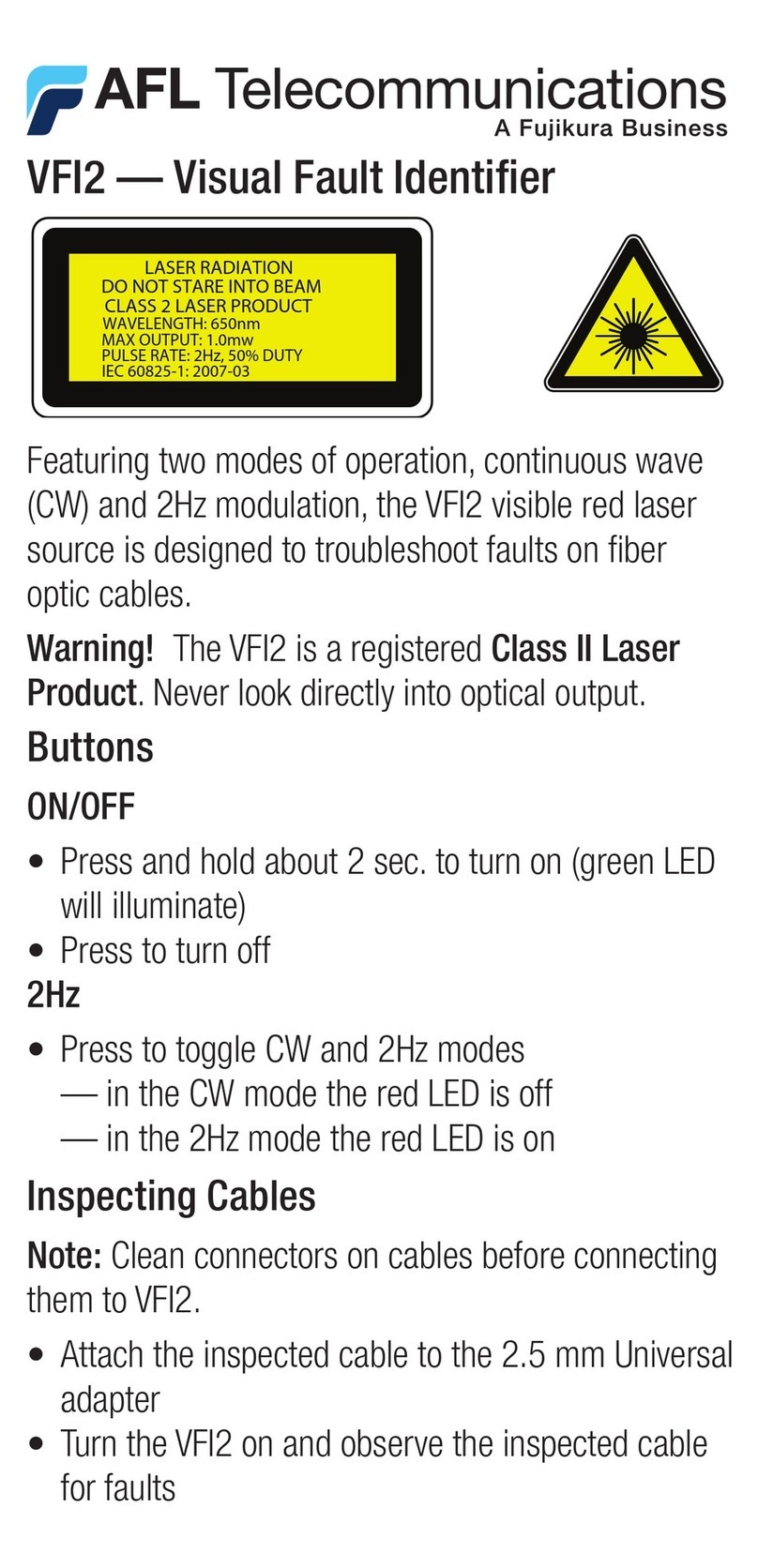
AFL
AFL VFI2 User manual
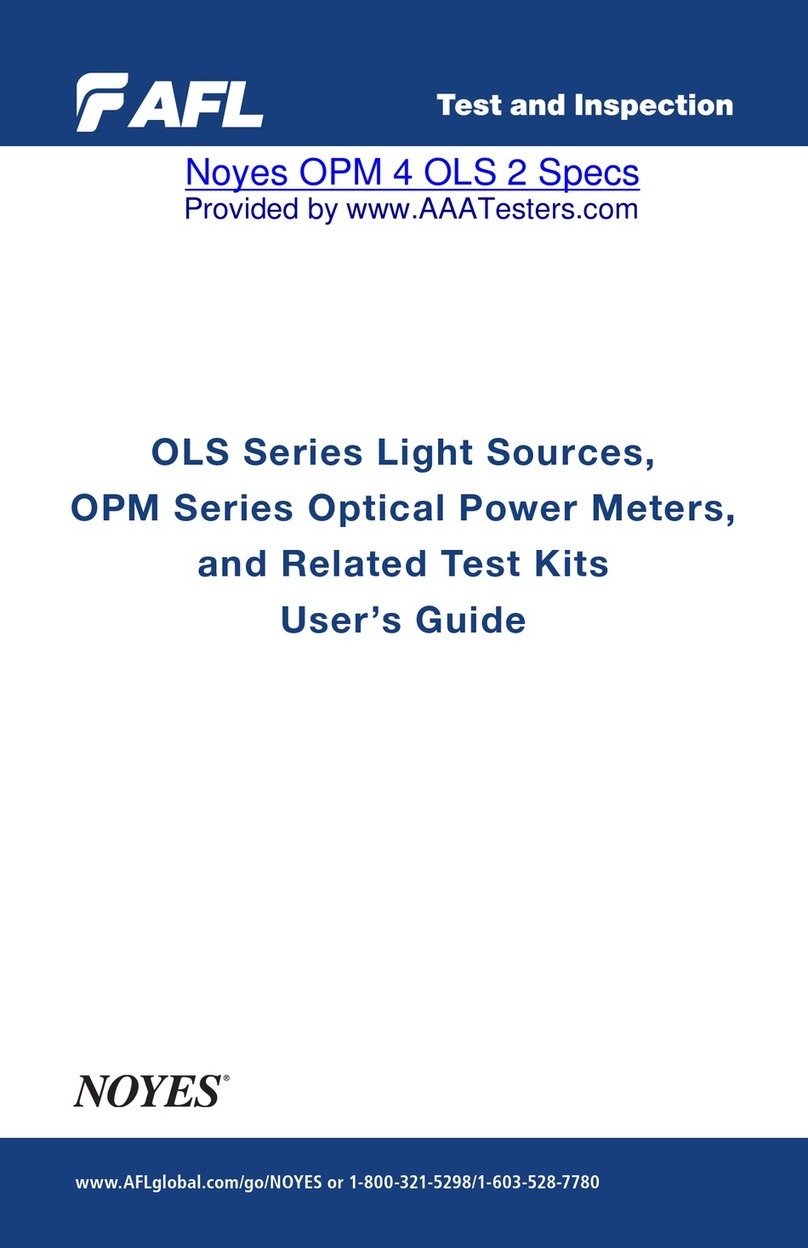
AFL
AFL NOYES OPM Series User manual

AFL
AFL OFL250 User manual

AFL
AFL FlexScan FS300 User manual

AFL
AFL OFL280 FlexTester User manual

AFL
AFL Noyes CSS1 Series User manual
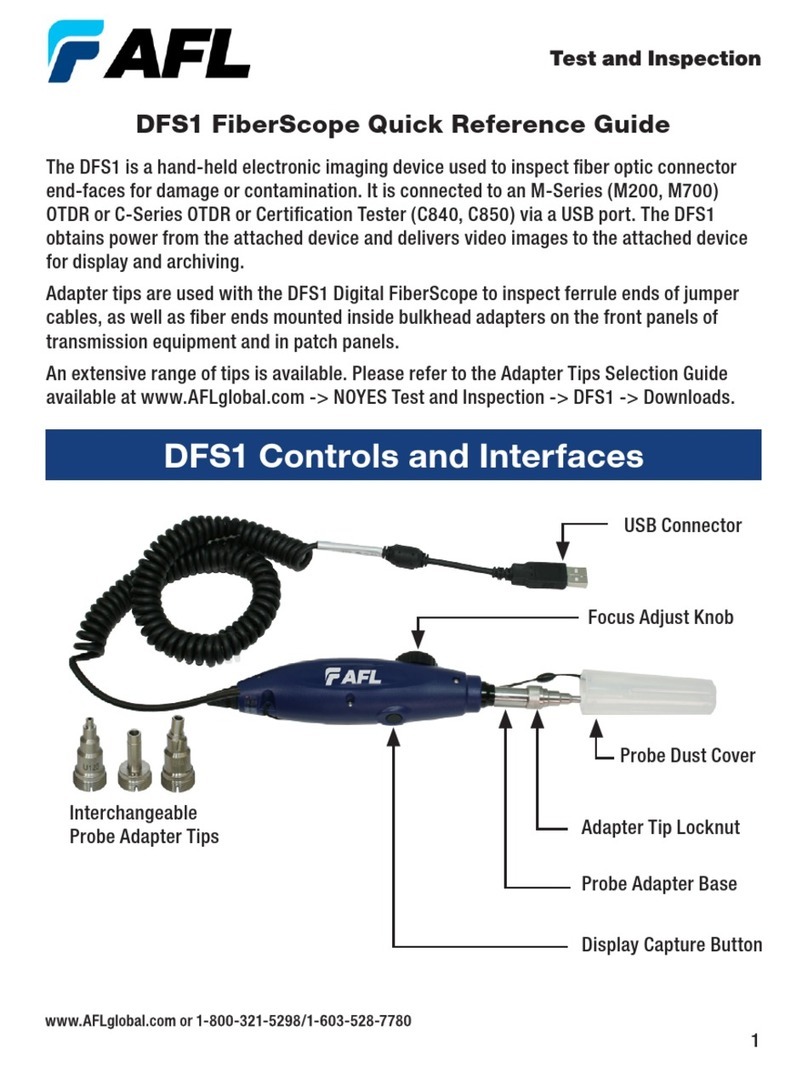
AFL
AFL DFS1 User manual

AFL
AFL NOYES OFL280-10x User manual
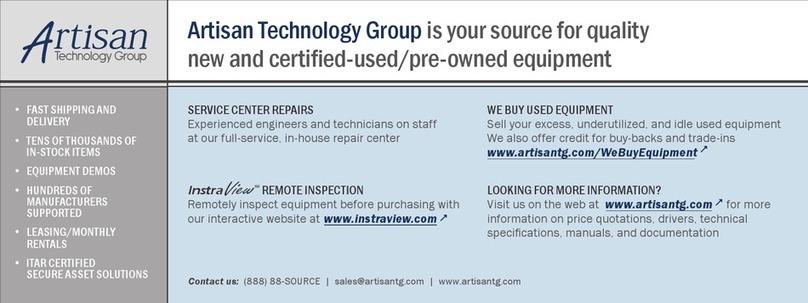
AFL
AFL Noyes OFS 300 User manual