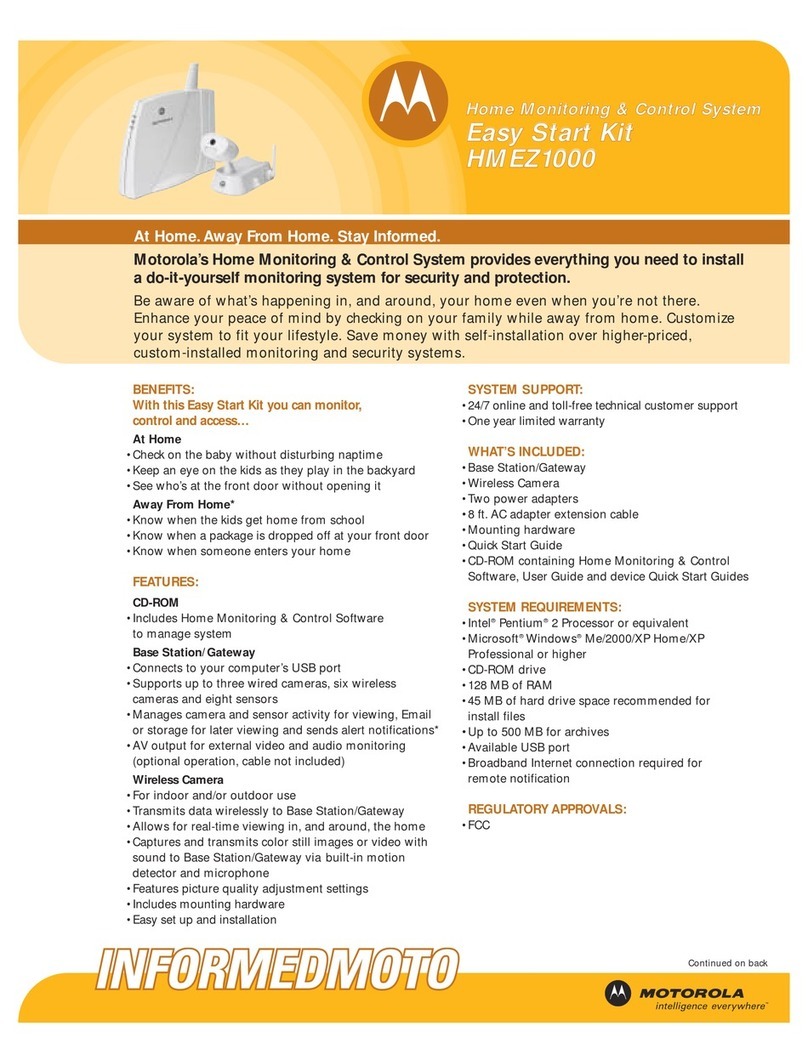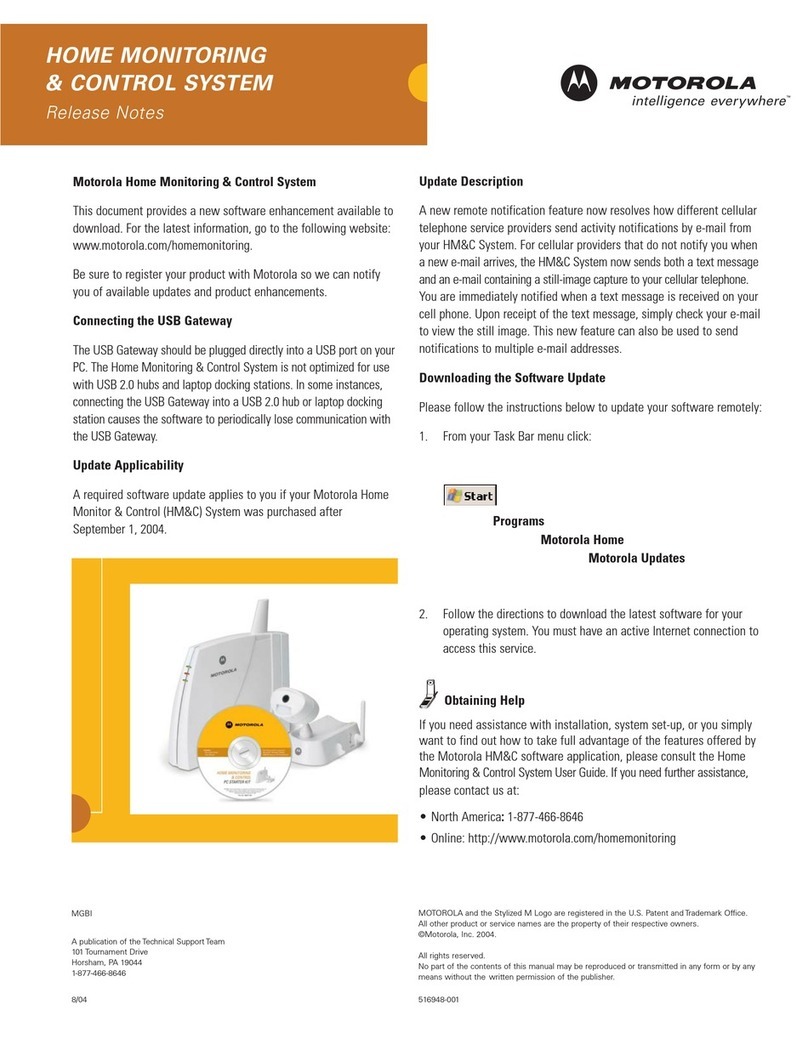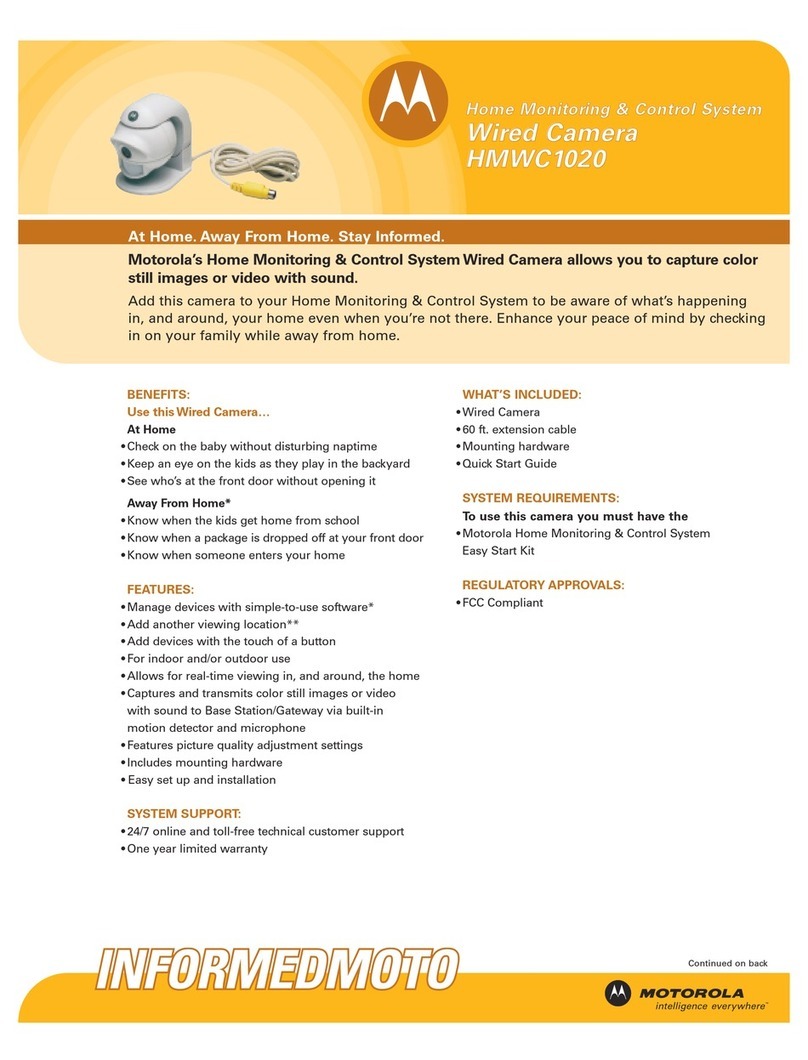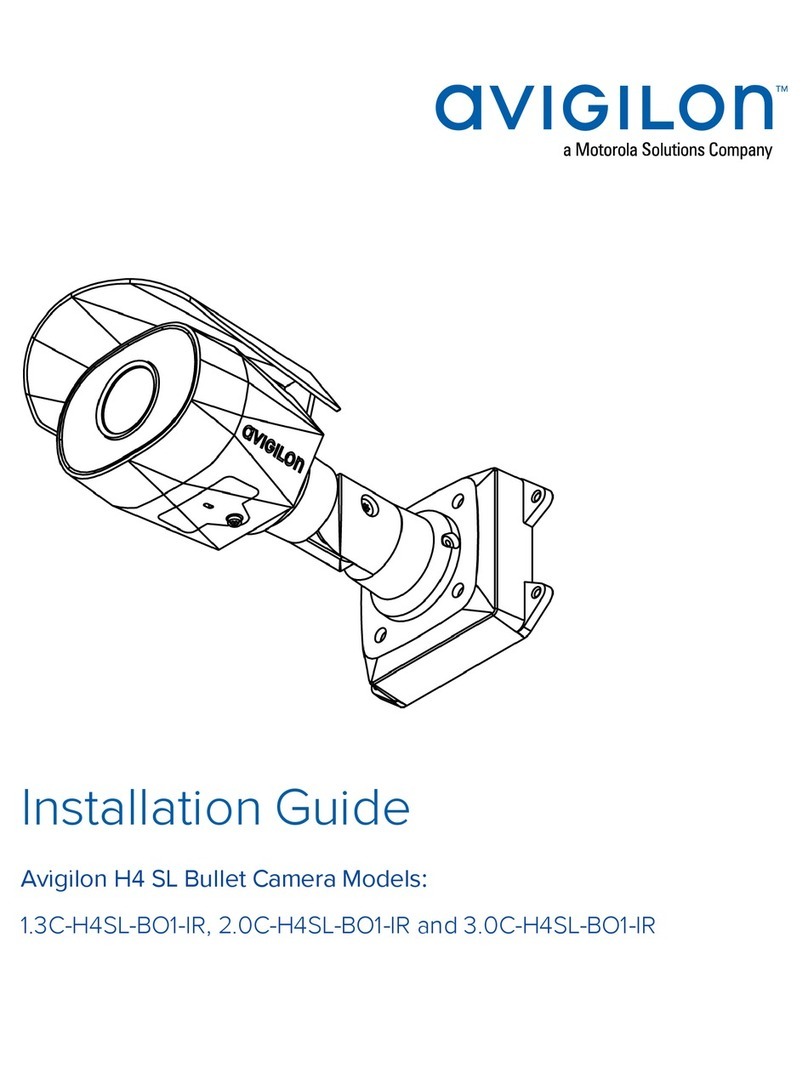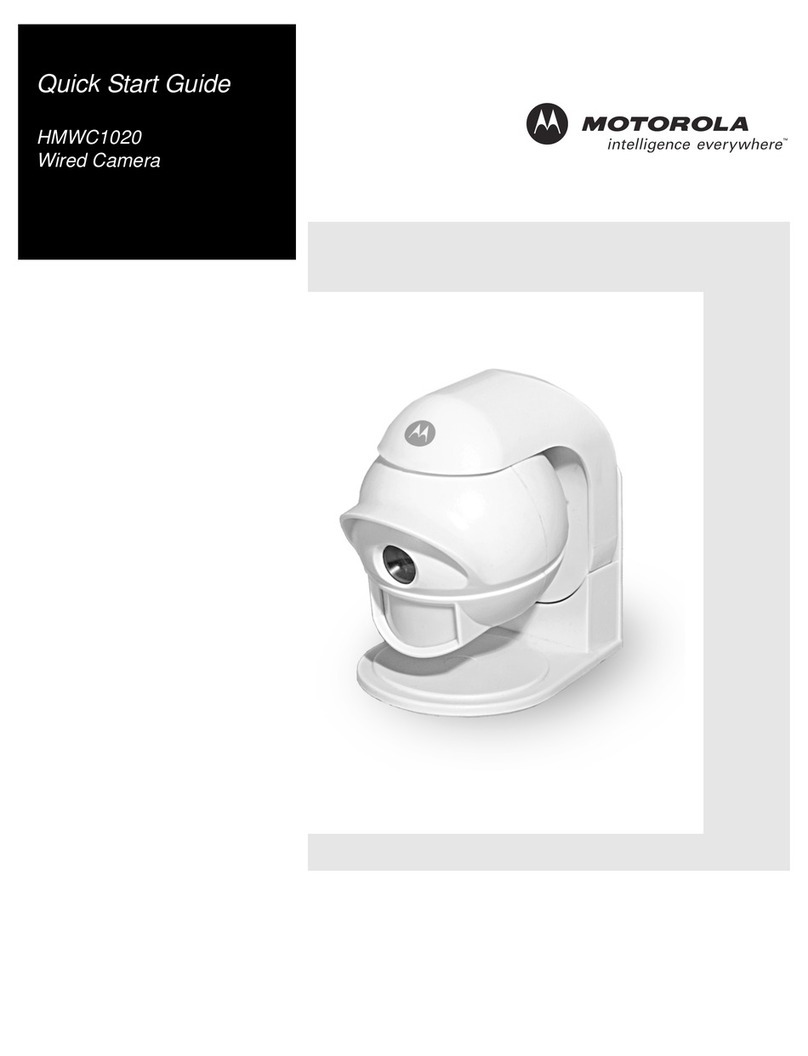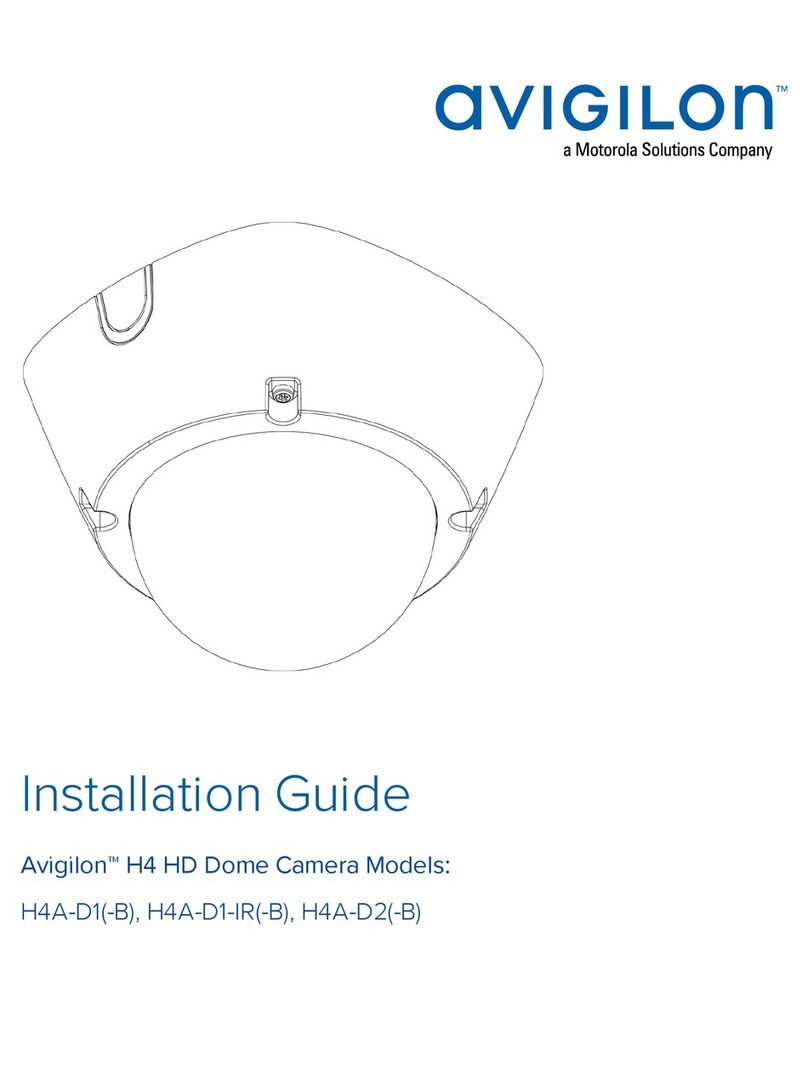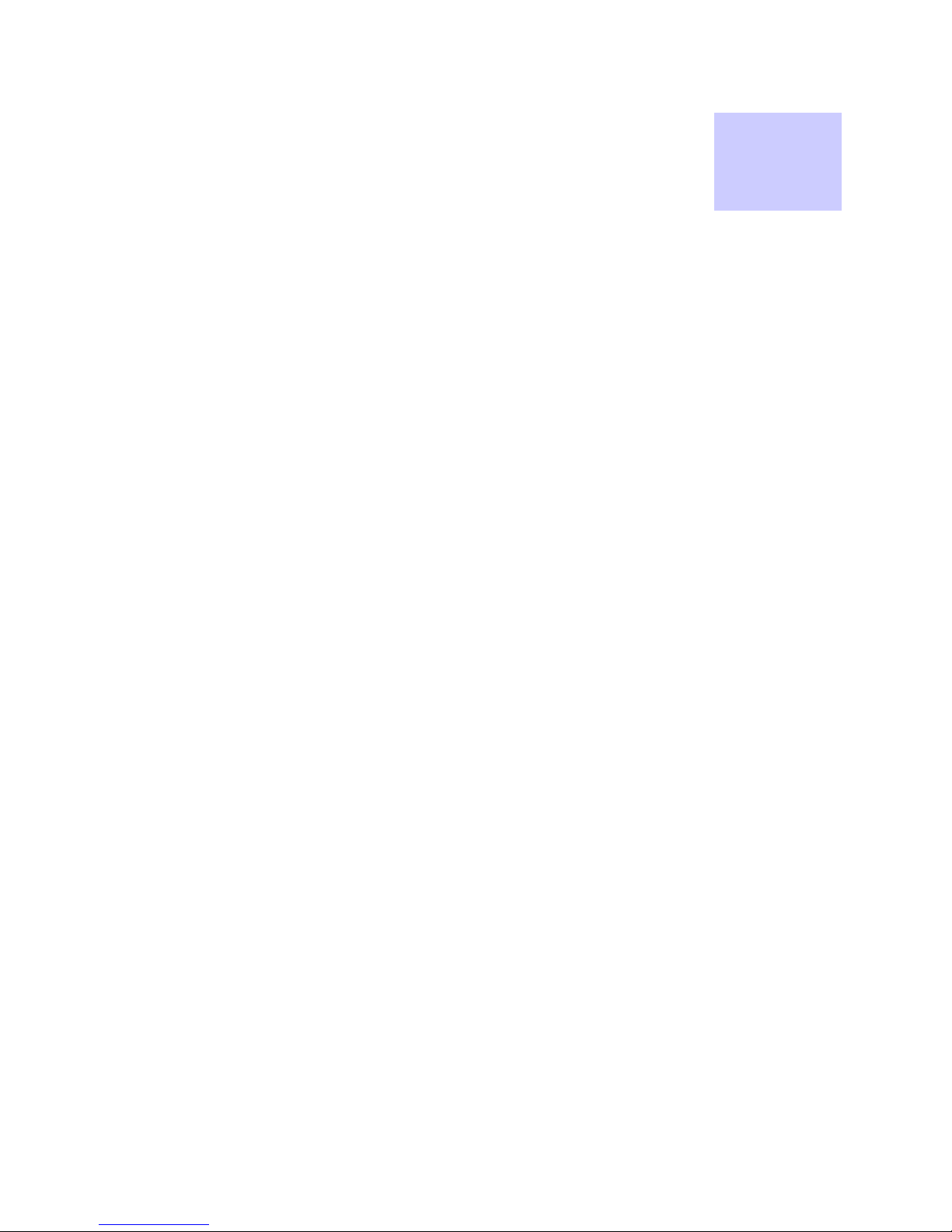vii
6881011Y68-B October 2006
List
of
Figures
List of Figures
.............................................
.
.
.
.
Figure 1-1 Sony SNC-RX550N/W-MT Camera mounted on Pole........................................................1-3
Figure 1-2 All Components in Boxes ....................................................................................................1-4
Figure 1-3 Motorola WMC6300 and the WMC7300 Wireless Modem Card .......................................1-5
Figure 1-4 Sony SNC-RX550N/W-MT Camera and PCMCIA Slot Location......................................1-6
Figure 1-5 Sony SNC-RX550N/W-MT Camera Interface Connection View .......................................1-7
Figure 1-6 Correct and Incorrect Method of WMC Insertion into Camera ...........................................1-8
Figure 1-7 Plate locations for Mounting the Camera.............................................................................1-9
Figure 1-8 Example of Camera Correctly Mounted to Plate .................................................................1-9
Figure 1-9 Dome Housing Component for the Sony SNC-RX550N/W-MT Camera.........................1-10
Figure 1-10 Gooseneck Component out of the Box..........................................................................1-11
Figure 1-11 PELCO Power Supply (Model #WCSI-4 is outdoor single 24VAC)............................1-11
Figure 1-12 Pole Mount Adapter (install at site)...............................................................................1-12
Figure 1-13 Sony Camera Remote Antenna Kit................................................................................1-12
Figure 1-14 Pole Mounting the Dome Camera..................................................................................1-13
Figure 1-15 Example of Gooseneck Component Setup in the Field .................................................1-14
Figure 1-16 Example of Deployed PELCO Power Supply...............................................................1-14
Figure 1-17 Example of Mesh Camera System Setup in the Field (1)..............................................1-15
Figure 1-18 Example of Mesh Camera System Setup in the Field (2)..............................................1-15
Figure 2-1 Selecting Internet Protocol (TCP/IP) ...................................................................................2-2
Figure 2-2 Selecting the Properties Button............................................................................................2-3
Figure 2-3 Entering TCP/IP Properties..................................................................................................2-4
Figure 2-4 Verifying Connectivity to the Camera .................................................................................2-5
Figure 2-5 Camera Web Interface Showing the Mesh Network button .................................................2-6
Figure 2-6 Wireless Card Web Interface ...............................................................................................2-6
Figure 2-7 Selecting the Camera Device in MOTOMESH MeshManager ...........................................2-8
Figure 2-8 Selecting the Configuration Option......................................................................................2-8
Figure 2-9 Selecting the IP Addressing tab............................................................................................2-9
Figure 2-10 Selecting the Network DHCP Option............................................................................2-10
Figure 2-11 Camera Web Interface Showing the Mesh Network button...........................................2-10
Figure 2-12 Wireless Card Web Interface.........................................................................................2-11
Figure 2-13 Selecting the Camera Device in MOTOMESH MeshManager.....................................2-12
Figure 2-14 Selecting the Configuration Option...............................................................................2-13
Figure 2-15 Selecting the IP Addressing tab.....................................................................................2-13
Figure 2-16 Selecting the Network DHCP Option............................................................................2-14
Figure 2-17 Camera Web Interface Showing the Mesh Network button...........................................2-15
Figure 2-18 Wireless Card Web Interface.........................................................................................2-15
Figure A-1 Initial SNC-RX550 Upgrade Screen...............................................................................A-1
Figure A-2 EULA for the SNC-RX550 Upgrade..............................................................................A-2
Figure A-3 IP Address, Name, and PW Entry - SNC-RX550 Upgrade Screen................................A-2