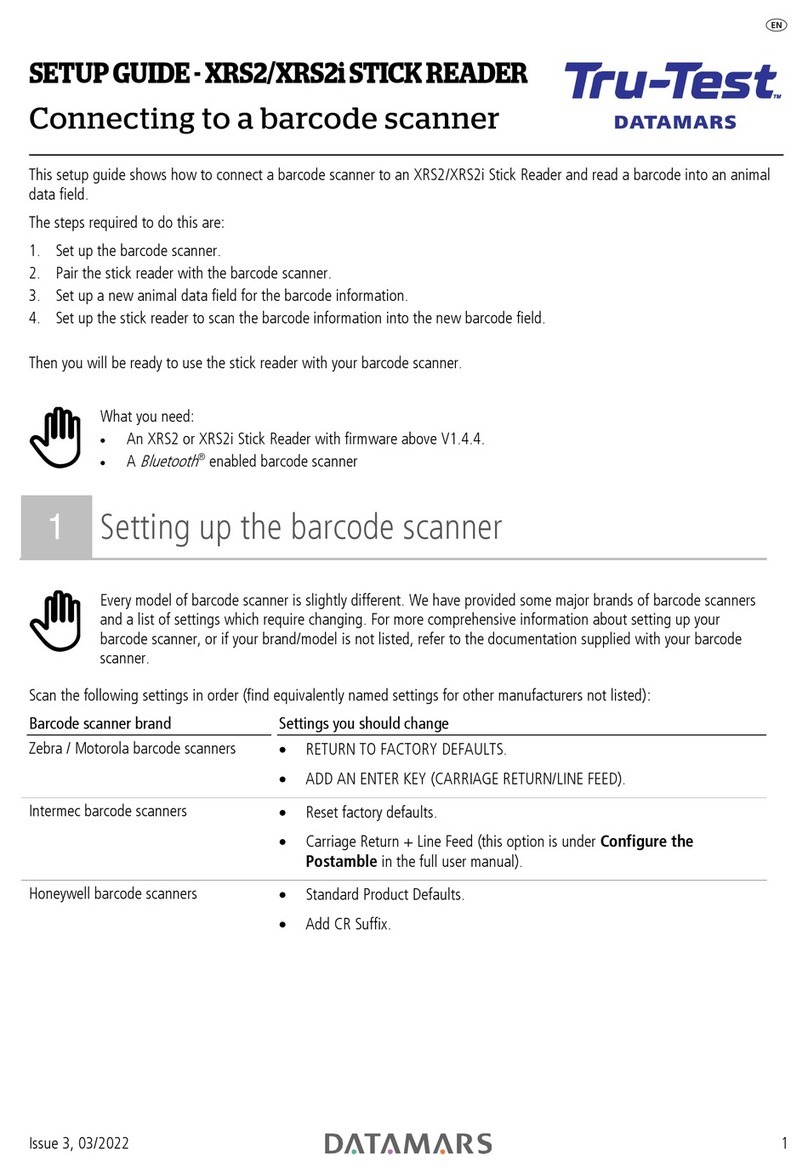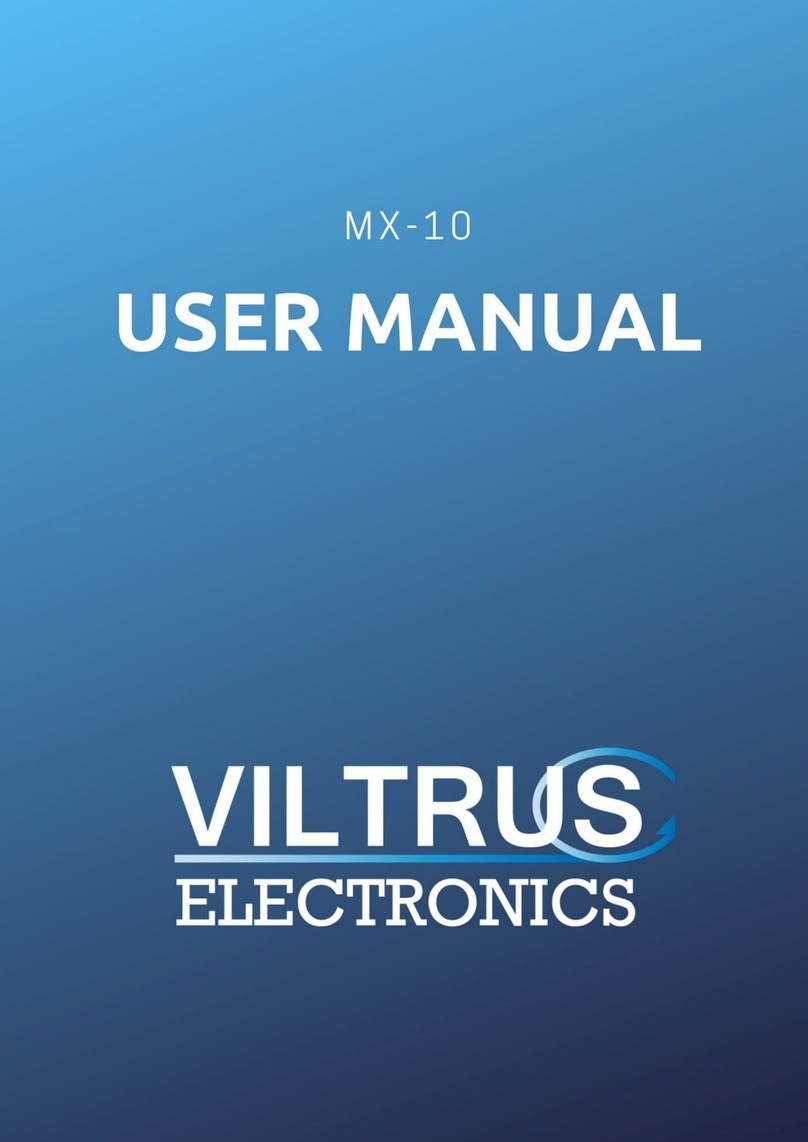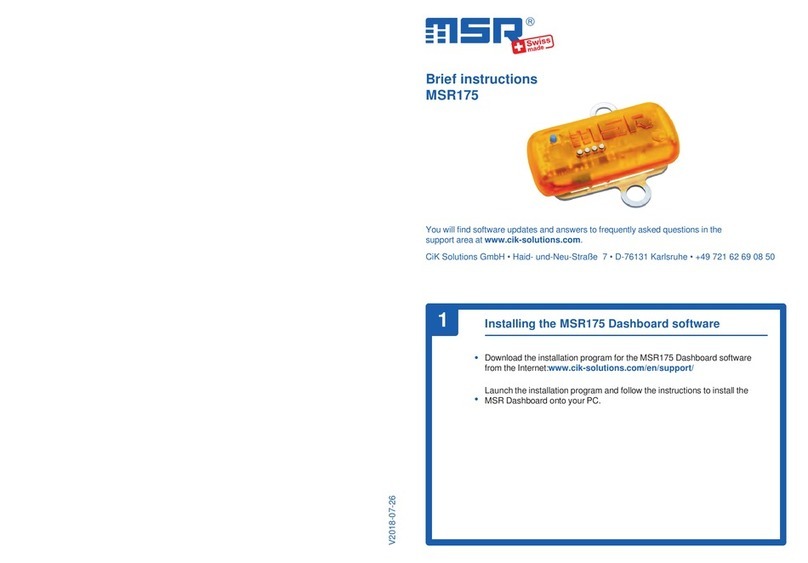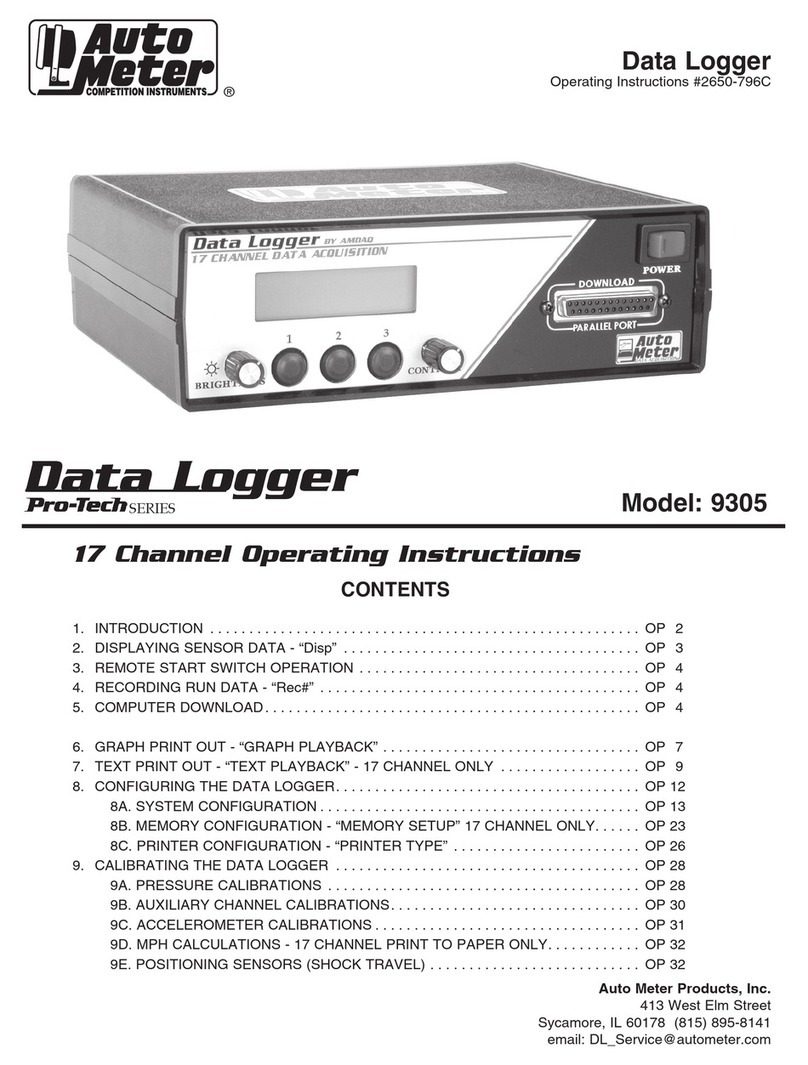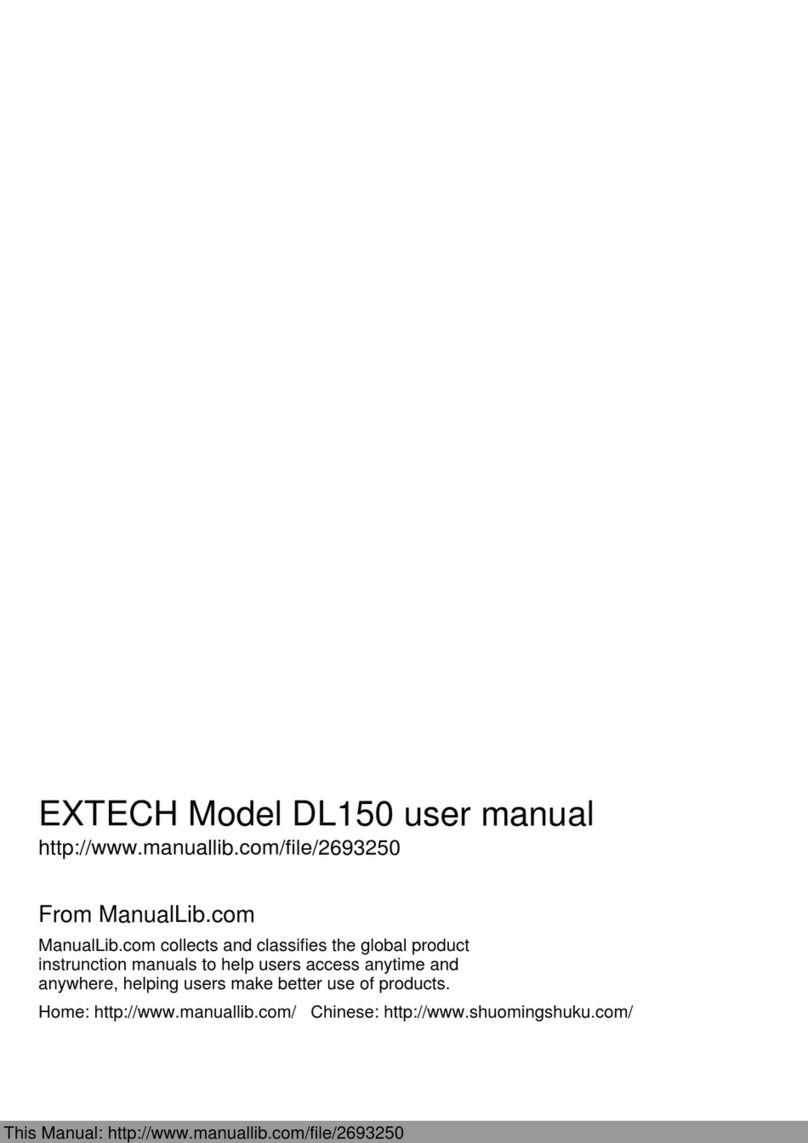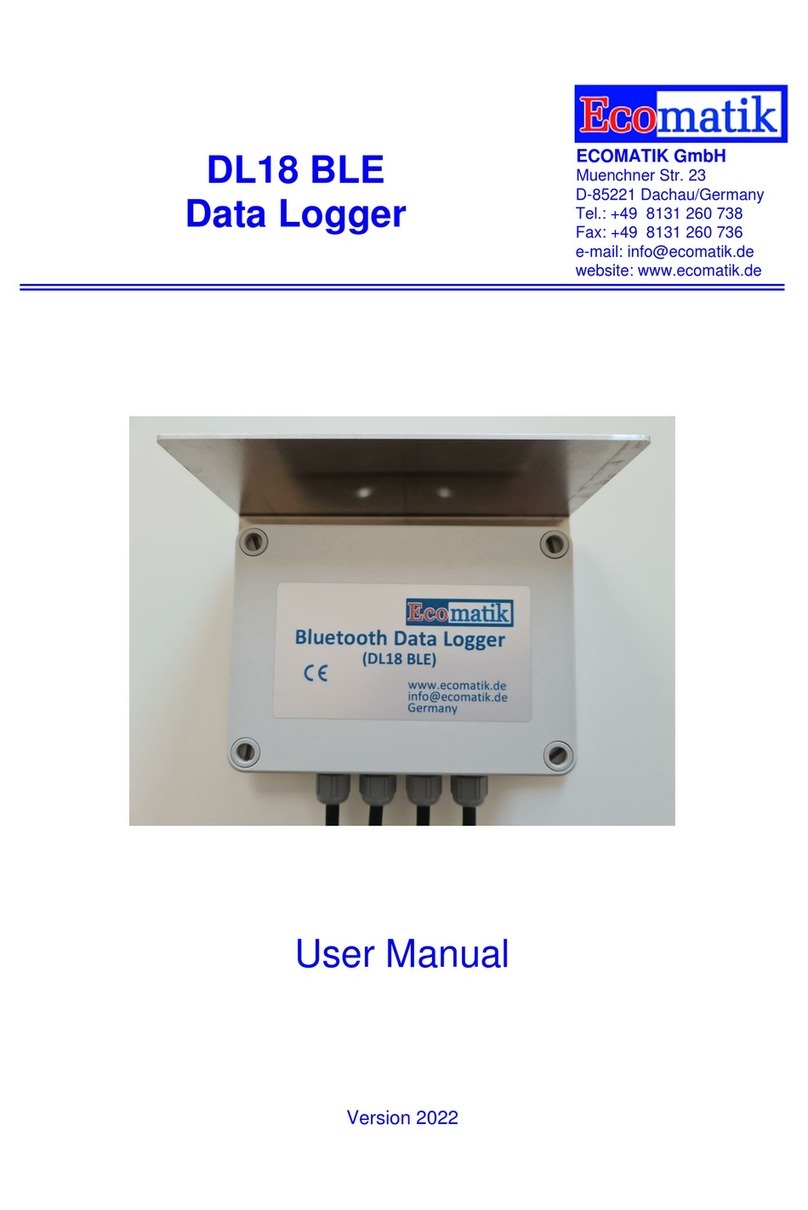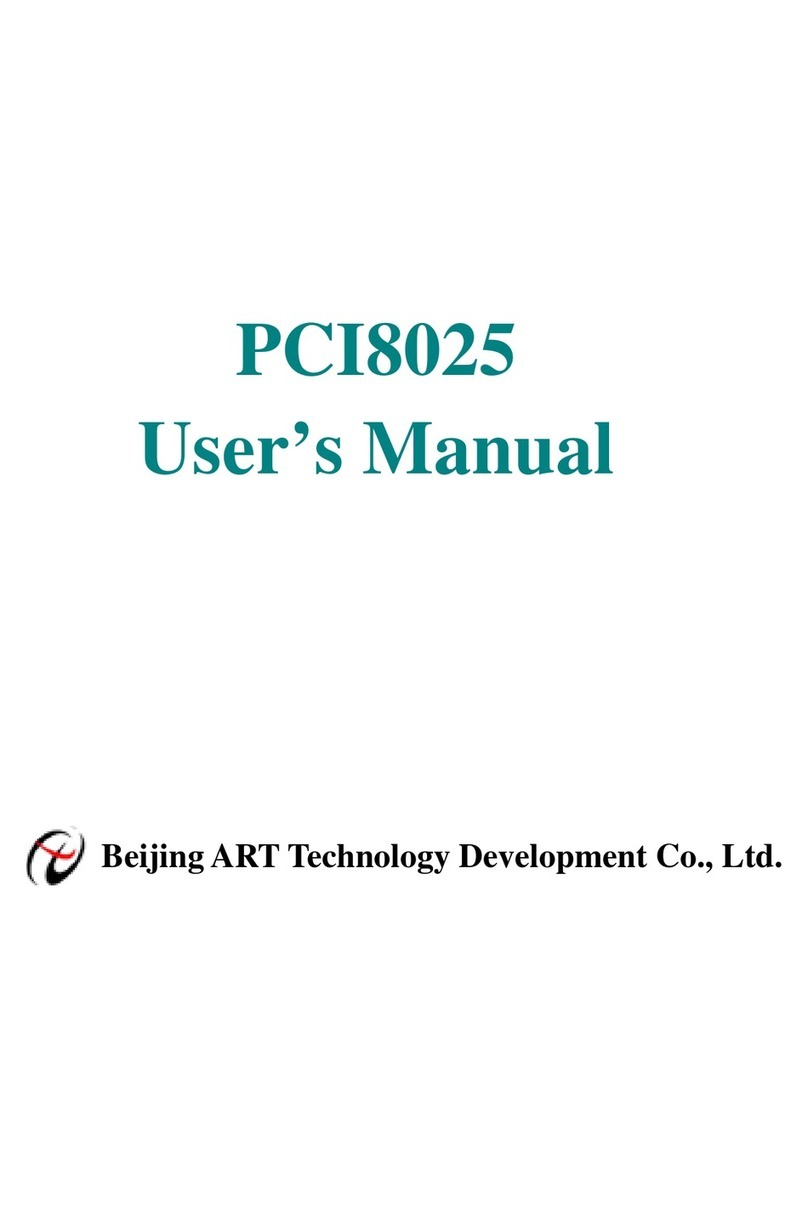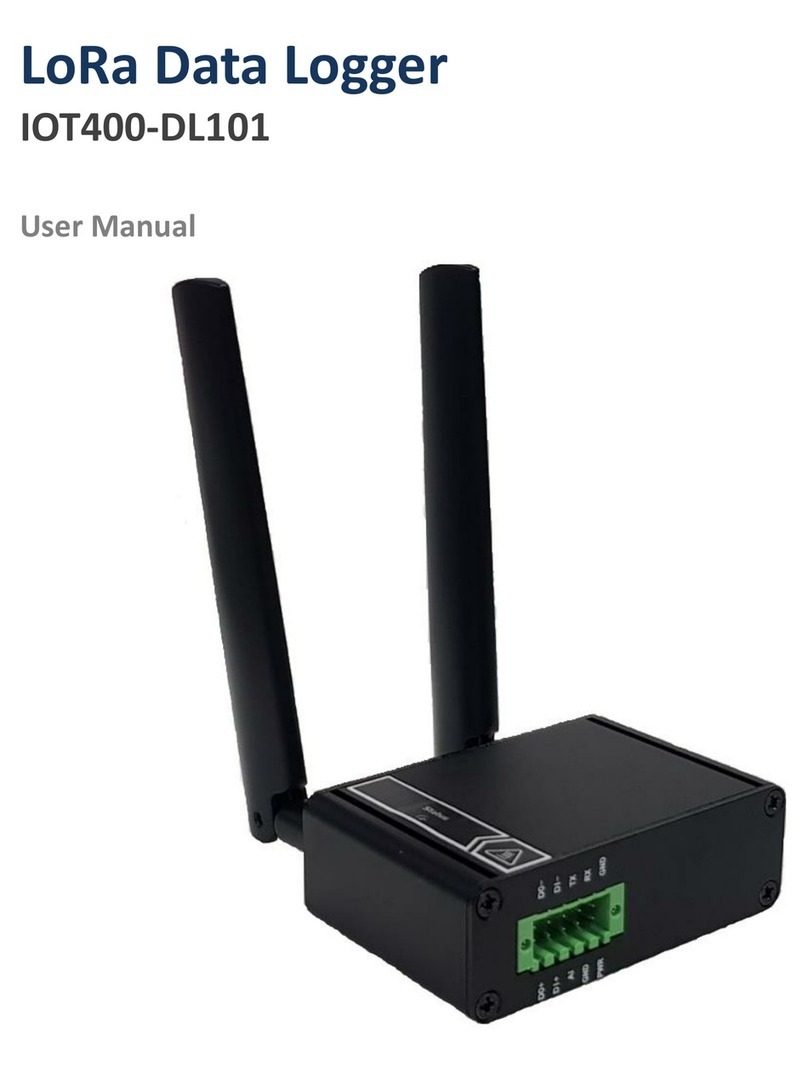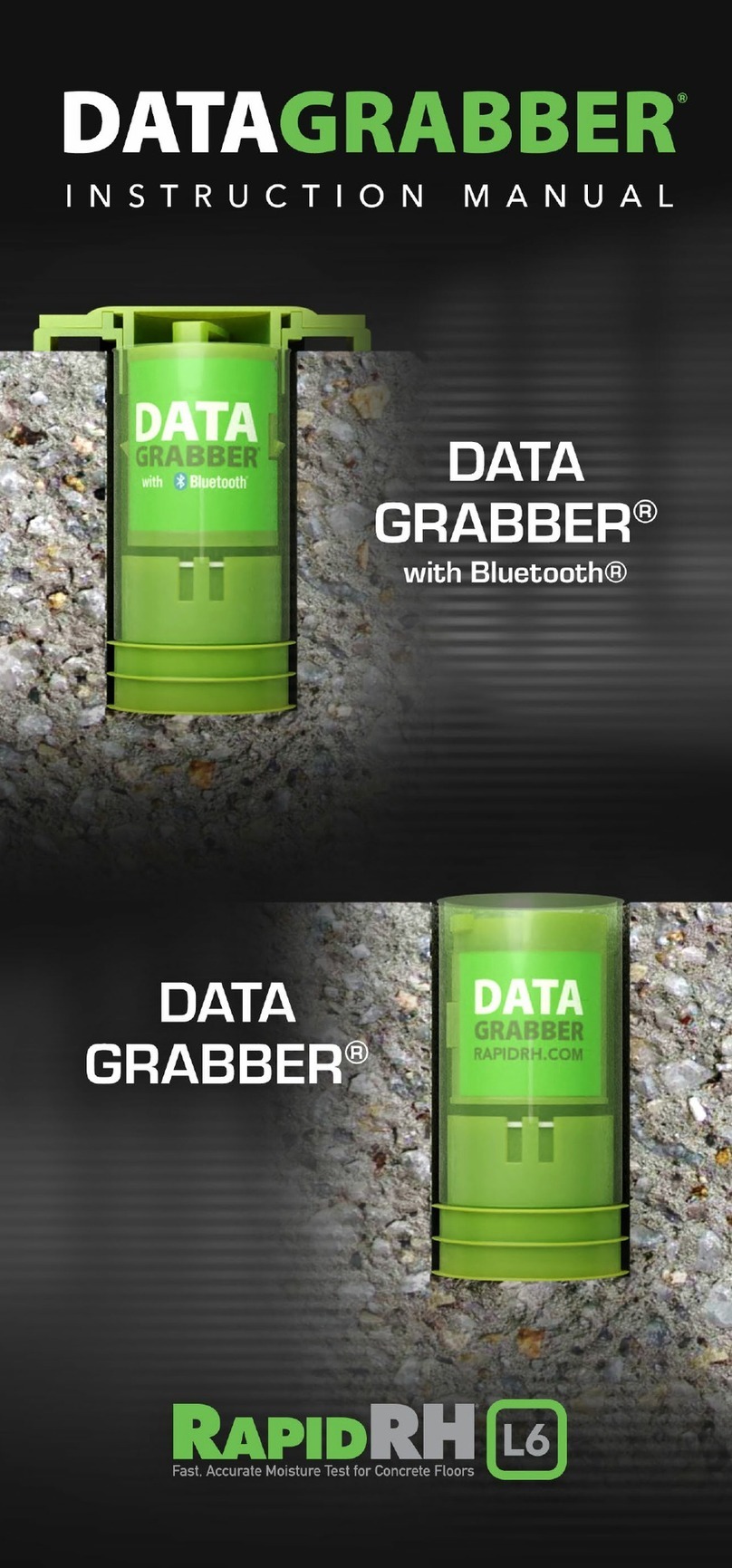1/ 6
Rev.20170601
Toyo Corporation Synesis Portable
Quick Start Guide
Synesis comes with the software already installed and licensed. After you have unpacked it,
proceed as follows:
1. Perform product user registration by following the enclosed “Product User Registration
Guide” in order to receive important news and version updates concerning Synesis.
2. Connect cables as shown in the figure that applies to your particular model on the
following pages.
Note: Sudden power failure may result in the loss of data. Connect your Synesis to an
uninterrupted power supply to avoid such situations.
3. Turn on the AC power and wait until the system boots up.
4. When the system login screen appears, use the default user “toyo” and password “admin”
to login.
5. To access the agent from the local browser:
a. Click on the FireFox icon to start the browser.
b. In the address field, type http://localhost:8080/
c. At the login page, enter the default username “admin” and password
“synesis1”.
6. To access the agent by a remote browser:
a. Open a terminal window by clicking on the Terminal icon located on the
upper left side of the desktop.
b. The static IP address for the eth0 port is 172.22.201.250/16, with DHCP
enabled by default for all other ports.
Enter the command below to confirm the IP address of the connected management port:
*Enter “admin” when asked for a password
$ sudo ifconfig