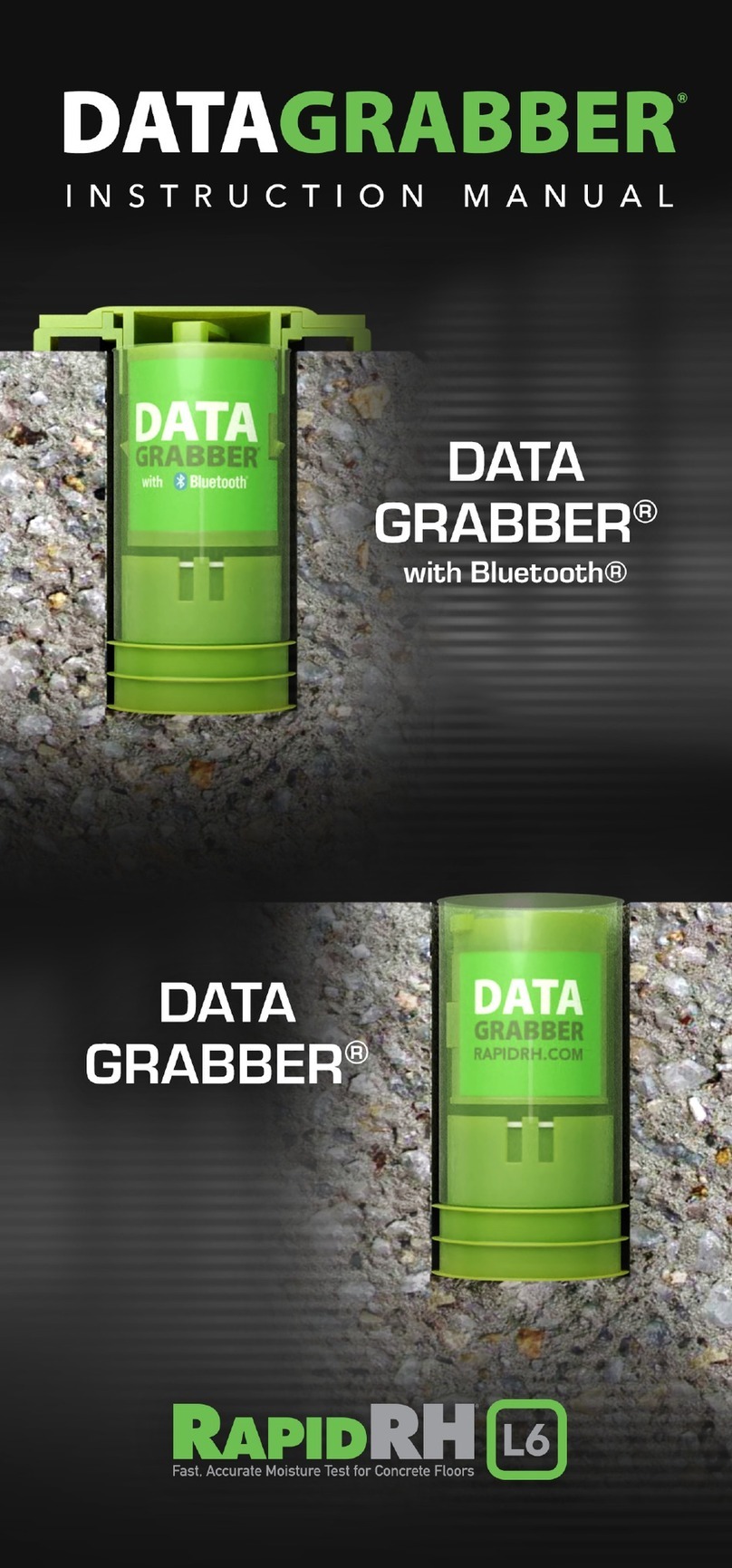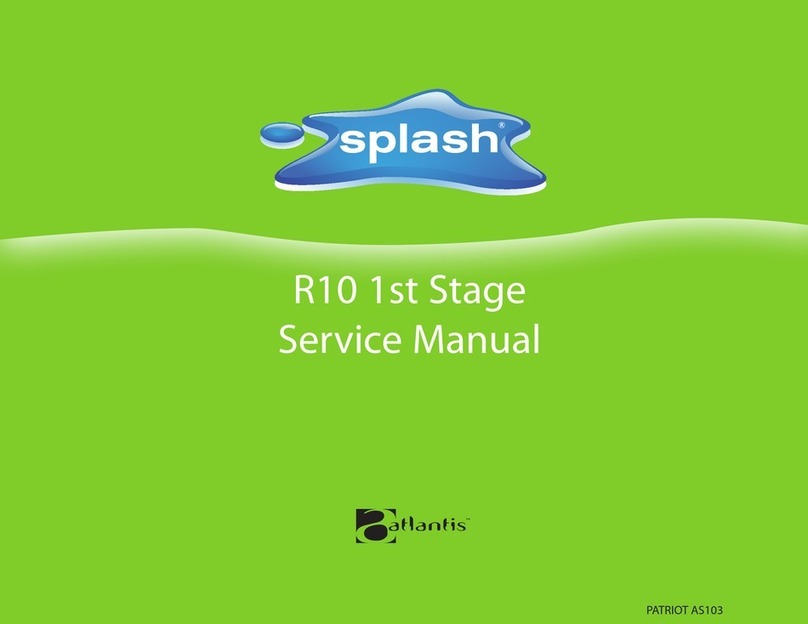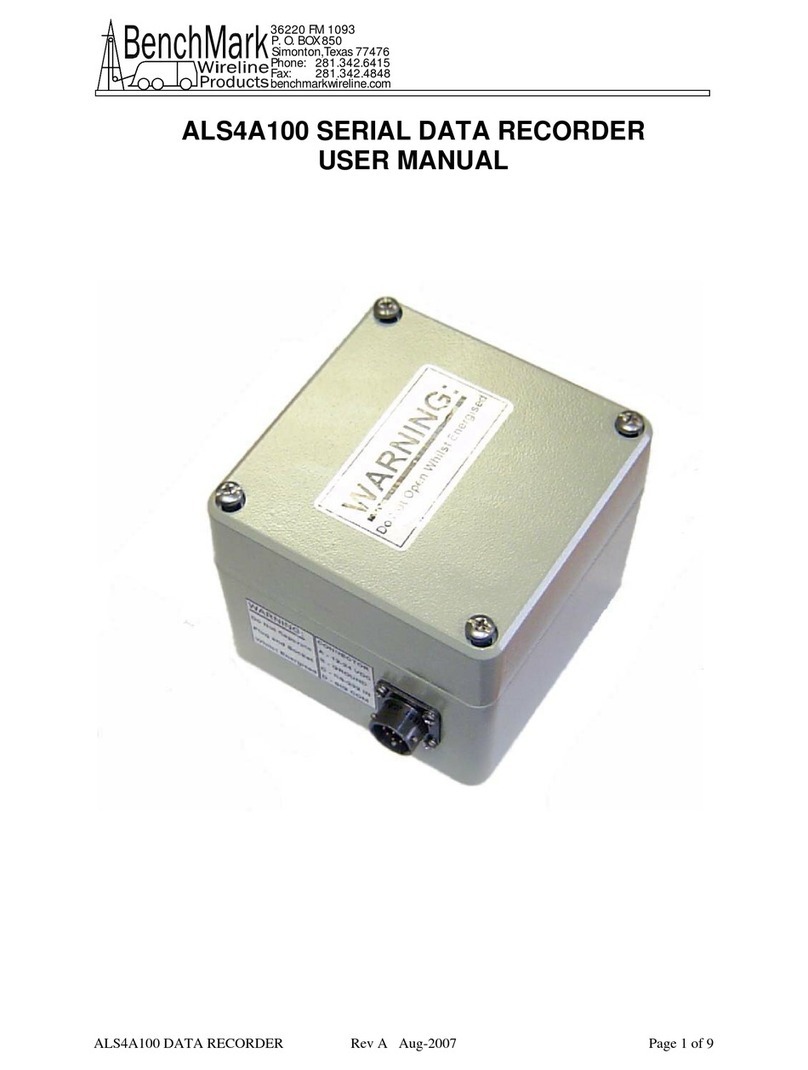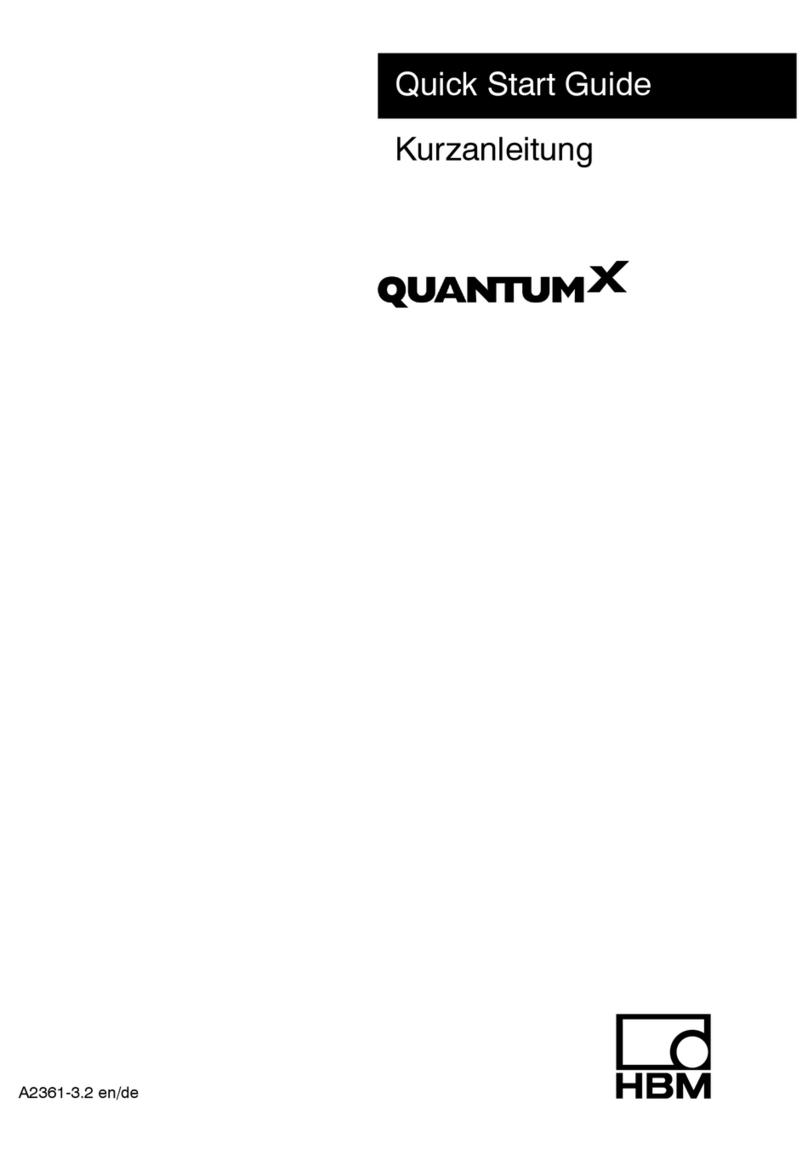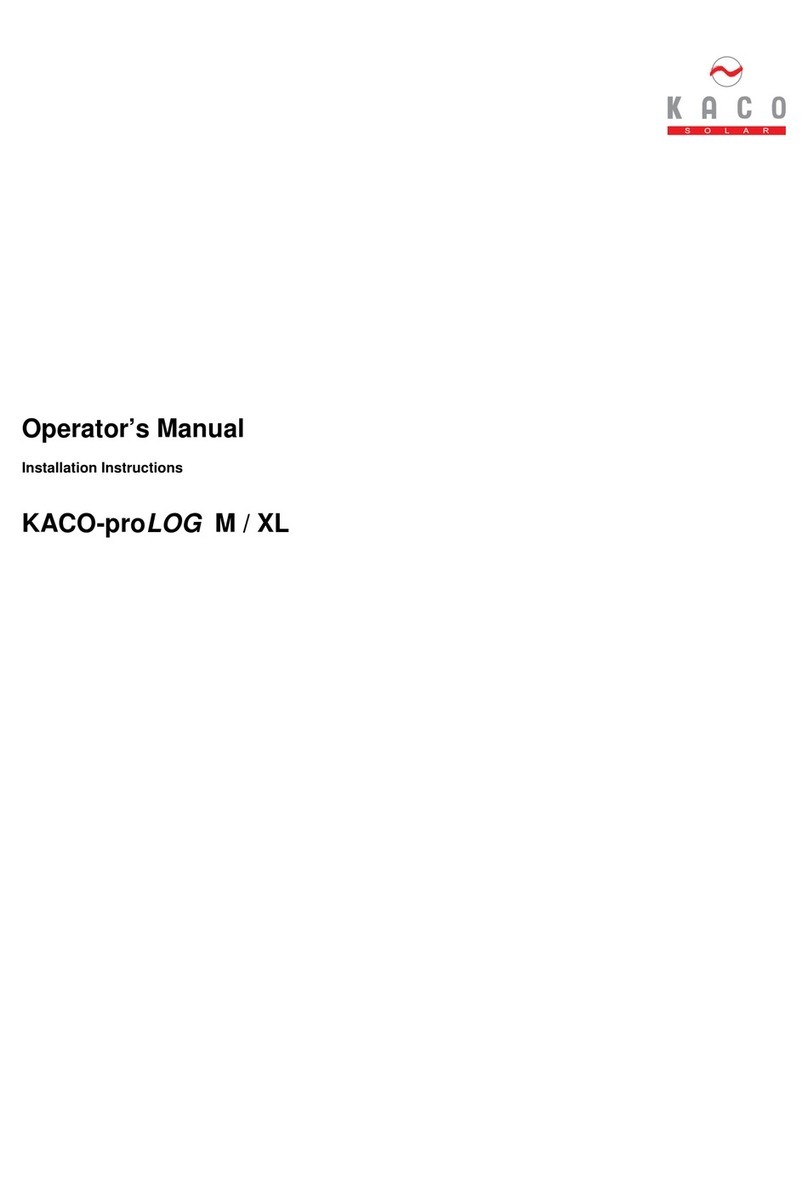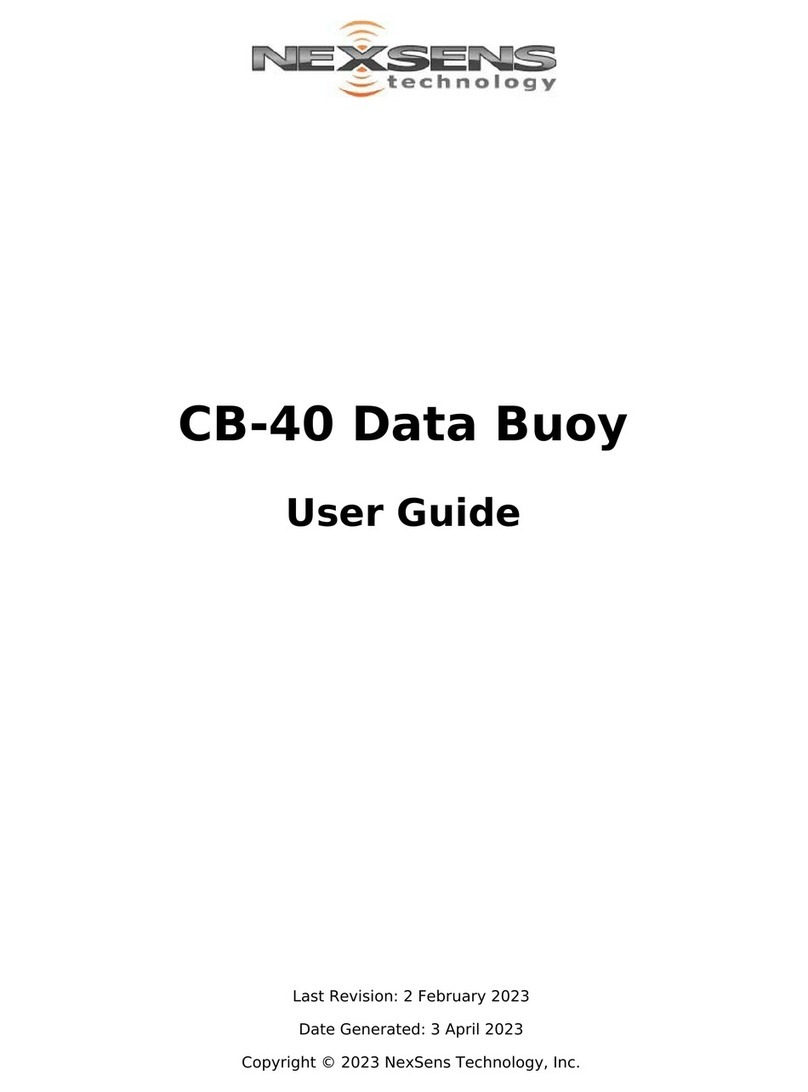DATAGRABBER Rapid RH L6 User manual


TABLE OF CONTENTS
Introduction
Installation
DataMaster L6 App: Getting Started
Connection
Conguration
Uploading/Storing Sensor Data
Removal
Battery
Troubleshooting
Product Specications
1
3
5
7
10
12
13
15
17
17

1
Your purchase of the DataGrabber® with Bluetooth® or the
DataGrabber® gives you the ability to automate the collection of
in-situ relative humidity (RH) test data. Because they integrate
with the Rapid RH® L6 system, the use of either DataGrabber
device can enhance your collection and documentation of Rapid
RH L6 data.
Your DataGrabber device automates the data collection process
by connecting with a Rapid RH L6 Smart Sensor and then
allowing a microchip built into the sensor to store time and date-
stamped RH and temperature readings on a periodic basis—for
days, weeks, or even months at a time while you are away from
the job site.
Both the DataGrabber with Bluetooth and the DataGrabber
perform the same automated data gathering tasks. ey dier
in how they communicate to your smartphone or other mobile
device. e DataGrabber with Bluetooth features a built-in
wireless connection to your smart device. e non-wireless
version of the DataGrabber requires the use of the Bluetooth-
enabled Rapid RH Total Reader®.
DATAGRABBER®
Data Logger with Bluetooth®
for Rapid RH® L6
Congratulations!

2WWW.RAPIDRH.COM
WAGNER METERS
DATAGRABBER®
Data Logger for Rapid RH® L6
Your DataGrabber device is designed to work in conjunction
with the DataMaster L6 app (available to download for free
in the App Store and on Google play). With this app, you can
congure time intervals for collecting RH test data, keep a
running clock of acclimation time, download the time and date-
stamped readings to your smart device, and generate and send
reports.
Your DataGrabber device can be used to collect and store up to
512 time and date-stamped RH and temperature readings on
an L6 sensor. e data you collect can help you gain a better
understanding of the drying process as well as the dynamics
that may be aecting the concrete drying time. You can also
analyze the data for any trends using the DataMaster L6 app.

3WWW.RAPIDRH.COM
DataGrabber with Bluetooth fully and correctly
inserted into L6 sensor.
e installation of your DataGrabber device is fast and easy.
Simply insert the device into the green sleeve of the L6 Smart
Sensor (previously installed in concrete.) Notice that your
DataGrabber has nine small protruding metal “connectors” at
the base. Be sure to orient the base downward when you insert
the DataGrabber into the L6 sleeve. is is required to obtain a
connection with the L6 Smart Sensor.
ese pictures show what the DataGrabber with Bluetooth and
the DataGrabber look like when installed correctly.
INSTALLATION

4WWW.RAPIDRH.COM
WAGNER METERS
DataGrabber fully and correctly inserted into
L6 sensor.

5WWW.RAPIDRH.COM
DATAMASTER L6 APP: GETTING STARTED
It is recommended that you set up an account at
www.F2170reports.com for use with the DataMaster L6
app. At this site, you can choose a username and password.
is also becomes the username and password that you
use for logging in to the DataMaster L6 app.
Next, download the free DataMaster L6 app to your smart
device. is app is available online in both iOS and Android
versions at the Apple App Store and Google Play.

6WWW.RAPIDRH.COM
WAGNER METERS
Before using the DataMaster L6 app, make sure you have
Bluetooth enabled on your mobile device. When you open the
app for the rst time, a pop-up window will open giving you the
option to watch a video tutorial. It’s highly encouraged to watch
this tutorial to ensure proper usage, but if not, you can also
choose to skip the tutorial, which takes you to the Total Reader
Quick Reading screen shown below:
e DataMaster L6 app gives you many options for viewing,
saving, and attaching your data to reports. More information
about using the app is available at https://www.wagnermeters.
com/support/wagner-pdf-downloads/.

7
WWW.RAPIDRH.COM
WAGNER METERS
Aer installing your DataGrabber device and downloading the
DataMaster app, your next step is to connect the DataGrabber
with your mobile device so that you can congure it for the
automated collection of time and date-stamped data.
As described already, for the DataGrabber with Bluetooth, a
wireless connection is obtained when it is within Bluetooth
range of your mobile device. For the DataGrabber (without
Bluetooth), use the Rapid RH Total Reader with the DataGrabber
to connect wirelessly to your mobile device.
CONNECTION
Next, with the DataMaster L6 app open on your mobile device,
click on the Menu icon (three horizontal bars) located in the
upper right-hand corner of the screen. en choose Manage
Devices to go to the Devices screen.
Connection of the Total Reader with the
DataGrabber to Get a Reading

8WWW.RAPIDRH.COM
WAGNER METERS
DataGrabber with Bluetooth
A pop-up window will appear on the RH Reading screen if
detecting an installed DataGrabber with Bluetooth device
for the rst time. In addition, if you are in proximity of any
DataGrabber with Bluetooth units installed in L6 sensors, on
the Devices screen the unit with the greatest signal strength will
appear as the rst unit at the top, followed by other DataGrabber
units within Bluetooth range. You can begin to congure your
DataGrabber units (see the Conguration section).
DataGrabber (without Bluetooth)
Use the Total Reader with the DataGrabber to connect to the
DataMaster L6 app on your mobile device. A pop-up window
will appear on the RH Reading screen if detecting an installed
DataGrabber device for the rst time. IMPORTANT: You must
connect the Total Reader with the DataGrabber TWICE for it to
start working. e rst time initializes the DataGrabber device,
and the second time veries that the device is taking readings. If
you transfer the DataGrabber to a new L6 Smart Sensor, you will
need to repeat this process.
Whenever the Total Reader is properly connected to the
DataGrabber, it will appear on the app’s Devices screen, as
named, along with any DataGrabber with Bluetooth devices.
You can now select your DataGrabber device and congure its
settings as needed.
NOTE: On the Devices screen, you can easily identify the type
of device that is connected to your L6 sensor by the icon to the
le of the Device name:
DataGrabber with Bluetooth
DataGrabber
Total Reader
D
TR
DB

9
WWW.RAPIDRH.COM
WAGNER METERS
Example of reading results on DataMaster L6 app
Pop-up window will appear if using for the rst time

10 WWW.RAPIDRH.COM
Each DataGrabber device can be congured for Device
Name, Acclimation Time, and Log Interval.
At the Devices screen, select the three bars in the upper right
hand corner of the screen and select “Manage Devices” to
navigate to the “Devices” screen.
e DataGrabber is available for conguration if the Settings
button is green. If the Settings button is grey, you may need to
troubleshoot your device (see the Troubleshooting section on pg
17).
Next, click the green Settings button. In approximately 20
seconds or less, the Device Settings screen for that DataGrabber
will appear; as shown below.
CONFIGURATION
Device Name
e device name can be up to 12 characters long.
NOTE: ere will be a default name present in the Device
Name eld, but you will likely want to rename it.

11
WWW.RAPIDRH.COM
WAGNER METERS
Acclimation Time
e amount of time elapsed (in days) before the DataGrabber
will automatically capture (grab) a measurement and store
it in the L6 Smart Sensor’s memory as the acclimated time
measurement of both RH and temperature. For instance,
setting an acclimation time of one day and then starting, the
DataGrabber will wait 24 hours and “grab” a measurement for
storage in the L6 Smart Sensor’s memory. In most cases, it is
highly recommended to use one day as the acclimation time,
given that 24 hours is the minimum equilibration time specied
by the ASTM F2170 standard for getting ocial, documentable
RH readings.
NOTE: Your DataGrabber device is “reusable” and not limited
to use with only one L6 sensor. To ensure that your device
properly utilizes the settings you congured, including the
acclimation time, be aware of the following when transferring
a DataGrabber device to another L6 sensor:
• For the DataGrabber, it takes up to one minute to turn
o aer removal from an L6 sensor. If inserted into a
new sensor within that minute, the DataGrabber will
not detect the move until the next reading is taken.
• For the DataGrabber with Bluetooth, the process of
turning o the device aer removal occurs much
quicker (about 5 seconds).
Log Interval
In addition to the reading captured (grabbed) when the
Acclimation Time has elapsed (see above), an L6 sensor, through
the DataGrabber with Bluetooth, will begin to capture readings
at a certain interval, dened as the Log (data logging) Interval.
is data logging of RH and temperature readings begins as
soon as the DataGrabber with Bluetooth is inserted into the
sensor, and a new set of readings is logged every time the Log
Interval is met. e default and minimum Log Interval is 1 hour.
Log Duration
A calculation of the total number of days that periodic time
and date-stamped readings will be taken based on the set log
interval and the L6 Smart Sensor’s maximum memory storage
of 512 data points. Once this limit is reached, the rst stored
reading will be overwritten.

12 WWW.RAPIDRH.COM
WAGNER METERS
Write Settings to Device
Whenever you change the conguration of the DataGrabber,
you must click the Write Settings to Device button in order to
save the settings.
Default Settings
If you wish to use the acclimation time and log interval settings
as the default settings for one or more additional DataGrabbers,
click the Save Defaults button. is saves the settings displayed
as your default settings. en select another DataGrabber and
go to the Settings screen. Click the Load Defaults button. e
default settings will now be displayed for this device. Be sure to
also click the Write Settings to Device button to save the default
settings to this DataGrabber.
Start and Stop
Aer you have saved the desired settings and are ready to begin
the acclimation period for your RH testing, click the Start button
to signal to the DataGrabber to begin the acclimation time.
NOTE: e clock in the DataGrabber will automatically
synchronize to the clock on your mobile device.
Aer you have congured your DataGrabber device to collect
RH test data for you automatically, you can return to the job site
later to upload and store your data on your mobile device.
Uploading data
Select your DataGrabber device on the Devices screen of the
DataMaster L6 app, then click “Save to Map” to upload the L6
sensor data to your mobile device and display the entire list of
time and date-stamped RH and temperature data.
Storing readings to a specic map location
At the screen displaying the L6 sensor data, you also have
the option to “Store Readings.” is stores the readings to the
specic map location, assuming the L6 Smart Sensor has been
included on the job map. If no job map has been created or the
sensor has not yet been added to the map, you can create the
map and add the sensor to the job map if desired.
UPLOADING/STORING SENSOR DATA

13
WWW.RAPIDRH.COM
WAGNER METERS
1
2
To remove the DataGrabber or DataGrabber with Bluetooth
from the L6 Smart Sensor sleeve, use the included removal tool
as shown to carefully extract your device without damaging it.
REMOVAL
Removal of DataGrabber with Bluetooth

14 WWW.RAPIDRH.COM
WAGNER METERS
1
2
Removal of DataGrabber without Bluetooth

15
WWW.RAPIDRH.COM
WAGNER METERS
1. Carefully remove the screws near the top with a
small Phillips head screwdriver.
2. Tip the DataGrabber with Bluetooth upside down
and tap the bottom of the unit carefully to dislodge
the battery into your palm.
3. Place the battery (replaceable CR 1/3N) within the
well positive side up. (Note: the battery text should
be visible.)
4. Insert the battery until it stops. Be careful to avoid
using excessive force.
5. Replace the battery compartment cover and
carefully re-install the two screws using a small
Phillips head screw driver.
BATTERY
DataGrabber with Bluetooth
Removing and Replacing the Battery
1
2

16 WWW.RAPIDRH.COM
WAGNER METERS
1. Carefully pry open the battery compartment cover
with a small at head screwdriver or similar device.
2. Use a paper clip or similar implement to push
through one of the holes on the back to coax the
battery out.
3. Place the battery (Replaceable CR1025) within the
well positive side up (the text should be readable).
Insert the battery until it stops. Be careful to avoid
using excessive force.
4. Replace the battery compartment cover by guiding
the arms of the cover inside the slot and pushing
until the cover snaps into place.
1
2
DataGrabber
Removing and Replacing the Battery

17
WWW.RAPIDRH.COM
WAGNER METERS
If your DataGrabber device does not appear when viewing the
Devices screen of the DataMaster L6 app:
• For the DataGrabber with Bluetooth: check the
connection between the device and the L6 sensor and
reseat the DataGrabber device within the sensor
• For the DataGrabber (without Bluetooth): check the
connection between the device and the Total Reader.
If the Total Reader displays an “Er” message, then
reconnect it with the DataGrabber until it displays RH
and temperature data. If the Total Reader displays data
but the app shows “TR” and not “DG” for the device
type, then the DataGrabber battery may be the problem.
• Ensure that the battery is seated properly or replace the
battery as needed
TROUBLESHOOTING
PRODUCT SPECIFICATIONS
• (Replaceable CR 1/3N) Battery Life: 1.5 plus years
[although this will vary depending on usage]
• Storage: 512 data points
• Dimensions: 1” (25.4 mm) Height 0.71” (18.12 mm)
Diameter
• Net Weight: 0.19 oz (5.7g)
DataGrabber with Bluetooth
• (Replaceable CR1025) Battery Life: 6.5 plus years
[although this will vary depending on usage]
• Storage: 512 data points
• Dimensions: 0.79” (20.2mm) Height 0.71” (18.12mm)
Diameter
• Net Weight: 0.12 oz (3.3g)
DataGrabber

For more information
on relative humidity testing
and to order online go to
www.RapidRH.com
500-R0000-007 REV N/C
©Wagner Meters 2021
All rights reserved. No part of this publication may be reproduced, stored in a retrieval system, or
transmitted, in any form or by any means, electronic, mechanical, photocopying, recording, or otherwise,
without the prior written permission of the publisher. The information in this document is subject to
change without notice.
Wagner Meters
326 Pine Grove Road
Rogue River, OR 97537
Worldwide Toll-Free: (888) 266-7756
The RAPID RH®L6 DataGrabber is registered
under U.S. Patent 9032791
Table of contents
Other DATAGRABBER Data Logger manuals
Popular Data Logger manuals by other brands
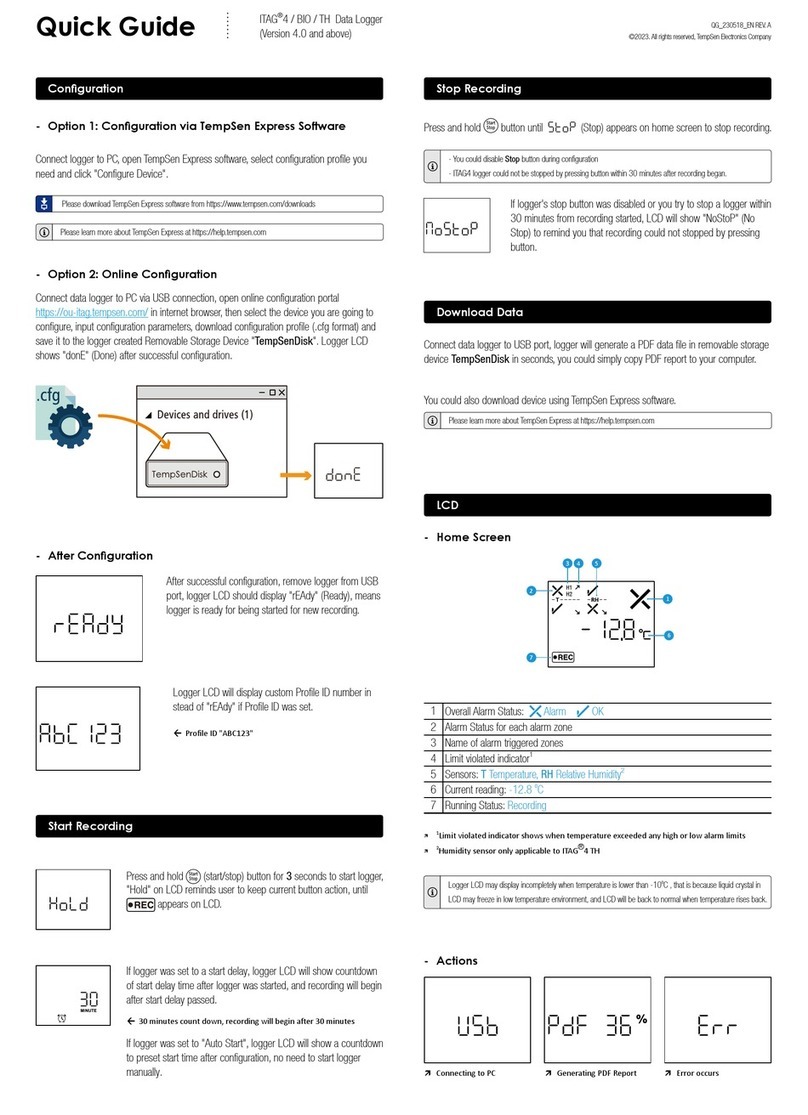
TempSen
TempSen ITAG 4 quick guide

Sea-Bird Scientific
Sea-Bird Scientific SBE 25plus user manual

VOLTCRAFT
VOLTCRAFT DL-151AN operating instructions
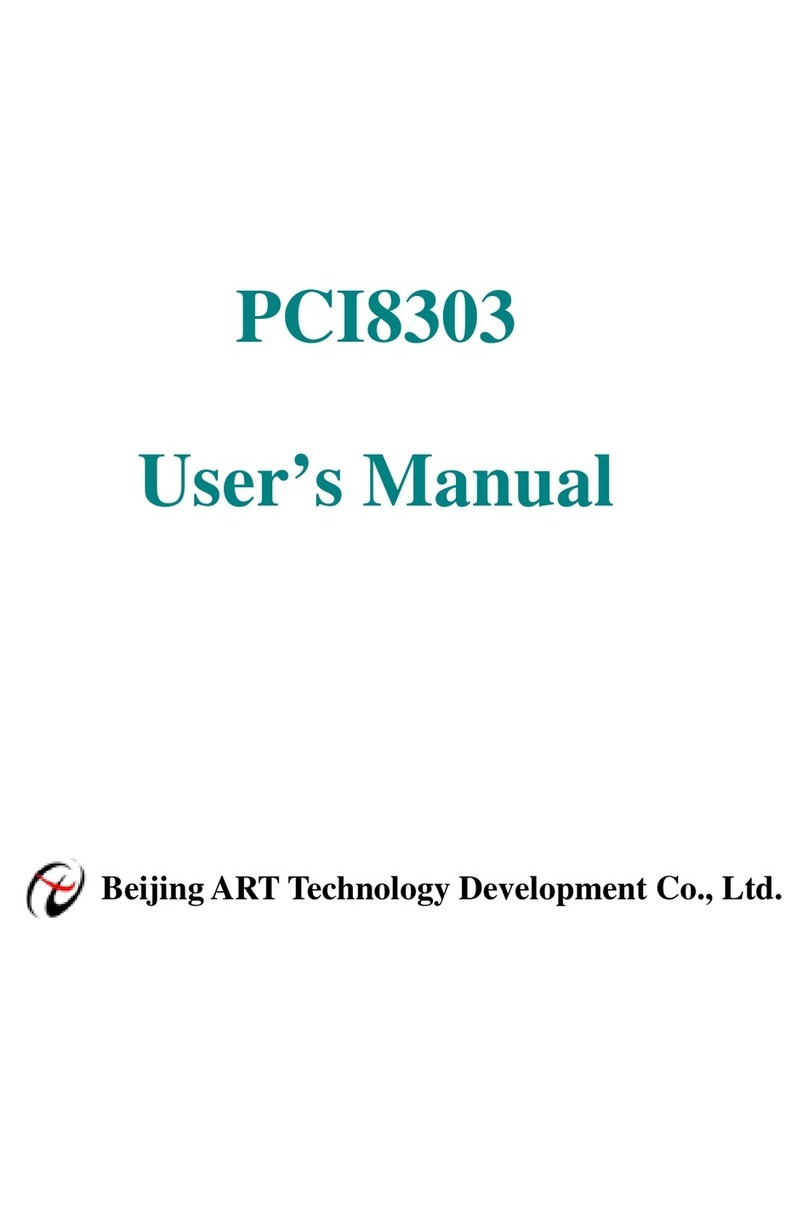
ART Technology Development
ART Technology Development PCI8303 user manual

Tokyo Sokki Kenkyujo
Tokyo Sokki Kenkyujo TC-32K Operation manual

Measurement Computing
Measurement Computing USB-1608GX user guide