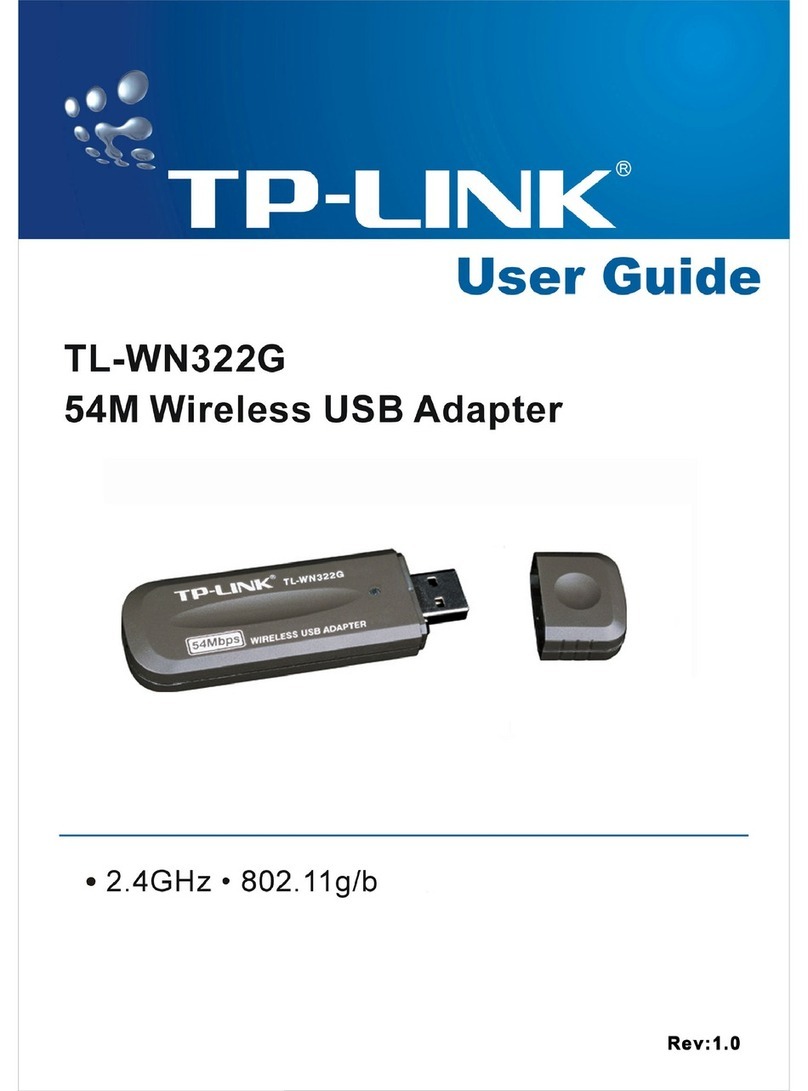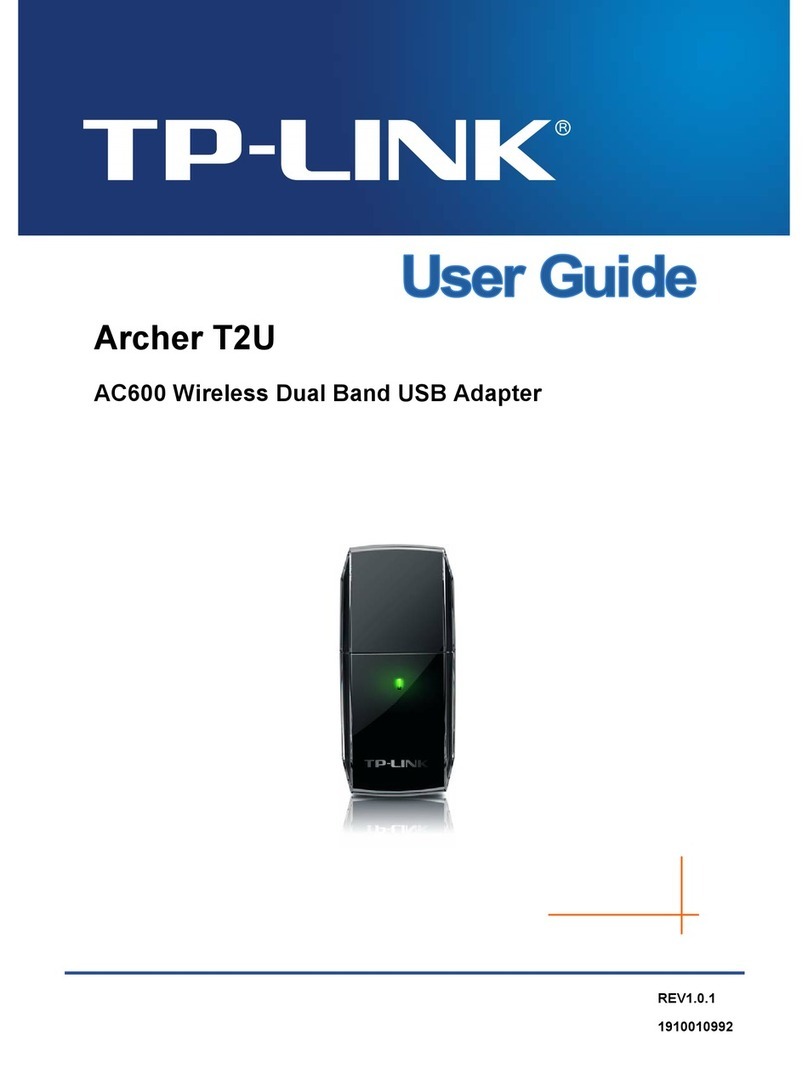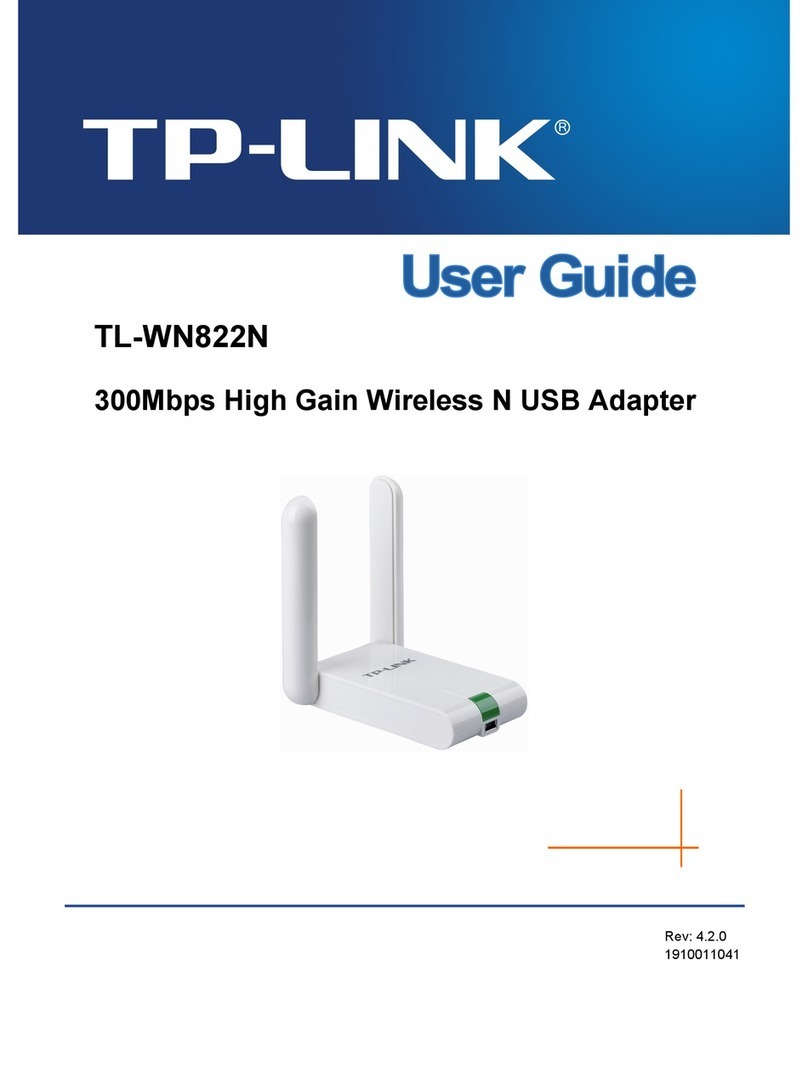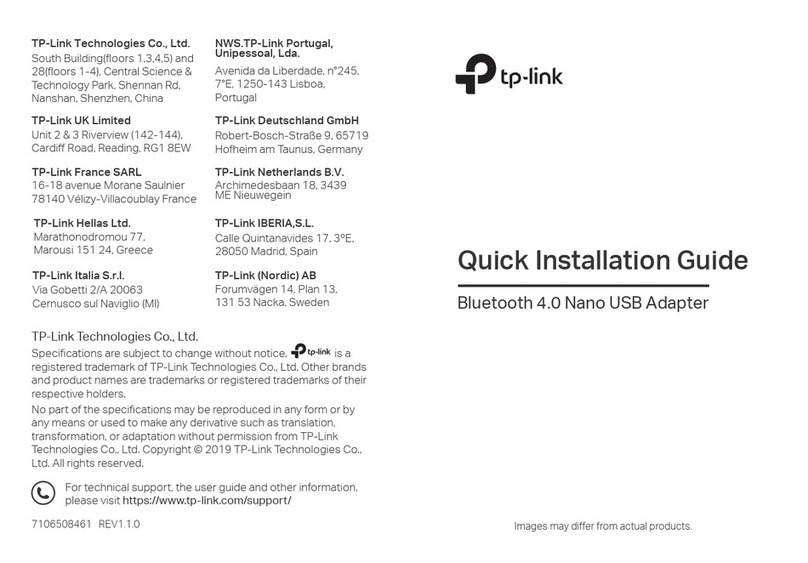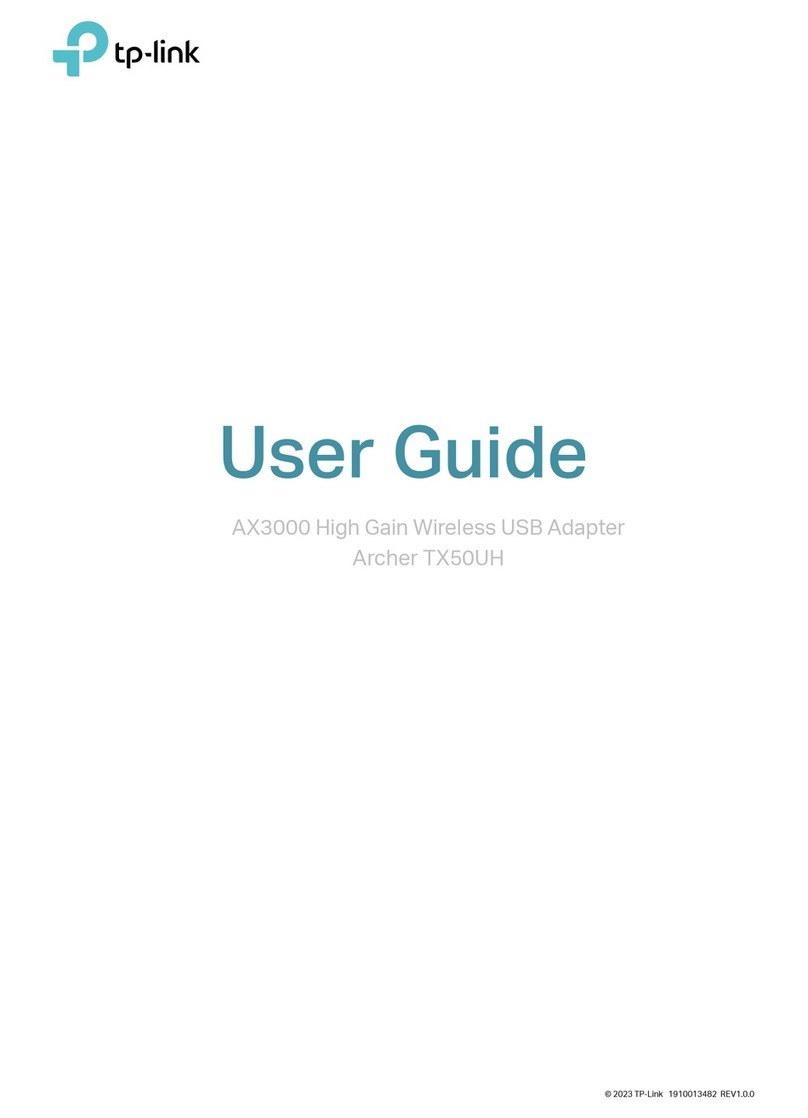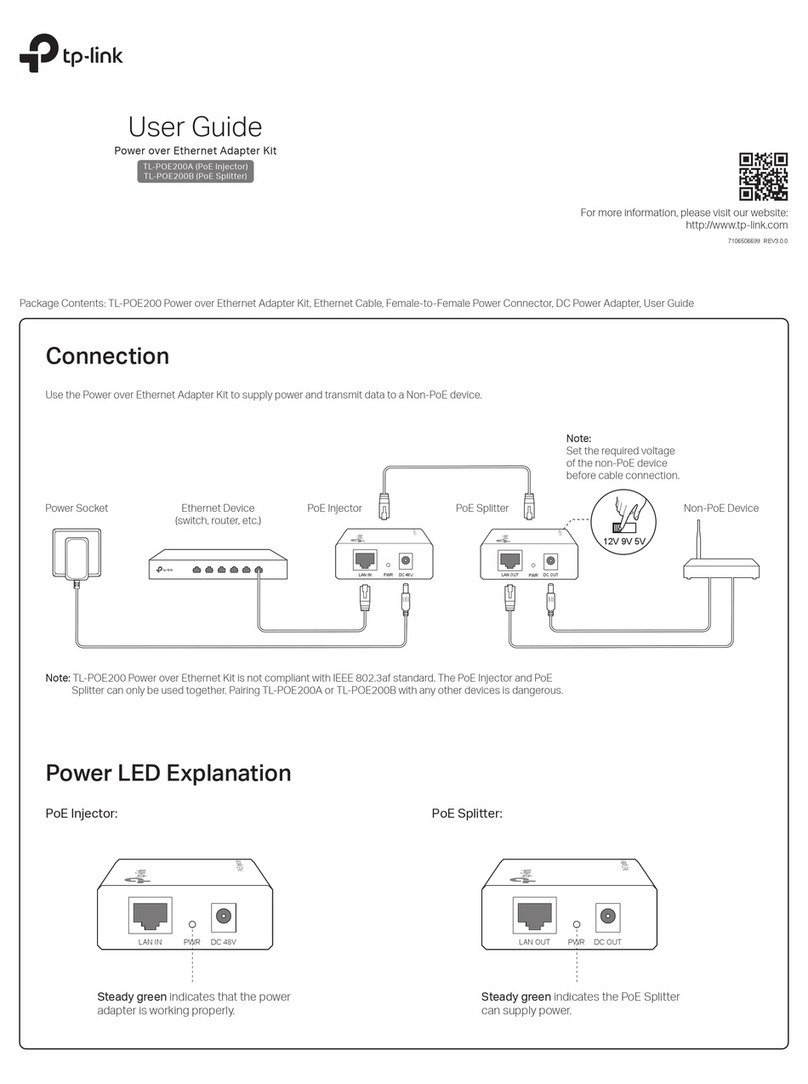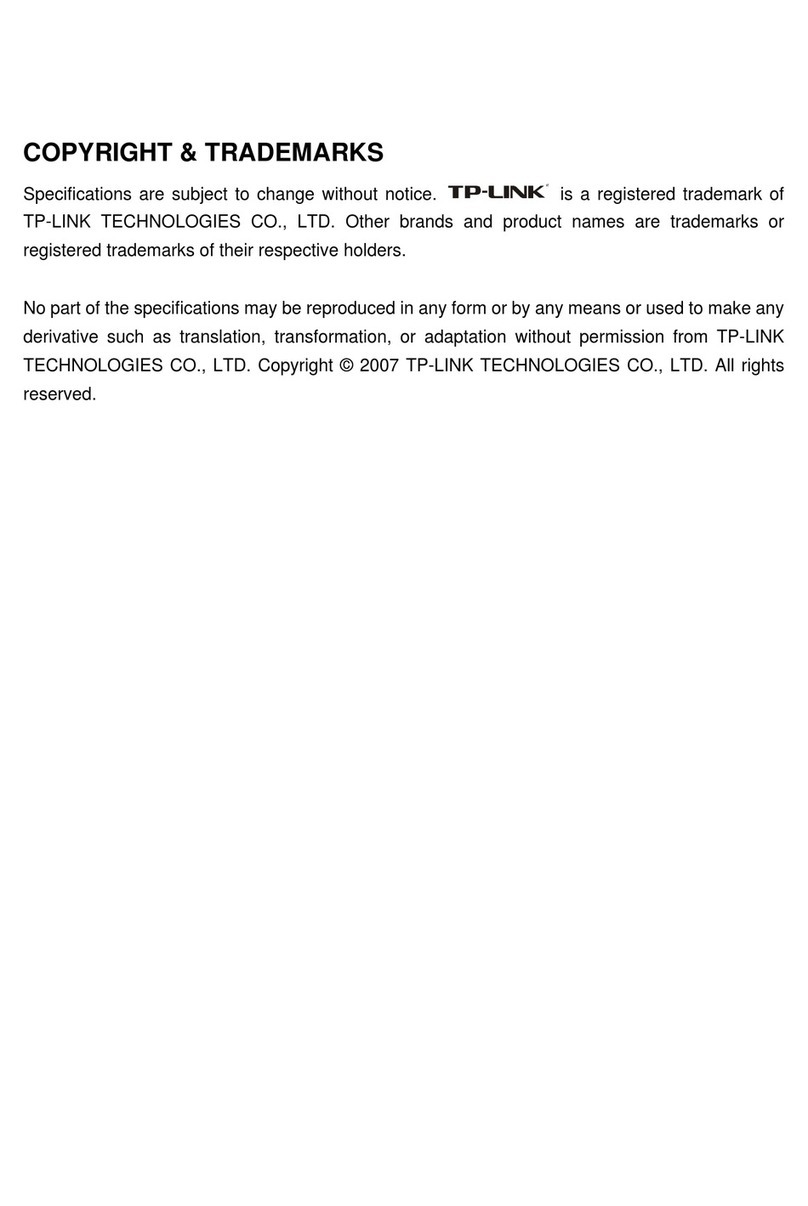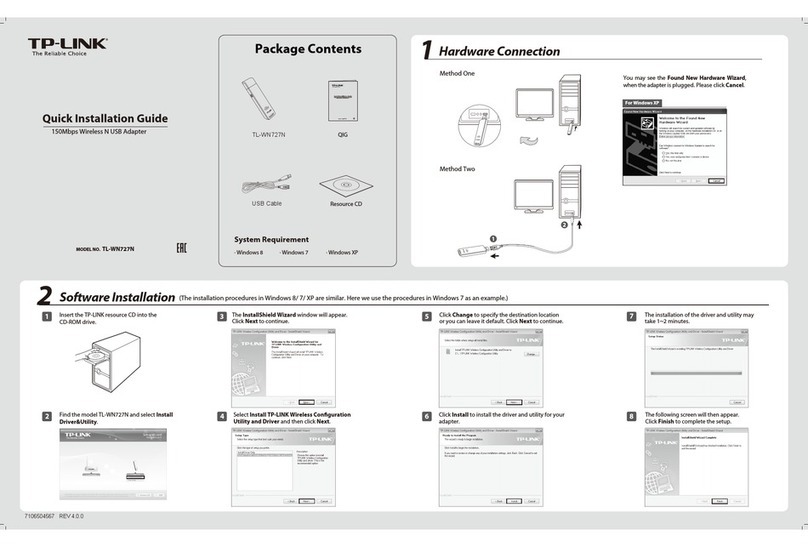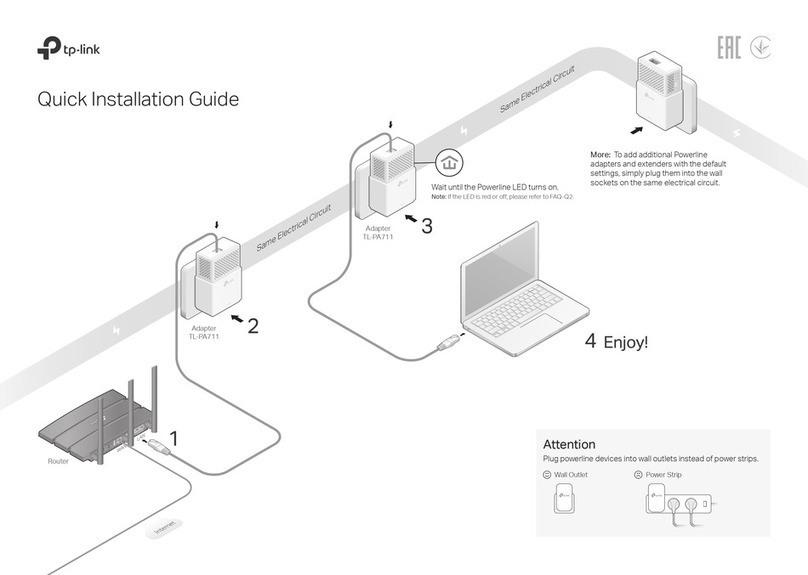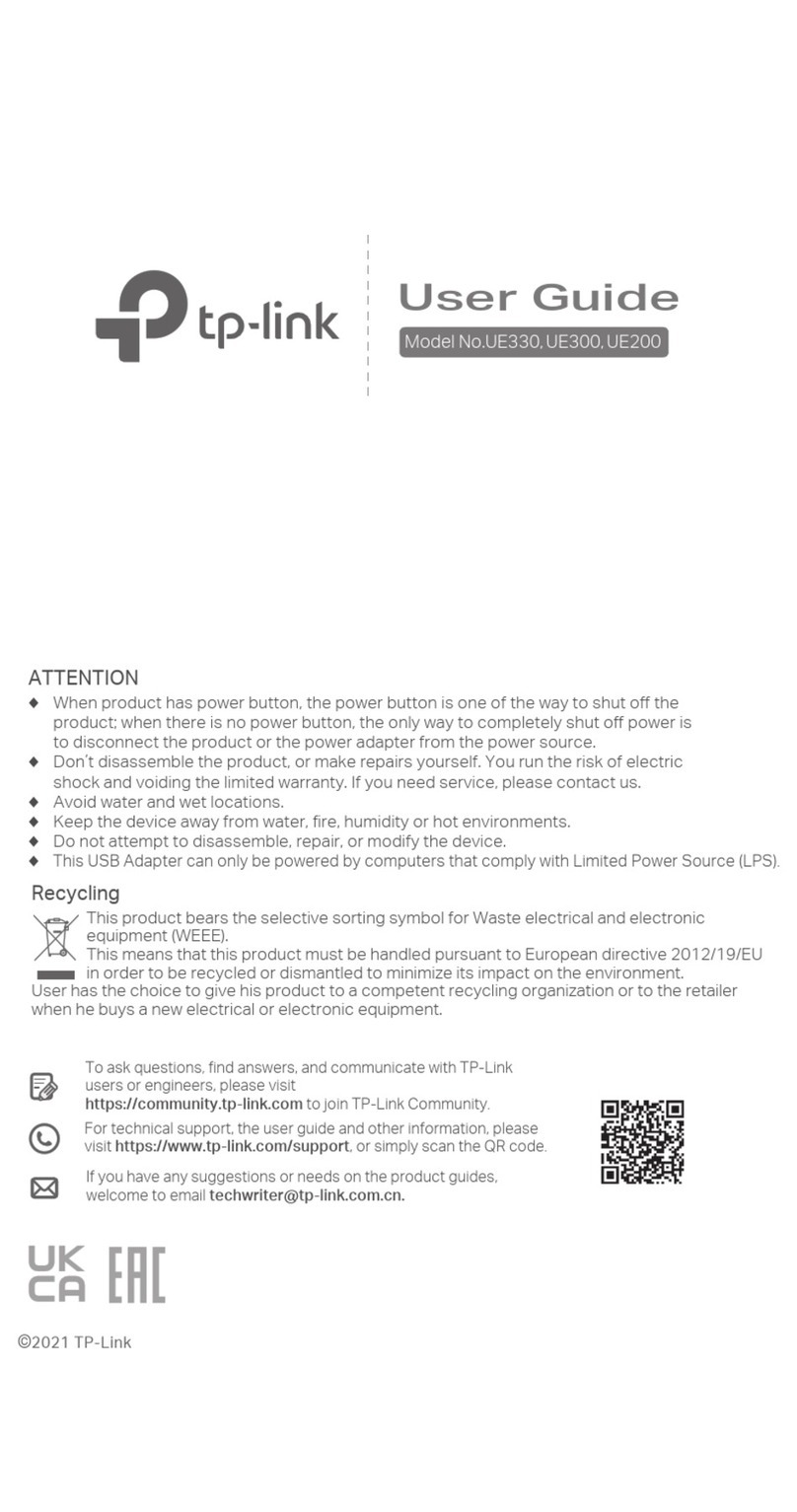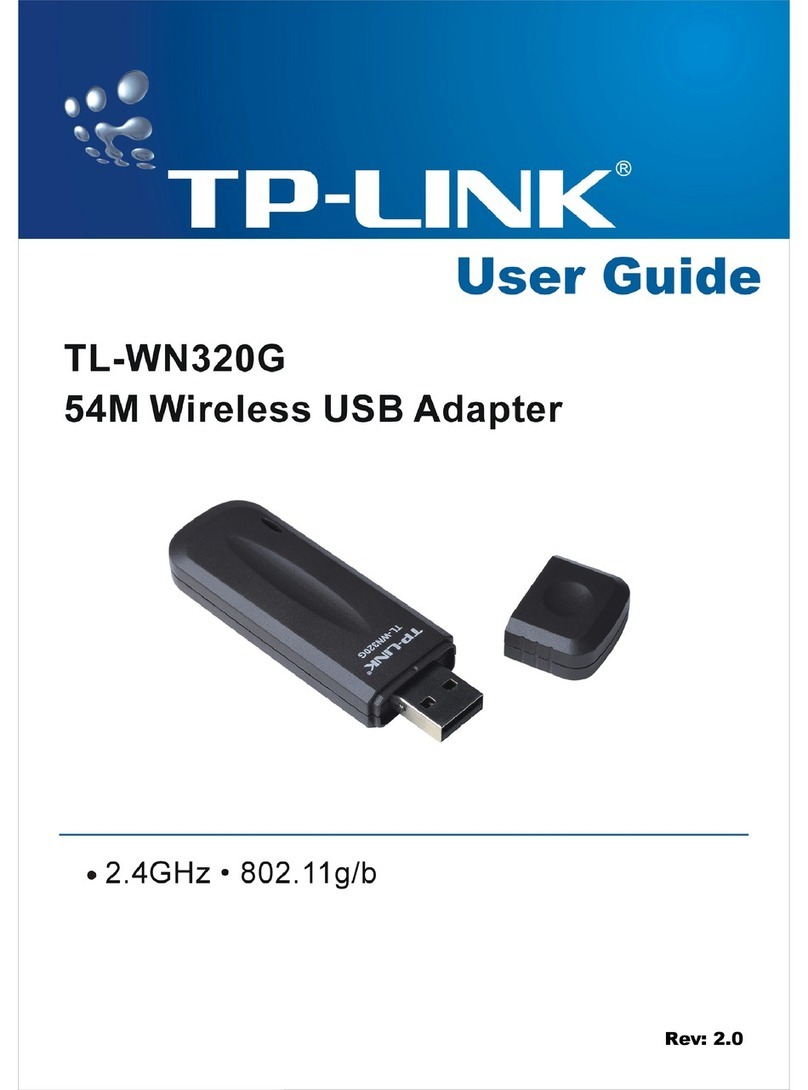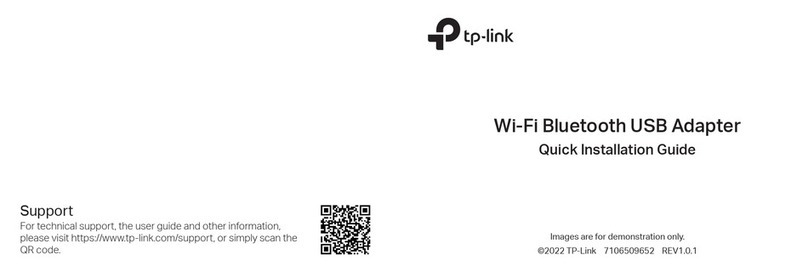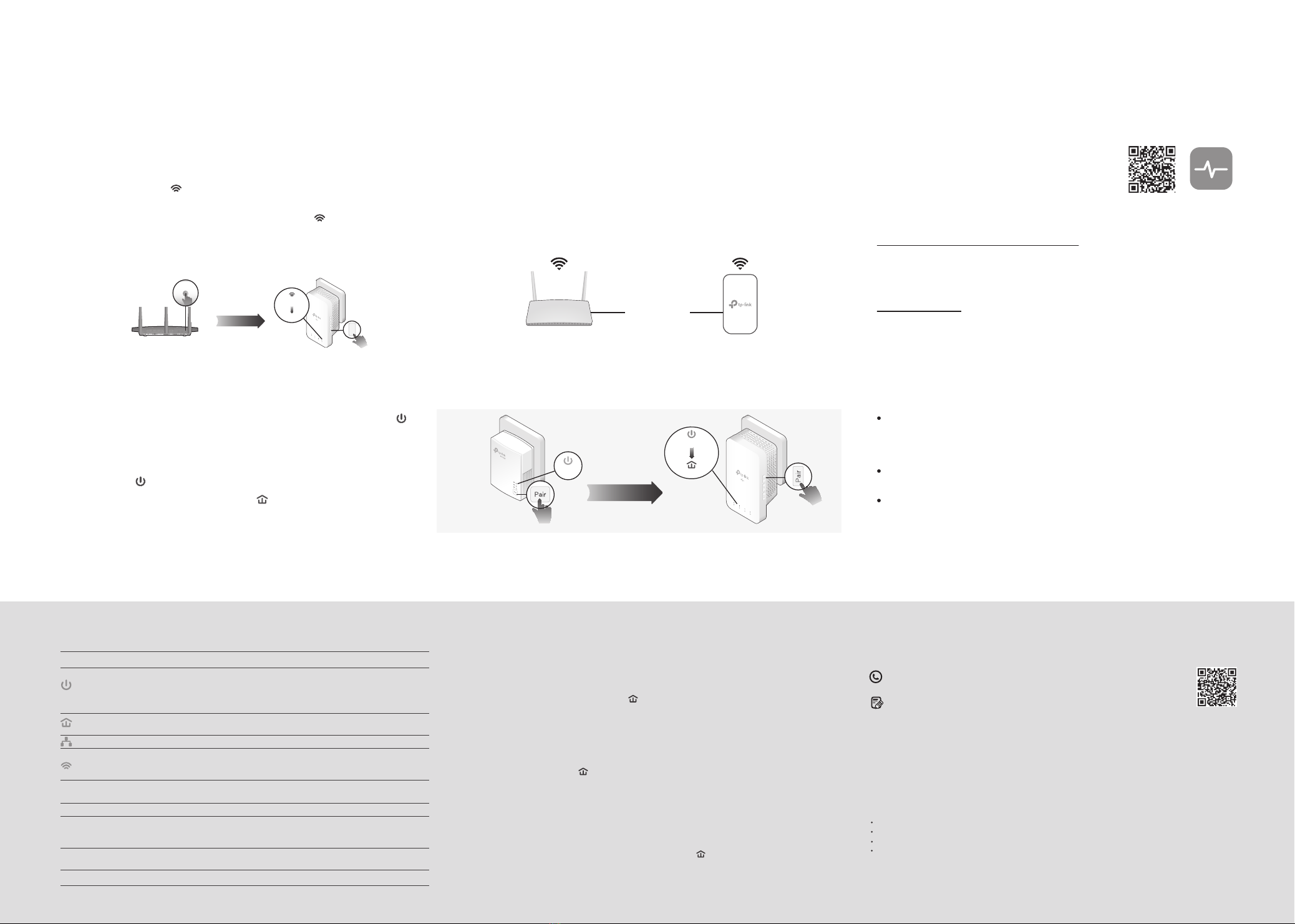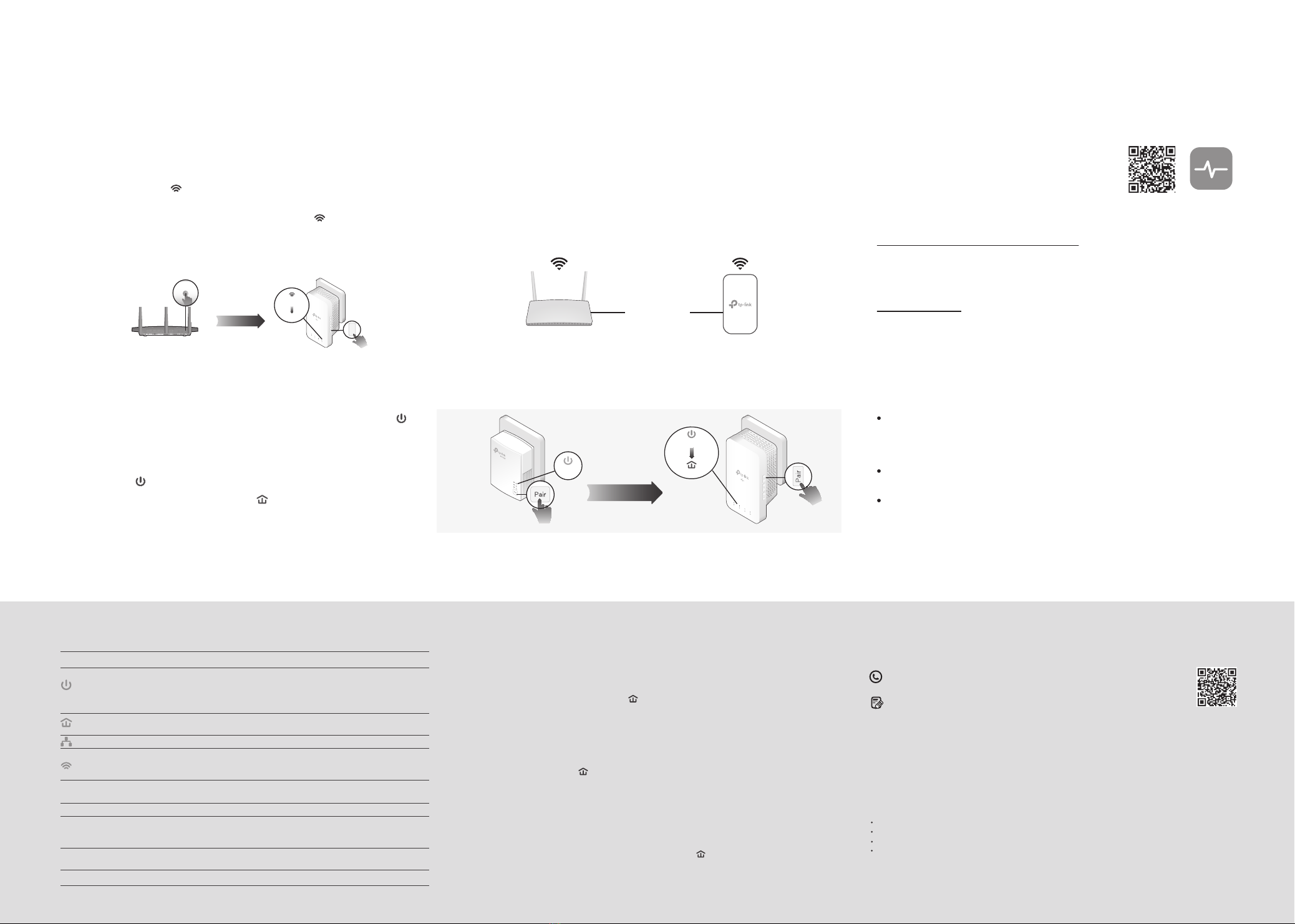
©2024 TP-Link 7106510880 REV2.1.0
LEDs & Buttons
Personalize Your Networks
Manage your powerline devices using any of the methods below. You
can change the SSID and password, set Wi-Fi schedules, create a guest
network and more.
Scan to download tpPLC App
tpPLC Utility
For easy management via your computer, download the utility at
https://www.tp-link.com/support/download/.
Note: For detailed instructions, refer to the utility manual on the product’s Support page.
Web Interface
To access all settings, connect to an extender wirelessly and visit
http://tplinkplc.net.
Note: For detailed instructions, refer to the product manual on the product’s Support page.
tpPLC App
For easy management via your smartphone or
tablet, download the app from Apple App Store or
Google Play, or simply scan the QR code.
Unify Your Wi-Fi Networks
Note: You can only pair two devices at a time. We recommend that you plug in the powerline devices near each other when pairing.
Note: If your router doesn’t support the two methods below, refer to Personalize Your Networks section to manually change the extender’s Wi-Fi settings.
Copy SSID and password from your router via any of the methods below to create one unied Wi-Fi network throughout your home.
Create a Secure Powerline Network by Pairing
If you have more extenders, simply plug in and pair each one with the existing adapter to join the network. Then the Wi-Fi settings will automatically sync
from the existing extender to the new ones.
Sync Wi-Fi Settings to More Extenders
Note: If the Power LED does not blink, press the Pair button again.
Press the Pair button on the adapter for 1 second. Its Power LED
should start blinking.
1
(Within 2 minutes) press the extender’s Pair button for 1 second. Its
Power LED should start blinking.
When the extender’s Powerline LED turns on, a powerline network
has been successfully created.
2
3
SAME
SSID & Password
Method ONE: Via Wi-Fi Button
Note: If Wi-Fi settings are not copied within 2 minutes, manually change the extender’s Wi-Fi settings.
Plug in the extender in the same room as your router. Wait until the
extender’s Wi-Fi LED turns on.
Press your router’s WPS button. (Within 2 minutes) press the extender’s
Wi-Fi button for 1 second. The extender’s Wi-Fi LED starts blinking.
When it stays on, Wi-Fi settings are copied.
1
2
3 Relocate the extender and enjoy the internet using your router’s SSID
and password.
Note: You can use this method when your router has a WPS button.
Wireless Router Extender
Blinking
On
WPS/
Wi-Fi
Within 2 minutes
Adapter
TL-PA7017
Blinking
Extender
Blinking
On
Within 2 minutes
DESCRIPTIONITEM
Press for 1 second to set up or join a secure powerline network.
Pair Button
Wi-Fi Button
LED Button
Press for 1 second to start copying Wi-Fi settings from the router.
Press and hold for about 5 seconds to turn Wi-Fi on or o.
Press for 1 second to turn on or o the LEDs.
Press and hold for at least 6 seconds, then release the button to reset the adapter/extender
to default settings.
DESCRIPTION
LED STATUS
Power
Powerline
Ethernet
On
O
The powerline adapter/extender is on.
Quickly: Pairing is in process.
Slowly: Power-Saving Mode is on.* (TL-PA7017 Only)
The powerline adapter/extender is o.
Blinking
Wi-Fi
The wireless function is enabled.
The powerline extender is syncing wireless network settings.
The wireless function is disabled.
* If the device connected to TL-PA7017 is turned o or inactive for more than 5 minutes, TL-PA7017 will
automatically switch to Power-Saving Mode.
On
Blinking
O
The Ethernet port is connected or not connected.
The powerline adapter/extender is connected to a powerline network.
The powerline adapter/extender is not connected to any powerline network.
On/O
On
O
Q1. How do I reset my adapter and extender to factory default settings?
A. Press and hold the Pair button for at least 6 seconds. Release the button and all LEDs turn o. When the
LEDs turn back on, the reset process is complete.
Q2. What should I do if the Powerline LED is o?
A1. Try another wall socket and make sure all powerline devices are on the same service panel.
A2. Try to set up a powerline network by pairing. Refer to the section above for instructions.
A3. If the problem persists, contact our Technical Support.
Q3. What should I do if there is no internet connection in my powerline network?
A1. Make sure all powerline adapters and extenders are on the same service panel.
A2. Make sure the Powerline LEDs are lit on all of your powerline devices. If they are not, pair all devices
again.
A3. Make sure all devices are correctly and securely connected.
A4. Check if you have an internet connection by connecting the computer directly to the modem or router.
Q4. What should I do if a successfully-paired extender does not reconnect after it is
relocated?
A1. Make sure all powerline adapters and extenders are on the same service panel.
A2. Try to pair the extender again, and make sure the Powerline LED is on.
A3. Check for possible interference due to a washing machine, air conditioner or other household appliances
that may be too close to one of the powerline devices. Plug the appliance into the integrated electrical
socket to remove the electrical noise if your powerline device has an integrated electrical socket.
Frequently Asked Questions
Safety Information
Keep the device away from water, re, humidity or hot environments.
Do not attempt to disassemble, repair, or modify the device. If you need service, please contact us.
Do not use the device where wireless devices are not allowed.
Plug the powerline devices directly into the wall outlets but not the power strips.
For technical support, replacement services, user guides, and other information,
please visit https://www.tp-link.com/support, or simply scan the QR code.
To communicate with TP-Link users or engineers, please join the TP-Link
Community at https://community.tp-link.com.
Please read and follow the above safety information when operating the device. We cannot
guarantee that no accidents or damage will occur due to improper use of the device. Please use this
product with care and operate at your own risk.
TP-Link hereby declares that the device is in compliance with the essential requirements and other relevant
provisions of directives 2014/53/EU, 2009/125/EC, 2011/65/EU and (EU)2015/863.
The original EU Declaration of Conformity may be found at https://www.tp-link.com/en/support/ce/
TP-Link hereby declares that the device is in compliance with the essential requirements and other relevant
provisions of the Radio Equipment Regulations 2017.
The original UK Declaration of Conformity may be found at https://www.tp-link.com/support/ukca/
Method TWO: Via EasyMesh
3Enjoy the internet using your router’s SSID and password. Any changes to the
Wi-Fi settings of your router will be automatically copied to the extender.
1
2
Connect your computer to the extender wirelessly. Visit http://tplinkplc.net.
Go to EasyMesh and enable it. Then the extender will automatically join an
EasyMesh network and copy the wireless settings from the main router.
Note: You can use this method when your router supports EasyMesh.
EasyMesh-Compatible
You can experience strong, stable, and seamless wireless connections
throughout your home with EasyMesh, a whole home mesh standard that
works across dierent access points for ultimate exibility.
Seamless Roaming
Connects mobile devices to your routers or extenders that provide the best coverage.
Devices compatible with EasyMesh also share a single Wi-Fi name so you stay
connected in every room.
Easy Setup and Management
Easily set up and manage a unied Mesh network.
Flexible Scalability
Flexibly scale your home networking with dierent vendors,* dierent topologies,
dierent Protocols and dierent product categories.
For more information, visit https://www.tp-link.com/easymesh/.
The EasyMesh-Compatible function is still being developed on some models and will be supported
in subsequent software updates. This product is compatible with standardized EasyMesh
technology but has not obtained the Wi-Fi EasyMesh certication.
*TP-Link EasyMesh-compatible products can network with other devices that use EasyMesh. Failed
connections may be due to rmware conicts of dierent vendors.