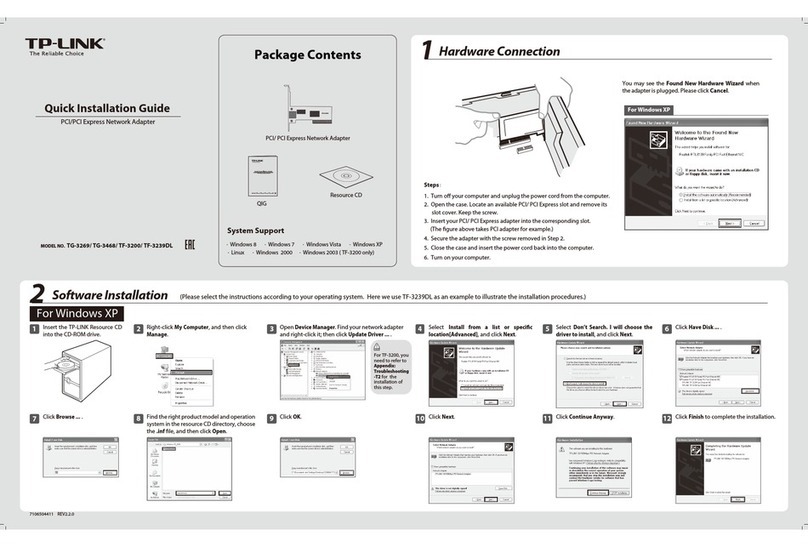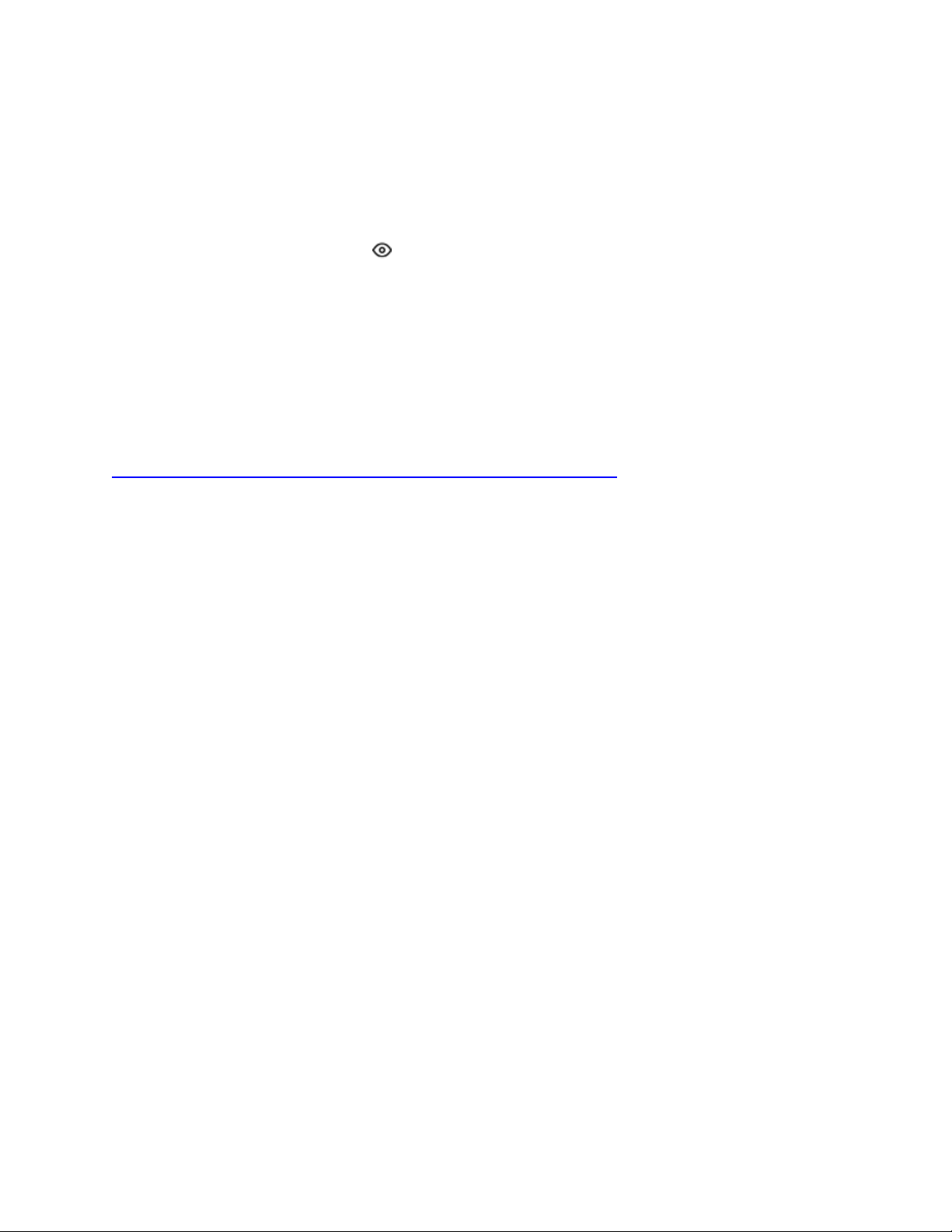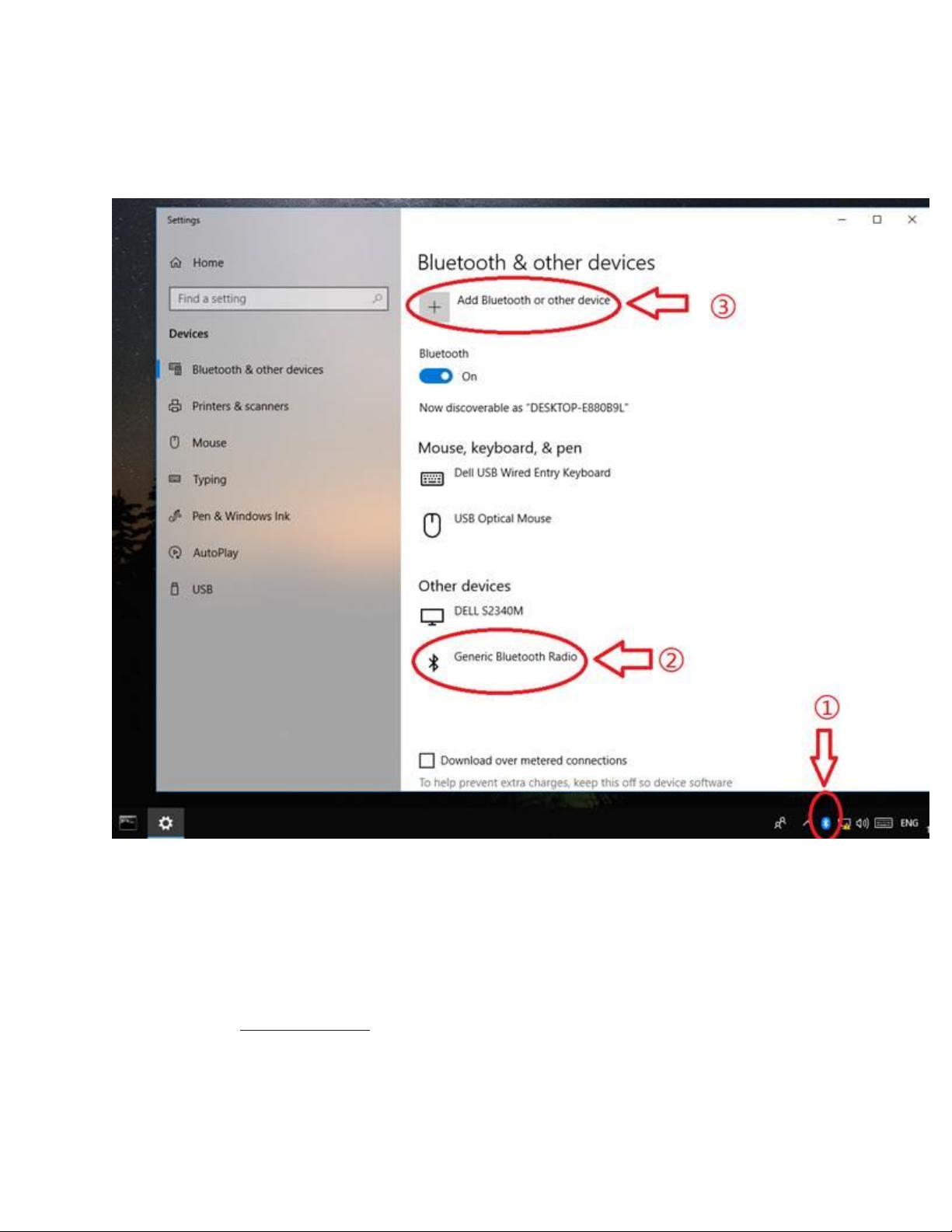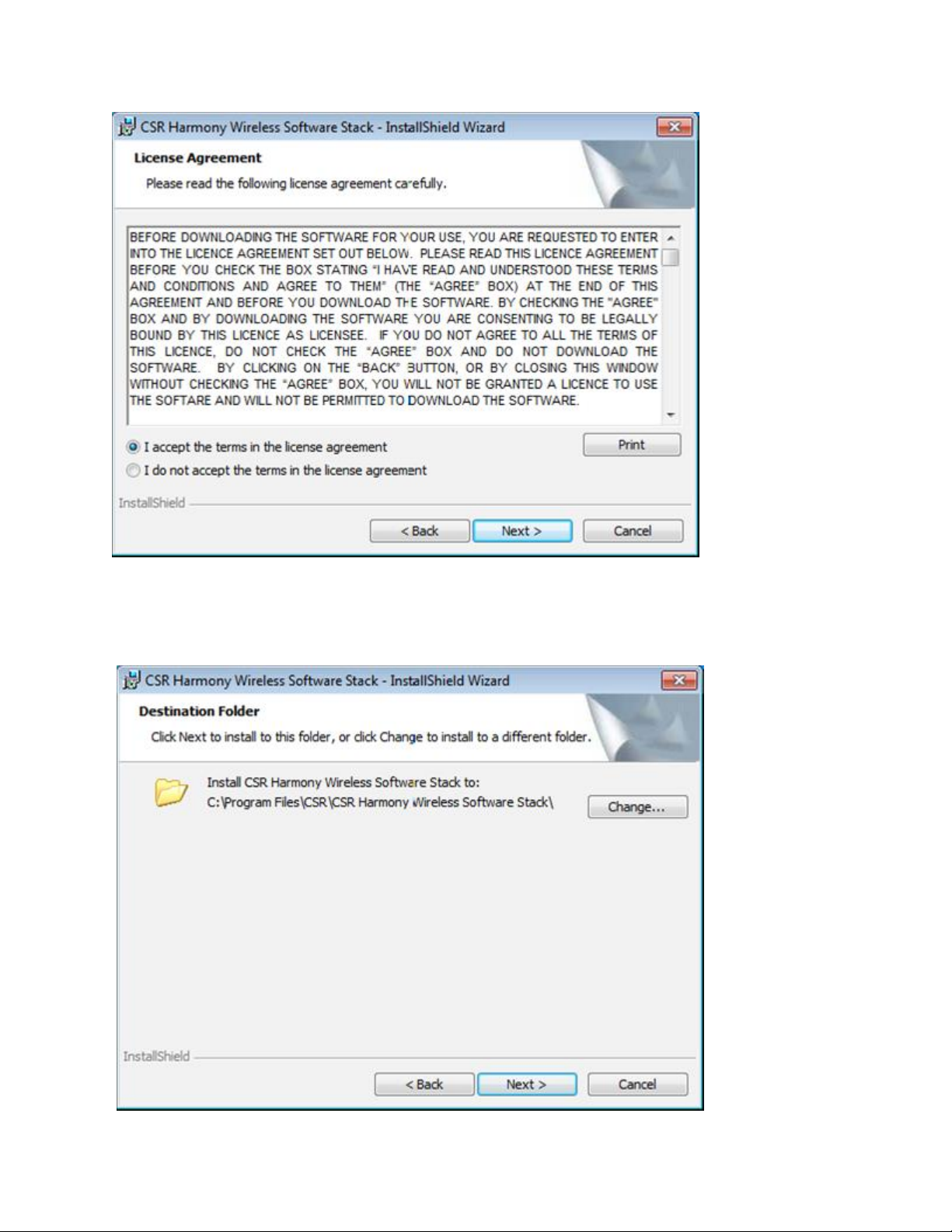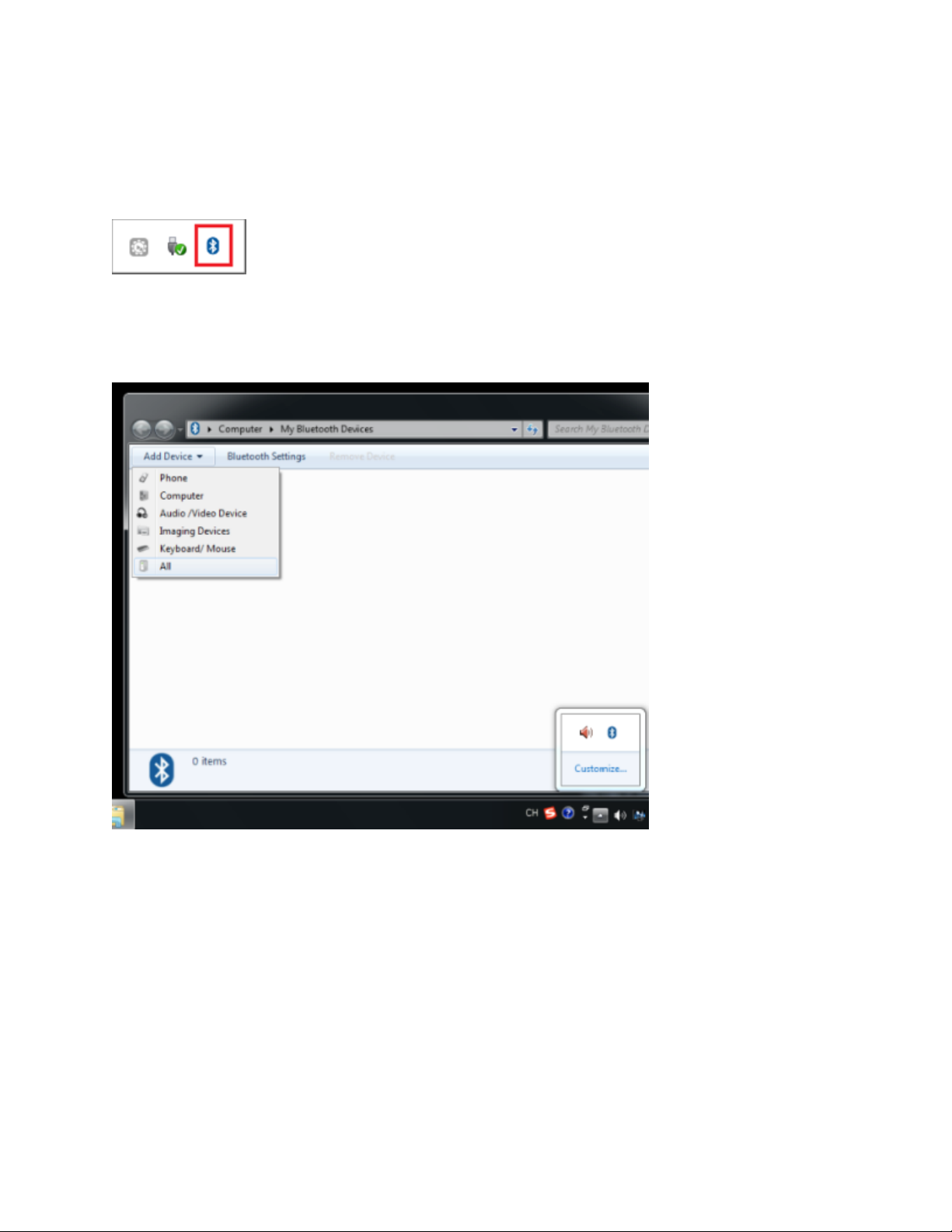TP-Link UB400 User manual
Other TP-Link Adapter manuals

TP-Link
TP-Link TX201 User manual
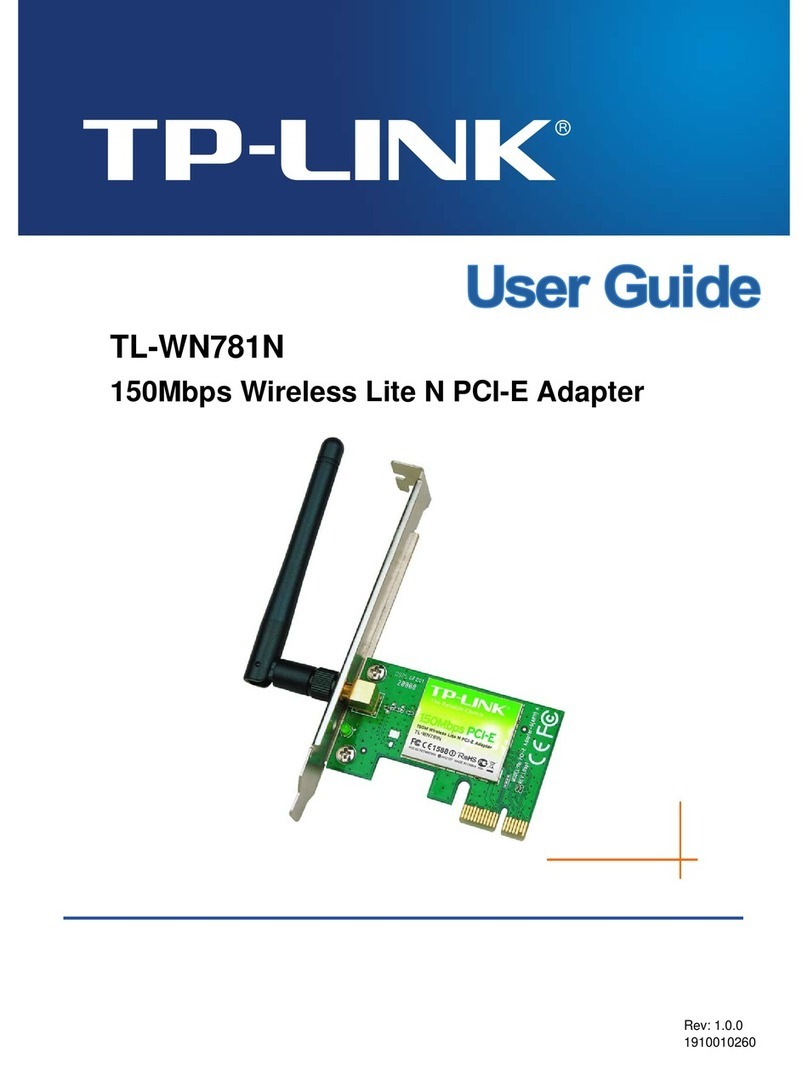
TP-Link
TP-Link TL-WN781N User manual
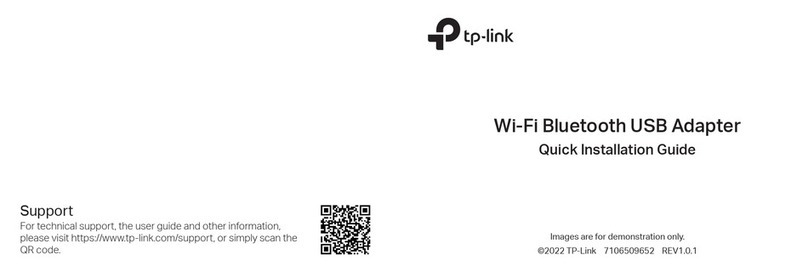
TP-Link
TP-Link Archer T2UB Nano User manual

TP-Link
TP-Link TL-WN310G User manual

TP-Link
TP-Link TL-PA8010P User manual
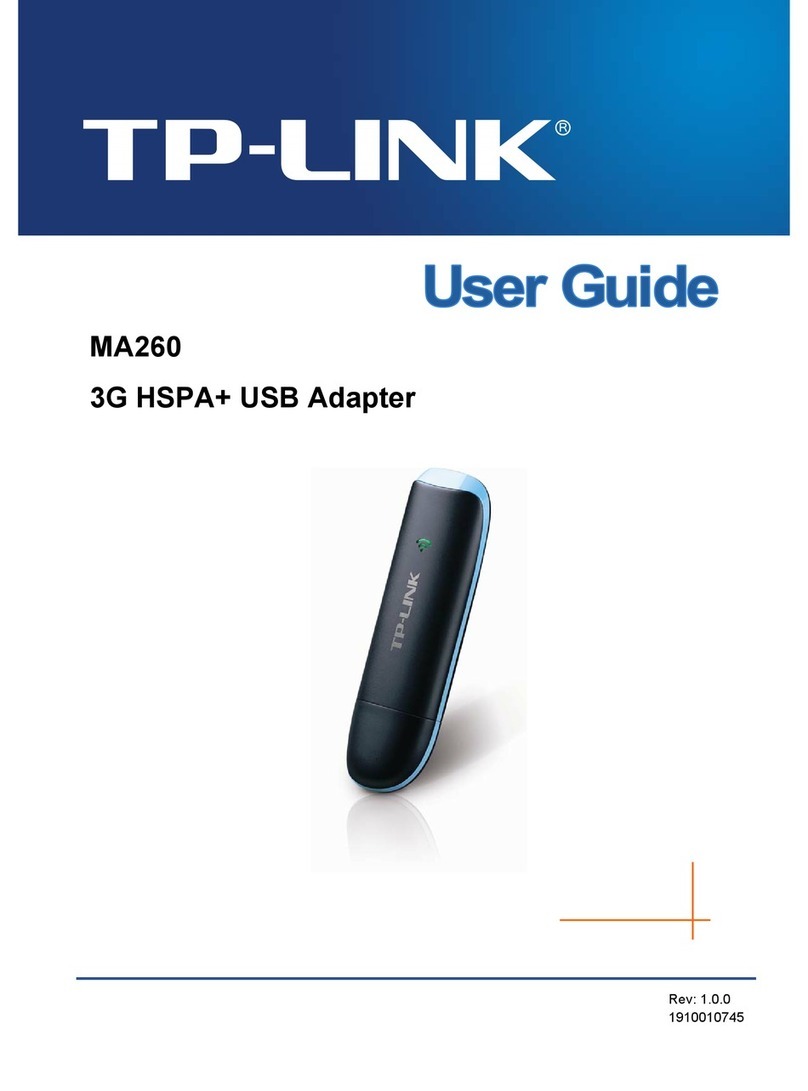
TP-Link
TP-Link MA260 User manual

TP-Link
TP-Link Archer TX50E V1 User manual
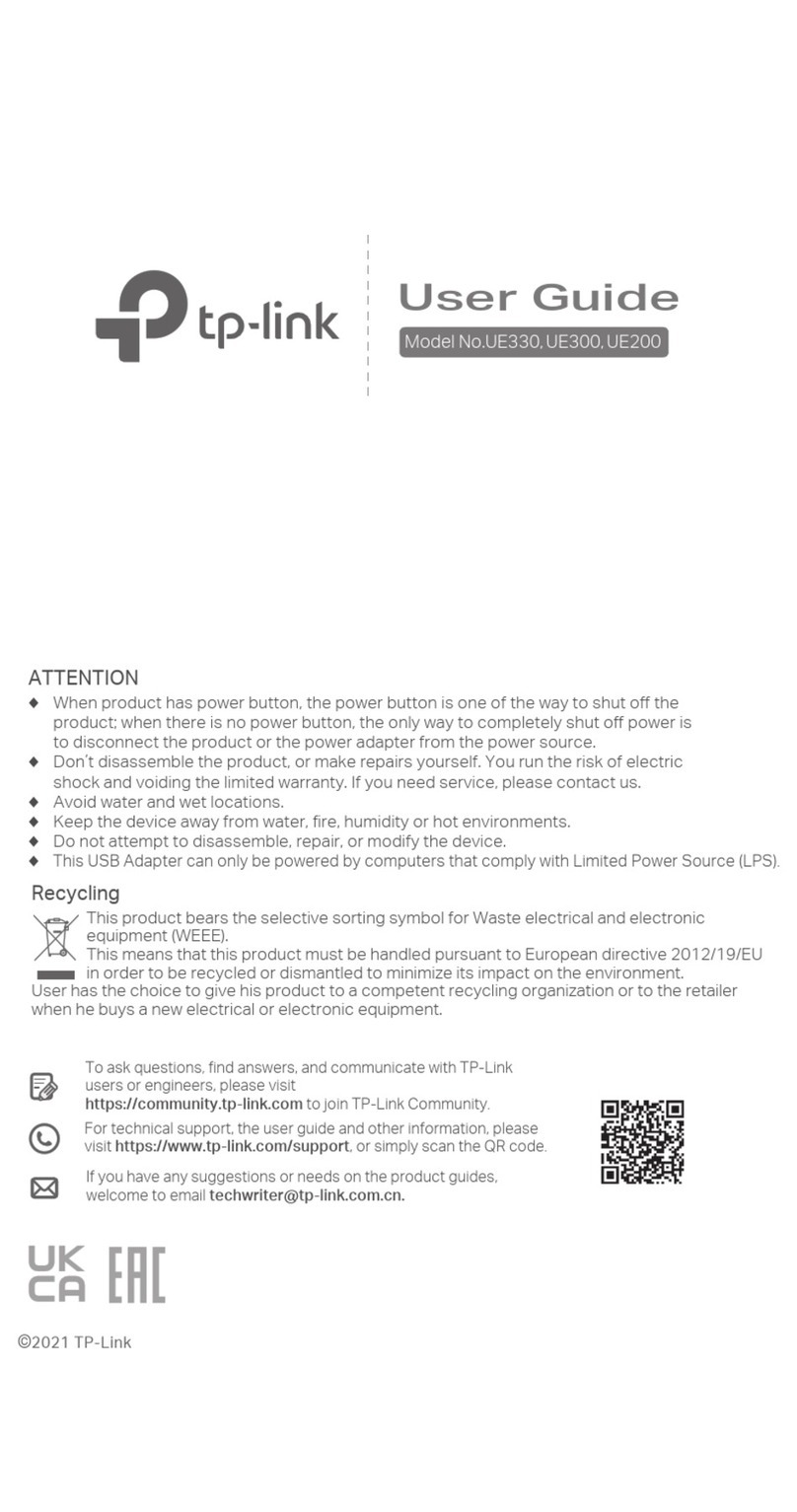
TP-Link
TP-Link UE305 User manual
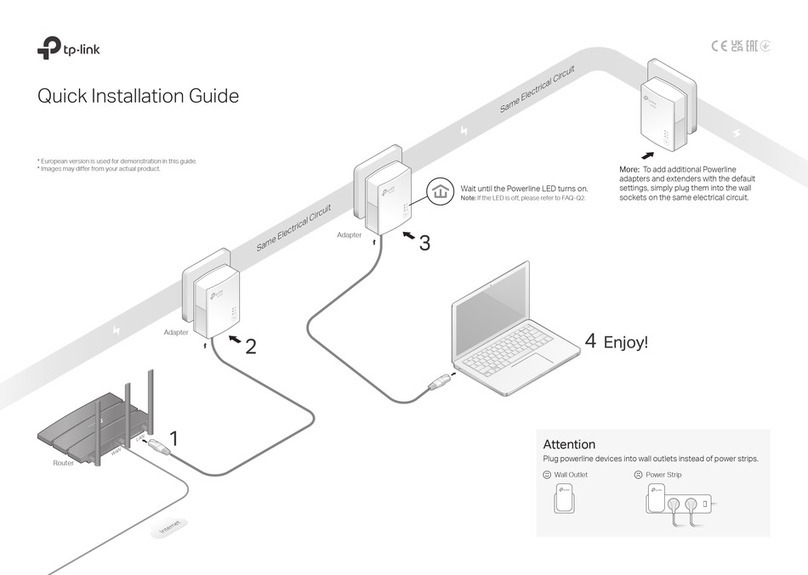
TP-Link
TP-Link TL-PA7017 KIT User manual

TP-Link
TP-Link TL-PA7027P User manual

TP-Link
TP-Link TL-WDN3200 User manual

TP-Link
TP-Link TL-PA4010P KIT EU User manual
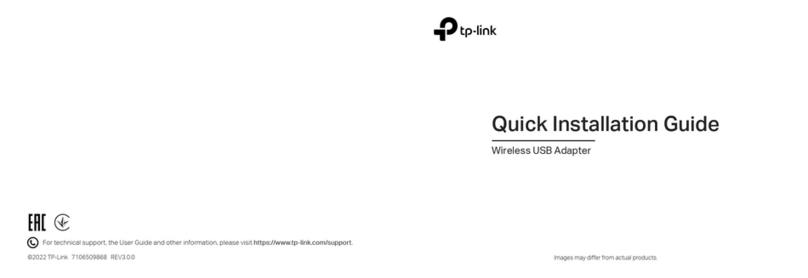
TP-Link
TP-Link Archer T2U V3 User manual
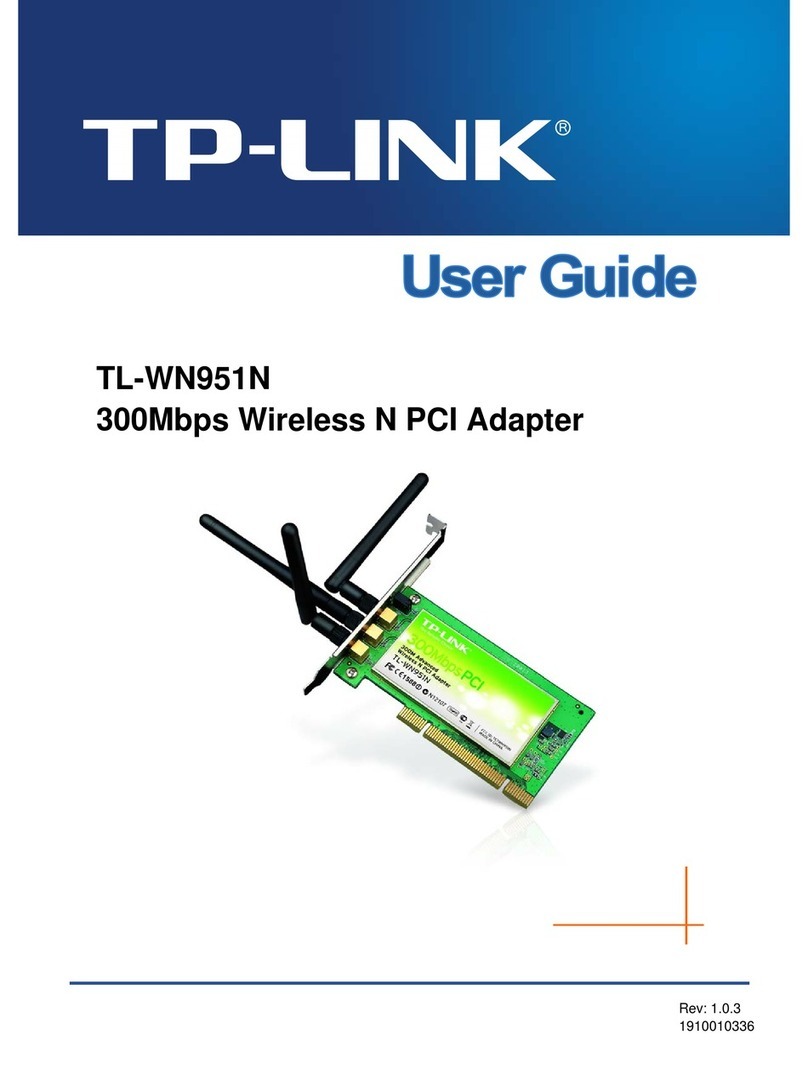
TP-Link
TP-Link TL-WN951N - IEEE 802.11b/g 802.11n Draft 2.0 PCI Wireless... User manual
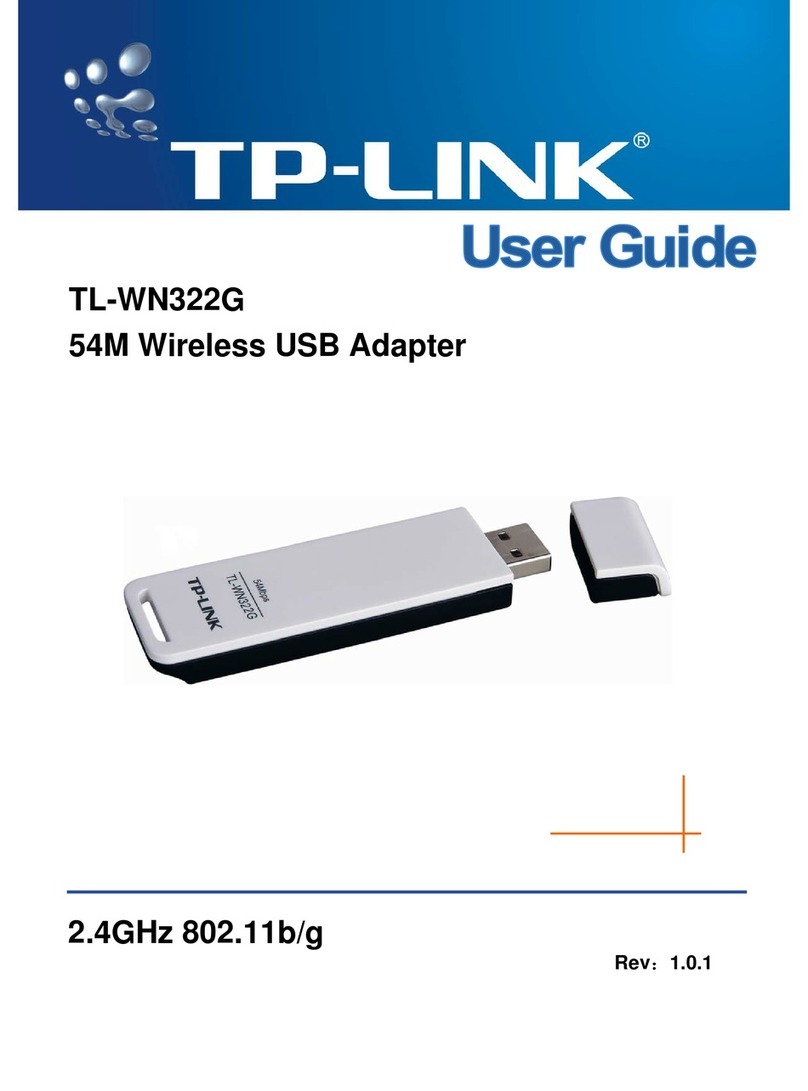
TP-Link
TP-Link TL-WN322G User manual
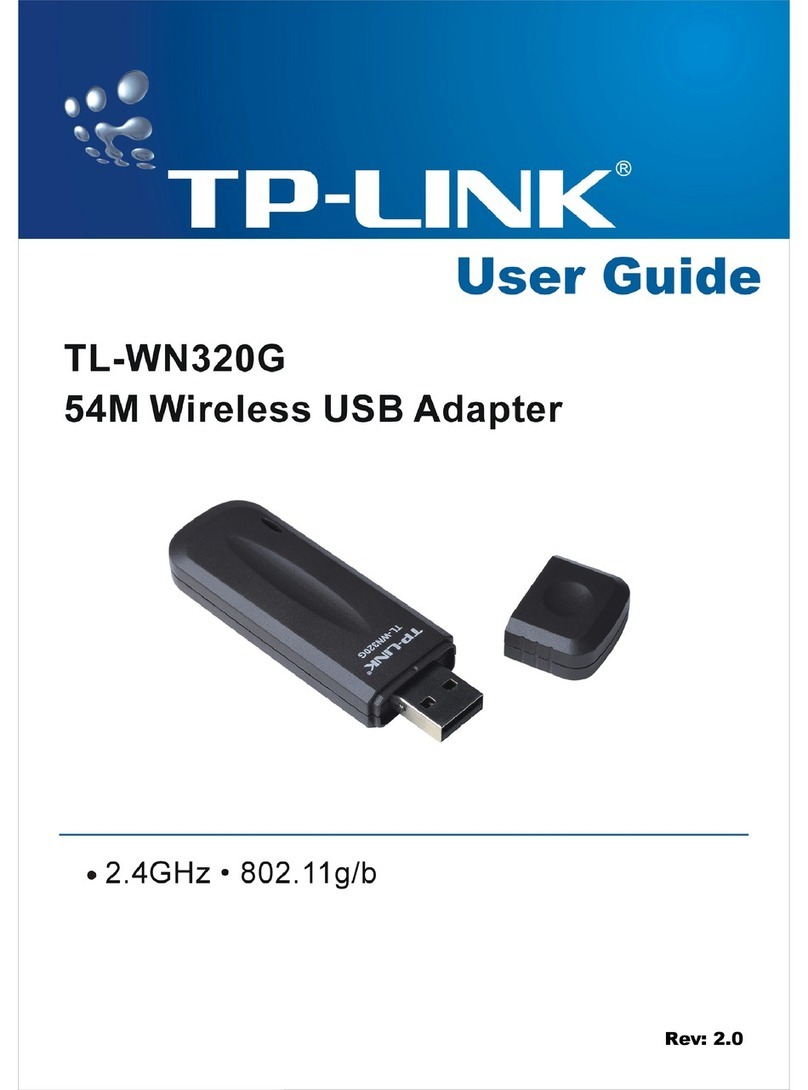
TP-Link
TP-Link TL-WN320G User manual
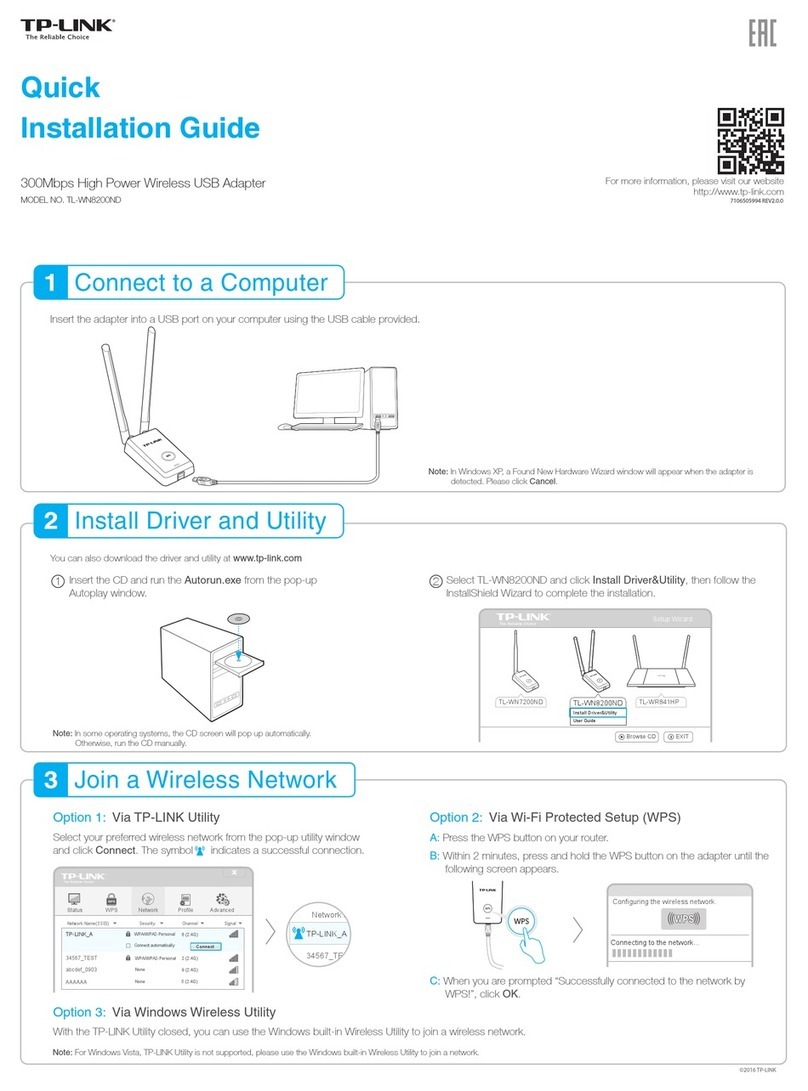
TP-Link
TP-Link TL-WN8200ND User manual
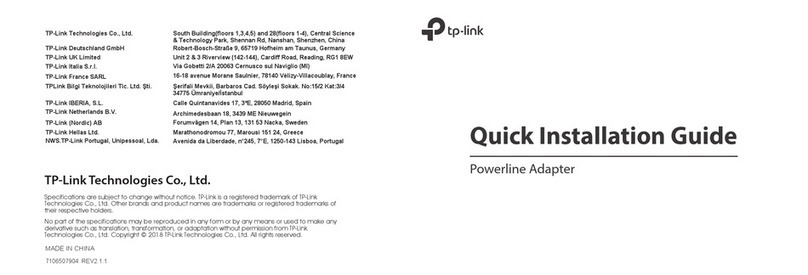
TP-Link
TP-Link Powerline 1XRJ45 User manual

TP-Link
TP-Link Archer T2UH User manual

TP-Link
TP-Link TL-WN8200ND User manual