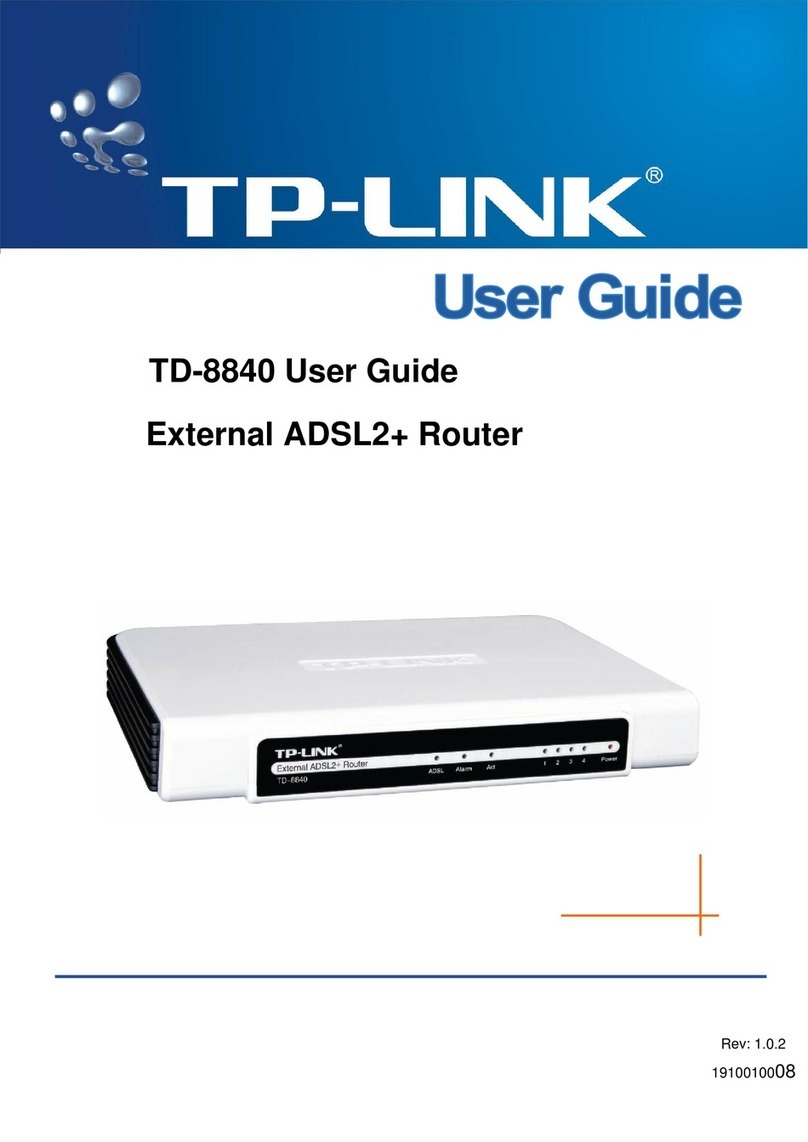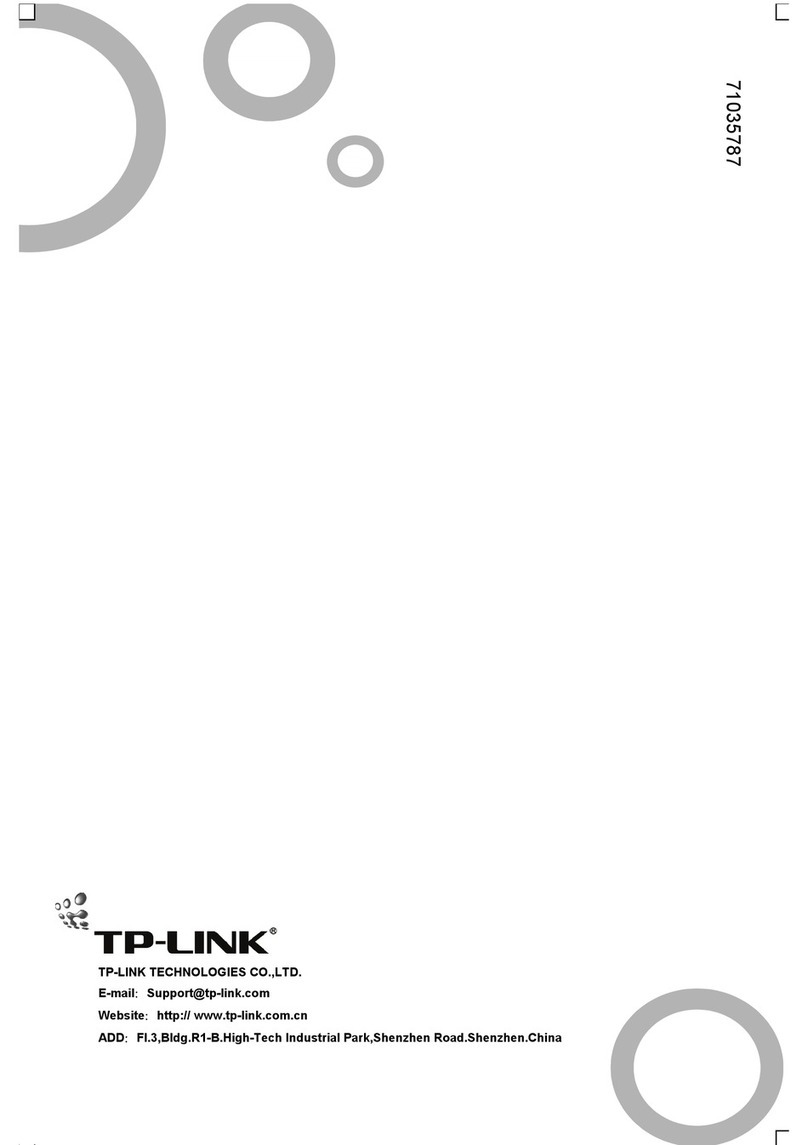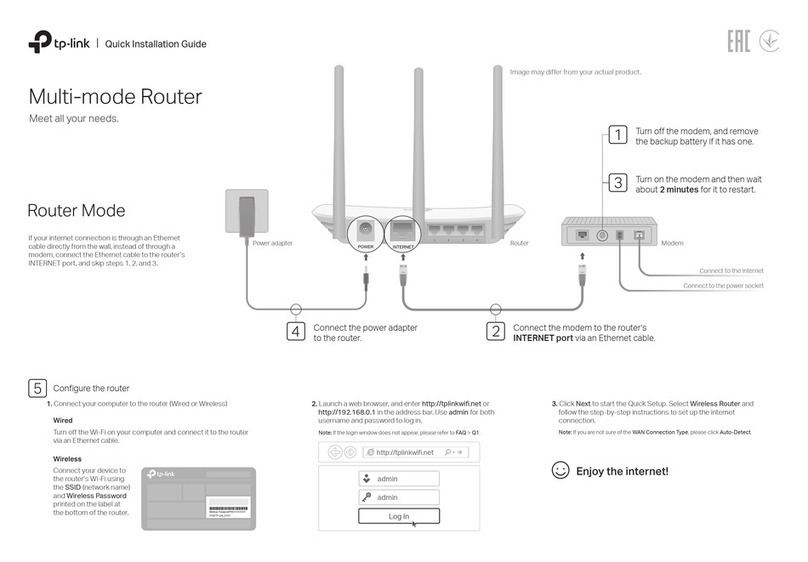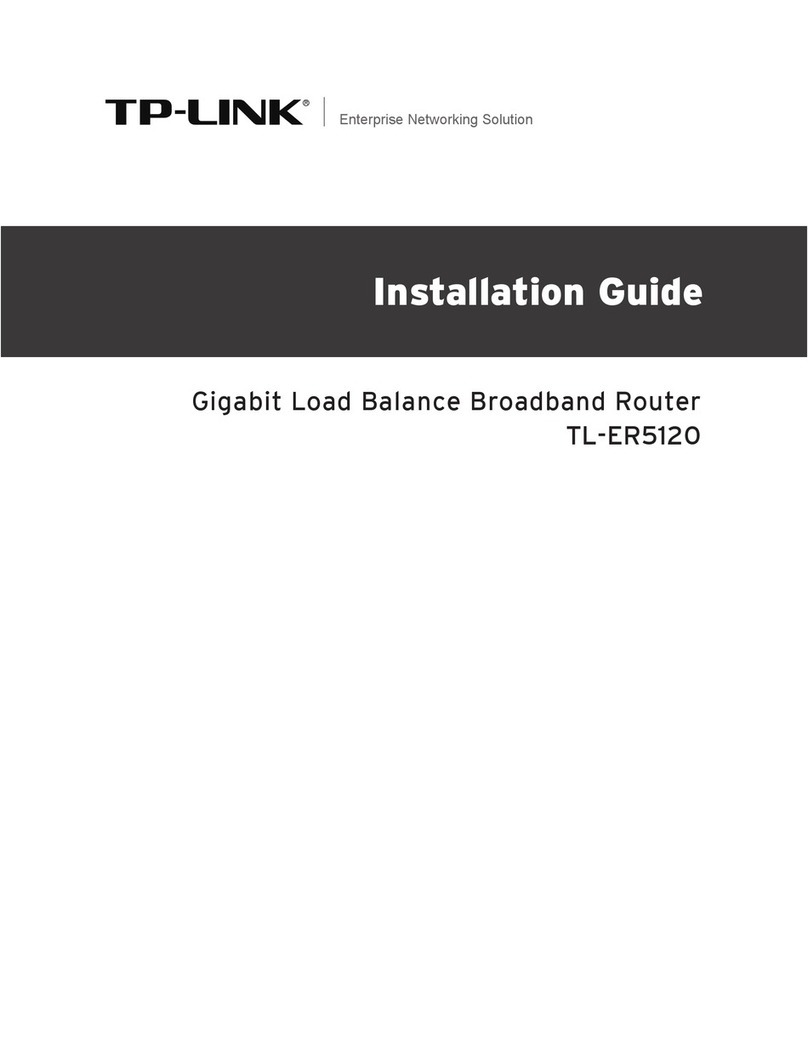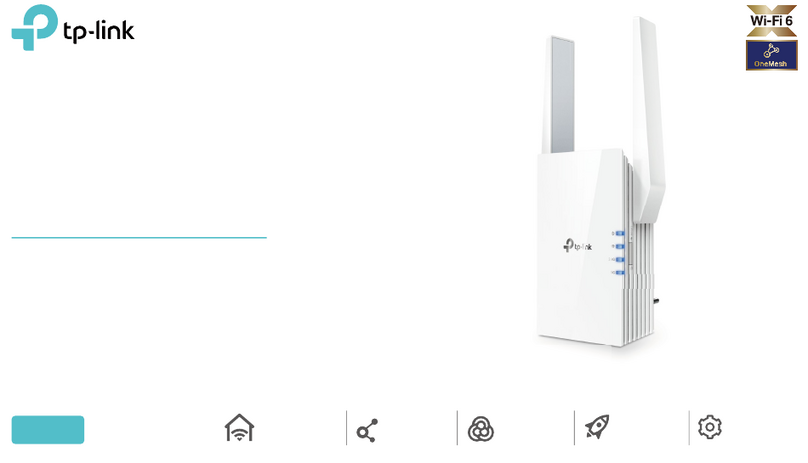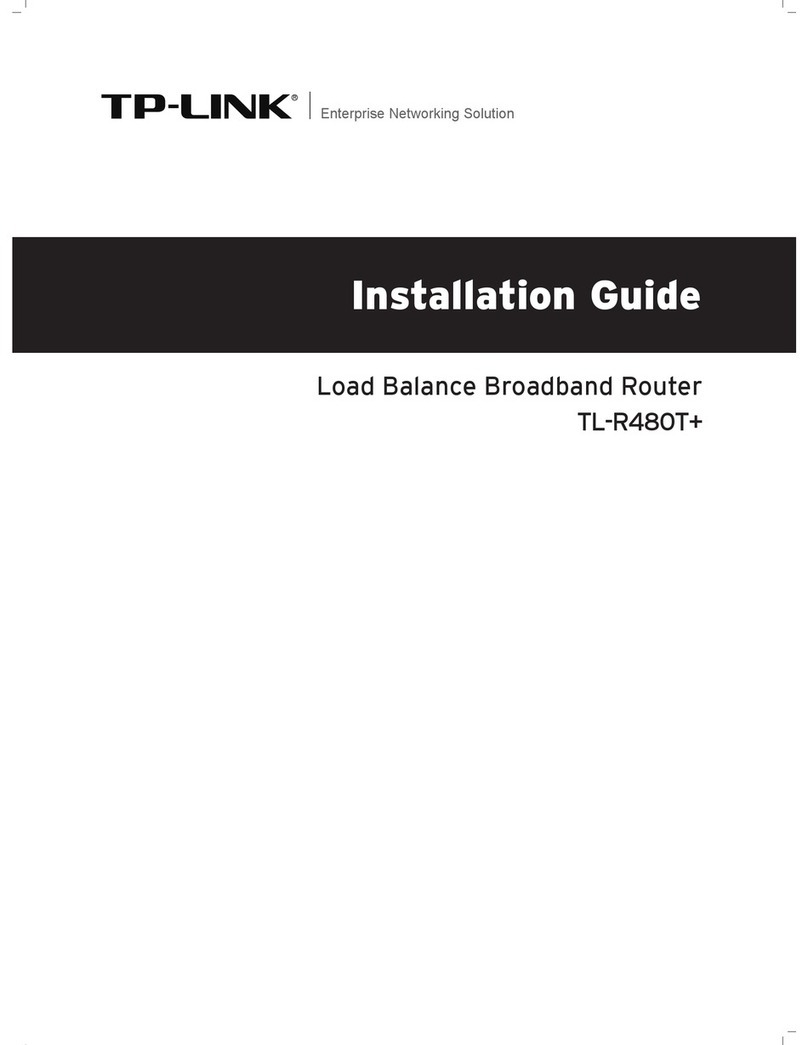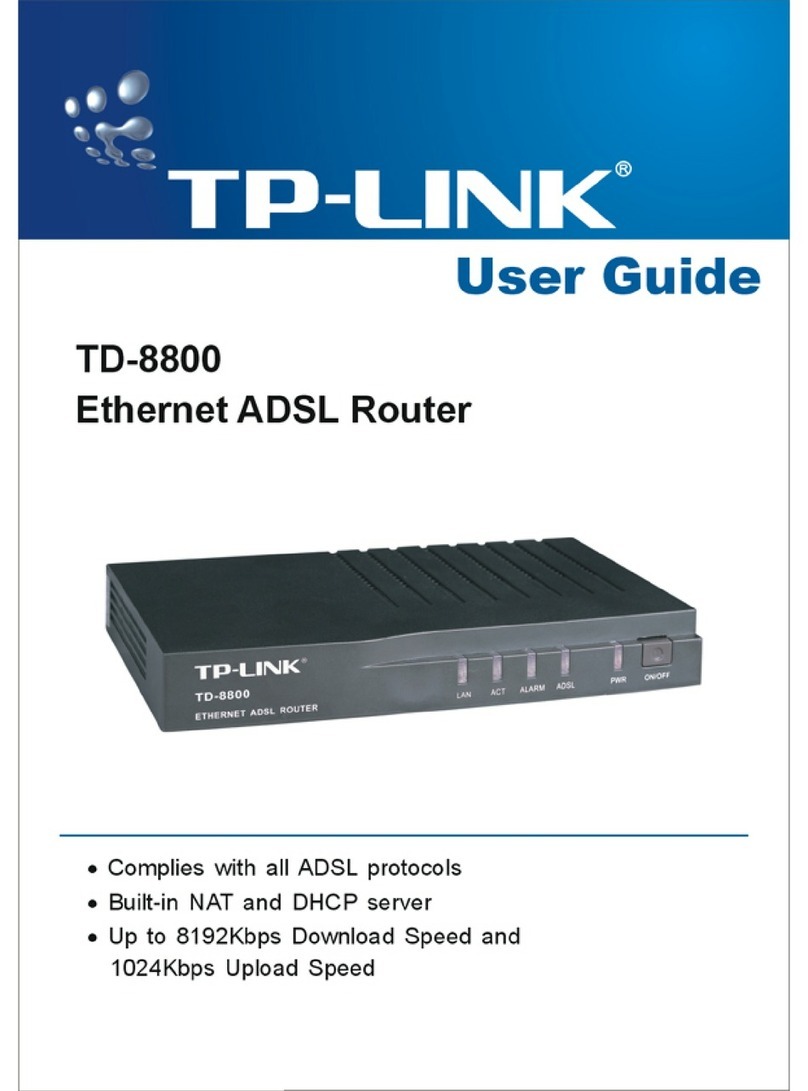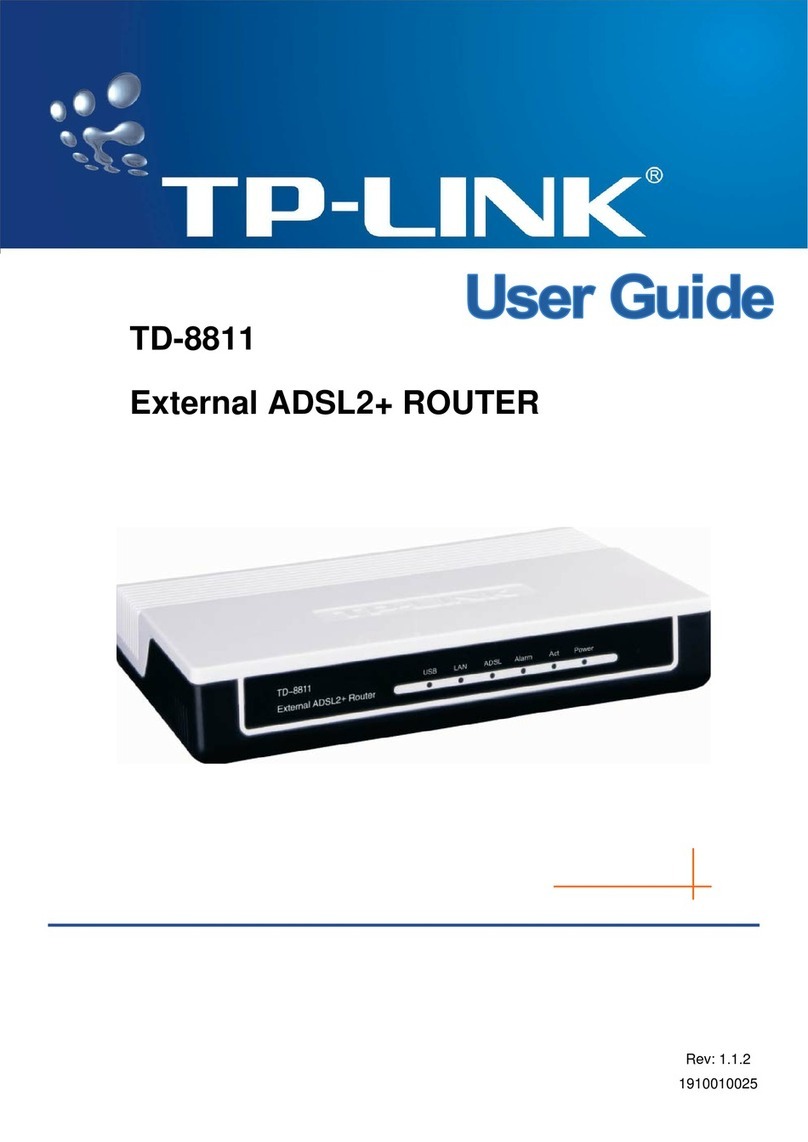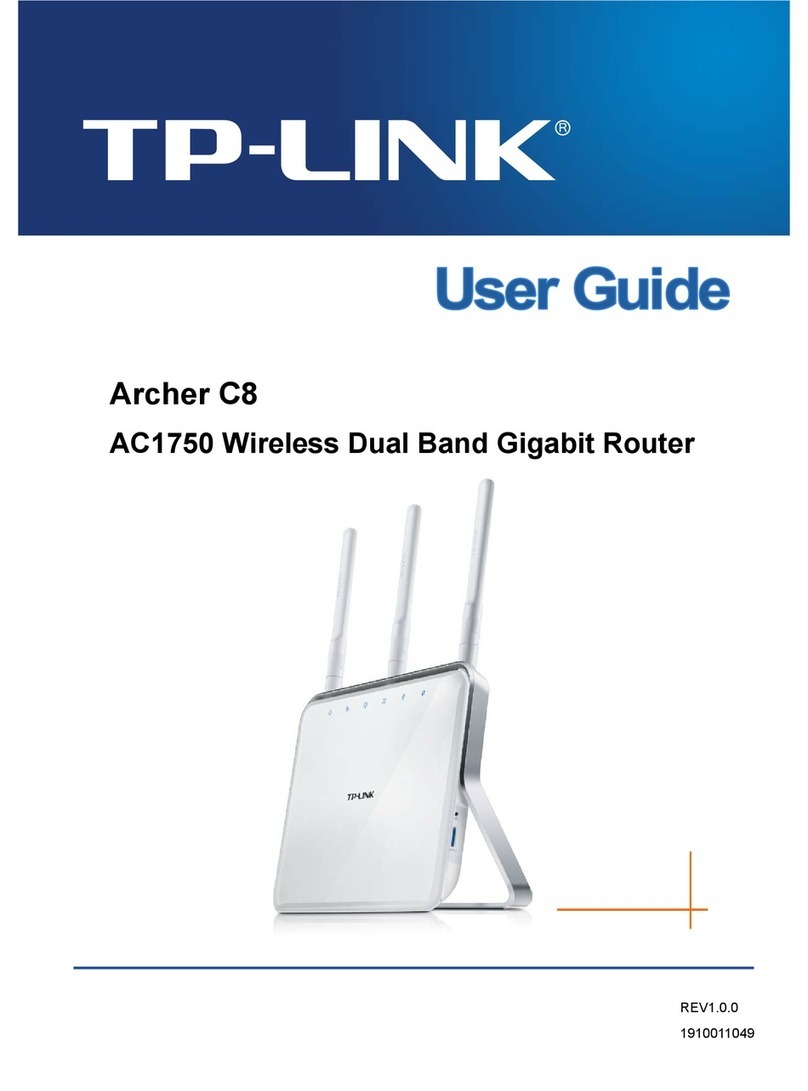1
Power on the modem router.
7106509013 REV1.0.0
3. Congure the Modem Router
LEDs
On
Flashing
O
On
Flashing
O
On (White)
On (Orange)
O
On
Flashing
O
On
O
On
Flashing
O
On
Flashing
O
Status Indication
LAN
Internet
USB
Wireless 2.4GHz
Wireless 5GHz
DSL
Phone
Name
System initialization is complete.
The system is initializing or the firmware is being upgraded. Do not
disconnect or power off the modem router.
Power is off
DSL synchronization is complete.
DSL synchronization is in progress.
DSL synchronization failed.
Internet service is available.
DSL port is connected but internet service is unavailable.
Internet connection is incorrect, DSL synchronization failed, or the
modem router is operating in Bridge mode.
The 2.4GHz/5GHz wireless radio band is enabled.
WPS connection is in progress (about 2 minutes).
The 2.4GHz/5GHz wireless radio band is disabled.
At least one LAN port is connected.
No LAN port is connected.
The USB device is ready to use.
The USB device is being identified.
No USB device is plugged into the USB port.
The phone is off-hook or DECT cordless phone is busy.
The phone is ringing or DECT cordless phone is registering.
The phone or DECT is on-hook.
Power
©2020 TP-Link
http://tplinkmodem.net
Launch a web browser and type in http://tplinkmodem.net or 192.168.1.1.
Create a login password and get started.
2
Follow the Quick Setup instructions to set up an internet connection, register the
telephone number, and register the TP-Link Cloud service.
3
Connect your network device to the modem router via a wired or wireless
connection.
Wired
Wireless
a Find the SSIDs (network names) and Wireless
Password printed on the product label
at the bottom
of the router
.
b Click the network icon on your computer or go to
the Wi-Fi settings of your smart device, then select
the modem router's SSID to join the network.
Connect the computer to the LAN port of your modem router via an Ethernet cable.
LAN
1
Q1. What should I do if I cannot access the web management page?
A1. If the computer is set to a static IP address, change its settings to obtain an IP address
automatically.
A2. Make sure http://tplinkmodem.net or http://192.168.1.1 is correctly entered in the web
browser.
A3. Use another web browser and try again.
A4. Reboot your modem router and try again.
A5. Disable then enable the network adapter in use.
Q2. What should I do if I cannot access the internet?
A1. Make sure all telephone and Ethernet cables are correctly and securely connected to
the modem router.
A2. Try to log in to the web management page of the modem router using the default
address at http://tplinkmodem.net or http://192.168.1.1. If you cannot, change your
computer settings to obtain an IP address automatically from the modem router. If you
can, try the steps below.
A3. Ask your internet service provider for the VPI/VCI (or VLAN ID), Connection Type,
internet service username and password, and make sure all are correctly entered into
your router's management page.
A4. Restore the modem router to its factory default settings and recongure it by following
the instructions in this guide.
A5. If the problem persists, contact our Technical Support.
Q3. What should I do if the DSL LED does not turn solid on?
A1. Check your cables and make sure they are all plugged in correctly, including the
telephone lines and power adapter.
A2. Restore your modem router to its factory default settings.
A3. Remove the DSL splitter, directly connect the modem router to the phone jack and
follow this guide to recongure the modem router.
A4. Contact your ISP (internet service provider) to check the status of your DSL line.
A5. If the problem persists, contact our Technical Support.
Q4. What should I do if I forget my password?
For the web management page:
A1. If you are using a TP-Link ID to log in, click Forgot password on the login page and then
follow the instructions to reset it.
A2. Alternatively, restore the modem router to its factory default settings and then set a
new password.
For the Wi-Fi network:
A1. The default Wi-Fi Password/PIN can be found on the product label at the bottom of the
modem router.
A2. If the default wireless password has been changed, log in to the web management
page and go to Basic > Wireless to retrieve or reset your password.
Q5. How do I restore the modem router to its factory default settings?
A1. With the modem router powered on, press and hold the Reset button on the side panel
of the modem router for about 5 seconds until all LEDs turn on momentarily, then
release the button.
A2. Log in to the web management page of the modem router. Go to Advanced > System
Tools > Backup & Restore and click Factory Restore. The modem router will restore
and reboot automatically.
FAQ (Frequently Asked Questions)
Tether App
You can easily manage your network through the TP-Link Tether app. Download and install
the Tether app. Search for Tether on the Apple App Store or Google Play, or simply scan
the QR code.
or
Let’s Get Started
MiddleLow High
New Password
Conrm Password
Note: If the login window does not appear, please refer to Q1 of FAQ in this guide.
2
6Go to Quick Setup and follow the step-by-step instructions to nish the setup.
5Connect the modem to the router’s LAN4/WAN port via an Ethernet cable.
4Go to Advanced > Operation Mode and switch to Wireless Router Mode. Wait
for the router to reboot.
3
If you already have a modem or your internet comes directly from an Ethernet wall
outlet, you can switch to Wireless Router mode. Follow the steps below to set up.
Already have a modem?
Connect your device to the router via an Ethernet cable or wirelessly.
SSIDs (network names) and Wireless Password can be found on the product label
at the bottom
of the router
.
http://tplinkmodem.net
Note: If the login window does not appear, please refer to Q1 of FAQ in this guide.
Launch a web browser and type in http://tplinkmodem.net or 192.168.1.1.
Create a longin and get started.
Enjoy!
Before You Start
Most internet service providers (ISPs) will provide a username and password for their
service when you first sign up with them. If you are unsure, please check with your ISP.
If you are using telephony function, you’ll need to register your phone number on the
modem router. Please find your phone information before continuing.
DECTReset
Model: Archer VR2100v
AC2100 Wireless MU-MIMO
VDSL/ADSL Telephony Modem Router
SSID:TP-Link_XXXX
SSID:TP-Link_XXXX_5G
MAC: X X-X X-XX-X X-X X-X X
Wireless Password/PIN:XXXXXXX X
Power On/OWPSWi-FiUSB
USB Application
Remote Access Local Storage
Sharing
Media Sharing
The USB port can be used for le and media sharing, both locally over your home network
and remotely over the internet using the modem router's built-in FTP server capability.
To learn more about the USB features, visit http://tp-link.com/app/usb.
USB Port
· Keep the device away from water, re, humidity or hot environments.
· Do not attempt to disassemble, repair, or modify the device. If you need service, please contact us.
· Do not use any other chargers than those recommended.
· Do not use damaged charger or USB cable to charge the device.
· Do not use the device where wireless devices are not allowed.
· Adapter shall be installed near the equipment and shall be easily accessible.
For technical support, the user guide and more information, please visit https://www.tp-link.com/support
Email techwriter@tp-link.com.cn to give suggestions.
To communicate with TP-Link users or engineers, visit https://community.tp-link.com to join TP-Link
Community.
Safety Information