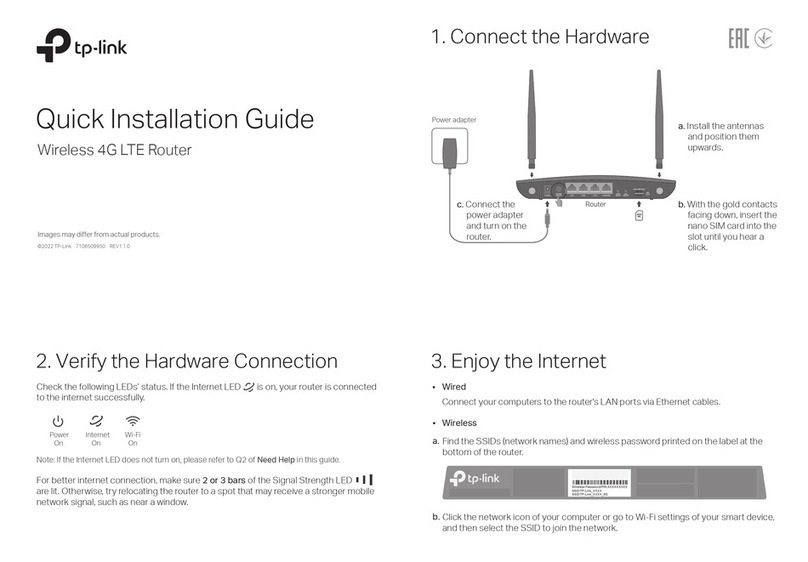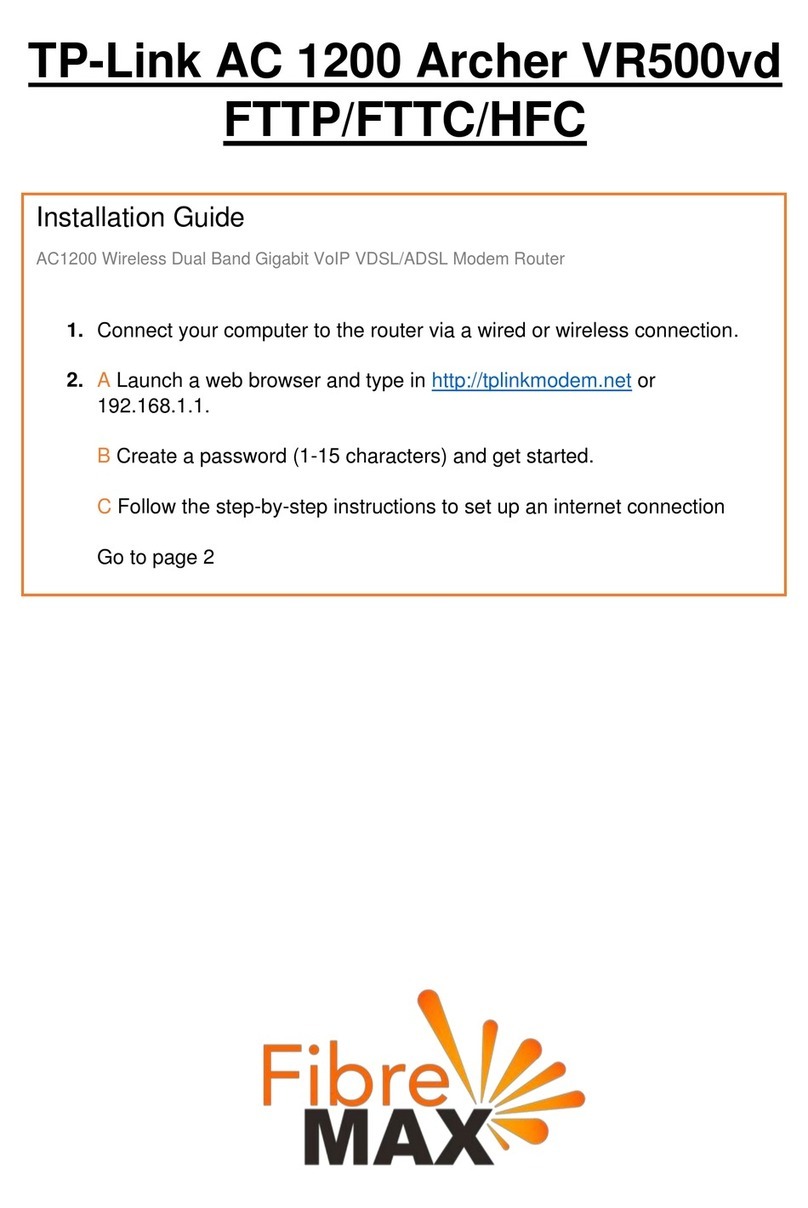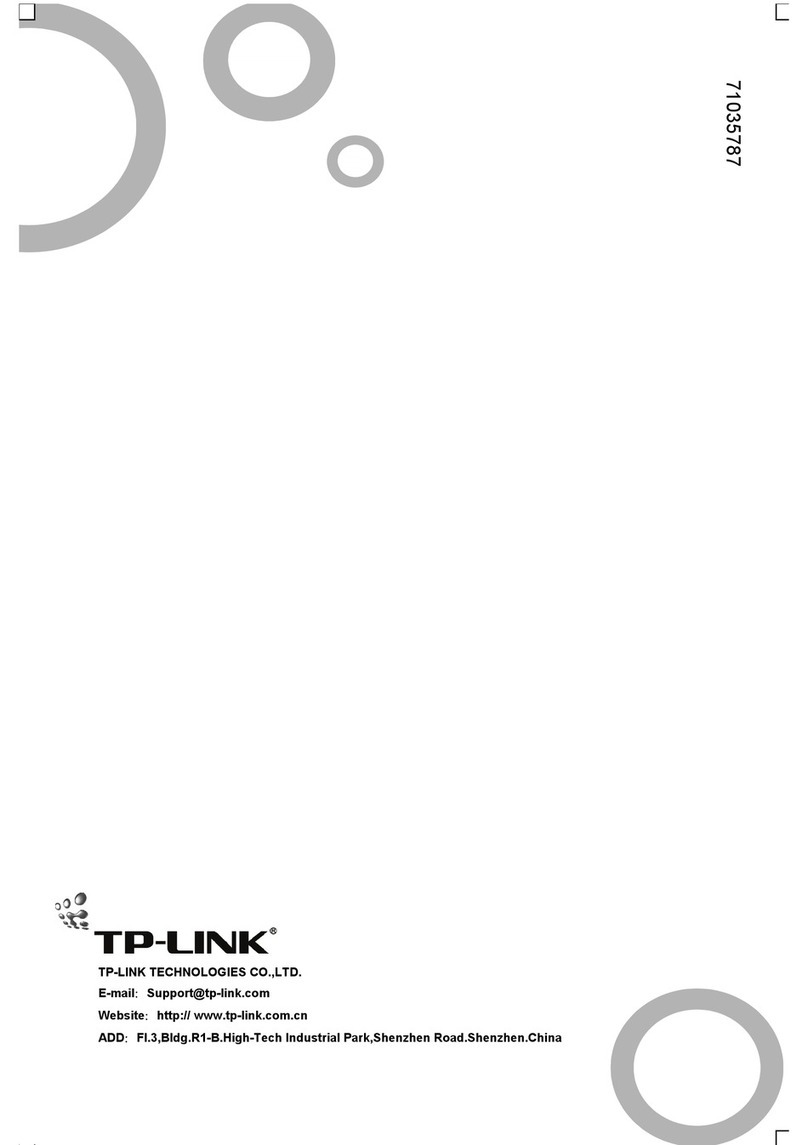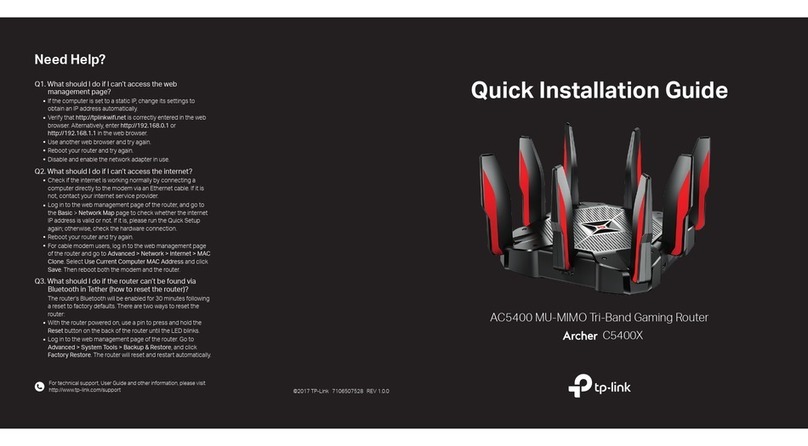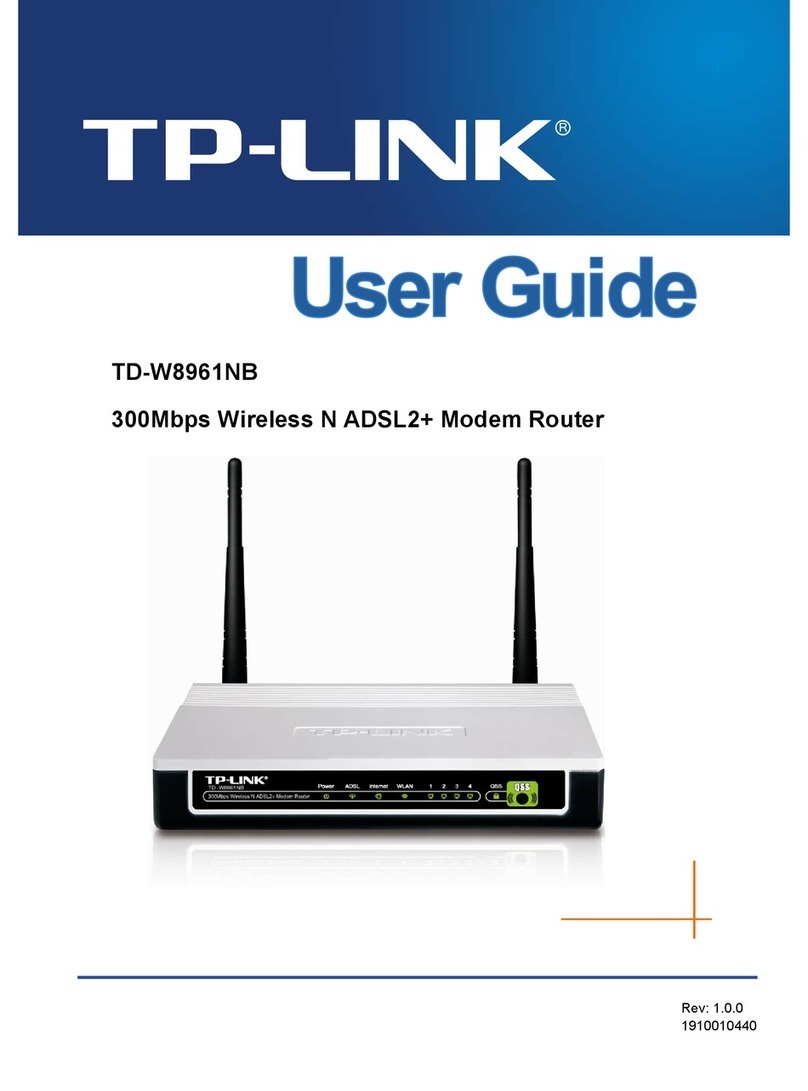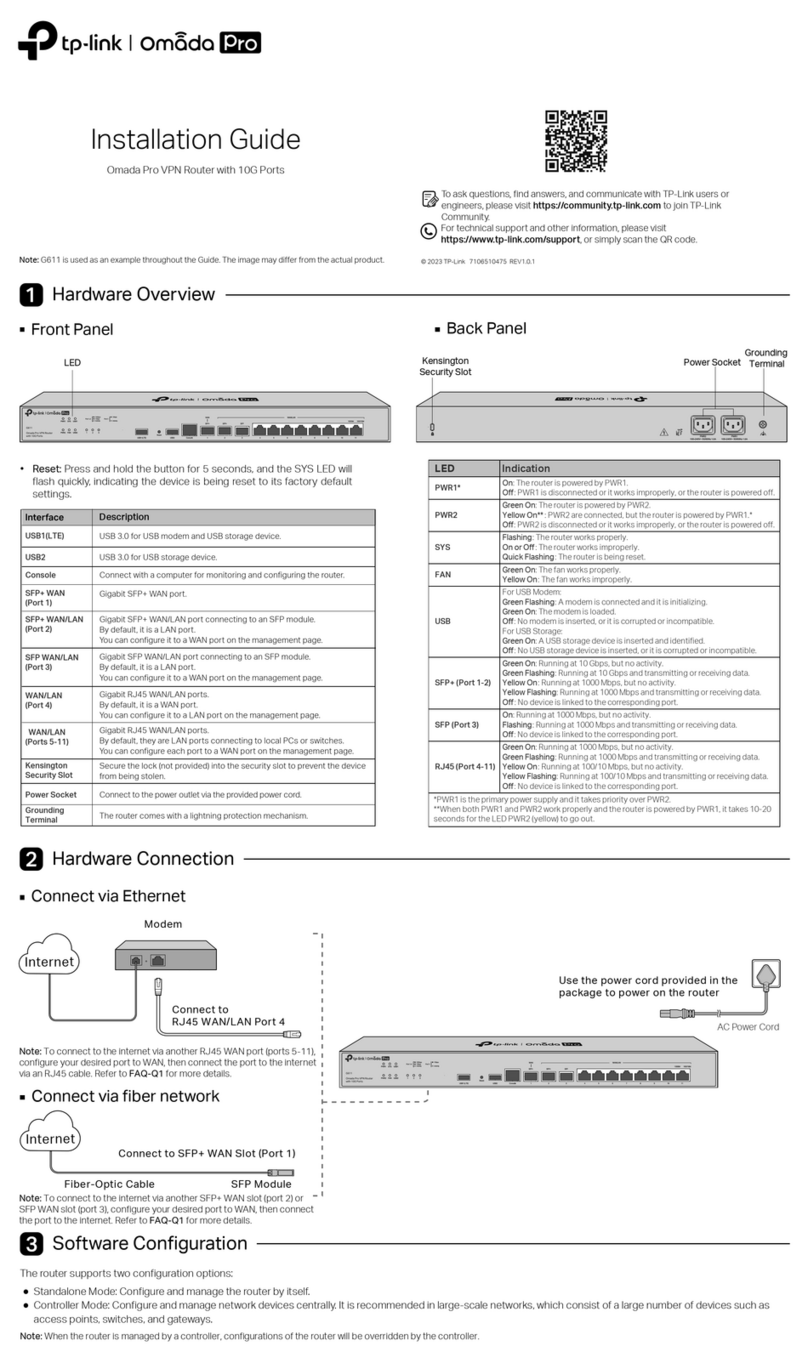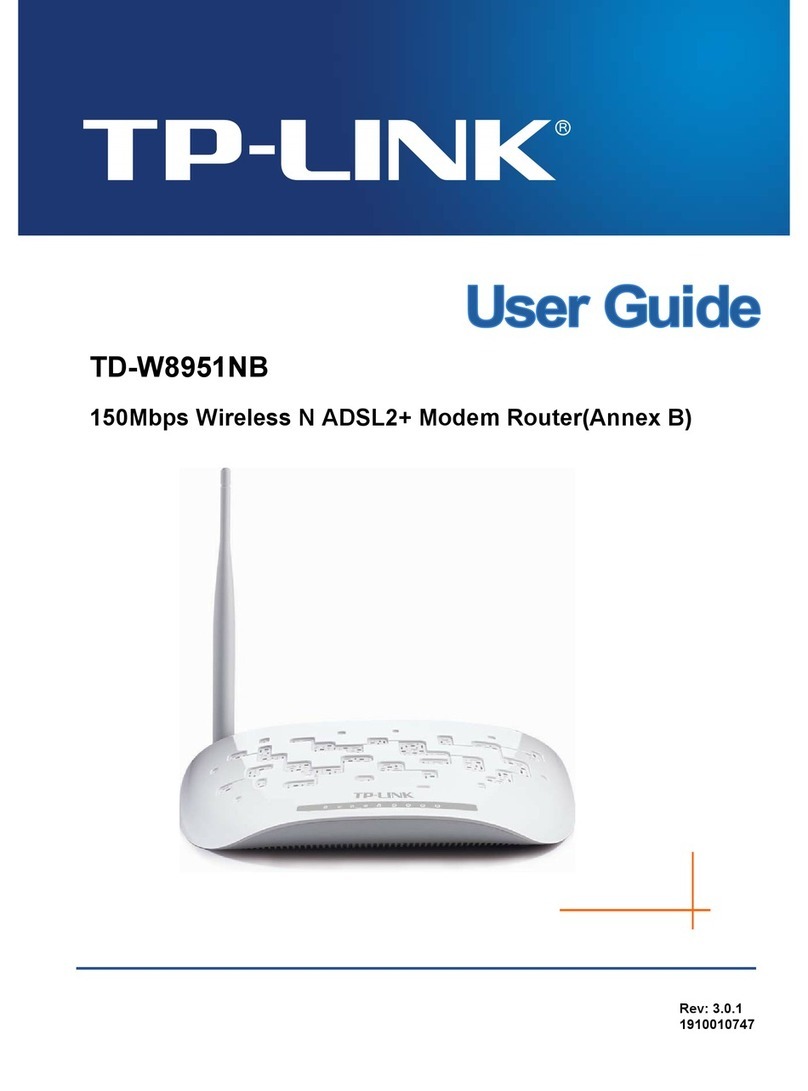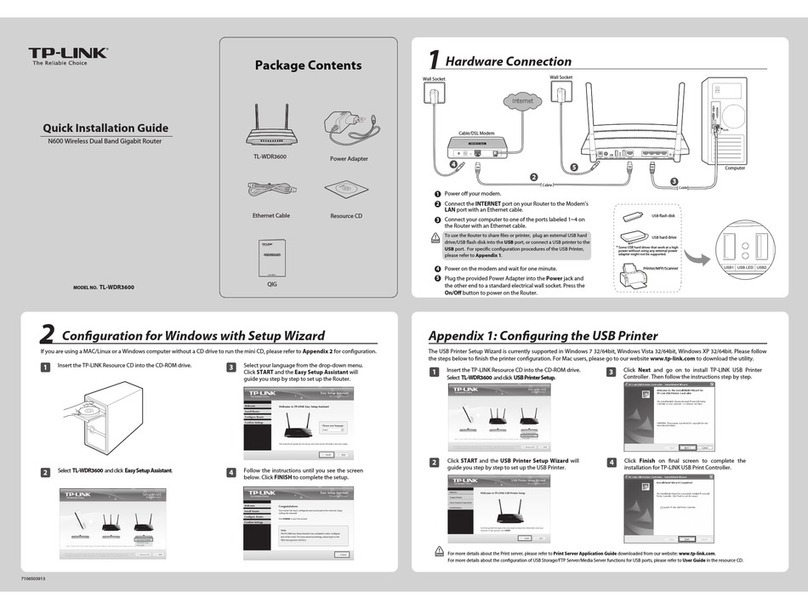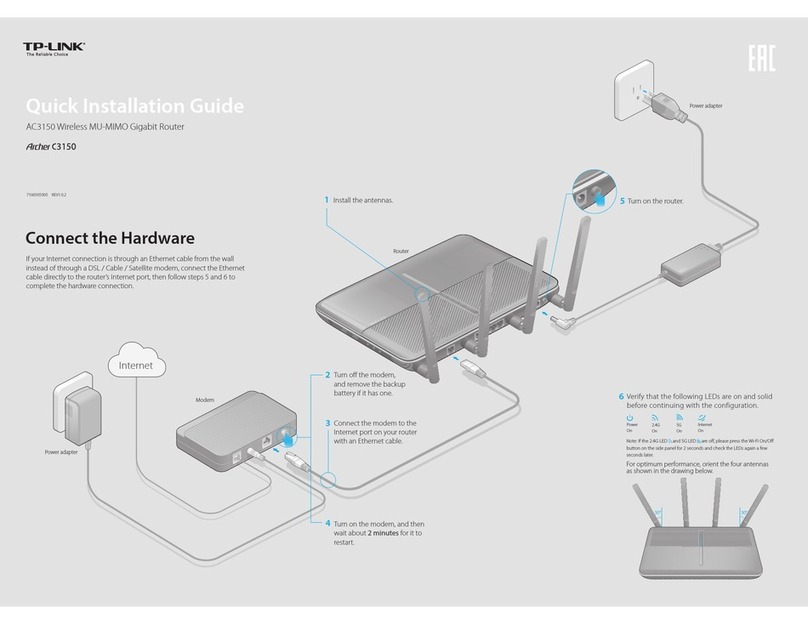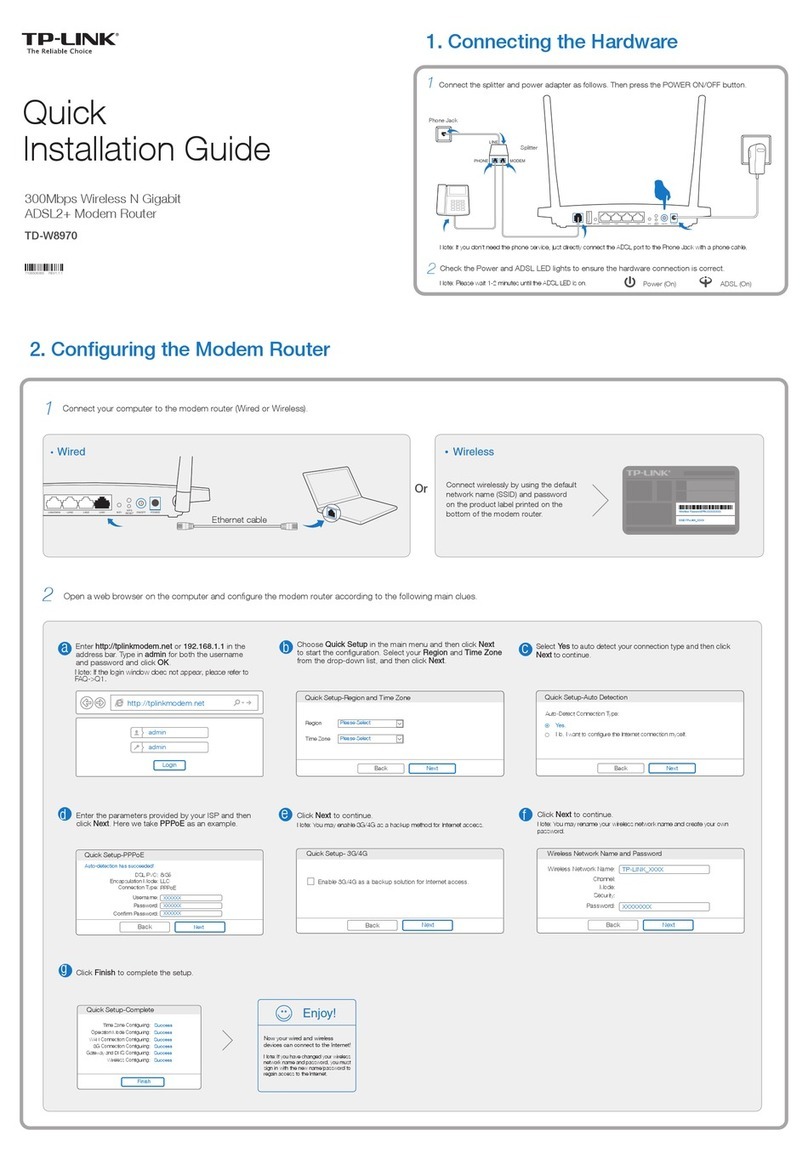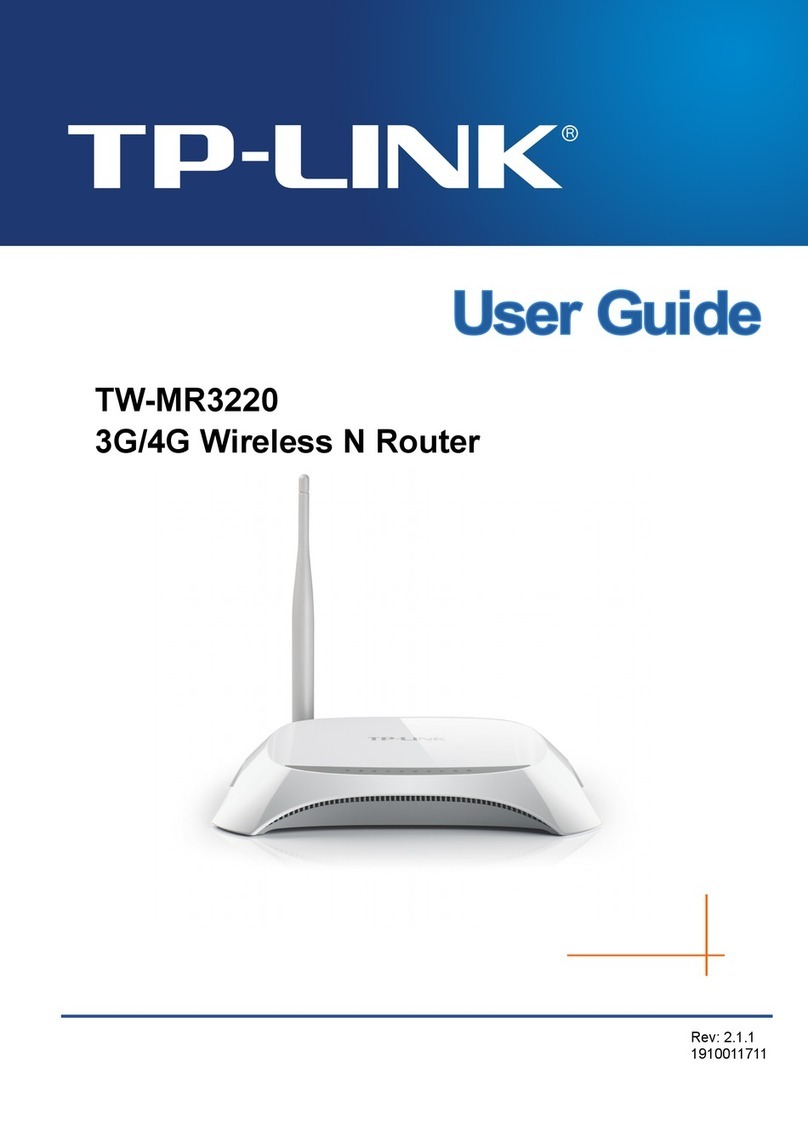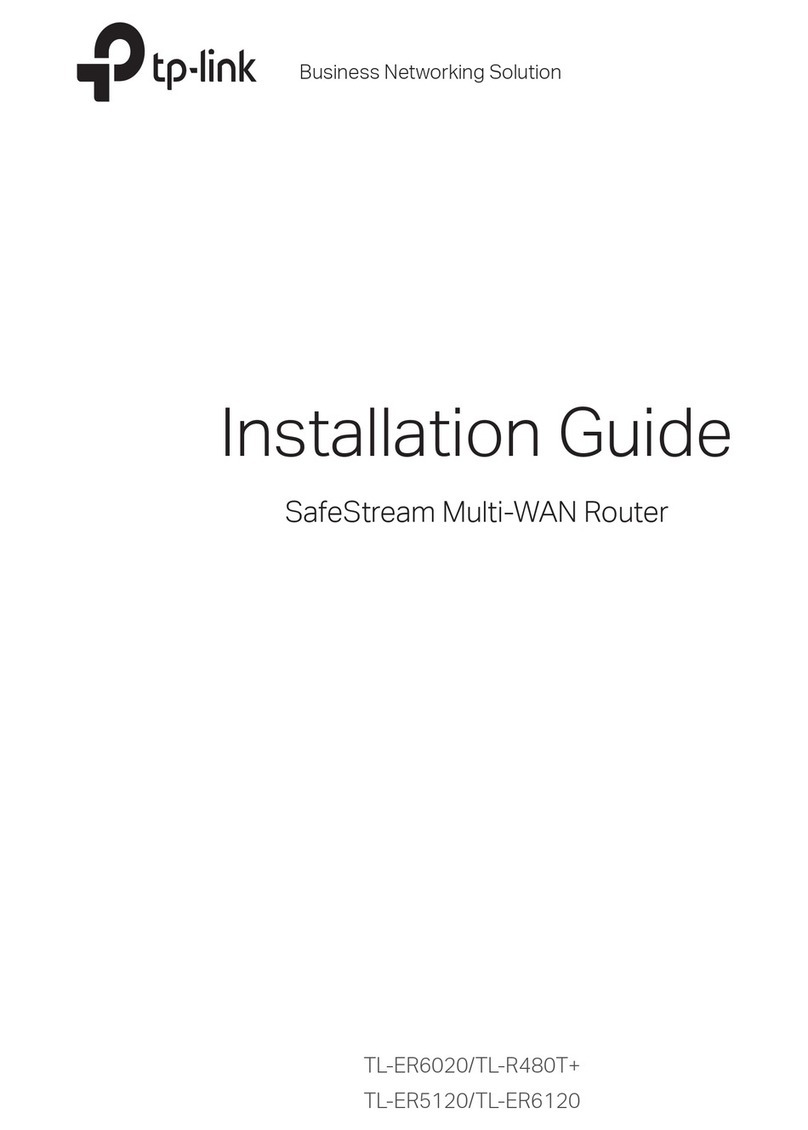1
Power on the modem router.
7106509401 REV1.20.0
LEDs
On
Flashing
On
Flashing
On (White)
On (Orange)
On
Flashing
On
On
Flashing
On
Flashing
Status Indication
LAN
Internet
USB
Wireless 2.4GHz
Wireless 5GHz
DSL
Phone
Name
System initialization is complete.
Power
©2021 TP-Link
http://tplinkmodem.net
Launch a web browser and type in http://tplinkmodem.net or 192.168.1.1.
Create a login password and get started.
2
Follow the Quick Setup instructions to set up an internet connection,
register the telephone number, and register the TP-Link Cloud service.
3
Connect your network device to the modem router via a wired or wireless
connection.
Wired
Wireless
ottom
or ter
.
1
Q1. What should I do if I cannot access the web management page?
Q2. What should I do if I cannot access the internet?
http://tplinkmodem.net or http://192.168.1.1
Q3. What should I do if the DSL LED does not turn solid on?
Q4. What should I do if I forget my password?
For the web management page:
For the Wi-Fi network:
Basic > Wireless
Q5. How do I restore the modem router to its factory default settings?
Advanced > System
Tools > Backup & Restore
Tether App
You can easily manage your network through the TP-Link Tether app. Download and install
the Tether app. Search for Tether on the Apple App Store or Google Play, or simply scan
the QR code.
or
Let’s Get Started
MiddleLow High
New Password
Q1 FAQ
2
6Go to Quick Setup
5Connect the modem to the router’s LAN4/WAN port via an Ethernet cable.
4Go to Advanced > Operation Mode and switch to Wireless Router Mode. Wait
for the router to reboot.
3
If you already have a modem or your internet comes directly from an Ethernet wall
outlet, you can switch to Wireless Router mode. Follow the steps below to set up.
Already have a modem?
Connect your device to the router via an Ethernet cable or wirelessly.
ottom
or ter
.
http://tplinkmodem.net
Q1 FAQ
Launch a web browser and type in http://tplinkmodem.net or 192.168.1.1.
Create a login password and get started.
Enjoy!
Before You Start
Reset
Model: Archer VR2100v
AC2100 Wireless MU-MIMO
VDSL/ADSL Telephony Modem Router
SSID:TP-Link_XXXX
SSID:TP-Link_XXXX_5G
MAC:XX-XX-XX-XX-XX-X X
Wireless Password/PIN:XXXXXXXX
WPSWi-FiUSB
USB Application
Remote Access Sharing
and remotely over the internet using the modem router's built-in FTP server capability.
To learn more about the USB features, visit http://tp-link.com/app/usb.
https://www.tp-link.com/support
techwriter@tp-link.com.cn
https://community.tp-link.com
Safety Information
3
Most internet service providers (ISPs) will provide a username and password for their
service when you first sign up with them. If you are unsure, please check with your ISP.
If you are using telephony function, you’ll need to register your phone number on the
modem router. Please find your phone information before continuing.
The phone is o-hook.
The phone is on-hook.
The phone is ringing.
Congure the Modem Router