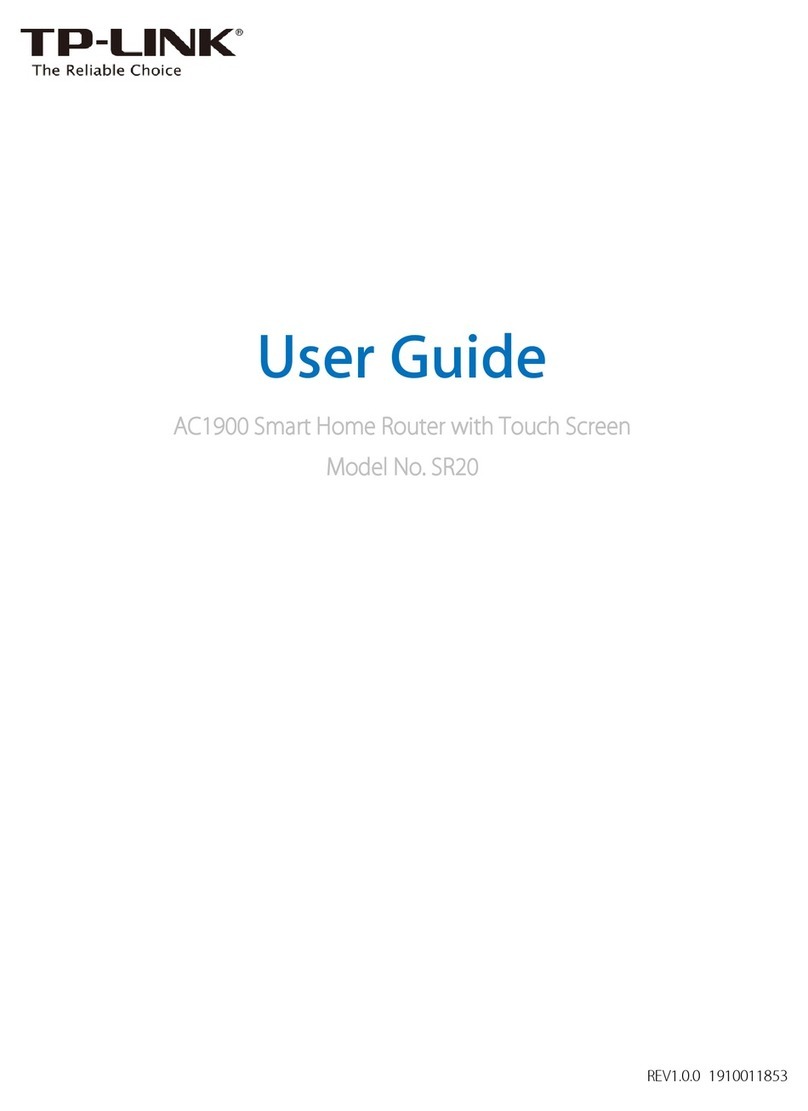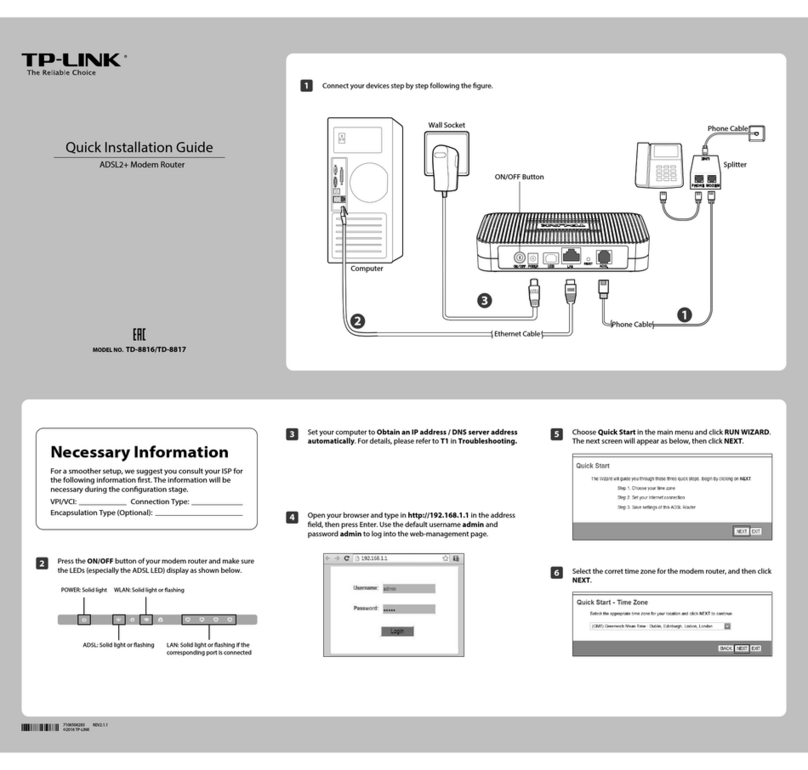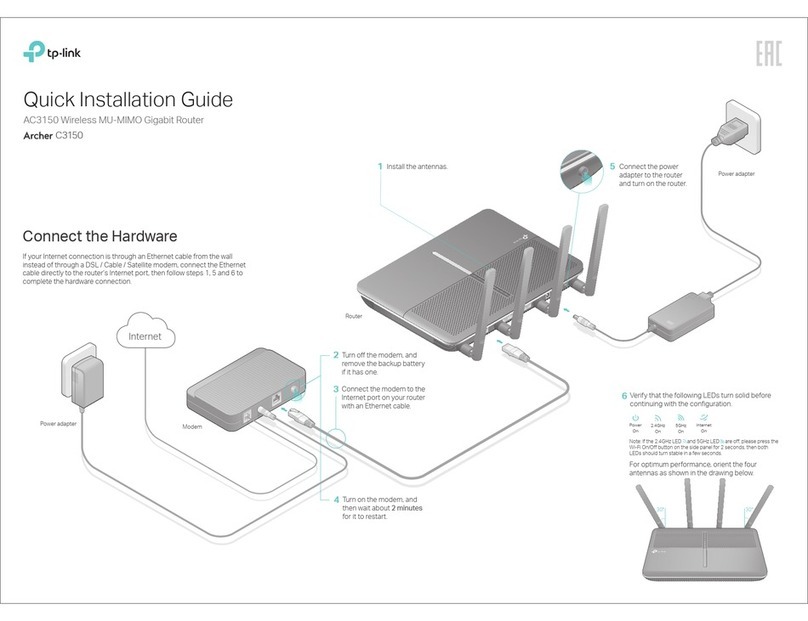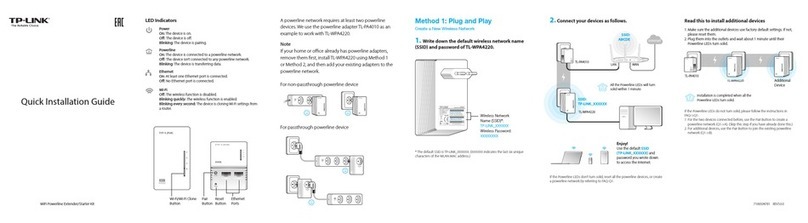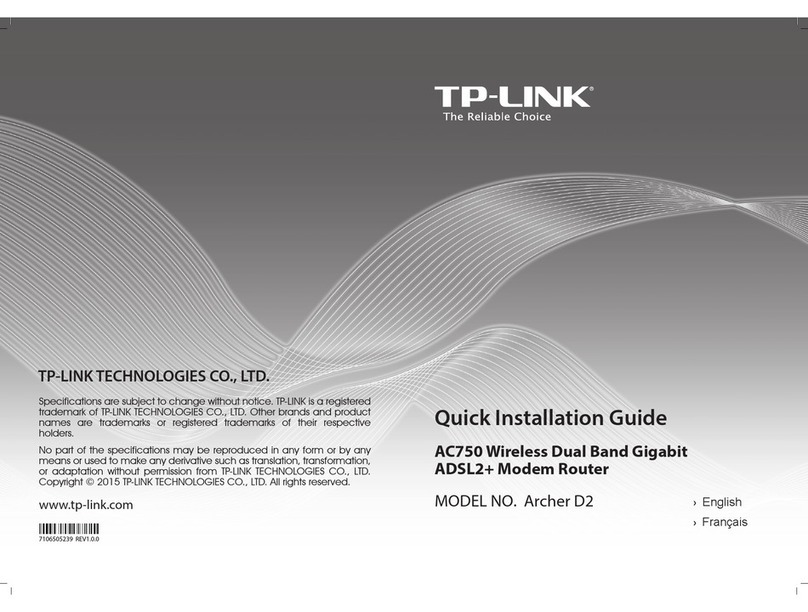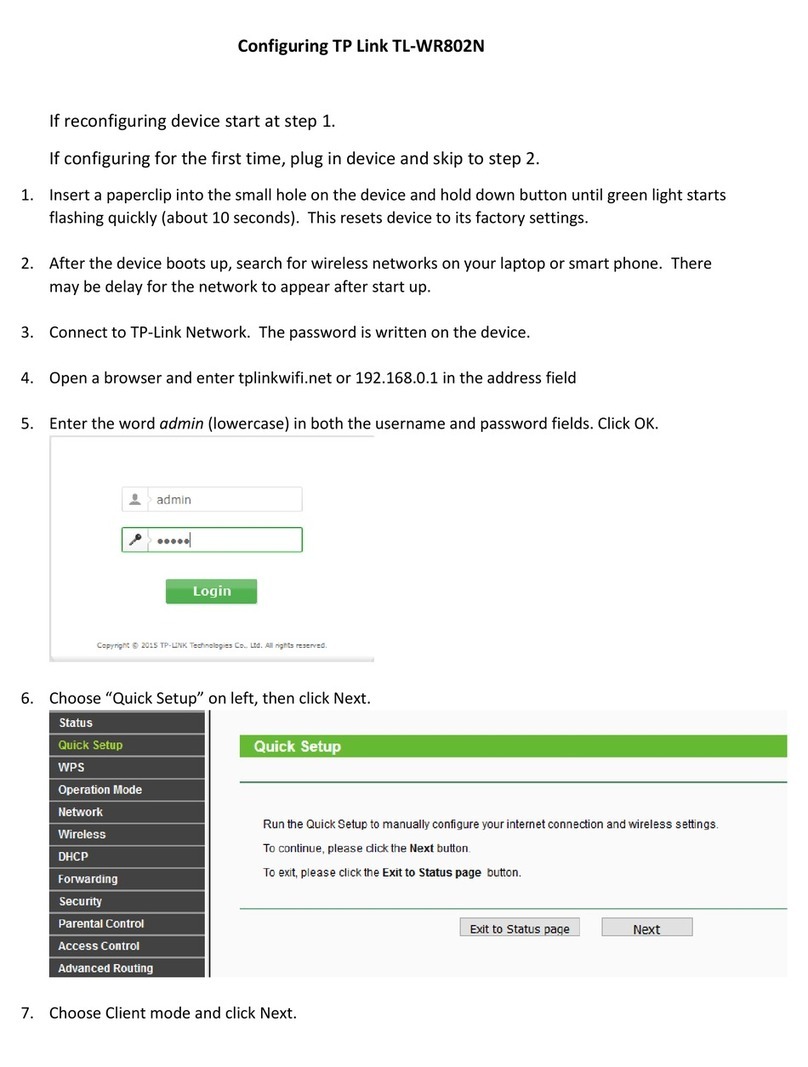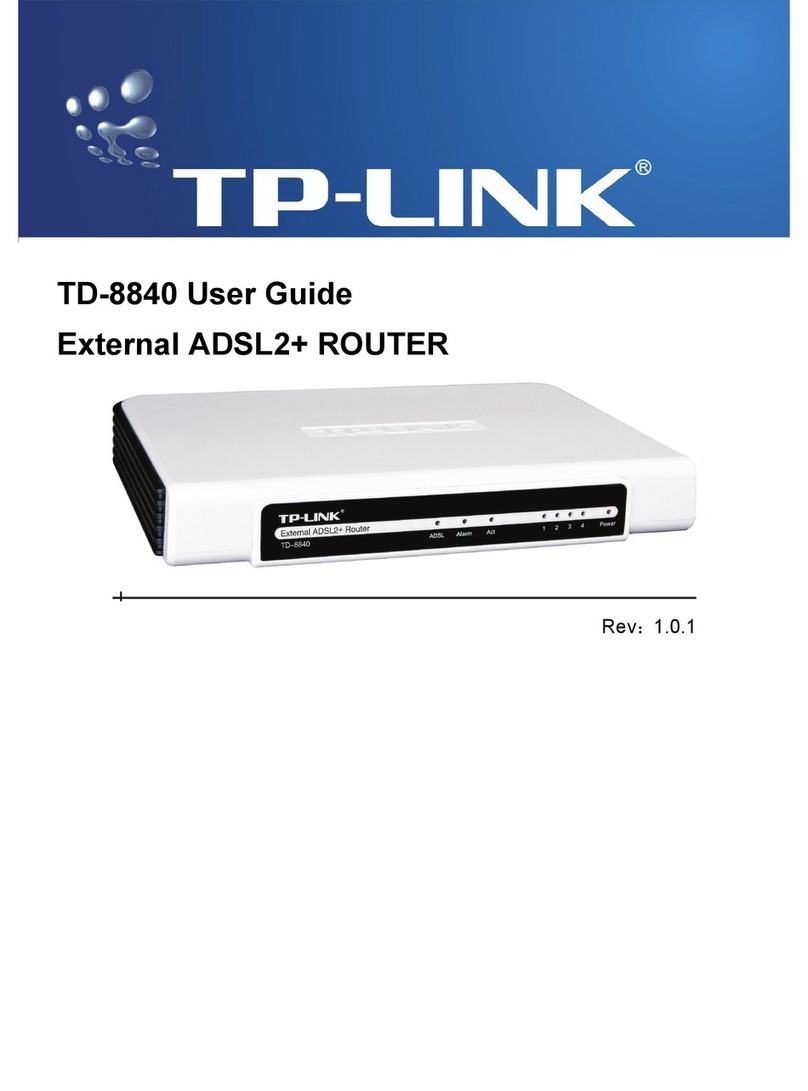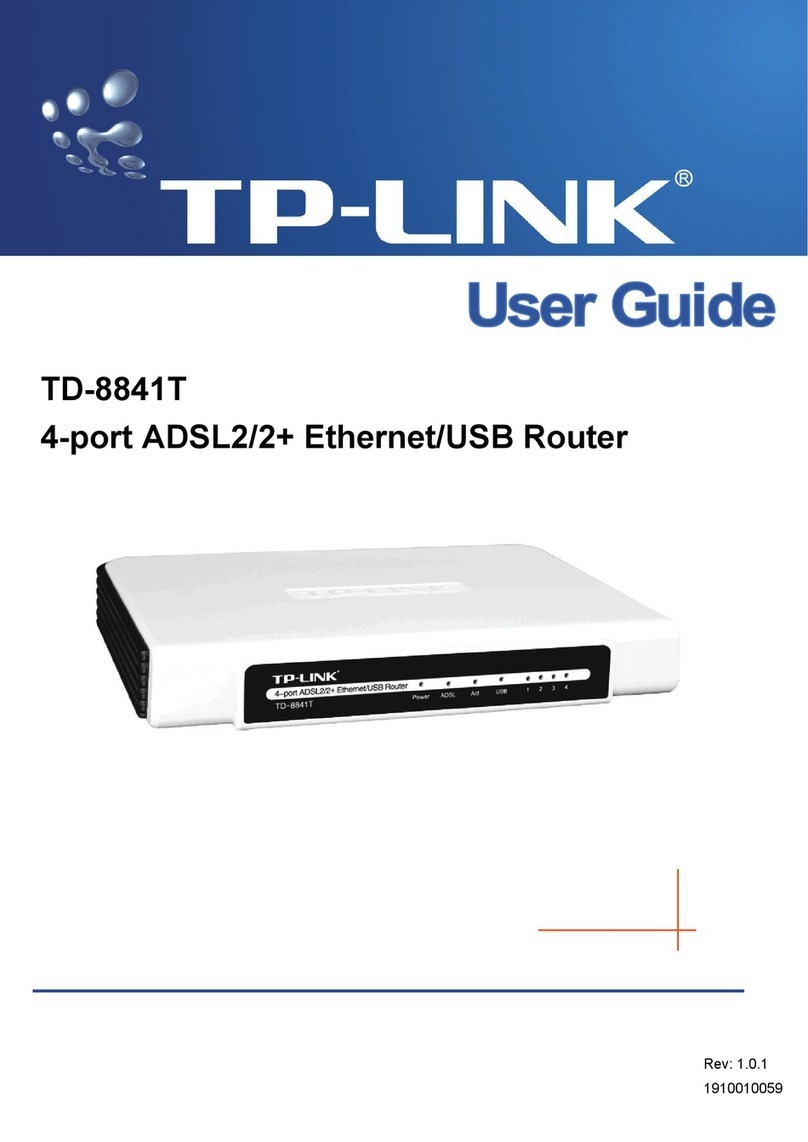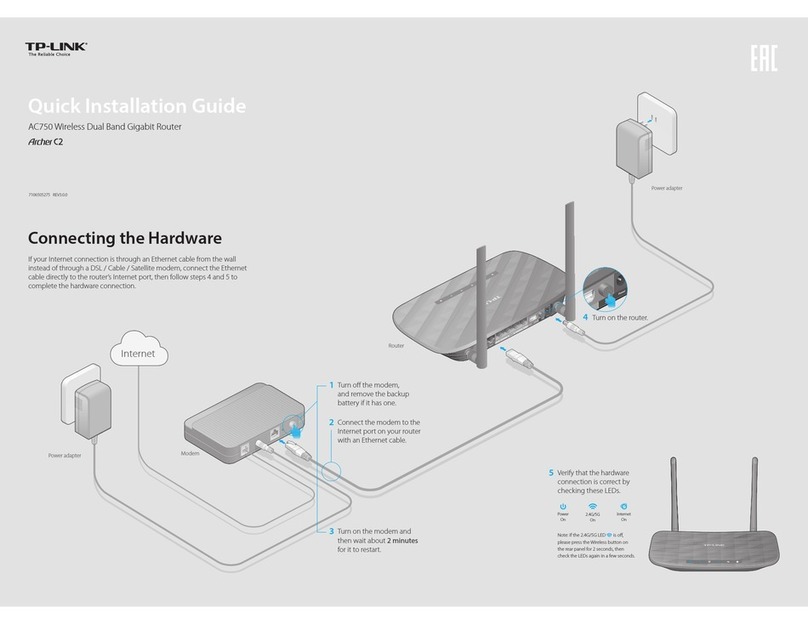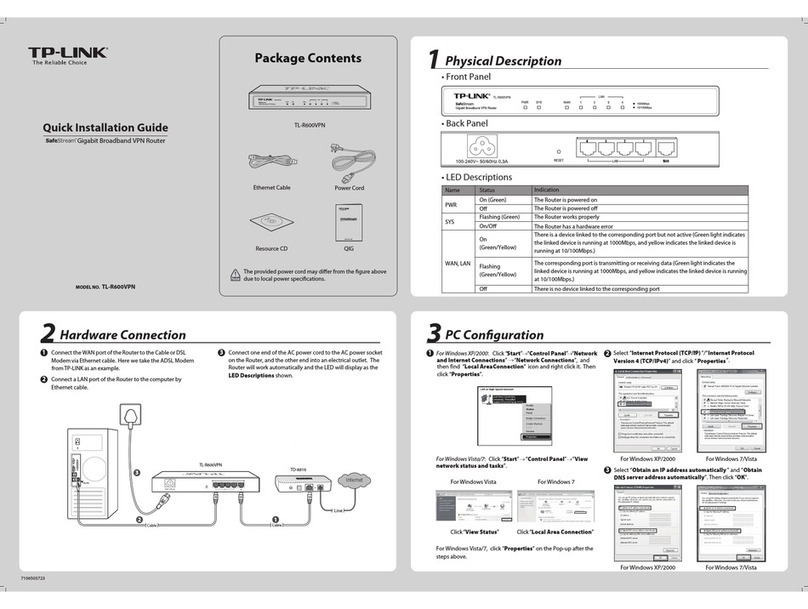http://tplinkwifi.net
Let’s Get Started
Conrm Password
New Password
HighMiddleLow
Method ONE: Via TP-Link Tether App
1. Download the Tether app.
Scan for Tether Tether
or
Configure the Router
Method TWO: Via Web Browser
©2017 TP-Link 7106507247 REV2.1.1
Wired
Turn off the Wi-Fi on your computer and connect the devices as shown
below.
Connect your smartphone to the router.
Connect the router to the internet.
The default wireless network names
(SSIDs) and password are printed on
the Wi-Fi Info Card included in the
package.
Register the TP-Link Cloud service.
To enjoy a more complete service from
TP-Link, tap Bind Now when prompted and
follow the instructions to register and bind a
TP-Link ID to your cloud router.
With TP-Link ID, you can conveniently manage your
home network from your smartphone or tablet via the
Tether app, no matter where you find yourself.
Connect your device to the router (wired or wireless).
USB Applications
With the dual USB ports, it’s easy to share printers, files and media with multiple
devices.
Remote Access
Access the USB drive when you are
away from home
Printer Sharing
Share a printer with multiple computers
connected to the router
Local Storage Sharing
Share les from the USB drive with
devices on your home network
Media Server
Play media from the USB drive on your
computer and smart devices
To learn more about the USB applications, visit
http://www.tp-link.com/app/usb, or simply scan the QR code.
TP-Link Cloud Service
Launch a web browser, and enter http://tplinkwifi.net or http://192.168.0.1 in
the address bar. Create a login password for secure management purposes,
and then click Let’s Get Started.
Follow the step-by-step instructions to set up an internet connection and
register the TP-Link Cloud service.
2. Connect the router to the internet.
Internet Connection Type
Time Zone
Wireless Settings
Summary
TP-Link Cloud Service
Wireless
Computer Smart Device
OR
Need Help?
Note: If the login window does not appear, please refer to Q1 of Need Help? in this guide.
A
B
Find the SSID and wireless password printed on the Wi-Fi Info Card
included in the package.
TP-Link Cloud service provides a better way to manage your cloud devices.
For example:
Remote Management
Easily manage your home network when you are out and
about via the Tether app on your smartphone or tablet.
Timely Upgrade Notifications
Keep you informed of the latest rmware updates,
ensuring that your router stays at its best.
One for All
Manage multiple TP-Link Cloud devices, all from a single
TP-Link ID.
You can set up and enjoy cloud functions via the Tether app or through the web management
page at http://tplinkwi.net.
To learn more about TP-Link Cloud service and other useful features supported by the router
(including Guest Network, Parental Controls, Access Control and more), please refer to the
User Guide at www.tp-link.com.
Connections are available
Wireless Network Connection
Connect automatically
Connect
√
TP-LINK_XXXX
TP-LINK_XXXX_5G
Wi-Fi
Wi-Fi
TP-LINK_XXXX
TP-LINK_XXXX_5G
CHOOSE A NETWORK...
Other...
< Settings
a
Click the network icon of your computer or go to Wi-Fi settings of your
smart device, and then select the SSID to join the network.
b
Q1. What should I do if I cannot access the web management page?
If the computer is set to a static IP address, change its settings to obtain an IP address
automatically.
Verify that http://tplinkwifi.net is correctly entered in the web browser. Alternatively,
enter http://192.168.0.1 or http://192.168.1.1 in the web browser and press Enter.
Use another web browser and try again.
Reboot your router and try again.
Disable then re-enable the network adapter being used.
Q2. What should I do if I cannot access the internet?
Check if you have an internet connection by connecting a computer directly to the
modem using an Ethernet cable. If you don’t, contact your internet service provider.
Log in to the web management page of the router, and go to the Basic > Network Map
page to check whether the internet IP address is valid or not. If it is, please run the Quick
Setup again; otherwise, recheck the hardware connection.
For cable modem users, log in to the web management page of the router. Go to
Advanced > Network > Internet > MAC Clone, click Use Current Computer MAC
Address and click Save, then reboot both the modem and the router.
Reboot your router and try again.
Q3. How do I restore the router to its factory default settings??
With the router powered on, press and hold the Reset button on the side panel until all
LEDs go off, then release the button.
Log in to the web management page of the router. Go to Advanced > System Tools >
Backup & Restore, and click Factory Restore. The router will restore and reboot
automatically.
Q4. What should I do if I forget my web management page password?
If you are using a TP-Link ID to log in, click Forgot password on the login page and then
follow the instructions to reset the password.
Alternatively, press and hold the Reset button on the side panel until all LEDs go off to
reset the router, and then visit http://tplinkwifi.net to create a new login password.
Q5. What should I do if I forget my wireless network password?
If you haven’t changed the default wireless password, it can be found on the Wi-Fi Info
Card included in the package or on the the product label at the bottom of the router.
If you have changed the default wireless password, log in to the router’s web
management page, and go to Basic > Wireless to obtain or reset your wireless
password.
1.
2.
3.
4.
!
Device
Local Device
Archer C3150
50-C7-BF-02-EA-DC
1
StatusDevices
iPhone
ArcherC9
Bind NowLater
This device is not bound to any
TP-Link ID. Please bind for remote
management and more functions.
ALaunch the Tether app. Select Archer
C3150 from the local device list.
BCreate a login password.
CFollow the steps to connect to the internet.
Ethernet Cable
USB 3.0 Port
USB 2.0 Port
For technical support and other information, please visit
http://www.tp-link.com/support, or simply scan the QR code.
The products of TP-Link partly contain software code developed by third parties, including software code subject to the GNU General
Public License (“GPL”). As applicable, the terms of the GPL and any information on obtaining access to the respective GPL Code used
in TP-Link products are available to you in GPL-Code-Centre under (http://www.tp-link.com/en/support/gpl/). The respective programs
are distributed WITHOUT ANY WARRANTY and are subject to the copyrights of one or more authors. For details, see the GPL Code
and other terms of the GPL.