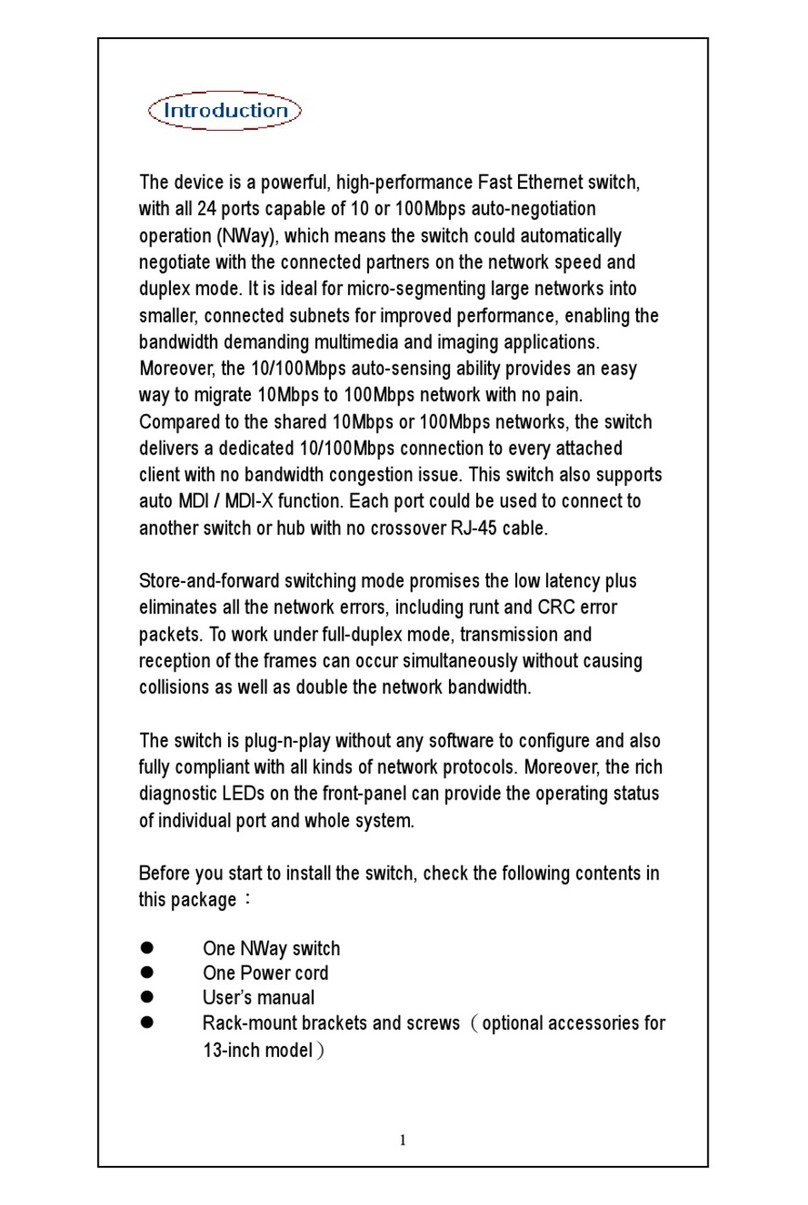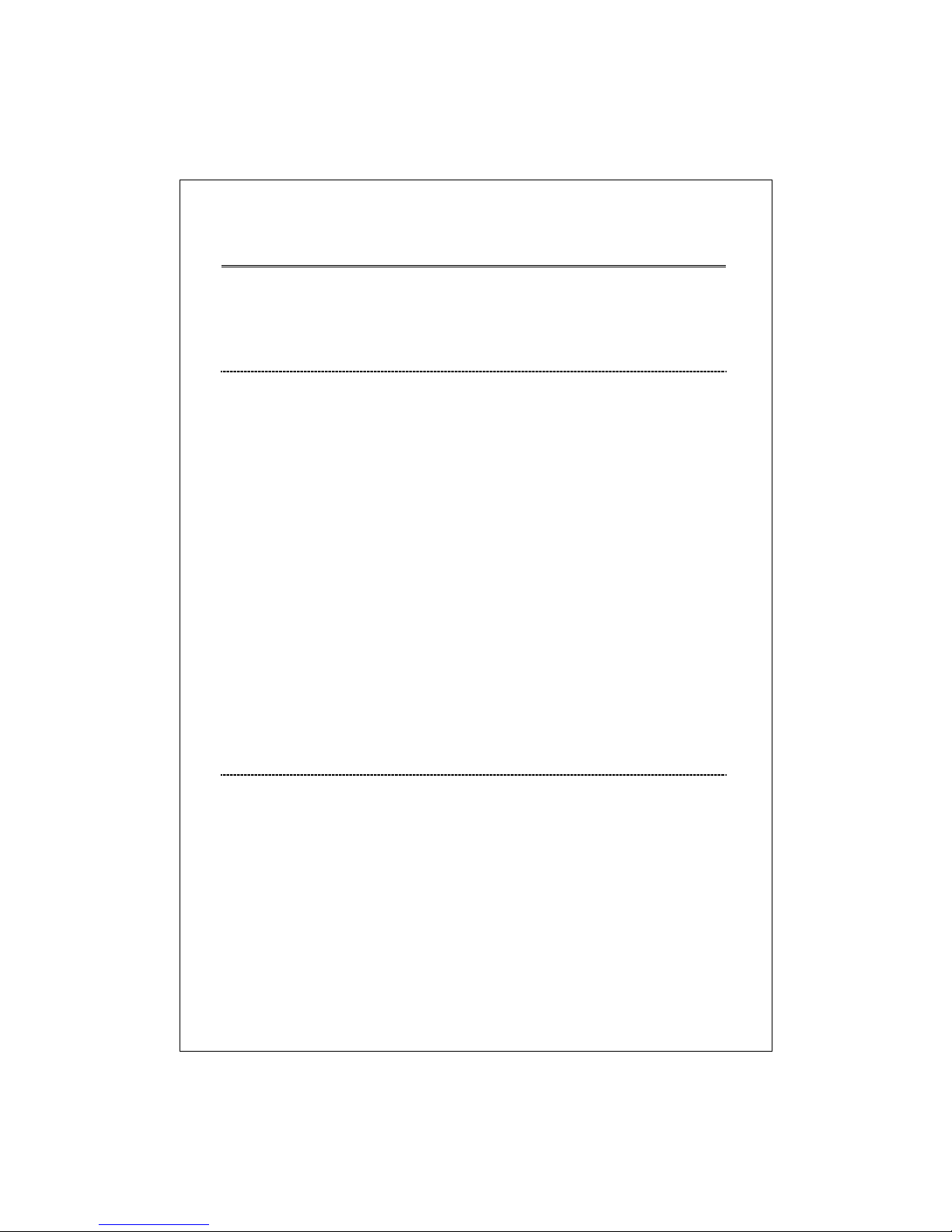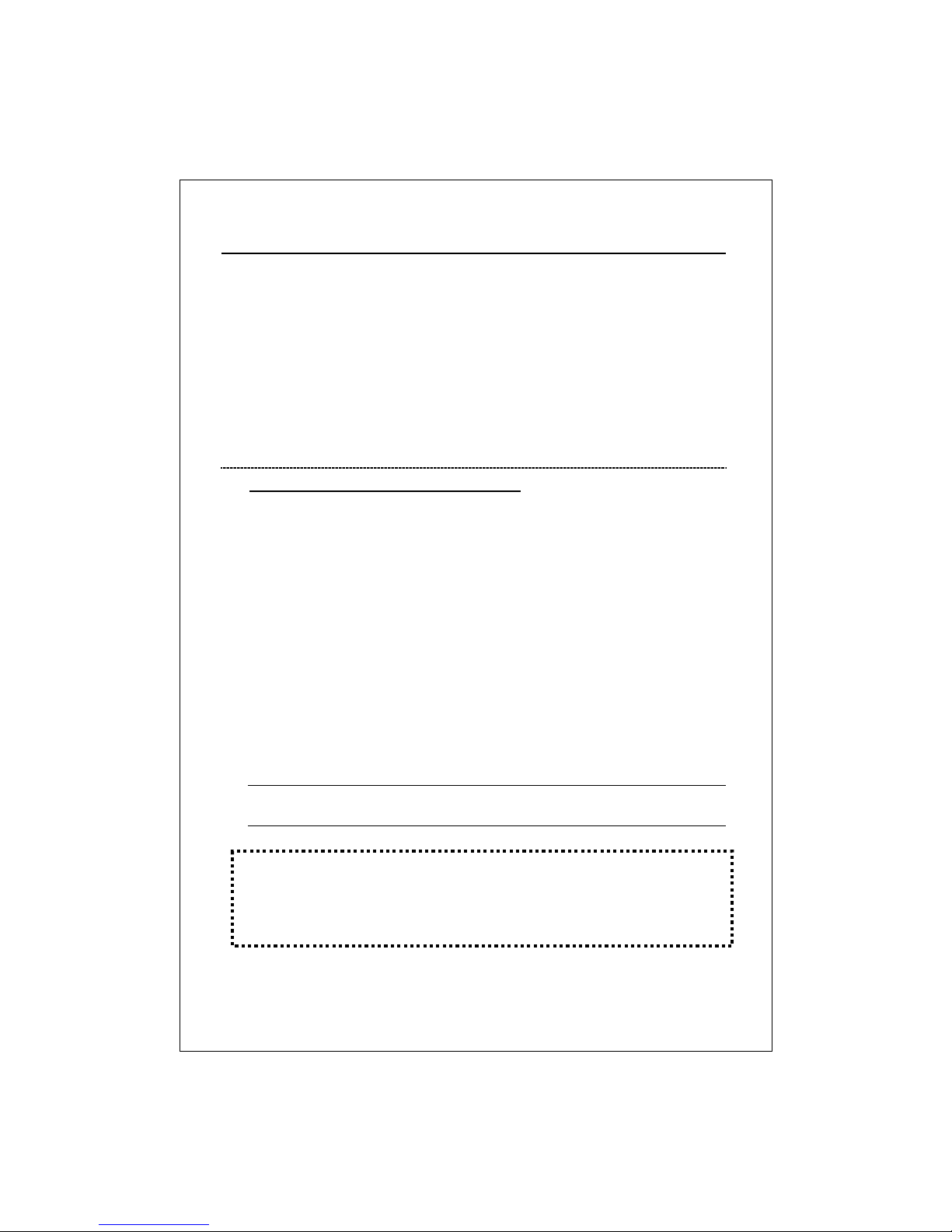Table of Content
Unpacking Information.....................................................................1
1. Introduction to 24+2G Gigabit Ethernet Web Smart Switch...2
1.1 General Description........................................................................................................2
1.2 Key Features..................................................................................................................3
1.3 The Front Panel..............................................................................................................3
1.4 The Rear Panel...............................................................................................................5
2. Installing 24+2G Gigabit Ethernet Web Smart Switch
.........................................................................................................................6
2.1 Desktop Installation........................................................................................................6
2.2 Rack-mount Installation..................................................................................................6
2.3 Installing Network Cables...............................................................................................7
2.4 Network Application........................................................................................................7
3. Management guide.........................................................................7
3. Management guide.........................................................................8
3.1 Access the Switch...........................................................................................................8
3.2 Home Page...................................................................................................................10
3.2.1 System............................................................................... 11
3.2.2 Ports..................................................................................12
3.2.3 VLANS...............................................................................13
3.2.4 Aggregation/Trunking Configuration......................................14
3.2.5 Qos....................................................................................15
3.2.6 Discovery...........................................................................16
3.2.7 Default...............................................................................17
3.2.8 Reboot...............................................................................17
4. Product Specifications..............................................................18