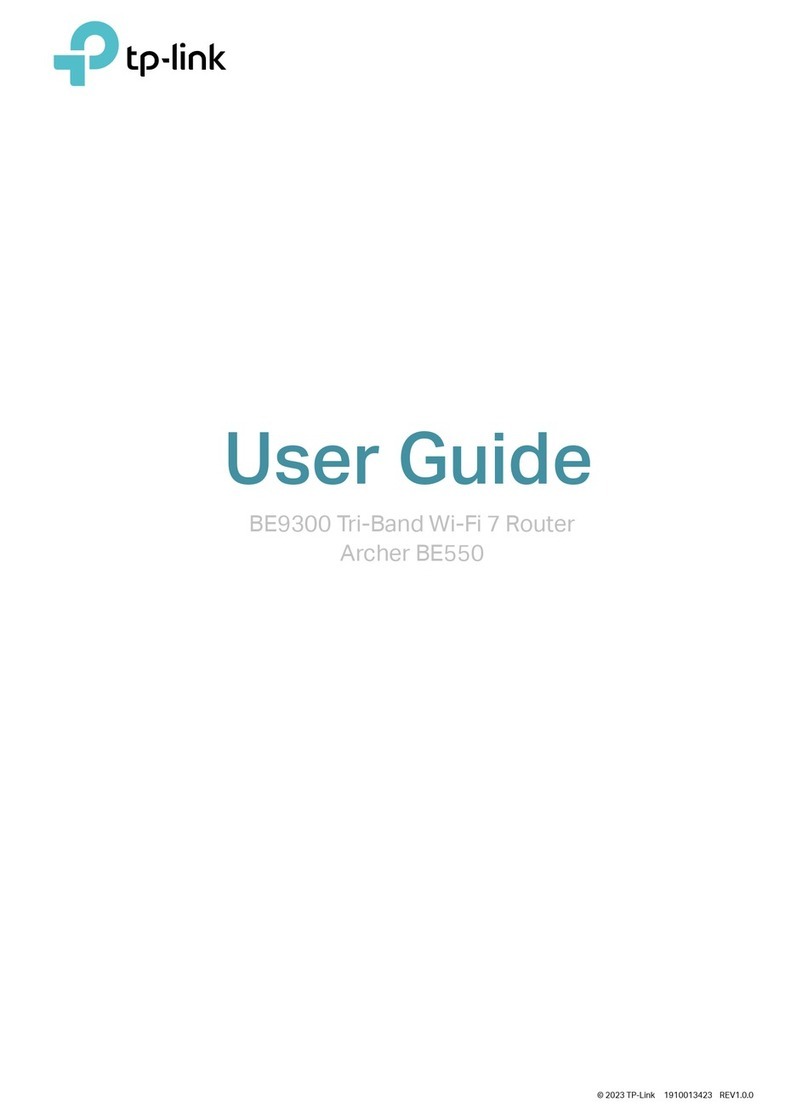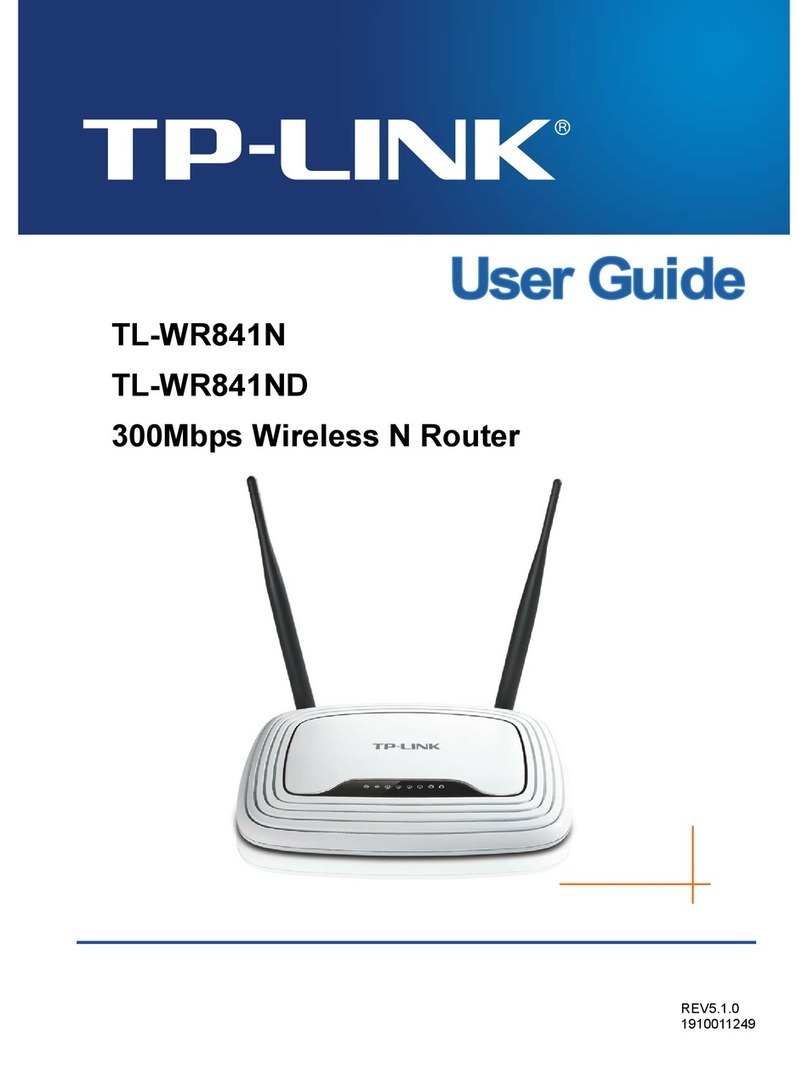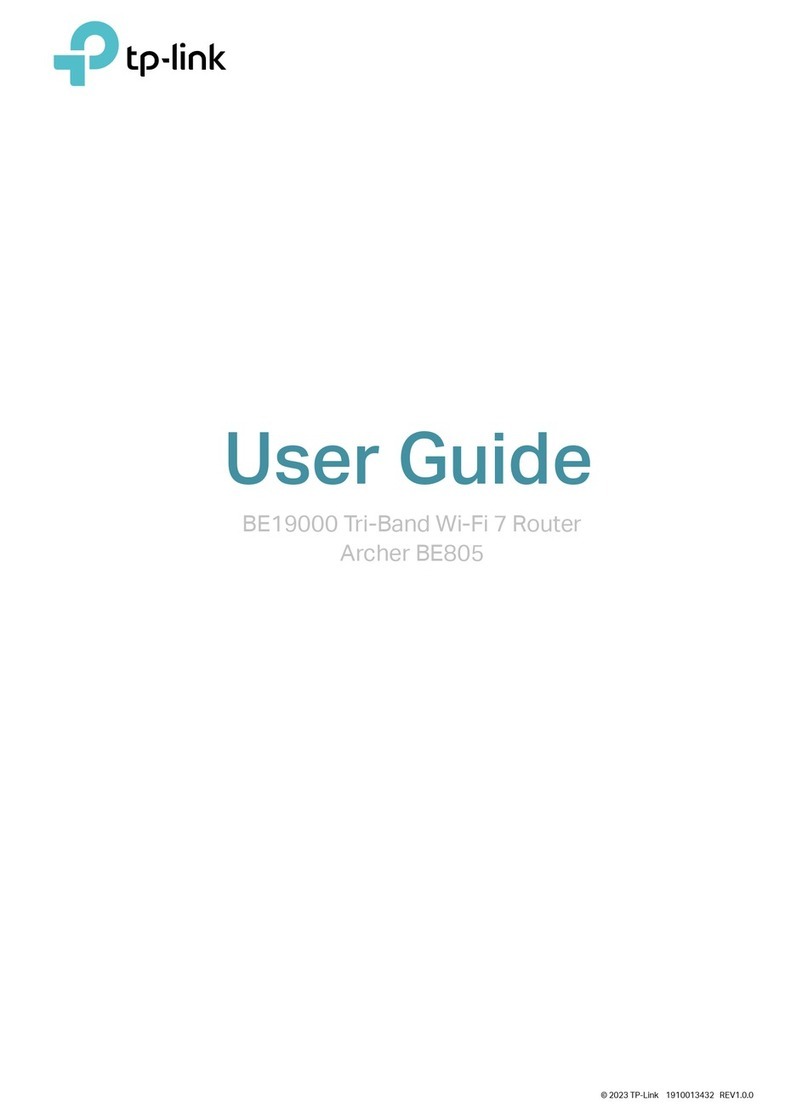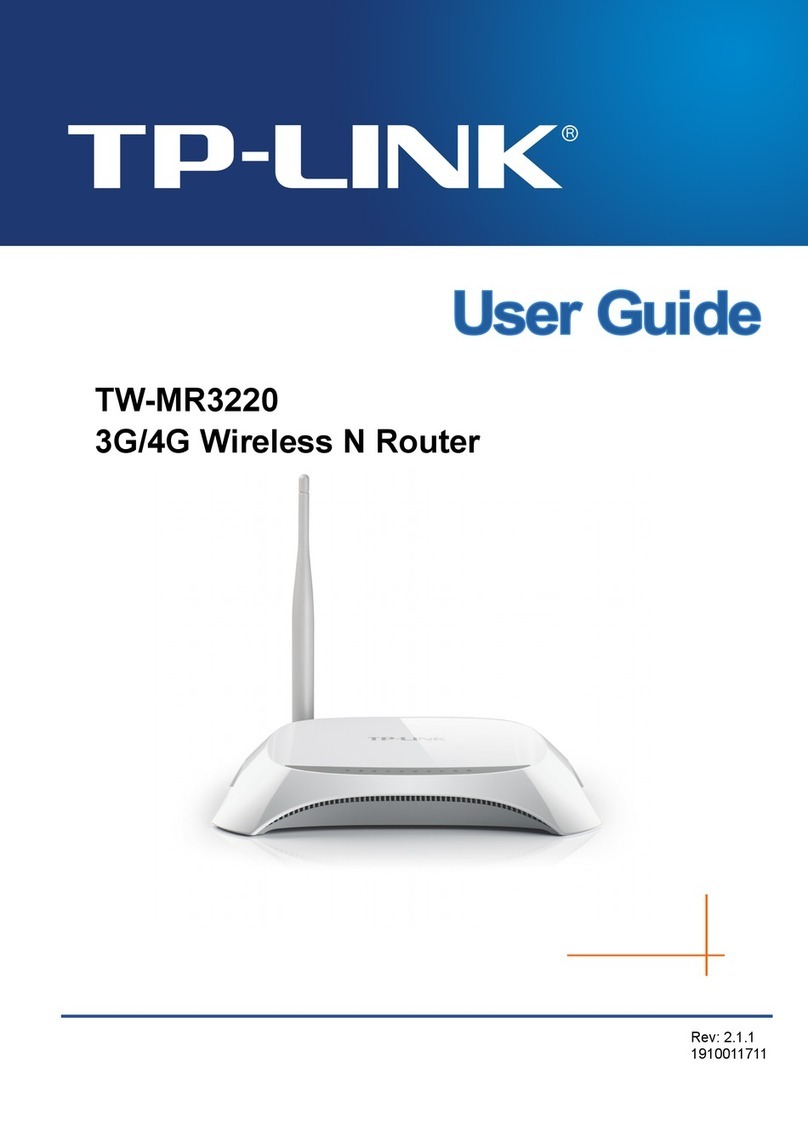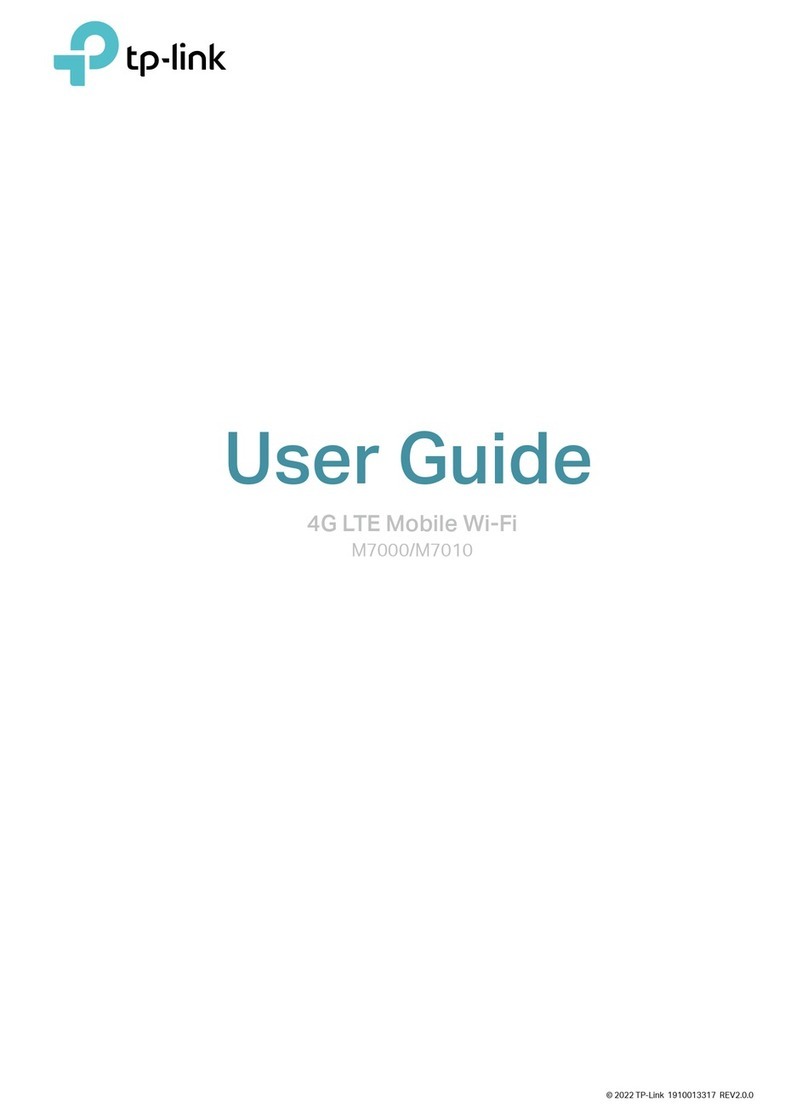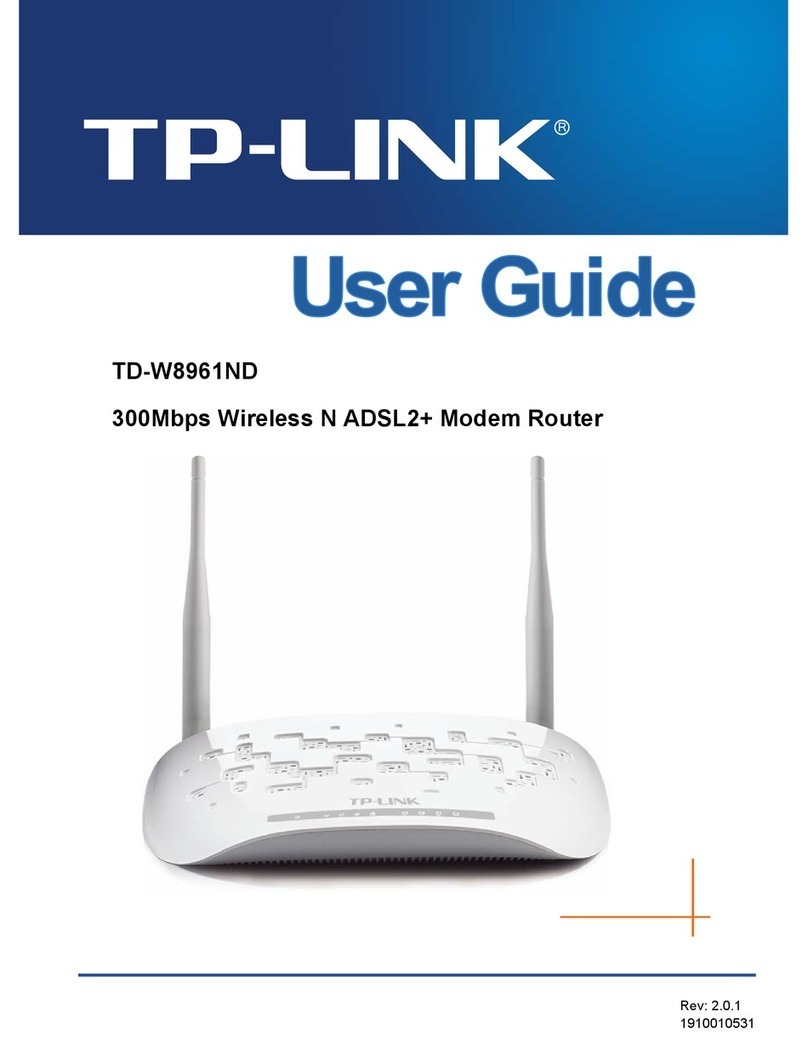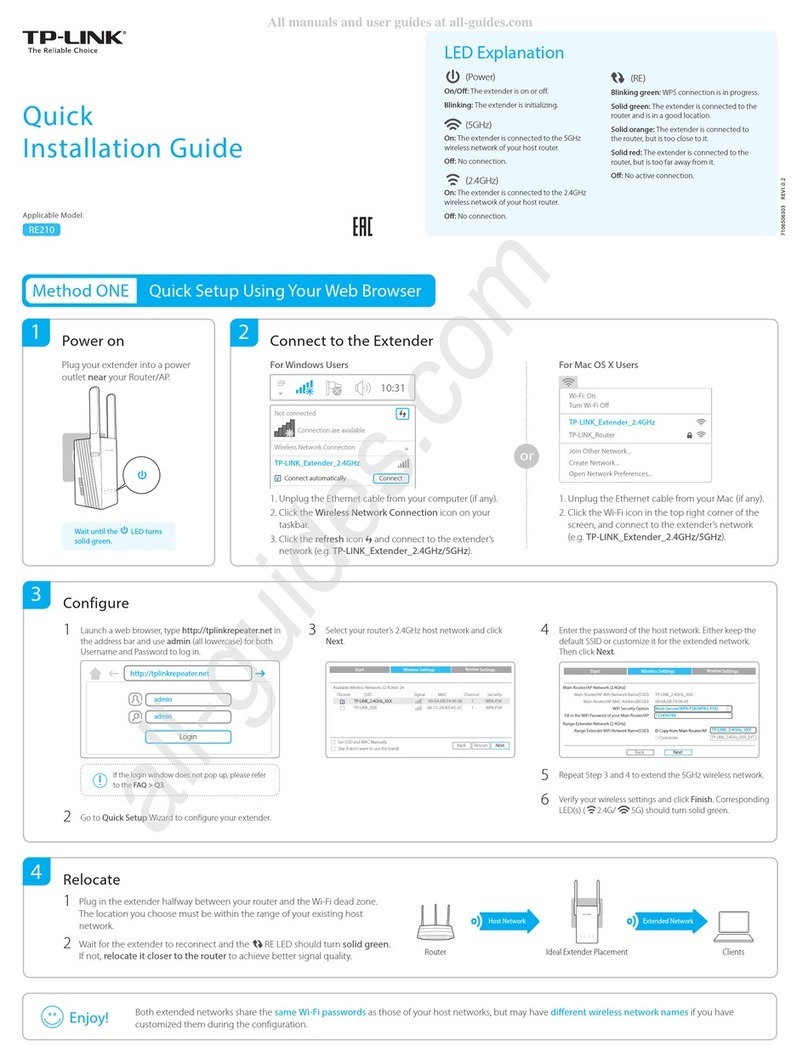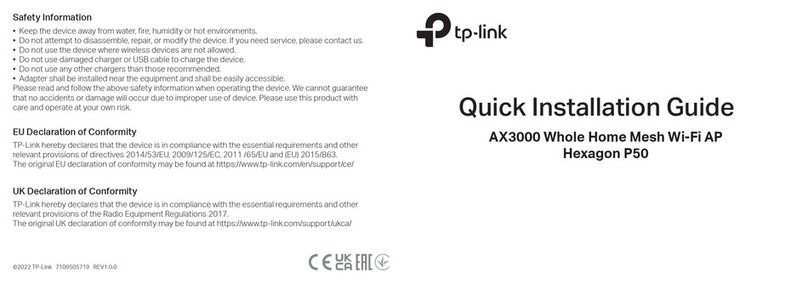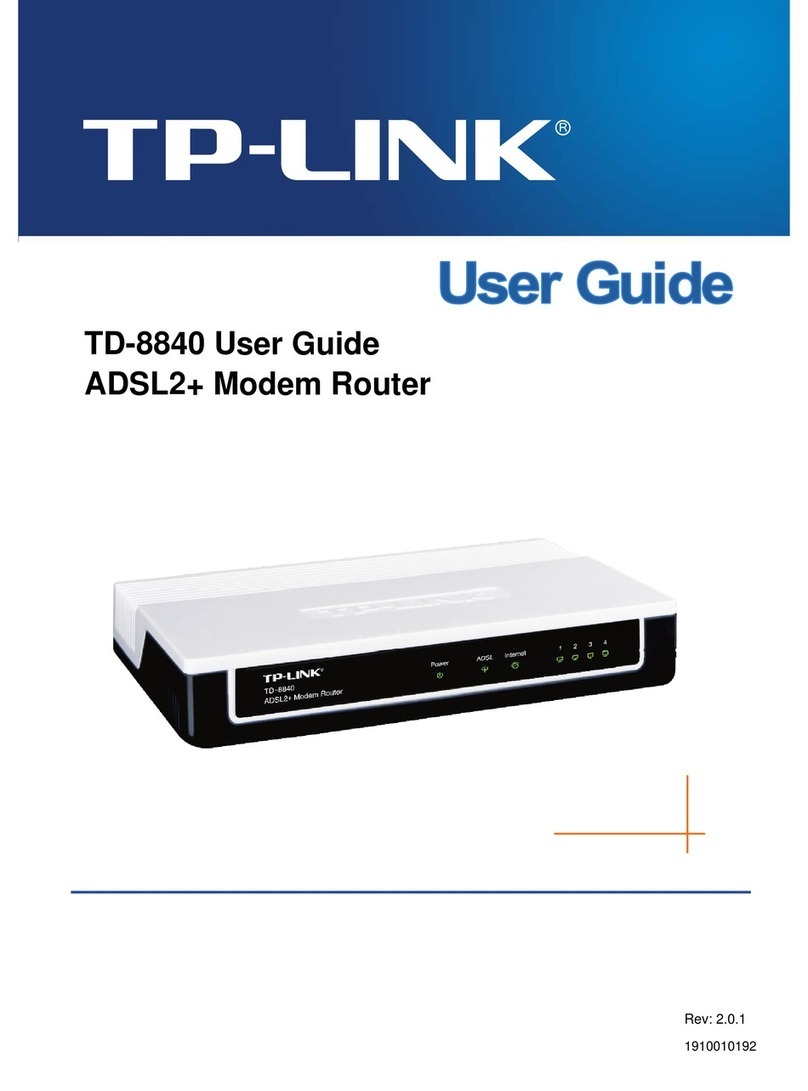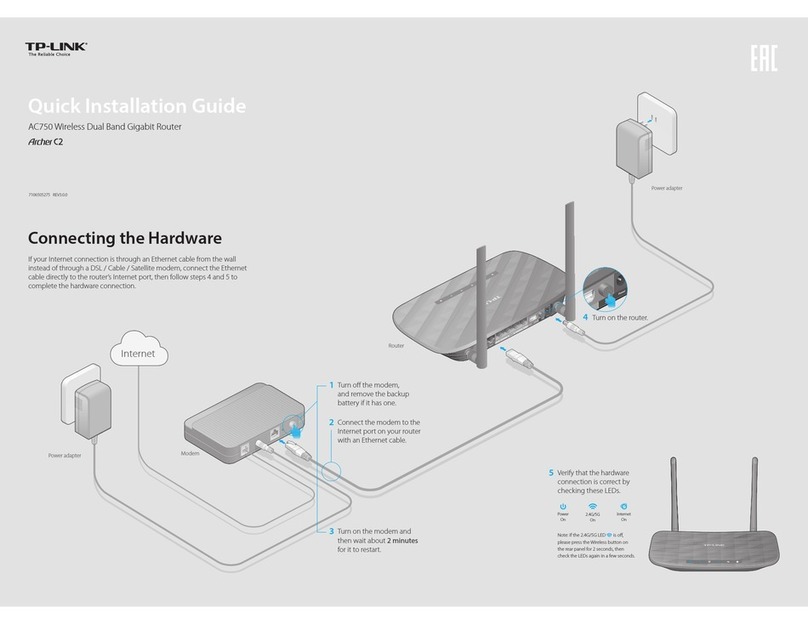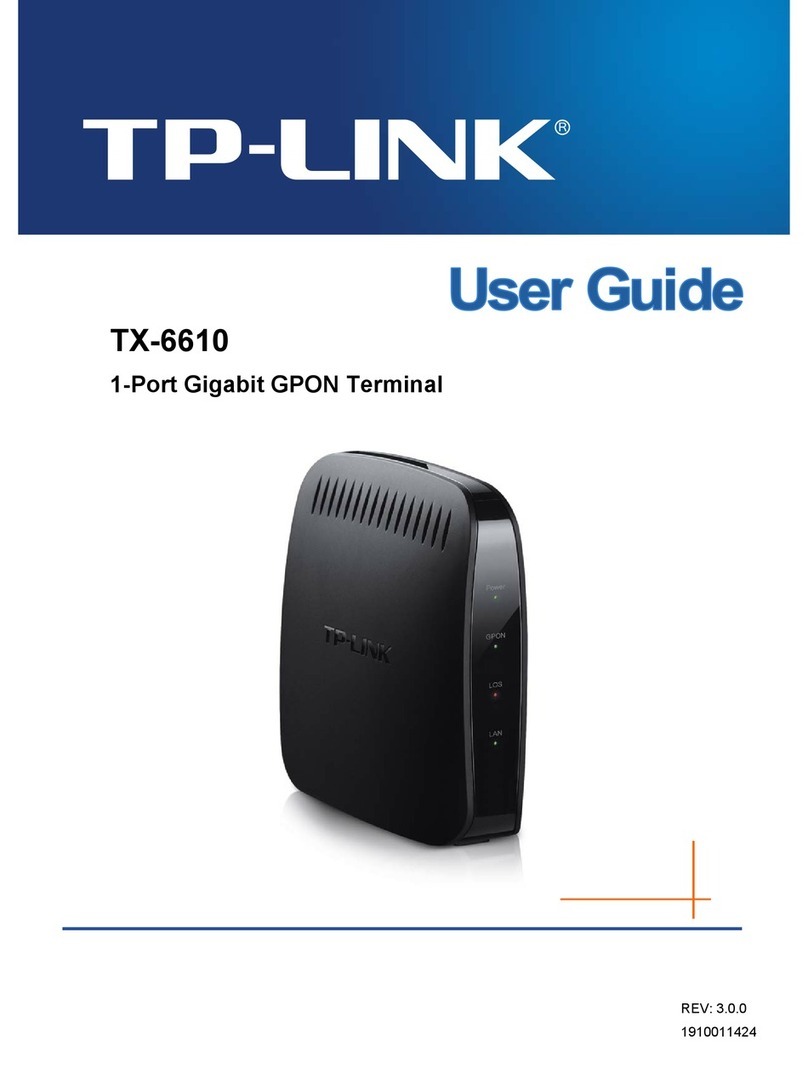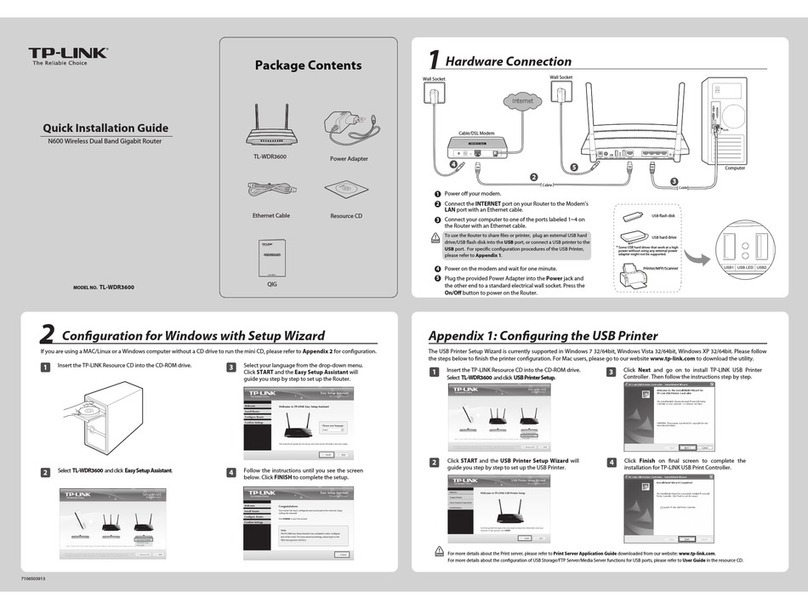Option 2: Controller Mode Choose a type of controller:
For the detailed congurations, refer to the User Guide of the controller. The guide can be found on the download center of our ocial website:
https://www.tp-link.com/support/download/.
Type 2: Omada Pro Cloud-Based ControllerType 1: Omada Pro Software Controller
If you want to use the software controller, get a PC with Windows or Linux OS,
contact the sales staff to get the installation package of Omada Pro
Software Controller, then install and launch it.
To manage your devices, the software controller needs to continually run on
your computer. Licenses need to be purchased additionally.
Note: When conguring the router, make sure the ports you select as WAN ports
correspond to the real situation.
1. Make sure that Cloud Access is enabled on your controller and your
controller has been bound with your TP-Link ID.
2. Launch a web browser and enter https://omada.tplinkcloud.com in the
address bar. Log in with your TP-Link ID. A list of controllers that have been
bound with your TP-Link ID will appear. Then you can launch the controller
to adopt and manage devices.
Local Management
1. Launch the software controller on your PC. After the initiation process, the
controller automatically opens its web page. If not, click Launch a Browser
to Manage the Network.
2. On the controller’s web page, follow the wizard to complete the quick
setup.
Note:
The controller must have network access to your devices in order to find, adopt,
and manage them.
To download Omada Pro Software Controller successfully, it is recommended to
configure the router’s network to access the internet. Refer to Standalone Mode to
launch the management page and go to Network > WAN to complete the
configuration.
3. After the quick setup, the login page appears. Enter the username and
password you created and click Log in. Then you can adopt and manage
devices.
Remote Management
Note: Before you start, make sure that both your controller and PC can access the
internet.
1. Contact the sales staff to grant the Omada Pro Cloud-Based Controller
permission.
2. Launch a web browser and enter https://omada.tplinkcloud.com in the
address bar. Log in with your TP-Link ID.
3. Click + Add Controller and choose Cloud-Based Controller to add an
Omada Pro controller. Then you can launch the controller to adopt and
manage devices.
Omada Pro Cloud-Based Controller is a good alternative without the need to
install the software controller on a PC.
Licenses need to be purchased additionally.
AP
Clients
AP AP
AP
Omada Cloud
* Management via Omada App
1. Download and install the TP-Link Omada app from App Store or
Google Play.
After configuring a software controller/cloud-based controller via the
web, you can use the Omada app to manage your controller.
2. Make sure that Cloud Access is enabled on your controller and your
controller has been bound with your TP-Link ID.
or
Scan for Omada Omada
3. Launch the Omada app and log in with your TP-Link ID. Then go to
Cloud Access. A list of controllers that have been bound with your
TP-Link ID will appear. Then you can launch the controller to adopt
and manage devices.
Note: For the cloud-based controller, skip step 2.
Safety Information
Keep the device away from water, re, humidity or hot environments.
Do not attempt to disassemble, repair, or modify the device. If you need service, please contact us.
Do not use the device where wireless devices are not allowed.
Do not use damaged charger or USB cable to charge the device.
Do not use any other chargers than those recommended.
Adapter shall be installed near the equipment and shall be easily accessible.
TP-Link hereby declares that the device is in compliance with the essential requirements and other
relevant provisions of the Radio Equipment Regulations 2017.
The original UK declaration of conformity may be found at https://www.tp-link.com/support/ukca/.
TP-Link hereby declares that the device is in compliance with the essential requirements and other
relevant provisions of directives 2014/53/EU, 2009/125/EC, 2011/65/EU and (EU) 2015/863.
The original EU declaration of conformity may be found at https://www.tp-link.com/en/support/ce/.
EU Declaration of Conformity
UK Declaration of Conformity
Frequently Asked Questions (FAQ)
Q1. What should I do if I want to change the mode of the WAN/LAN ports?
Follow the steps:
1. (Recommended) Refer to the Interface Description table of this guide for the default mode of
the WAN/LAN ports.
2. Connect a computer to a LAN port of this router. If your computer is congured with a xed IP
address, change it to Obtain an IP address automatically.
3. Log in to this router’s management page at http://192.168.0.1. Go to Network > WAN > WAN
Mode, change the mode of the WAN/LAN ports by ticking the checkboxes, and click Save.
Q2. What should I do if I need to connect this router to a modem router?
Check the LAN IP address of the modem router rst. If the LAN IP address of the modem router is
192.168.0.1, which is the same as the default LAN IP address of this router, follow the steps to
change the LAN IP address of this router:
1. Connect a computer to a LAN port of this router. If your computer is congured with a xed IP
address, change it to Obtain an IP address automatically.
2. Log in to this router’s management page at http://192.168.0.1, and go to Network > LAN >
LAN. In the Network List section, change the IP address 192.168.0.1 to 192.168.1.1, and click OK.
Via Web Browser
a. Launch a web browser, and enter http://tplinker.net or http://192.168.0.1 in the
address bar.
b. Create a username and a password for subsequent login attempts and for security.
c. Use the username and password set above to log in to the webpage.
2. Log in to the router.
Turn o the Wi-Fi on your computer and connect to a LAN port of the
router with an RJ45 cable.
Wired
Wireless
a. Find the SSID (network name) printed on the label at the bottom of the router.
b. Click the network icon of your computer or go to Wi-Fi settings of your smart
device, and then select the SSID to join the network.
1. Download the TP-Link Omada App on your mobile device. It can be
downloaded from App Store or Google Play:
Scan for Omada App Download Omada App
or
2. Connect your mobile device to the router by using the default SSIDs
printed on the label at the bottom of the product.
3. Open the Omada App, and wait for the router to appear on the
Standalone Devices > Gateways page. Tap on your desired router to
start the configuration.
Note: When conguring the router, make sure the ports you select as WAN ports
correspond to the real situation.
The Omada App is designed to help you quickly congure the common
settings. If you want to congure advanced settings, use the web page of
your router or use Controller Mode.
(Wireless Connection Only)
1. Connect your device to the router (wired or wireless).
Note: If your computer is congured with a xed IP, change it to Obtain an IP
address automatically.
3. After a successful login, you can configure the functions by clicking the
setup menu on the left side of the screen.
Note: Make sure the ports you select as WAN ports correspond to the real situation.
Router
EAP
Clients
Controller
Omada Pro Software Controller
running on the Host PC
EAP EAP
Router