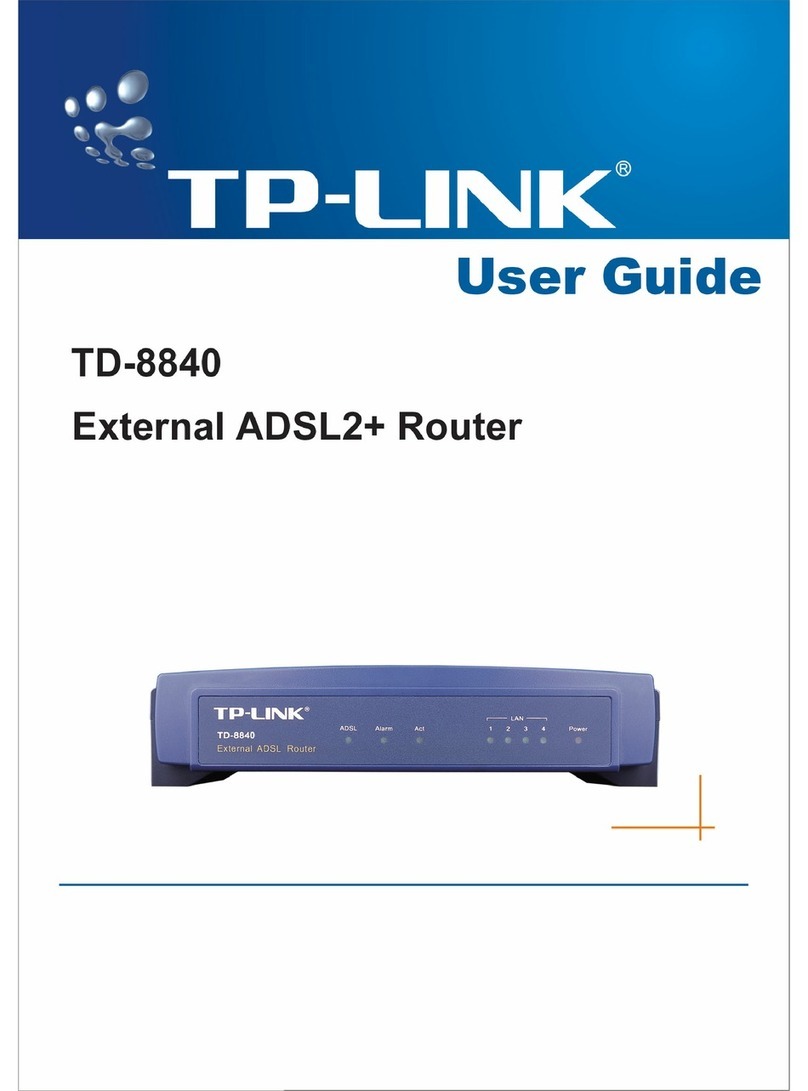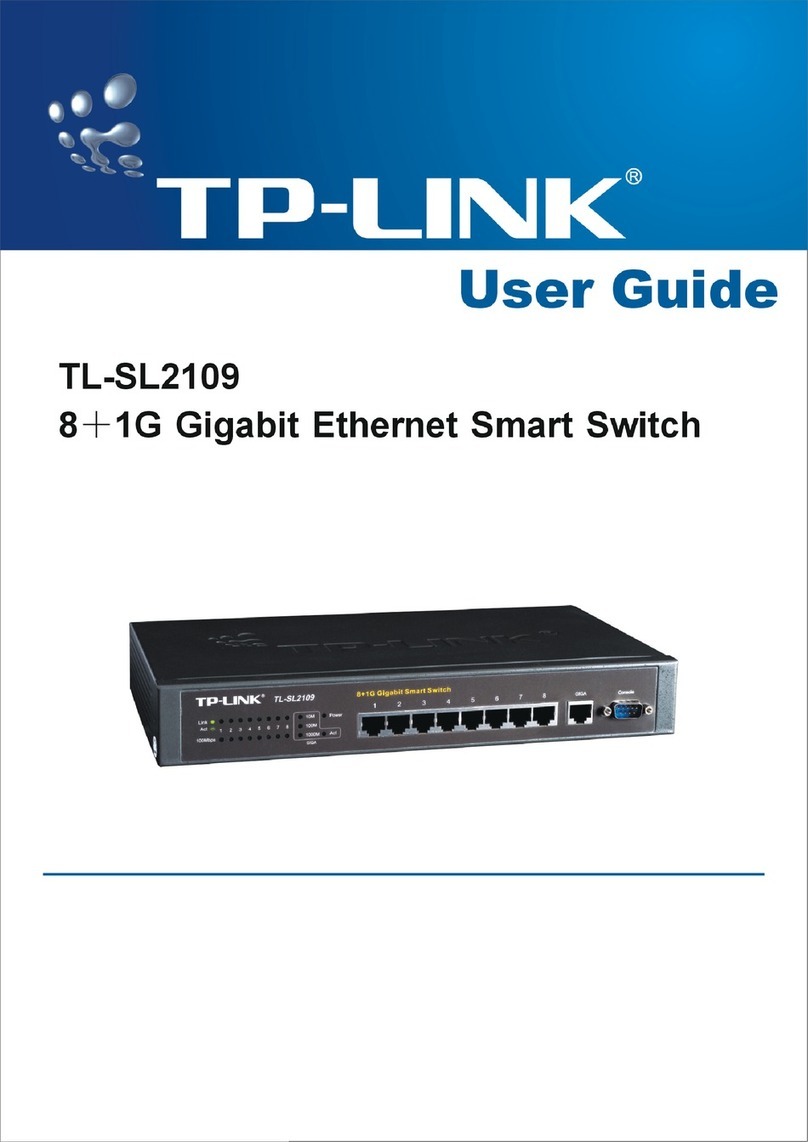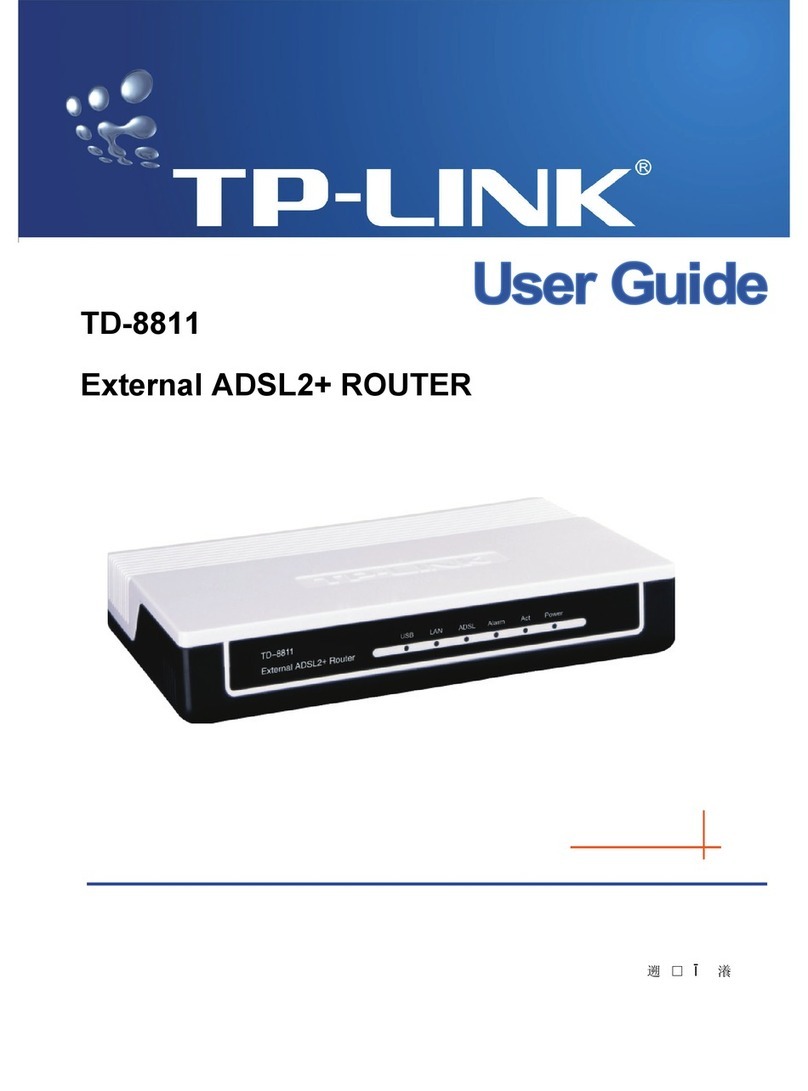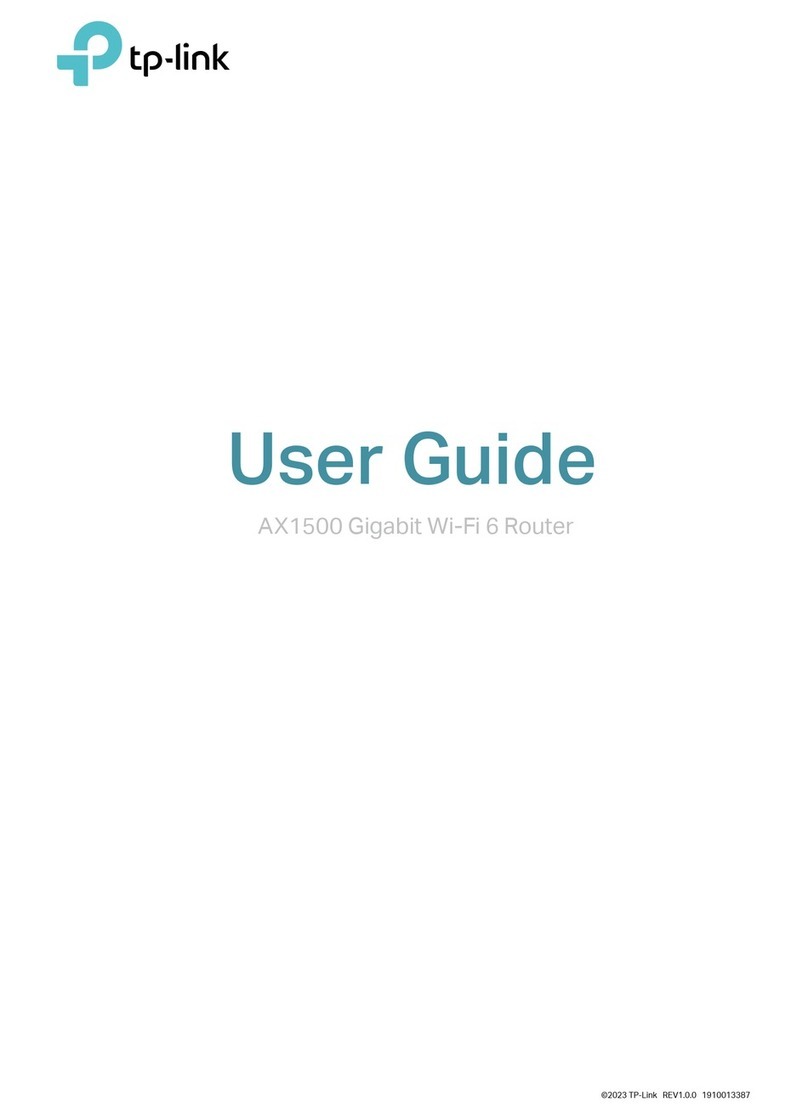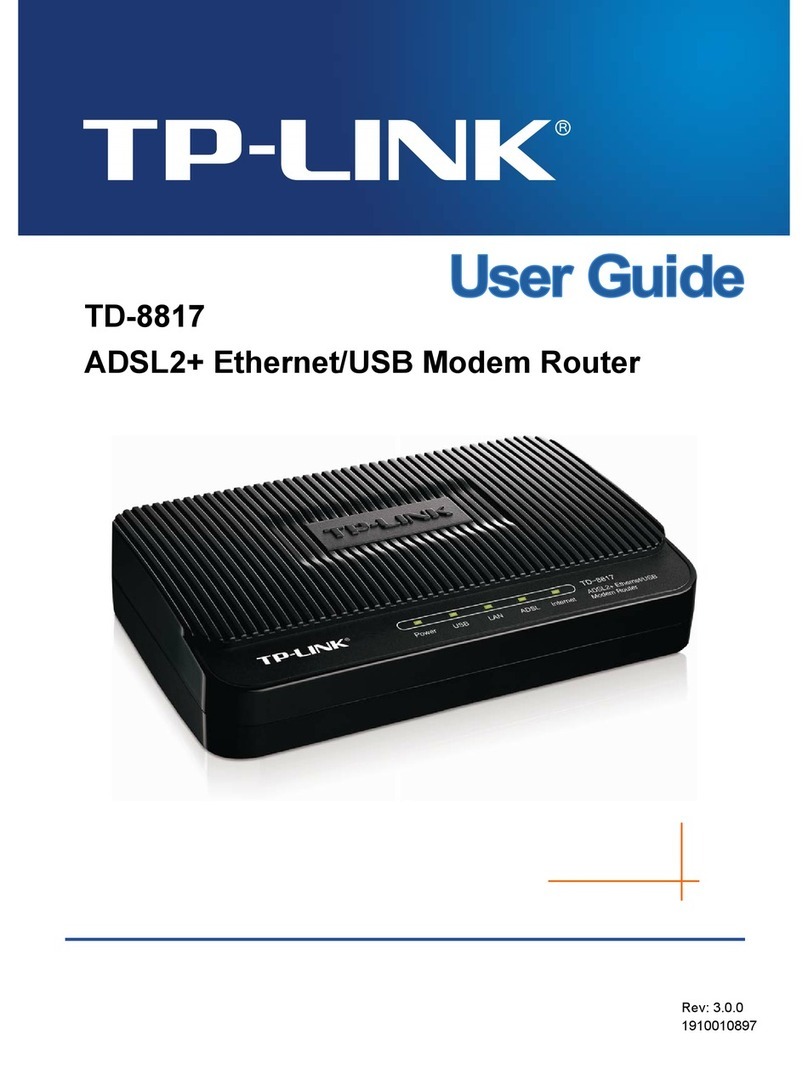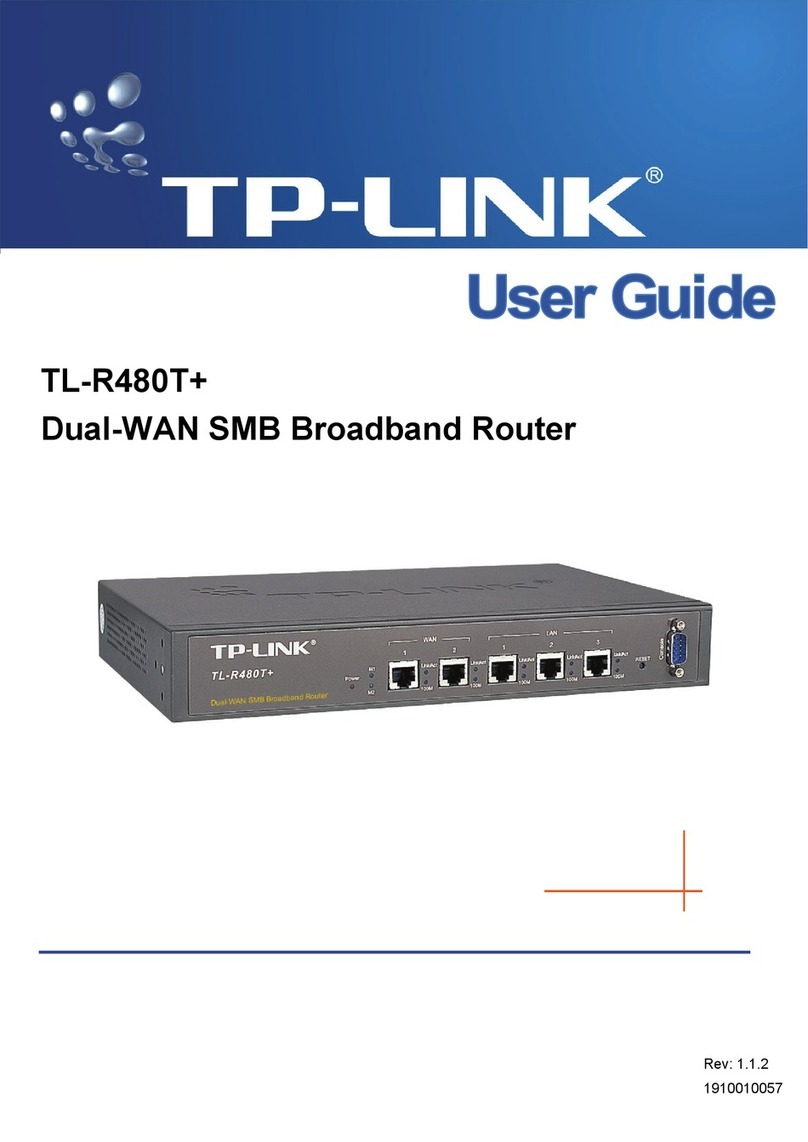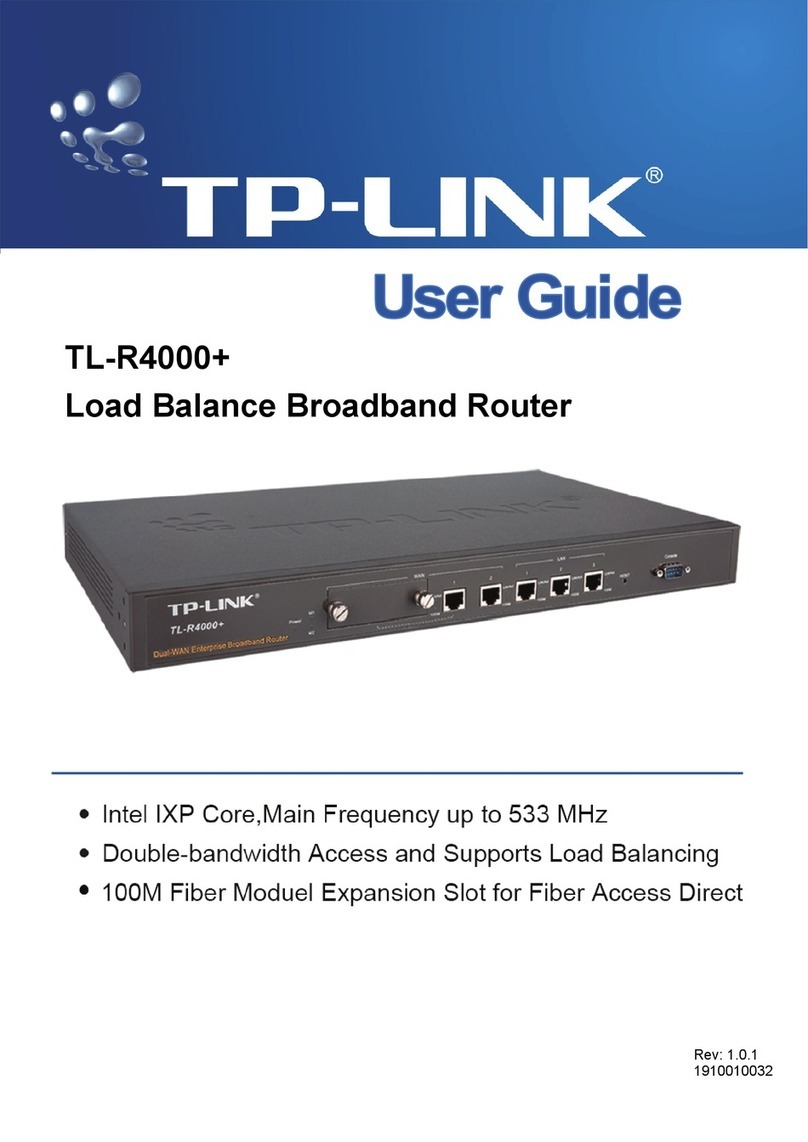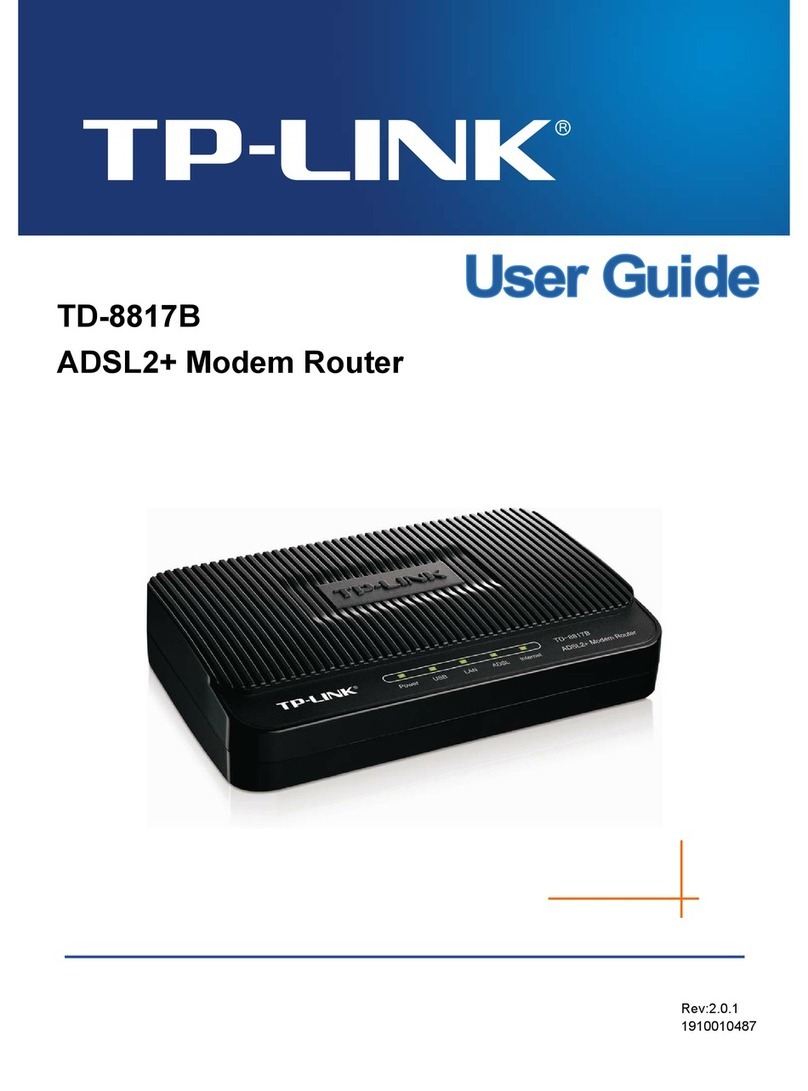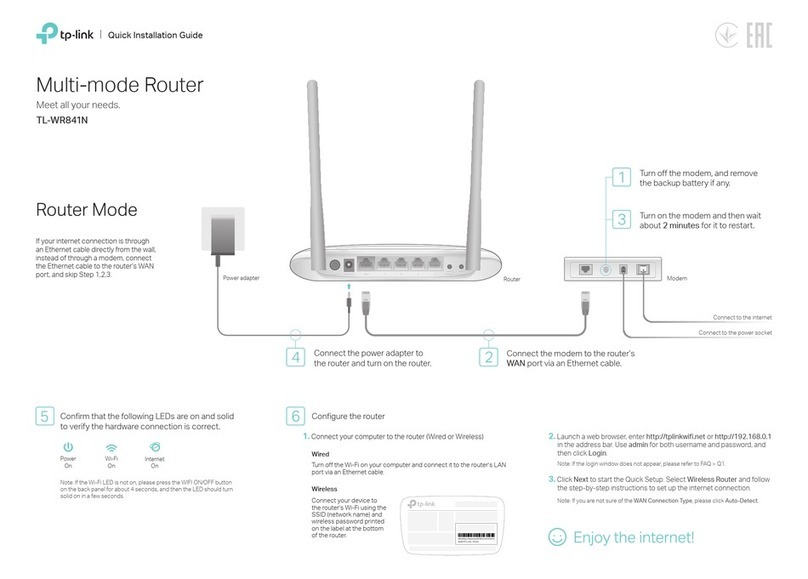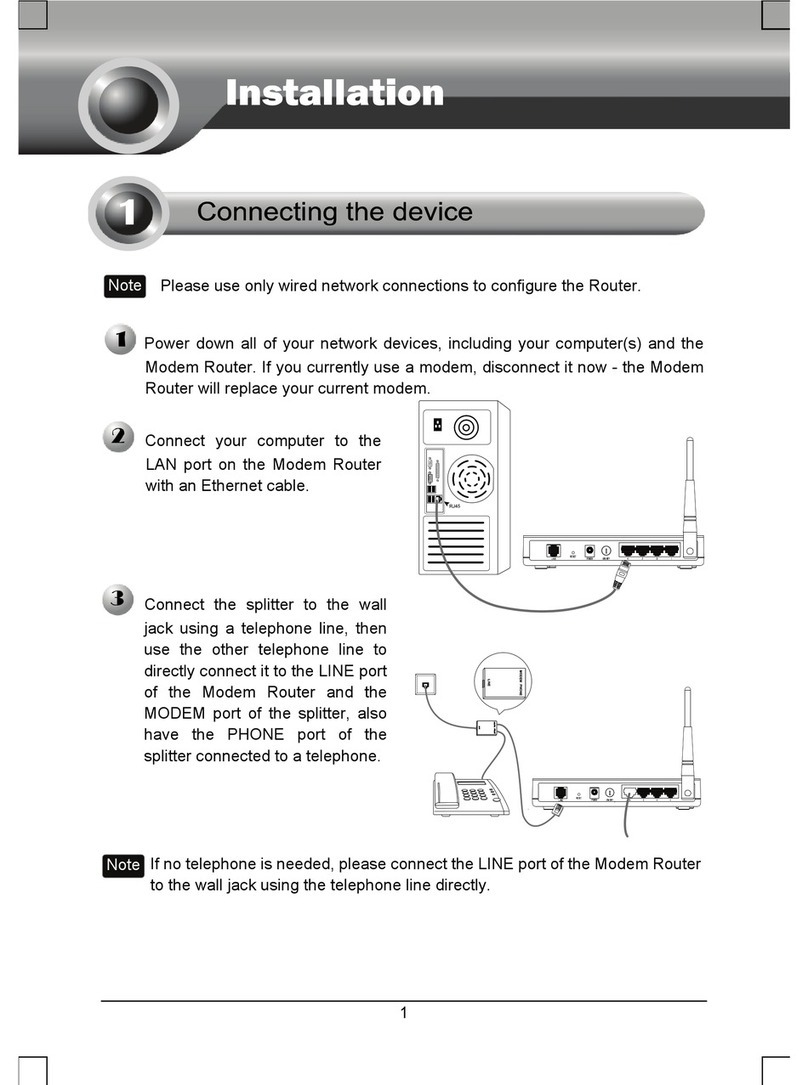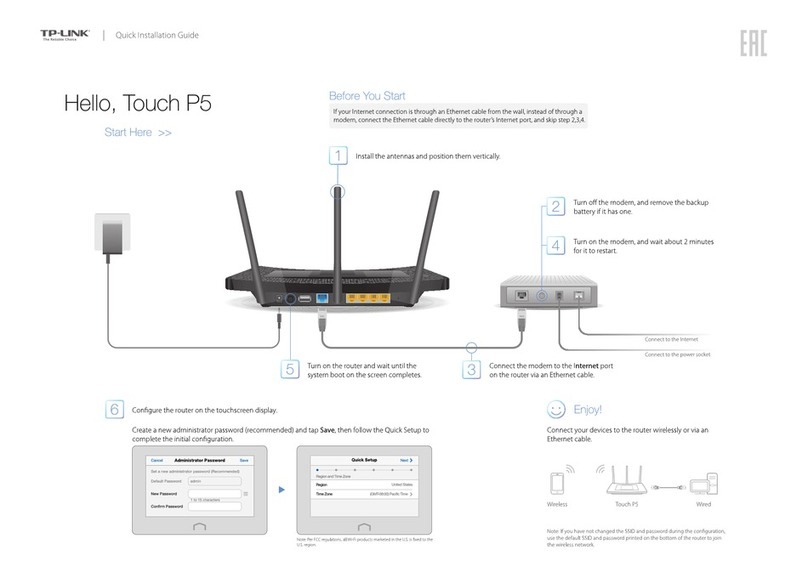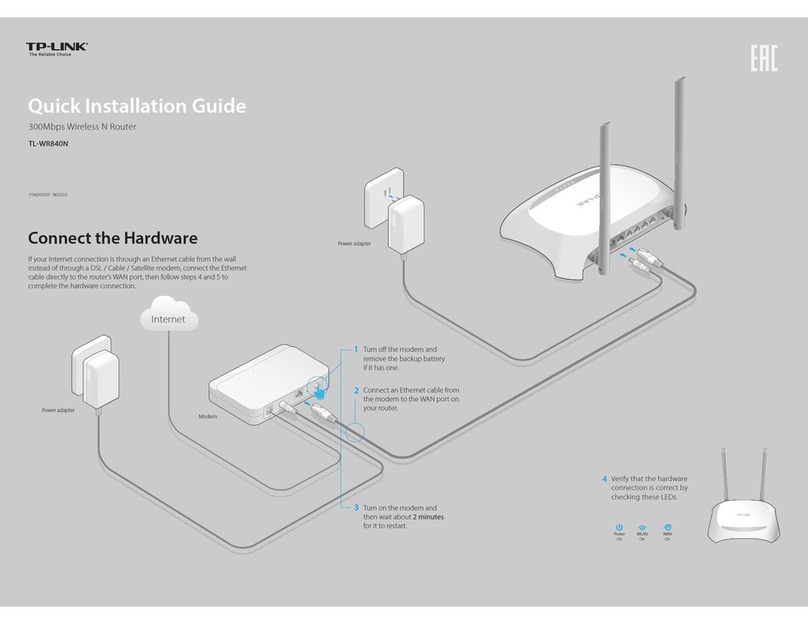7106507210 REV5.0.0©2017 TP-Link
Q1. What should I do if I cannot access the web management page of the router?
If the computer is set to a static IP address, change its settings to obtain an IP address
automatically.
Verify that http://tplinkwifi.net is correctly entered in the web browser. Alternatively,
enter http://192.168.0.1 or http://192.168.1.1 in the web browser and press Enter.
Use another web browser and try again.
Reboot your router and try again.
Disable and enable the network adapter in use.
Q2. What should I do if I cannot access the internet in Router mode?
Check if the internet is working normally by connecting a computer directly to the
modem via an Ethernet cable. If it is not, contact your internet service provider.
Log in to the web management page of the router, and go to the Status page to check
whether the internet IP address is valid or not. If it is, please run the Quick Setup again;
otherwise, check the hardware connection.
Reboot your router and try again.
For cable modem users, log in to the web management page of the router. Go to
Network > MAC Clone, select Clone MAC Address and click Save. Then reboot both
the modem and the router.
Q3. What should I do if I forget my wireless network password?
If you have not changed the default wireless password, it can be found on the label of the
router.
Connect a computer directly to the router using an Ethernet cable. Log in to the web
management page, and go to Wireless > Wireless Security to retrieve or reset your wireless
password.
Q4. How do I restore the router to its factory default settings?
With the router powered on, press and hold the Reset button on the back panel of the router
until all the LEDs turn on momentarily.
Log in to the web management page of the router. Go to System Tools > Factory Defaults,
and click Restore. The router will restore and reboot automatically.
Note: Restoring the router to its factory defaults will clear all previous settings.
Q5. What should I do if I forget my web management page password?
Refer to FAQ > Q4 to reset the router, and then use admin (all lowercase) for both username
and password to log in.
FAQ (Frequently Asked Questions)
Repeater Mode Access Point Mode
1. Configure
1. Connect a computer to the router via an Ethernet cable or wirelessly by
using the SSID (network name) and wireless password printed on the
label of the router.
2. Launch a web browser and enter http://tplinkwifi.net in the address bar.
Use admin for both username and password, and then click Log In.
3. Click Next to start the Quick Setup. Select Repeater/Bridge and follow
the step-by-step instructions to complete the initial configuration.
Option Two: Using a Web Browser
Option One: Using WPS Button
1. Press the WPS button on the host router.
2. Within 1 minute, press and hold the button on the top panel of the
router for about 3 seconds. The router will start to reboot.
3. Once rebooted, the RE LED should change from blinking to a solid state,
indicating a successful connection.
Note: If WPS connection fails, please refer to Option Two.
WPS is an easier way to extend your host network. You’re recommended to
refer to Option One if your host router has a WPS button. The button might
look like one of these: .
The extended network shares the same SSID (network name) and wireless
password as those of your host network.
Connect to the wireless network by using the SSID (network name) and
wireless password of the router.
Place the router between your host router and the Wi-Fi “dead” zone. The
location you choose must be within the range of your existing host network.
2. Relocate
Extended NetworkHost Network
Devices
Host Router High Power Router
This mode boosts your home wireless coverage. This mode transforms your existing wired network to a wireless one.
1. Connect the router to your wired host router’s LAN port via an Ethernet
cable as shown above.
2. Connect a computer to the router via an Ethernet cable or wirelessly by
using the SSID (network name) and wireless password printed on the
label of the router.
3. Launch a web browser and enter http://tplinkwifi.net in the address bar.
Use admin for both username and password, and then click Log In.
4. Click Next to start the Quick Setup. Select Access Point and follow the
step-by-step instructions to complete the initial configuration.
DevicesHigh Power RouterWired Host Router
LAN4LAN3LAN1 LAN2Internet
Tether App
View information about clients
connected to your router
Block unwelcome users from
connecting to your network
Set up Parental Controls with
access time
Change the basic wireless
network settings
The TP-Link Tether app provides a simple, intuitive way to access and
manage your router.
How to begin?
1. Download the TP-Link Tether app from the Apple App Store or Google
Play Store.
2. Ensure your smart device is wirelessly connected to the home network.
3. Launch the Tether app and start managing your home network. Scan to download
WPS
For technical support and other information, please visit
http://www.tp-link.com/support
Internet