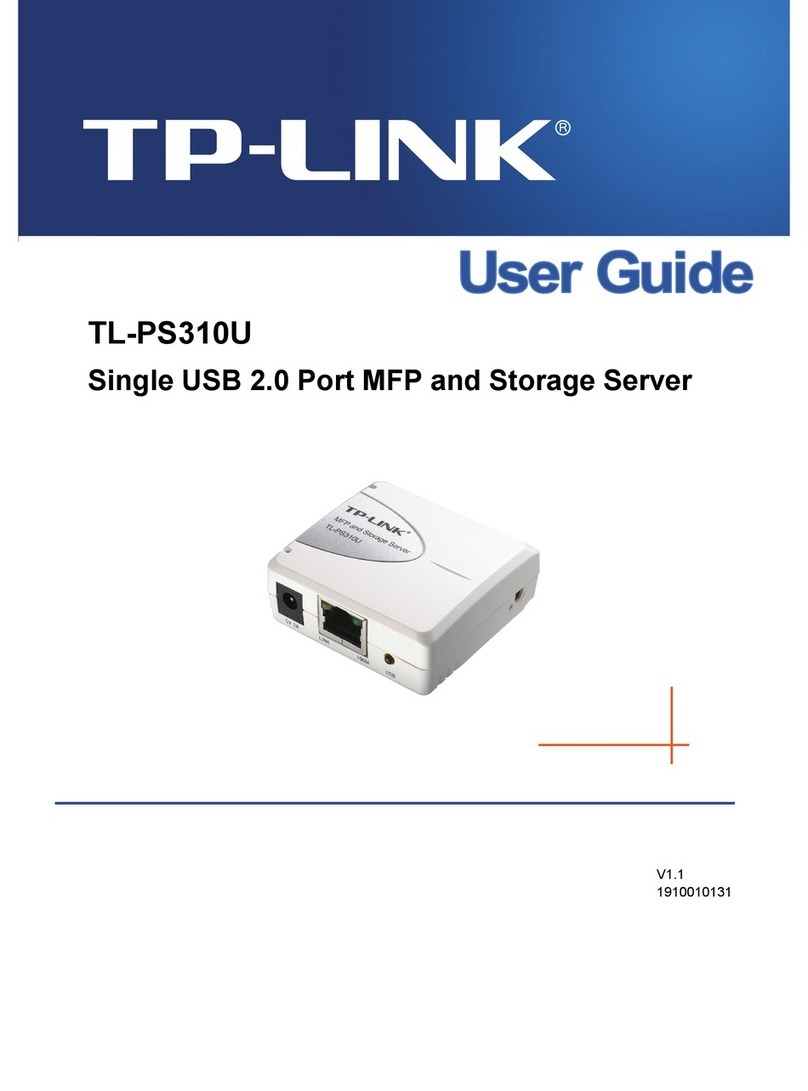TP-Link TL-PS310U User manual

TL-PS310U
Single USB 2.0 Port MFP and Storage Server
REV3.0.0
1910010947

COPYRIGHT & TRADEMARKS
Specifications are subject to change without notice. is a registered trademark of
TP-LINK TECHNOLOGIES CO., LTD. Other brands and product names are trademarks or
registered trademarks of their respective holders.
No part of the specifications may be reproduced in any form or by any means or used to make any
derivative such as translation, transformation, or adaptation without permission from TP-LINK
TECHNOLOGIES CO., LTD. Copyright © 2013 TP-LINK TECHNOLOGIES CO., LTD. All rights
reserved.
http://www.tp-link.com

FCC STATEMENT
This equipment has been tested and found to comply with the limits for a Class B digital device,
pursuant to part 15 of the FCC Rules. These limits are designed to provide reasonable protection
against harmful interference in a residential installation. This equipment generates, uses and can
radiate radio frequency energy and, if not installed and used in accordance with the instructions,
may cause harmful interference to radio communications. However, there is no guarantee that
interference will not occur in a particular installation. If this equipment does cause harmful
interference to radio or television reception, which can be determined by turning the equipment off
and on, the user is encouraged to try to correct the interference by one or more of the following
measures:
¾Reorient or relocate the receiving antenna.
¾Increase the separation between the equipment and receiver.
¾Connect the equipment into an outlet on a circuit different from that to which the receiver
is connected.
¾Consult the dealer or an experienced radio/ TV technician for help.
This device complies with part 15 of the FCC Rules. Operation is subject to the following two
conditions:
1) This device may not cause harmful interference.
2) This device must accept any interference received, including interference that may cause
undesired operation.
Any changes or modifications not expressly approved by the party responsible for compliance
could void the user’s authority to operate the equipment.
CE Mark Warning
This is a class B product. In a domestic environment, this product may cause radio interference, in
which case the user may be required to take adequate measures.
Продукт сертифіковано згідно справилами системи УкрСЕПРО на відповідність вимогам
нормативних документів та вимогам, що передбачені чинними законодавчими актами
України.

Safety Information
zWhen product has power button, the power button is one of the way to shut off the product;
when there is no power button, the only way to completely shut off power is to disconnect the
product or the power adapter from the power source.
zDon’t disassemble the product, or make repairs yourself. You run the risk of electric shock
and voiding the limited warranty. If you need service, please contact us.
zAvoid water and wet locations.
This product can be used in the following countries:
AT BG BY CA CZ DE DK EE
ES FI FR GB GR HU IE IT
LT LV MT NL NO PL PT RO
RU SE SK TR UA

TP-LINK TECHNOLOGIES CO., LTD
TP-LINK TECHNOLOGIES CO., LTD.
Building 24 (floors 1, 3, 4, 5), and 28 (floors 1-4) Central Science and Technology Park,
Shennan Rd, Nanshan, Shenzhen, China
DECLARATION OF CONFORMITY
For the following equipment:
Product Description: Single USB 2.0 Port MFP and Storage Print Server
Model No.: TL-PS310U
Trademark: TP-LINK
We declare under our own responsibility that the above products satisfy all the technical
regulations applicable to the product within the scope of Council Directives:
Directives 2004 / 108 / EC, Directives 2006 / 95 / EC, Directives 2011/65/EU
The above product is in conformity with the following standards or other normative documents:
EN 55022:2010
EN 55024:2010
EN 61000-3-2:2006+A1:2009+A2:2009
EN 61000-3-3:2008
EN 60950-1:2006+A11:2009+A1:2010+A12:2011
The product carries the CE Mark
Person responsible for making this declaration:
Yang Hongliang
Product Manager of International Business
Date of issue: 2013

Contents
Chapter 1 Introduction ......................................................................................... 1
1.1 Product Overview...........................................................................................................1
1.2 Network Management....................................................................................................1
1.3 Components and Features.............................................................................................1
1.4 Hardware Installation......................................................................................................1
Chapter 2 Software Installation ........................................................................... 3
2.1 For Windows XP Users ..................................................................................................3
2.2 For Windows Vista/7/8 Users .......................................................................................13
Chapter 3 Web Management Interface.............................................................. 18
3.1 Accessing the Web Page .............................................................................................18
3.2 Web Page Description..................................................................................................19
Chapter 4 Troubleshooting................................................................................ 27
4.1 Frequently Asked Questions ........................................................................................27

TL-PS310U Single USB 2.0 Port MFP and Storage Print Server
1
Chapter 1 Introduction
1.1 Product Overview
MFP and Storage Server enhances capability by letting you place your USB devices at convenient
locations directly on the Ethernet network. It’s designed to connect your USB printers, MFP, and
USB storage devices to your network, allowing all network users access to these USB devices
remotely.
1.2 Network Management
MFP and Storage Server supports the Web management, with remote management and a
warning. A standard Web server is permanent on its MFP and Storage Server. Any standard Web
browser can be used to access and manage the MFP and Storage Server.
1.3 Components and Features
¾1-USB 2.0 Port MFP and Storage Server
¾1 USB 2.0 port (High-speed)
¾Fast Ethernet network port: RJ-45 for 10Base-T or 100Base-TX
¾LINK LED to indicate network connection, 100M LED to indicate 100M connection, USB LED
to indicate USB status
¾One Setup CD for Windows XP/Vista/7/8, and User’s Guide
¾One power adapter
¾Built-in Reset Button
Before you start, you should prepare:
zOne Windows XP/Vista/7/8 computer with CD-ROM drive
zOne USB device with USB port
1.4 Hardware Installation
Make sure that your USB devices are switched off and that the MFP and Storage Server’s power
adapter is disconnected.
1. Connect your USB device to the USB port of the MFP and Storage Server.

TL-PS310U Single USB 2.0 Port MFP and Storage Print Server
2
2. Connect the MFP and Storage Server to the router or switch/HUB with the Ethernet cable.
3. Connect the power adapter to the MFP and Storage Server. When the LINK LED lights up, the
MFP and Storage Server is correctly connected to the network.

TL-PS310U Single USB 2.0 Port MFP and Storage Print Server
3
Chapter 2 Software Installation
2.1 For Windows XP Users
1. Insert the setup CD into your CD-drive. The auto-run program will be started. Select the model.
2. Choose your operating system to install all software programs.

TL-PS310U Single USB 2.0 Port MFP and Storage Print Server
4
3. When the installation completed, click Finish to close the installation wizard.
4. Choose “Yes, I want to restart my computer now.” to restart your computer.
5. After rebooting, you will see a new icon on your desktop. Double-click the icon and it will bring
up the MFP and Storage Server setup utility.
Other manuals for TL-PS310U
4
Table of contents
Other TP-Link Network Storage Server manuals