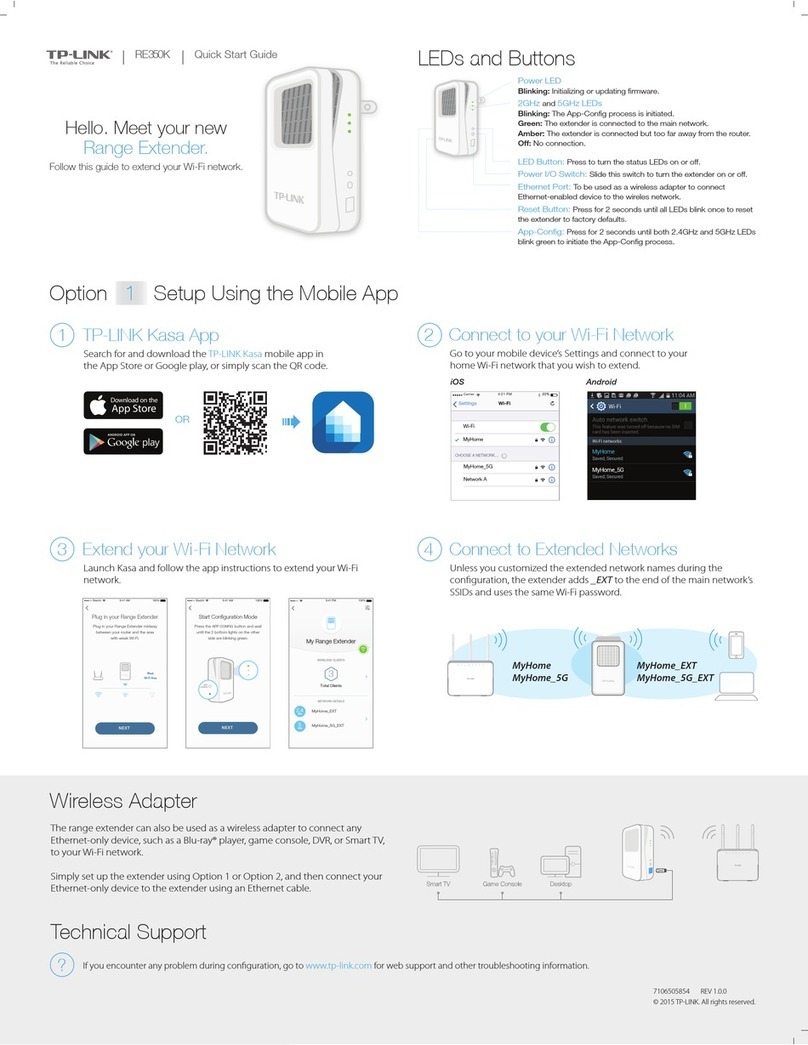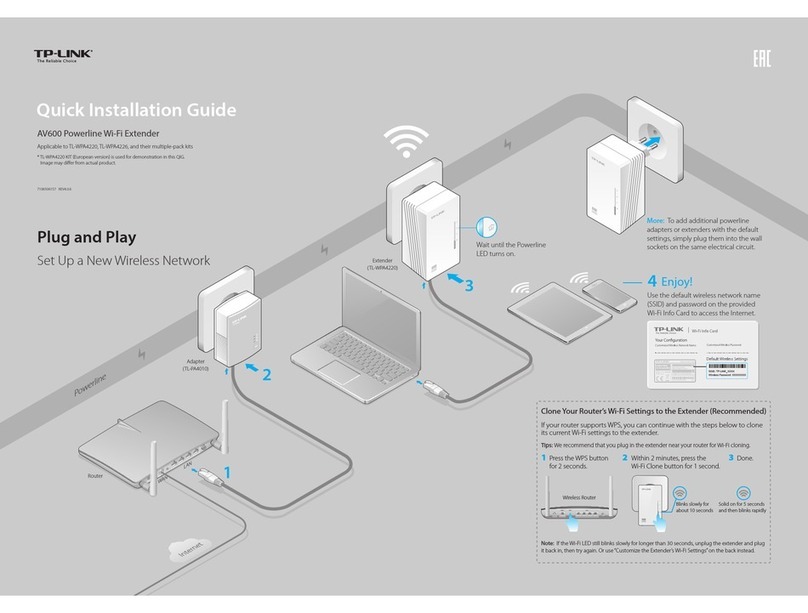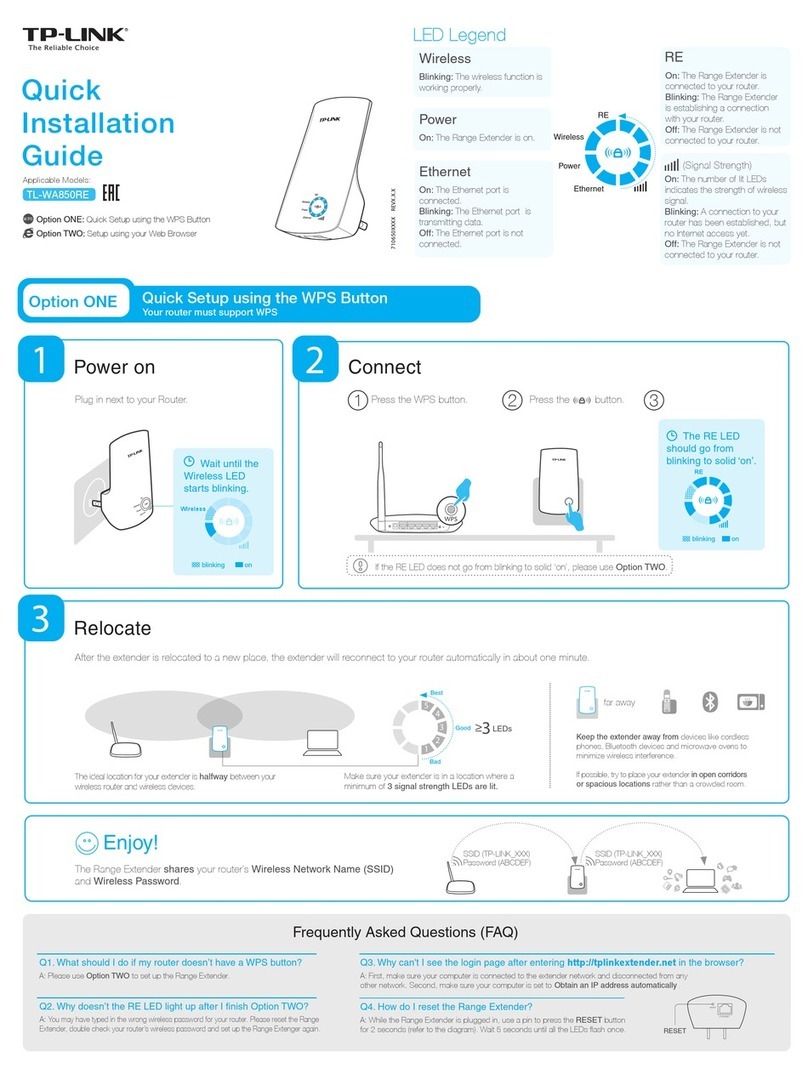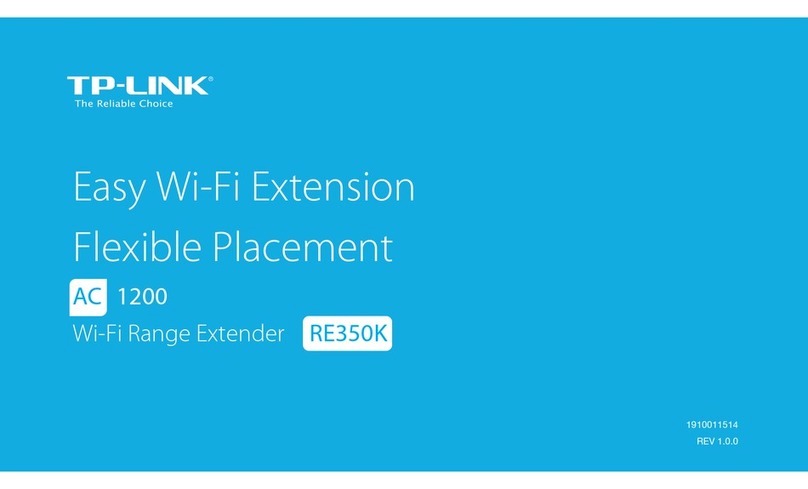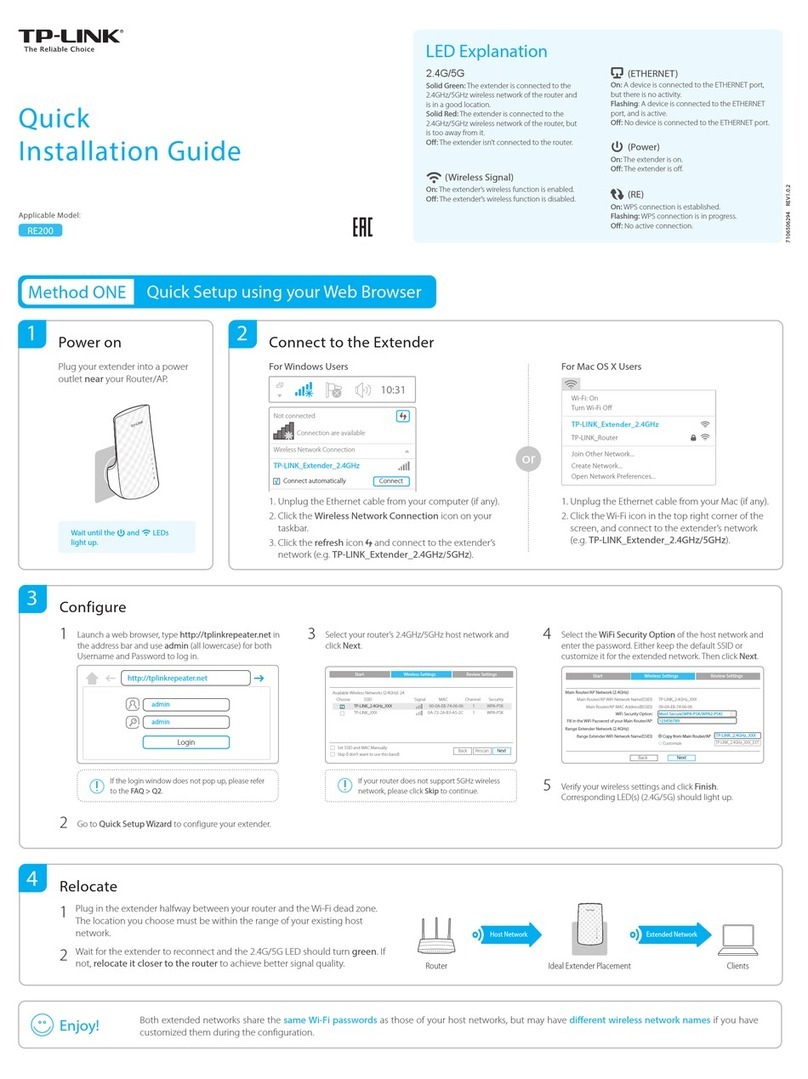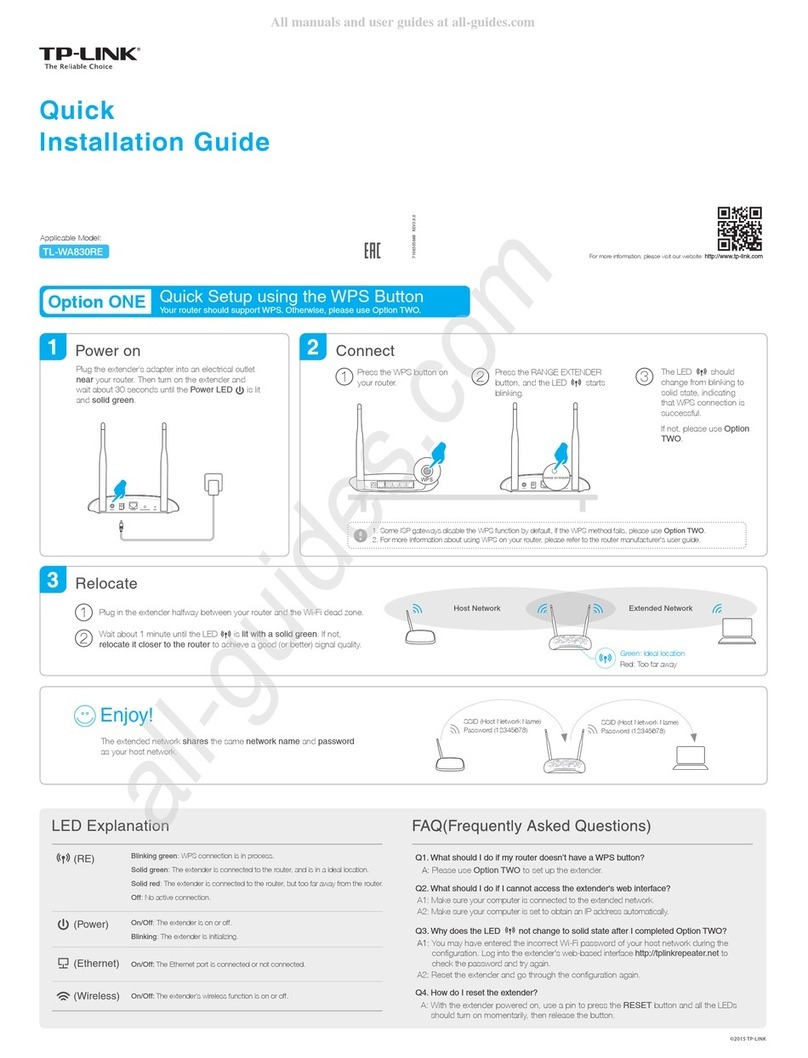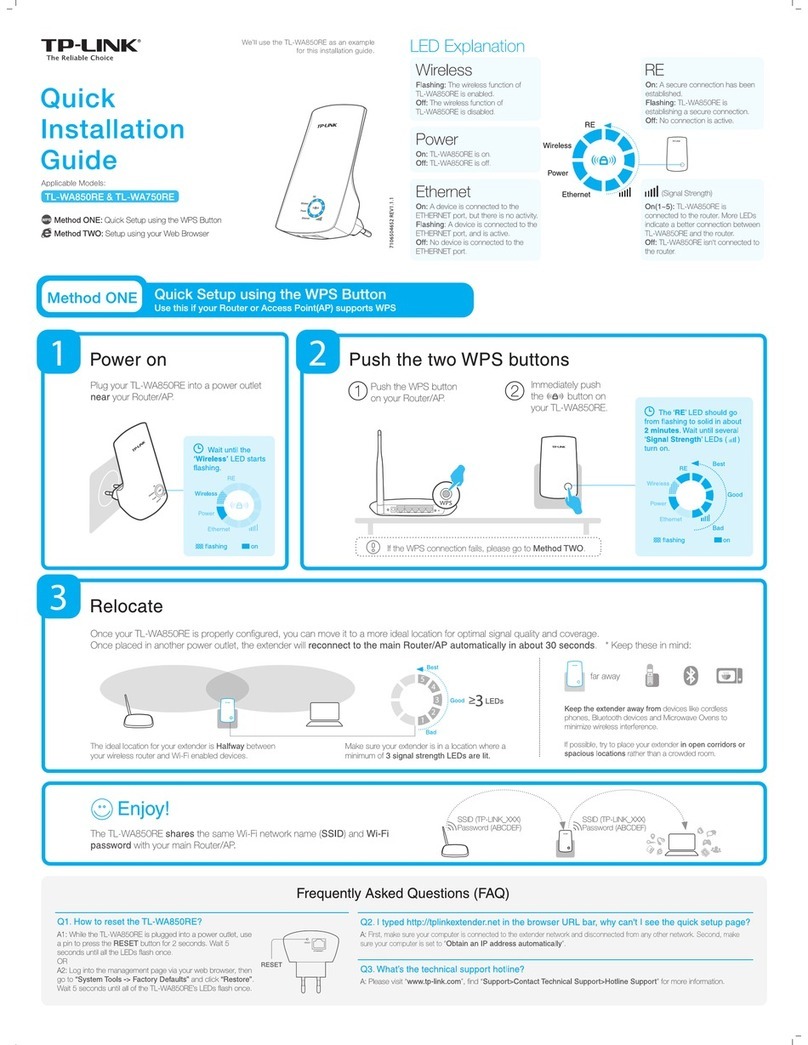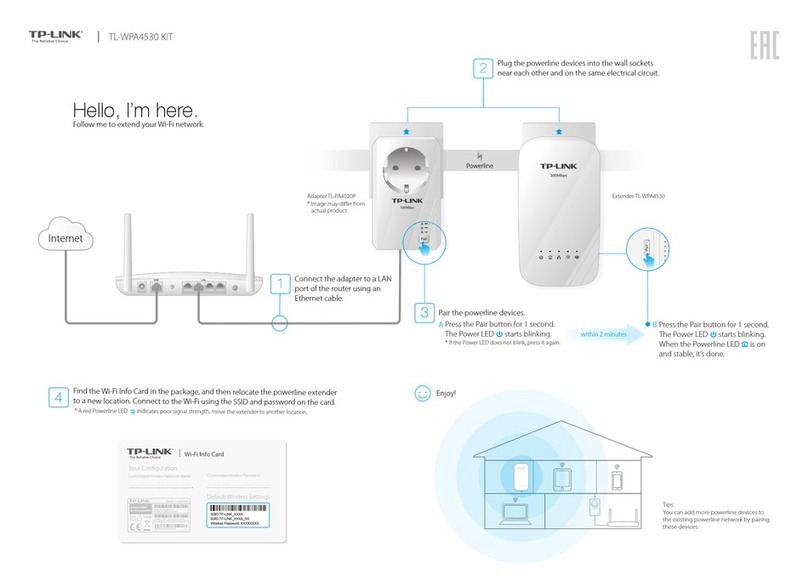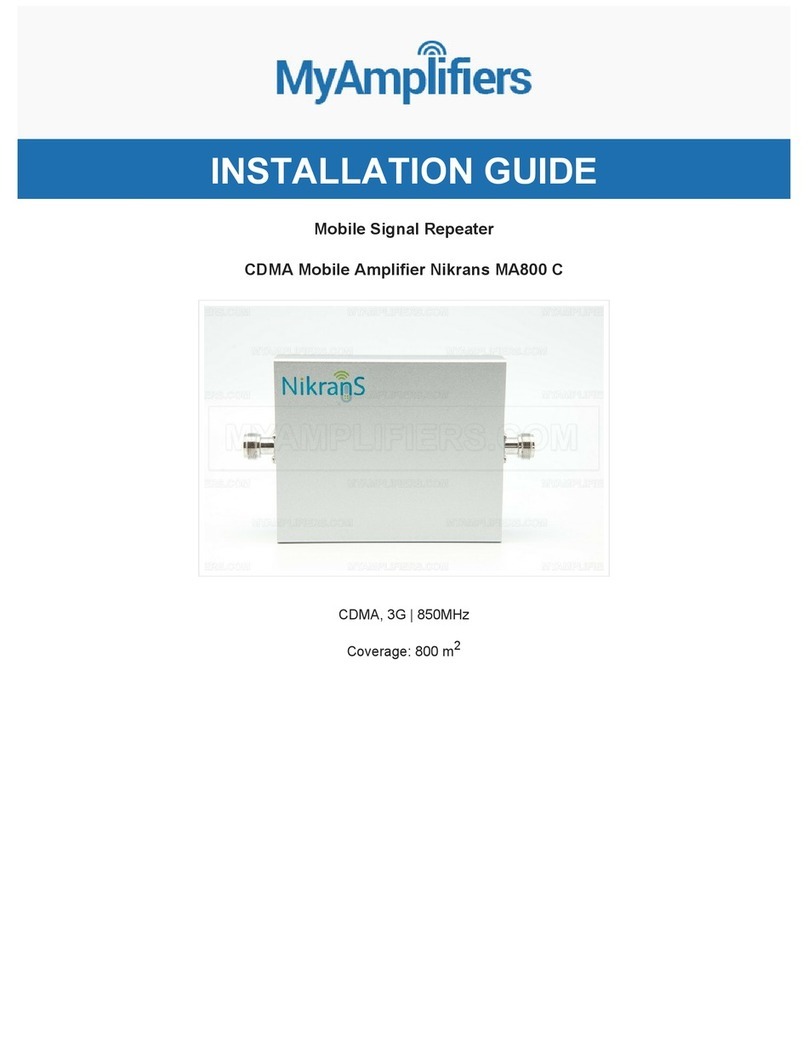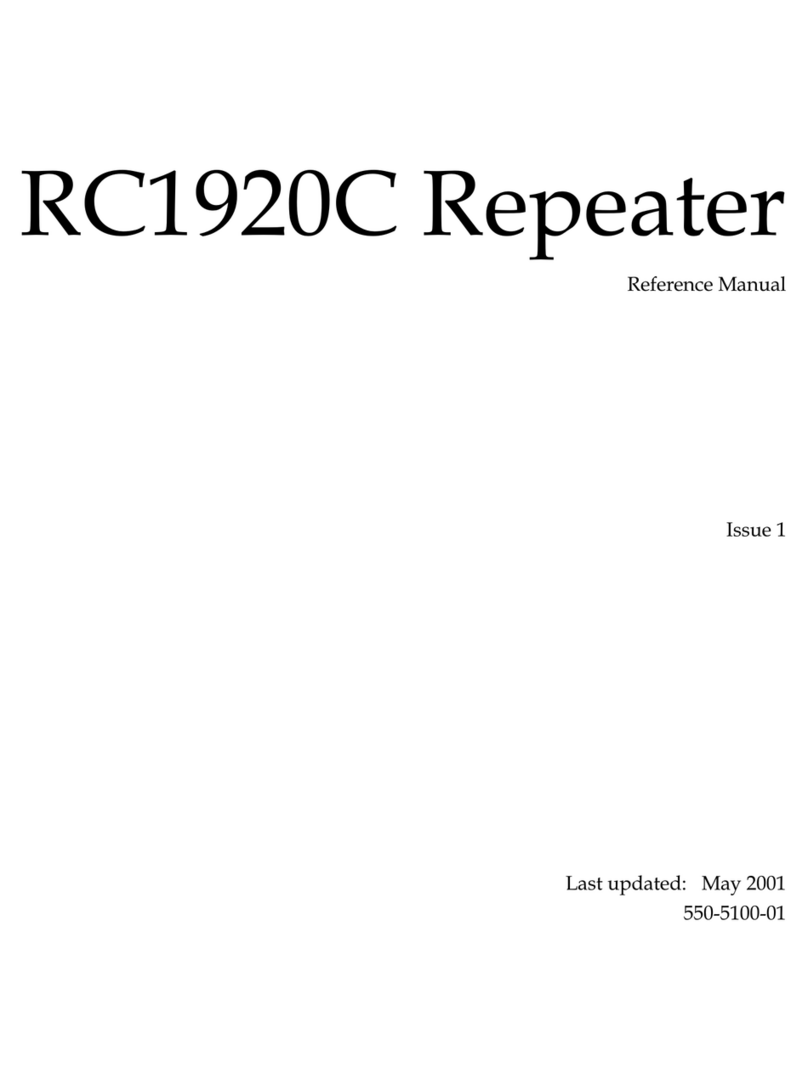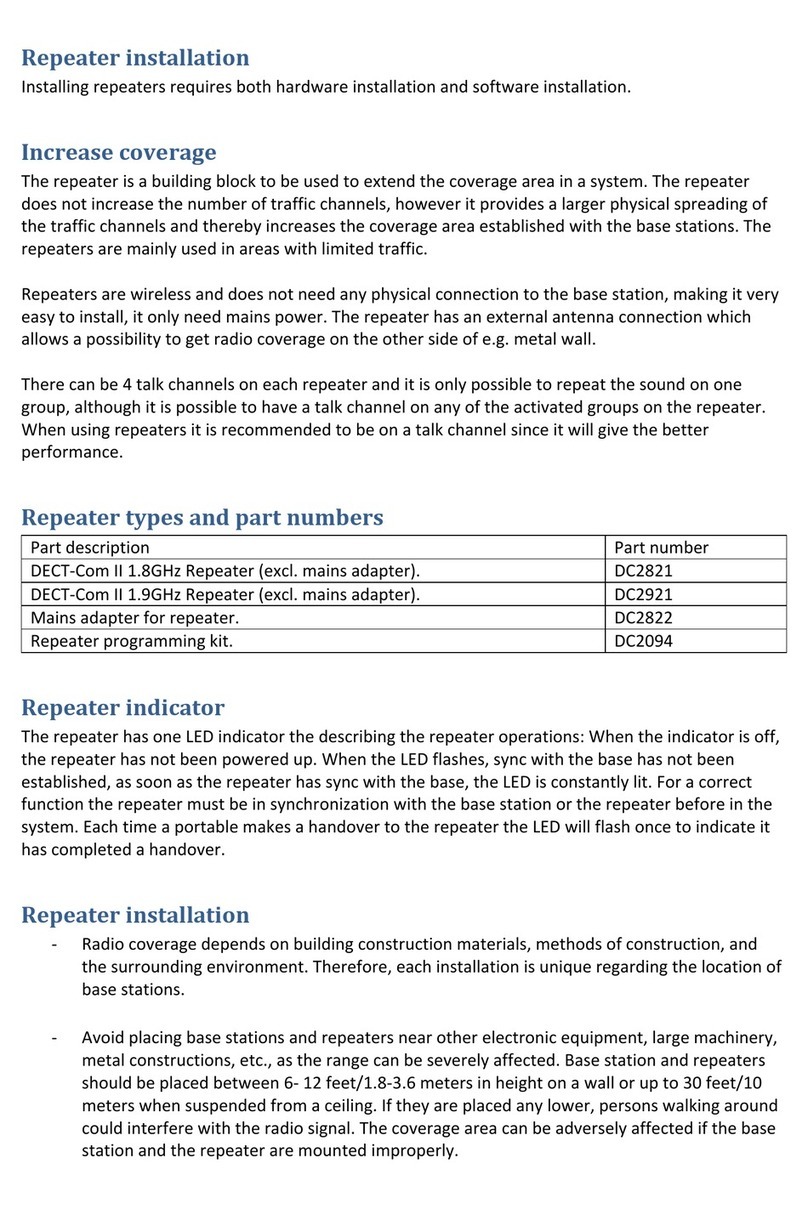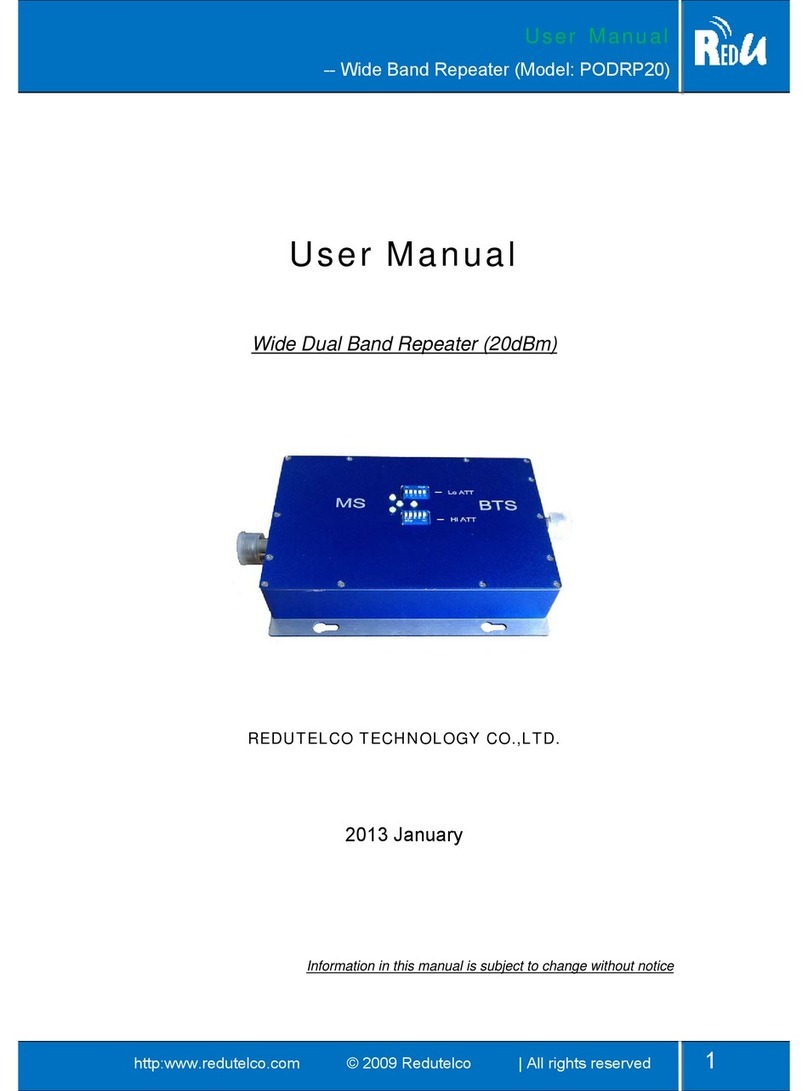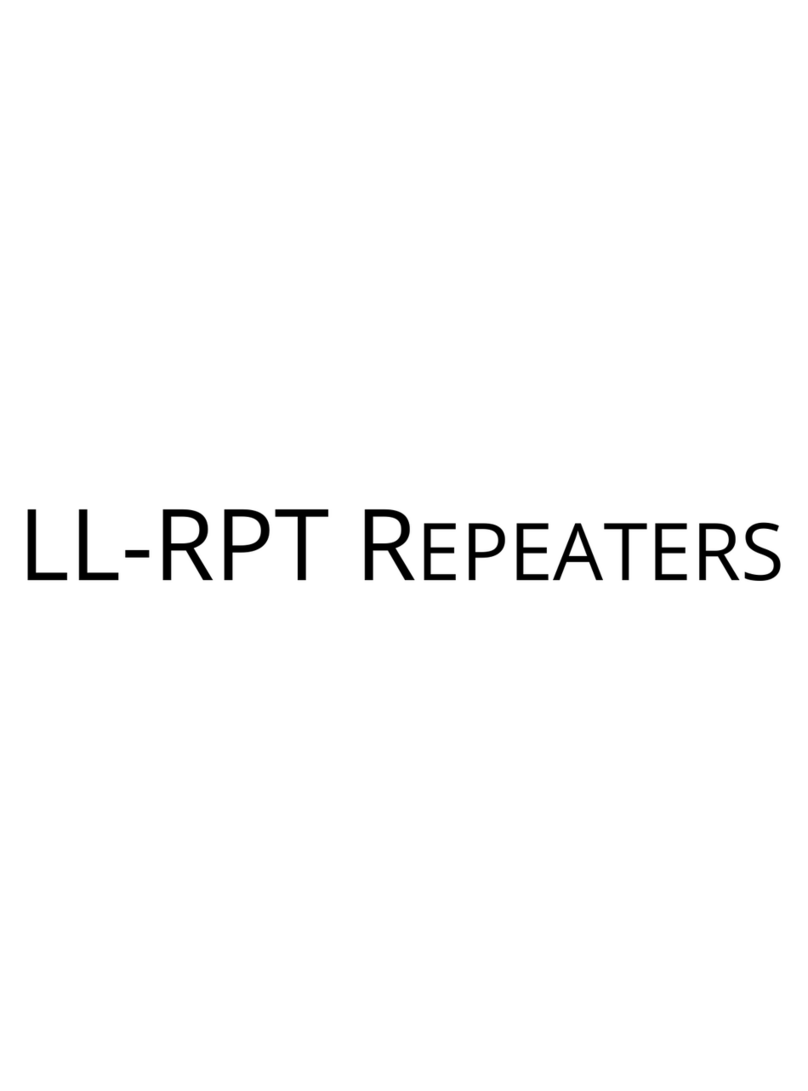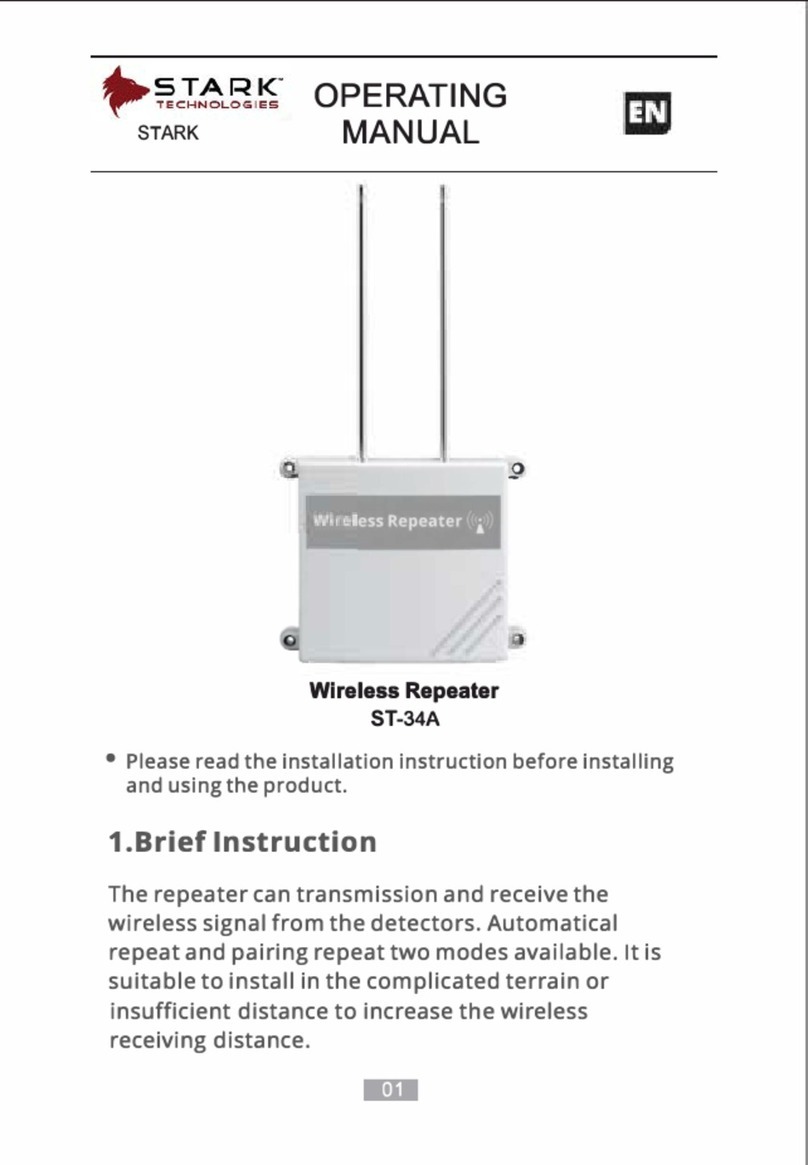1
2
3
4
5
6
Plug a repeater to electric outlet near SELFSAT FLY and wait
until the lowest Power LED blinks and becomes solid.
(If the LED does not become solid, move the repeater to a
closer outlet around SELFSAT FLY and retry.)
Open laptop/PC WiFi list and select
“TP-LINK_Extender_5GHz” to setup the WiFi repeater.
(A device with Windows / Mac OS is available for setting, only
5GHz WiFi is connected for SELFSAT FLY.)
Launch web browser at the laptop/PC and go to the web
address “192.168.0.254”.
(User can also go to the web http://tplinkrepeater.net, the
initial ID / PW are "admin". Change ID / PW after login.)
Click “Skip” on the bottom right at 2.4GHz setting and select
“Selfsat-fly-xxxxxx” at 5GHz setting with password.
(Preset password for SELFSAT FLY is “12345678”.)
Change SSID of the selected network then click “Next” to
check new SSID on the laptop/PC WiFi list.
(To identify 2.4GHz / 5GHz networks, SSID change is
recommended. 2.4GHz user device can receive SELFSAT FLY
contents while repeater is connected.)
To connect WiFi repeater to other SELFSAT FLY or new device,
WiFi repeater has to be reset.
Use sharp tool to press reset button on a side and check all
LEDs are flashed once then go to back step 1 above.
SELFSAT FLY & TP-LINK RE 450
Quick Start Guide (Recommended WiFi repeater Setup)