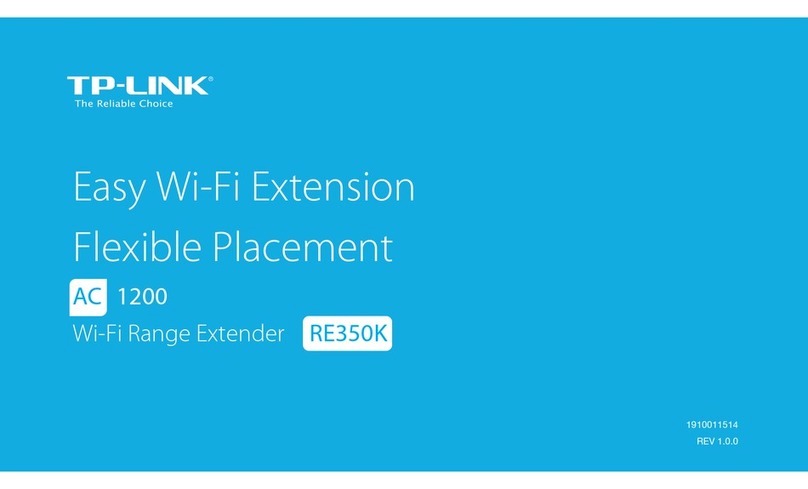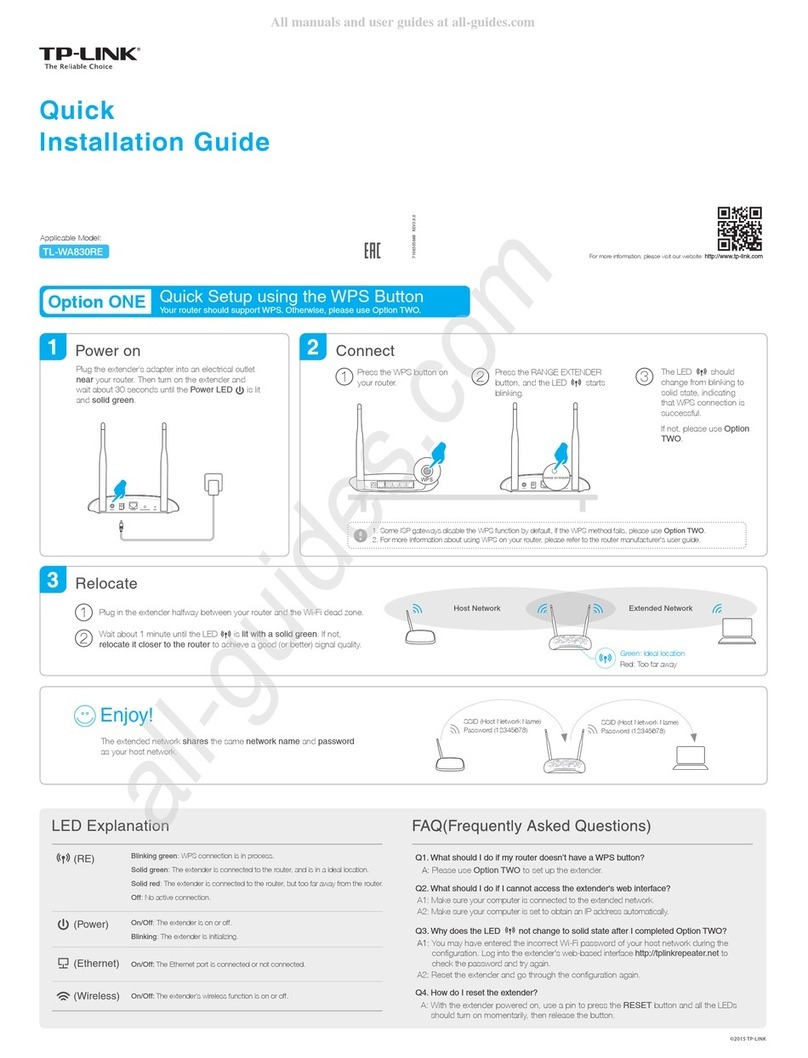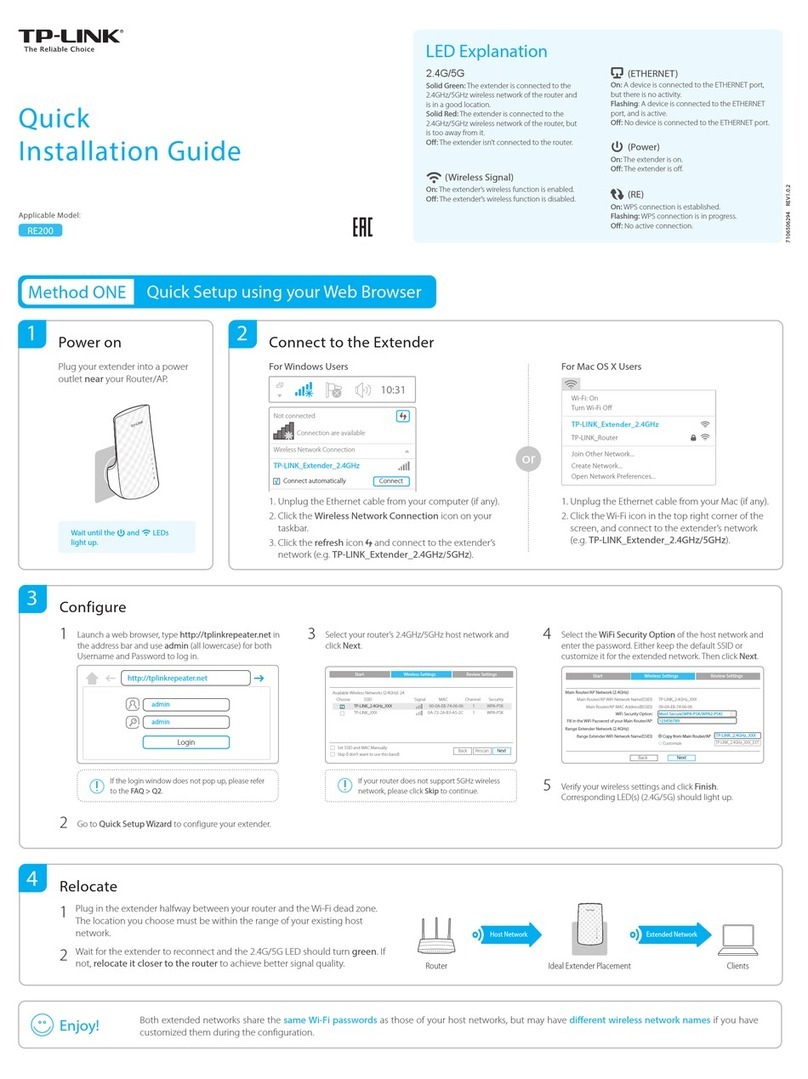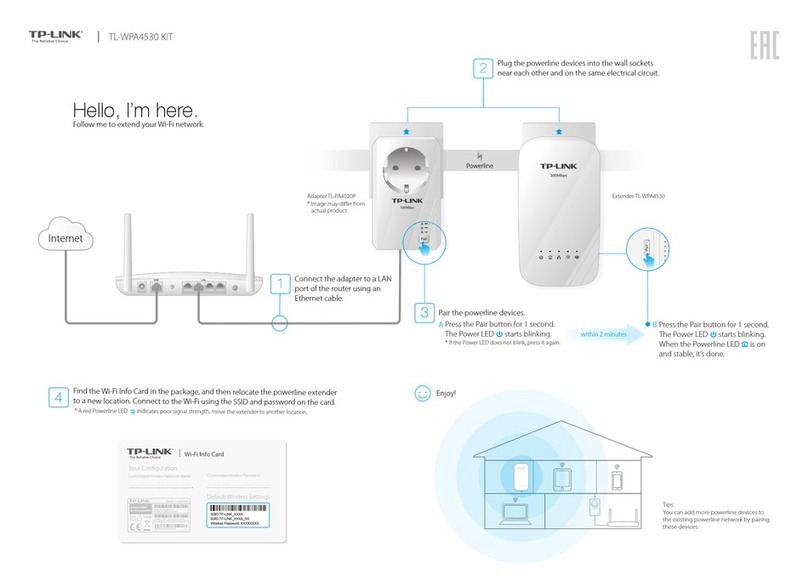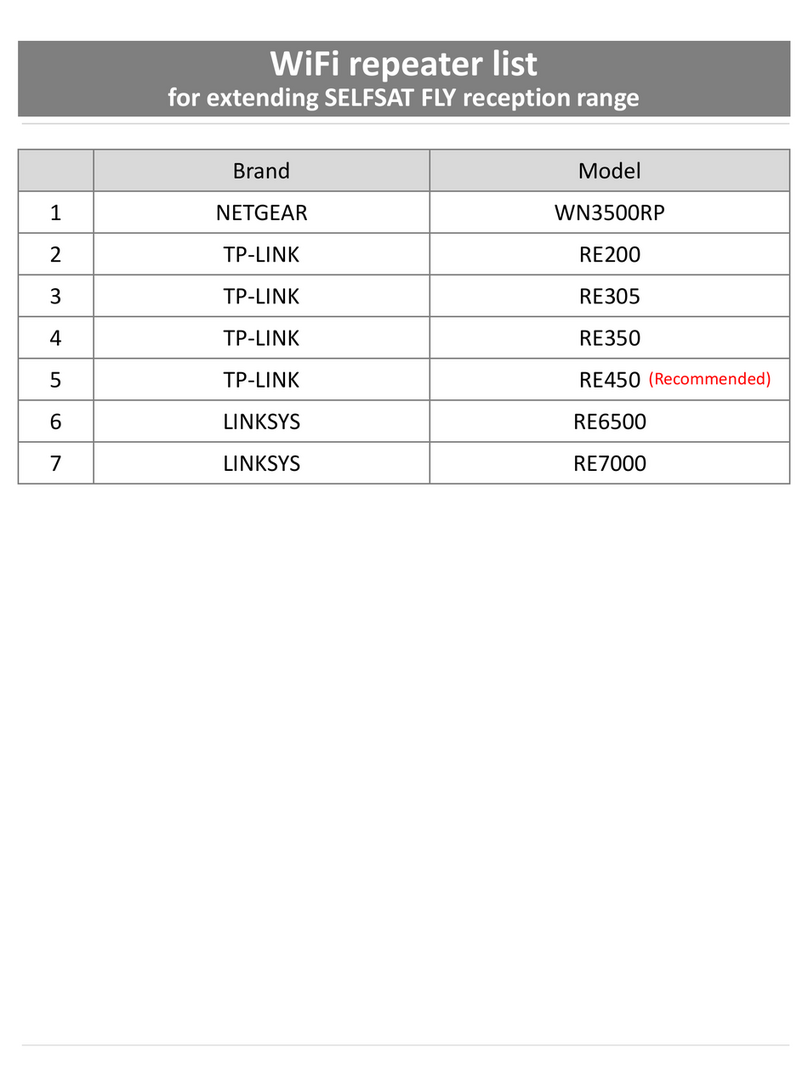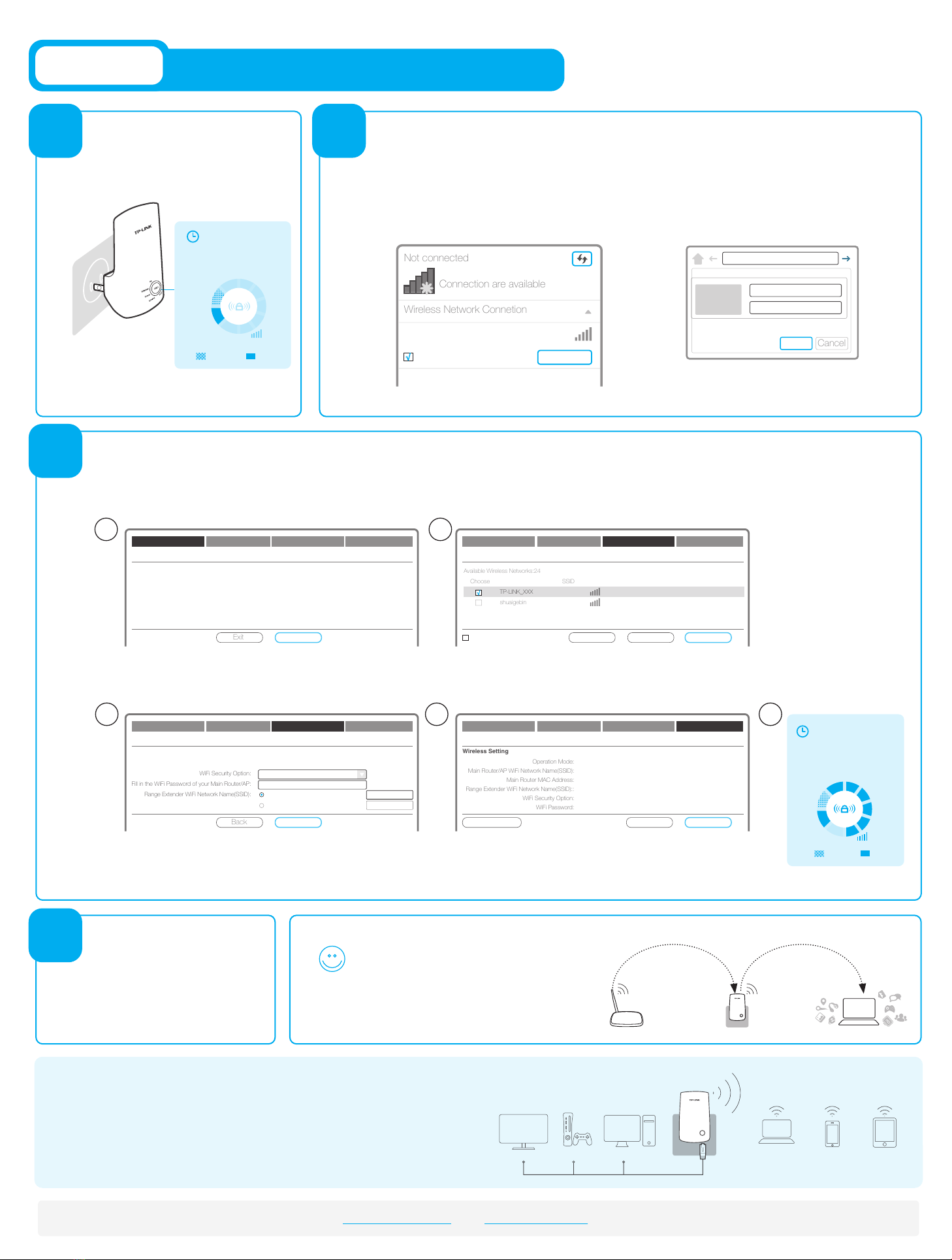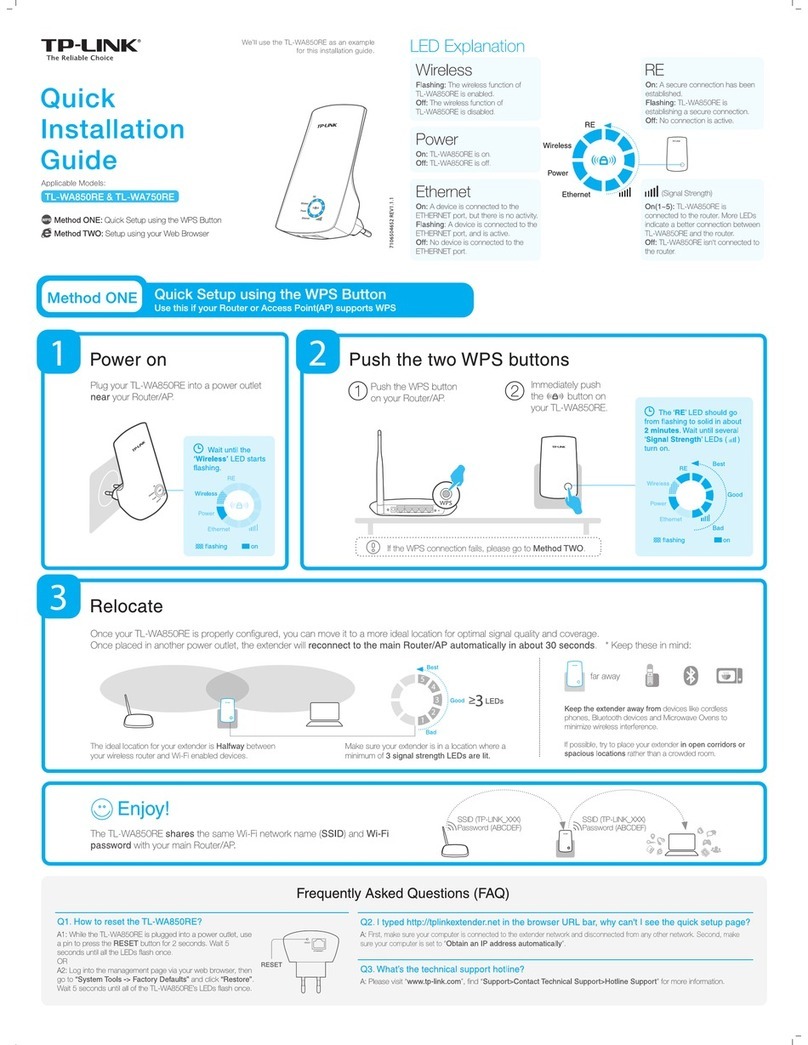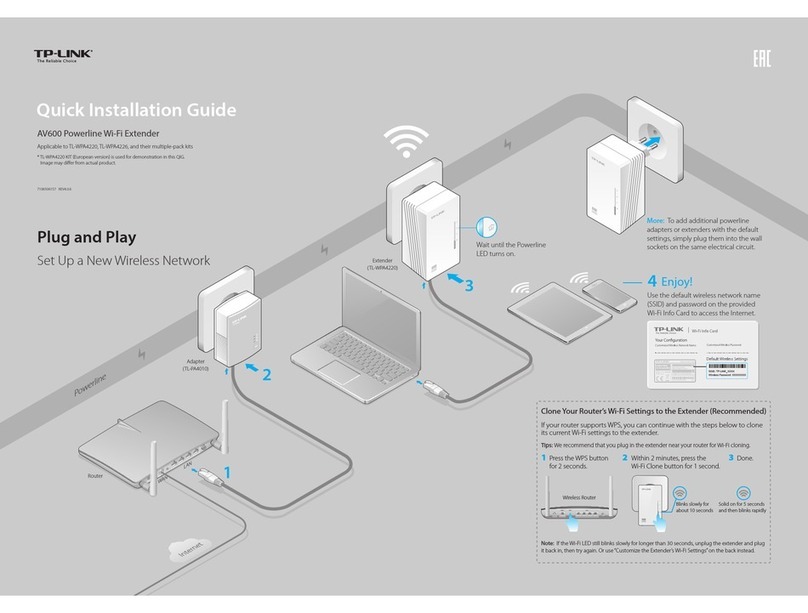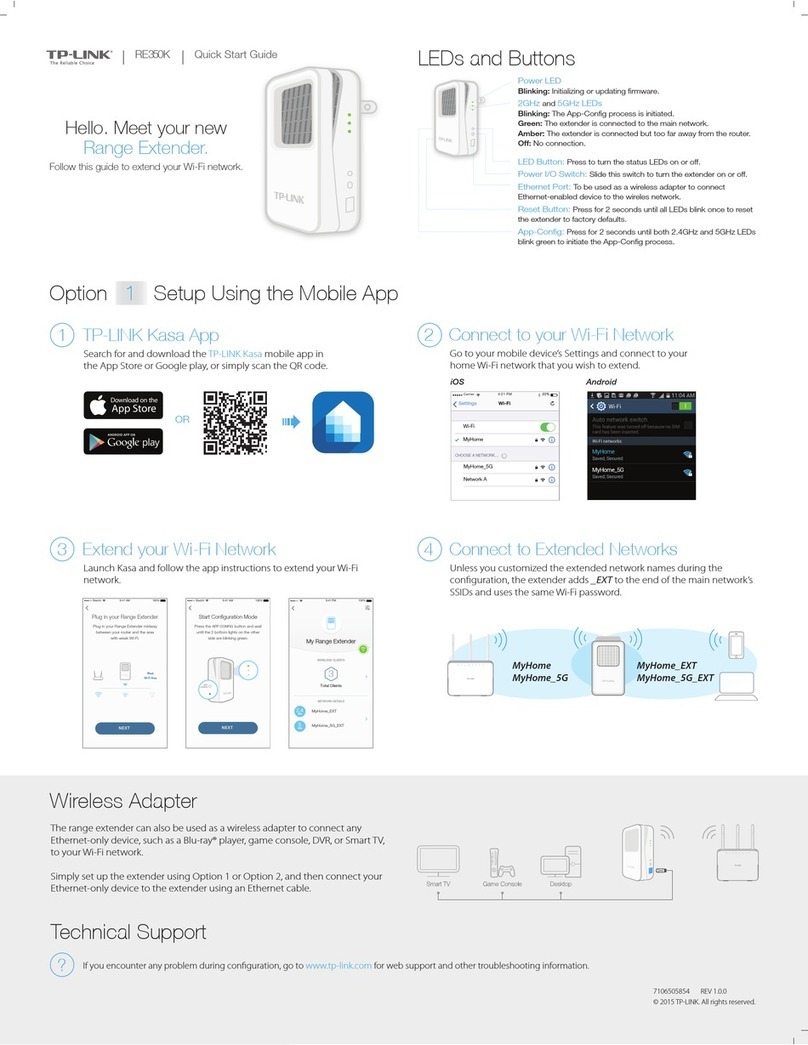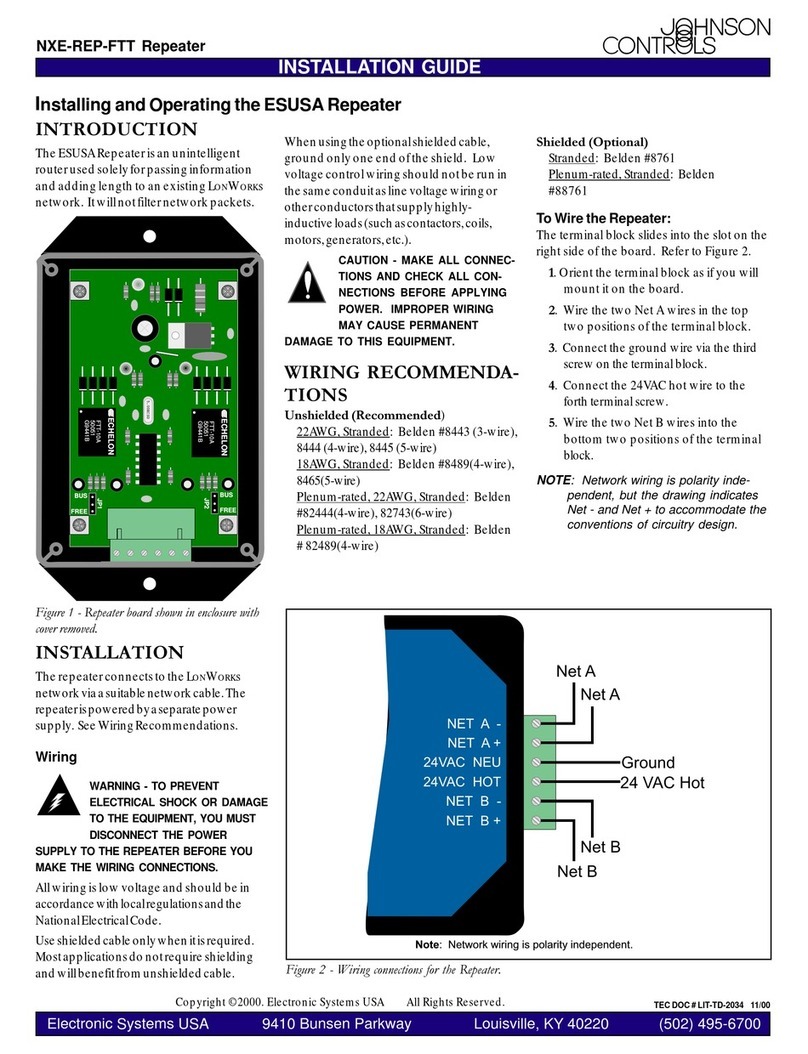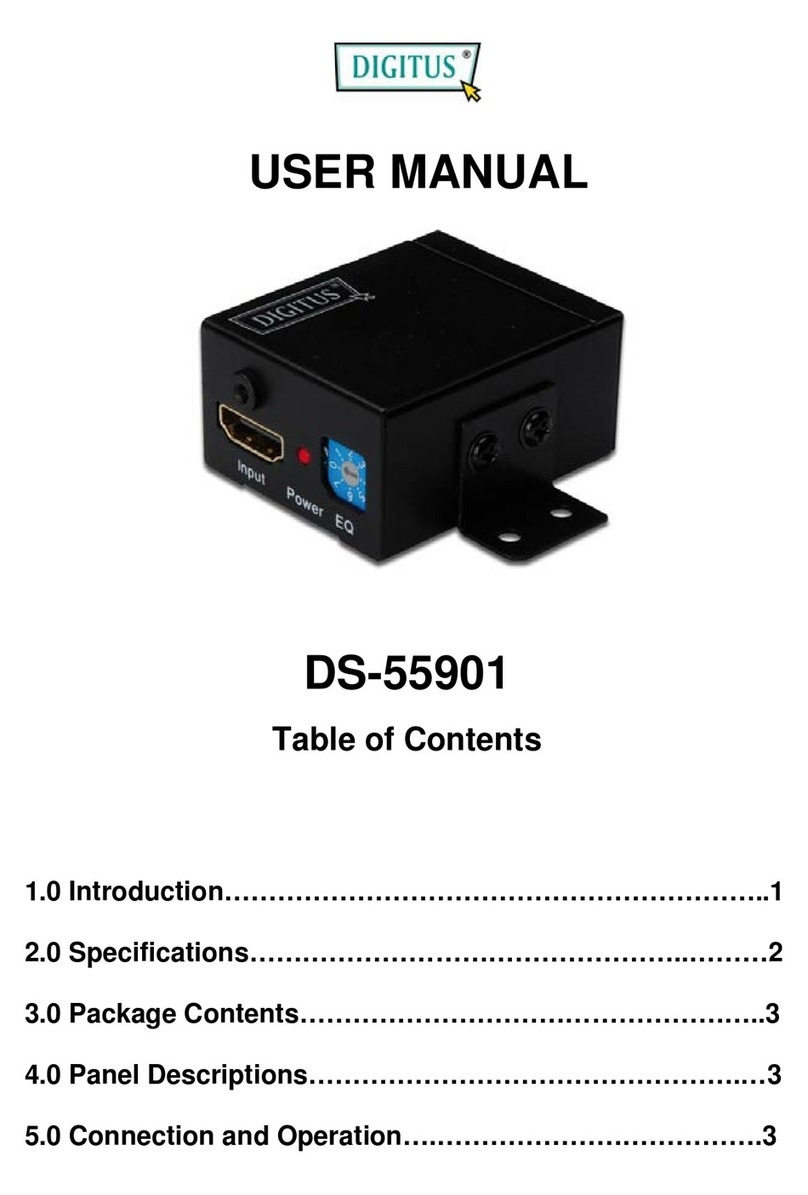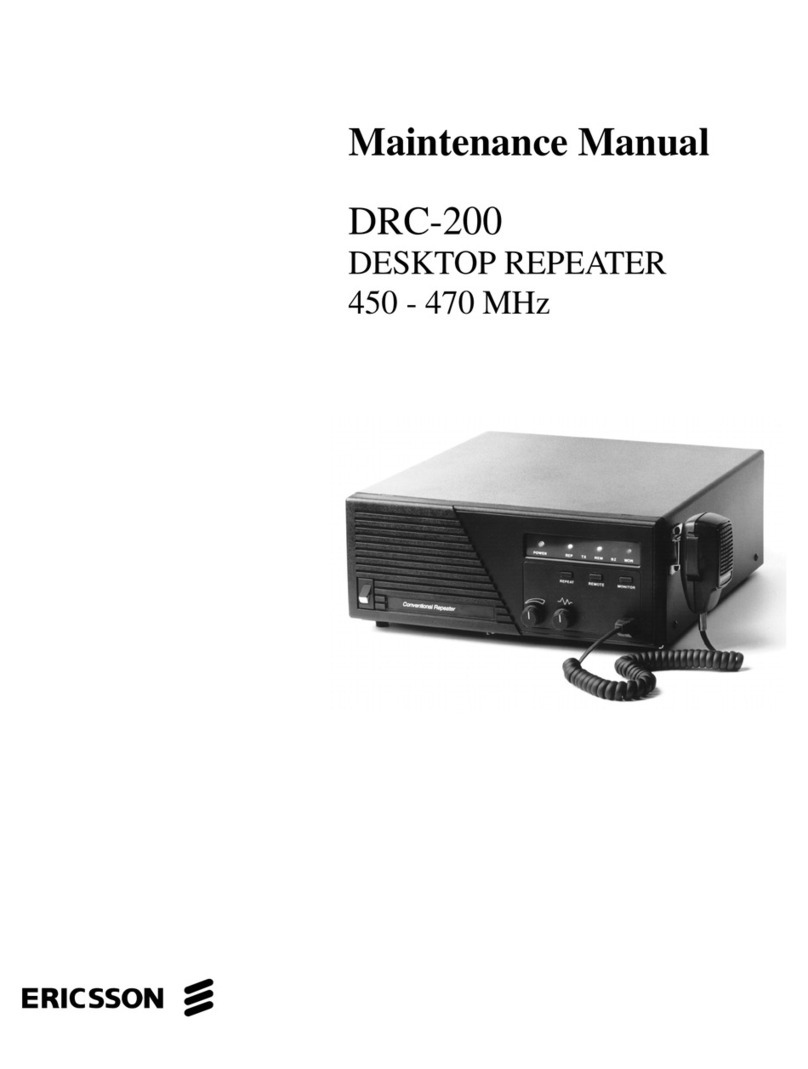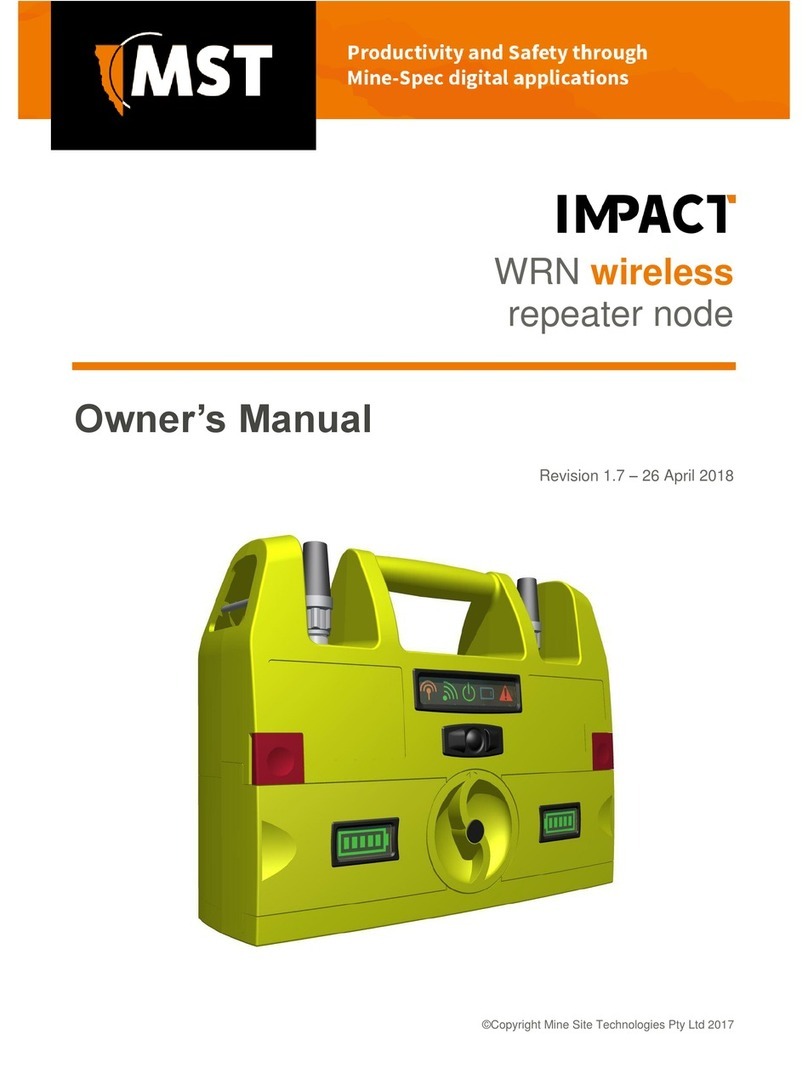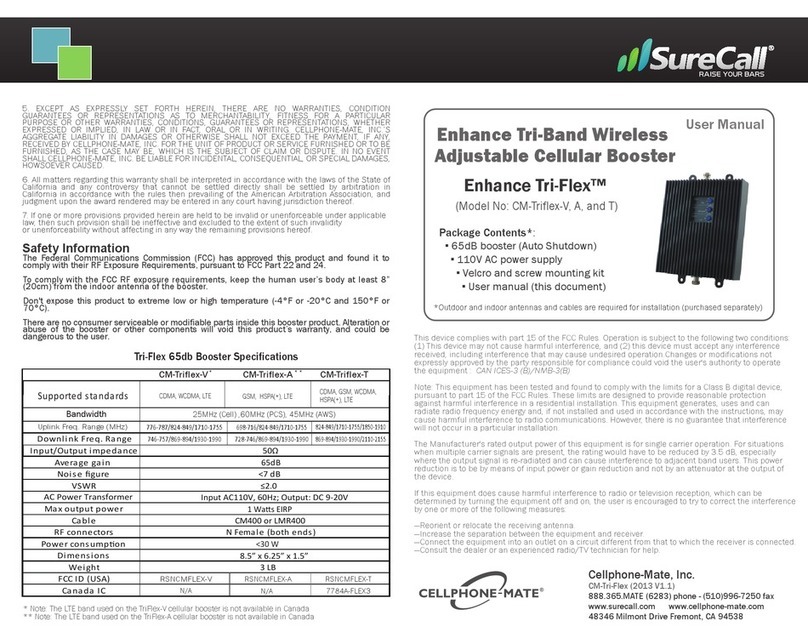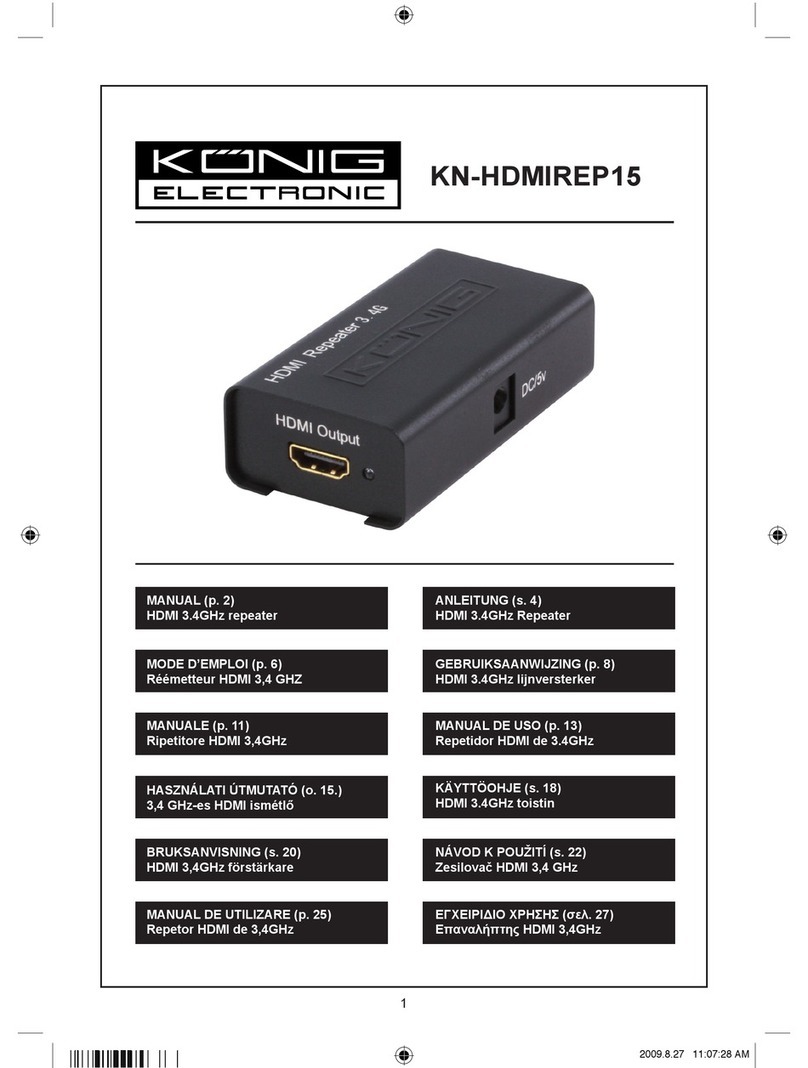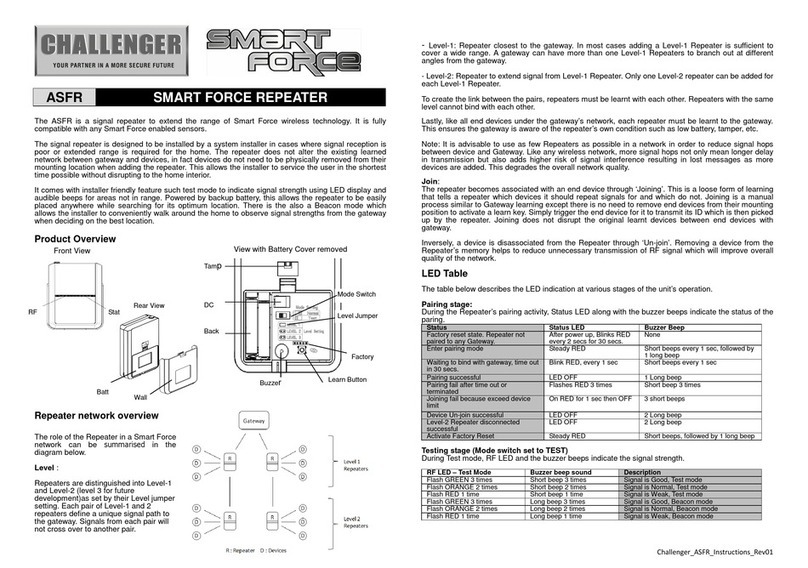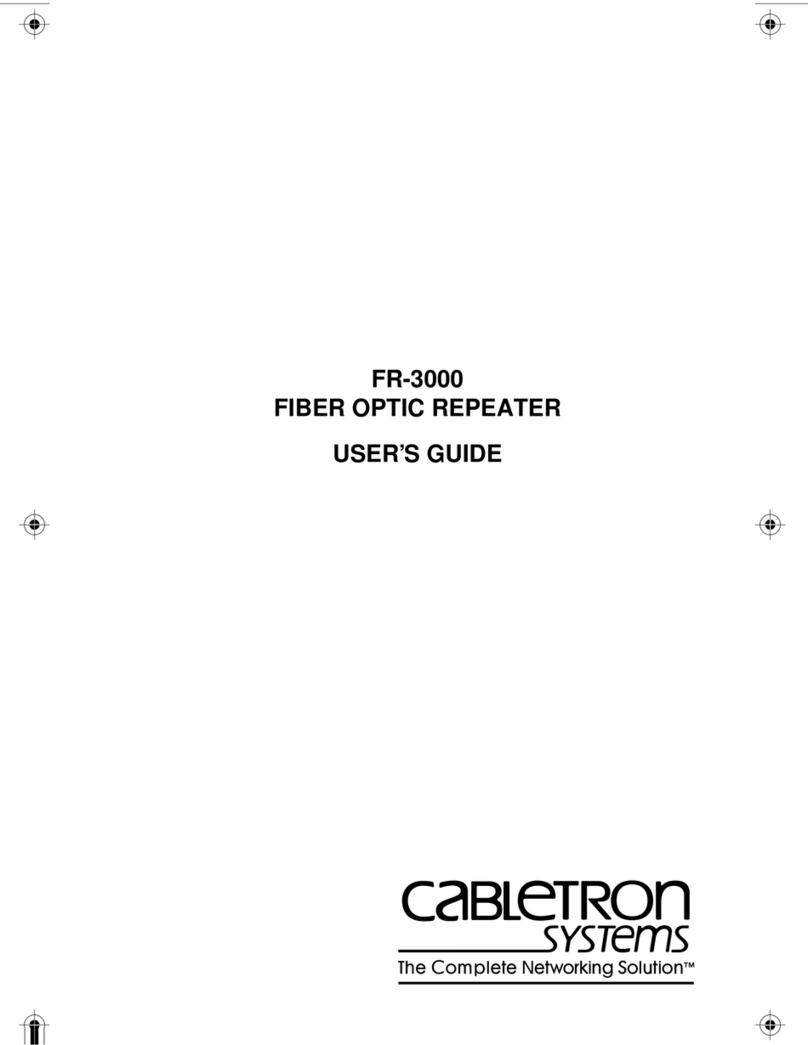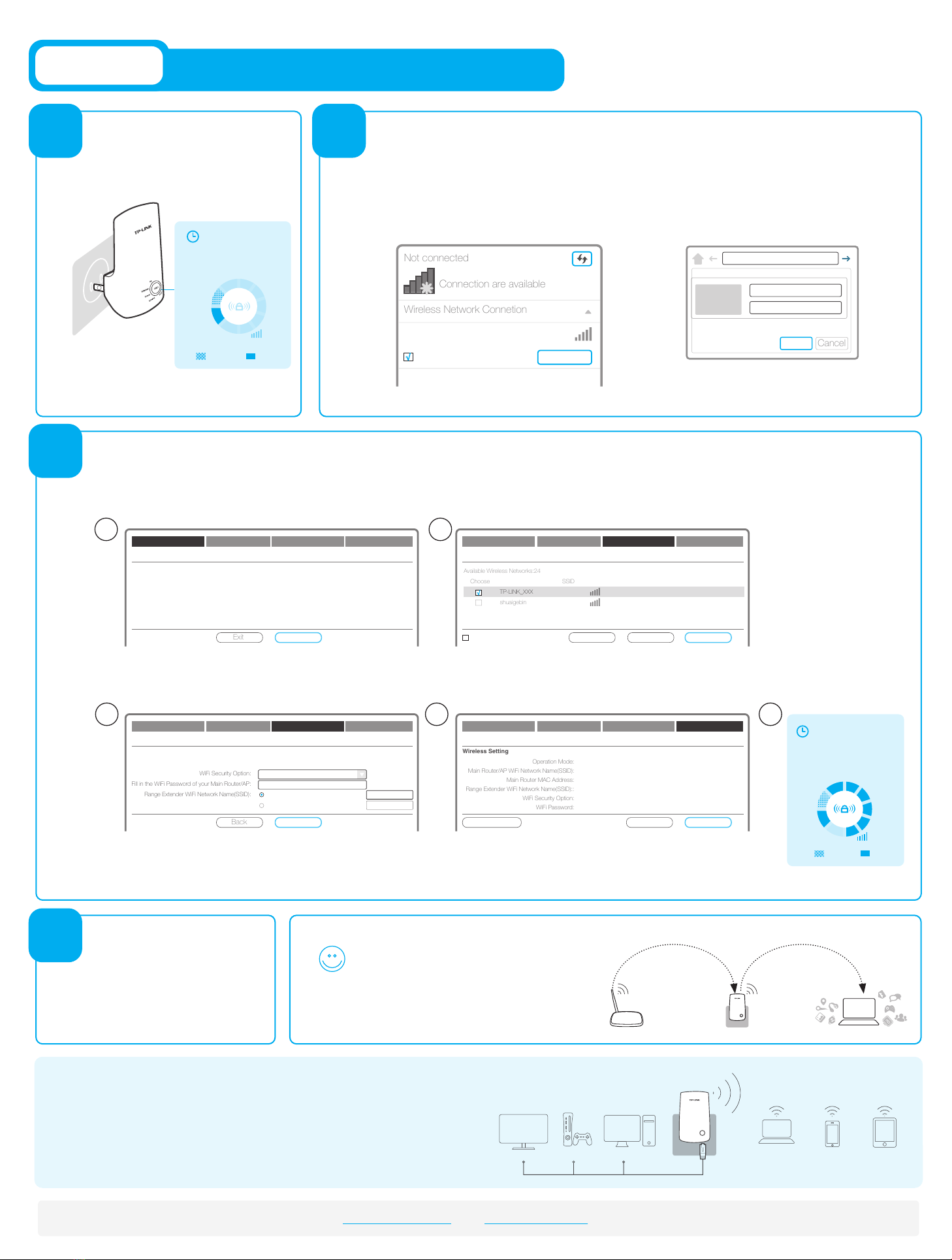
Enjoy!
Password (ABCDEF)
SSID (TP-LINK_XXX or
TP-LINK_XXX_EXT)
Please refer to Step 3 of
Option ONE.
Relocate
The Range Extender shares your router’s wireless
password, but may have a different wireless
network name.
Below are the major steps of the setup process.
3
4
2
Entertainment Adapter Wireless
ConnectionConnection
Ethernet
Smart TV Game Console Desktop Laptop Smartphone Tablet
Enter your router’s WiFi password for connecting to the
router. For Range Extender’s wireless network name (SSID),
you can either copy it from the router or create a new one.
Choose Region Wireless Settings Review SettingsStart
TP-LINK_XXX
00-0A-EB-74-06-06
Most Secure(WPA-PSK/WPA2-PSK)
123456789
Copy from Main Router/AP TP-LINK_XXX
Customize
Main Router/AP WiFi Network Name(SSID):
Main Router/AP MAC Address(BSSID):
WiFi Security Option:
Fill in the WiFi Password of your Main Router/AP:
Range Extender WiFi Network Name(SSID):
Next
TP-LINK_XXX_EXT
Click
Next on the Quick Setup Wizard, and
then select
your region.
The Range Extender doesn't extend any WiFi network yet.
Please click Next to set up the Range Extender or click Exit to go to the Device Management Page.
Main Router/AP WiFi Network Name(SSID):
Connection Status: Disconnected
Next
Choose Region Wireless Settings Review SettingsStart
Setup using your Web Browser
Option TWO
1
Plug in next to your Router.
Configure
LoginPower on
3
2
1
Password (ABCDEF)
SSID (TP-LINK_XXX)
The Range Extender can be used as a wireless adapter to connect to an Ethernet device, like
a Blu-ray player, a game console, a DVR, or a smart TV to a wireless network. Please follow
Option ONE or Option TWO to set up the Range Extender first and then connect an Ethernet
device wirelessly according to the diagram on the right.
4 5
Select your router’s wireless network name (SSID), and click
Next. If your router’s SSID is hidden, you can enter the SSID
and the MAC using the Set SSID and MAC Manually option.
Choose Region Wireless Settings Review SettingsStart
Back
Signal MAC Channel Security
00-0A-EB-74-06-06 1 WPA-PSK
0C-72-2C-B3-A5-2C 1 WPA-PSK
Available Wireless Networks:24
Choose SSID
TP-LINK_XXX
shuaigebin
Rescan Next
√
Set SSID and MAC Manually
Review the settings, especially the WiFi password. Click
Finish if the settings are correct.
Choose Region Wireless Settings Review SettingsStart
BackExport Settings Finish
Wireless Setting
Operation Mode:
Main Router/AP WiFi Network Name(SSID):
Main Router MAC Address:
Range Extender WiFi Network Name(SSID)::
WiFi Security Option:
WiFi Password:
Range Extender Mode 1
TP-LINK_XXX
00-0A-EB-74-06-06
TP-LINK_XXX
Most Secure (WPA/WPA2-PSK)
123456789
onblinking
Wait until the
Wireless LED
starts blinking.
Wireless
The RE LED
should go from
blinking to solid ‘on’.
onblinking
RE
http://tplinkextender.net
admin
admin
Username:
Password:
OK
Wireless Network Connetion
Connect automatically Connect
TP-LINK_Extender_XXXXXX
√
Go to the extender’s web management page:
http://tplinkextender.net
and enter admin for
both
User Name and Password.
Disconnect your Ethernet Connection. Click the
Wireless Network Connection icon on your
desktop. Find the Range Extender’s default wireless
network
name (TP-LINK_Extender_xxxxxx) in your
computer’s
wireless network list and click
Connect .