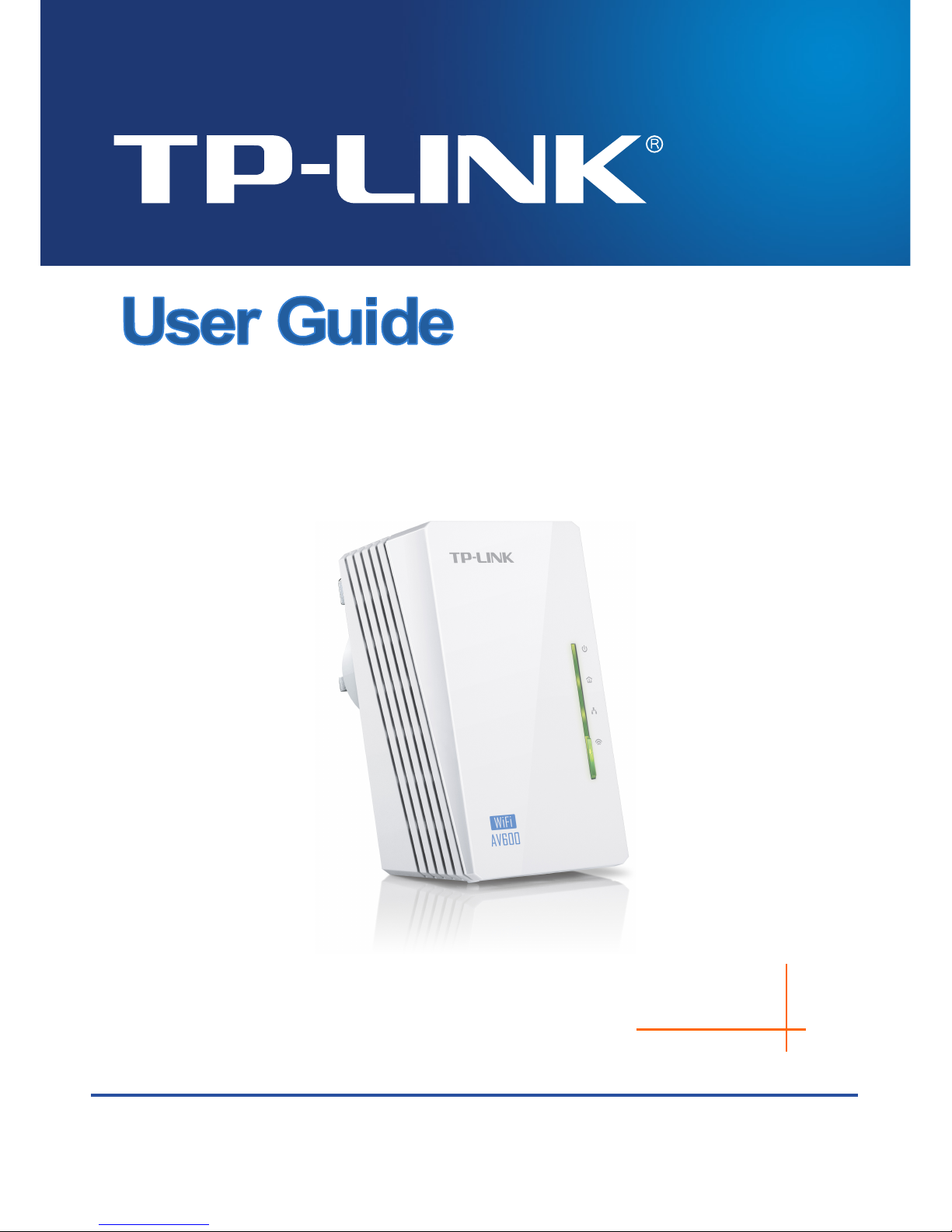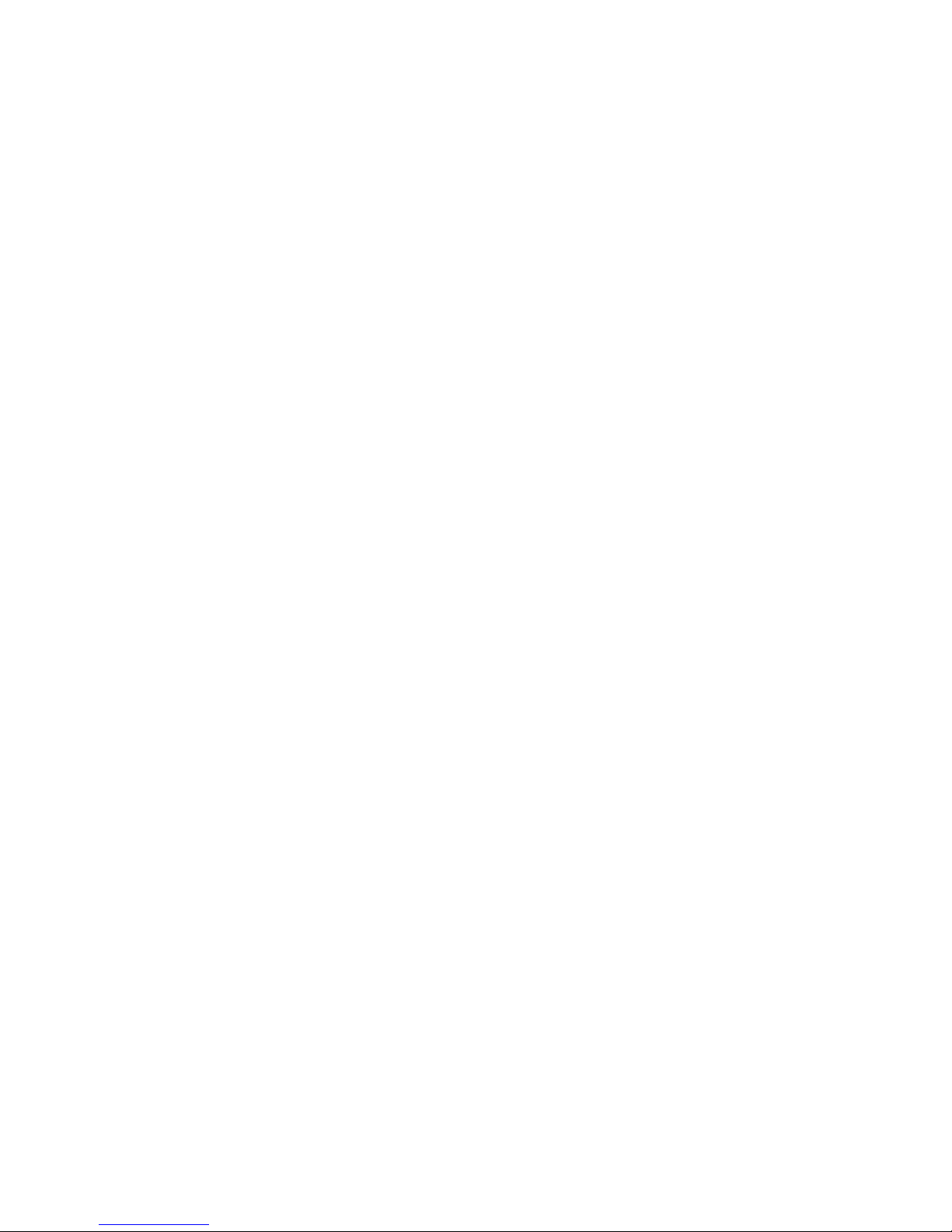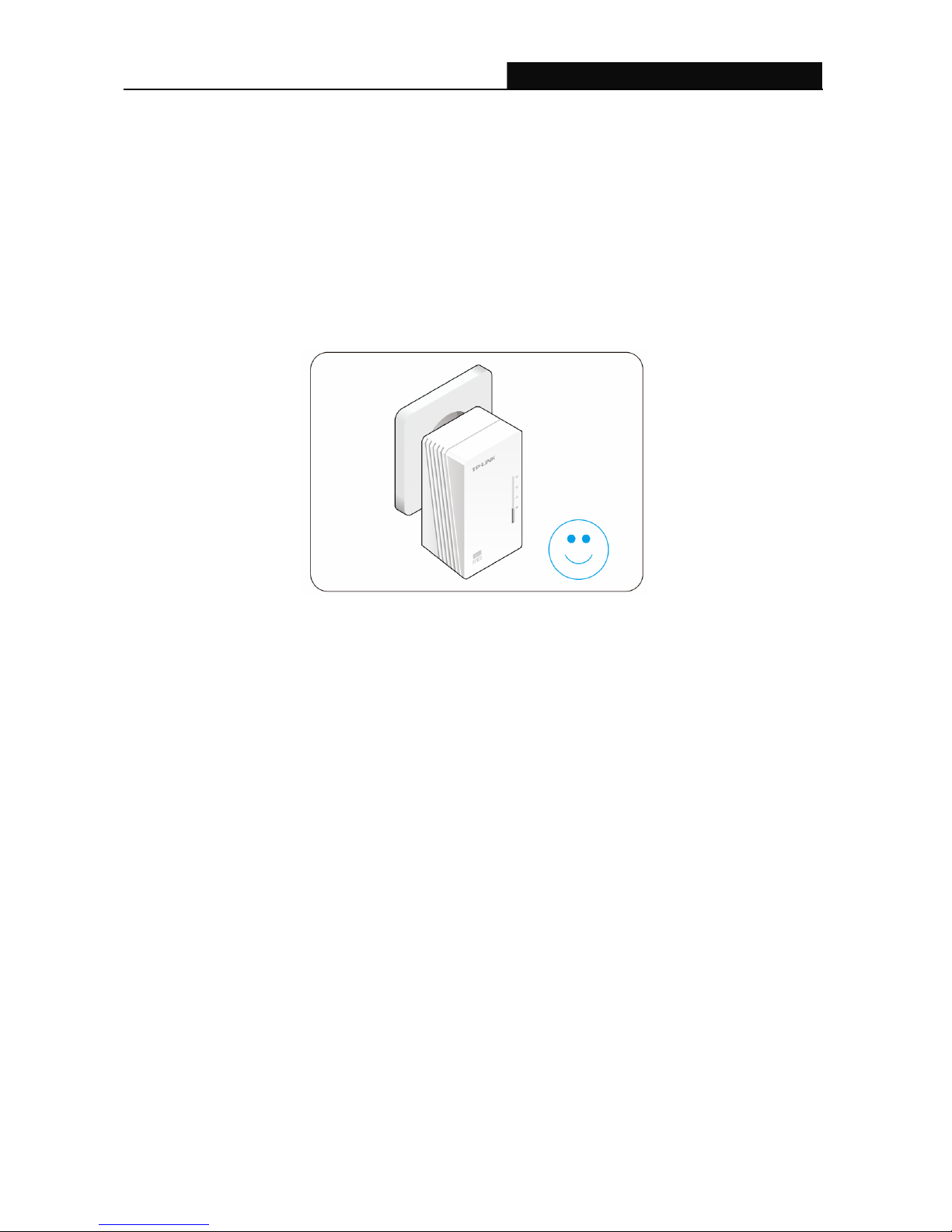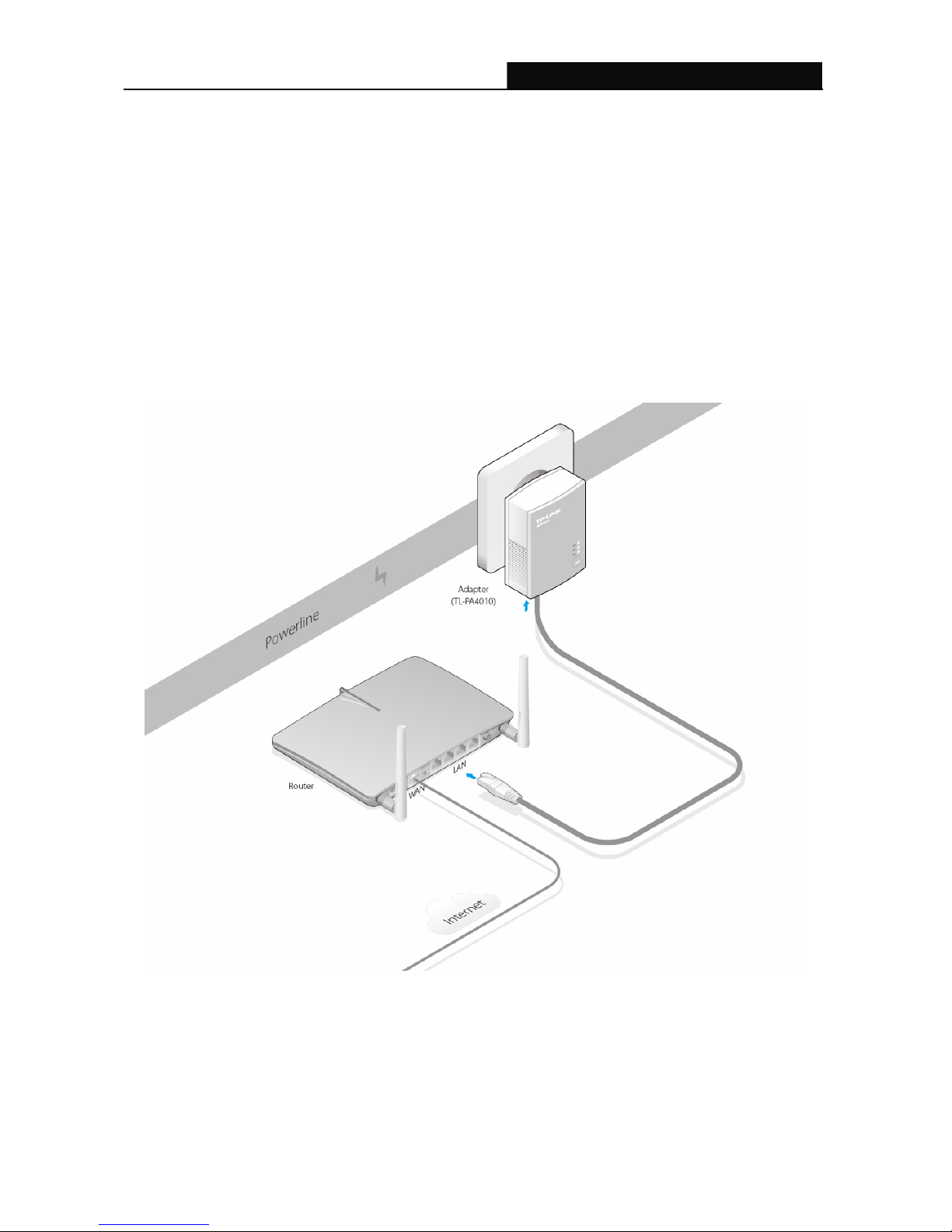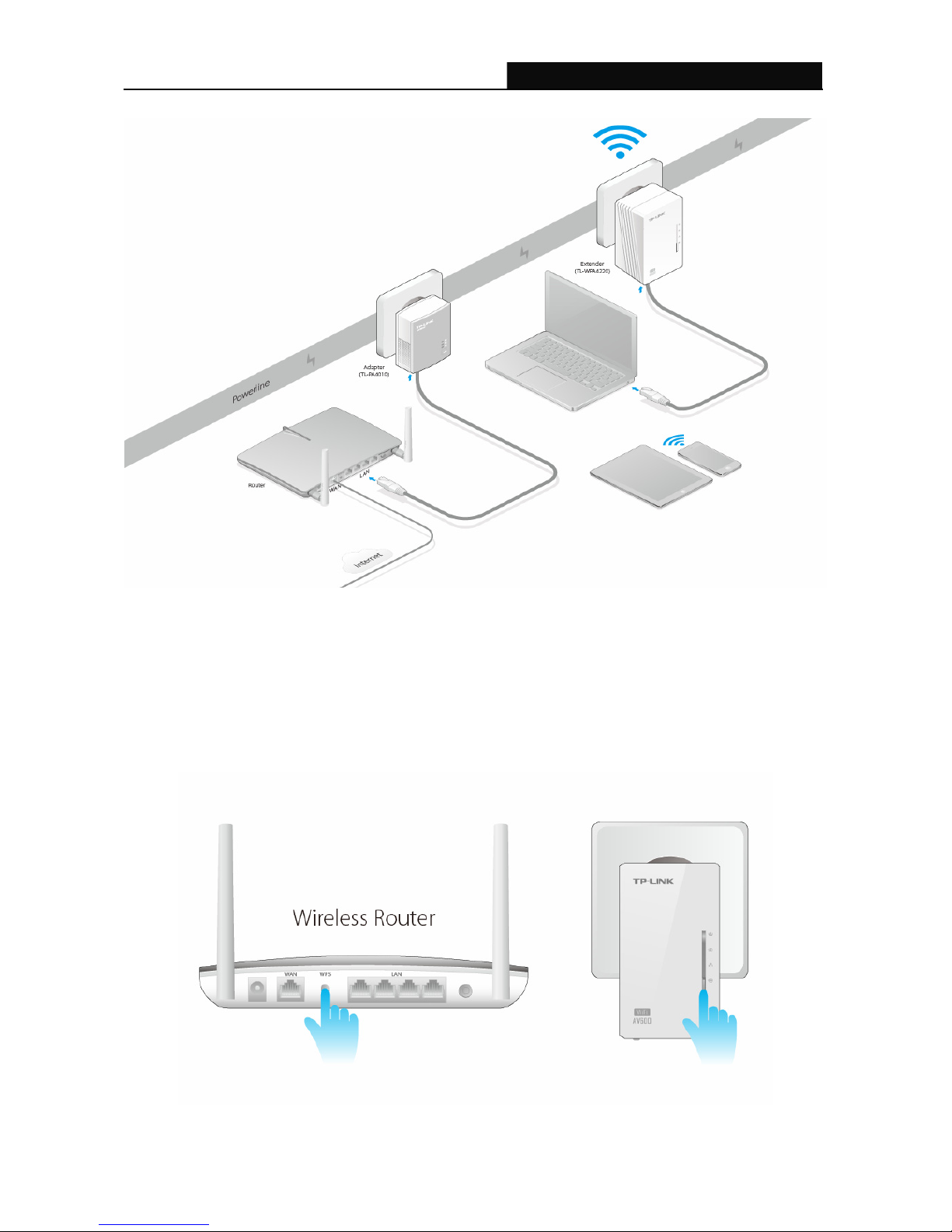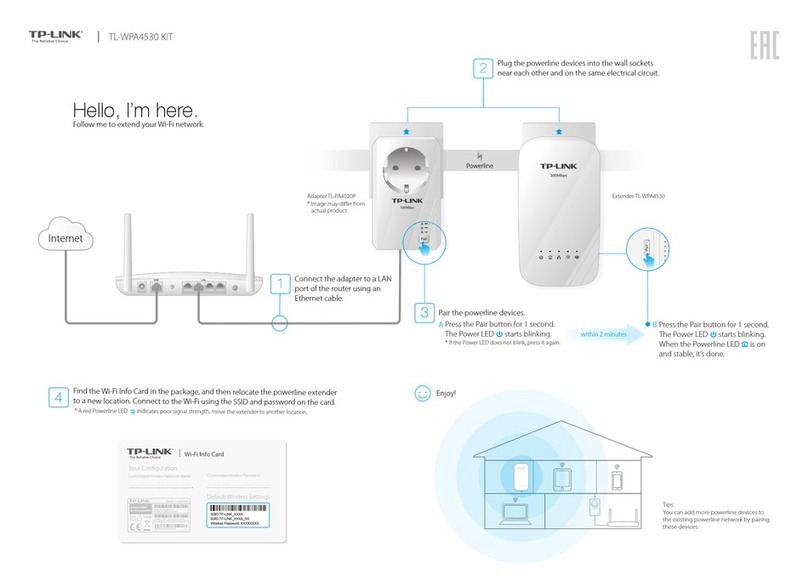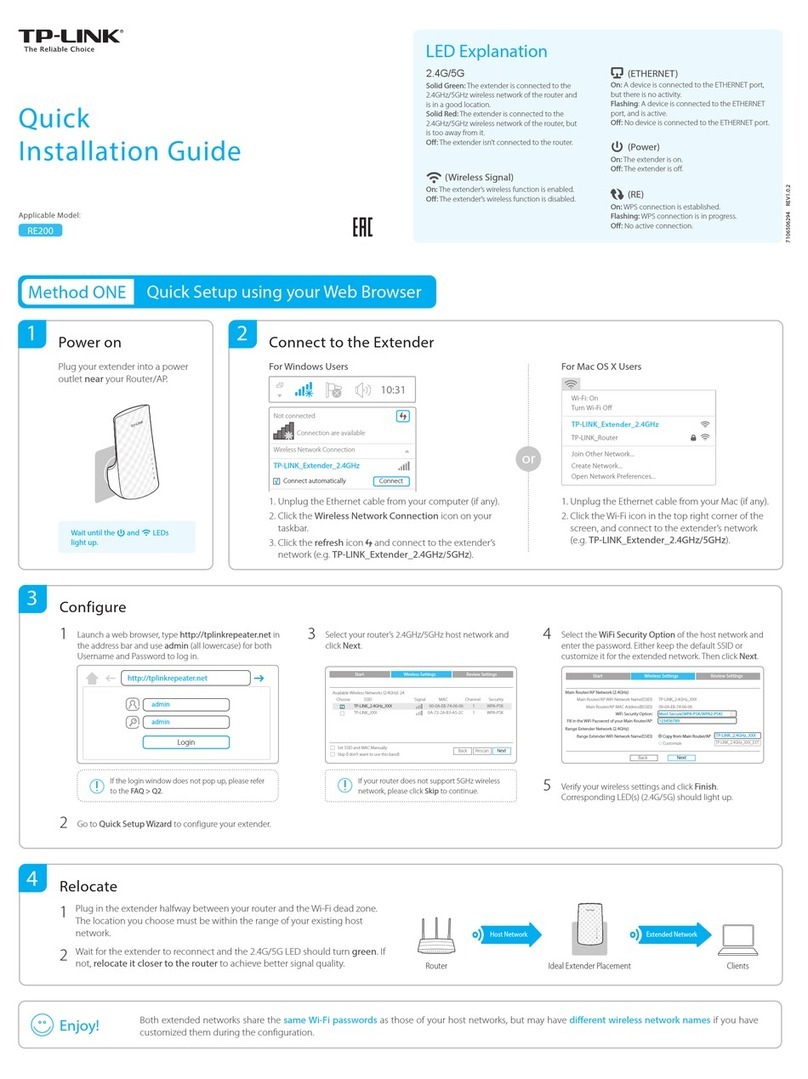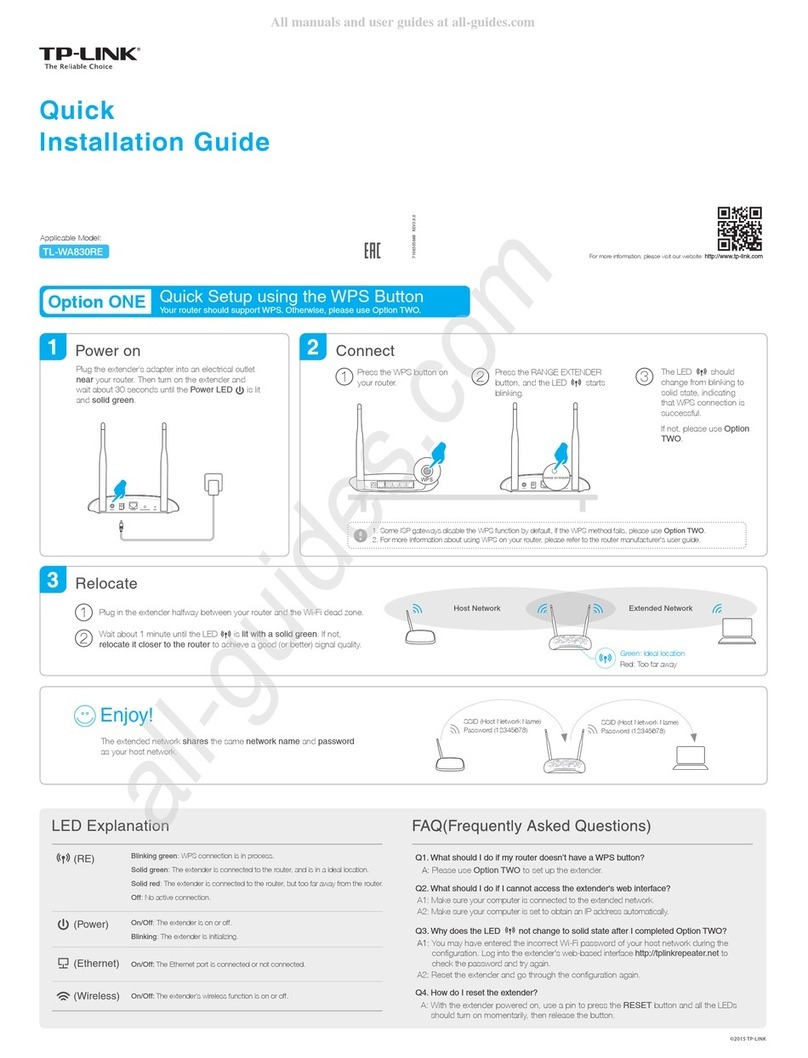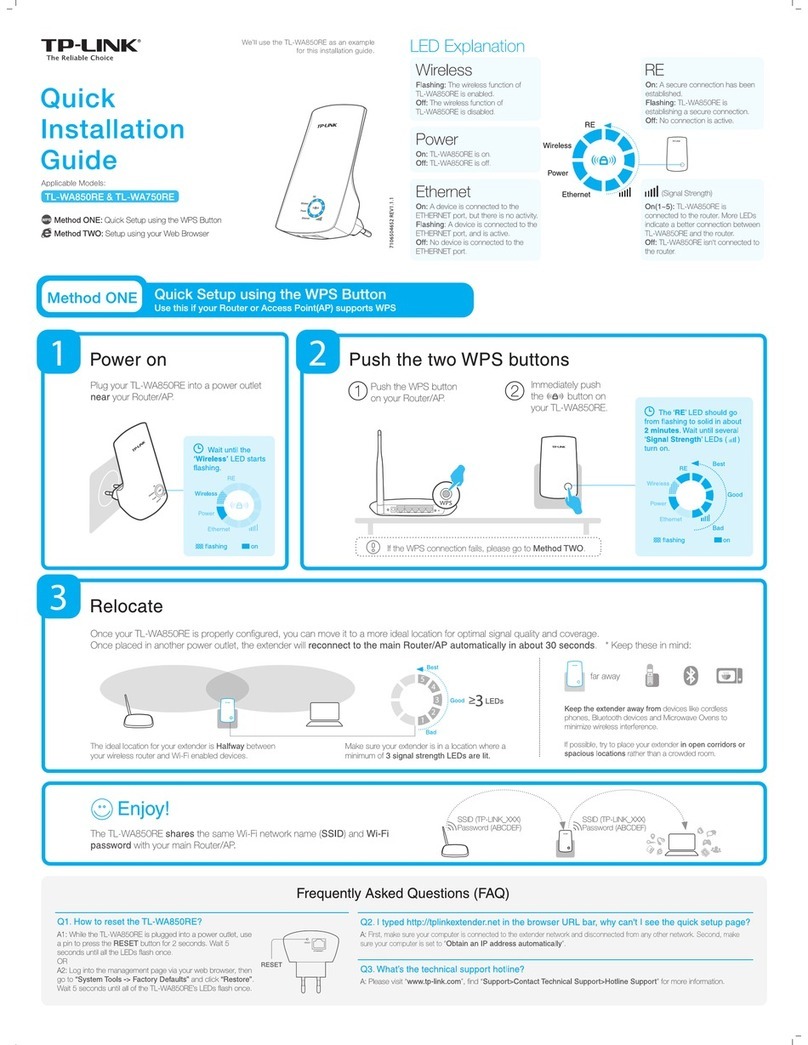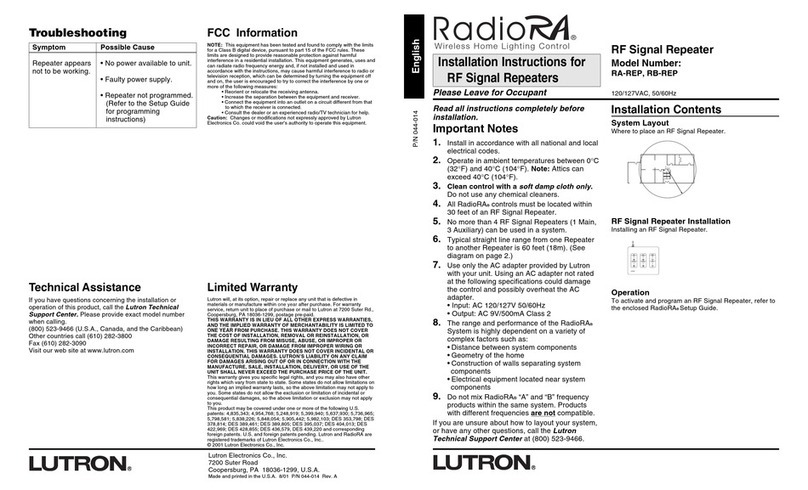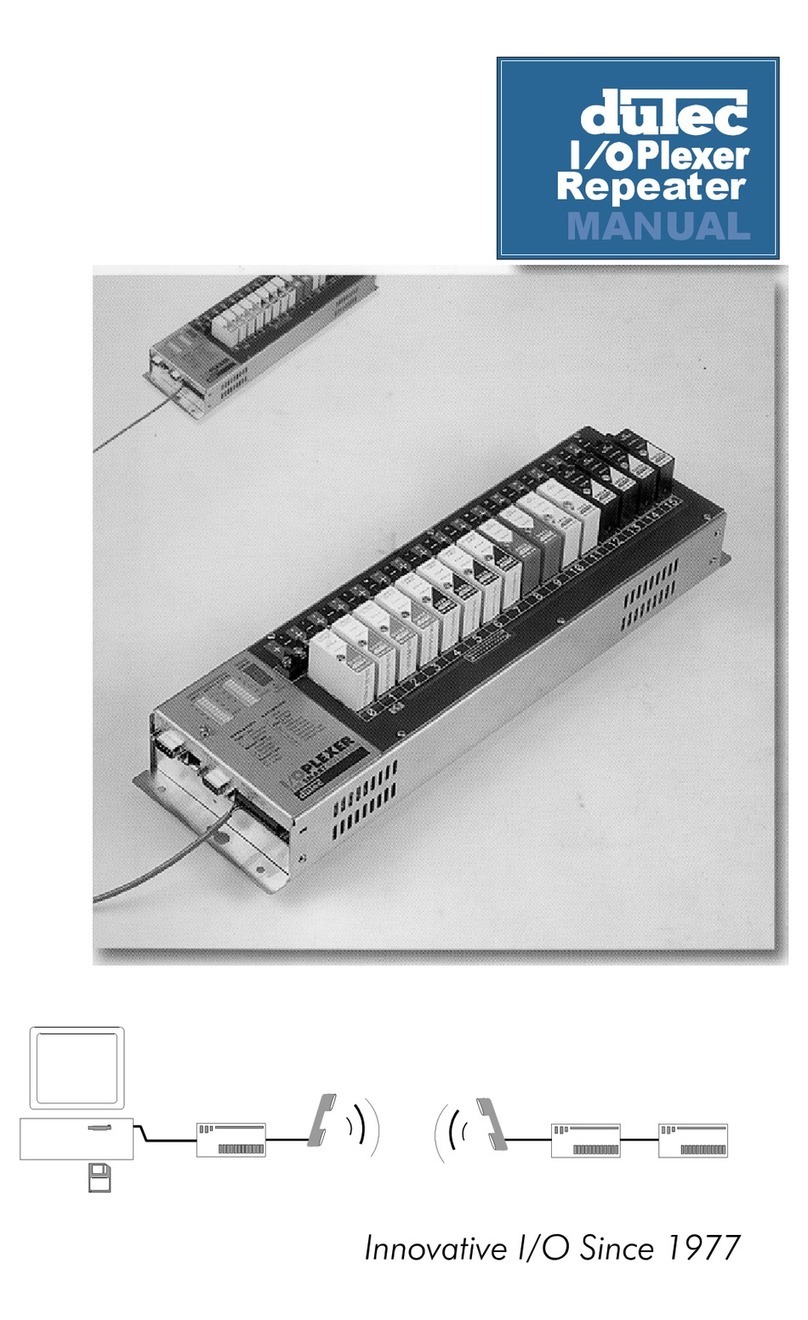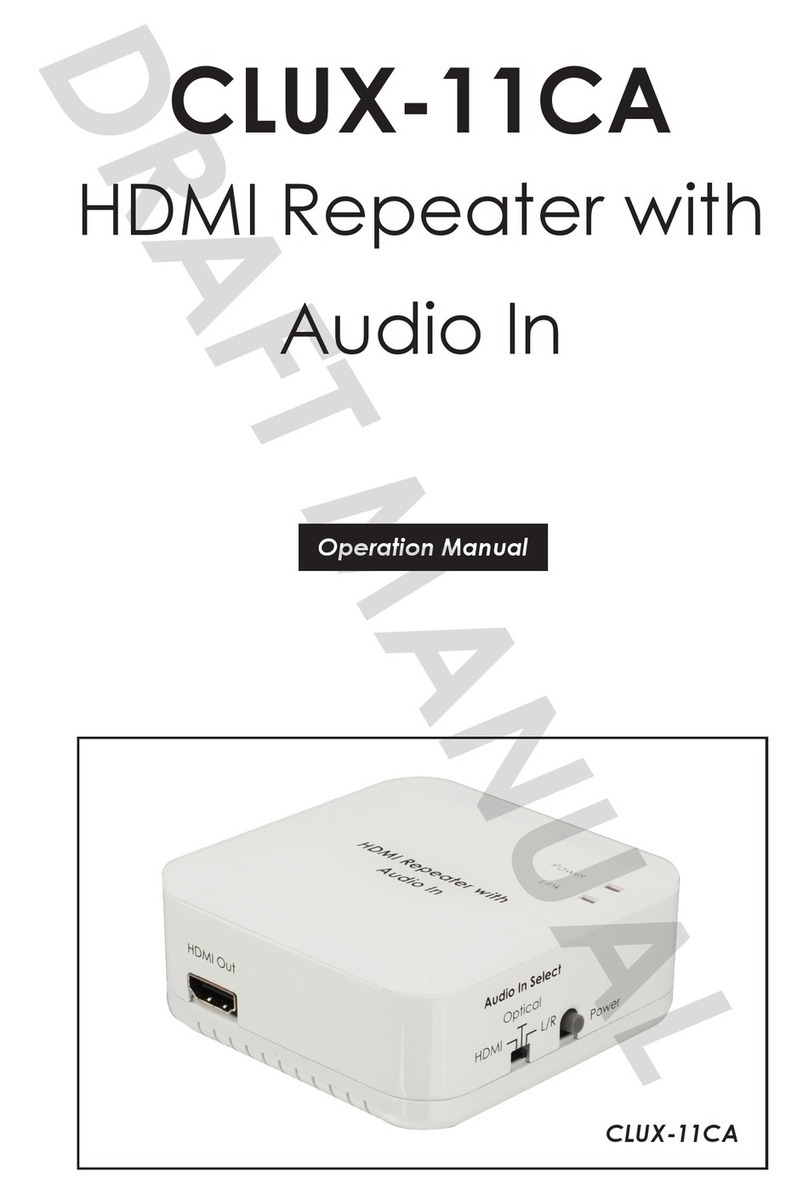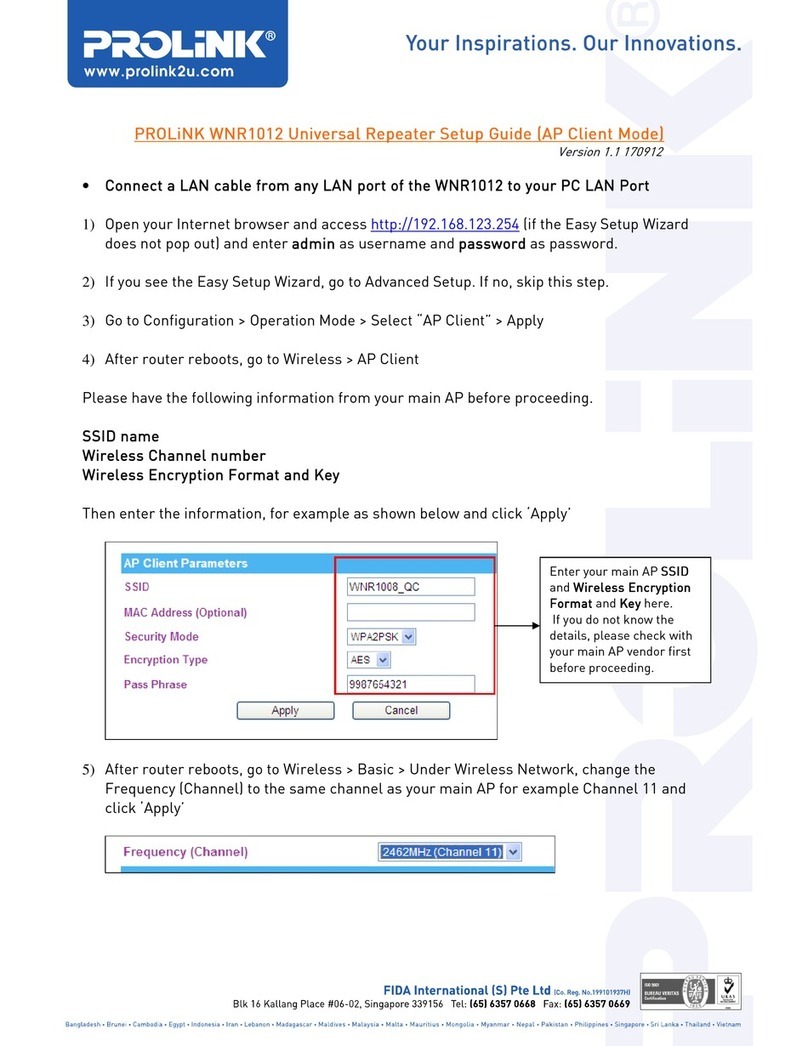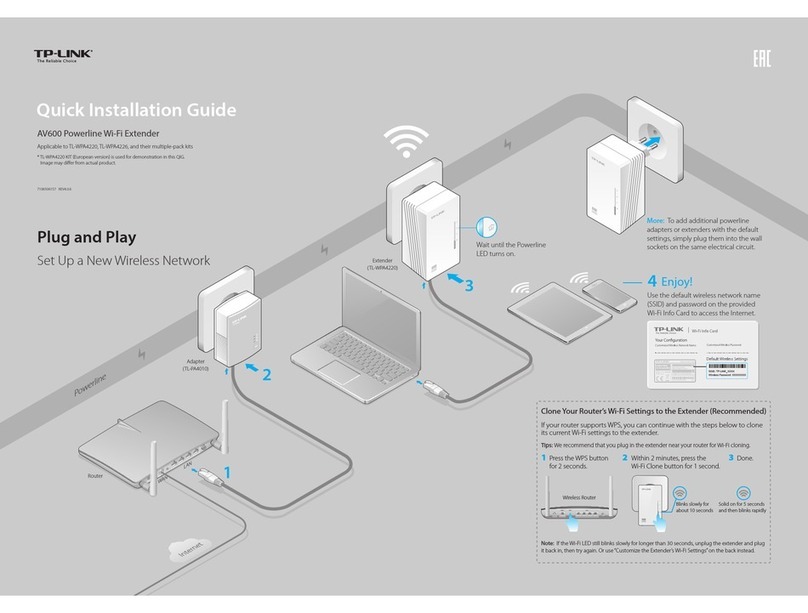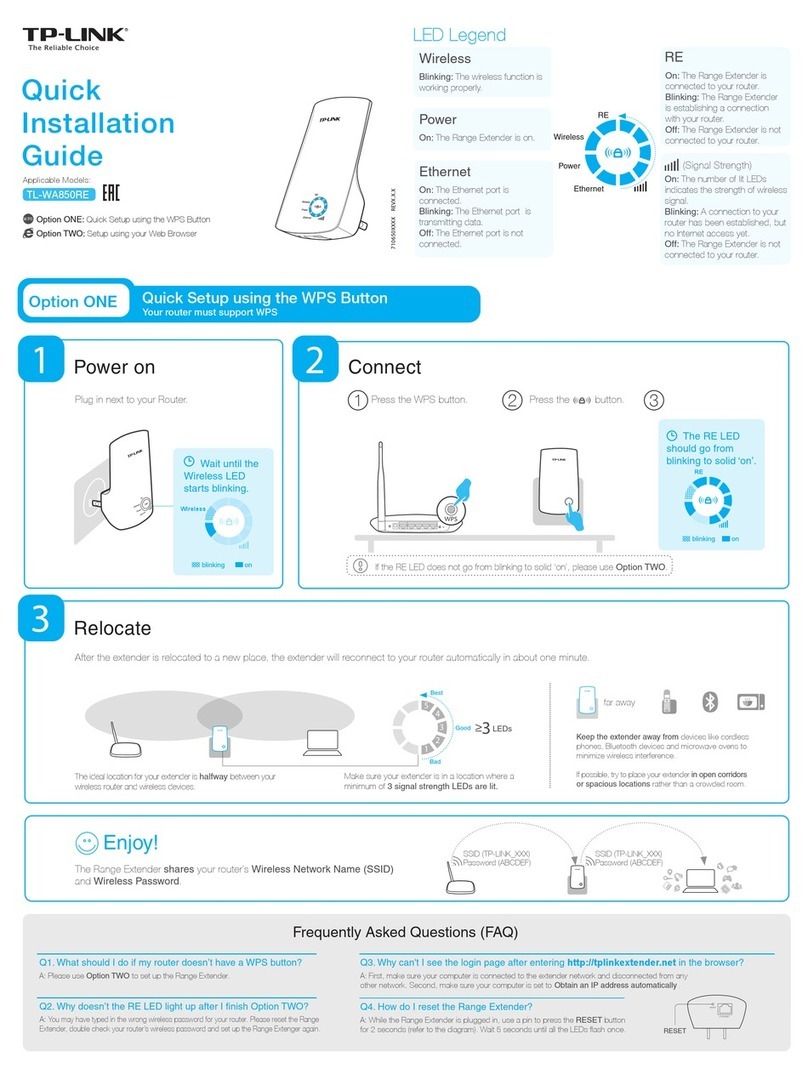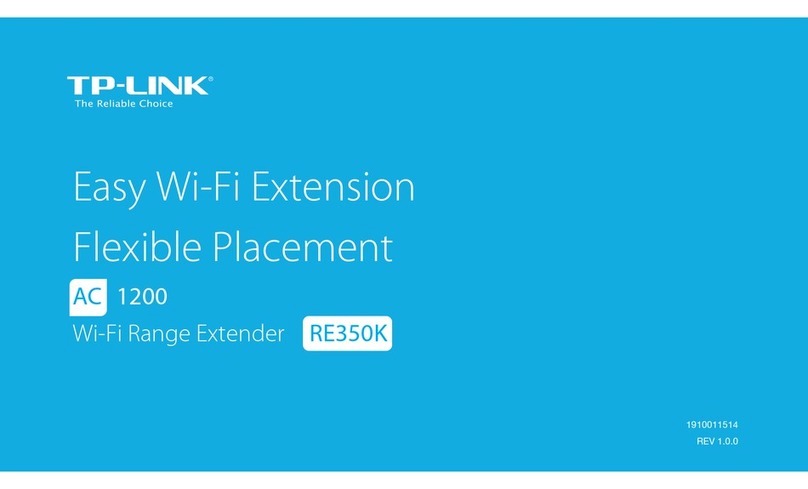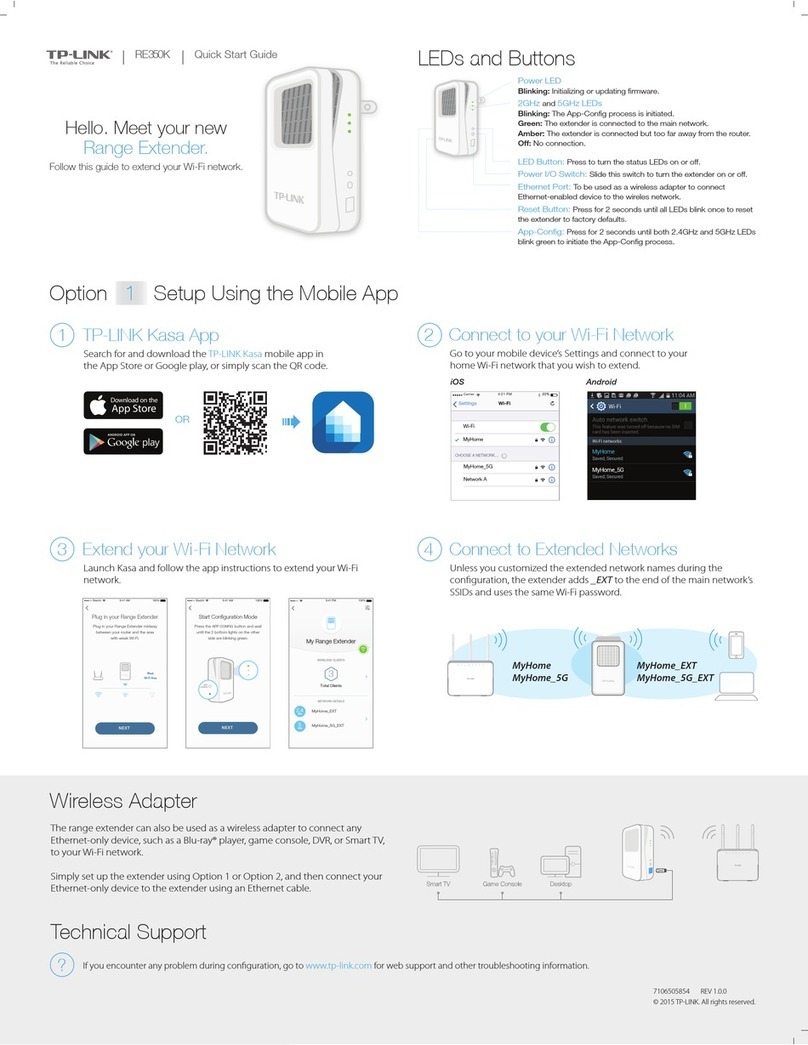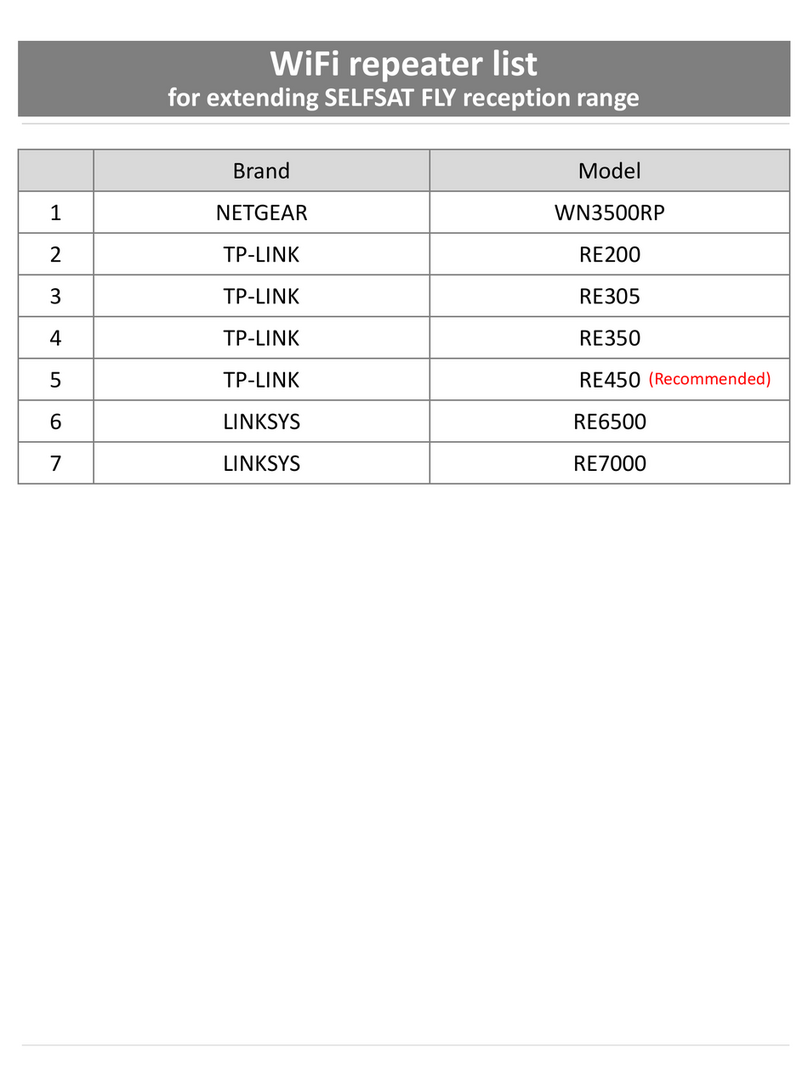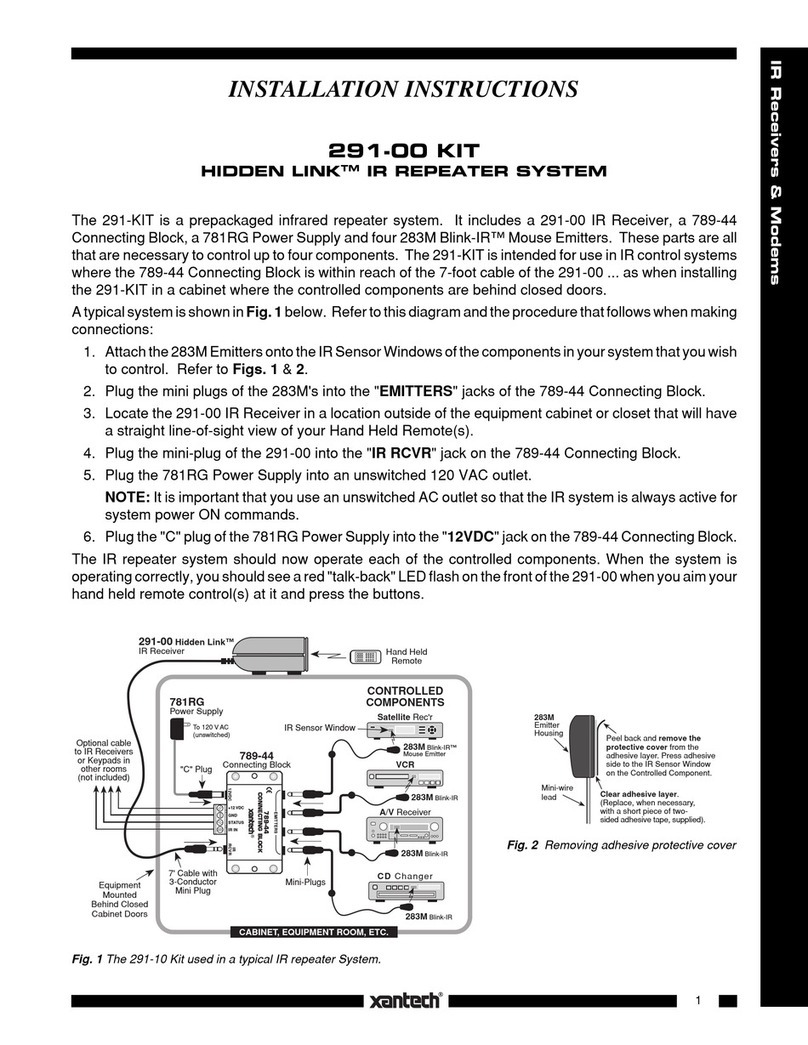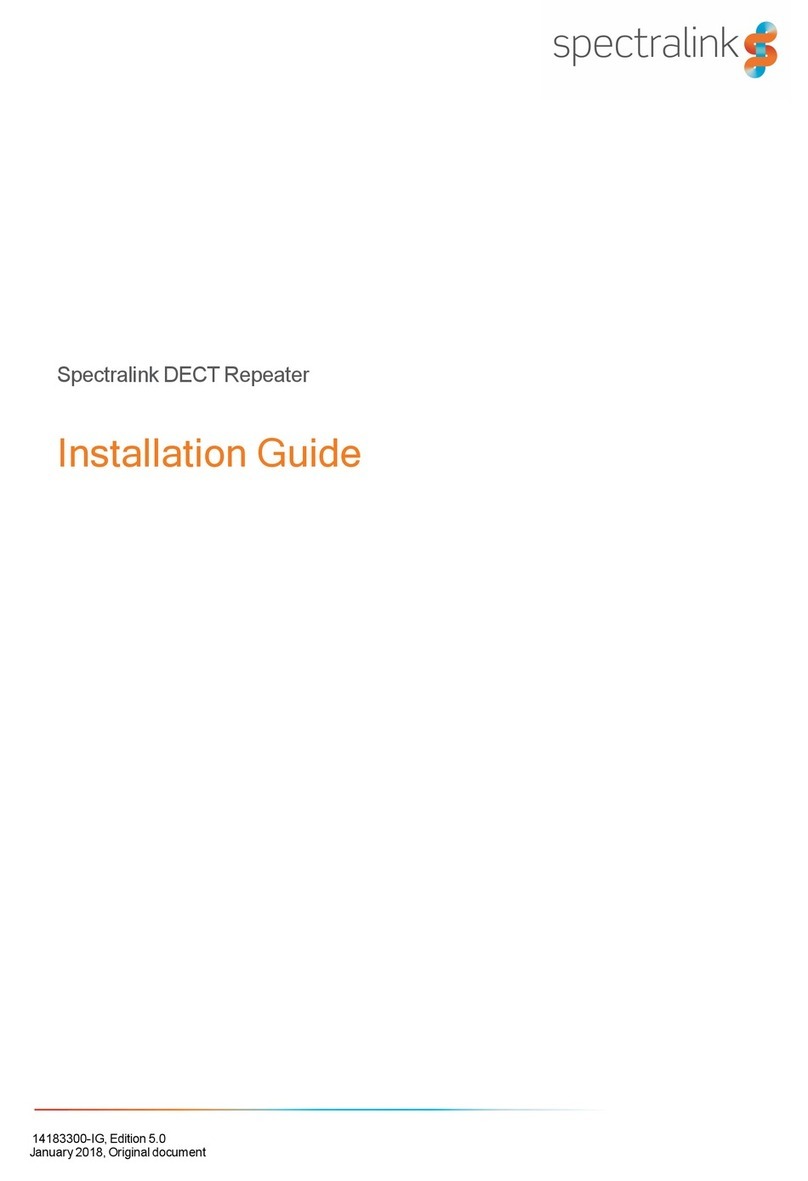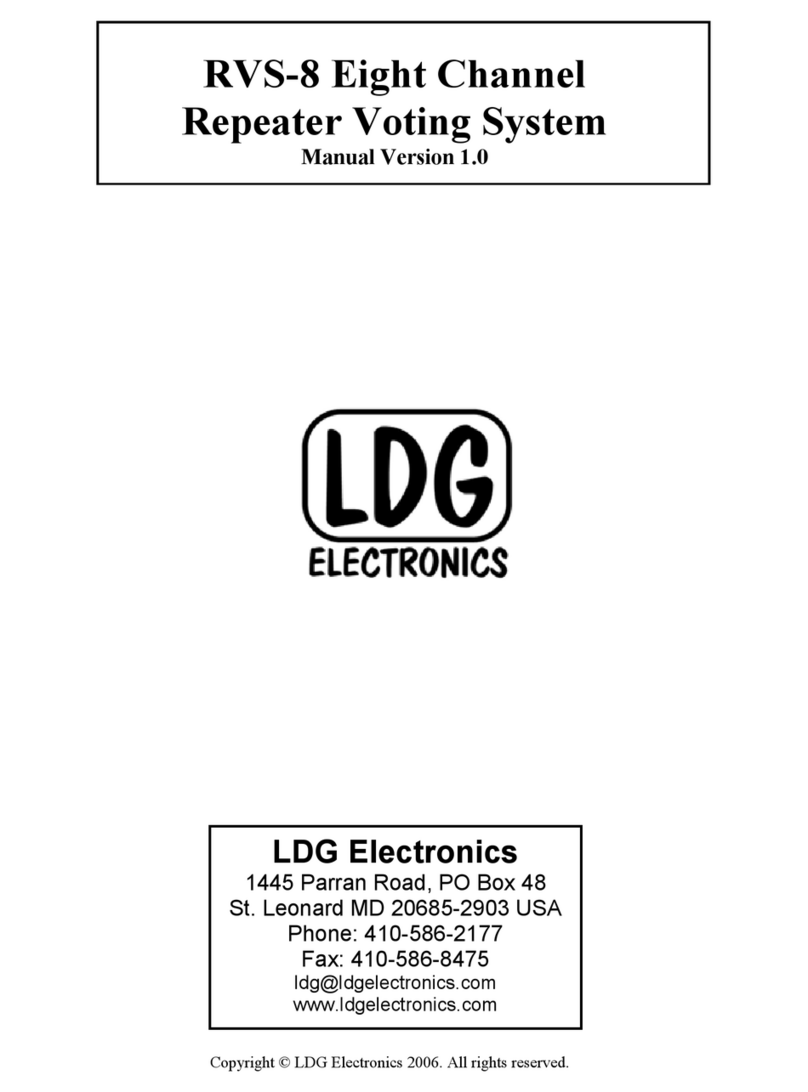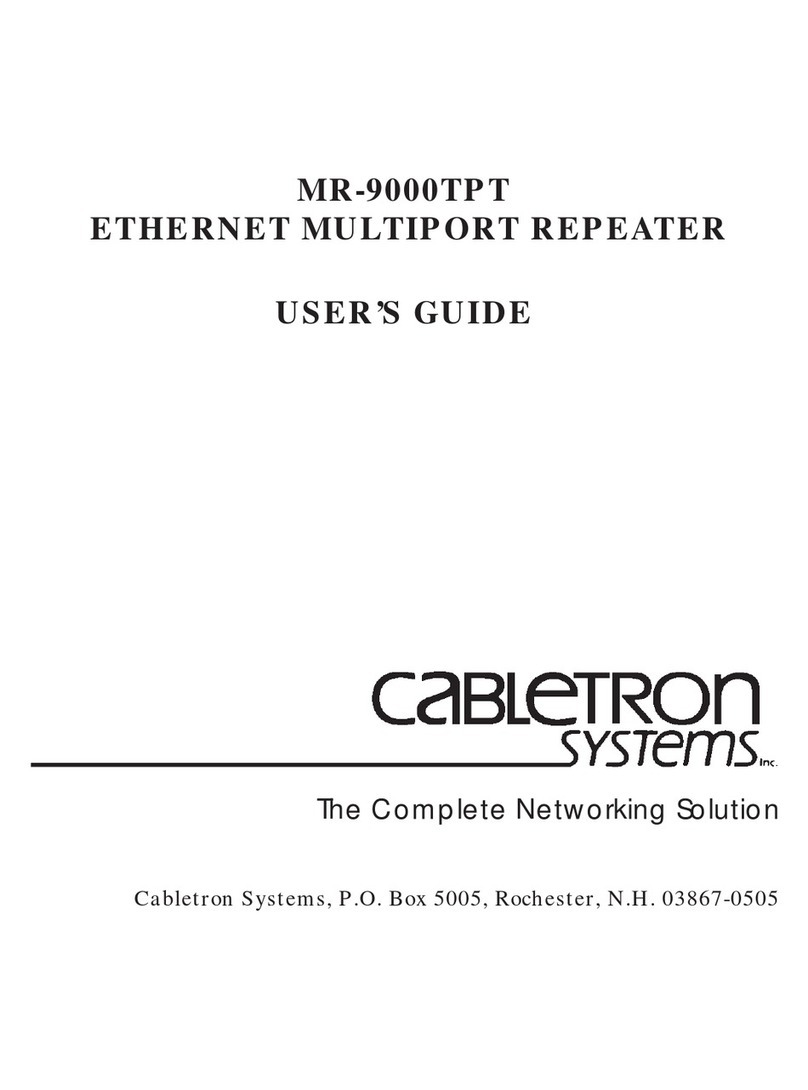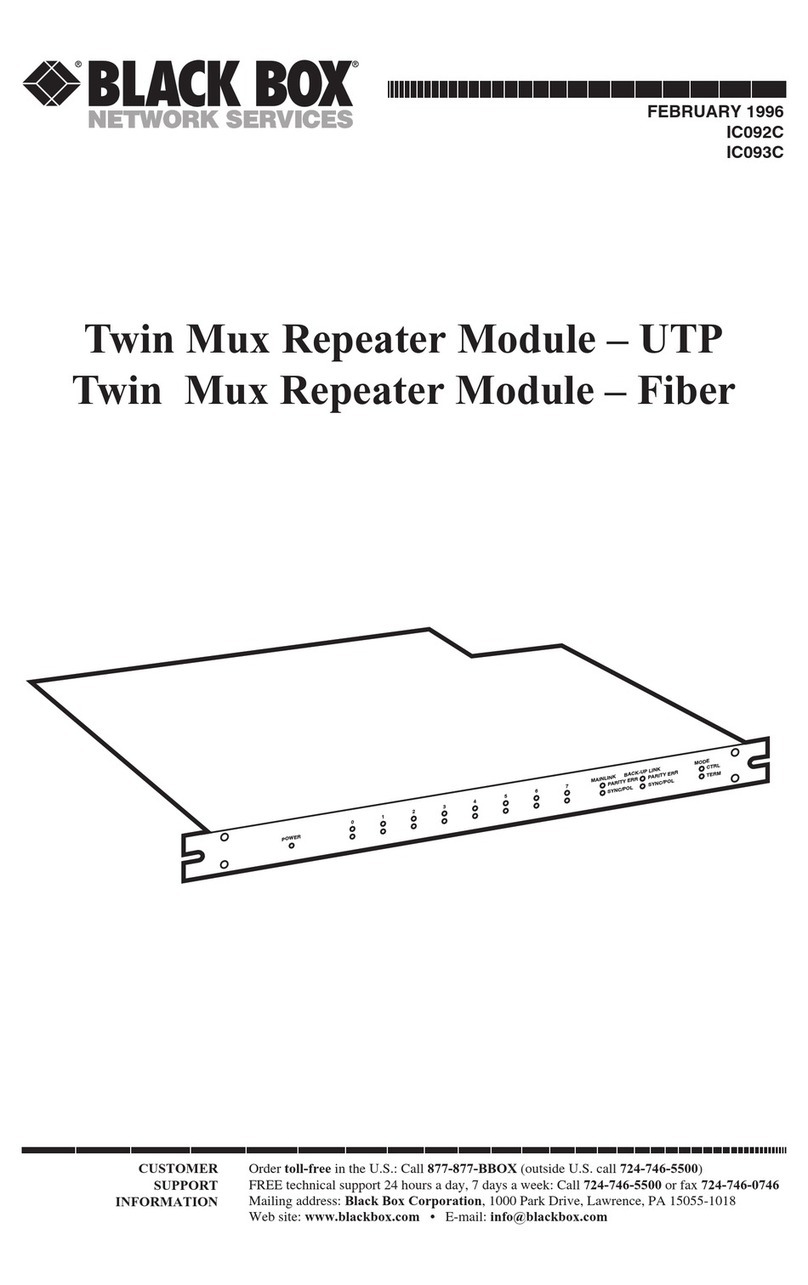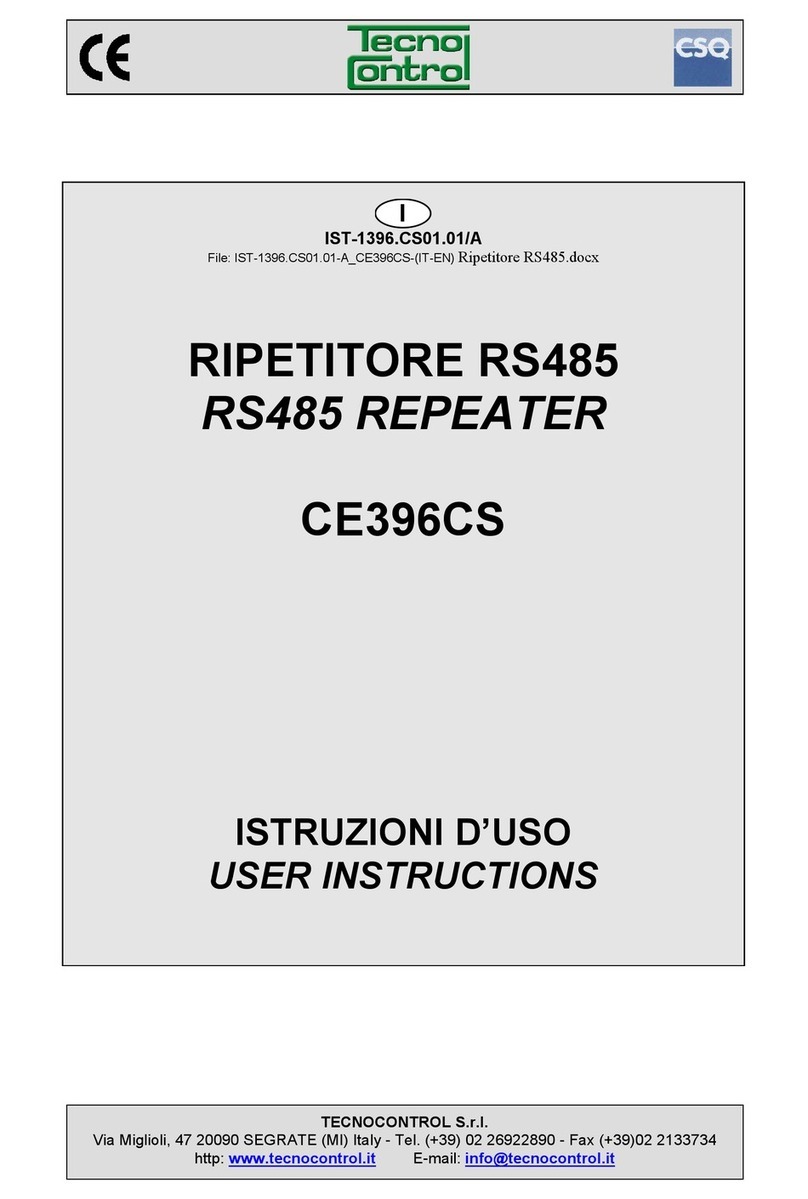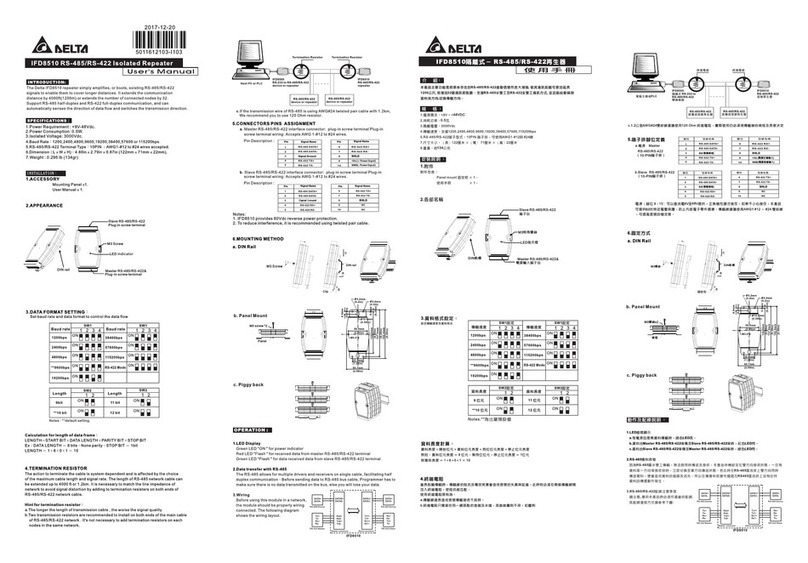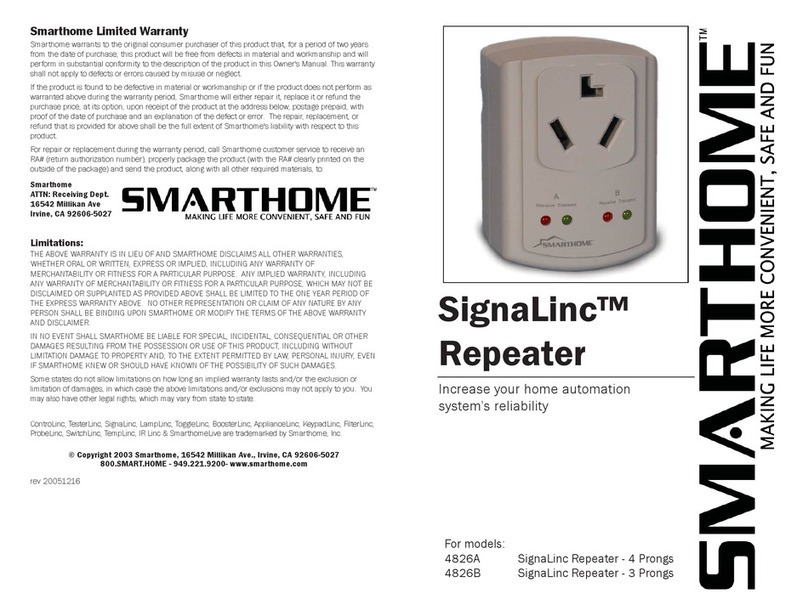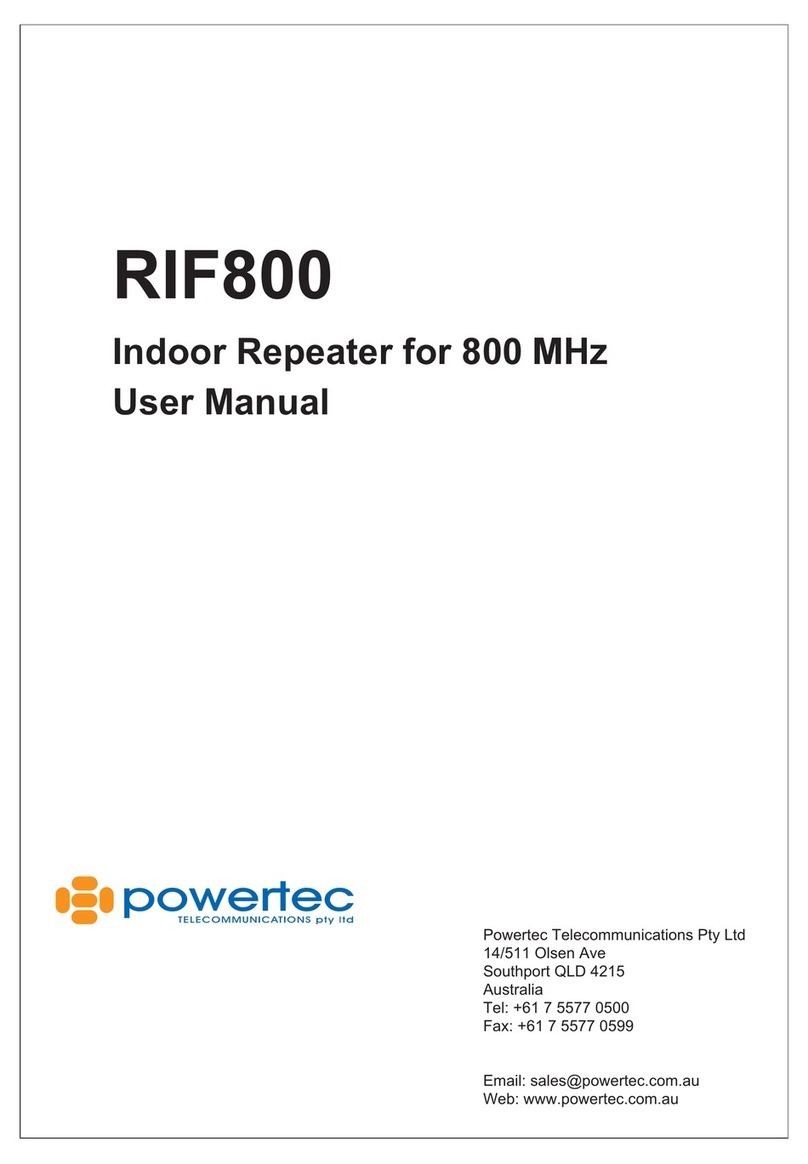CONTENTS
Chapter 1 Introduction...................................................................................................... 1
1.1 System Requirement ................................................................................................ 1
1.2 Conventions..................................................................................................................... 1
1.3 Physical Interface ........................................................................................................ 2
1.4 LED Indicator .................................................................................................................. 2
Chapter 2 Hardware Connection............................................................................. 4
2.1 Before You Begin ......................................................................................................... 4
2.2 Plug and Play.................................................................................................................. 4
2.3 Wi-Fi Clone Button for Super Range Extension................................... 7
Chapter 3 Configure the Device............................................................................... 9
3.1 Login...................................................................................................................................... 9
3.1.1 For Wired Connection................................................................................................. 9
3.1.2 For Wireless Connection ....................................................................................... 10
3.2 Status .................................................................................................................................. 12
3.3 Network ............................................................................................................................. 13
3.4 Wireless ............................................................................................................................ 13
3.4.1 Wireless Settings........................................................................................................... 14
3.4.2 Wireless Security........................................................................................................... 15
3.4.3 Wireless MAC Filtering............................................................................................ 18
3.4.4 Wireless Advanced...................................................................................................... 20
3.4.5 Wireless Statistics......................................................................................................... 21
3.5 Powerline ......................................................................................................................... 22
3.5.1 Network Settings............................................................................................................ 22
3.5.2 Station Settings................................................................................................................ 22
3.6 System Tools................................................................................................................. 24
3.6.1 Firmware Upgrade ....................................................................................................... 24
3.6.2 Factory Defaults.............................................................................................................. 25
3.6.3 Backup & Restore......................................................................................................... 26
3.6.4 Reboot...................................................................................................................................... 26
3.6.5 Password...............................................................................................................................27
3.6.6 System Log.......................................................................................................................... 27