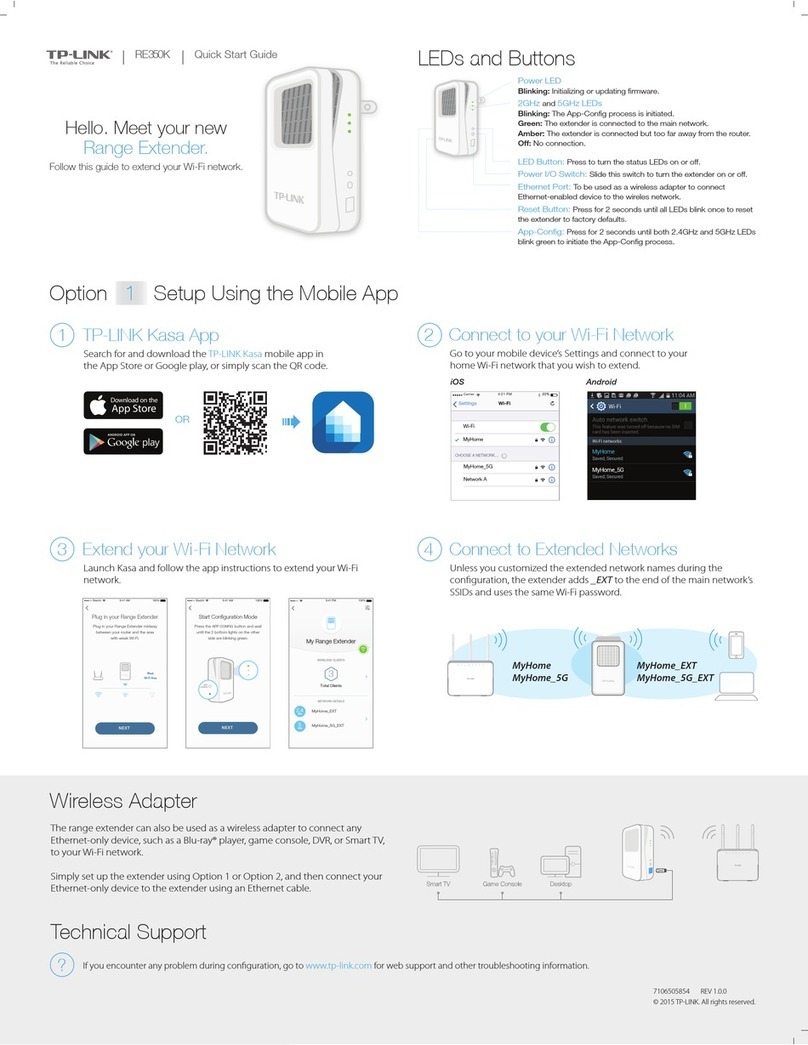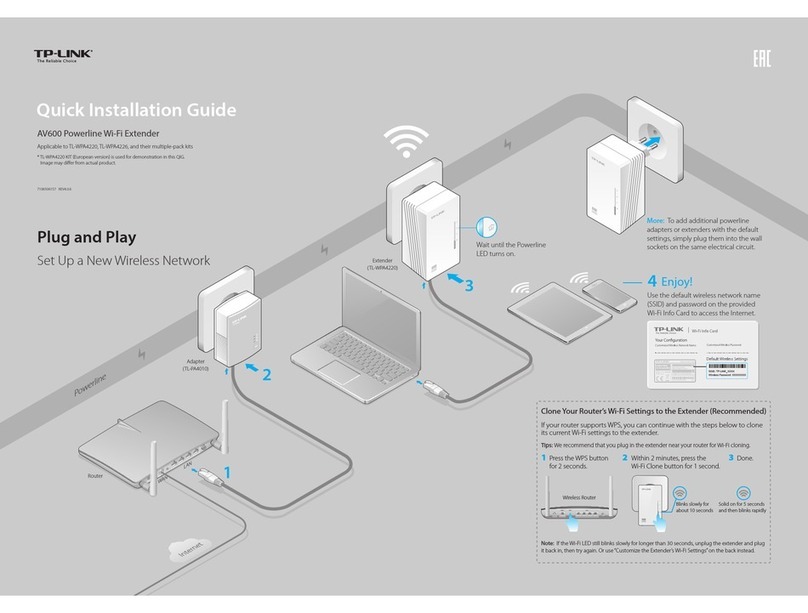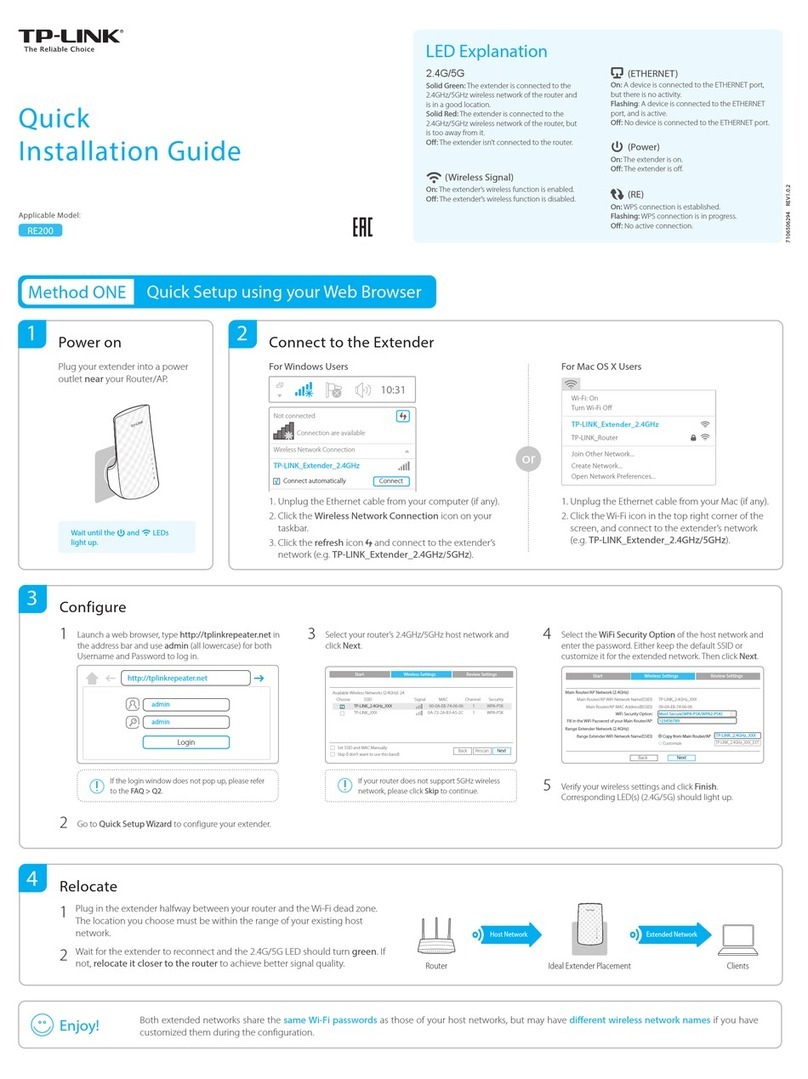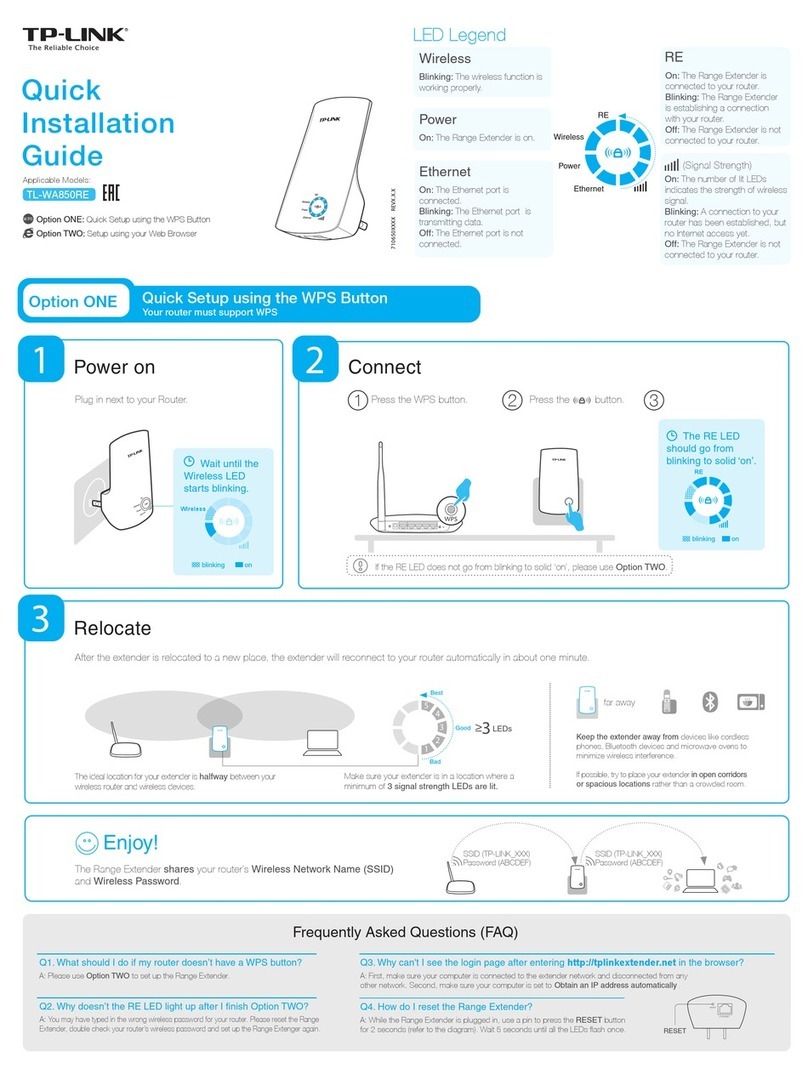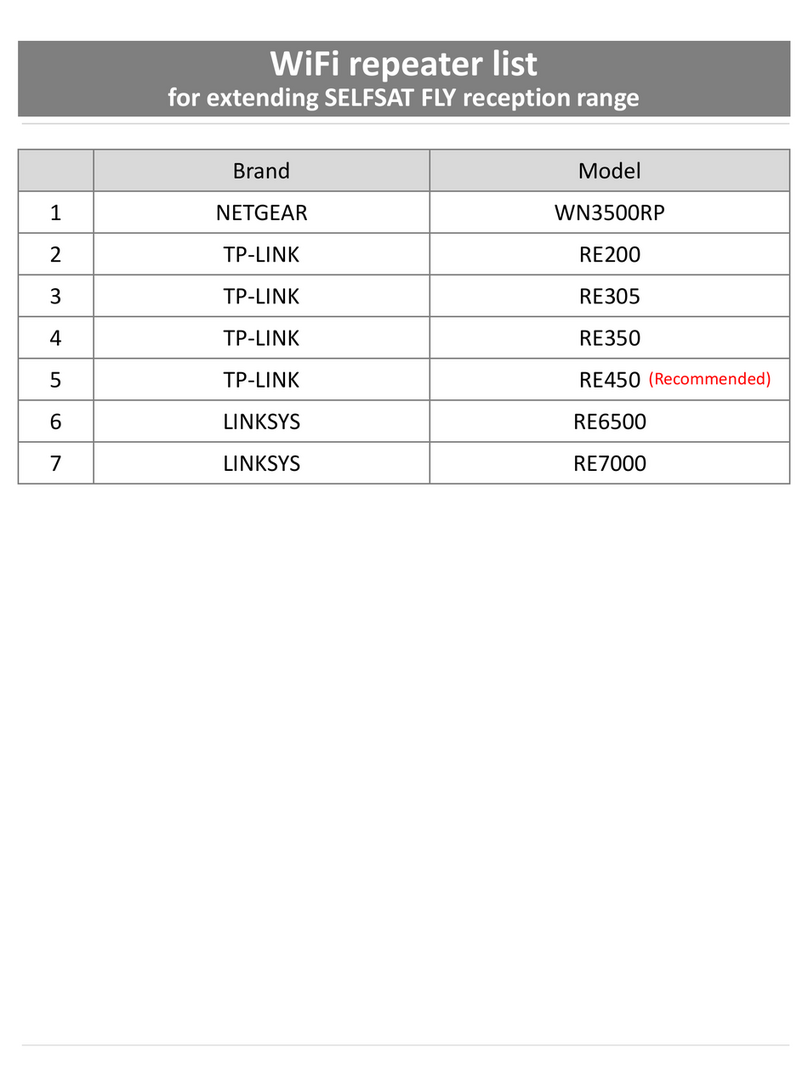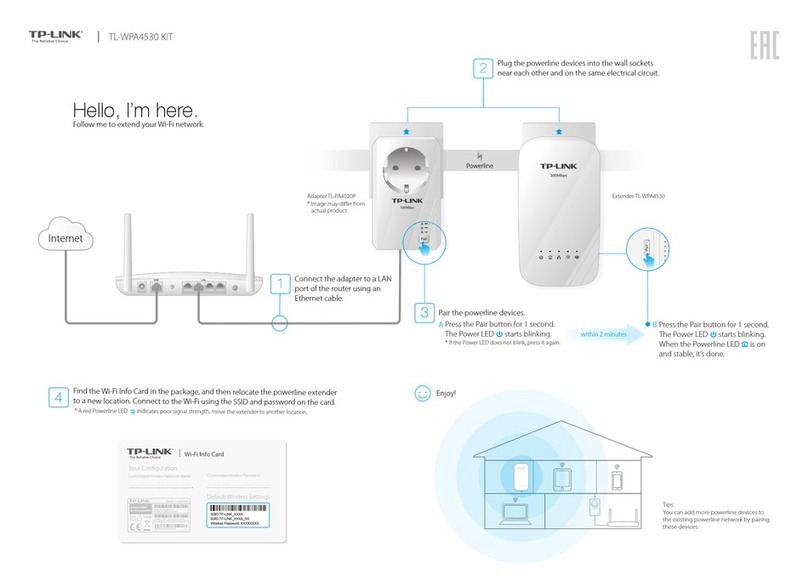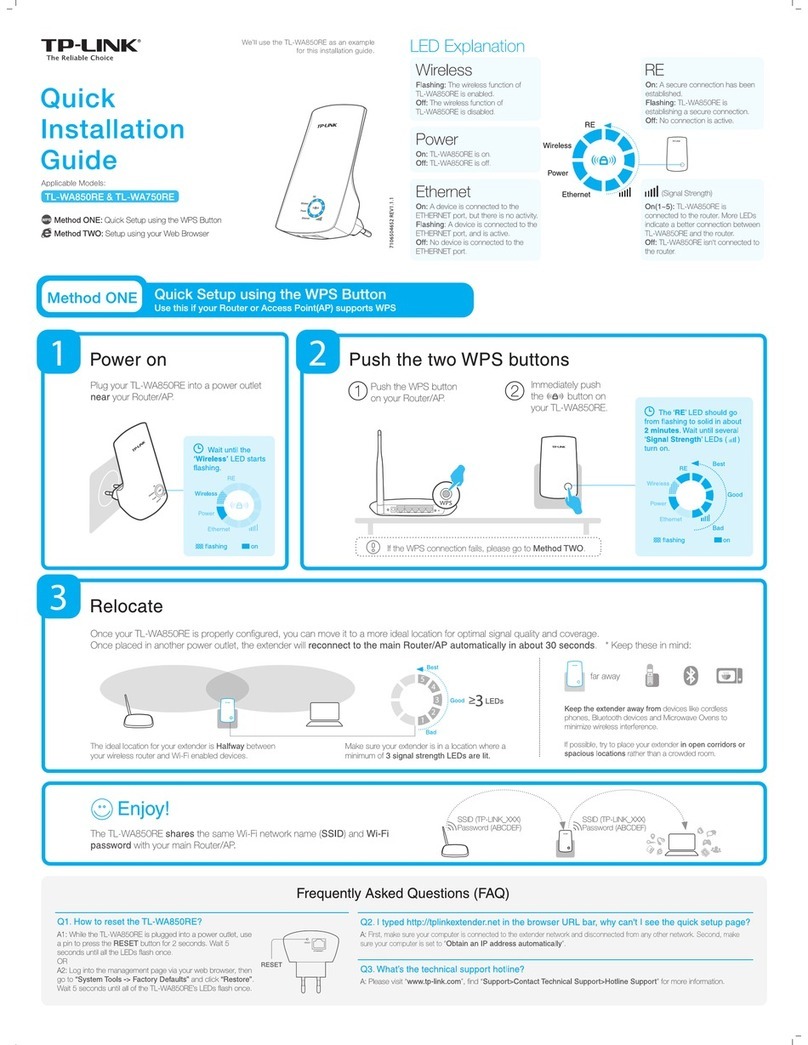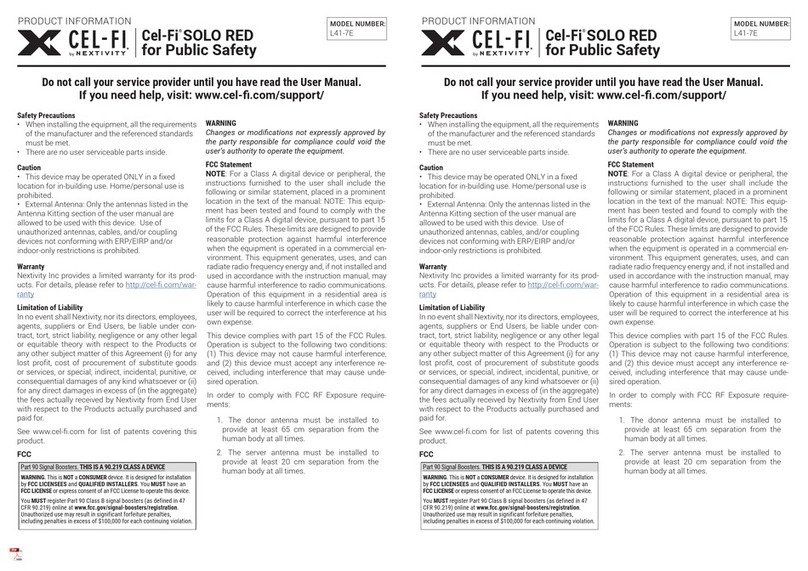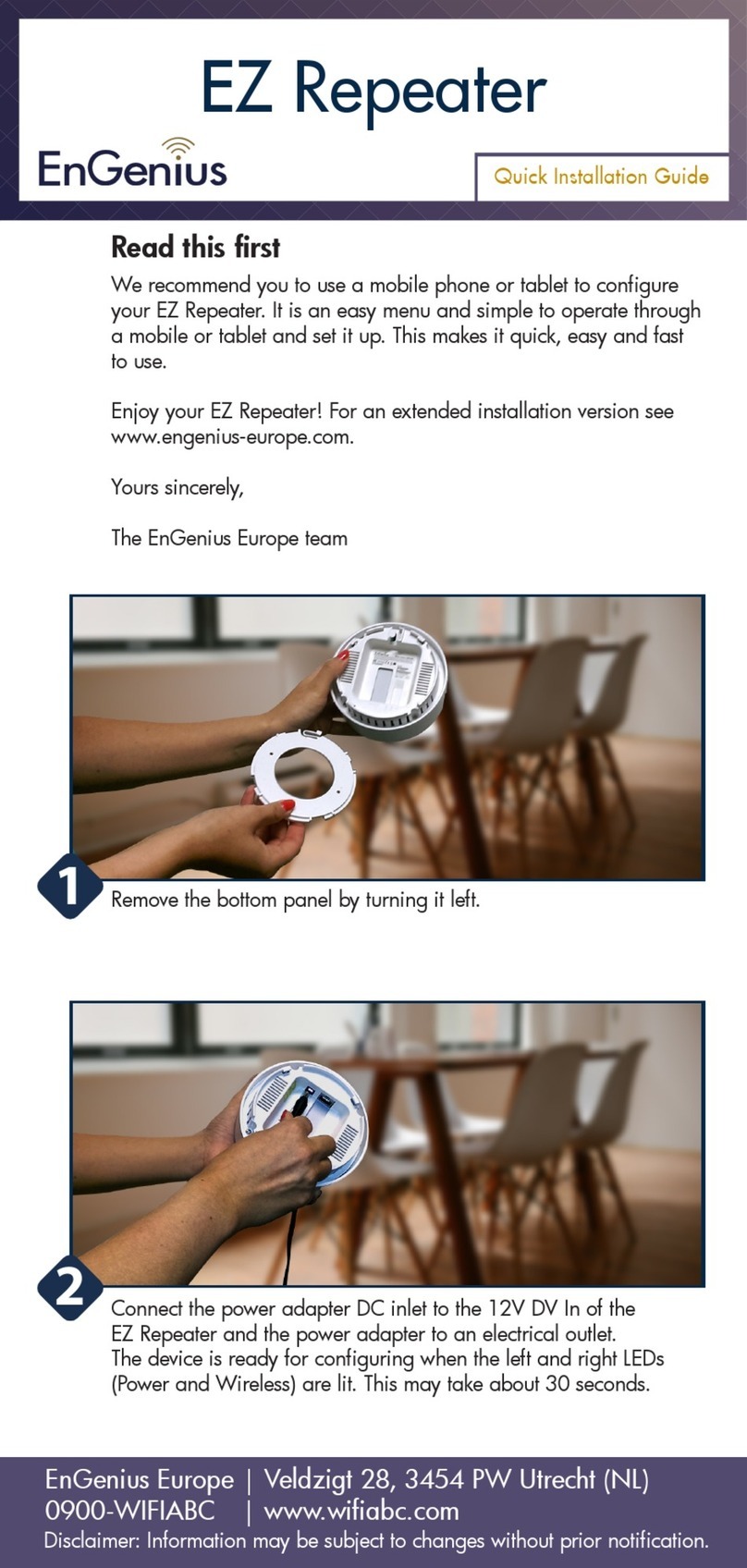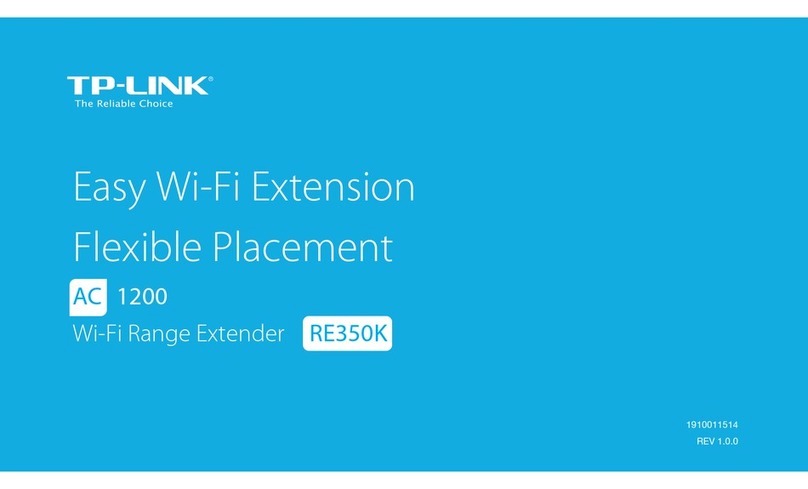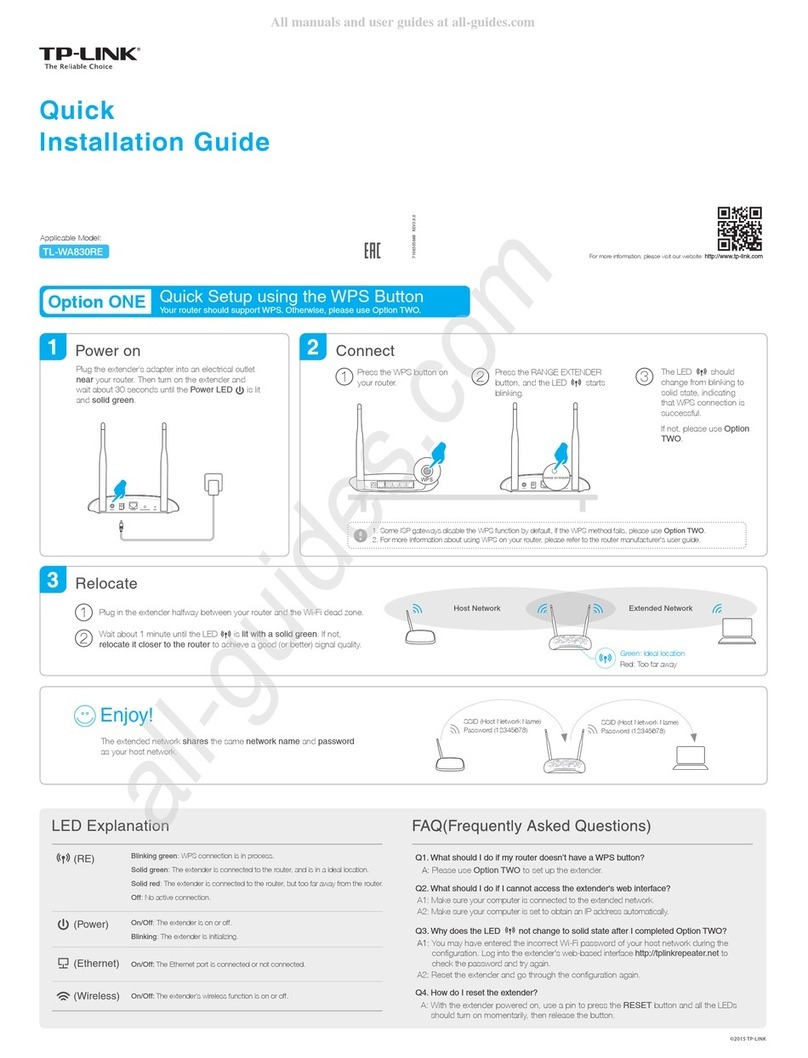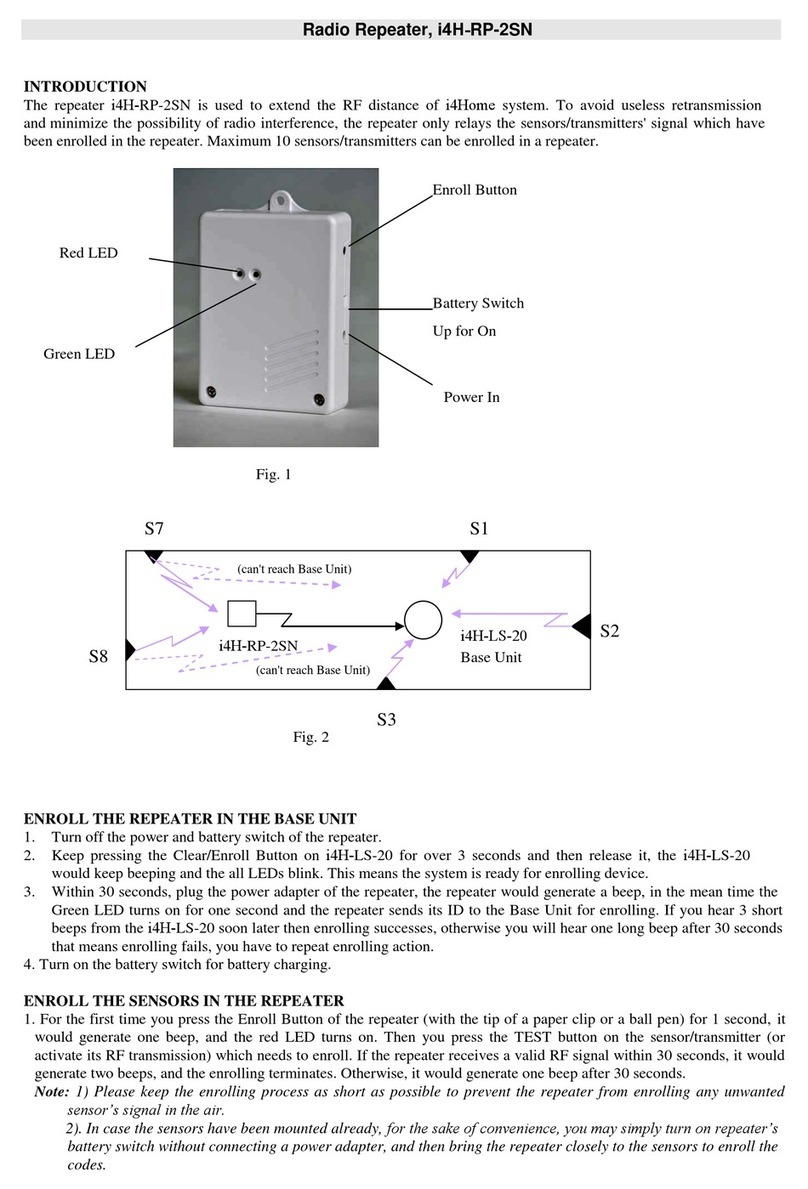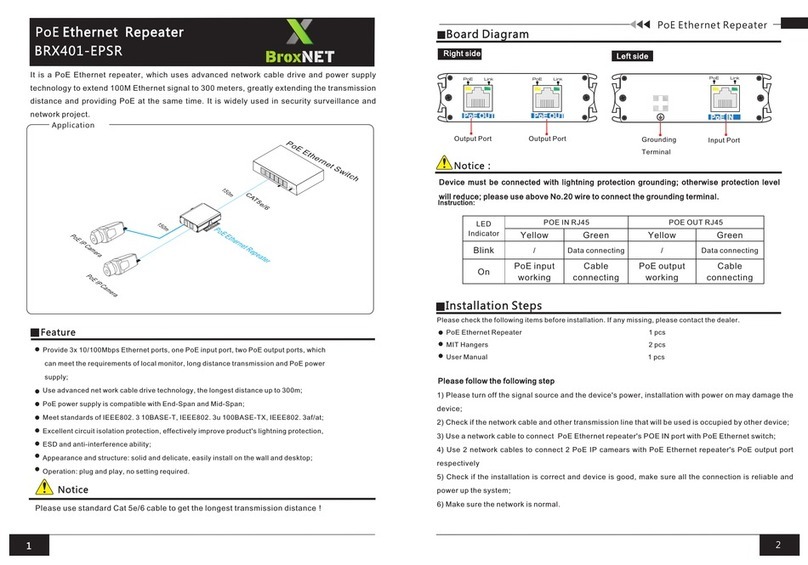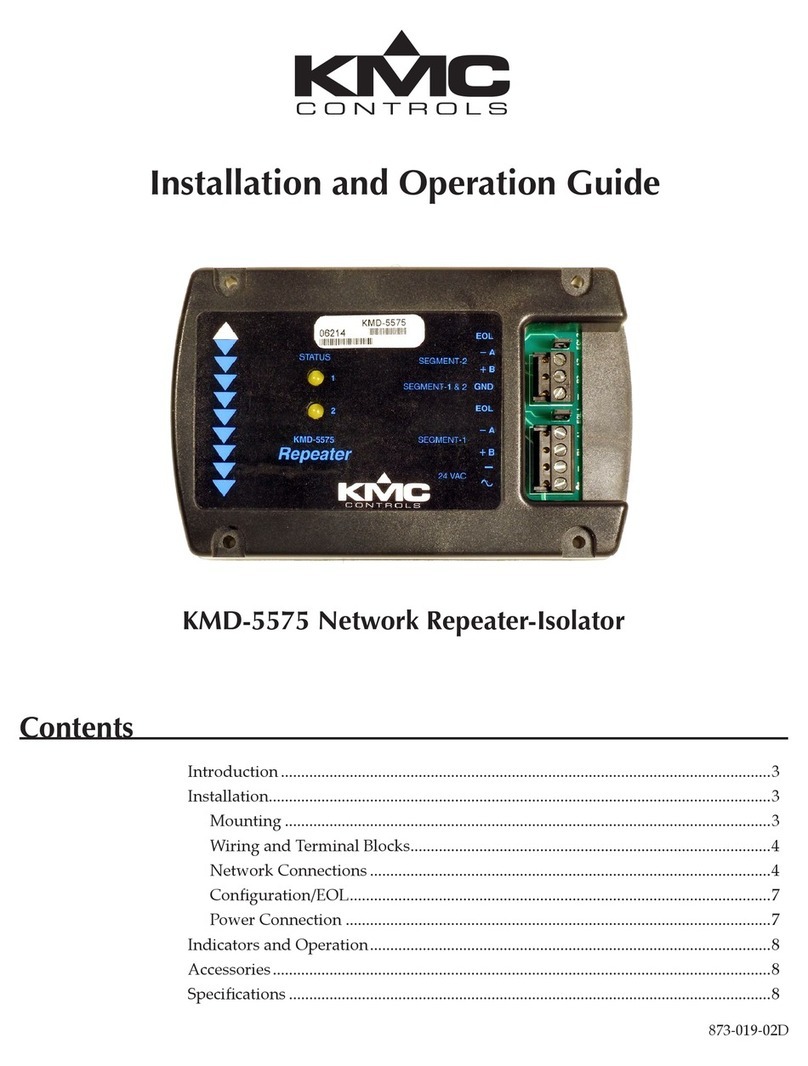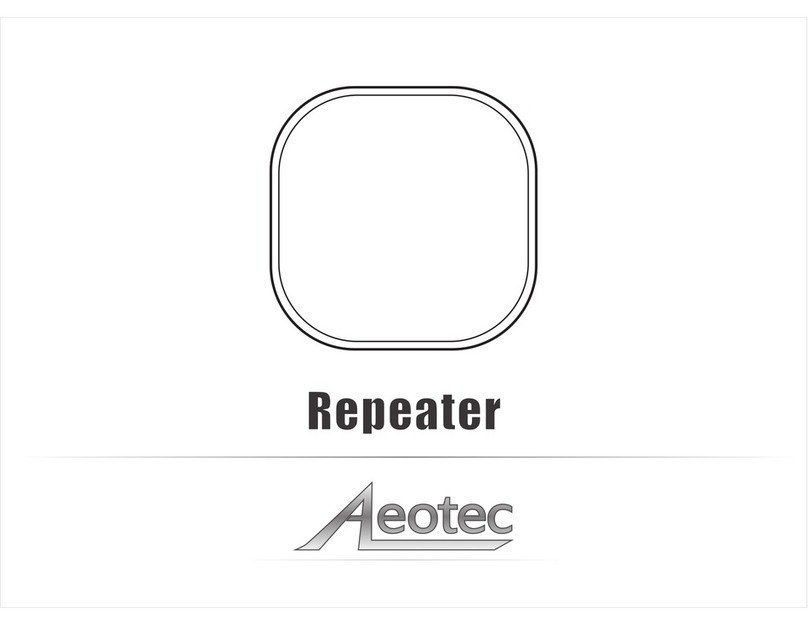WPS is an easier way to extend your host network. You are recommended to use this method if your host router has a WPS button.
The button might look like one of these: . Otherwise, please refer to Option ONE.
Entertainment Adapter
The extender can be used as a wireless adapter to connect any
Ethernet-only device such as a Blu-ray player, game console, DVR, or
smart TV to your Wi-Fi network.
First, connect the extender to your router using Option ONE or Option
TWO. Then connect your Ethernet-only device to the extender via an
Ethernet cable.
TP-LINK Tether App
Tether provides a simple, intuitive way to access and manage your extender
with your iOS or Android devices.
Tether
1. Download the Tether app from the App Store or Google Play.
2. Ensure your device is wirelessly connected to the extender or to the host
router.
3. Launch the app and start managing your extended network.
How to
begin?
Scan to download
Enjoy!
Option TWO Quick Setup Using the WPS Button
©2016 TP-LINK
Smart TV Game Console Desktop Router
Ethernet Connection
Both extended networks share the same wireless network names (SSIDs) and passwords as those of your host networks.
Plug the extender into an electrical outlet about halfway
between your router and the Wi-Fi dead zone. The
location you choose must be within the range of your
host network.
Wait until the LED is lit and solid blue. If not, relocate it
closer to the router to achieve better signal quality.
1
2
Relocate
Plug the extender into an electrical outlet
near your router, and wait until the POWER
LED is lit and solid blue.
Power On Connect
Press the WPS button on your router, and then press the button on the extender within 2
minutes.
1
2If you are connecting the extender to a dual-band router but only or LED is on, repeat
Step 1 to connect the other band.
1. For more information about using WPS on your router, please refer to the router manufacturer's user guide.
2. Some ISP gateways disable the WPS function by default. If the WPS method fails, please refer to Option ONE.
Q3. What should I do if the LED does not change to solid after
completing Option ONE?
Frequently Asked Questions (FAQ)
Q4. How do I restore the extender to its factory default settings?
Q2. What should I do when the LED is on, but only one
band is connected?
Q1. What should I do if I cannot access the extender’s web
management page?
It depends on your router’s capabilities. If you are connecting to a dual-band router but only
2.4GHz or 5GHz LED is on, press the WPS button on the router and on the extender again to
connect the other band.
If your computer is wirelessly connected, make sure that you have connected to the extender’s
SSID.
If your computer is connected via an Ethernet cable, please make sure that the connection is
stable.
Make sure your computer is set to obtain an IP address and DNS server address automatically.
Verify that http://tplinkrepeater.net or http://192.168.0.254 is correctly entered in the web
browser and press Enter.
With the extender powered on, use a pin to press and hold the Reset button until all the LEDs
turn on momentarily, and then release the button.
Red
Too far away
Blue
Ideal location
Host Network
Host Network Extended Network
The LED should change
from blinking to a solid state,
indicating a successful WPS
connection.
If not, please use Option ONE.
Block unwelcome devicesTurn on/o the LEDs
Modify wireless settingsSetup the extender
You may have entered the incorrect Wi-Fi passwords of your host networks during the
conguration. Please log in to the extender's web management page to check the password
and try again.
If the LED still doesn’t change to solid, please reset the extender and go through the
conguration again.