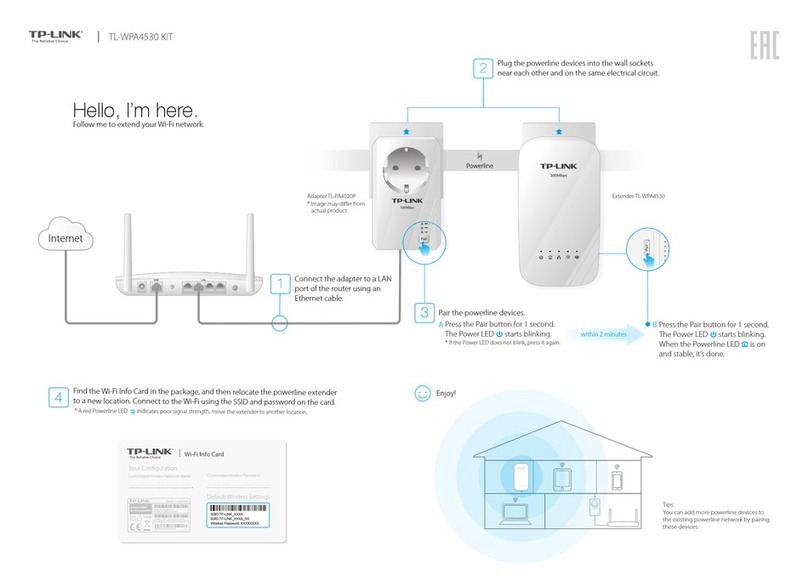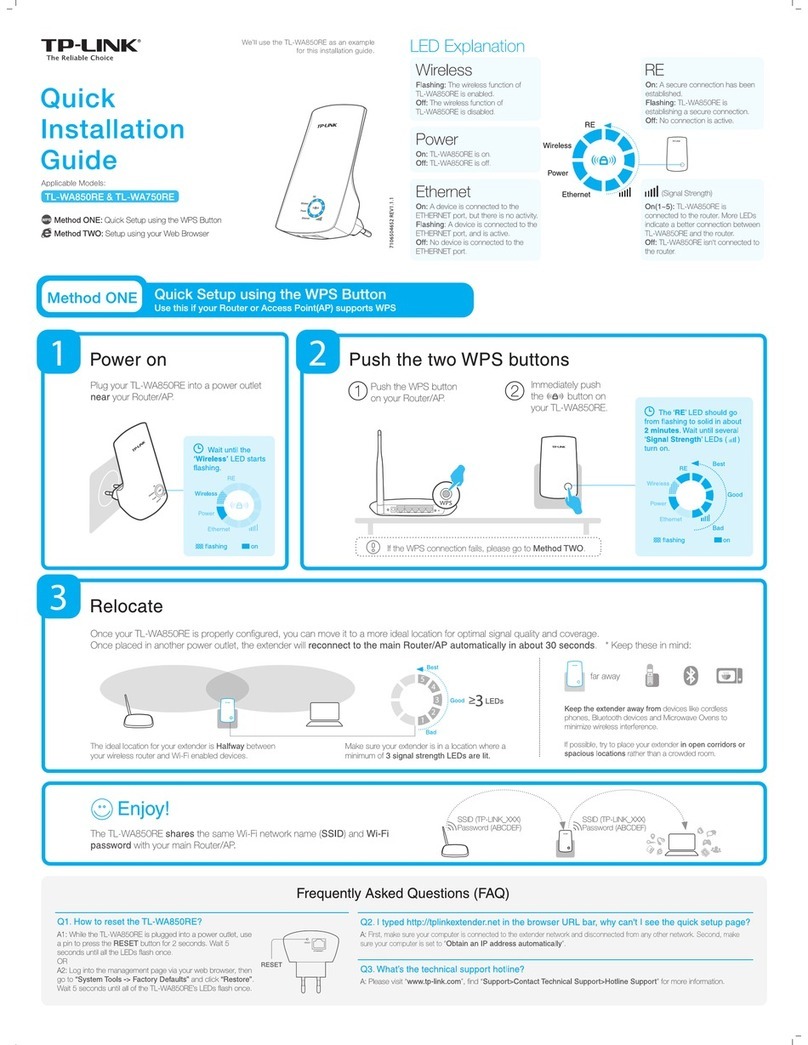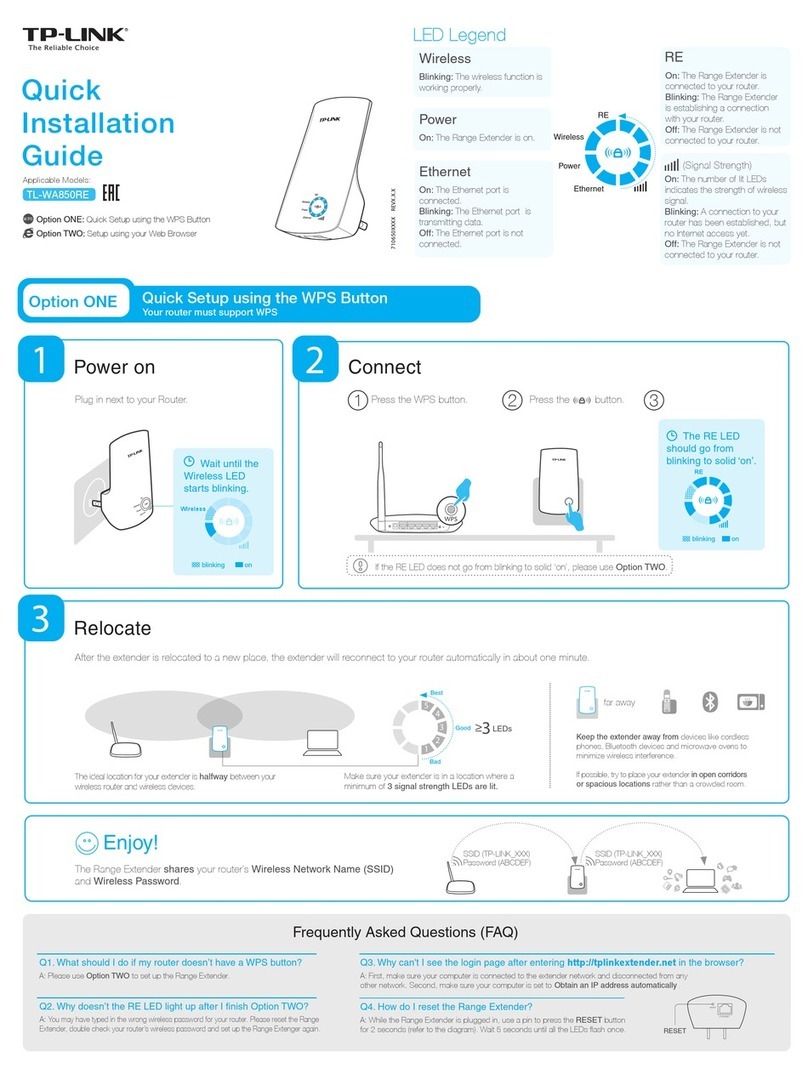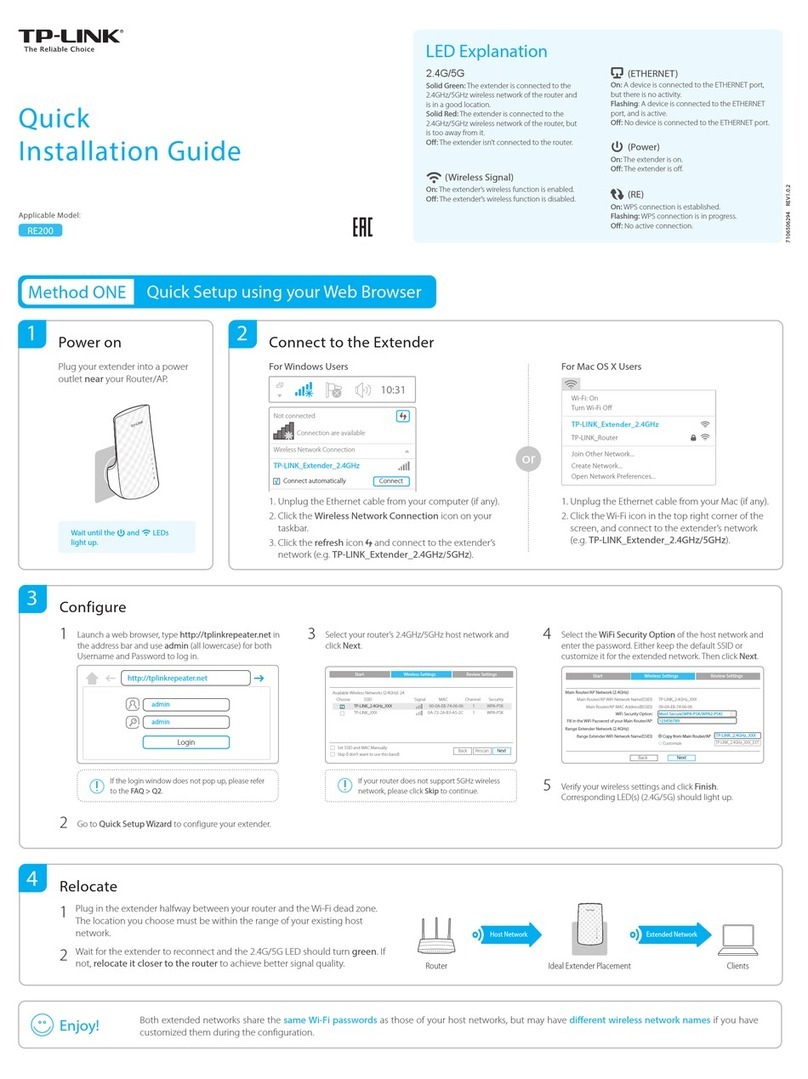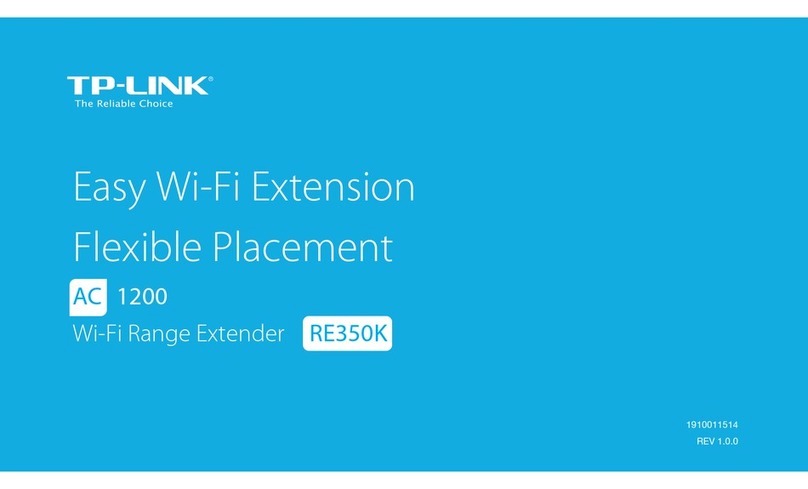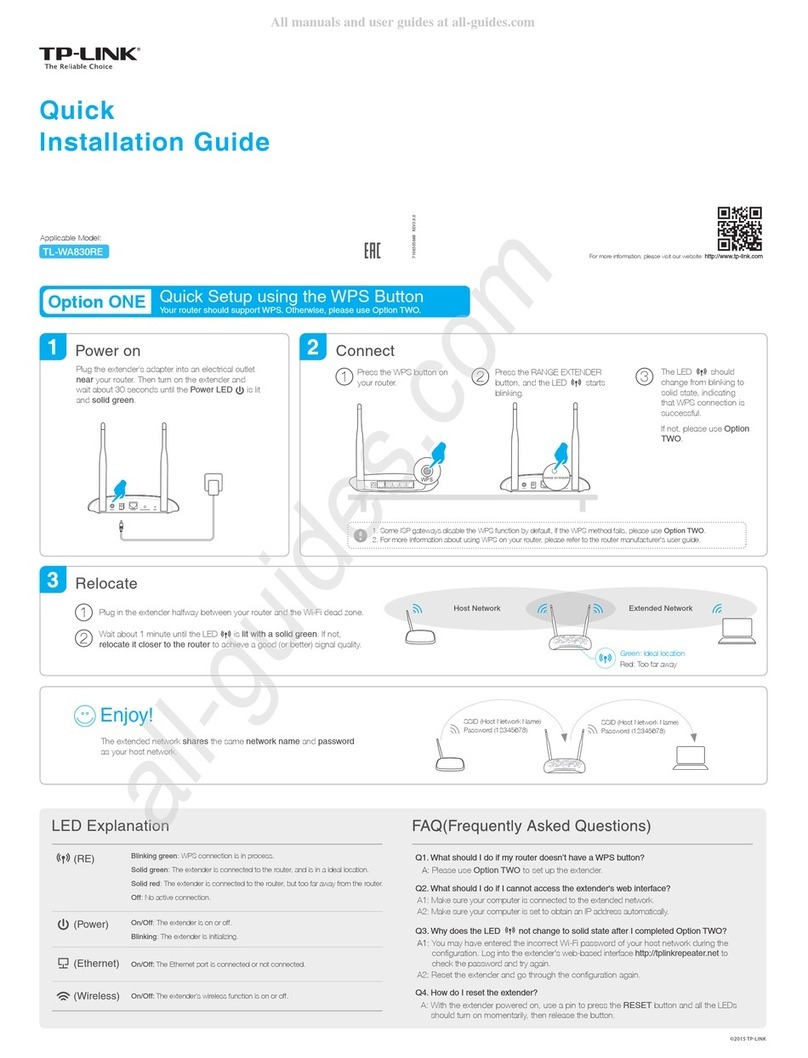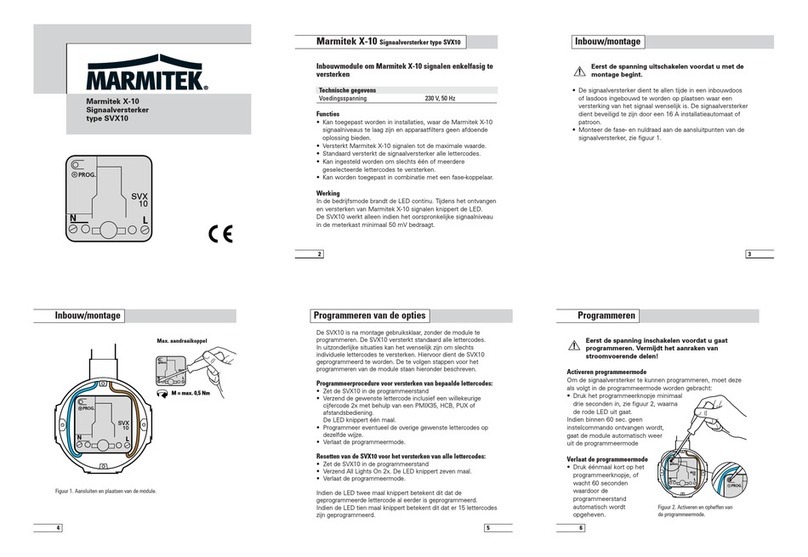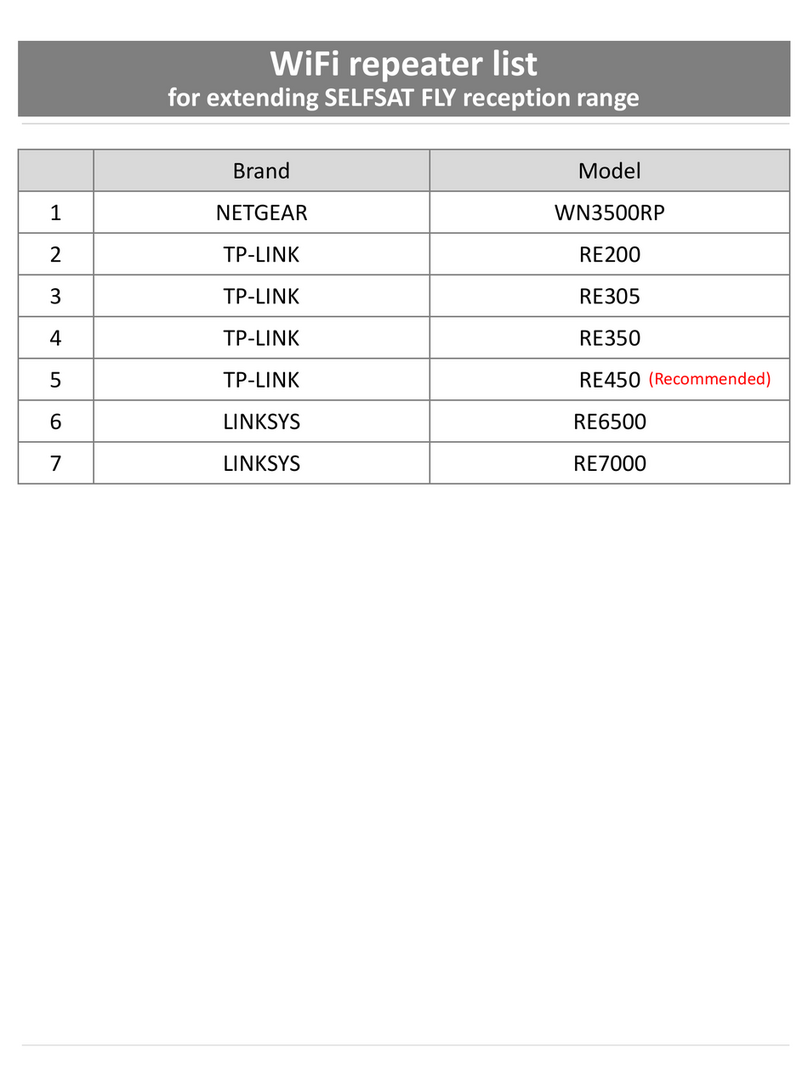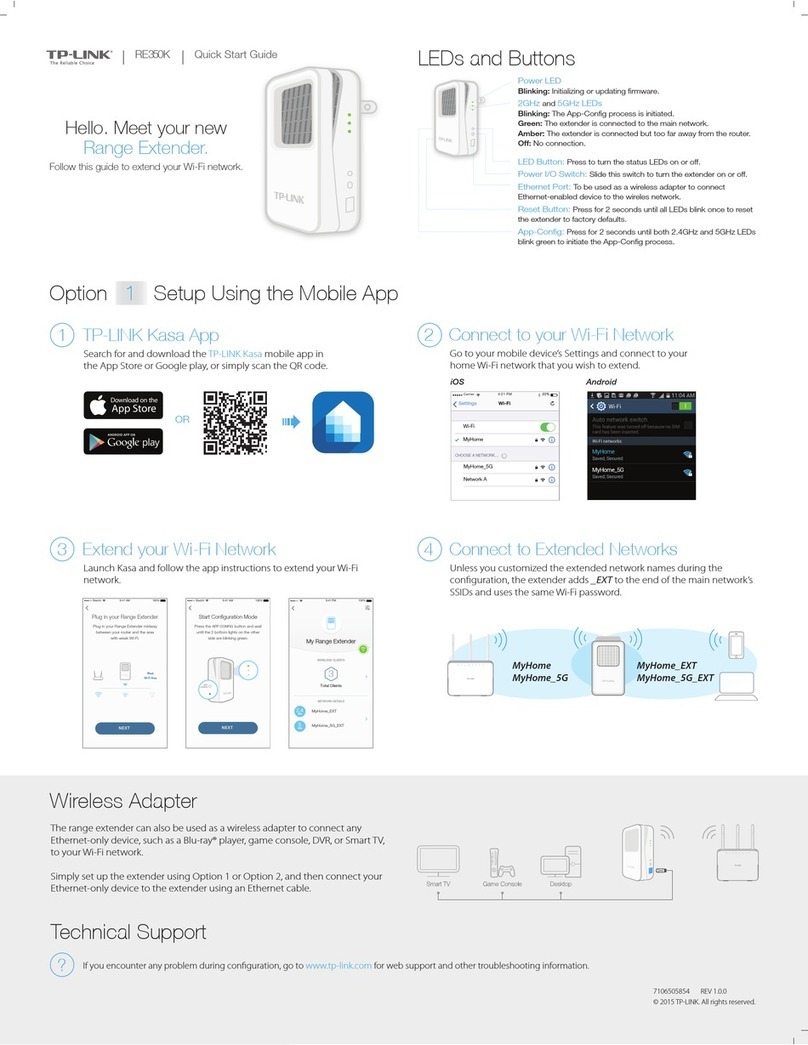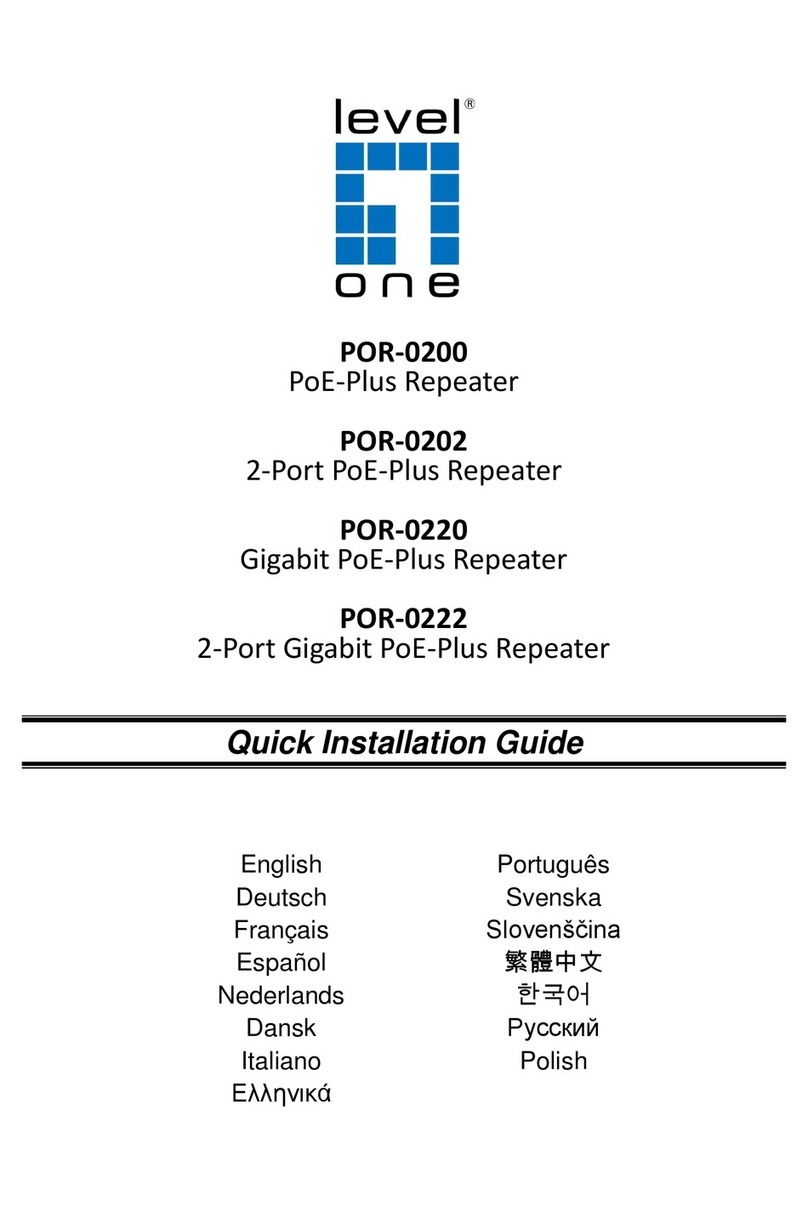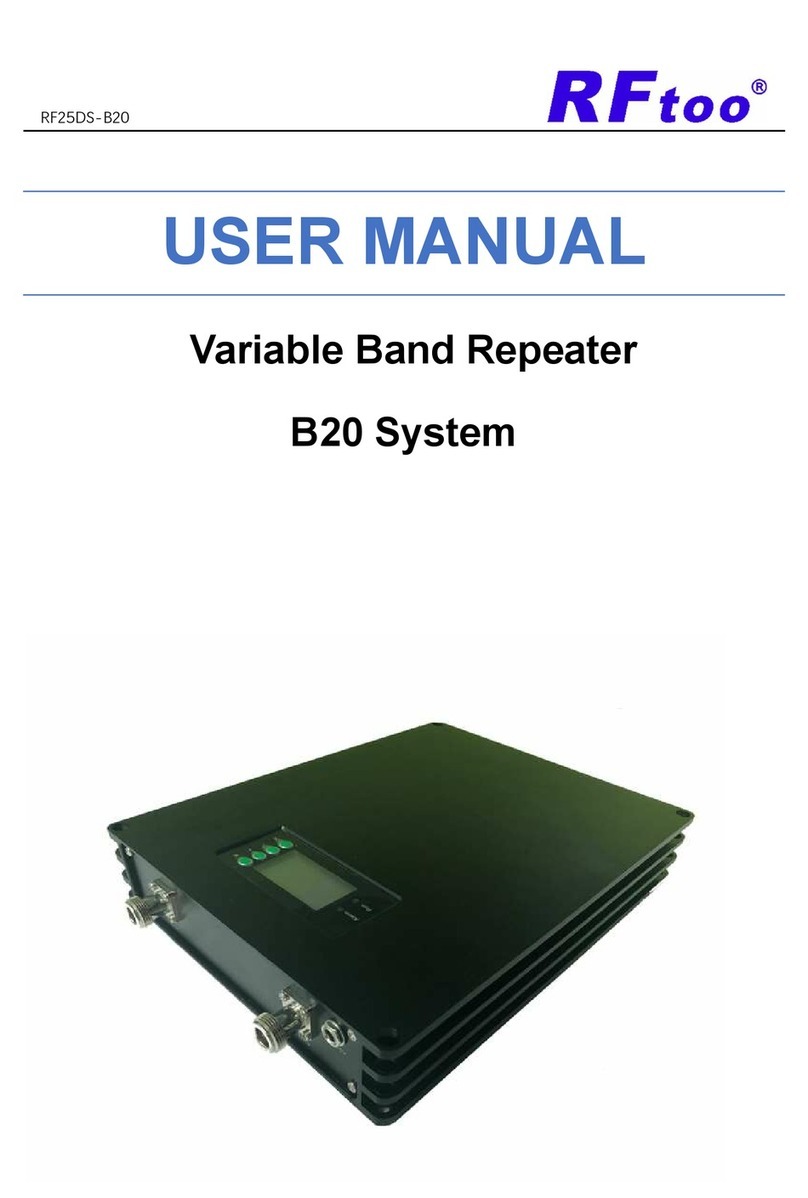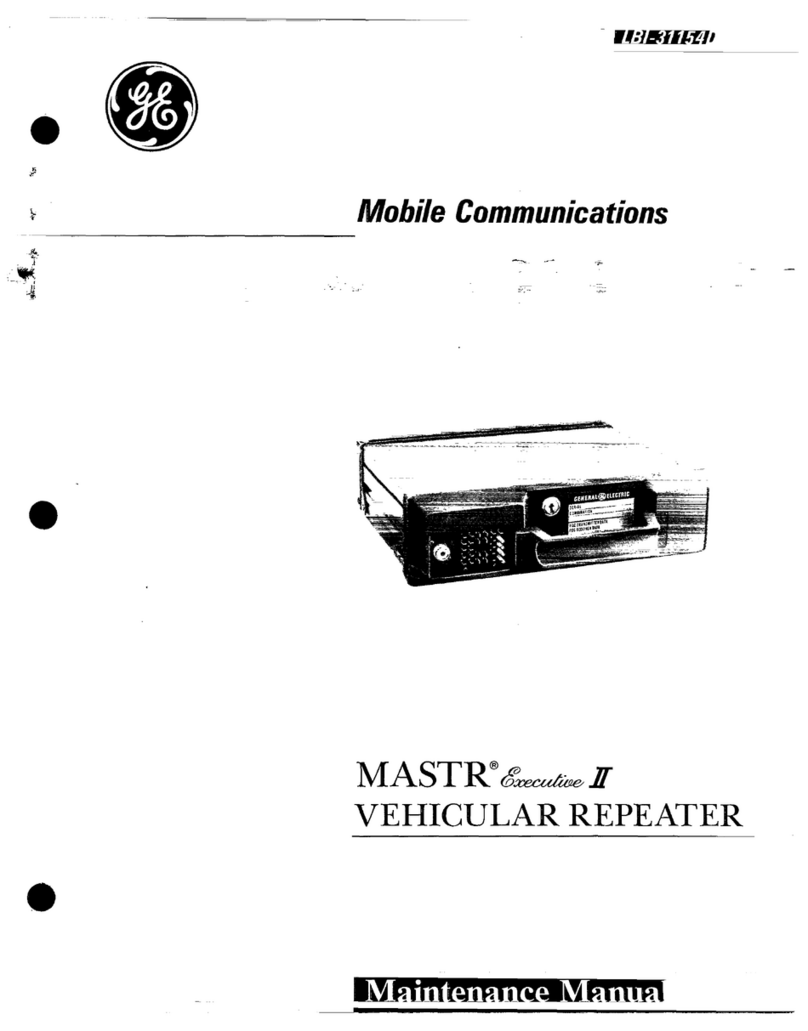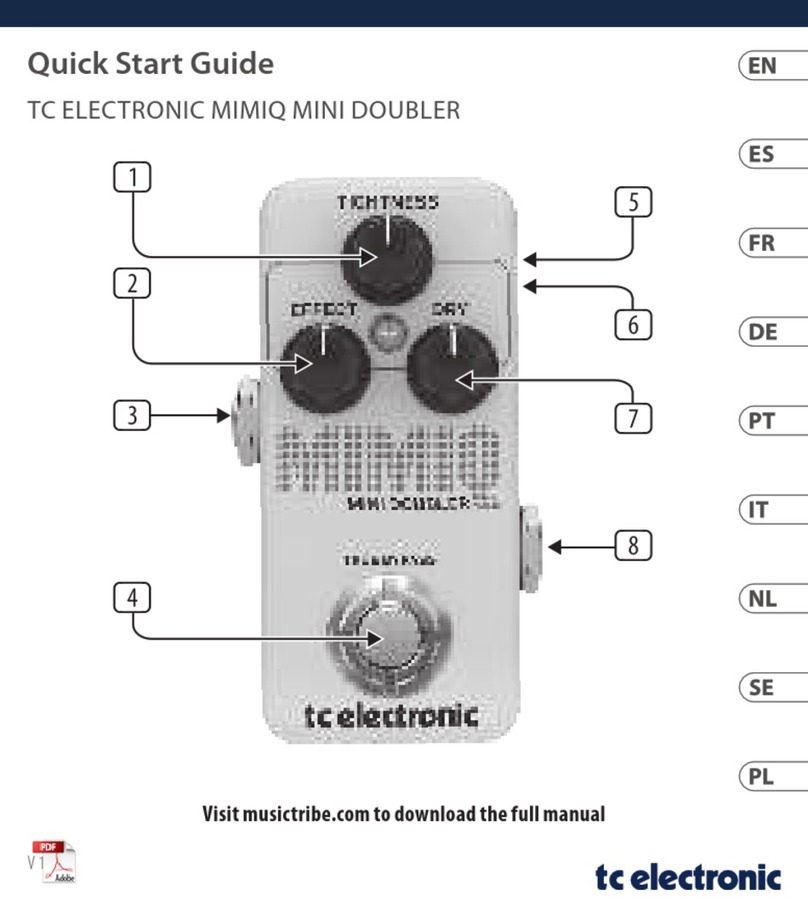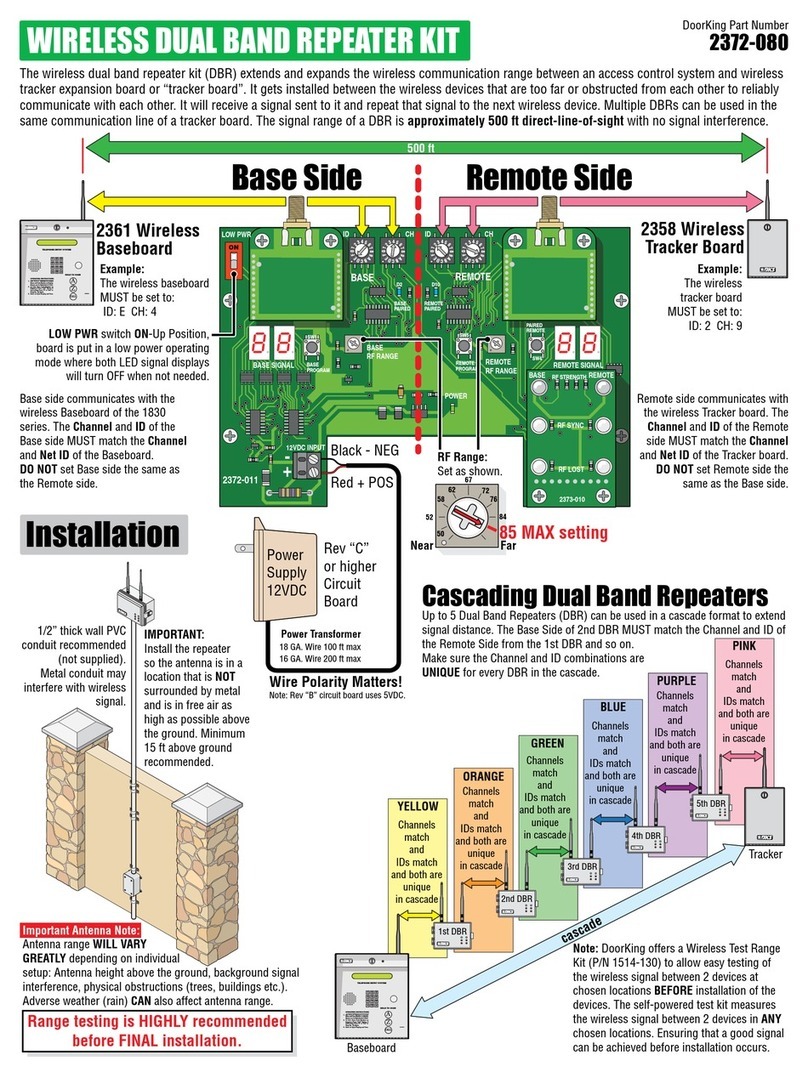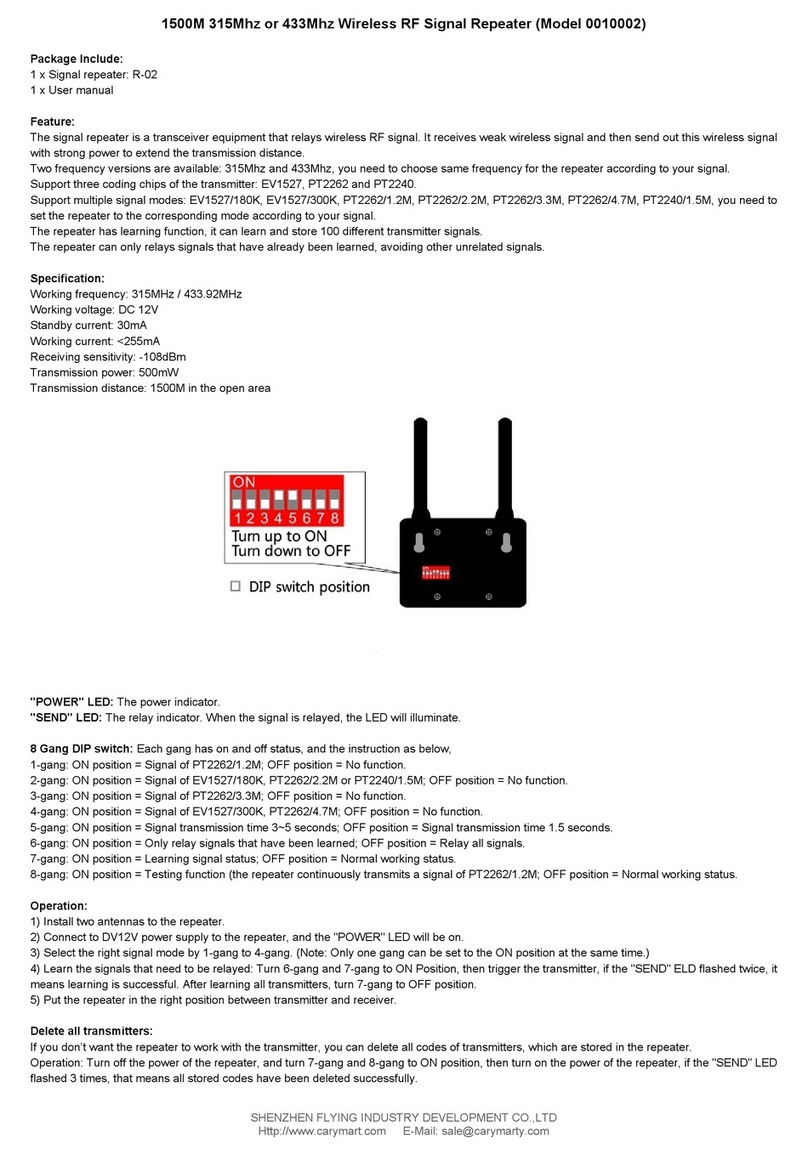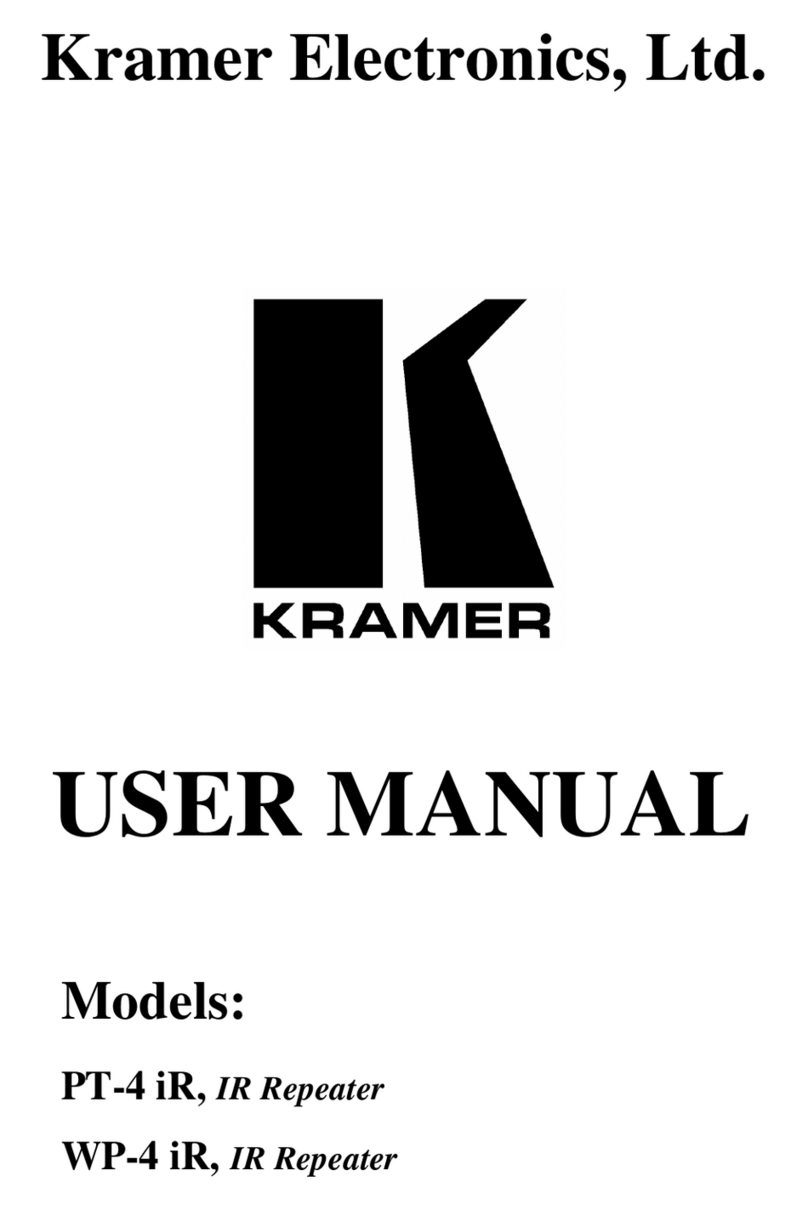Press and hold for 5 seconds to restore the extender’s settings to factory defaults.
Attention
For non-passthrough powerline device
For passthrough powerline device
Wall Outlet
Set Up a Secure Powerline Network Using the Pair Button (Recommended)
LED and Button Legend
You can create or join a secure powerline network using the Pair button on two devices at a time. The powerline network can support up to 16 powerline devices.
Tips: We recommend that you plug in the powerline devices near each other when pairing.
To create a secure powerline network: To join an existing secure powerline network:
Go to Wireless > Wireless Settings to set a new SSID.
Go to Wireless > Wireless Security to set a new Wi-Fi password.
Go to System Tools > Reboot to restart the extender.
For more information, please visit our website:
http://www.tp-link.com
5
FAQ (Frequently Asked Questions)
Q1. How do I reset my extender?
A. With the extender powered on, use a pin to press and hold the Reset button until all LEDs go off.
When the Power LED turns on and the Wi-Fi LED starts to blink rapidly, the reset process is complete.
Q2. How to troubleshoot if there is no Internet connection in my powerline
network?
A1. Make sure all adapters and extenders are on the same electrical circuit.
A2. Make sure the Powerline LEDs light up on all your adapters and extenders. If they do not, pair your
adapters and extenders again.
A3. Make sure all hardware connections are correctly and securely connected.
A4. Check if you have an Internet connection by connecting the computer directly to the modem or router.
A5. Make sure your computer’s IP address is in the same segment as your router’s.
Q3. What can I do if a successfully-paired extender does not reconnect after
it has been moved to a new location?
A1. Try another socket and make sure it is on the same electrical circuit.
A2. Try to pair it again with another adapter or extender, and make sure the Powerline LED is on before
moving it to a new location.
A3. Check for possible interference, such as washers, air conditioners or other household appliances that may be
too close to one of the powerline adapters or extenders.
Customize the Extender’s Wi-Fi
Settings (Optional)
Connect your computer to the extender wirelessly or via an Ethernet cable.
Log in with the default user name and password (admin/admin).
1
2
4
3
Login
admin
adminUser Name
Password
DESCRIPTION
BUTTON
Press and hold for 1 second to start Wi-Fi cloning.
Press and hold for 5 seconds to turn the Wi-Fi on or off.
Press and hold for 1 second to start the pairing process.
Press and hold for 10 seconds to leave the powerline network.
Reset
Pair
Wi-Fi/Wi-Fi Clone
Press the Pair button
for 1 second.
Press the Pair button for 1 second on any powerline device in the existing
powerline network.
Within 2 minutes, press the
Pair button for 1 second.
Done. 1
1 2 3 Within 2 minutes, press the
Pair button for 1 second.
Done.
2 3
Existing Powerline Network
Ethernet
Port
Powerline LED
Power LED
Ethernet LED
Pair Button
600
Wall Outlet
Power Strip
Power Strip
600
Find and download the compatible version of utility for your powerline
extender at www.tp-link.com.
Start the utility. Choose the model to be configured and click Connect.
Adapter
Wi-Fi/Wi-Fi Clone Button
Ethernet
Ports
Reset
Button
Power LED
Powerline LED
Ethernet LED
Wi-Fi LED
Pair
Button
Extender
Wireless powerline devices in your local network
Rescan
PLC Device Scan
Description | Mode NO. | IP Address | Mac Address | Connect
TL-WPA4220 Connect
11N Powerline AP 172.27.35.217 E8:94:F6:30:73:67
On
Blinking
On
Blinking
Blinking Blinking
©2016 TP-LINK
DESCRIPTIONLED STATUS
Power
Powerline
Ethernet
Wi-Fi
On/Off
Blinking
On
Off
On/Off
Blinking
Off
The device is on or off.
Once every second: Pairing is in process.
Once every 15 seconds: Power-Saving Mode is on. (Powerline adapter only)
The device is connected to the powerline network.
The device is not connected to the powerline network or is in Power-Saving
Mode.
The Ethernet port is connected or not connected.
Rapidly: The Wi-Fi is working properly.
Once every second: Wi-Fi cloning is in process.
The Wi-Fi is disabled.