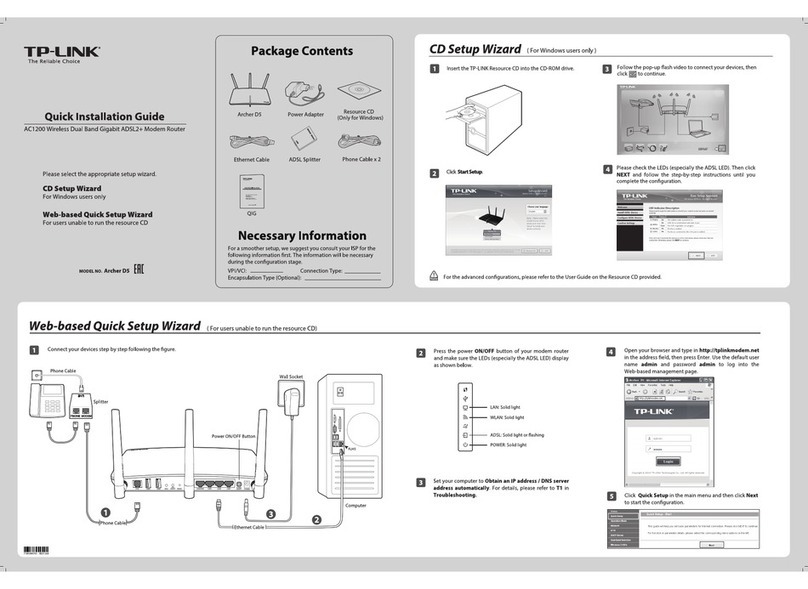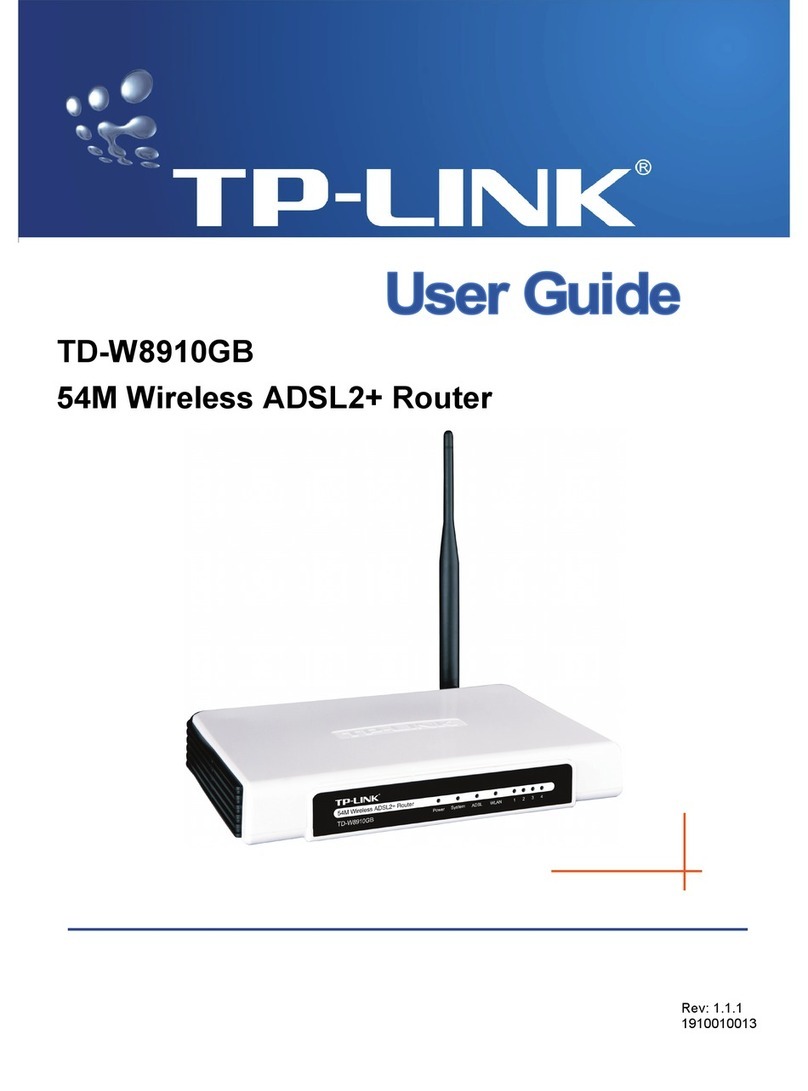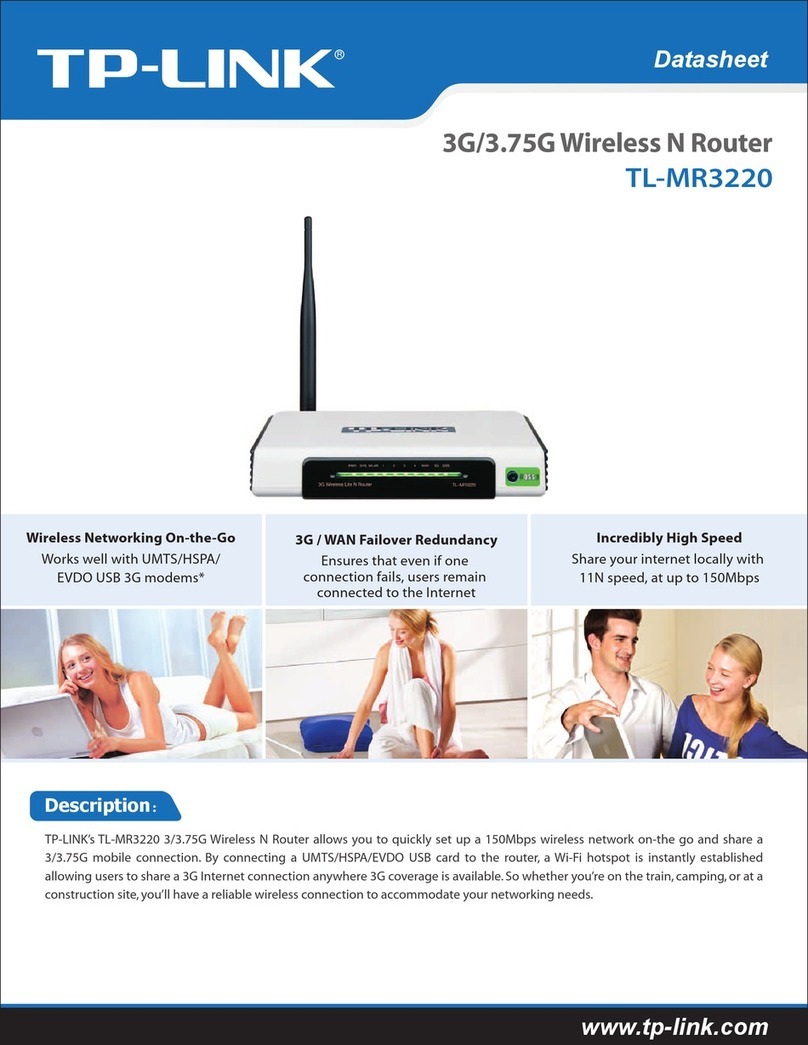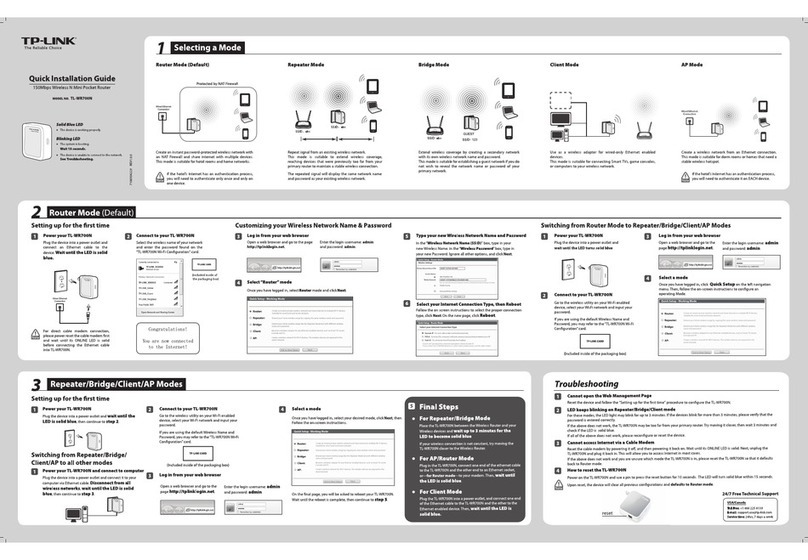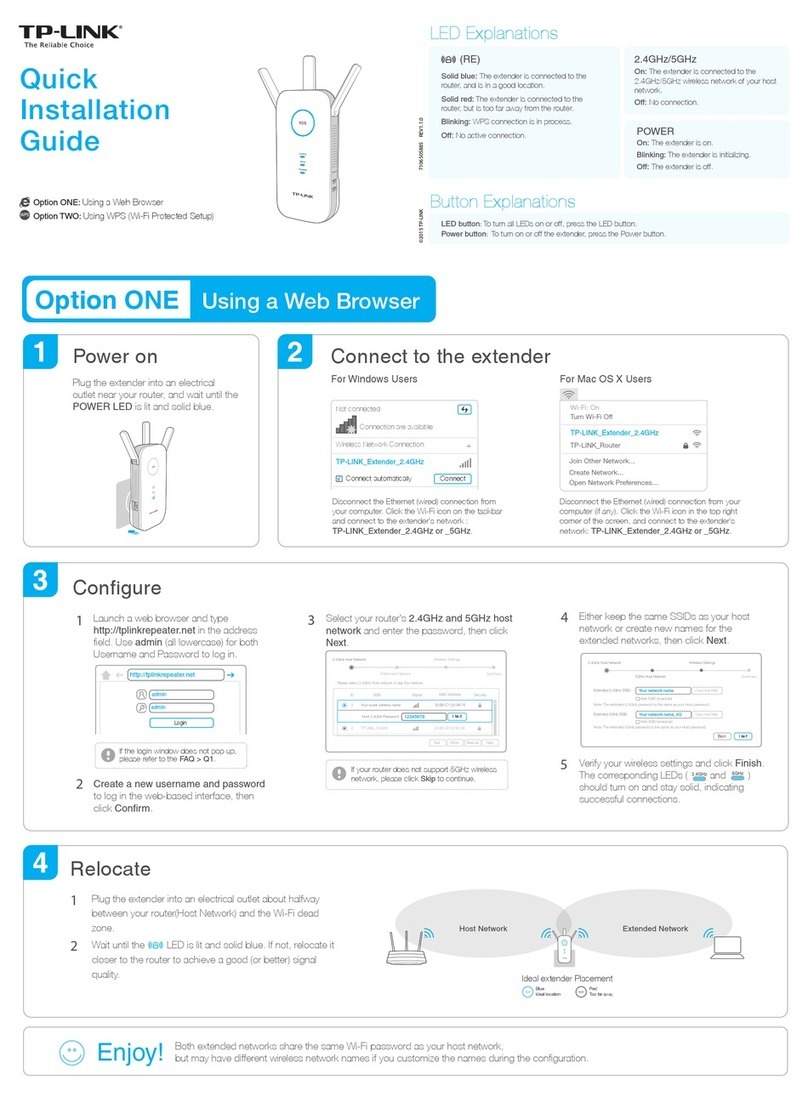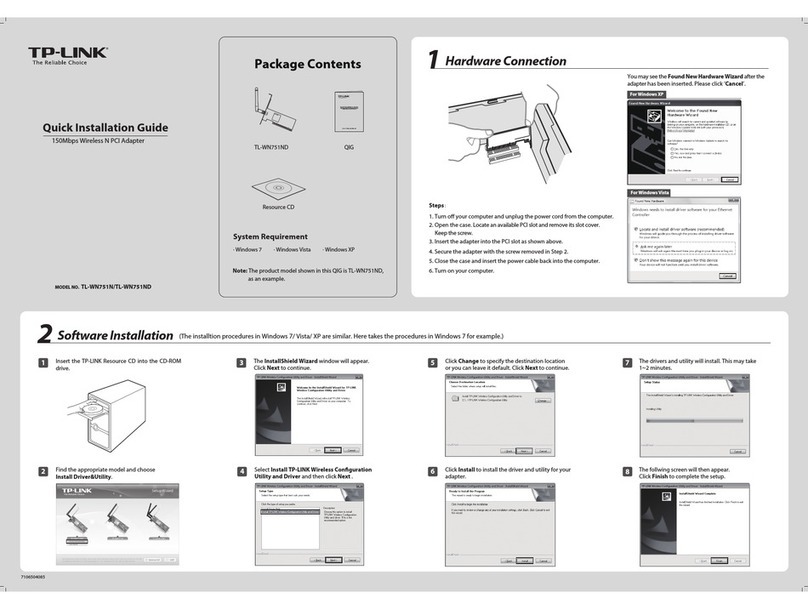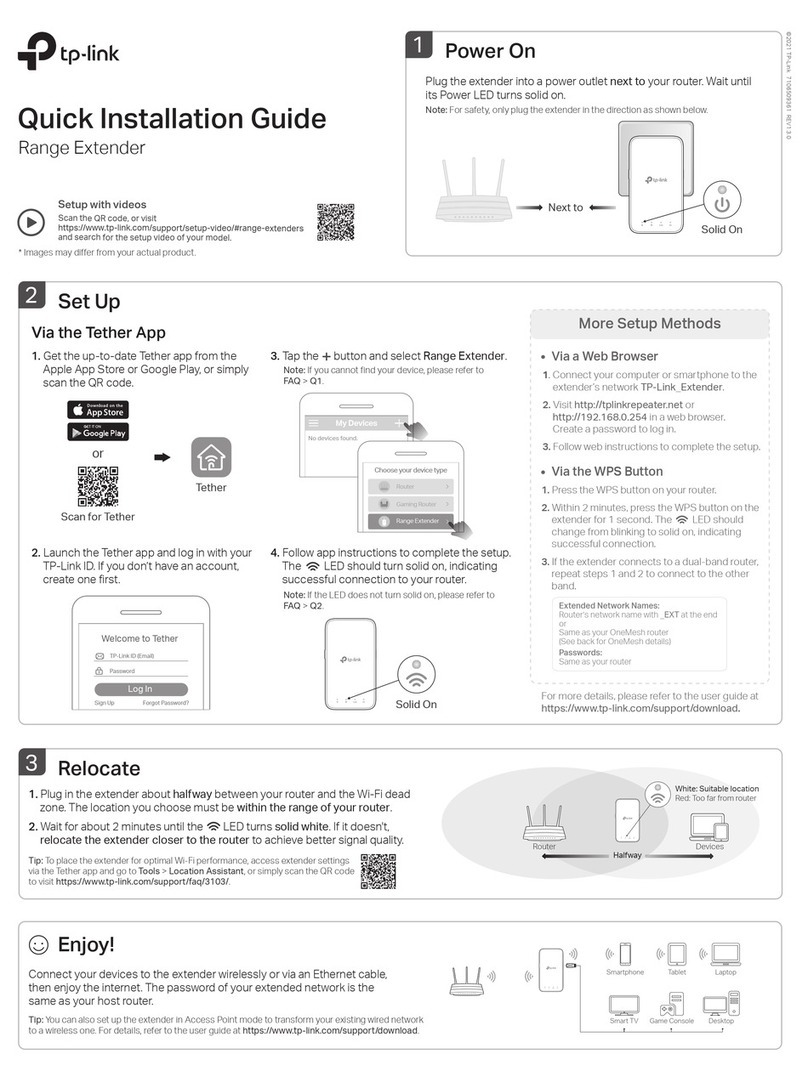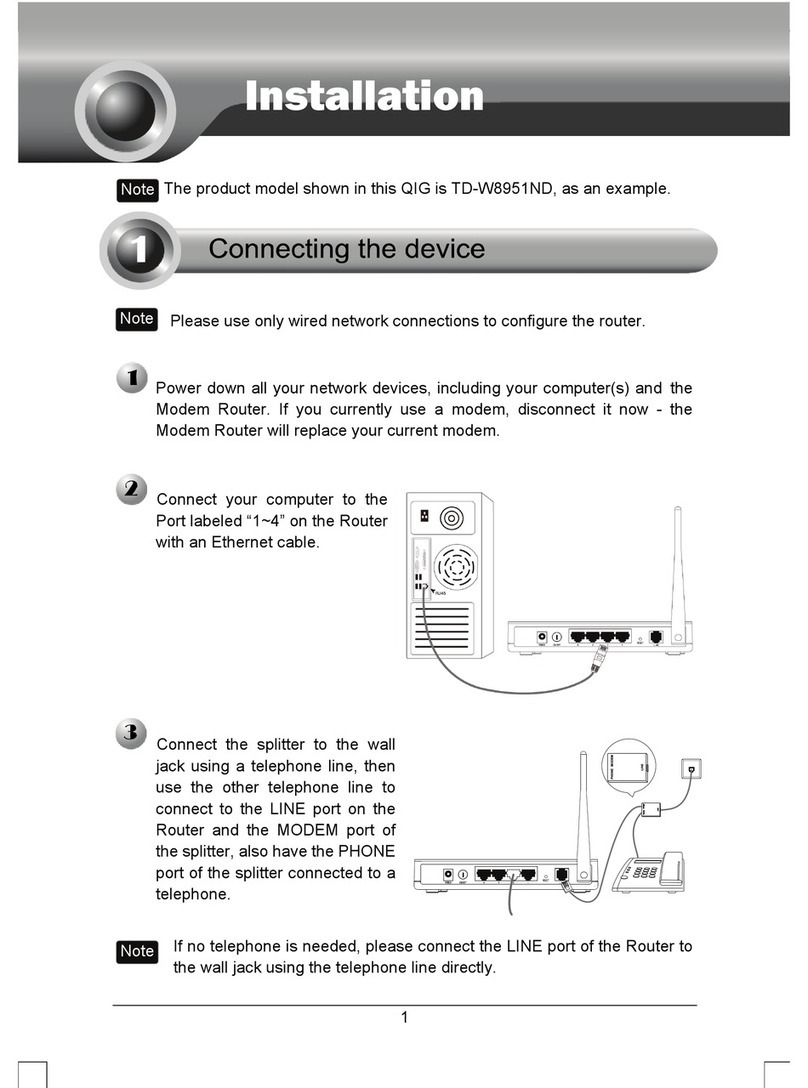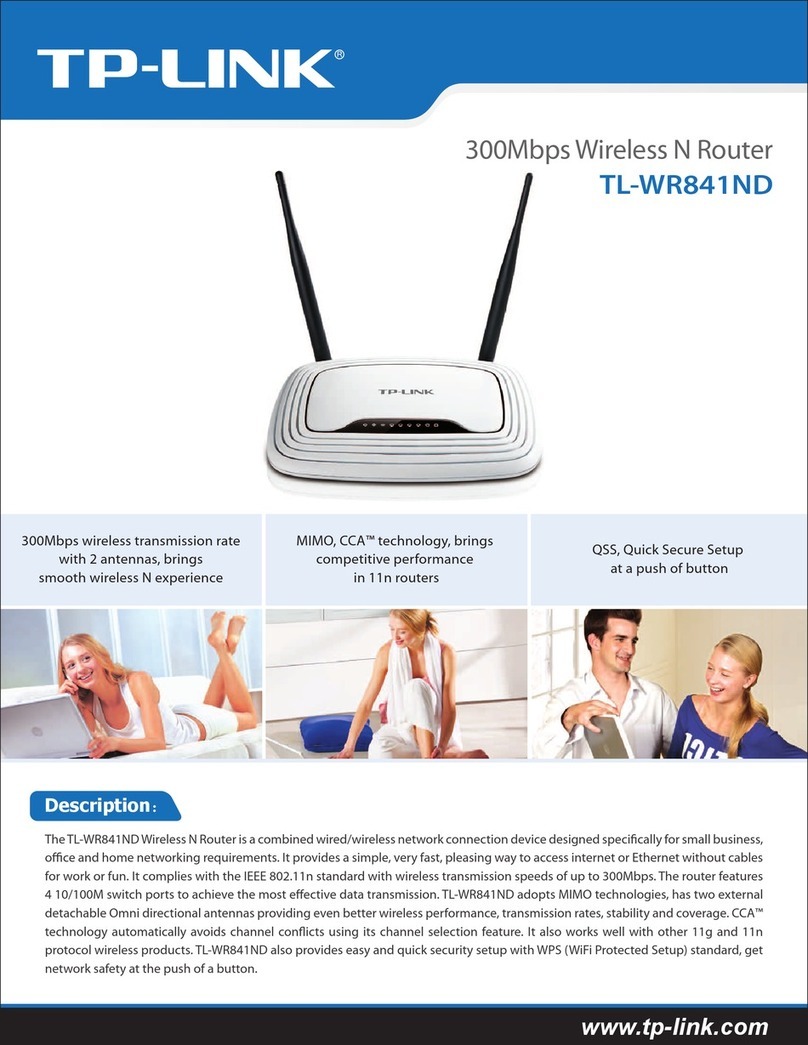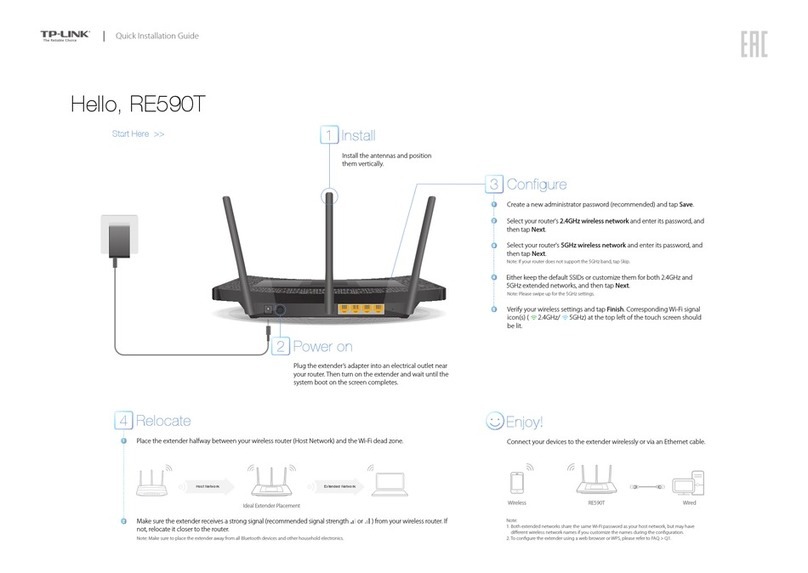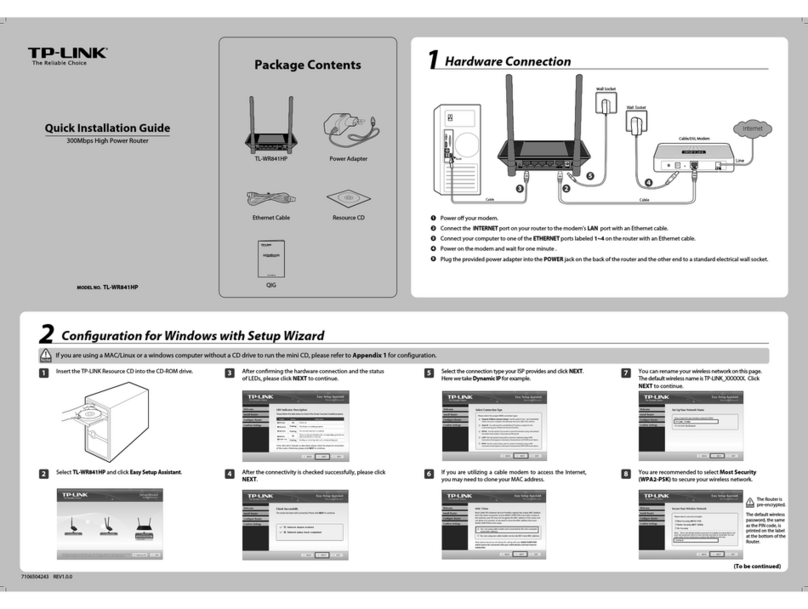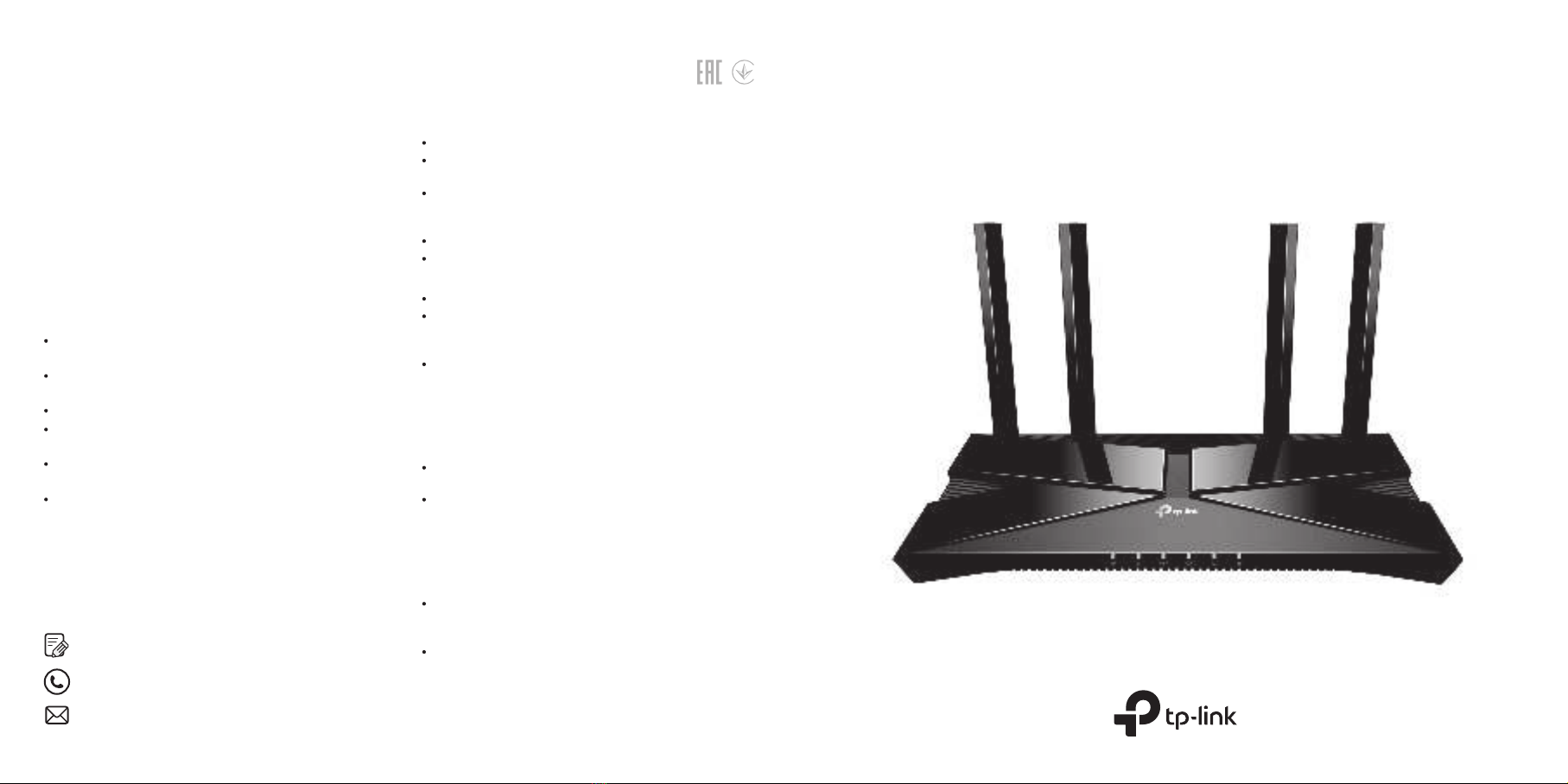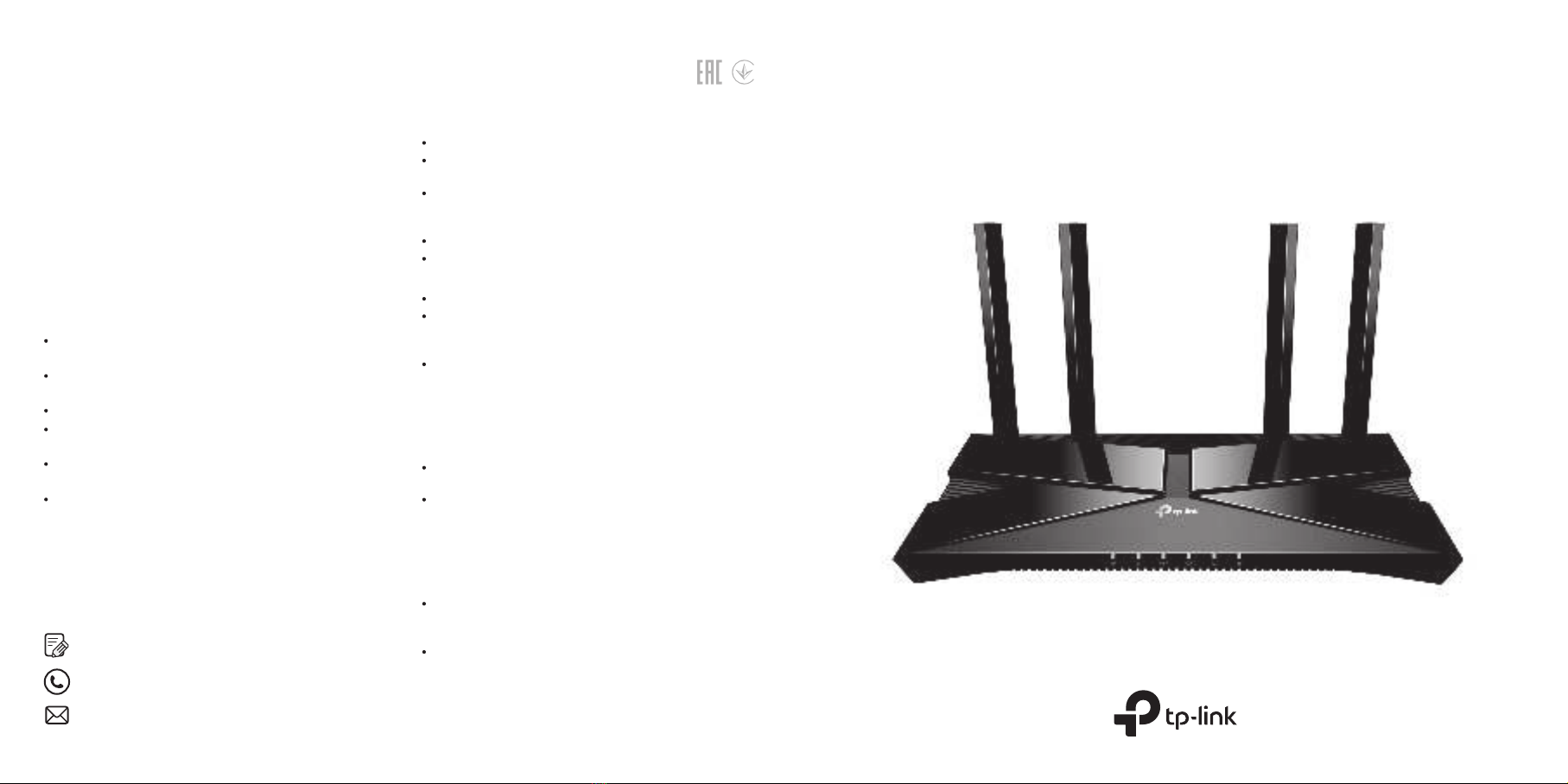
AX1500 Wi-Fi 6 Router
Q1. What should I do if I can’t access the web
management page?
Reboot your router and try again.
If the computer is set to a static IP, change its settings to
obtain an IP address automatically.
Verify that http://tplinkwifi.net is correctly entered in the web
browser. Alternatively, enter http://192.168.1.1 or
http://192.168.0.1 in the web browser.
Use another web browser and try again.
Disable and enable the network adapter in use.
Q2. What should I do if I can’t access the internet?
Reboot your modem and router, then try again.
Check if the internet is working normally by connecting a
computer directly to the modem via an Ethernet cable. If it is
not, contact your internet service provider.
Log in to the web management page of the router, and go to
the Network Map page to check whether the internet IP
address is valid or not. If it is, go to the Internet page to set
up the internet connection again; otherwise, check the
hardware connection.
Q3. What should I do if I forget my wireless password?
If you have not changed the default wireless password, it can
be found on the label at the bottom of the router.
Connect a computer directly to the router using an Ethernet
cable. Log in to the router’s web management page at
http://tplinkwi.net, and go to the Wireless page to retrieve
or reset your wireless password.
Q4. What should I do if I forget my web management
page account?
If you have not changed the default username and
password, they can be found on the label at the bottom of
the router.
Alternatively, press and hold the Reset button on the back
until all LEDs turn on. Then visit http://tplinkwifi.net, and use
the default username and password to log in.
©2020 TP-Link 7106509040 REV1.2.0
Need Help?
Button Explanation
Press and hold the button for more than 2 seconds to turn on
or o the wireless function of your router.
WPS/Wi-Fi Button
Press the button for 1 second, and immediately press the WPS
button on your client to start the WPS process.
Reset Button
Press and hold the button until all LEDs turn on to reset the
router to its factory default settings.
Safety Information
Quick Installation Guide
Keep the device away from water, re, humidity or hot
environments.
Do not attempt to disassemble, repair, or modify the device.
If you need service, please contact us.
Do not use any other chargers than those recommended.
Do not use damaged charger or USB cable to charge the
device.
Do not use the device where wireless devices are not
allowed.
Adapter shall be installed near the equipment and shall be
easily accessible.
Please read and follow the above safety information when
operating the device. We cannot guarantee that no accidents
or damage will occur due to improper use of the device. Please
use this product with care and operate at your own risk.
For technical support, replacement services, user guides
and more, please visit https://www.tp-link.com/support
Email techwriter@tp-link.com.cn to give suggestions.
To communicate with TP-Link users or engineers, visit
https://community.tp-link.com to join TP-Link Community.