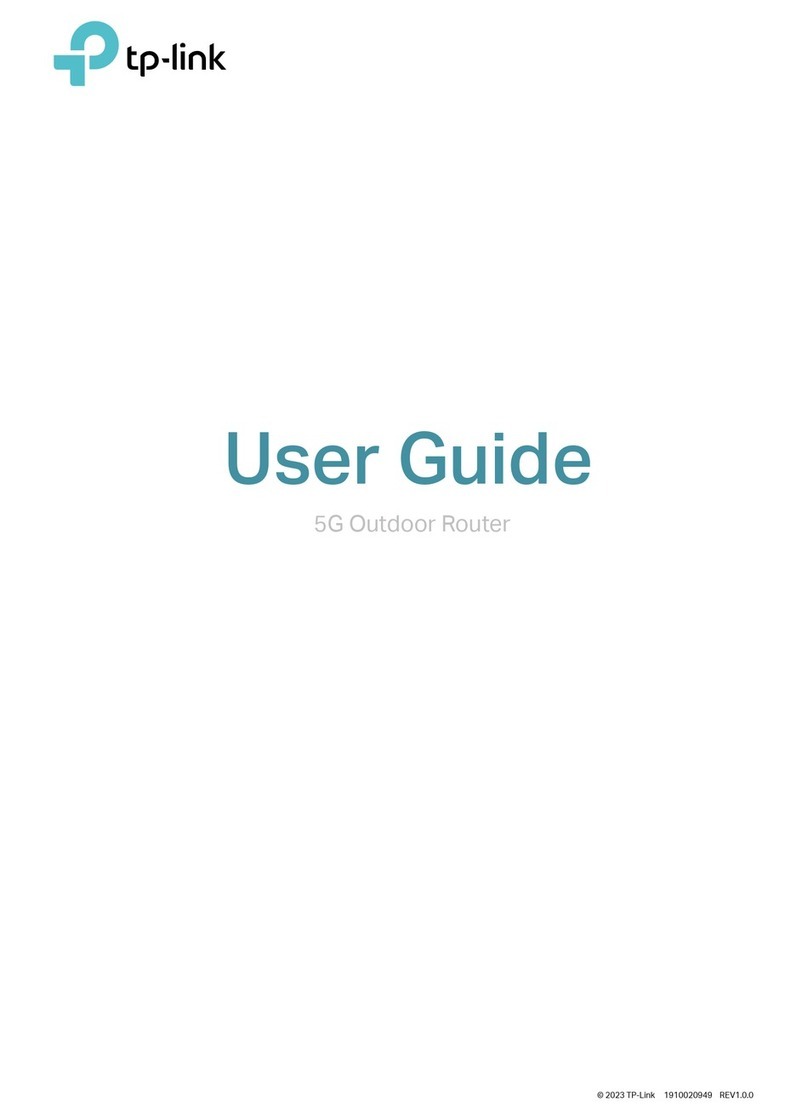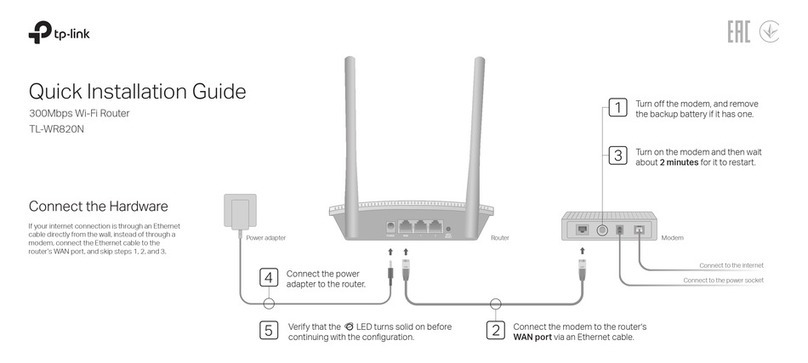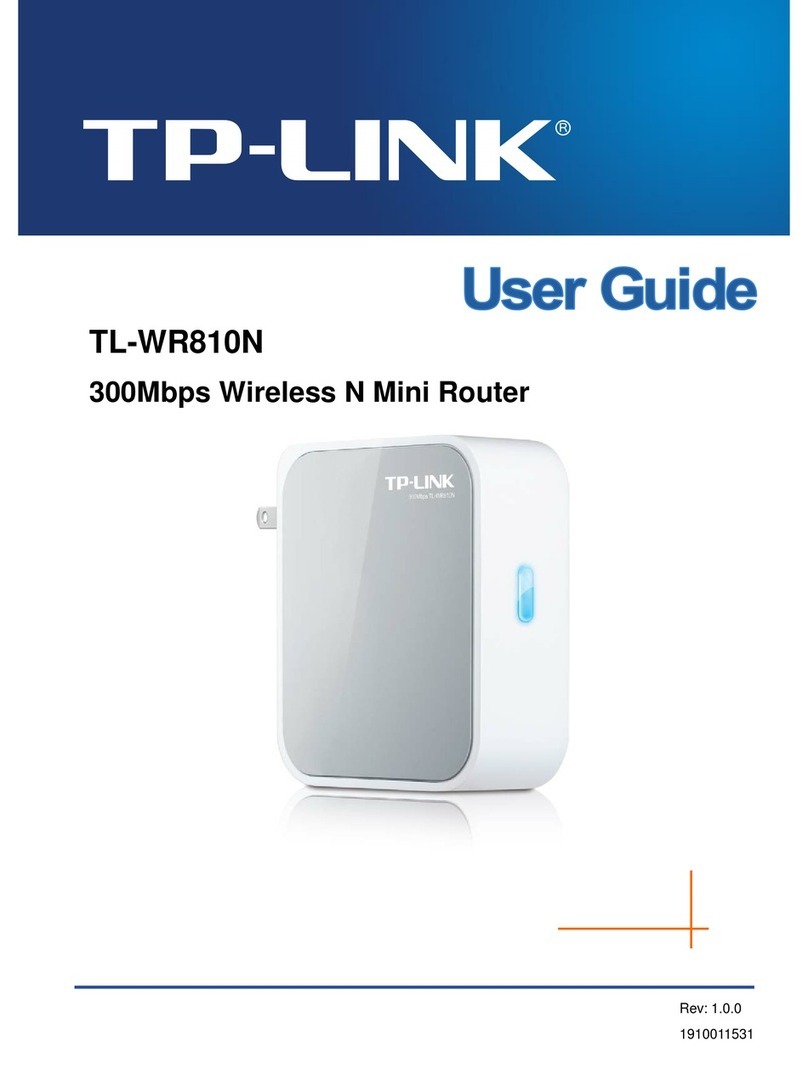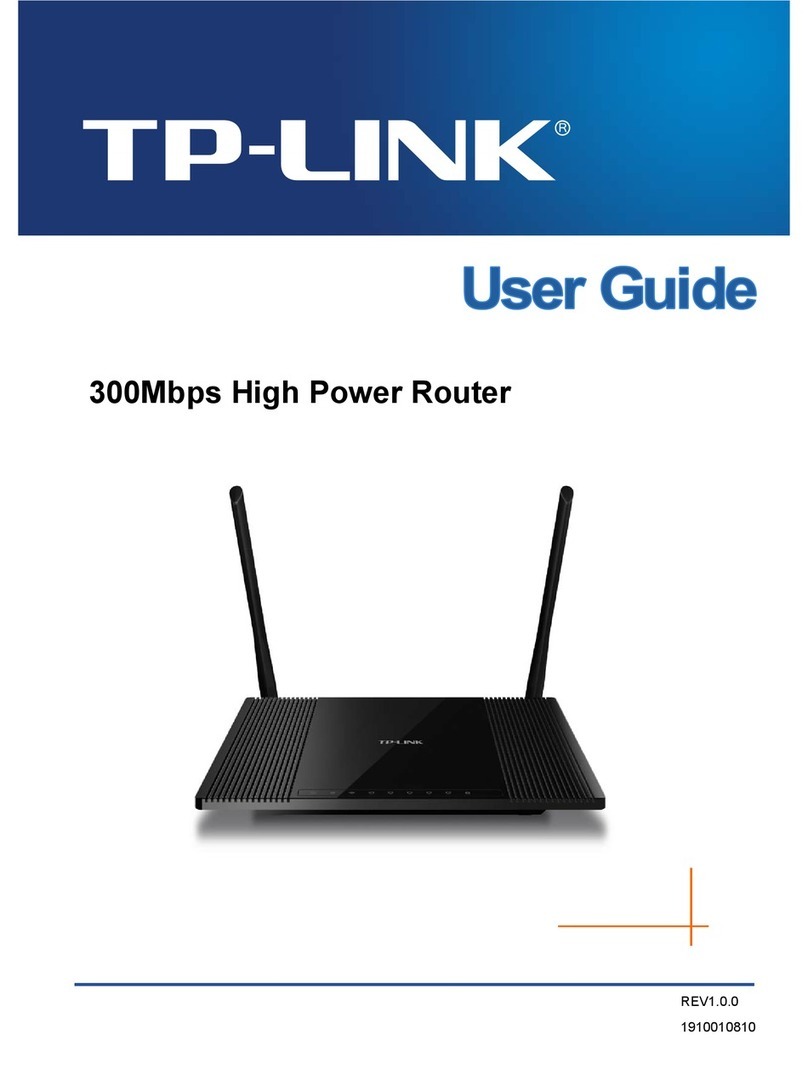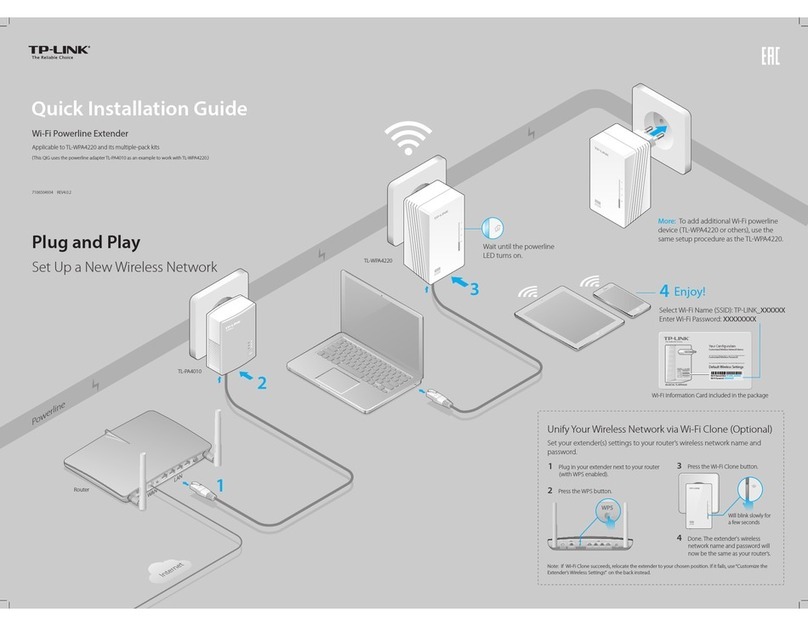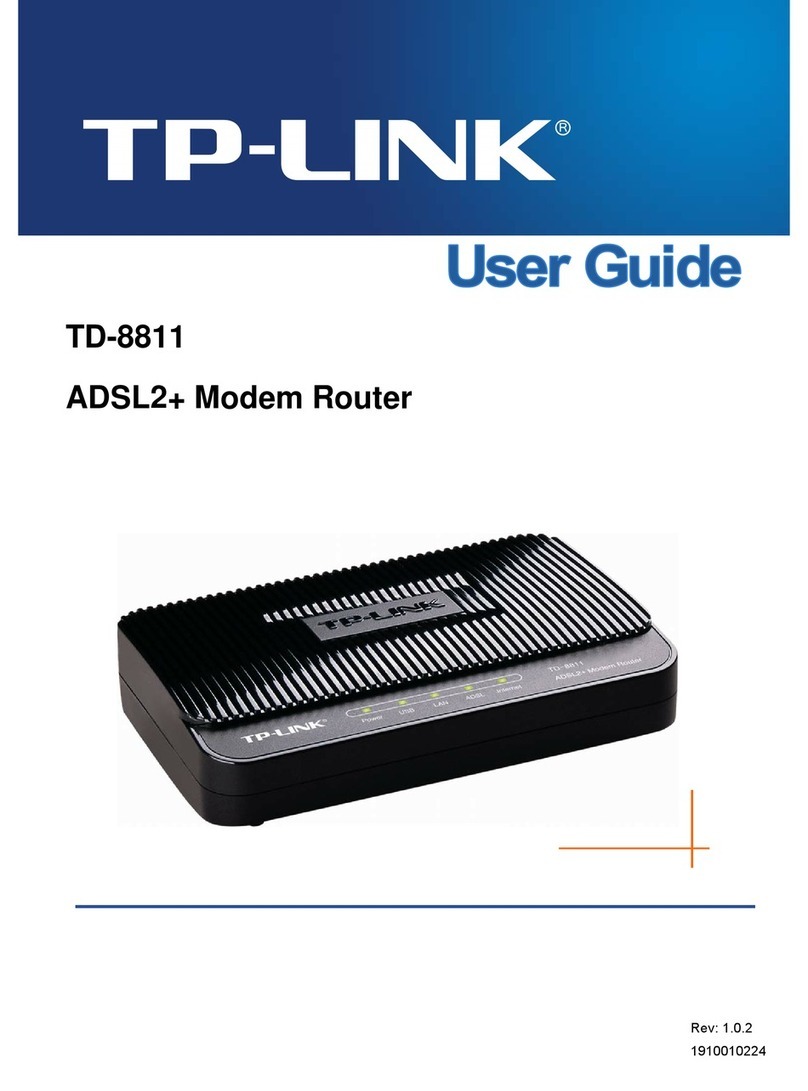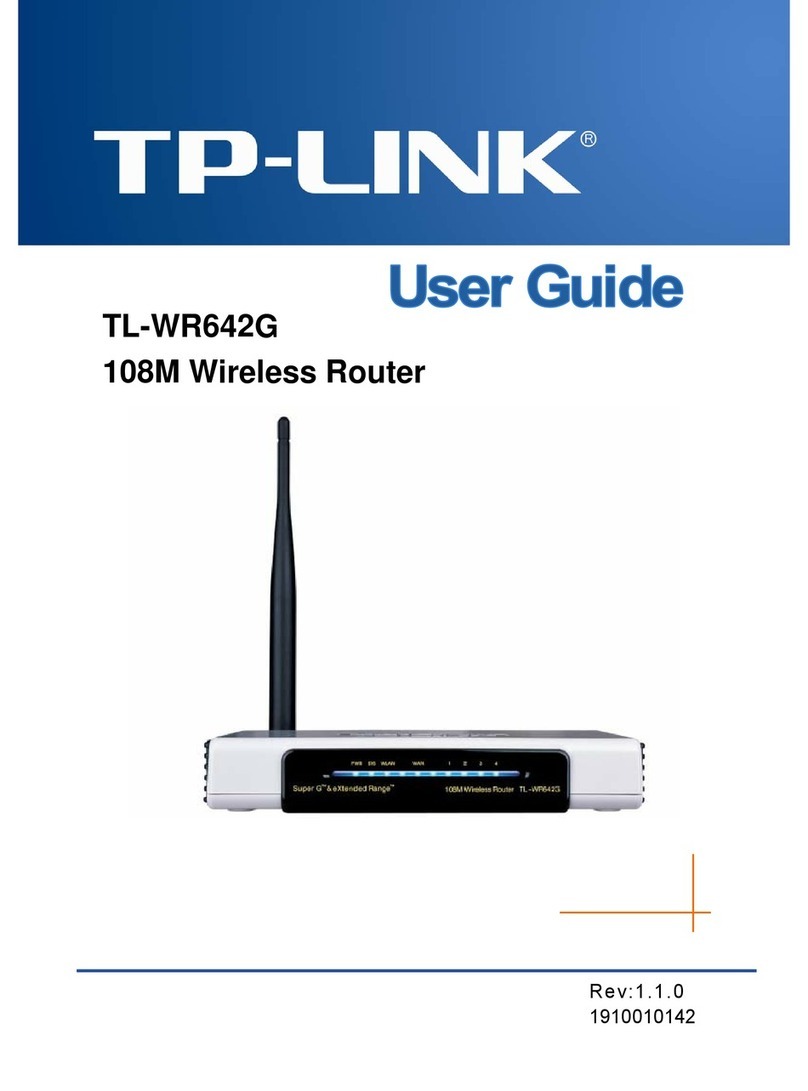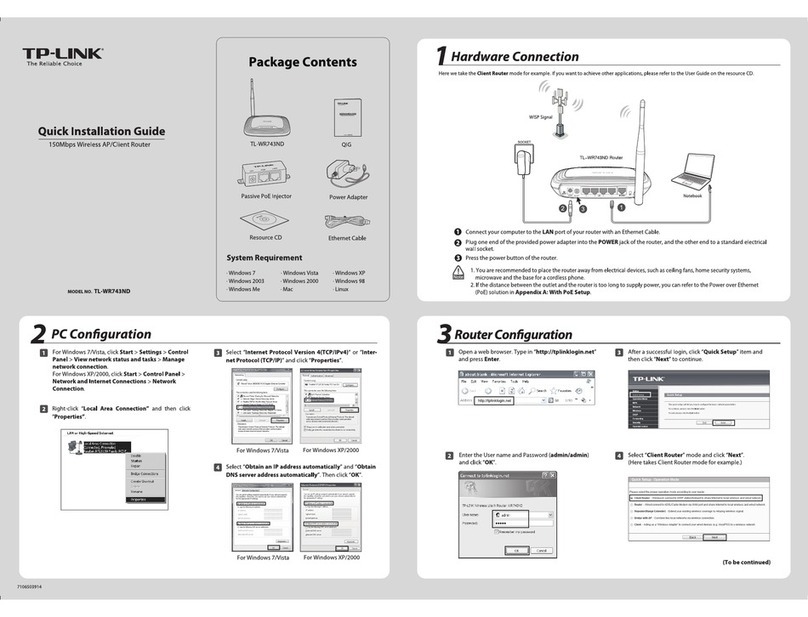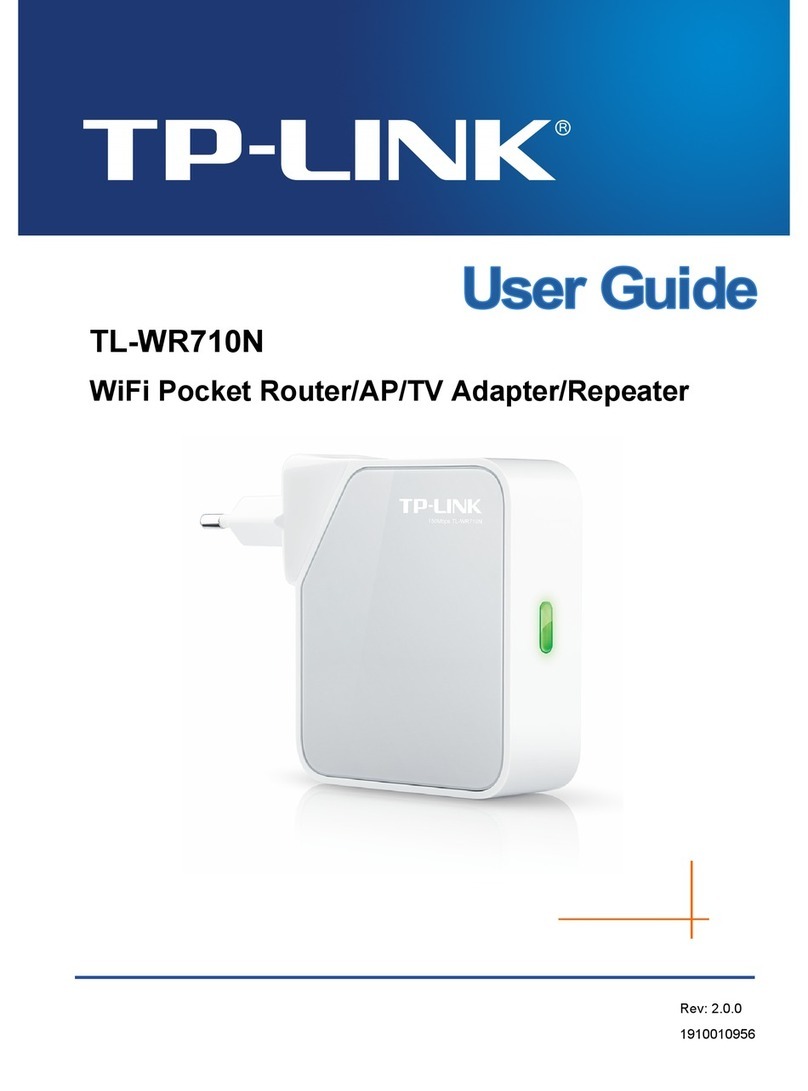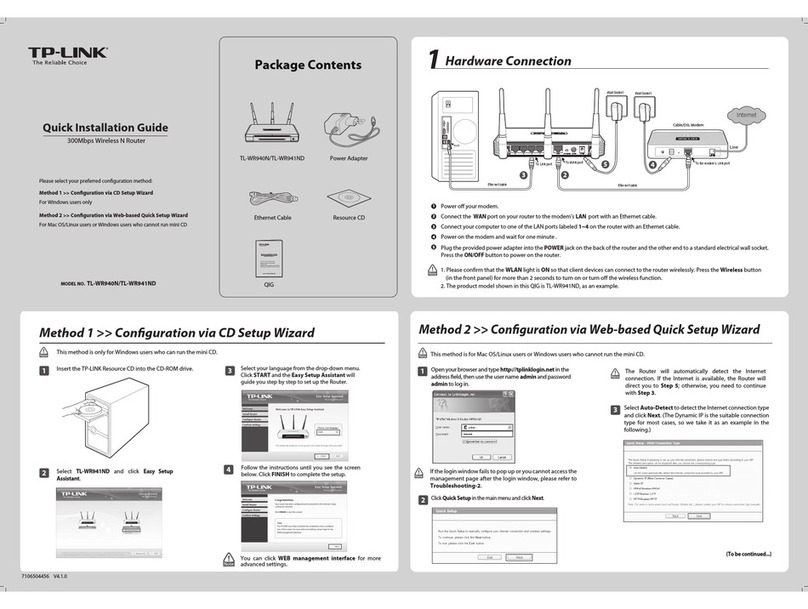Customize the 4G LTE Router LED Indicators
Note: The router can also be used (or configured) in Wireless Router Mode for DSL/Cable/Fiber
connections. For more advanced configurations, please refer to the user guide on TP-Link
official website at www.tp-link.com.
Note: If the login page does not appear, please refer to Q1 of Need Help? in this guide.
2.Launch a web browser and type in http://tplinkmodem.net or http://192.168.1.1.
Create a new password for future logins.
3. Follow the step-by-step instructions of the Quick Setup to complete the initial
conguration.
1. Make sure your computer is connected to the router (wired or wireless). LED Status Indication
(Wi-Fi)
(LAN)
On/O
Flashing
On/O
On
O
On
O
On/O
Flashing
Power is on or o.
The system is starting up or rmware is being upgraded.
Do not disconnect or power o your modem router.
(Signal
Strength)
Wi-Fi is enabled or disabled.
WPS connection is in progress. This may take up to 2 minutes.
At least one LAN port is connected.
No LAN port is connected or LAN port is not connected properly.
Indicates the signal strength received from the mobile internet
network. More lit bars indicates a better signal strength.
There is no mobile internet signal.
(Power)
(Internet) Internet service is available or unavailable.
Need Help?
Q1. What should I do if I cannot access the web management page?
• Reboot your router and try again.
• If the computer is set to a static IP address, change its settings to obtain an IP address automatically.
• Make sure http://tplinkmodem.net or http://192.168.1.1 is correctly entered in the web browser.
• Use another web browser and try again.
• Disable and enable the active network adapter in use.
Q2. What should I do if I cannot access the internet?
• Verify that your SIM card is an LTE or WCDMA card.
• Verify that your SIM card is in your internet service provider’s service area.
• Verify that your SIM card has sufficient credit.
• Launch a web browser, log in to the web management page, and check the following:
1) Go to Advanced > Network > PIN Management to verify if PIN is required. If it is, enter the correct
PIN provided by your ISP, and click Save.
2) Go to Advanced > Network > Internet to verify the parameters provided by your ISP are correctly
entered. If the parameters are incorrect, click Create Profile and enter the correct parameters, then
select the new profile from the Profile Name list.
3) Go to Advanced > Network > Data Settings to verify if the Total/Monthly Used exceeds the
Total/Monthly Allowance. If it does, click Correct and set Total/Monthly Used to 0 (zero), or disable
Data Limit.
4) Go to Advanced > Network > Internet to verify that Mobile Data is enabled. If it is not, enable it to
access the internet.
5) Confirm with your ISP if you are in a roaming service area. If you are, go to Advanced > Network >
Internet to enable Data Roaming.
Q3. How do I restore the router to its factory default settings?
• With the router powered on, press and hold the WPS/RESET button on the rear panel of the router until
the Power LED starts flashing, then release the button. Wait until the router reboots.
• Log in to the web management page of the router, and go to Advanced > System Tools > Backup &
Restore, click Factory Restore and wait until the reset process is complete.
Q4. What should I do if I forget my web management page password?
• Refer to Q3 to reset the router, then create a new password to log in.
Q5. What should I do if I forget my wireless network password?
• The default wireless password is printed on the product label of the router.
• Connect a computer directly to the router via an Ethernet cable. Log in to the router's web management
page and go to Basic > Wireless to retrieve or reset your wireless password.
For technical support, replacement services, user guides, and other information, please visit
https://www.tp-link.com/support, or simply scan the QR code.
If you have any suggestions or needs for our product guides, you are welcome to email
techwriter@tp-link.com.cn.
To communicate with TP-Link users or engineers, please join the TP-Link Community at
https://community.tp-link.com.
Safety Information
• Keep the device away from water, re, humidity or hot environments.
• Do not attempt to disassemble, repair, or modify the device. If you need
service, please contact us
• Do not use damaged charger or USB cable to charge the device.
• Do not use any other chargers than those recommended.
• Do not use the device where wireless devices are not allowed.
• Adapter shall be installed near the equipment and shall be
easily accessible.
http://tplinkmodem.net
HighMiddleLow
Let’s Get Started
Conrm Password
New Password