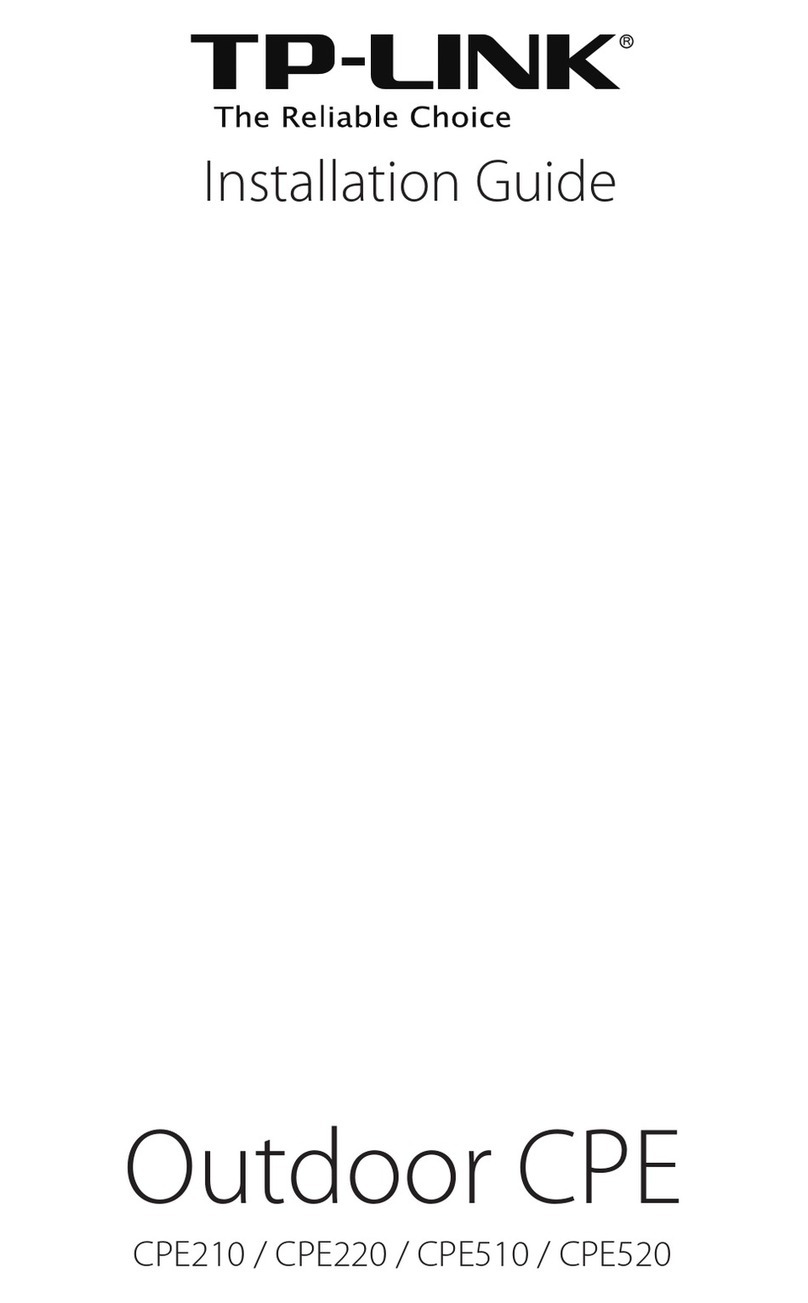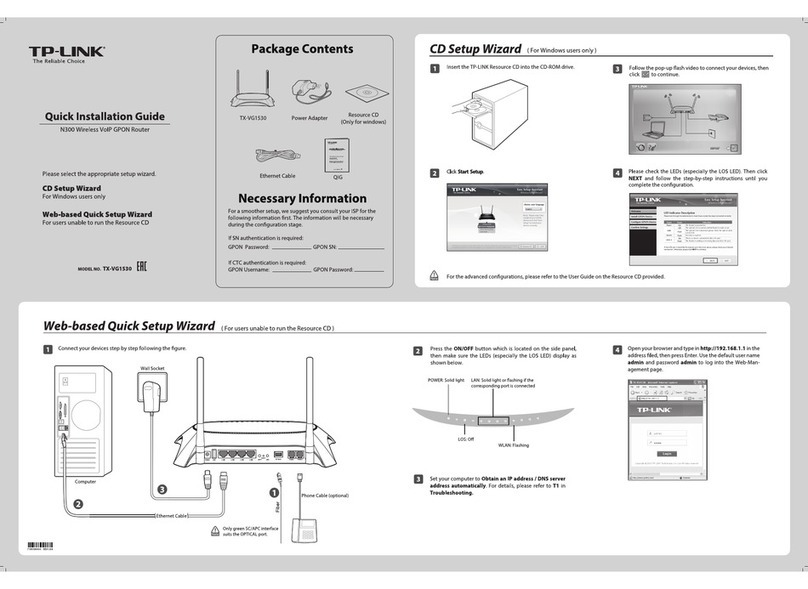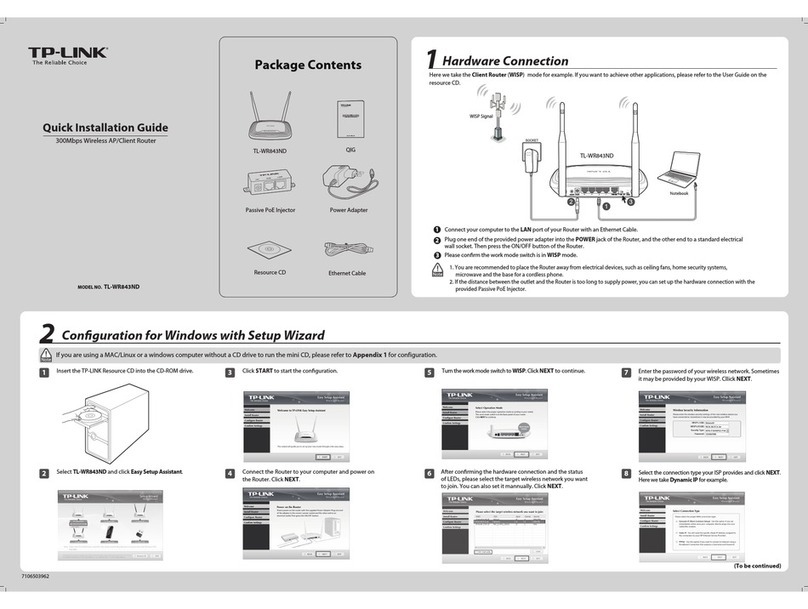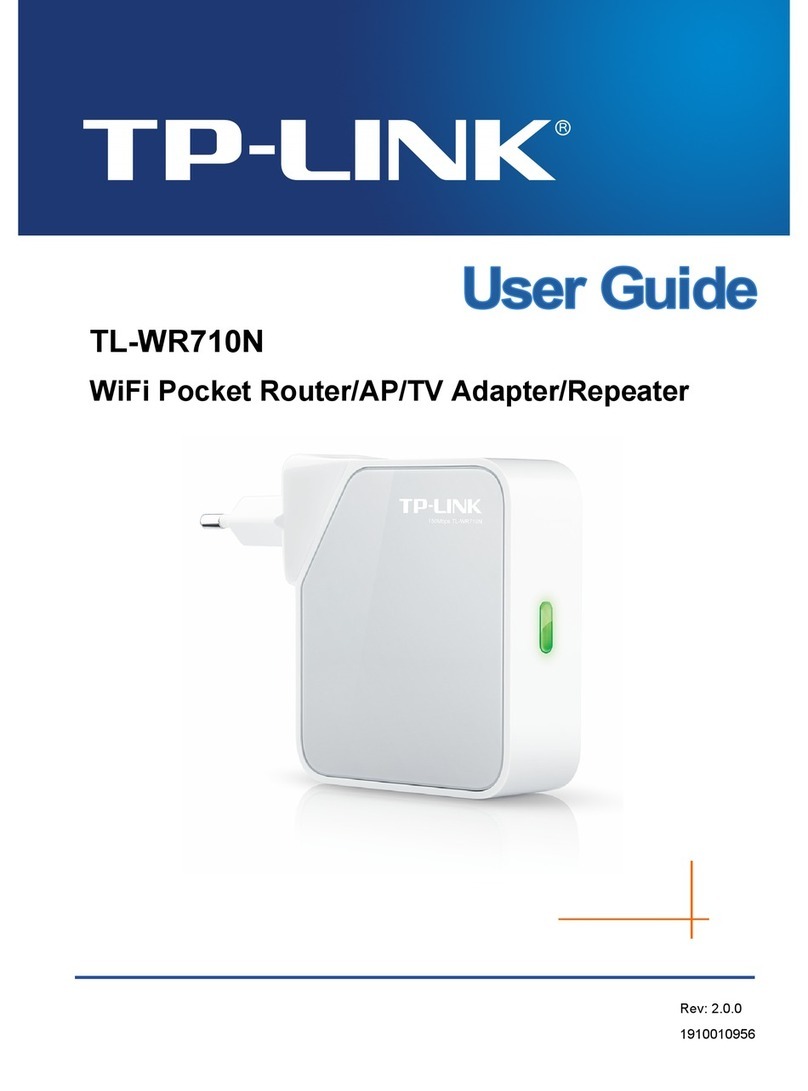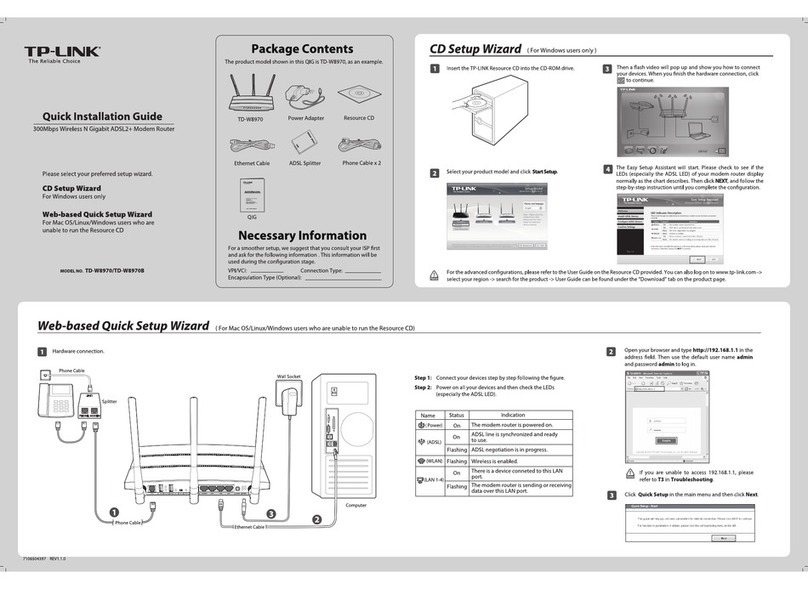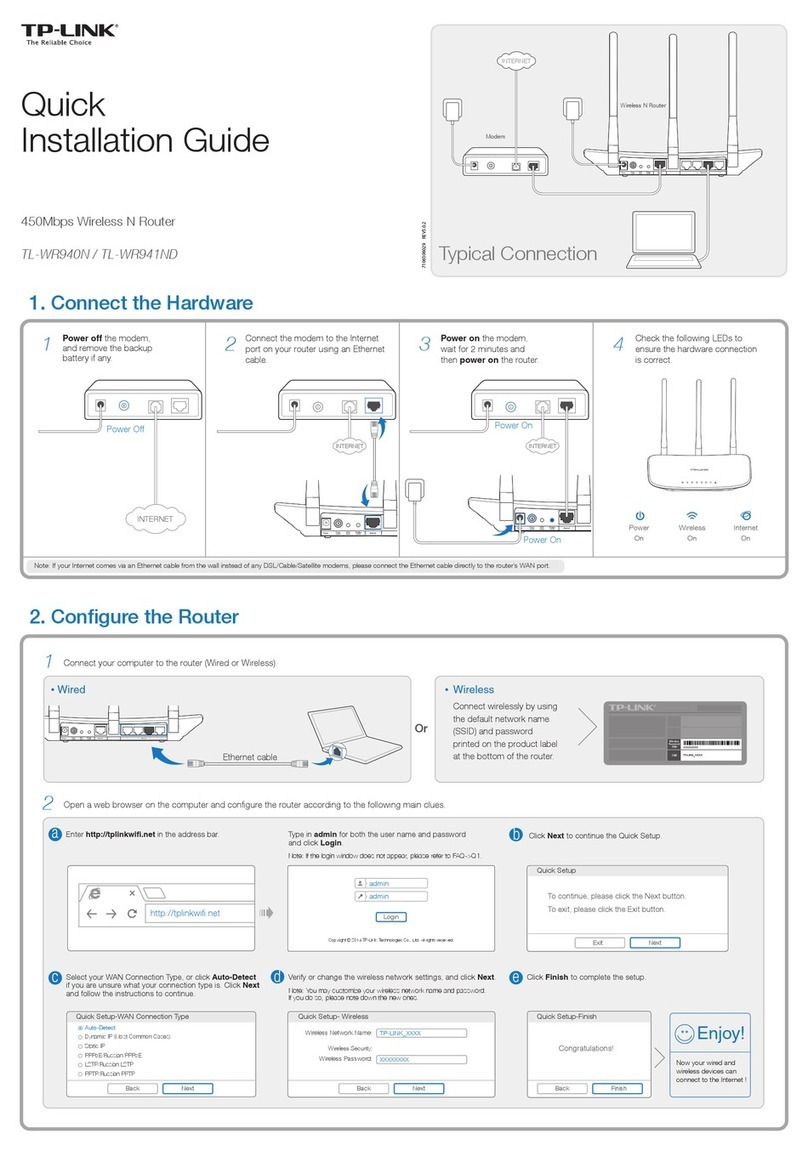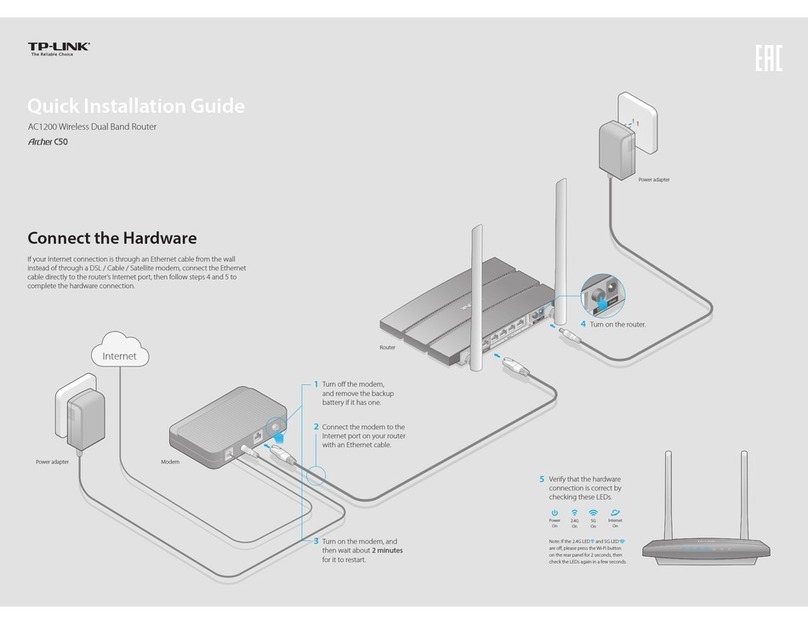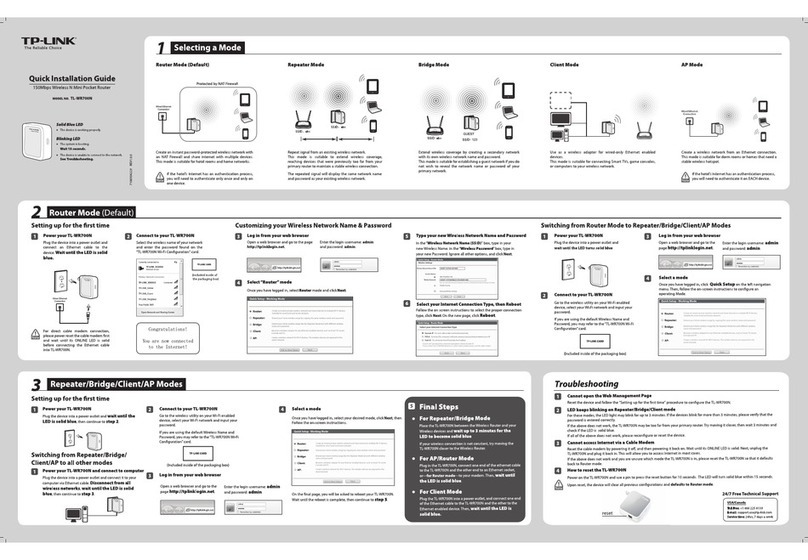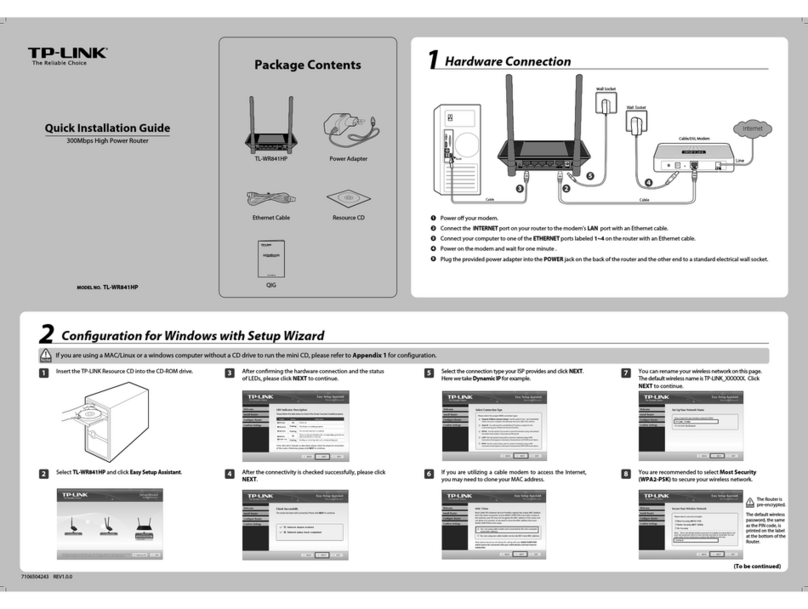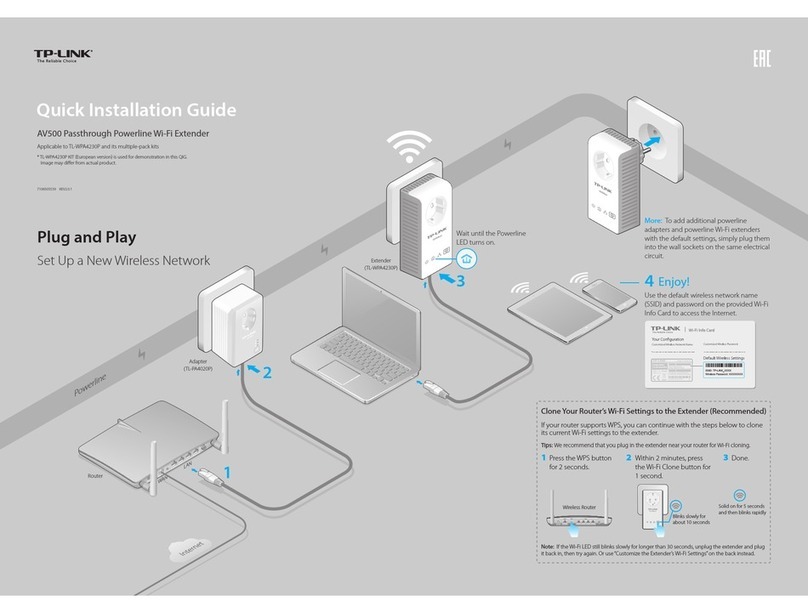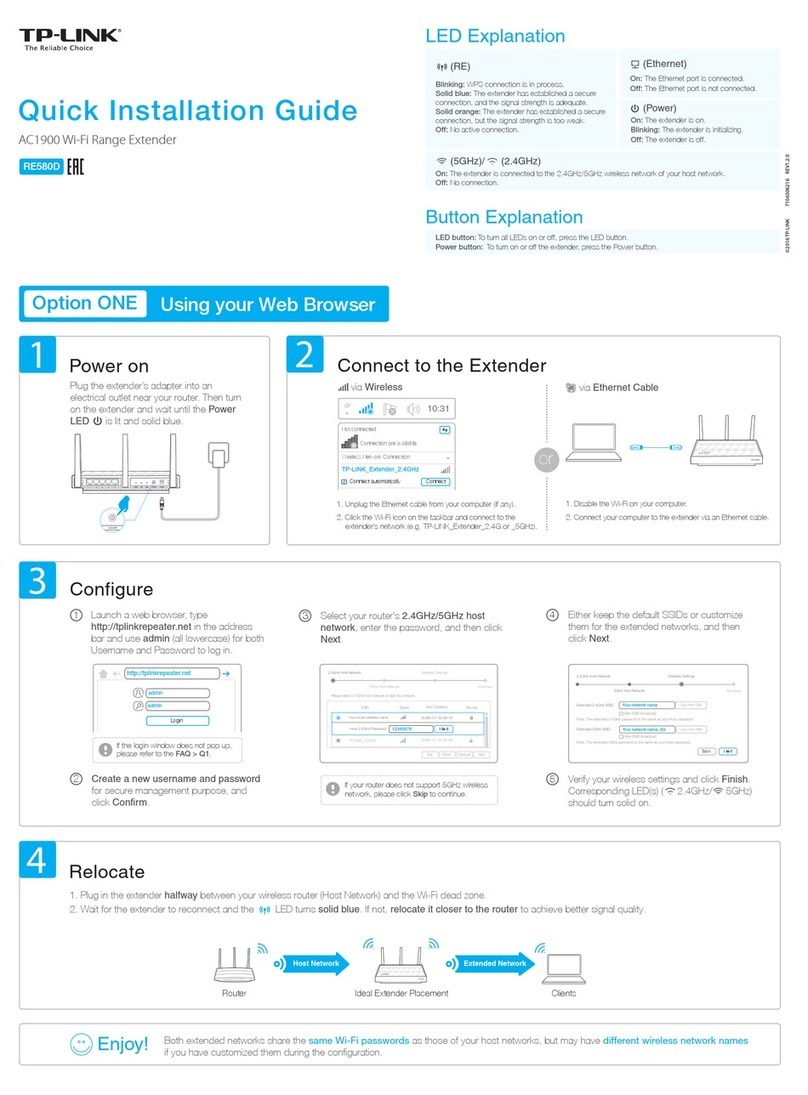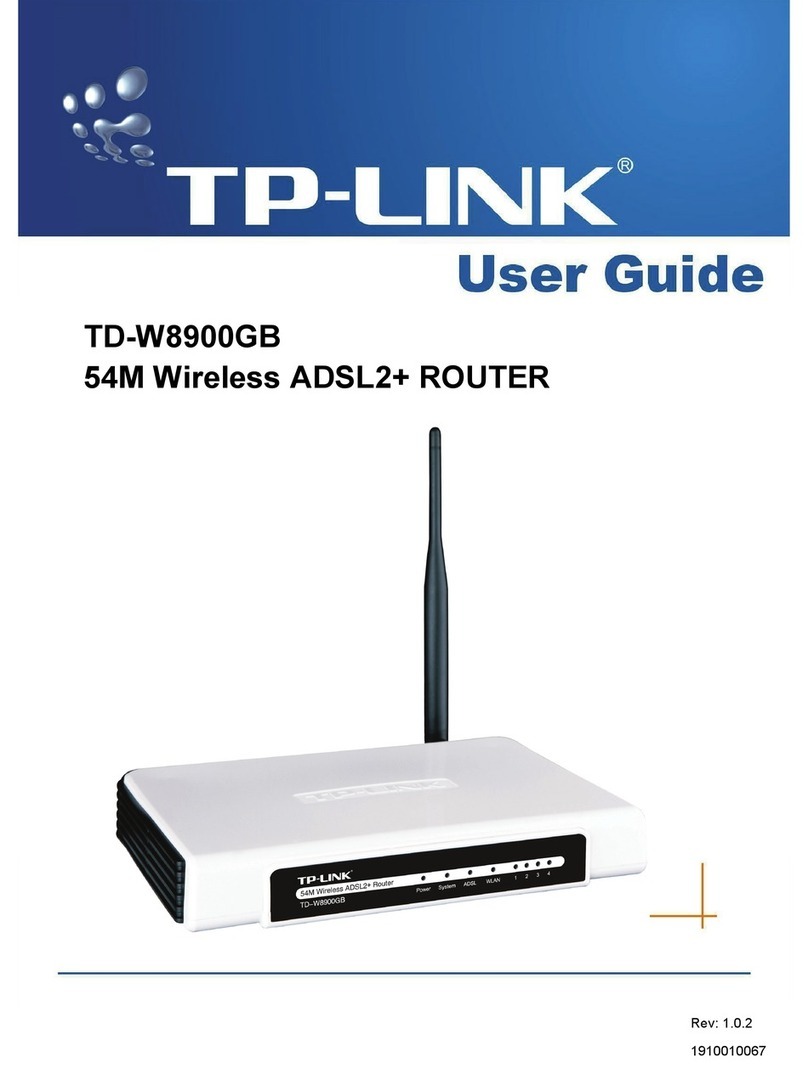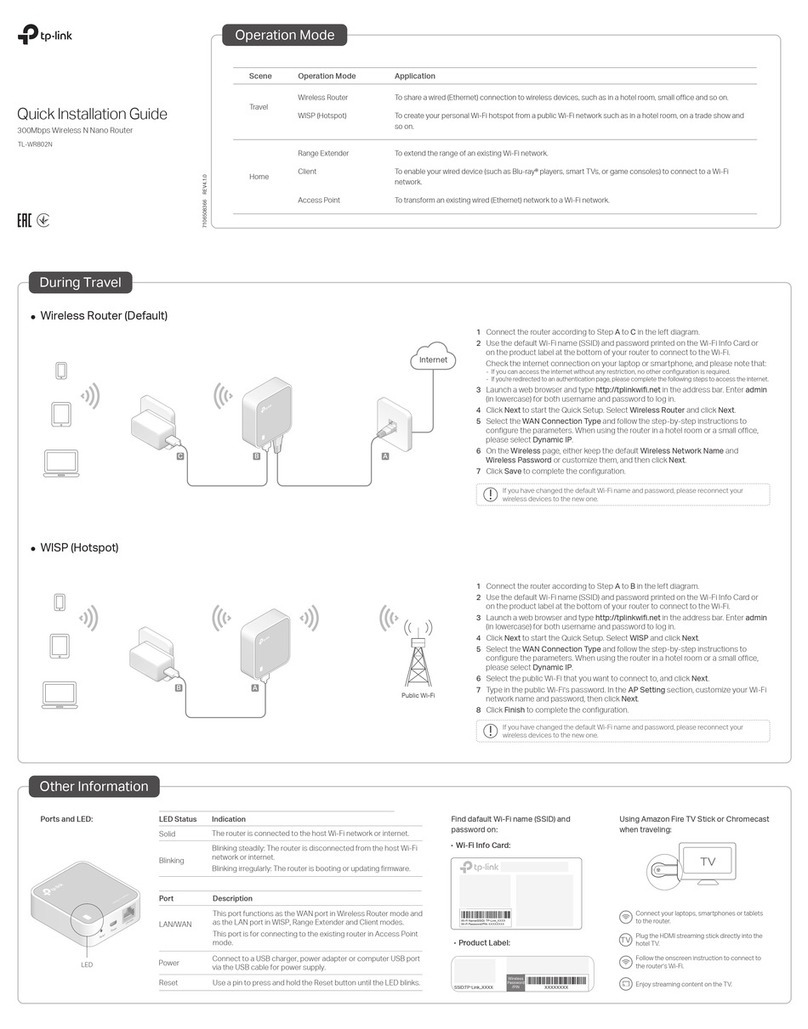Q1. Is there an alternative way to manage the Mobile Wi-Fi besides
the tpMiFi app?
A. You can manage the Mobile Wi-Fi by using its web management page.
1. Connect your wireless device to the Mobile Wi-Fi.
2. Launch a web browser and visit http://tplinkmifi.net or http://192.168.0.1. Enter
admin to log in.
Q2. What should I do if I cannot log in to the web management
page?
· Verify that your device is connected to the Mobile Wi-Fi.
·Verify that you have entered http://tplinkmifi.net or http://192.168.0.1 correctly.
·Verify that your computer is set to obtain an IP address automatically.
Q3. What should I do when one of the following messages appears
on the screen or I cannot access internet?
A1. PIN Required
· Refer to Q1 to log in to the web management page on your phone. Enter the PIN
provided by your mobile carrier.
A2. No SIM Card
·Power off the Mobile Wi-Fi and reinstall the SIM card.
A3. No Service
·Verify that your SIM card is an LTE, WCDMA or GSM SIM card.
·Verify that your SIM card is in your carrier’s service area and has sufficient credit.
·Refer to Q1 to log in to the web management page on your phone. Go to Dial-up >
View profile details and verify the parameters (i.e. APN, username and password)
provided by your mobile carrier are correct. If they are not correct, return to the
Dial-up page and create a new profile with the correct information. Then choose the
new profile from the profile list.
A4. icon
·From the Menu screen, go to Data Roaming and turn on Data Roaming.
Q4. What should I do if my internet speed is slow?
A. From the Menu screen, go to Network Mode and try a different network.
Q5. How do I restore the Mobile Wi-Fi to its factory default settings?
A. With the Mobile Wi-Fi powered on, remove the cover, and use a pin to press and
hold the RESET button until “Power Off” appears on the screen.
Note: Restoring the Mobile Wi-Fi to its factory defaults will clear all previous settings
and you will need to reconfigure it.
FAQ (Frequently Asked Questions)
Screen Display
Home Screen Menu Screen
Charging Your Mobile Wi-Fi
Via a Wall Outlet (Recommended)
Method 1
5V/1A
Via a Computer
Method 2
tpMiFi App
Modify Wi-Fi settings
Manage power
Block devices
Send and receive SMS
Share files on the SD card
3
Download the tpMiFi app to conveniently manage your Mobile Wi-Fi.
Home
Power Saving
Device Info
Data Roaming
WPS
The screen display will automatically turn o after being idle for 15 seconds. Press the or button to turn it on again.
Select the icons to view and customize various functions.
Press to enter the Menu screen. Press to switch between icons.
Press to select an icon.
·
When on the battery icon disappears, the Mobile Wi-Fi is fully charged.
·The power adapter is not provided by TP-Link.
!
!
Download Speed
Cumulative Data Usage
560MB
Battery Life
Wi-Fi Status and
Connected Wi-Fi Devices
Message
Signal Strength
Network Type and
Internet Connection
Data Roaming
4G/3G/2G
©2017 TP-Link 7106507780 REV5.0.0
Press to turn on/off the screen display.
MENU
Network Mode
App Download
5.0M/S
560MB
5.0M/S
Device Info
For technical support, User Guide and other information, please visit
http://www.tp-link.com/support.
How to start?
1. Search for the tpMiFi app from App Store or
Google Play, or scan the QR code.
2. Connect your wireless device to the Mobile
Wi-Fi.
3. Launch tpMiFi and enter admin to log in. Scan to download
· Keep the device away from water, re, humidity or hot environments.
· Do not attempt to disassemble, repair, or modify the device.
· Do not use damaged charger or USB cable to charge the device.
· Do not use any other chargers than those recommended.
· Do not use the device where wireless devices are not allowed.
· Do not disassemble, crush, puncture, short external contacts, or dispose of the battery in re or water.
CAUTION: RISK OF EXPLOSION IF BATTERY IS REPLACED BY AN INCORRECT TYPE. DISPOSE OF
USED BATTERIES ACCORDING TO THE INSTRUCTIONS.
Please read and follow the above safety information when operating the device. We cannot guarantee
that no accidents or damage will occur due to improper use of the device. Please use this product
with care and operate at your own risk.
Safety Information