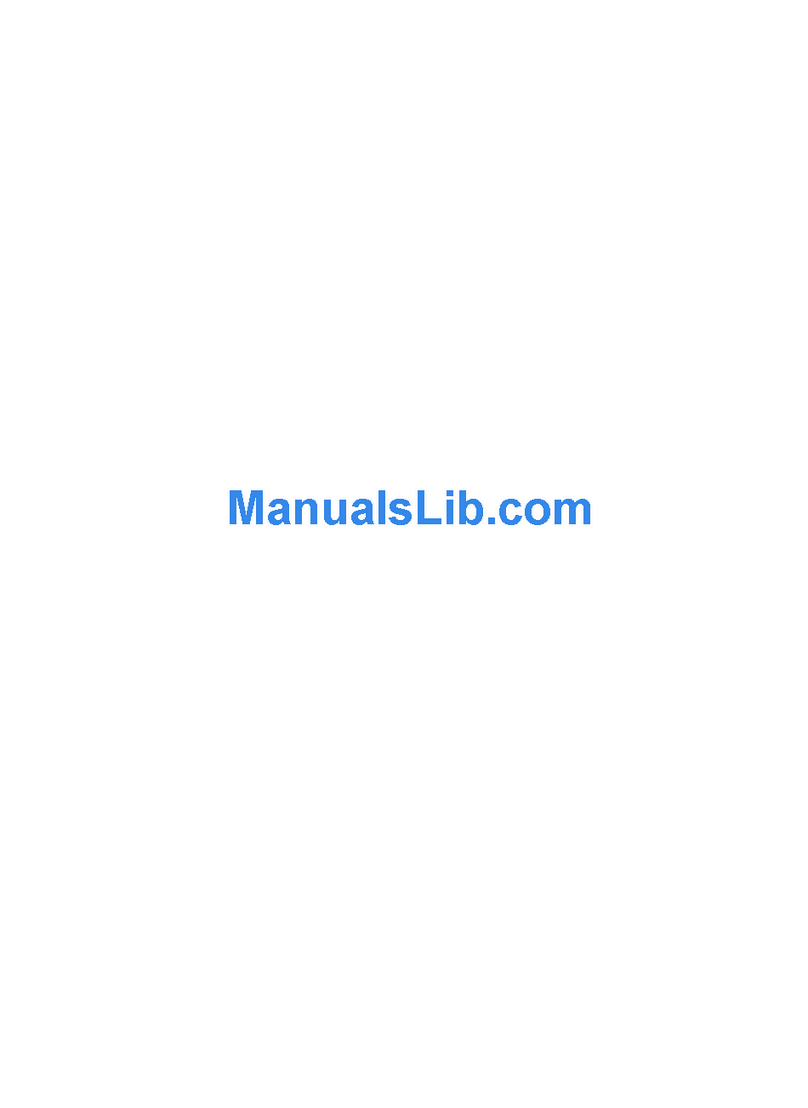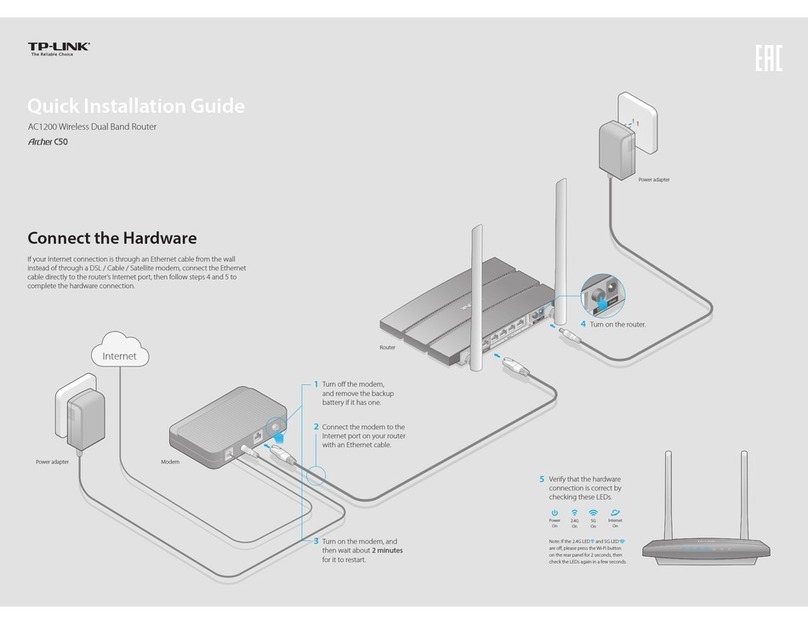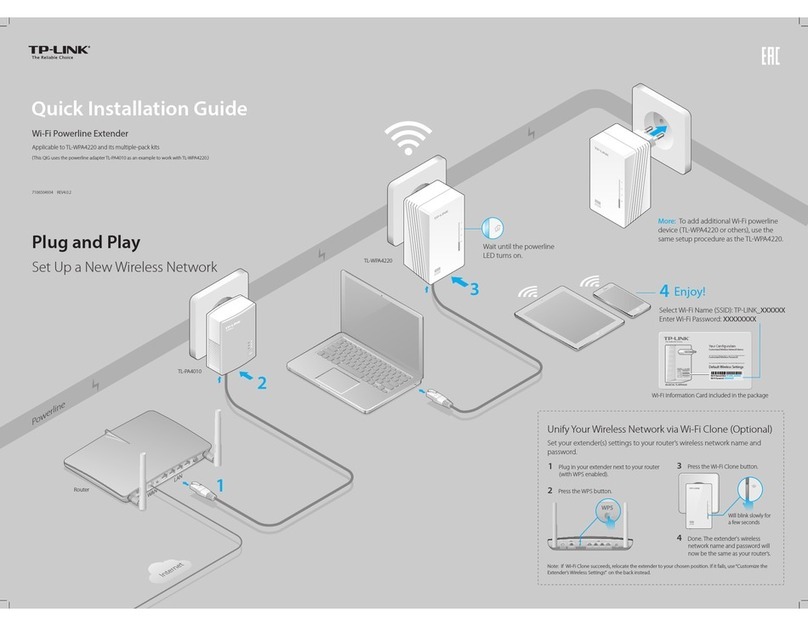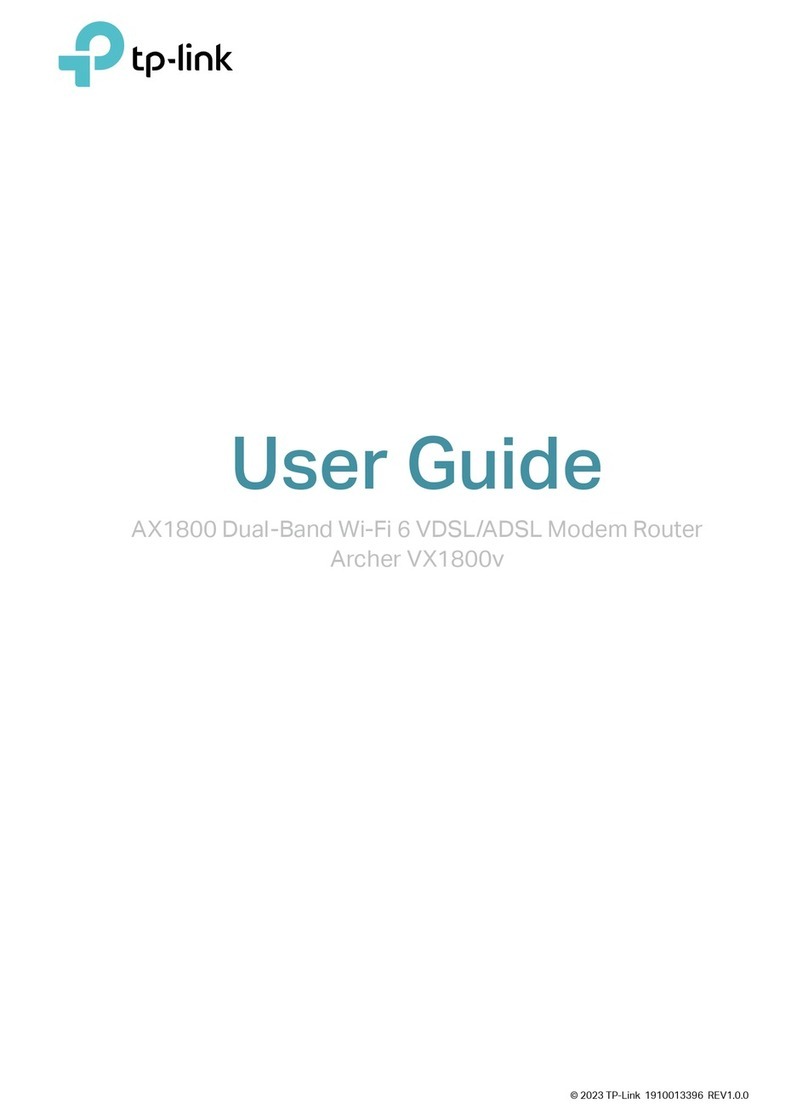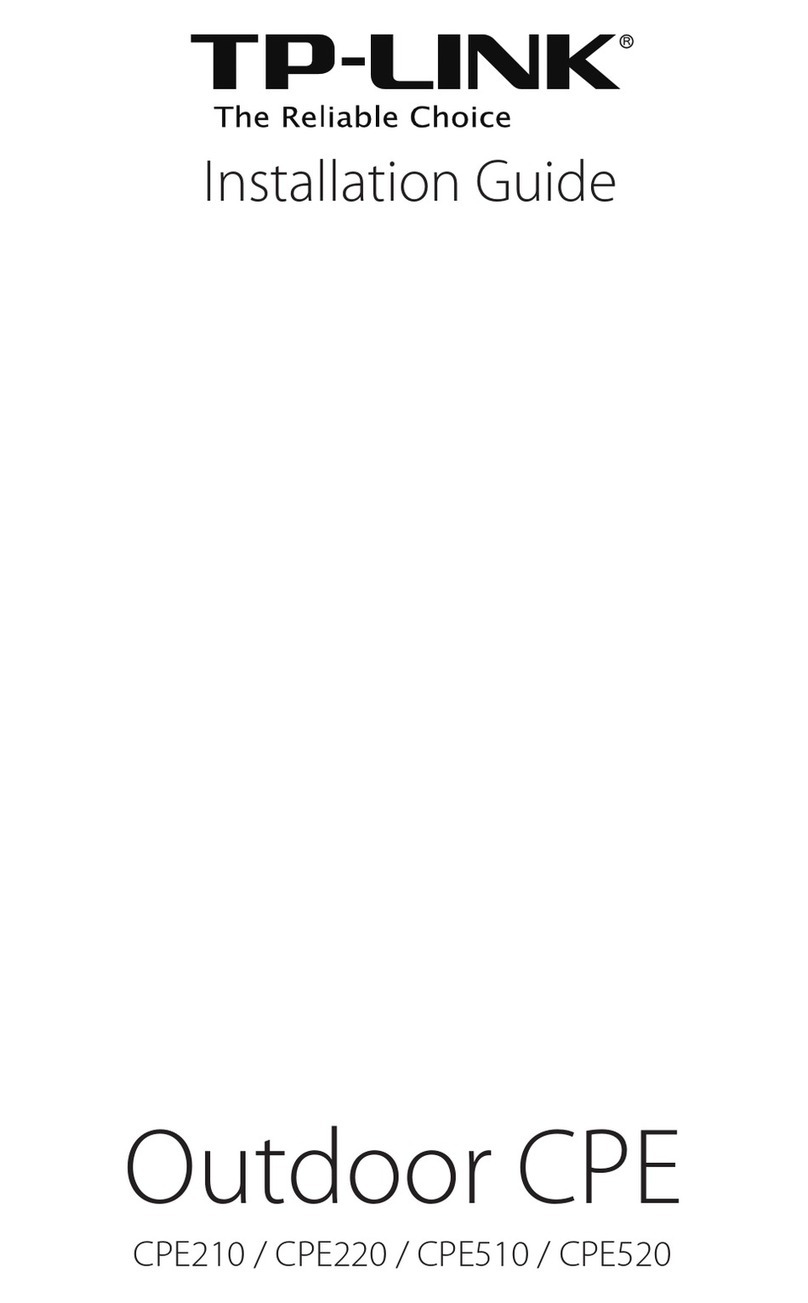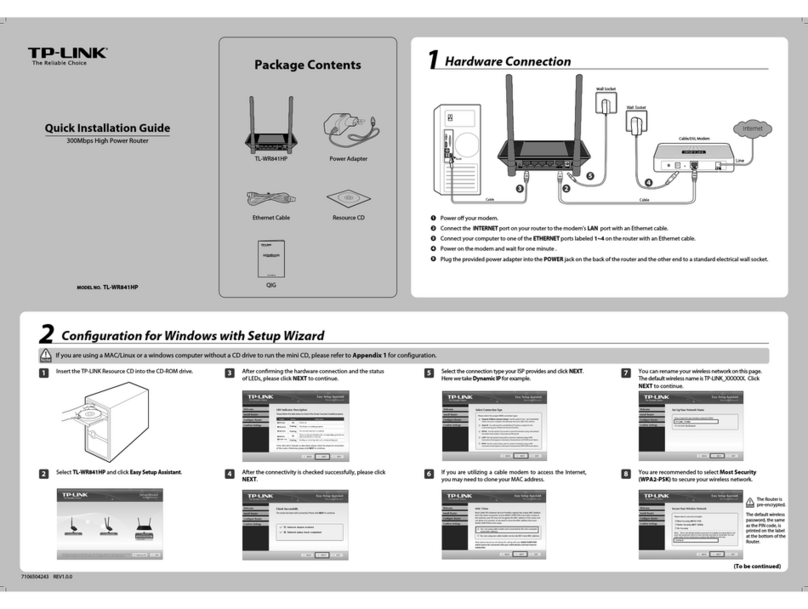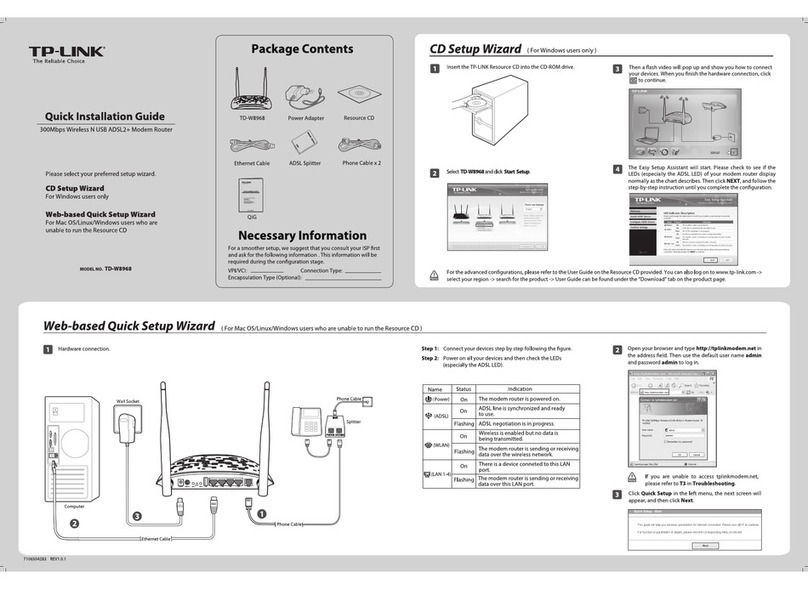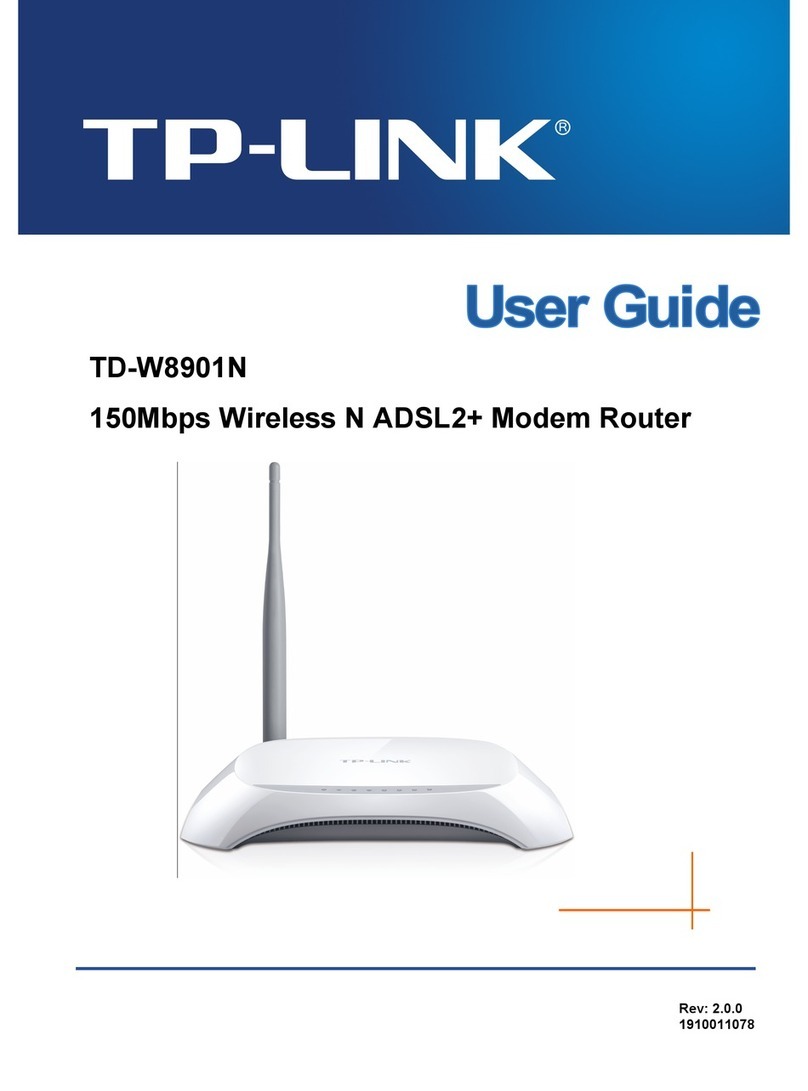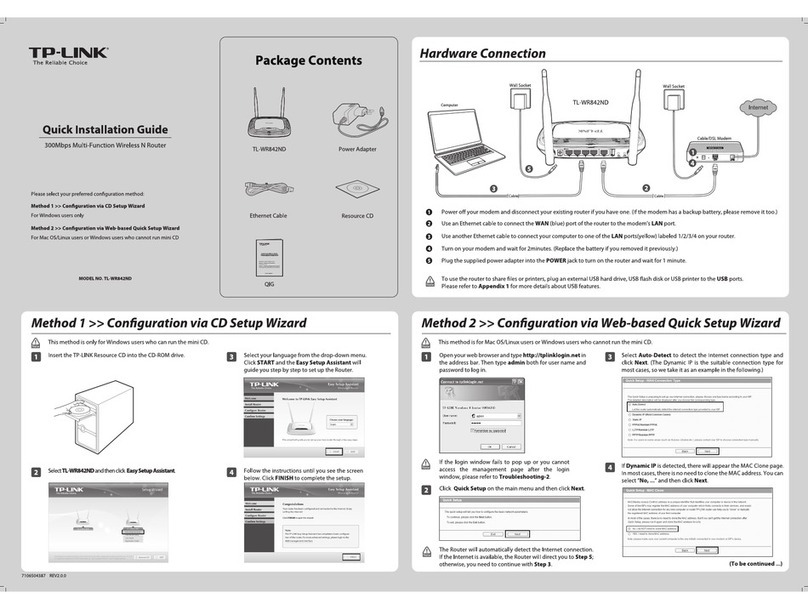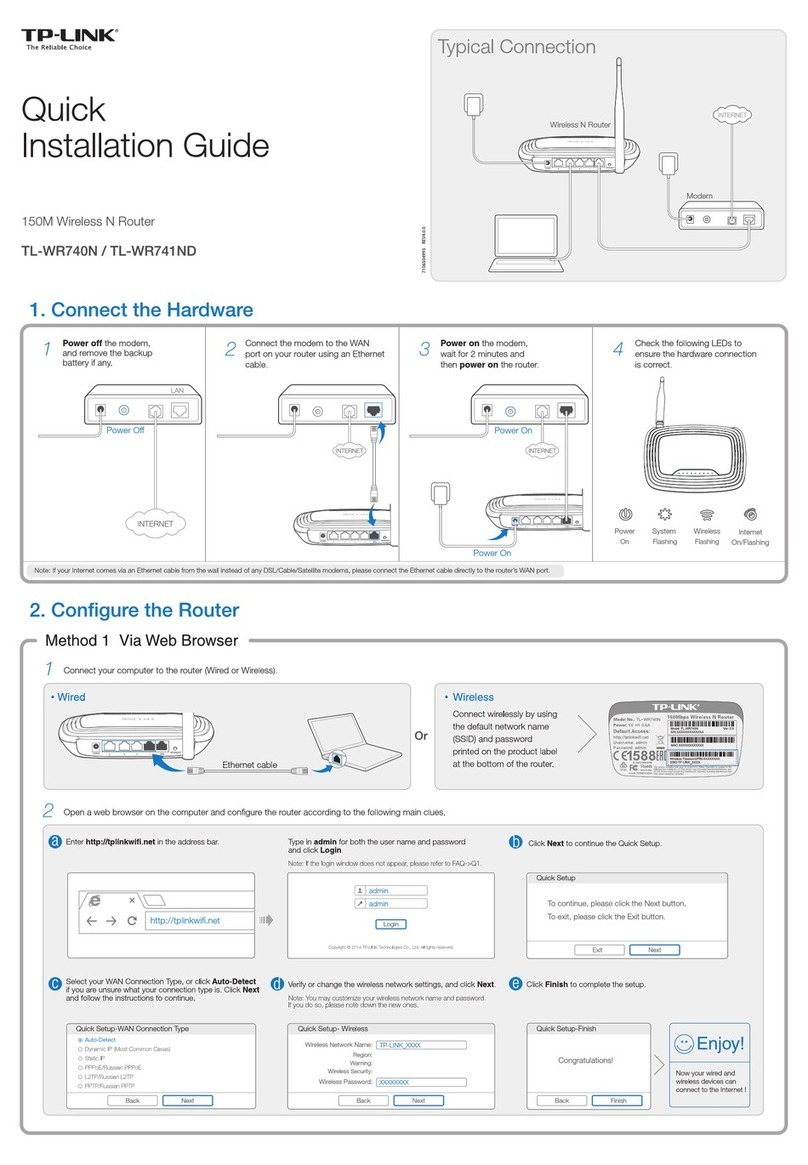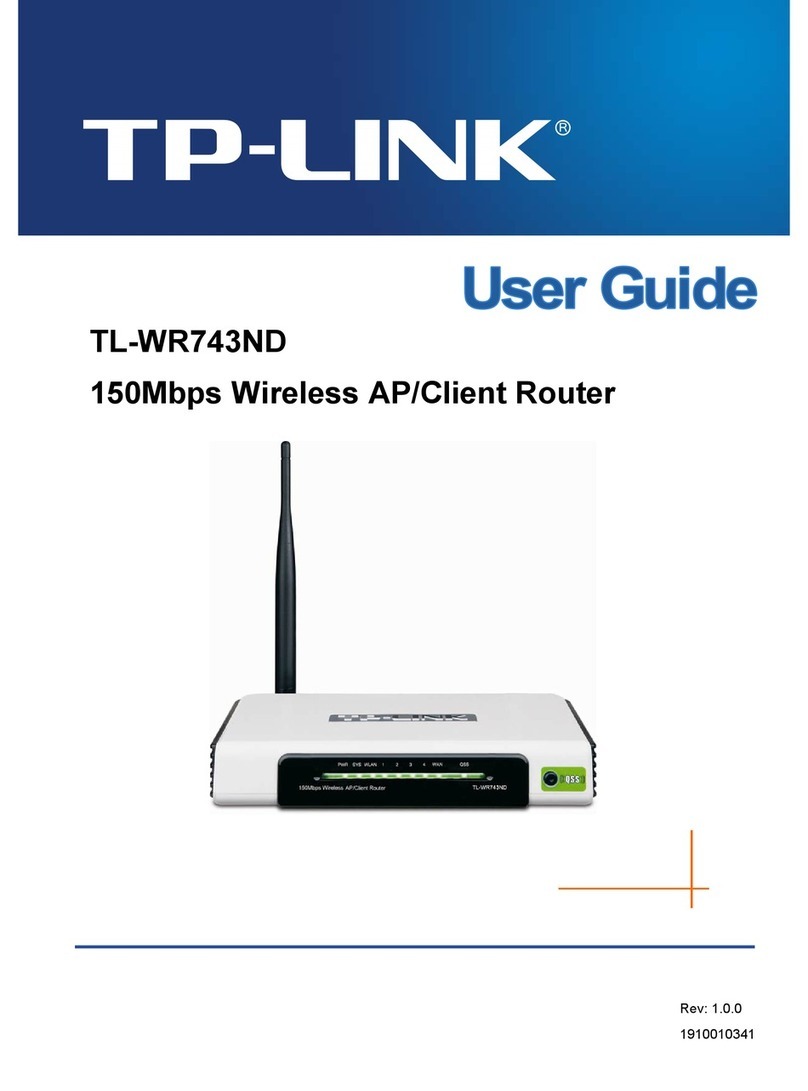Connect automatically Connect
TP-LINK_WA855RE
√
Relocate Enjoy!
Unless you customized the extended network name during the configuration, the extender
adds _EXT to the end of the host network’s SSID and uses the same Wi-Fi password.
Flip this piece of paper, and refer to
Step 3 of Option ONE.
Configure
Verify your wireless settings and click Save.
Then check the LED.
Launch a web browser and type http://tplinkrepeater.net in the
address field. Enter admin (all lowercase) for both Username and
Password, then click Login.
Either keep the default SSID or customize it for
extended 2.4GHz network, then click Next.
Select your router’s 2.4GHz Network and enter
its wireless password (NOT the account password
you just created for management), then click Next.
http://tplinkrepeater.net
admin
Login
admin
If the login
window does not
pop up, please refer
to the FAQ > Q1.
Host 2.4GHz Password:
Please select 2.4GHz host network.
2.4GHz Host Network
Wireless Settings
Summary
Other...Back Rescan
Next
ID
1
3
SSID
MyHome
TP-LINK_1
MAC Address
00:0A:EB:13:09:19
C0:4A:00:D1:0F:22
Signal Security
12345678
The LED should turn
solid green, indicating
successful connection.
If not, please refer to
FAQ > Q3.
©2016 TP-LINK
A1: You may have entered the incorrect Wi-Fi password of your host network during the
configuration. Please log into the extender’s web management page to check the
password and try again.
A2: Reset the extender and go through the configuration again.
Q3. Why the LED doesn't turn solid green (or orange) after I completed Option
TWO?
A1: Make sure your computer is connected to the extended network.
A2: Make sure your computer is set to obtain an IP address automatically.
A3: Use the IP address to access the extender. The default IP is 192.168.0.254. If the
extender has connected to the router, you should go to your router’s DHCP client list to
obtain the extender’s current IP address.
A4: Reset the extender and connect to its wireless network, enter http://tplinkrepeater.net or
192.168.0.254 in the web browser and press Enter.
If the problem still exists, please refer to the FAQ at www.tp-link.com for detailed instructions.
Q1. Why can't I see the login page after entering http://tplinkrepeater.net in the
browser?
A: While the extender is powered on, use a pin to press the RESET button, the LED
should turn off momentarily, then release the button.
Q2. How do I reset the extender?
1
3 4 5
Create an account for secure management purpose,
then click Confirm.
2
Create a new username and password.
New Username:
New Password:
Confirm Password:
Low Middle High
Confirm
Username
MyHome_EXT
Extended 2.4GHz SSID:
Hide SSID broadcast
Note: The extended 2.4GHz password is the same as your host password.
Back Next
Copy Host SSID
2.4GHz Host Network
Wireless Settings
Summary
10:31
1. Unplug the Ethernet cable from your Mac (if any).
2. Click the Wi-Fi icon in the top right corner of the
screen and connect to the extender’s network
TP-LINK_WA855RE.
For Mac OS X Users
Wi-Fi: On
Turn Wi-Fi Off
TP-LINK_Router
Join Other Network...
Create Network...
Open Network Preferences...
TP-LINK_WA855RE
A: If your host router’s wireless MAC filter, wireless access control, or access control list
(ACL) is enabled, you may need further settings on the router so that devices connected
to the extended Wi-Fi have no problem to access the Internet.
For details, please visit www.tp-link.com and refer to the FAQ section in the extender’s
User Guide.
Q4. I enabled a wireless MAC filter, wireless access control, or access control list
(ACL) on my router, what should I do before configuring and using the extender?