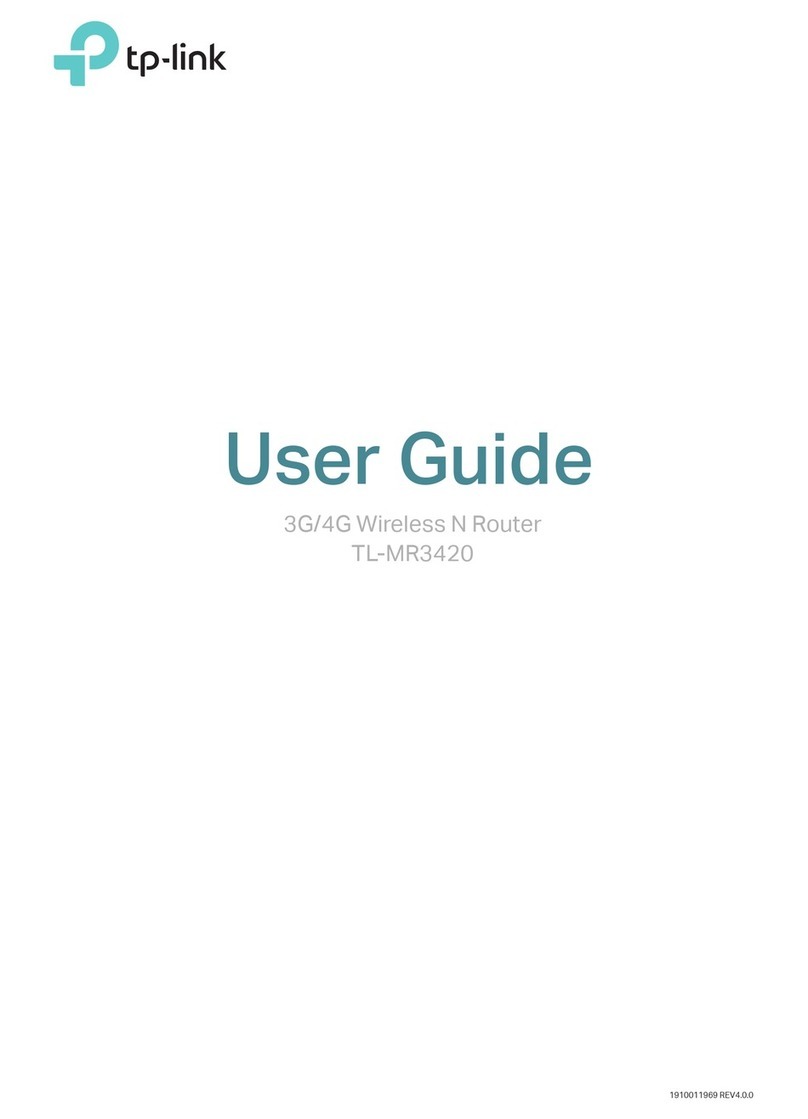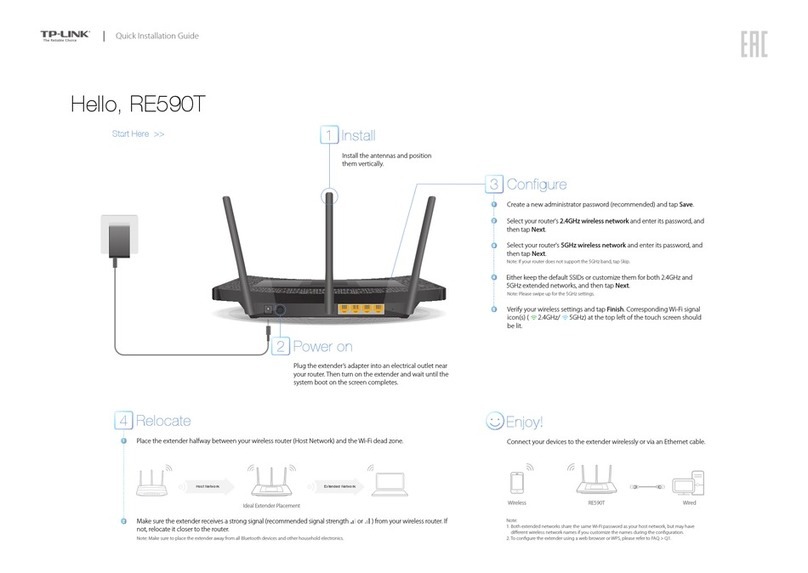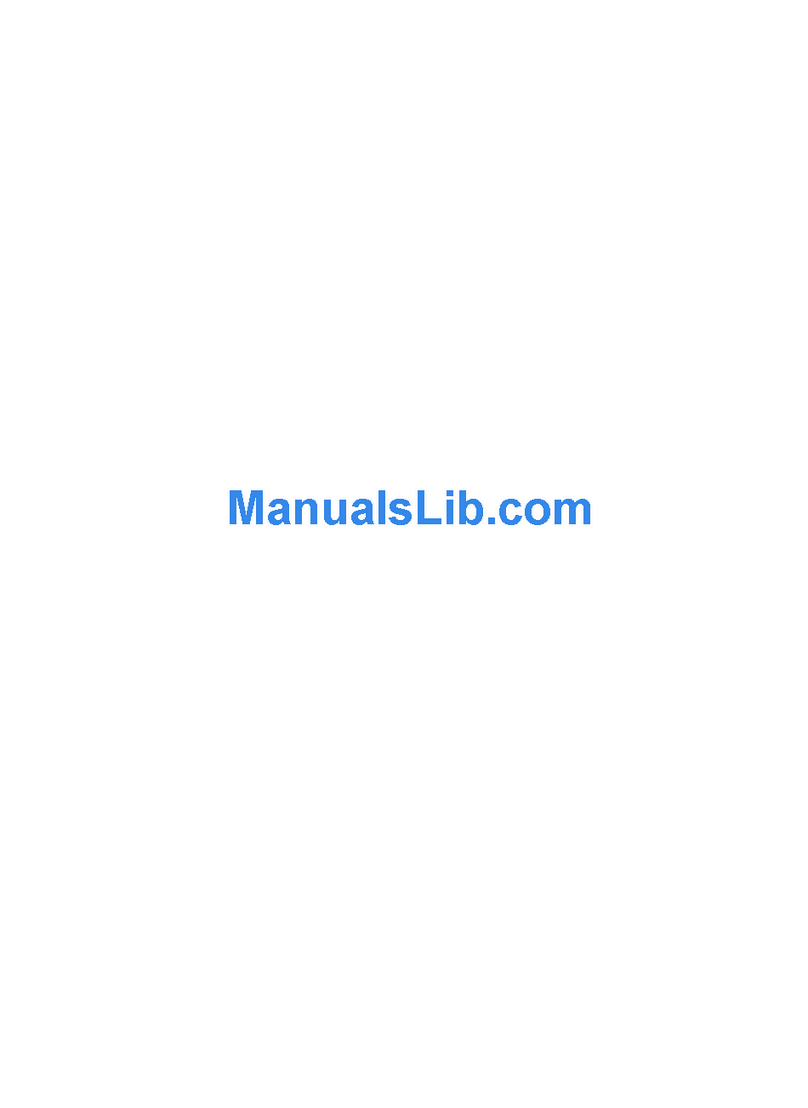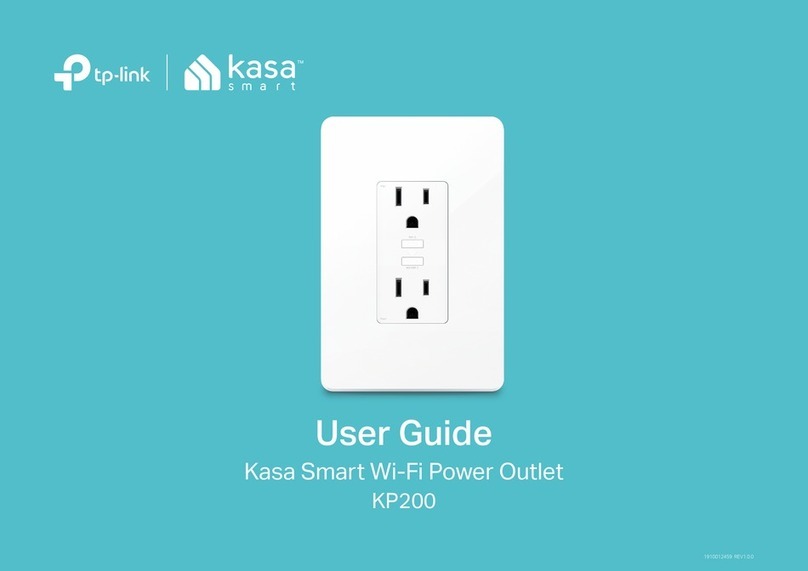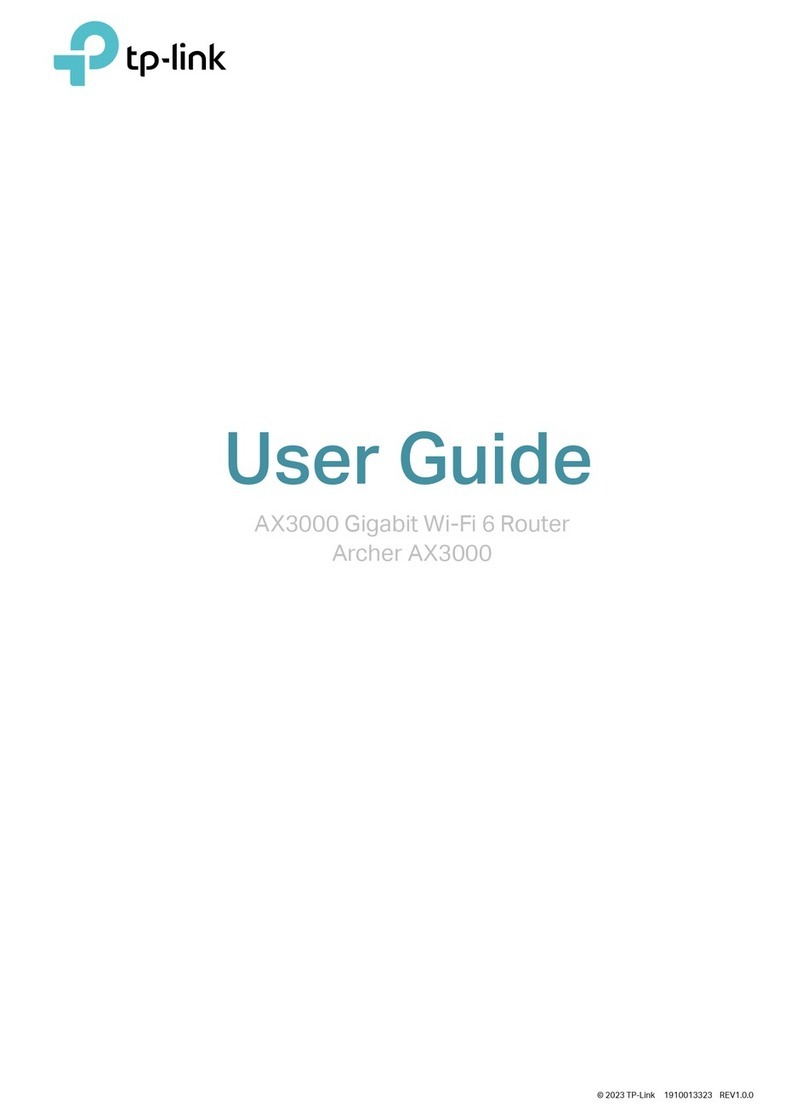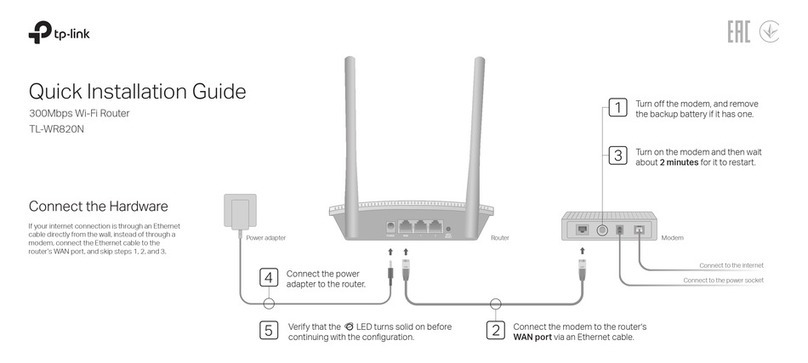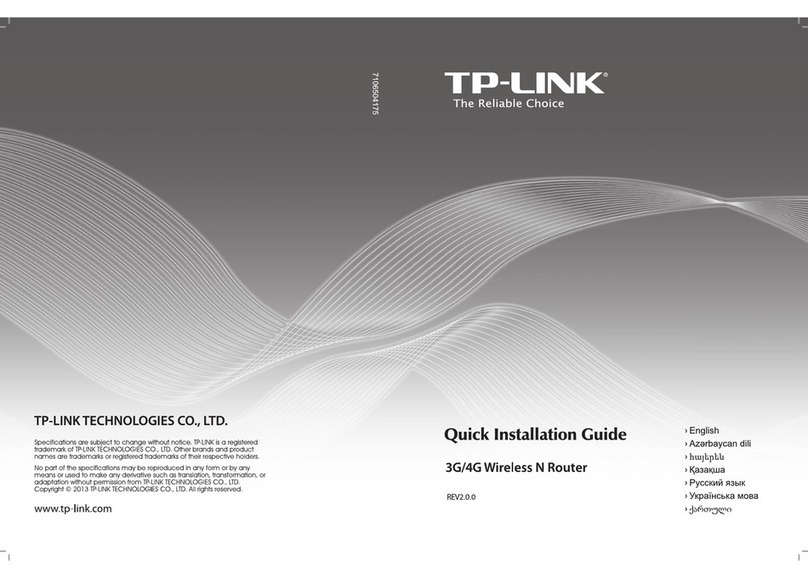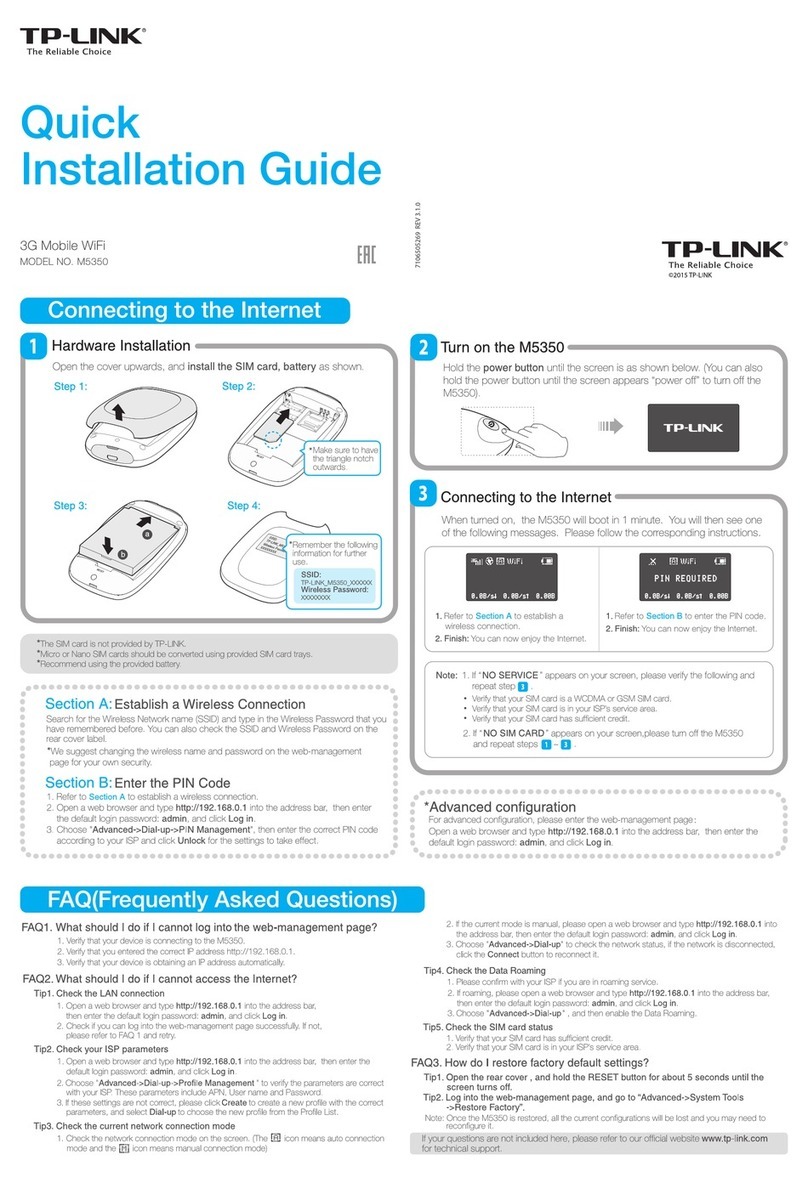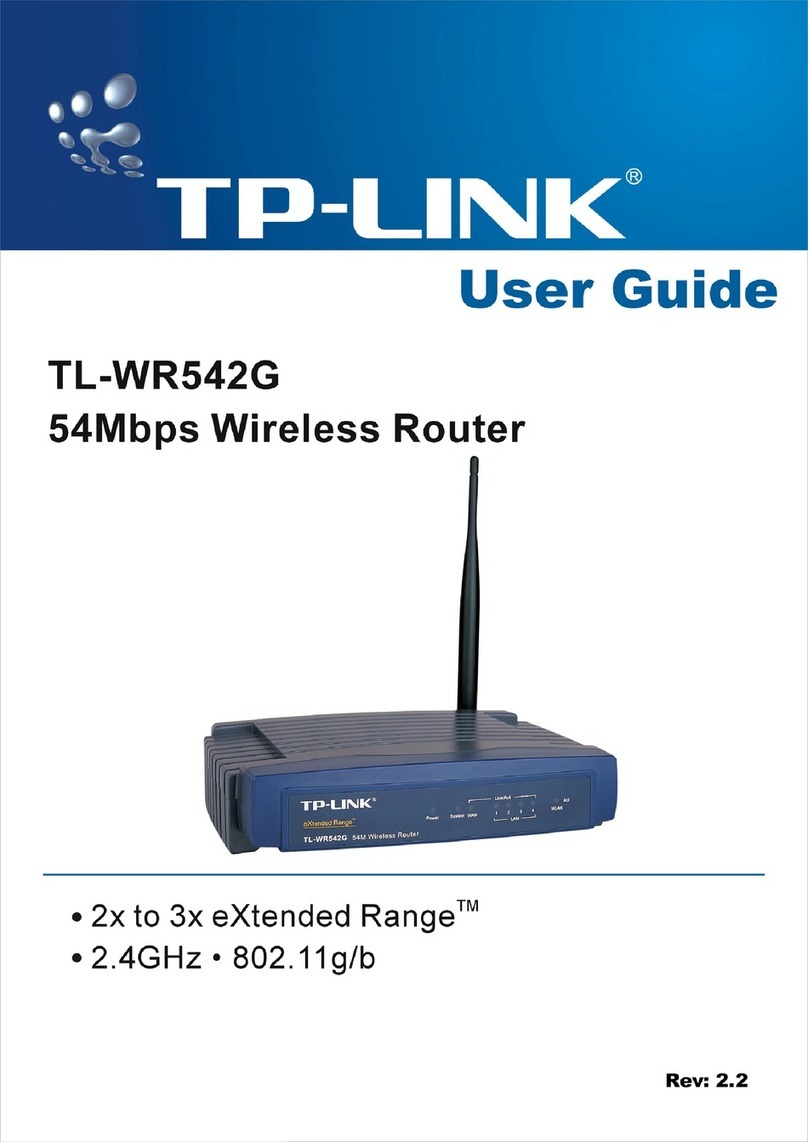FAQ (Frequently Asked Questions)
Q1. What can I do if the login page does not appear?
A1. Make sure the computer is connected to the modem router properly.
A2. If the computer is set to a static or xed IP address, change it to obtain an IP address
automatically from the modem router.
A3. Verify http://tplinkmodem.net or 192.168.1.1 is correctly entered in the web browser
and press Enter.
A4. Use another web browser and try again.
A5. Reboot your modem router and try again.
A6. Disable and enable the active network adapter.
Q2. What can I do if I cannot access the Internet?
A1. Make sure the telephone and Ethernet cables are plugged in correctly.
A2. Try to log into the web management page of the modem router using the default
address at http://tplinkmodem.net or 192.168.1.1. If you can, try the following
answers. If you cannot, change your computer to obtain an IP address automatically
from the modem router.
A3. Consult your ISP and make sure all the VPI/VCI, Connection Type, account username and
password are correct. If they are not, please replace them with the correct settings and try
again.
A4. Restore the modem router to its factory default settings and recongure the modem
router by following the instructions in this Quick Installation Guide.
A5. Please contact our Technical Support if the problem still exists.
Q4. What can I do if I forget my password?
Web Management page password:
Refer to FAQ > Q3 to reset the modem router, and then use admin (all lowercase) for both
username and password to log in.
Wireless Network password:
A1. The default Wireless Password/PIN is printed on the product label of the modem router.
A2. If the default wireless password has been changed, log into the modem router's web
management page and go to Interface Setup > Wireless to retrieve or reset your
password.
Q3. How do I restore the modem router to its factory default
settings?
A1. With the modem router powered on, press
and hold down the WPS/RESET button on
the rear panel of the modem router for at least
8 seconds until some LEDs go o, then release
the button.
A2. Log into the web management page of the
modem router, and go to Maintenance >
SysRestart, select Factory Default Settings
and click RESTART, then wait until the reset
process is complete.
WPS/RESET Button Press & Hold 8 seconds
POWER ON/OFF
WiFi
WPS/
RESET LAN4
©2015 TP-LINK
Configuring the Modem Router
Wireless
Connect wirelessly by using the
SSID (wireless network name) and
Wireless Password printed on the
product label at the bottom of the
modem router.
1. Connecting your computer to the modem router
(Wired or Wireless).
Wired
2. Configuring the modem router via a web browser or
the CD Setup Wizard.
Complete the Internet Settings with the information provided by your ISP
and click NEXT. Here we use PPPoE/PPPoA for demonstration.
C
Verify or change the Wlan settings (wireless network settings) and click NEXT
to continue.
D
Click SAVE to complete the conguration.E
Quick Start - Wlan
EXITBACK NEXT
TP-LINK_XXXXXXSSID :
Authentication Type: WPA2-PSK
Encryption : AES
Pre-Shared Key : XXXXXXXX
Broadcast SSID : No
Yes
Access Point : Activated Deactivated
Note: You may personalize your SSID (wireless network name) and key. Once done, you will have to
reconnect to your wireless network using the new SSID and key.
Enter http://tplinkmodem.net or 192.168.1.1 in the address bar of a web
browser. Use admin for both username and password, and then click
Login.
A
Login
admin
admin
Username:
Password:
http://tplinkmodem.net
Option 1 Via a web browser
Note: If the login window does not appear, please refer to FAQ >Q1.
B
EXIT
Quick Start - Time Zone
(GMT) Greenwich Mean Time : Dublin, Edinburgh, London, Lisbon
BACK NEXT
Q5. What can I do if the ADSL LED does not turn solid on?
A1. Check your cables and make sure they are all plugged in correctly, including the
telephone lines and power adapter.
A2. Manually change your DSL settings. Log into the modem router’s web management page.
Go to Advanced Setup > ADSL, change the ADSL Mode to G.DMT, and click SAVE. If
this cannot work, try to change the ADSL Mode to ADSL2 and click SAVE.
A3. Restore your modem router to its factory default settings.
A4. Remove the ADSL splitter, directly connect the modem router to the phone jack and then
recongure the modem router by following the instructions in this Quick Installation
Guide.
A5. Contact your Internet service provider to verify if the ADSL line is in good status.
A6. If you have tried all the suggestions above and the problem still exists, contact our
Technical Support.
Option 2 Via the CD Setup Wizard (For Windows users only)
Insert the TP-LINK Resource CD into the CD-ROM drive.
A
Choose your language, select TD-W8961ND and click Start Setup. Follow the
on-screen instructions to complete the initial configuration of the modem
router.
B
EXITBrowse CD
English
TD-W8970 TD-W8968 TD-W8961ND
Start Setup
User Guide
Choose your language:
Note: Mac OS and Linux users, please refer to Option 1 to configure the modem router.
Ethernet cable
WiFi
WPS/
RESET LAN4 LAN1LAN3 LAN2 ADSL
Connect the computer to the LAN 1, LAN 2, LAN3 or LAN 4 port on your
modem router with an Ethernet cable.
Please consult your ISP (Internet Service Provider) for the following information
before conguring the modem router.
ISP Connection Type:_______ VPI:_______ VCI:_______
Connection Type (Encapsulation Type):_______
If your ISP Connection Type is PPPoE/PPPoA, please get further information of
your account username and password.
Quick Start - Internet Settings
EXIT
BACK NEXT
OtherCountry:
ISP: Other
ISP Connection Type: PPPoE/PPPoA
*************
XXXXXXXXXXX
VCI: 35
Connection Type: PPPoE LLC
VPI: 8(0~255)
(32~65535)
Uername:
Password:
Notes:
1. Per FCC regulations, all Wi-Fi products marketed in the U.S. must be xed to the U.S. region only.
2. All the Internet settings in the gure below are used for demonstration only. If you are unsure of the
Internet settings, please contact your ISP.
Note: If the Quick Start screen does not appear, please select Quick Start from the menu and click RUN
WIZARD.
A Quick Start screen will show up. Click NEXT to continue, then select your
Time Zone and click NEXT.