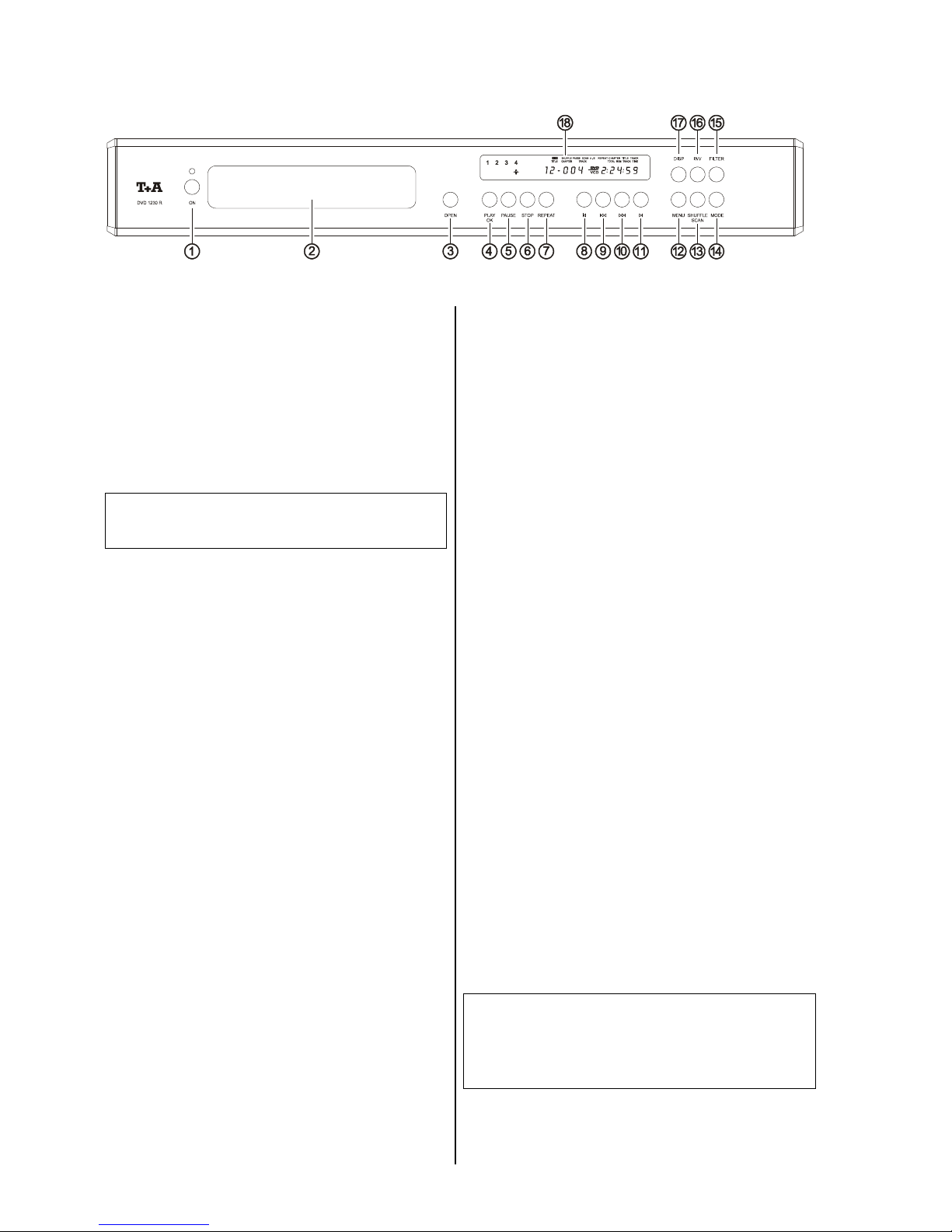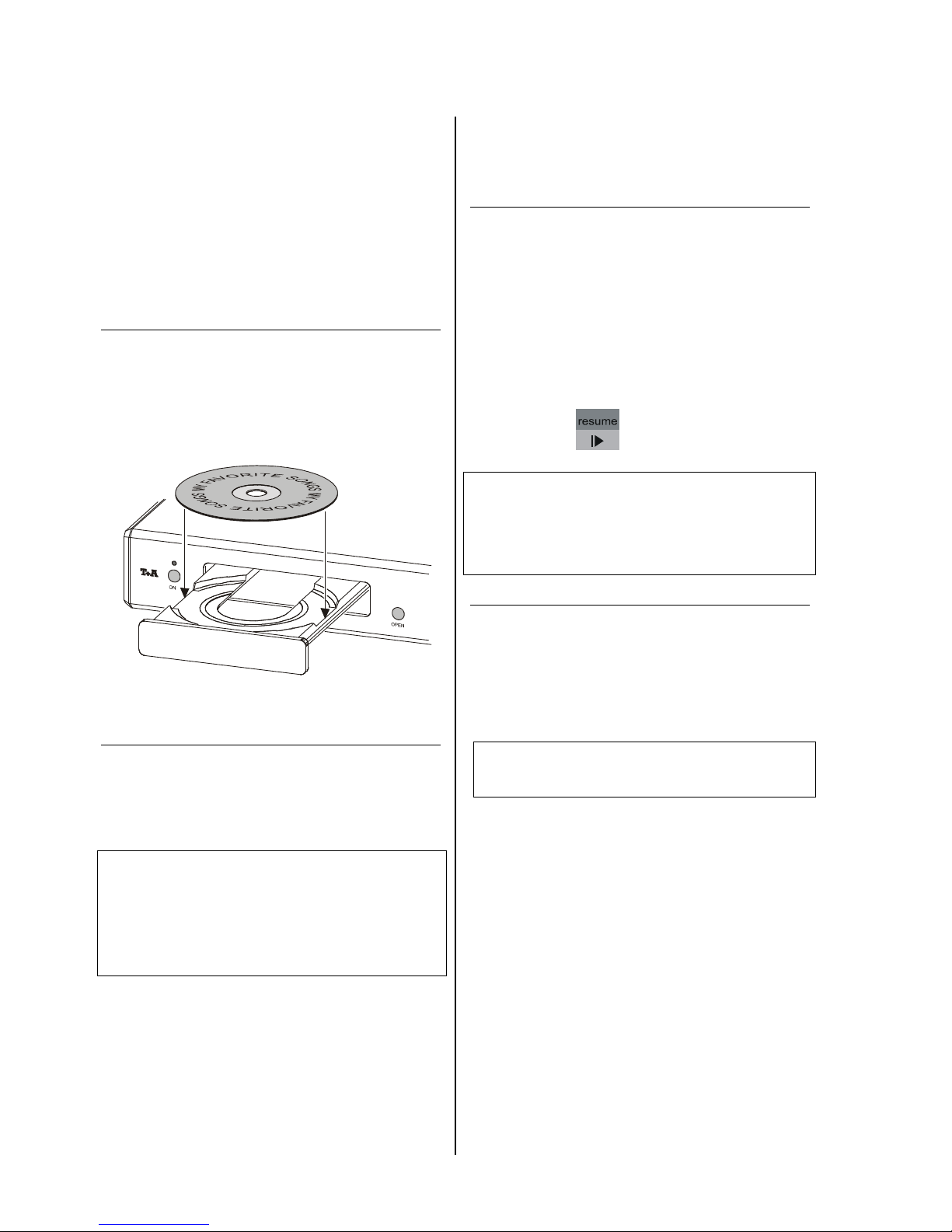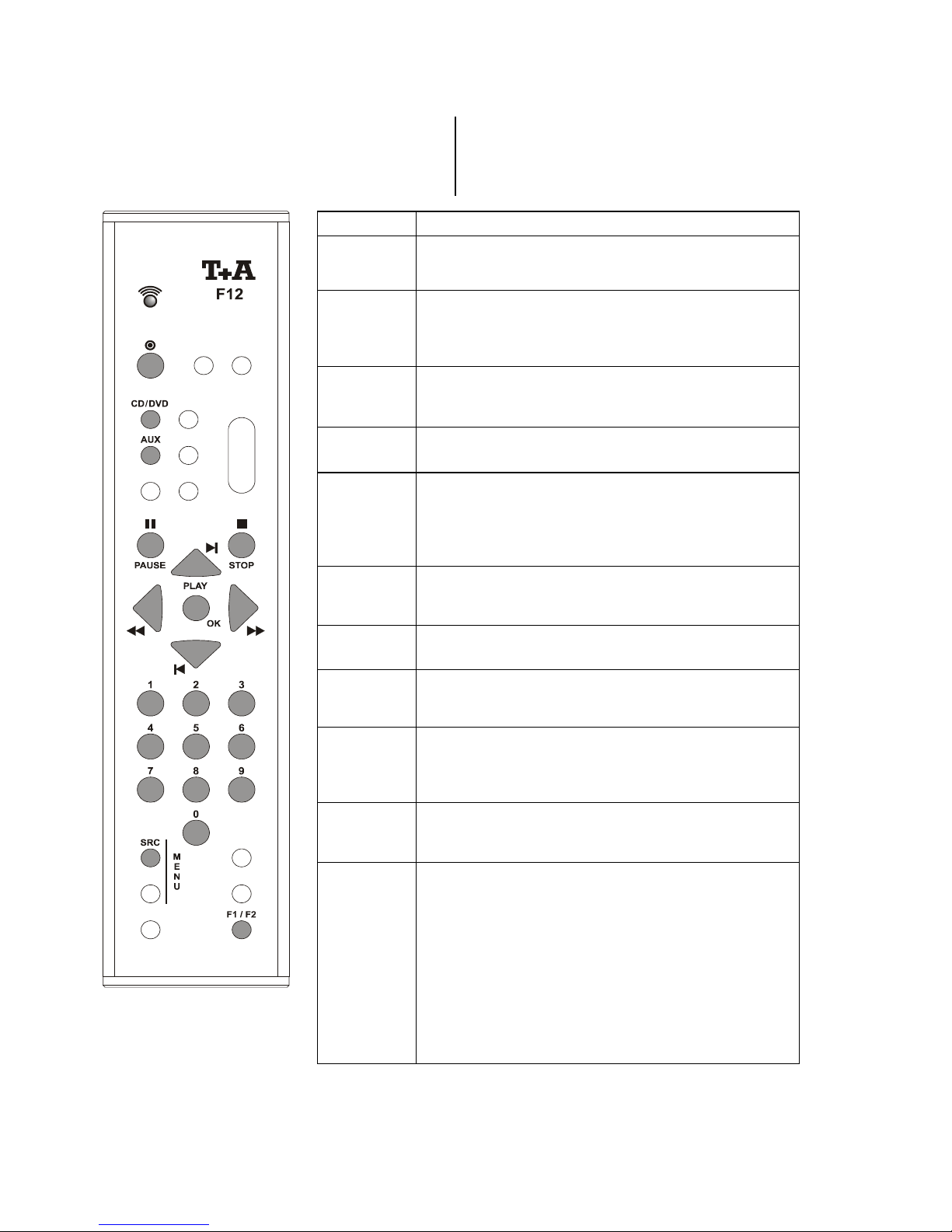5
Contents
Operating the unit
Fro t pa el co trols .................................................................................................... 6
Operating the DVD 1230 R ........................................................................................ 8
Switchi g o ................................................................................................................ 8
I serti g a CD / DVD / VCD ........................................................................................ 8
Starti g playback ........................................................................................................ 8
Stoppi g playback ....................................................................................................... 8
Resumi g playback ..................................................................................................... 8
Selecti g a Chapter or Title ......................................................................................... 8
Search ......................................................................................................................... 9
Repeat ........................................................................................................................ 9
Shuffle (ra dom playback) .......................................................................................... 9
Sca ............................................................................................................................ 9
F12 remote co trol ha dset ....................................................................................... 10
F1 remote co trol ha dset ......................................................................................... 11
O -scree co trol bar ................................................................................................ 12
Play ack program .................................................................................................... 13
Creati g a DVD playback program ............................................................................ 13
Expa di g a playback program .................................................................................. 13
Erasi g i dividual titles or chapters from a playback program ................................... 13
Disabli g a playback program .....................................................................................13
Erasi g a playback program ...................................................................................... 13
Creati g a CD playback program ............................................................................... 13
DVD / VCD special functions ................................................................................... 14
Me u fu ctio ............................................................................................................. 14
Calli g up a d operati g the DISC me u ................................................................... 14
Ma ual cursor co trol ................................................................................................. 14
Static a d si gle frames ............................................................................................. 15
Slow motio ................................................................................................................ 15
Camera a gle ............................................................................................................ 15
Switchi g audio cha els .......................................................................................... 16
Sub-titles: selecti g the la guage .............................................................................. 16
Playi g MP3 CDs ....................................................................................................... 16
Child security ............................................................................................................. 17
Expla atio of terms, useful i formatio .................................................................... 18
Technical description
Oversampli g ............................................................................................................. 20
• Sta dard FIR filter ................................................................................................ 20
• Filter 1 (short FIR filter) ........................................................................................ 20
• Filter 2 (Bezier i terpolator plus IIR filter) ............................................................. 20
• Filter 3 (Bezier i terpolator plus Noise-Shapi g) .................................................. 21
• Filter 4 (poor Bezier i terpolator) .......................................................................... 21
Installation, using the unit for the first time
Back pa el co ectio s ............................................................................................. 24
Setti g up the DVD player .......................................................................................... 26
Wiri g ......................................................................................................................... 27
Wiri g diagrams
• DVD 1230 R with digital surrou d decoder a d i tegrated amplifier .................... 28
• DVD 1230 R with a alogue surrou d decoder a d i tegrated amplifier .............. 29
• DVD 1230 R i a o - system ...................................................................... 30
Adjustme ts at the TV set .......................................................................................... 31
Basic device setti gs (SETUP menu) ........................................................................ 32
Safety otes ............................................................................................................... 34
Approved usage ......................................................................................................... 35
Care a d mai te a ce ............................................................................................... 35
Device approval a d co formity with EC directives ................................................... 35
Care of the DVD player .............................................................................................. 35
FCC I formatio to the user ....................................................................................... 35
Miscellaneous
Trouble-shooti g ........................................................................................................ 36
Specificatio ............................................................................................................... 39