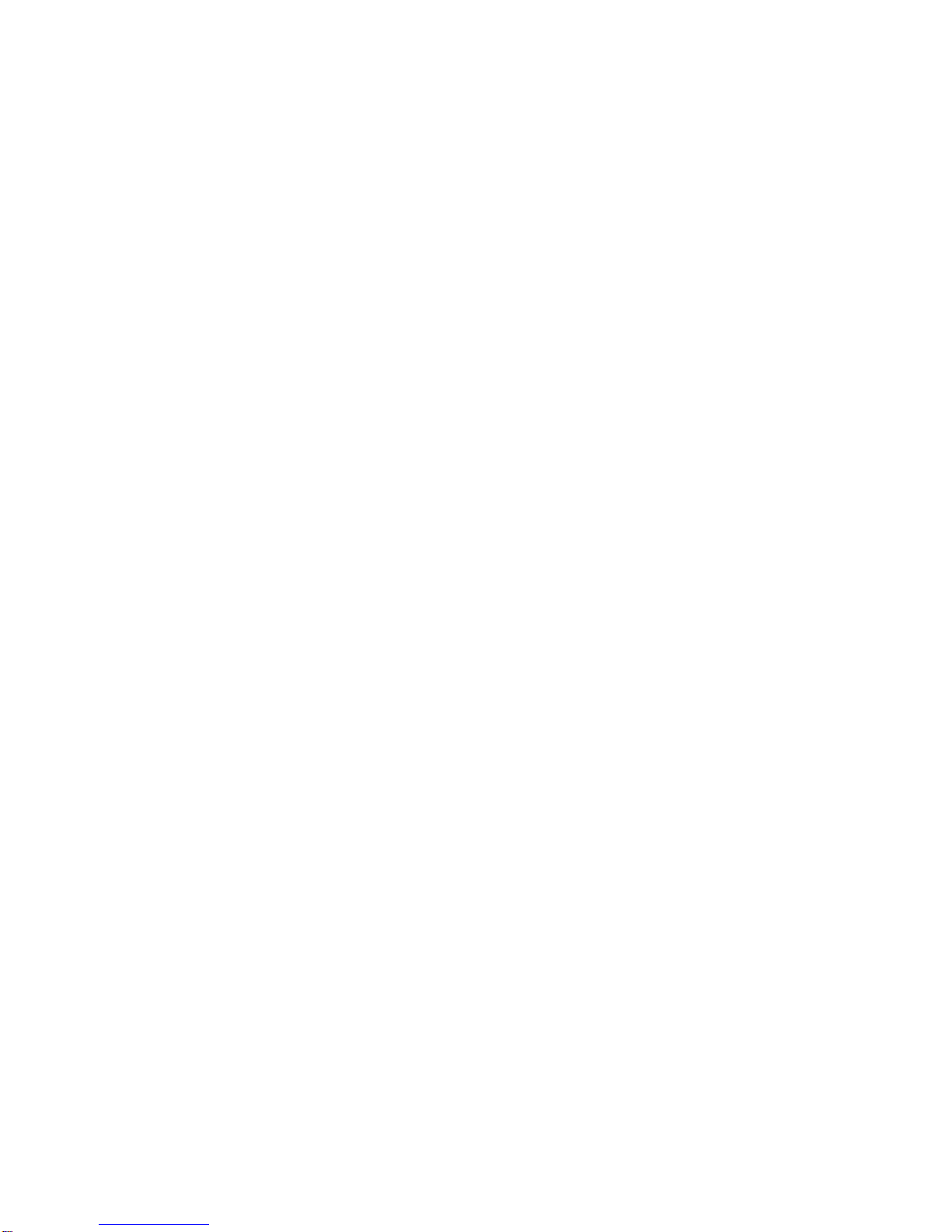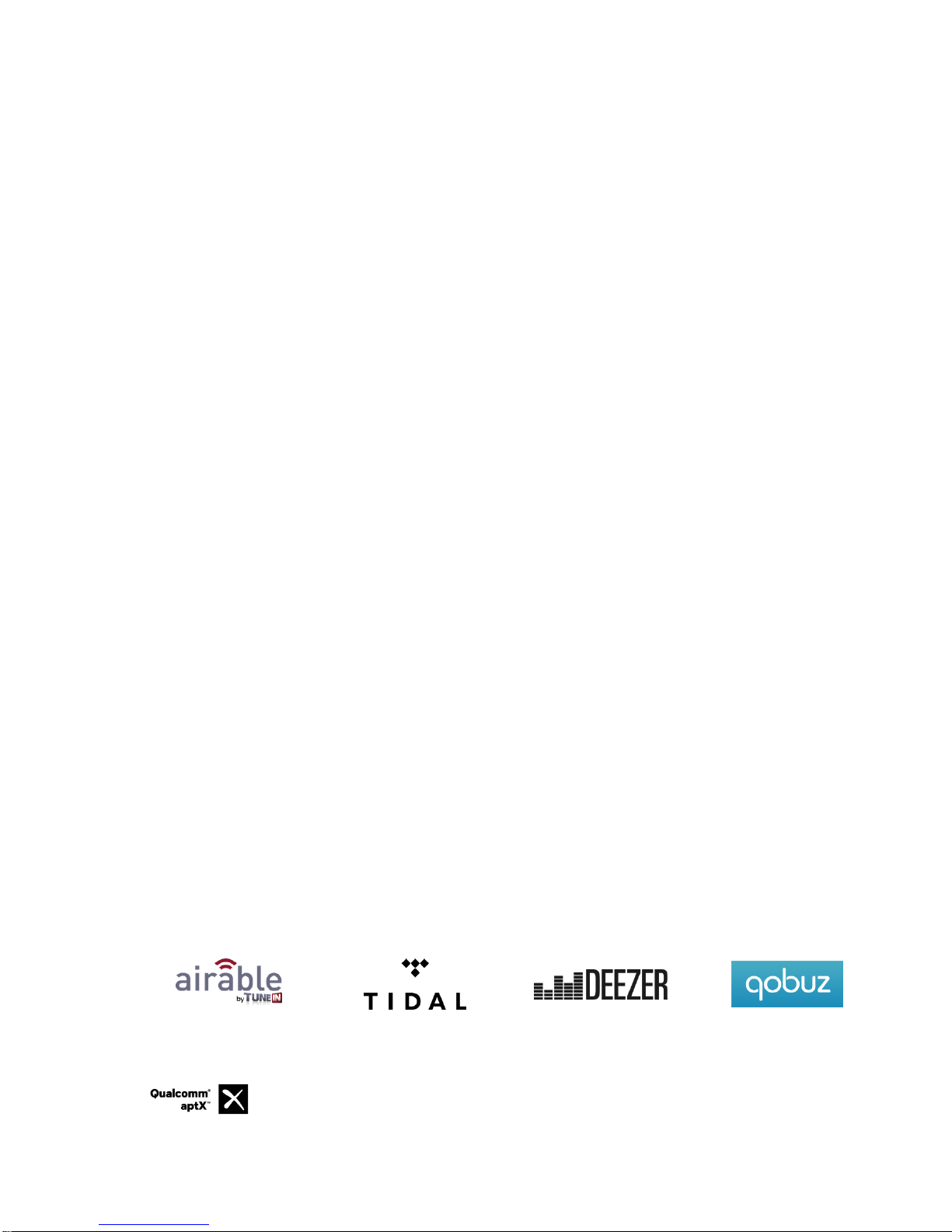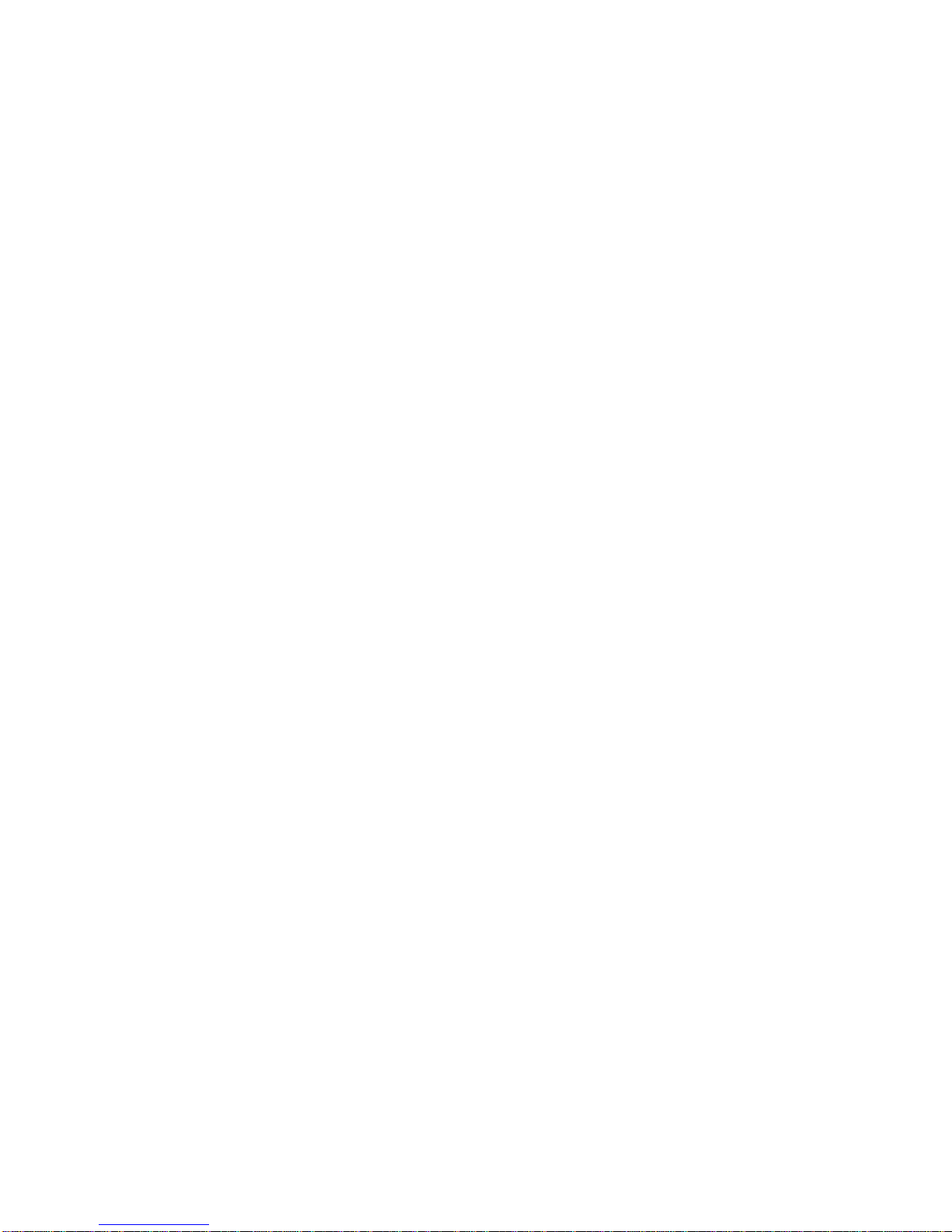6
Operating music services...................................................................................................................... 28
General information .......................................................................................................................................... 28
Selecting the music service .............................................................................................................................. 28
Playback........................................................................................................................................................... 28
Search function................................................................................................................................................. 29
Playlists and favourites..................................................................................................................................... 29
Operating the SCL source (Streaming Client)..................................................................................... 30
General information on the streaming client ..................................................................................................... 30
Selecting the SCL source ................................................................................................................................. 30
Playback........................................................................................................................................................... 30
Playback of directories...................................................................................................................................... 31
Search function................................................................................................................................................. 31
Playing USB memory media (USB Media source) .............................................................................. 32
General information .......................................................................................................................................... 32
Selecting USB Media as source........................................................................................................................ 32
Playback........................................................................................................................................................... 32
Playback of directories...................................................................................................................................... 33
Search function................................................................................................................................................. 33
Operating the CD player ........................................................................................................................ 34
Selecting CD as source .................................................................................................................................... 34
Inserting a CD................................................................................................................................................... 34
Playing a CD..................................................................................................................................................... 35
Variations.......................................................................................................................................................... 35
Track Select...................................................................................................................................................... 35
During playback................................................................................................................................................ 35
Fast Search....................................................................................................................................................... 35
CD Text............................................................................................................................................................. 35
Playback mode ................................................................................................................................................. 36
Repeat.............................................................................................................................................................. 36
Mix-mode.......................................................................................................................................................... 36
Playback Program............................................................................................................................................... 37
Creating a Playback Program........................................................................................................................... 37
Playing a playback program.............................................................................................................................. 37
Erasing a playback program ............................................................................................................................. 37
Operating the Bluetooth source ........................................................................................................... 38
Connecting the aerial........................................................................................................................................ 38
Selecting the Bluetooth Audio source............................................................................................................... 38
Setting up audio transfer................................................................................................................................... 38
Playback functions............................................................................................................................................ 39
Start and pause playback ................................................................................................................................. 39
Stop playback ................................................................................................................................................... 39
Skipping tracks.................................................................................................................................................. 39
Controlling the R 1000 E................................................................................................................................... 39
NOTES ............................................................................................................................................................. 39
The R 1000 E as D/A Converter............................................................................................................. 40
General Information on D/A Converter Operation............................................................................................. 40
D/A Converter Operation.................................................................................................................................... 40
Selecting a D/A Converter Source.................................................................................................................... 40
USB DAC operation in detail................................................................................................................. 41
System-requirements........................................................................................................................................ 41
Installing drivers................................................................................................................................................ 41
Settings............................................................................................................................................................. 41
Notes on software............................................................................................................................................. 41
Notes on operation............................................................................................................................................ 41
Notes on setting up........................................................................................................................................... 41
Installation, Using the system for the first time, Safety notes..............43
Back panel connections ..........................................................................................................44
Installation and wiring .............................................................................................................46
Loudspeaker and signal cables ........................................................................................................................ 47
Mains cables and mains filters.......................................................................................................................... 47