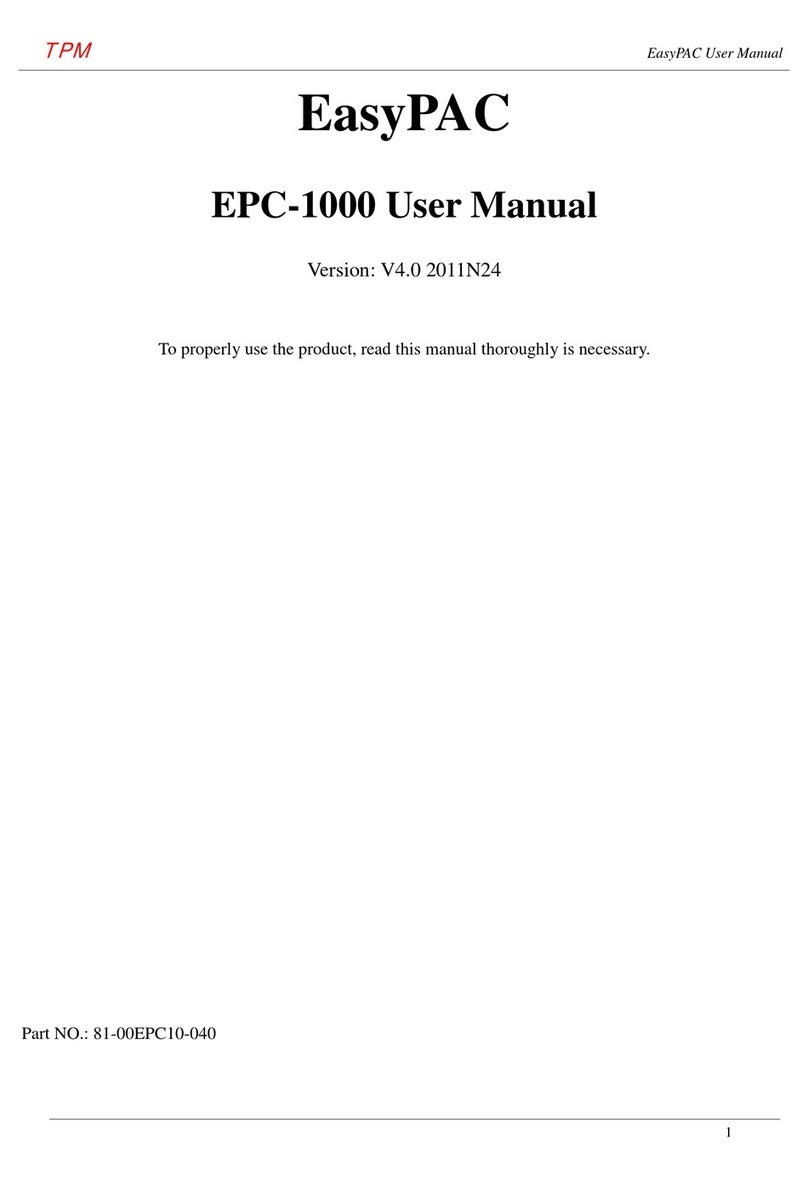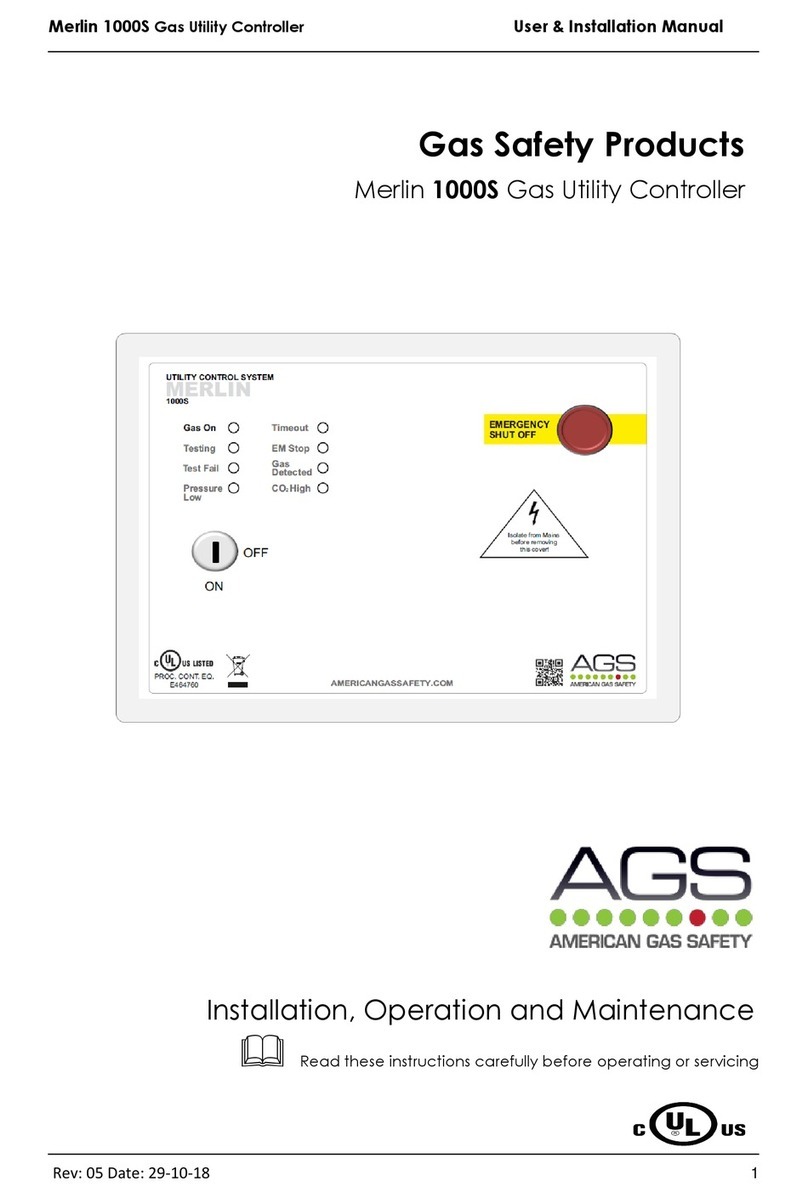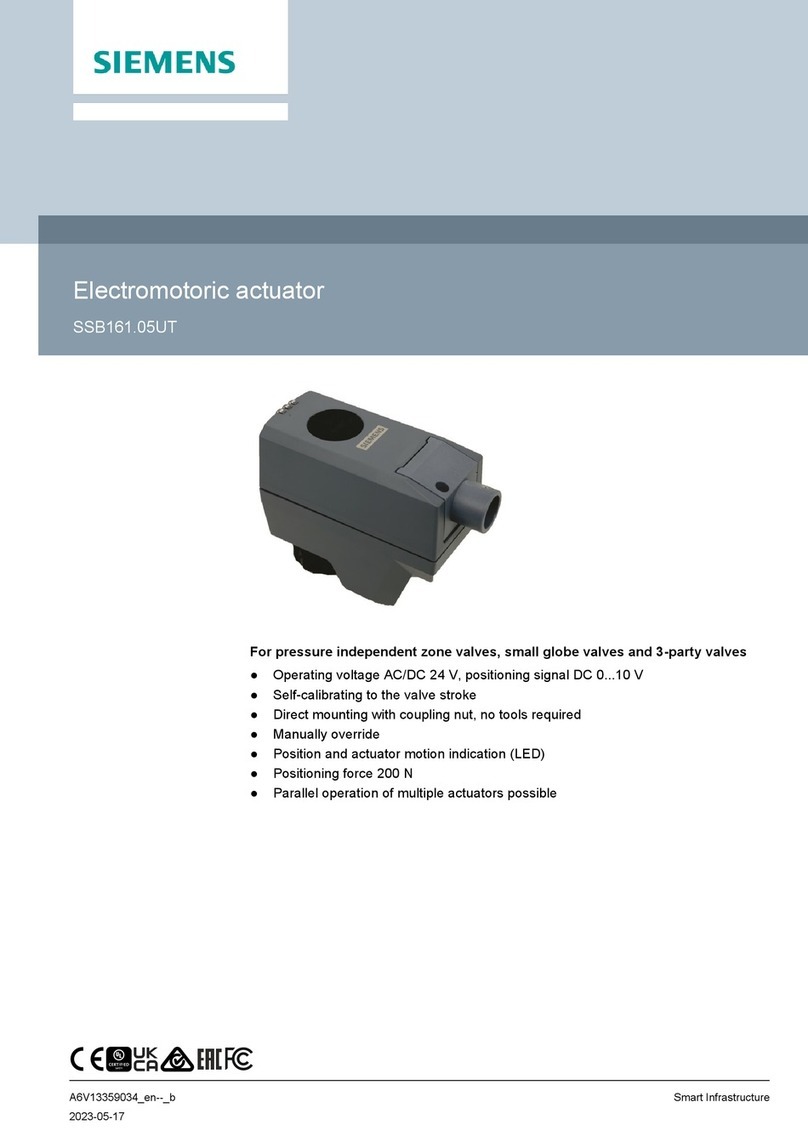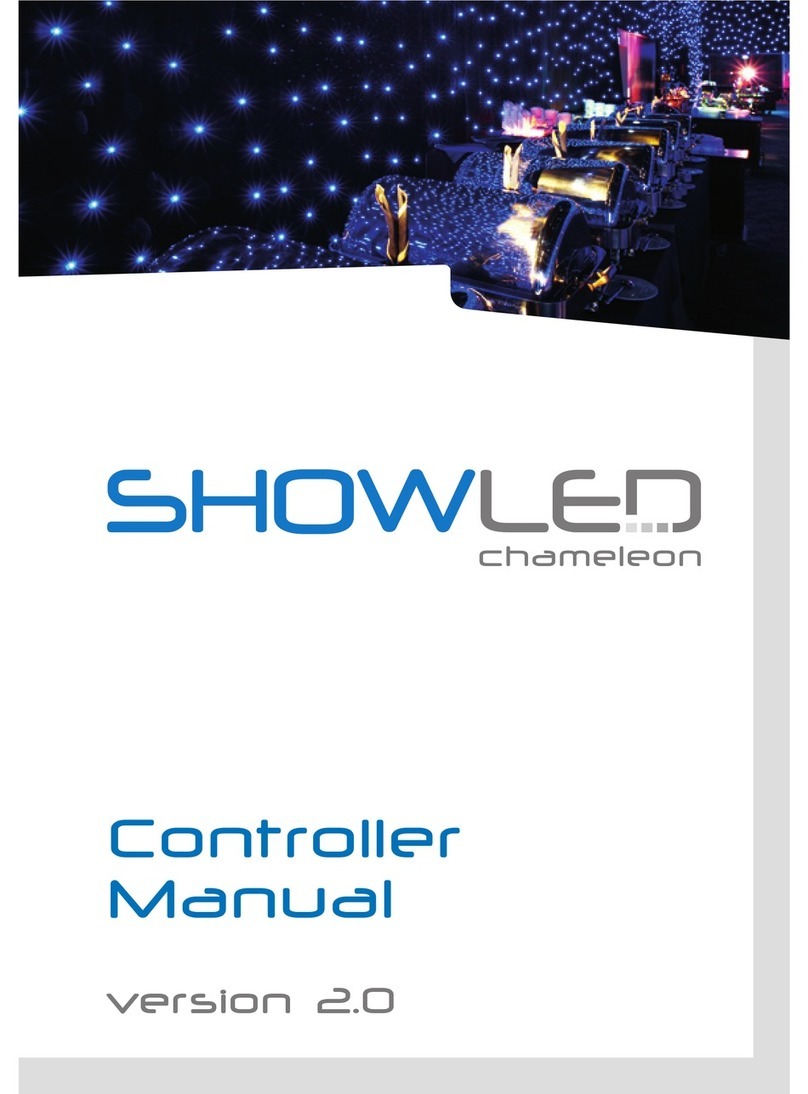TPM TPC-7000 Series User manual

TPM TPC-7000 User Manual
1
TurboPAC
TPC-7000 User Manual
Version: V1.0 2018OCT30
To properly use the product, read this manual thoroughly is necessary.
Part No.: 81-00TPC700-010

TPM TPC-7000 User Manual
2
Revision History
Date
Revision
Description
2018/10/30
1.0
Document creation.

TPM TPC-7000 User Manual
3
© Copyright 2012 TPM
The product, including the product itself, the accessories, the software, the manual and the software
description in it, without the permission of TPM Inc. (“TPM”), is not allowed to be reproduced, transmitted,
transcribed, stored in a retrieval system, or translated into any language in any form or by any means, except
the documentation kept by the purchaser for backup purposes.
The names of products and corporations appearing in this manual may or may not be registered trademarks,
and may or may not have copyrights of their respective companies. These names should be used only for
identification or explanation, and to the owners’ benefit, should not be infringed without any intention.
The product’s name and version number are both printed on the product itself. Released manual visions for
each product design are represented by the digit before and after the period of the manual vision number.
Manual updates are represented by the third digit in the manual vision number.
Trademark
◼MS-DOS and Windows 95/98/NT/2000/XP, Visual Studio, Visual C++, Visual BASIC are registered
trademarks of Microsoft.
◼BCB (Borland C++ Builder) is registered trademark of Borland.
◼Other product names mentioned herein are used for identification purposes only and may be trademarks
and/or registered trademarks of their respective companies.

TPM TPC-7000 User Manual
4
Electrical safely
◼To prevent electrical shock hazard, disconnect the power cable from the electrical outlet before
relocating the system.
◼When adding or removing devices to or from the system, ensure that the power cables for the devices
are unplugged before the signal cables are connected. Disconnect all power cables from the existing
system before you add a device.
◼Before connecting or removing signal cables from motherboard, ensure that all power cables are
unplugged.
◼Seek professional assistance before using an adapter or extension card. These devices could interrupt
the grounding circuit.
◼Make sure that your power supply is set to the voltage available in your area.
◼If the power supply is broken, contact a qualified service technician or your retailer.
Operational safely
◼Please carefully read all the manuals that came with the package, before installing the new device.
◼Before use ensure all cables are correctly connected and the power cables are not damaged. If you
detect and damage, contact the dealer immediately.
◼To avoid short circuits, keep paper clips, screws, and staples away from connectors, slots, sockets and
circuitry.
◼Avoid dust, humidity, and temperature extremes. Do not place the product in any area where it may
become wet.
◼If you encounter technical problems with the product, contact a qualified service technician or the
dealer.

TPM TPC-7000 User Manual
5
Contents
CONTENTS.................................................................................................................................................................................. 5
1. TPC-7000 INTRODUCTION....................................................................................................................................................... 7
1.1. FEATURES.................................................................................................................................................................................... 7
1.2. SPECIFICATIONS............................................................................................................................................................................ 8
1.3. OVERVIEW ................................................................................................................................................................................ 10
1.4. DIMENSION............................................................................................................................................................................... 12
2. HARDWARE CONFIGURATION............................................................................................................................................... 13
2.1. INSTALLATION / REPLACEMENT...................................................................................................................................................... 13
2.1.1. Memory Installation or Replacement................................................................................................................... 13
2.1.2. SSD/HDD Installation or Replacement ............................................................................................................... 14
2.1.3. Mini-PCIe Network Cards Installation or Replacement ...................................................................................... 16
2.1.4. Expansion Card Installation or Replacement ....................................................................................................... 17
2.1.5. Mounting Installation........................................................................................................................................... 18
2.1.6. DIN Rail Mounting Installation (Optional).......................................................................................................... 20
2.1.7. Pinout for COM Ports, DC-In & Power Button Connectors ................................................................................ 21
3. MOTIONNET INTRODUCTION ............................................................................................................................................... 23
3.1. WHAT IS MOTIONNET?............................................................................................................................................................... 23
3.2. MOTIONNET FUNCTIONS ............................................................................................................................................................. 23
3.3. ADVANTAGE OF MOTIONNET ........................................................................................................................................................ 24
3.4. MOTIONNET PRODUCT FAMILY ..................................................................................................................................................... 26
4. PROJECT ENCRYPTION .......................................................................................................................................................... 27
4.1. BENEFITS .................................................................................................................................................................................. 27
4.2. AES BRIEF INTRODUCTION........................................................................................................................................................... 27
4.3. FUNCTIONAL ARCHITECTURE......................................................................................................................................................... 27
5. BIOS SETUP........................................................................................................................................................................... 29
5.1. INTRODUCTION .......................................................................................................................................................................... 29
5.2. BIOS SETUP.............................................................................................................................................................................. 29
5.3. MAIN SETTINGS ......................................................................................................................................................................... 30
5.4. ADVANCED SETTINGS .................................................................................................................................................................. 31
5.5. CPU CONFIGURATION................................................................................................................................................................. 32
5.5.1. Power & Performance.......................................................................................................................................... 33
5.5.2. PCH-FW Configuration ....................................................................................................................................... 34
5.5.3. ACPI Settings....................................................................................................................................................... 35
5.5.4. iSmart Controller ................................................................................................................................................. 36
5.5.5. F81846 Super IO Configuration .......................................................................................................................... 37

TPM TPC-7000 User Manual
6
5.5.6. Serial Port 1 Configuration .................................................................................................................................. 38
5.5.7. Serial Port 2 Configuration .................................................................................................................................. 39
5.5.8. Serial Port 3 Configuration .................................................................................................................................. 40
5.5.9. Serial Port 4 Configuration .................................................................................................................................. 41
5.5.10. F81846 Hardware Monitor................................................................................................................................. 42
5.5.11. CSM Configuration............................................................................................................................................ 44
5.5.12. USB Configuration ............................................................................................................................................ 45
5.6. CHIPSET SETTINGS ...................................................................................................................................................................... 47
5.6.1. PCH-IO Configuration......................................................................................................................................... 48
5.6.2. SATA and RST Configuration.............................................................................................................................. 49
5.6.3. Security Settings .................................................................................................................................................. 50
5.6.4. Boot Settings........................................................................................................................................................ 51
5.7. SAVE & EXIT SETTINGS ................................................................................................................................................................ 52

TPM TPC-7000 User Manual
7
1. TPC-7000 Introduction
The TPC-7000 series is applicable to smart industrial automation or controller, such as motion control and
digital input and output control. It is a compact and fanless design with an Intel® 7th / 6th Gen. Core™ i7 /
i5 / i3 desktop processor.
With fanless thermal, compact size, small footprint, and wide operating temperatures 0 ~ 60°C. TPC-7000
provides high performance, high versatility, and easy to install in field cabinets, and ultra-reliable operating
in the most demanding of industrial environment.
Motionnet is a super high-speed serial communication system, digital-serial control interface for
communication between host algorithm and axis-controllers, I/O devices and other function devices. Hence,
The SmartPAC series is an idea system for industrial automation, machine automation and motion control
markets.
1.1. Features
◼Robust and Flexible Fanless Embedded System
◼Support Intel ® Core ® i7/i5/i3 Desktop Processor
◼Support DDR4-2133 SO-DIMM, Max. 32GB
◼Support storage with SSD/HDD
◼Support RAID 0/1
◼Support DVI-I and DisplayPort
◼Support Mini PCIe, PCIe x8 and PCIe x1
◼Support Mini PCIe, PCI and PCIe x1 (Option)

TPM TPC-7000 User Manual
8
◼Intel ® I211-AT and Intel ® I219-LM Gigabit Ethernet port
◼1 x RS-232 and 1 x RS-232/422/485
1.2. Specifications
Product Name
TPC-7000A
TPC-7000B
System
CPU
Intel® 7th / 6th Gen. Core™ i7 / i5 / i3 Desktop Processor
Intel® Core™ i7-6700TE Processor 8M Cache, up to 3.40 GHz
Intel® Core™ i5-6500TE Processor 6M Cache, up to 3.30 GHz
Intel® Core™ i3-6100TE Processor 4M Cache, 2.70 GHz
Intel® Core™ i7-7700T Processor 8M Cache, up to 3.80 GHz
Intel® Core™ i5-7500T Processor 6M Cache, up to 3.30 GHz
Intel® Core™ i3-7101TE Processor 3M Cache, 3.40 GHz
TDP = 35W
Operating
System
For Intel® 7th Gen. Core™:
•Windows10 Iot (64-bit)
For Intel® 6th Gen. Core™:
•Windows10 Iot (64-bit)
•Windows Embedded Standard 7
(32-bit & 64-bit)
For Intel® 7th Gen. Core™:
•Windows10 Iot (64-bit)
For Intel® 6th Gen. Core™:
•Windows10 Iot (64-bit)
•Windows Embedded Standard 7
(32-bit & 64-bit)
Expansion
TPC-7000AC
TPC-7000AM
TPC-7000BC
TPC-7000BM
•1 x PCIe (x8)
•1 x PCI
•1 x PCIe (x8)
•1 x PCIe (x4)
2 x COM ports:
RS-232 only
1 x Motionnet:
MPE-L111
Inside
2 x COM ports:
RS-232 only
1 x Motionnet:
MPE-L111
Inside
Chipset
Intel® Q170
Memory
1 x DDR4-2133 SO-DIMM 8GB, expandable to 32 GB (Non-ECC)
Storage
2.5” 120GB SSD (the first one is external and installed by default, the
second one is internal for option.)
Super I/O
Fintek F81846AD-I
Audio Codec
Realtek ALC662
Network
•Intel® I219LM GbE PHY
•Intel® I211AT GbE

TPM TPC-7000 User Manual
9
Power Supply
DC-In 24V (3-pin terminal block)
BIOS
AMI BIOS
Chassis
Aluminum & steel, silver
Mounting
•Desktop mount / Wall mount (wall mount kit included)
•DIN rail mount (optional)
Dimensions (W
x H x D)
275 x 113 x 140 mm
(10.83” x 4.45” x 5.51”)
Weight
2.7 kg (5.95 lb)
Certificate
CE / LVD / FCC Class B
Remote Power
Button
2-pin terminal block for the external / remote power button
DC Input
24V DC-in through a 3-pin terminal block
LAN
2 x RJ45 GbE LAN
USB
•4 x USB 3.0
•2 x USB 2.0
Serial
2 x COM ports:
•COM1: RS-232/422/485, selectable from BIOS
•COM2: RS-232 only
Digital I/O
4-In & 4-Out (Optional)
Display
•1 x DVI-I
•1 x DisplayPort
Audio Jack
1 x Line-Out
SATA
2 x SATA III connector
Temperature
•Operating:
0 ~ 60 °C (32 ~ 140 °F) with airflow
0 ~ 50 °C (32 ~ 122 °F) without airflow
•Storage: 0~ 80 °C (32 ~ 176 °F)
Relative
Humidity
5 ~ 90% at 45 °C (non-condensing)
Vibration
Protection
Shinewave tests:
•Operating: 0.25 Grms / 5 ~ 500 Hz
•Non-operating: 1 Grms / 5 ~ 500Hz
Shock
Protection
•Operating: 20 g / 11 ms
•Non-operating: 40 g / 11 ms

TPM TPC-7000 User Manual
10
1.3. Overview
Oblique View
Rear View
No.
Name
No.
Name
1
LED Indicator
(from top to bottom: S1*, E1*,
SSD/HDD, Power)
9
COM Ports
(COM1 RS-232/422/485,
COM2 RS-232)
2
Power Button
10
DC-In Power Connector (3 pins)
3
Terminal Block for Remote Power
Button (2 pins)
11
USB 2.0 Ports
4
Audio Jack for Line-Out
12
Reserved for Motionnet or RS-232 Port
5
GbE LAN Ports
13
1st SSD/HDD Drive Bay
6
DVI-I Port
14
Expansion Card Cable Organizer
7
USB 3.0 Ports
15
Wall Mount Kit
8
DisplayPort
16
Antenna Holes
Be cautious of the hot surface when using the device.

TPM TPC-7000 User Manual
11
Wall Mount
Side Mount
DIN Rail Mount

TPM TPC-7000 User Manual
12
1.4. Dimension
Unit: mm

TPM TPC-7000 User Manual
13
2. Hardware Configuration
2.1. Installation / Replacement
You need to take away the device bottom cover for the installation / replacement of memory
module cards, CPU, and expansion cards except for the 1st SSD/HDD. After installations, secure
the device bottom cover back.
Release 2 screws on the lower front side of the device and another 3 screws on the bottom.
2.1.1. Memory Installation or Replacement
If you need to install or replace a memory module, follow the instructions below for installation
after you remove the device cover.
1. Locate the memory slots in your device.
2. Press the ejector tab of the memory slot outwards with your fingertips.
3. Hold the memory module and align the key of the module with that on the memory slot.
4. Gently push the module in an upright position until the ejector tabs of the memory slot close to
hold the module in place when the module touches the bottom of the slot.

TPM TPC-7000 User Manual
14
To remove the module, press the ejector tabs outwards with your fingertips to eject the module.
2.1.2. SSD/HDD Installation or Replacement
To install or replace the SSD/HDD, follow the instructions below for installation.
1st SSD/HDD:
1. Release 2 screws to pull out the SSD/HDD tray.
1. Put your 2.5” SSD/HDD into the tray and secure it with the supplied 4 screws
2. Put and secure the tray back to the device.

TPM TPC-7000 User Manual
15
2nd SSD/HDD (optional):
1. Release 2 screws to pull out the SSD/HDD tray.
2. Remove the device bottom cover as mentioned in the section 2.1 and release 4 screws below
to take out the bracket.
3. Install the 2nd SSD/HDD onto the bracket, secure it with 4 screws as pointed by arrows below.
4. Then secure the bracket and put the tray back to the device.
Note: The screws and cables for the 2nd SSD/HDD can be optionally purchased from TPM.

TPM TPC-7000 User Manual
16
2.1.3. Mini-PCIe Network Cards Installation or Replacement
After removing the bottom cover, follow the instructions
1. Remove the SSD/HDD tray by releasing 2 screws below.
2. Take away the expansion bracket by releasing the 8 screws below.
3. Then release the 4 screws below to take out the bracket.
4. Locate the mini-PCIe slot, align the key of the mini-PCIe card to the interface, and insert the
card slantwise.
5. Push the mini-PCIe card down, fix it with the supplied 2 flat head screws for full-sized card,
and with one screw for half-sized card.

TPM TPC-7000 User Manual
17
2.1.4. Expansion Card Installation or Replacement
1. After removing the device bottom cover, loosen two screws below to remove the cable
organizer.
2. Remove the expansion slot fillers by releasing the two screws below.
3. Install the expansion cards and fix with the screws mentioned in step 2. Then secure the cable
organizer back.
4. Then secure the device bottom cover back, The rubber inside the bottom cover firmly fixes the
expansion cards and prevents the cards from coming off the PCIe slots.

TPM TPC-7000 User Manual
18
2.1.5. Mounting Installation
Note: Before mounting the system on wall, ensure that you are following all applicable building
and electric codes.
Requirements:
Before mounting the brackets, ensure that you have enough room for power and signal cable
routing. The method of mounting must be able to support weight of the system plus the suspend
weight of all the cables to be attached to the system.
Wall mounting instructions:
5. Attach the mounting brackets to your product, and secure with the supplied 4 screws.
6. Prepare at least 4 screws (M3) to install the device on wall .

TPM TPC-7000 User Manual
19
2.1.6.1. Side-Mounting Installation (Optional)
7. Attach the mounting bracket to your product, and secure with the supplied 4 screws.
8. Prepare at least 4 screws (M3) to install the device on wall .

TPM TPC-7000 User Manual
20
2.1.6. DIN Rail Mounting Installation (Optional)
9. Attach the DIN rail mounting bracket to your product, and secure with the supplied screws.
a.) Secure with 2 screws for a general bracket.
b.) Secure with 4 screws for a rotatable bracket.
10. Hook the DIN rail mounting bracket over the top of the DIN rail, and then press the lower
section of the bracket towards the DIN rail to clip the bracket onto it.
This manual suits for next models
6
Table of contents
Other TPM Controllers manuals
Popular Controllers manuals by other brands

FAR
FAR 9611 Simplified user manual
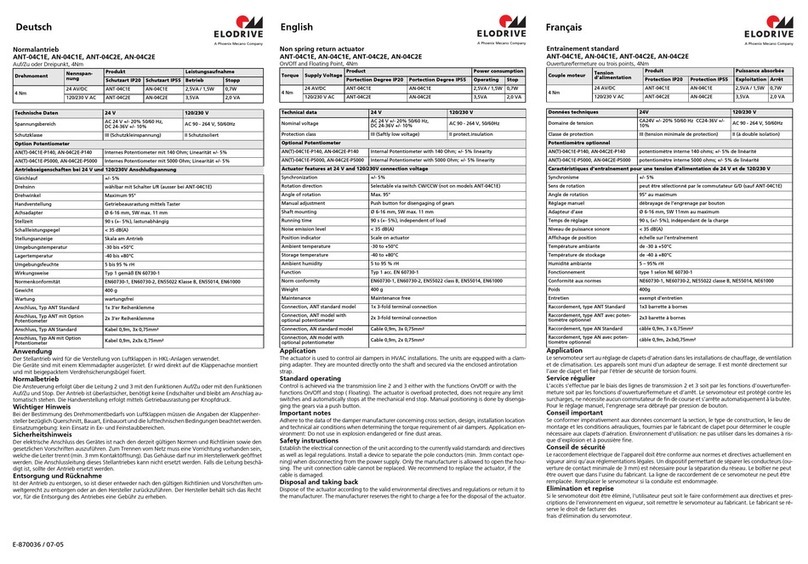
Phoenix Mecano
Phoenix Mecano Elodrive ANT-04C1E quick start guide

Johnson Controls
Johnson Controls M9316-A Z Series installation instructions
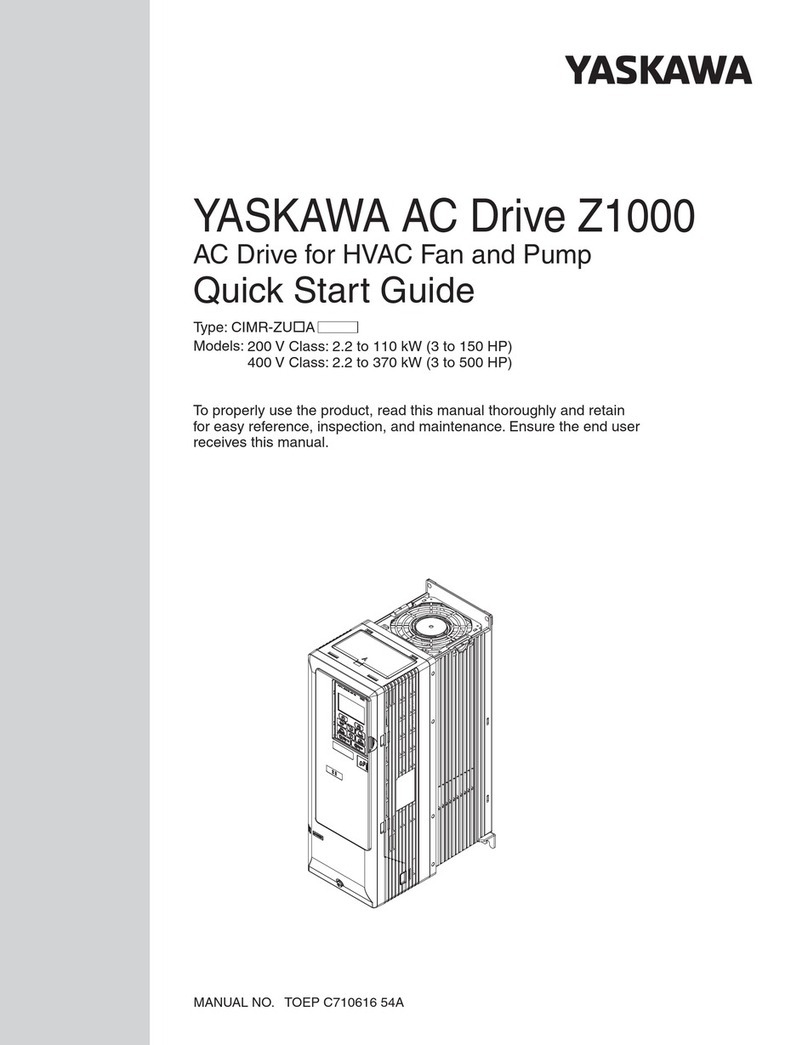
YASKAWA
YASKAWA Z1000 CIMR-ZU*A Series quick start guide
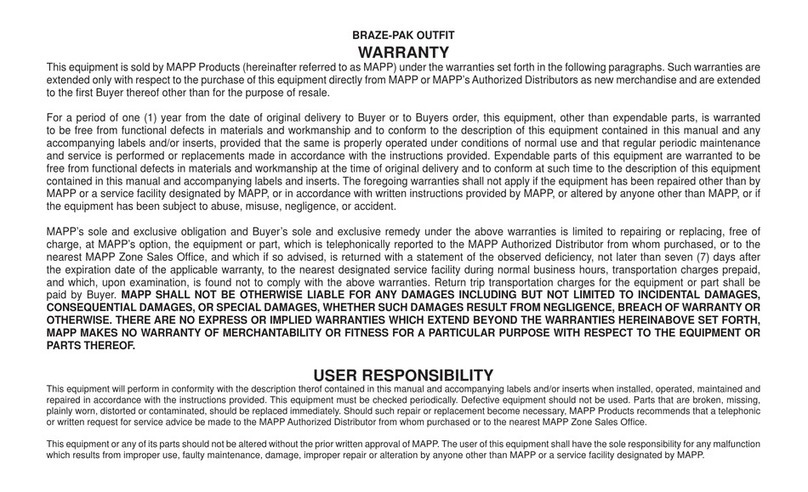
Concoa
Concoa BRAZE.PAK MAPP 806-7019 quick start guide

DH Instruments
DH Instruments PPCH - V1.01 Operation and maintenance manual