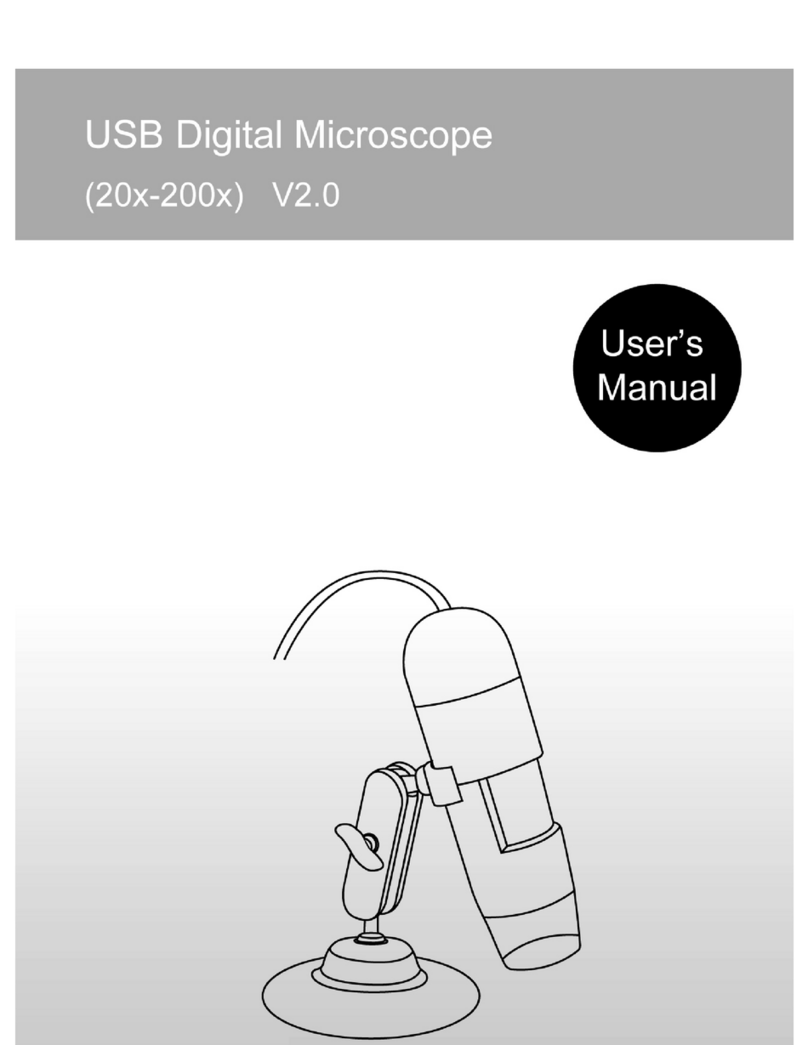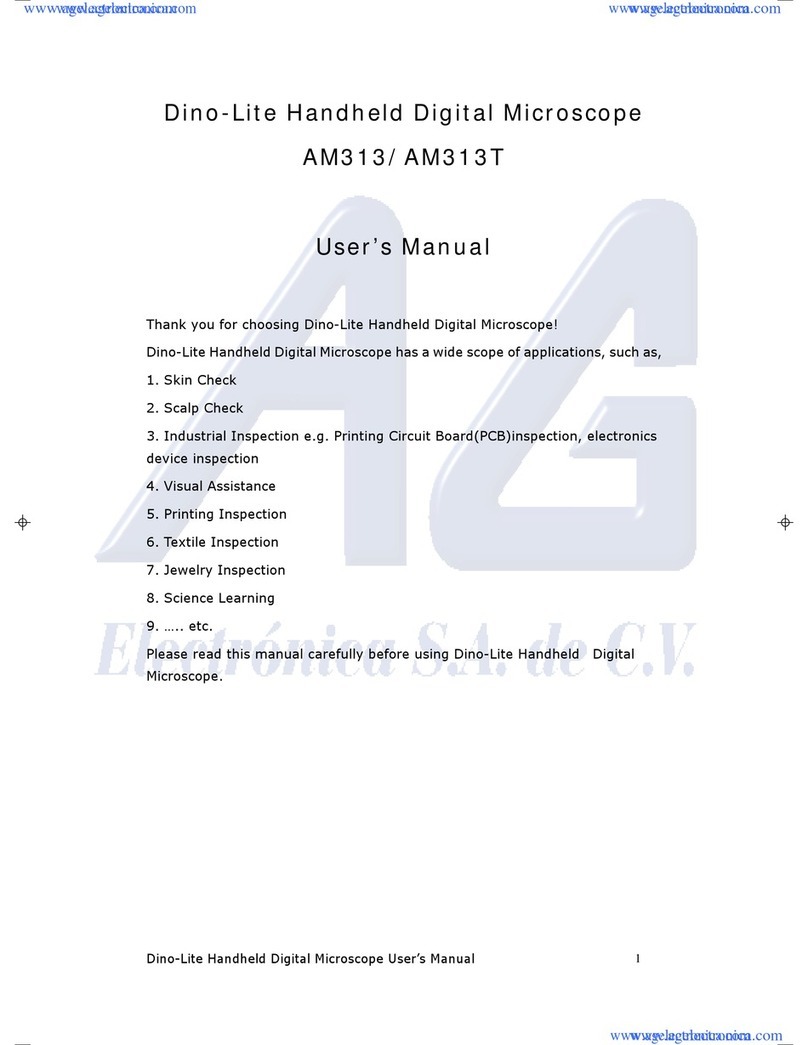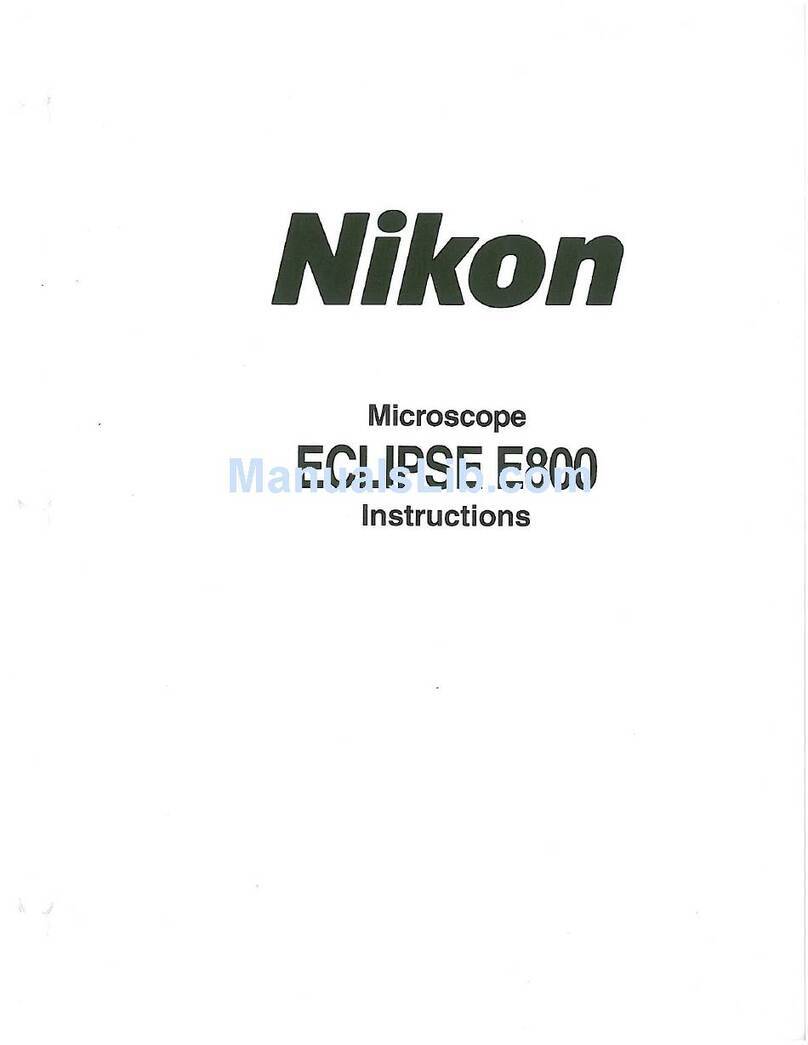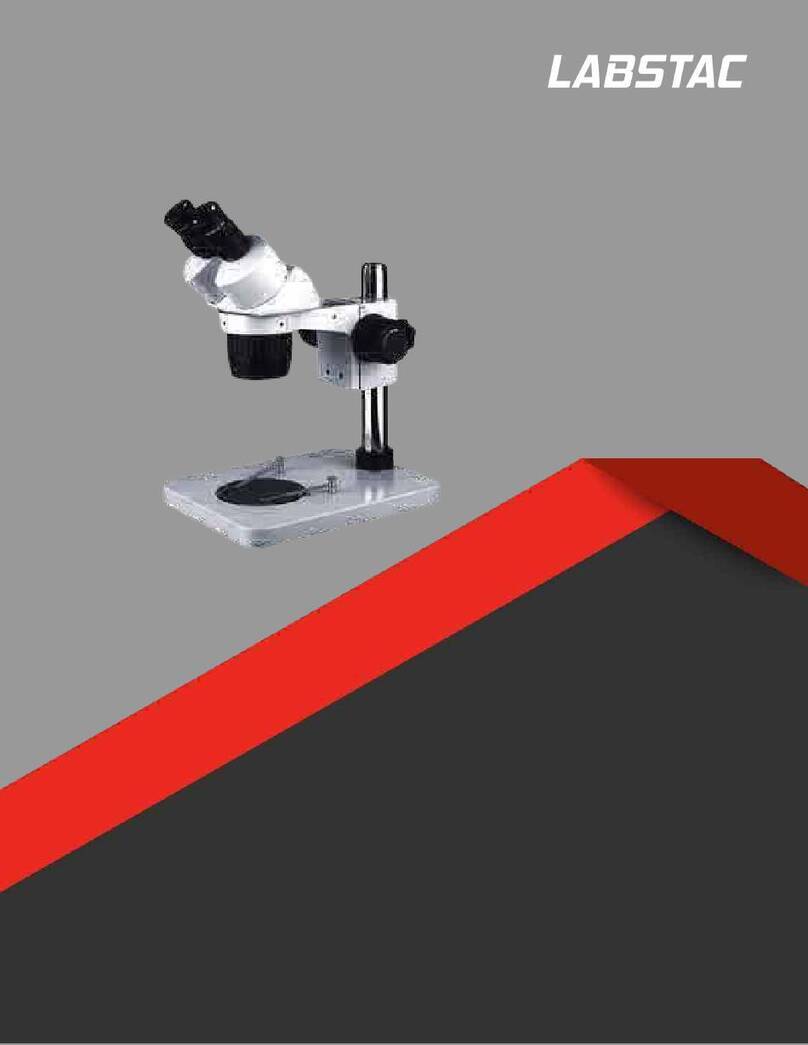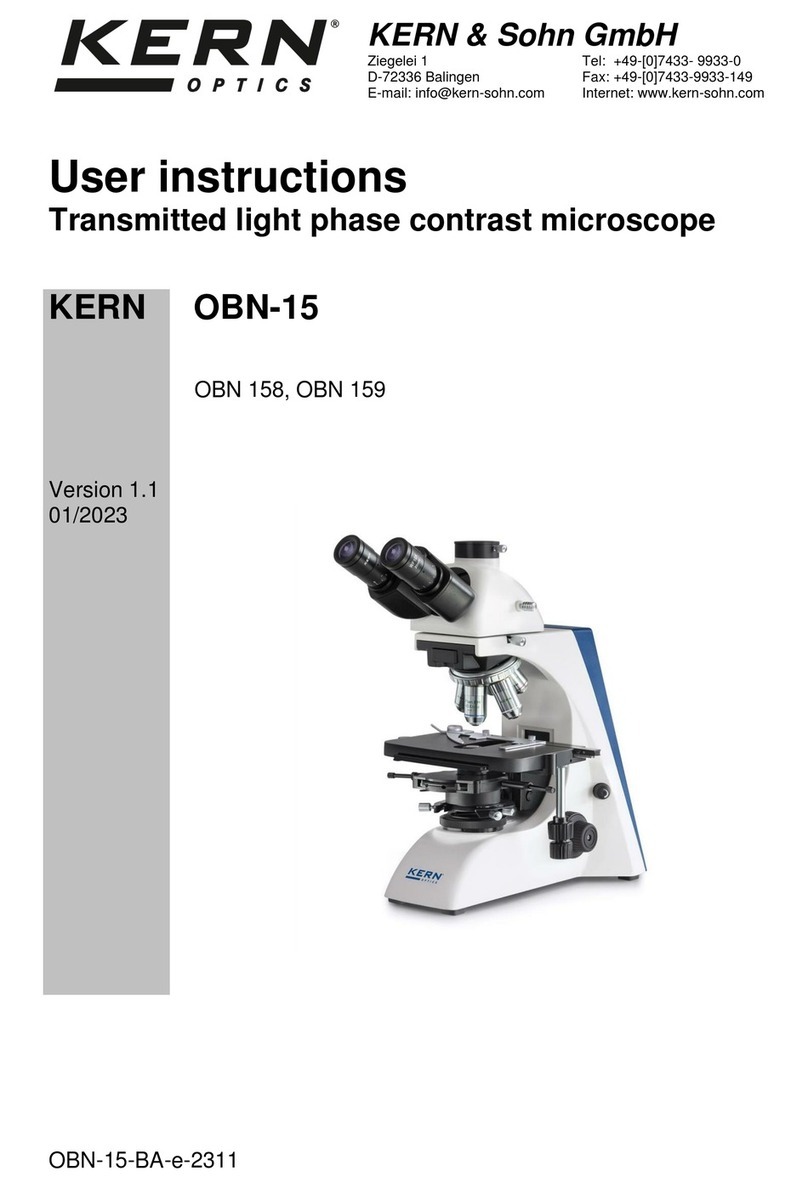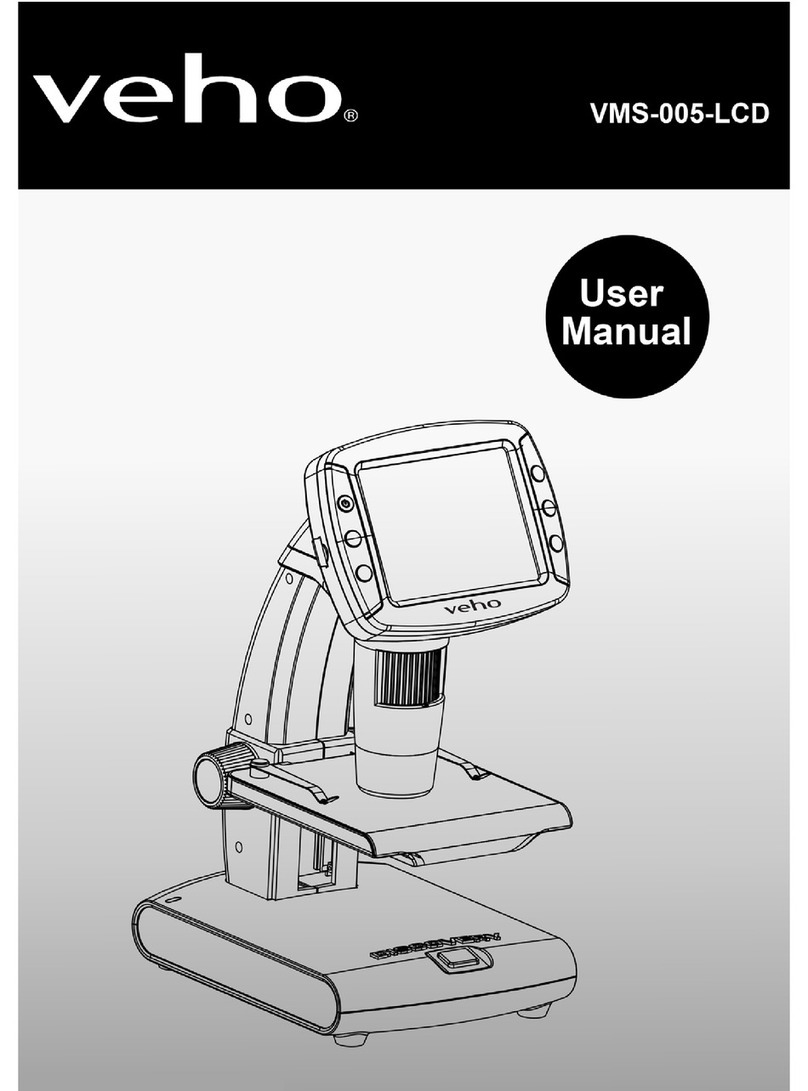TQC LD6184 User manual

1 |
DIGITAL USB MICROSCOPE
LD6184
Operating Instructions for the
TQC DIGITAL USB MICROSCOPE
LD6184

2 |
Table of Contents
1. Precaution......................................................................................................................................................................1
2. Preparation....................................................................................................................................................................2
2.1 Scope of supply............................................................................................................................................................. 2
2.2 Part Names & Functions..............................................................................................................................................3
3. Key features...................................................................................................................................................................4
4. Use......................................................................................................................................................................................4
4.1 Installing Battery............................................................................................................................................................4
4.2 Inserting MicroSD Card................................................................................................................................................5
4.3 Display Icons & Meanings...........................................................................................................................................5
4.4 Switching on microscope...........................................................................................................................................5
4.5 Switching off Microscope...........................................................................................................................................6
4.6 Capture an image..........................................................................................................................................................6
4.7 Record a video................................................................................................................................................................7
4.8 Play back...........................................................................................................................................................................7
4.9 Deleting files...................................................................................................................................................................7
4.10 Protecting files............................................................................................................................................................... 7
4.11 Slide show....................................................................................................................................................................... 8
4.12 Color mode..................................................................................................................................................................... 8
4.13 Zoom function............................................................................................................................................................... 8
4.14 Downloading files.........................................................................................................................................................9
4.15 Preview............................................................................................................................................................................. 9
4.16 Charging battery........................................................................................................................................................... 9
4.17 Connecting to TV.......................................................................................................................................................... 9
4.18 Mounting Tripod.........................................................................................................................................................10
5. Menu Introductions.................................................................................................................................................10
5.1 Main Menu I.................................................................................................................................................................10
5.1.1 Resolution......................................................................................................................................................................10
5.1.2 Timer................................................................................................................................................................................11
5.1.3 Quality.............................................................................................................................................................................11
5.1.4 Sharpness.......................................................................................................................................................................12
5.2 Main Menu II...............................................................................................................................................................12
5.2.1 Language.......................................................................................................................................................................12
5.2.2 Power Save................................................................................................................................................................... 13
5.2.3 Frequency......................................................................................................................................................................13
5.2.4 Date Stamp................................................................................................................................................................... 13
5.2.5 TV out..............................................................................................................................................................................14
5.2.6 Date/Time......................................................................................................................................................................14
5.2.7 Format SD......................................................................................................................................................................14
5.2.8 System Reset.................................................................................................................................................................15
5.2.9 Version............................................................................................................................................................................15
6. Specifications.............................................................................................................................................................15
7. Computer System Minimun Requirement....................................................................................................15
8. Troubleshooting.......................................................................................................................................................16

3 |
PortableCapture Software Introductions
1. Installing Software...................................................................................................................................................17
2. Starting Microscope................................................................................................................................................17
3. Software Introductions......................................................................................................................................... 18
3.1 Preview size.................................................................................................................................................................. 18
3.2 Rotate Image................................................................................................................................................................18
3.3 Date/Time......................................................................................................................................................................18
3.4 Language.......................................................................................................................................................................19
3.5 Full Screen.....................................................................................................................................................................19
3.6 Capture.......................................................................................................................................................................... 20
3.7 Edit Photos................................................................................................................................................................... 20
3.7.1 Preview photos........................................................................................................................................................... 20
3.7.2 Save photos................................................................................................................................................................. 21
3.7.3 Delete photos.............................................................................................................................................................. 21
3.7.4 Copy photos................................................................................................................................................................ 21
3.8 Edit Videos.................................................................................................................................................................... 21
3.9 Quit PortableCapture .............................................................................................................................................. 21
4. Measurement............................................................................................................................................................ 22
5. PortableCapture for Mac..................................................................................................................................... 24
5.1 Installing PortableCapture .....................................................................................................................................24
5.2 Using PortableCapture ........................................................................................................................................... 24
5.3 Preview......................................................................................................................................................................... 24
5.4 Preview size................................................................................................................................................................. 24
5.5 Date/Time.................................................................................................................................................................... 24
5.6 Photo Capture............................................................................................................................................................ 24
5.7 Video Capture............................................................................................................................................................. 24
5.8 Edit Photo/Video.........................................................................................................................................................25
5.9 Help info........................................................................................................................................................................ 25
5.10 Quit portablecaputre.................................................................................................................................................25

4 |
WELCOME
Thank you for purchasing a TQC Portable Digital Microscope. Please take a moment to read through this
manual. Its contents will help you to get the best use of the smart microscope.
1. PRECAUTION
Before using Portable Digital Microscope, please ensure that you read and understand the safety precautions
described below. Always ensure that the Portable Digital Microscope is operated correctly.
•Do not try to open the case of Portable Digital Microscope or attempt to modify the Portable Digital
Microscope in any way. Maintenance and repairs should be performed only by authorized service
Providers only.
•Keep the Portable Digital Microscope away from water and other liquids. Do not use the Portable Digital
Microscope with wet hands. Never use the Portable Digital Microscope in the rain or snow. Moisture
creates the danger of fire and electric shock.
•Keep the Portable Digital Microscope and its accessories out of the reach of children and animals to prevent
accidents or damage to the Portable Digital Microscope. If you notice smoke or a strange odor coming from
Portable Digital Microscope, turn the power off immediately. Take Portable Digital Microscope to the nearest
authorized service center for repair. Never attempt to repair Portable Digital Microscope on your own.
•The Portable Digital Microscope may become slightly warm during use. This does not indicate malfunction.
•If the exterior of Portable Digital Microscope needs cleaning, wipe it with a soft, dry cloth.
FCC NOTICE
This equipment has been tested and found to comply with the limits for a Class B digital device, pursuant to
Part 15 of the FCC Rules. These limits are designed to provide reasonable protection against harmful
interference in a residential installation.
CAUTION
To comply with the limits for a Class B digital device, pursuant to Part 15 of the FCC Rules, this device, when
needed, must only be connected to computer equipment certified to comply with the Class B limits.
EN
1/26

5 |
2. PREPARATION
2.1 Scope of supply
Portable Digital Microscope Lithium Battery AC adaptor
CD USB cable TV cable
QSG Cleaning fabric Carry bag
Stand Strap
2/26

6 |
2.2 Parts Names & Functions
No. Functions No. Functions
1 Capture 13 Battery compartment
2 Zoom in/out
Screen icon display on/off
14 TFT display
3 TV-out 15 UP color mode switch
4 USB port 16 Menu setup
5 DC-in 17 OK
6 AUX LED’s 18 Down
7 Lens 19 Left/Back
8 Tripod Mounting hold 20 Power on / off
9 Micro SD card slot 21 Speaker
10 Wrist strap grip hook 22 Microphone
11 Focus wheel 23 Battery charging indicator
12 LED’s brightness dial
3/26

7 |
3. KEY FEATURES
- 3 inch TFT panel
- 5M high quality image sensor (up to 12M by interpolation)
- 20x-200x-500x magnification
- Photo & Video
- Timer
- Measurement (when working on computer)
- Support MicroSD card up to 32GB
- Driver free to download for Windows XP SP2/ Vista/Win7/Win8 and Mac OS 10.6 ~ 10.8 (direct plug-in, driver
installation not required)
- Lithium battery (rechargeable & changeable)
4. USE
4.1 Installing the battery
1. Open the battery door by sliding it outwards.
2. Insert the lithium battery into the battery compartment
according to the polarities shown in the compartment.
Note: Before using the microscope, you must charge the
battery. Please refer to section 4.9 on how to
charge the battery.
EN
4/26

8 |
4.2 Inserting the MicroSD Card (not included)
You must insert a MicroSD card (not supplied) to record and
store your pictures and videos.
Inserting the MicroSD memory card:
1. Turn off the microscope
2. Insert the MicroSD card into the MicroSD card slot, gently
press in until card is latched.
Note: Do not force the card into the slot, forcing may damage
microscope and the MicroSD memory card.
Align MicroSD card position (as marked) and try again. The
MicroSD memory card must be formatted
before capture. See the following instruction.
4.3 Display Icons & Meanings
Note: The icon display can be switched on/off by pressing zoom wheel (2) downwards vertically.
4.4 Switching on the Microscope
1. Unfold the display panel, the microscope will switch on directly.
2. If you need to switch it on when panel is unfolded, press POWER
ON/OFF button.
ICON MEANING
Still image capture
Timer capture
Captured image qty/total qty
that can be captured (based on
current resolution)
Micro SD card inserted
Current resolution
Battery indicator
5/26

9 |
4.5 Switching off the Microscope
1. Fold the display panel and then the microscope will switch off automatically
2. Press ON/OFF button
3. By Power Save. Please refer to Section 5.2.2 for Power Save setup.
4.6 Capture an image
1. Switch on the microscope by simply unfolding the display panel
to a proper position, normally at an angle of 90 degrees with the
viewing end as follows:
2. Adjust the LED brightness dial to get a proper brightness of the
LEDs at the microscope’s viewing end.
3. Hold the microscope main body by right hand; put the viewing
end closely to target object; adjust focus wheel to get clear image
with left hand.
4. When a clear image is displayed, hold the microscope steadily
and press Capture button (1) once.
6/26

10 |
4.7 Record a video
1.Press LEFT/BACK (19) to enter video mode. The video icon is shown into
the left corner.
2. Press Capture button (1) to start recording video. Press again to stop.
4.8 Play back
1. Press LEFT/BACK (19) to enter play back mode as follows. There is review
icon on the left corner.
2. Press UP/DOWN to select among captured pictures and video clips.
4.9 Deleting files
1. At play back mode, press to enter sub-menu as follows, then confirm to delete.
4.10 Protecting files
1. At play back mode, press to enter sub-menu as follows, then confirm protect pictures from deleting.
7/26

11 |
4.11 Slide show
At play back mode, press to enter sub-menu as follows, select interval time, and then confirm by OK.
4.12 Color Mode
At preview status, press to switch between Color/Positive/Negative.
EN
4.13 Zoom function
1. push Zoom Wheel upwards to zoom in
2. push Zoom Wheel downwards to zoom out
Note: The zoom ranges from 1x – 4x
8/26

12 |
4.14 Downloading files
1. Connect the microscope to your computer by use of the
USB cable.
2. Choose Mass Storage, you can now view your stored
photos & videos.
4.15 Preview
1. Connect the microscope to your computer by use of the USB cable.
2. Choose PC Camera mode
3. Start PortableCapture software. Please refer to Part II on how to use the microscope by PortableCapture
software.
Note:
•When working on your computer, the button functions are no longer valid, but most of the functions are
available in the PortableCapture software.
•Voice recording is not available in PC camera mode
•Images and videos captured from PC camera mode are not stored onto the micro SD card, they are stored
onto the PC.
•The microscope can be used as a webcam device for microscopic live video.
4.16 Charging the battery
Before using the microscope, the battery must be charged;
1. Plug the small end of the power adaptor into the DC-in port located on
the bottom side of the unit. Then plug the other end of the power
adaptor into a standard AC outlet. The battery indicator LED at the end
corner of the unit will light up red to show that the battery is charging.
2. When the battery is fully charged, the battery indicator LED will turn off
off. Then unplug the unit.
3. You can now use your microscope continuous for up to four hours. When the battery turns low, there will be
a low-power indicator on the right bottom corner of the panel, the front LED light will weaken and image
quality becomes poor. Then you have to connect the power adaptor and plug it in to recharge the battery.
4.17 Connecting to a TV
1. Insert the video cable’s 1/8-inch plug into the
microscope’s Video port.
2. Insert the RCA plug into one of your television’s yellow
video input connectors. Refer to your television’s
manual for more information on how to locate these
connectors.
3. Turn on the television. If necessary, switch your
television to the appropriate input channel. Items
You will magnify appear on the television screen.
EN
9/26

13 |
4.18 Mounting Tripod
1. Put the stand end with screw inside the mounting hole on the microscope
properly and rotate carefully. Do not force the end into the hole, forcing
may damage the microscope.
2. Adjust the height of the stand at a proper position.
5. MENU INTRODUCTIONS
5.1 Main Menu I
•Press to enter main menu I as follows:
Here you can set Resolution/Timer/Quality/Sharpness.
5.1.1 Resolution
•From the main menu I, choose Resolution and select a resolution between VGA / 1.3M / 3M / 5M /
9M / 12M.EN
•Press OK to confirm selection.
10/26

14 |
5.1.2 Timer
•From the main menu I, choose Timer and enter Timer setup:
Frames: select quantity of frames you want to take by UP/DOWN and LEFT/RIGHT.
The underneath setup indicates 32 frames.
Interval: select interval time between frame captures by UP/DOWN and LEFT/RIGHT.
The underneath setup indicates the interval time is 15 seconds between each two captures.
•Press OK to confirm selection and press BACK (19) to go back to preview status. Then press Capture (1) to
start auto capture. When at auto capture status, the following sign will appear on the left corner of the
screen.
•When all frames are captured, the microscope will return to normal preview again.
•If you need to stop Auto Capture during the capture process, press the Capture button once.
5.1.3 Quality
•From the main menu I, choose Quality and then select among Super Fine/Fine/Normal.
•The three selections will result in different image compress ratios.
11/26

15 |
5.1.4 Sharpness
•From the main menu I, choose Sharpness and then select among Hard/Normal/Soft.
5.2 Main Menu II
•Press to enter Main Menu I, and then press LEFT to enter Main Menu II as follows:
Here you can setup Language/Power Save/Frequency/Date Stamp/TV Out/Date and Time/Format SD/
System Reset/Version.
5.2.1 Language
•From the Main Menu II, choose Language and then select a preferred language by UP/DOWN.
12/26

16 |
5.2.2 Power Save
•From the Main Menu II, choose Power Save and then select a target time for the microscope to power off
automatically.
EN
5.2.3 Frequency
•From the Main Menu II, choose Frequency and enter the following menu:
Select the frequency by UP/DOWN
5.2.4 Date Stamp
•From the Main Menu II, select Date Stamp and enter the following menu:
•Select Date/Time, Date or Off.
Date/Time: both date and time will be marked on images taken
Date: on date will be marked on images taken
Off: None of date and time info will be marked on images taken.
13/26

17 |
5.2.5 TV Out
•From the Main Menu II, choose TV Out and select, between NTSC and PAL, the correct mode compatible with
your TV.
5.2.6 Date/time
•From the Main Menu II, choose Date/Time to set the date and time.
•Set date and time by LEFT/RIGHT/UP/DOWN
•Set date mode; YY/MM/DD, DD/MM/YY and MM/DD/YY.
5.2.7 Format SD
•From the Main Menu II , choose Format SD to format the inserted MicroSD card.
14/26

18 |
5.2.8 System Reset
•From the Main Menu II, select System Reset to set the system back to default.
5.2.9 Version
From the Main Menu II, select Version to view the current instrument version.
6. SPECIFICATIONS
Image sensor : 5M high quality Image Sensor
Magnifications : 20x-200x-500x
Resolutions : 12M, 8M, 5M, 3M, 1.3M, VGA
Lens : High quality microscopic lens
Display : 3inches TFT panel, 4:3 ratio
Light sources : 8 LEDs with adjustable brightness
Power sources : Li-ion 3.7V / 800mAh battery
Working time : 4 hours; Charging time: 5 hours
Frame rate : 30fps
Adaptor : Input:100-240V, 50/60Hz; Output: 5V, 1A
OSD languages : English/Germany/French/Spanish/Italian/Portugese/Japanese/Chinese
Software languages : English/Germany/French/Spanish
Measurement : By software
Size : 130x103x29mm
Weight : (with battery)
7. COMPUTER SYSTEM MINIMUM REQUIREMENTS
Operating system : Windows XP SP2/Vista/Win7/Win8, Mac 10.6 ~ 10.8
CPU : Pentium 11 or above
RAM : 256MB
Interface : USB port2.0
EN
15/26

19 |
8. TROUBLESHOOTING
Problem Solution
The microscope won’t turn on Charge the battery
The screen is blank Ensure that the power is on
Charge the battery
Verify that the item you want to magnify is positioned
correctly under the lens.
There are smudges or blemishes on the screen
Clean the screen and lens carefully with soft
fabric
Microscope is connected to a television, but no
image appears on the television screen
Ensure that the television is on.
Switch to the appropriate video input channel on
your television.
Ensure that the video cable is securely connected into the
Microscope Video-out port and plugged into the correct
video input on your television.
The battery indicator LED is not in red, even
though the power adaptor is connected and
plugged into a wall socket.
-or-
The battery is not charging.
Ensure that the power cable is plugged into the
Microscope’s DC-in port.
Ensure that the outlet has power and is not
malfunctioning. If the outlet is connected to a wall
switch, make sure that the switch is on.
16/26

20 |
PORTABLECAPTURE SOFTWARE INTRODUCTION
Computer System Requirements
•Windows XP/VISTA/WIN7/WIN8 & Mac10.6 ~
•10.8
•P4 1.8 or above
•RAM: 256M
•Video Memory: 32M
•USB port: 2.0
•CD-ROM Drive
1. INSTALLING SOFTWARE
•Insert the driver CD into CD-ROM Drive and automatically the following interface will be displayed:
•Click PortableCapture software and then reboot the system when asked.
•You can browse the User’s manual in PDF format and the CD contents by choosing the corresponding
menus.
2.STARTING MICROSCOPE
Connect your Microscope to your PC USB port, start the software by clicking the following icon
appearing on your desktop after installation, the following screen will pop up;
When the Microscope is disconnected from your PC
USB port, the screen will display “No Device
detected, please connect your Microscope directly
to your PC USB port”
17/26
Table of contents
Other TQC Microscope manuals