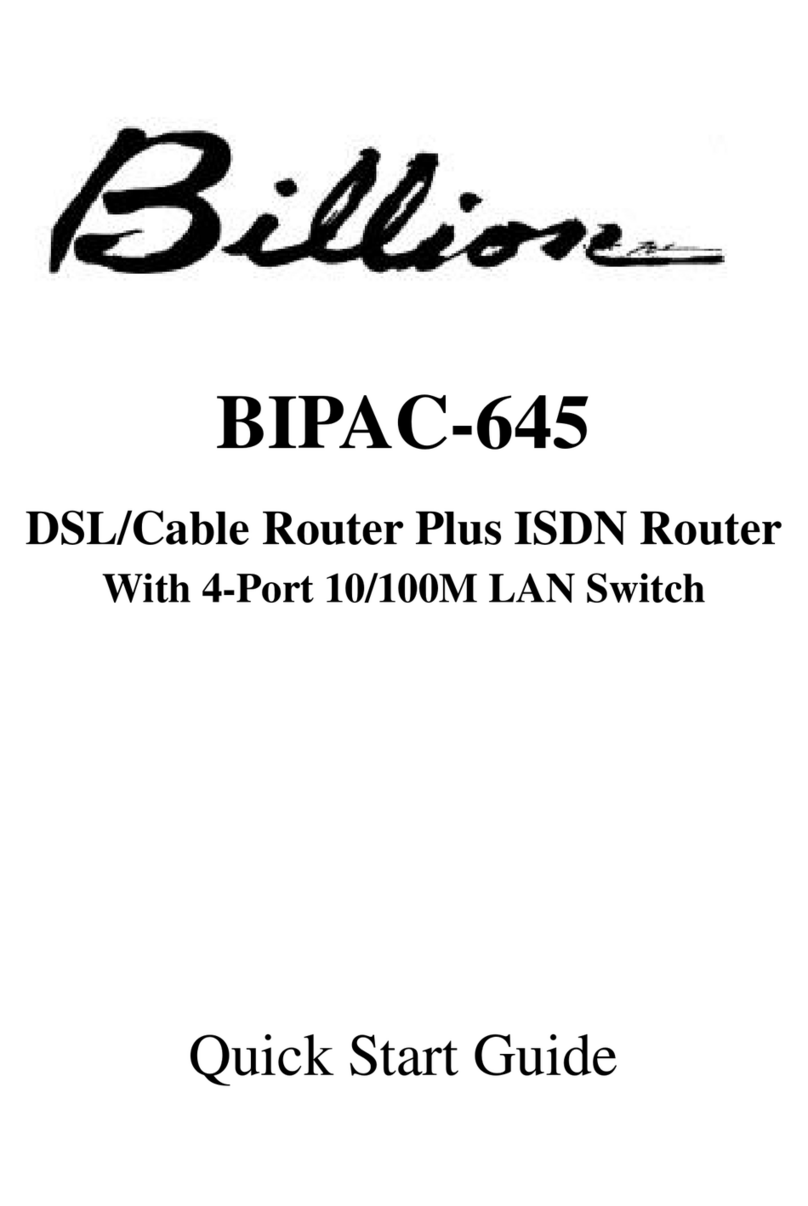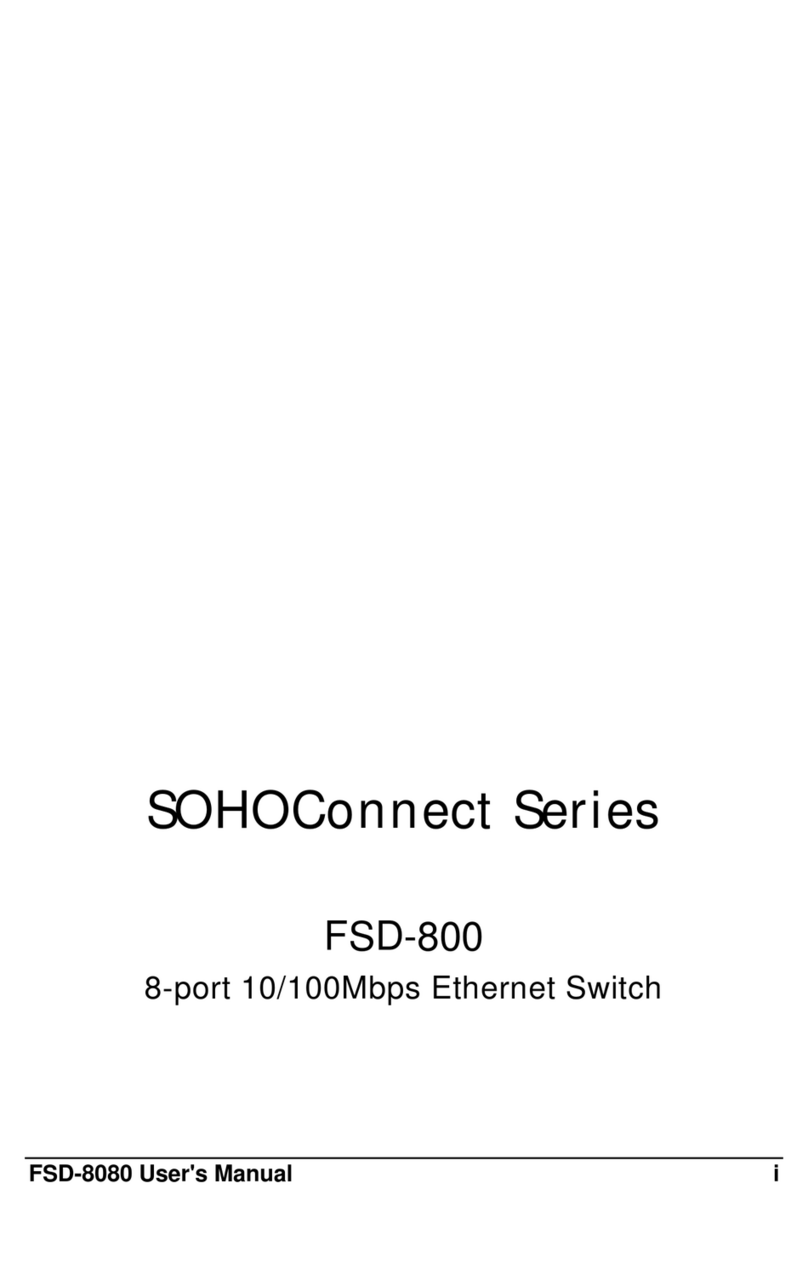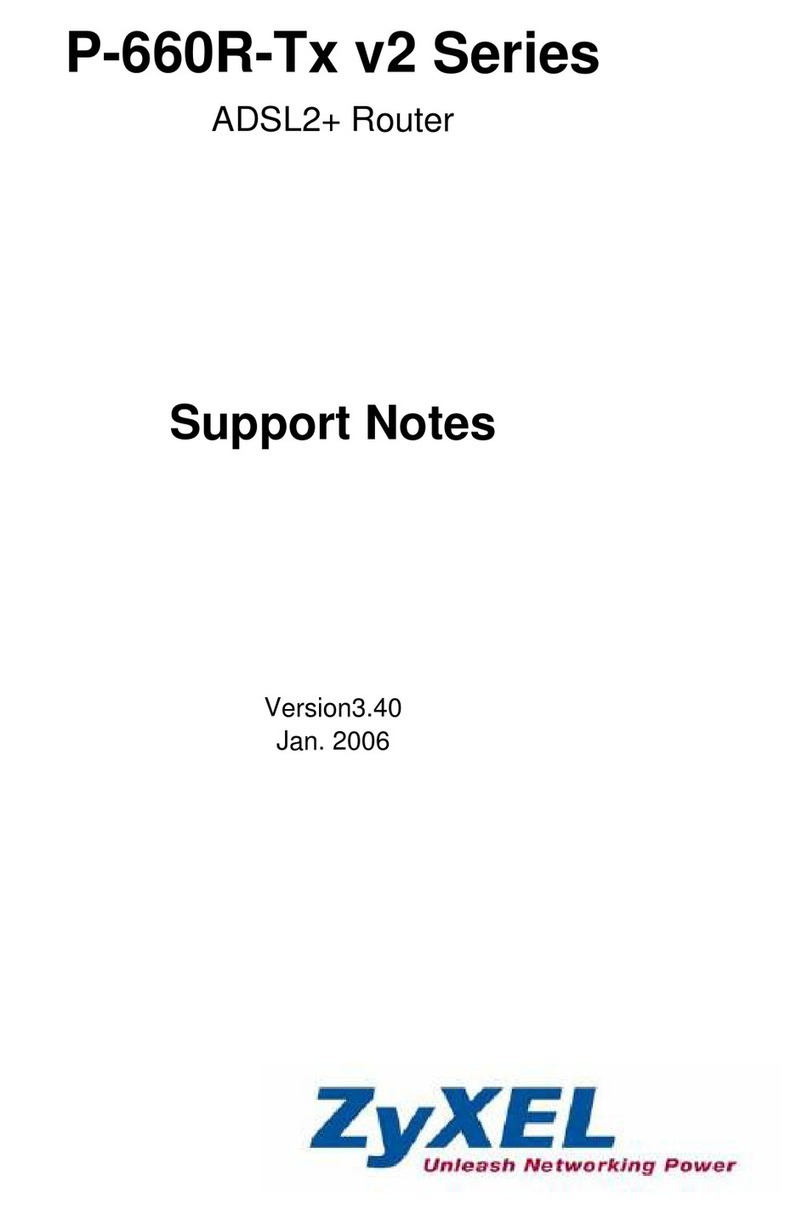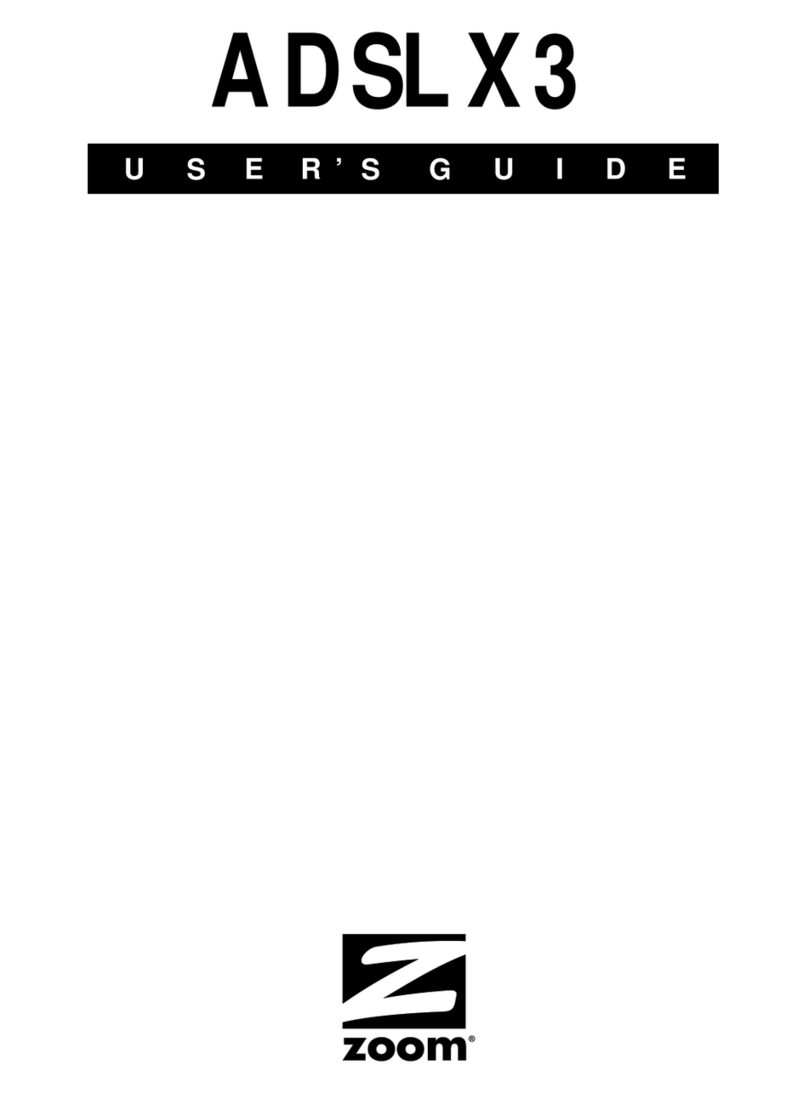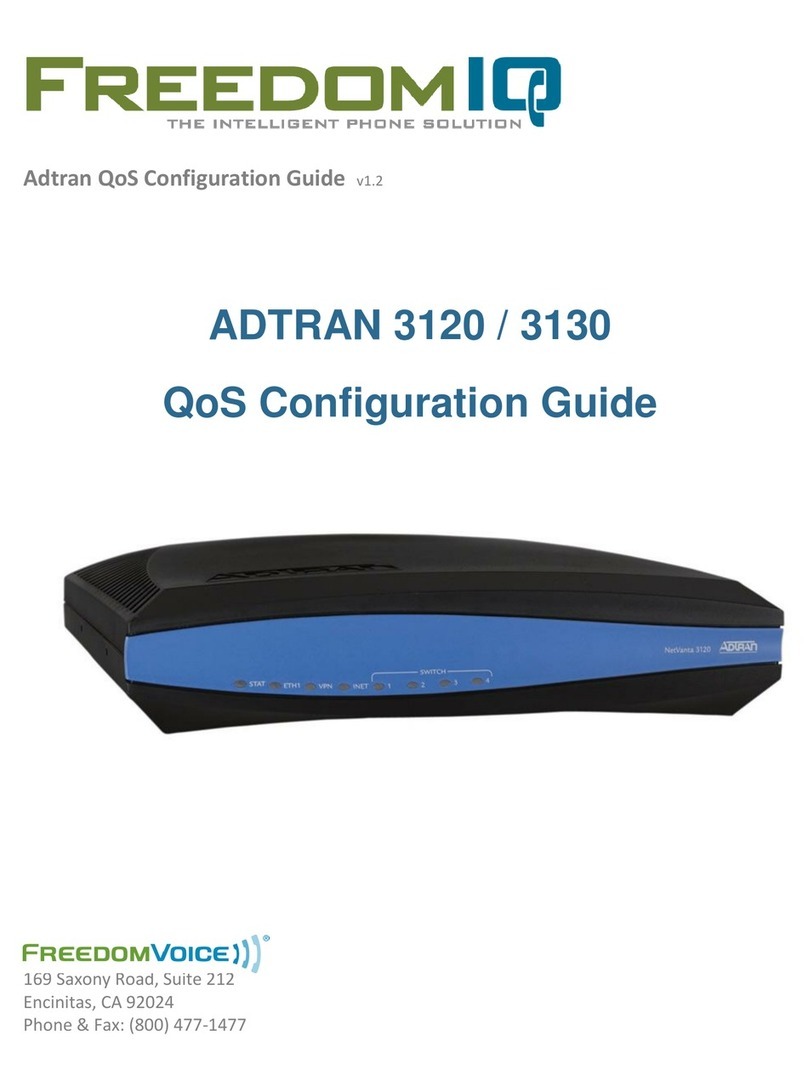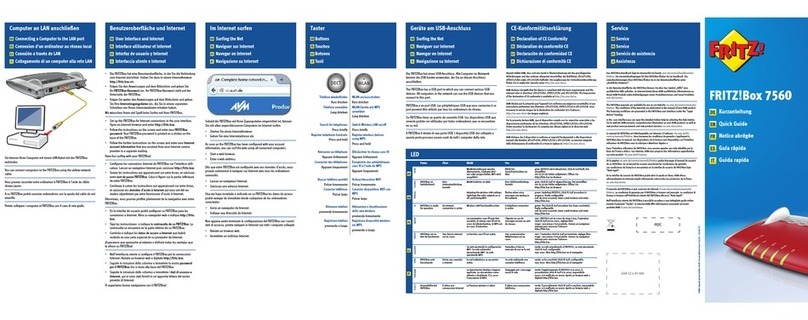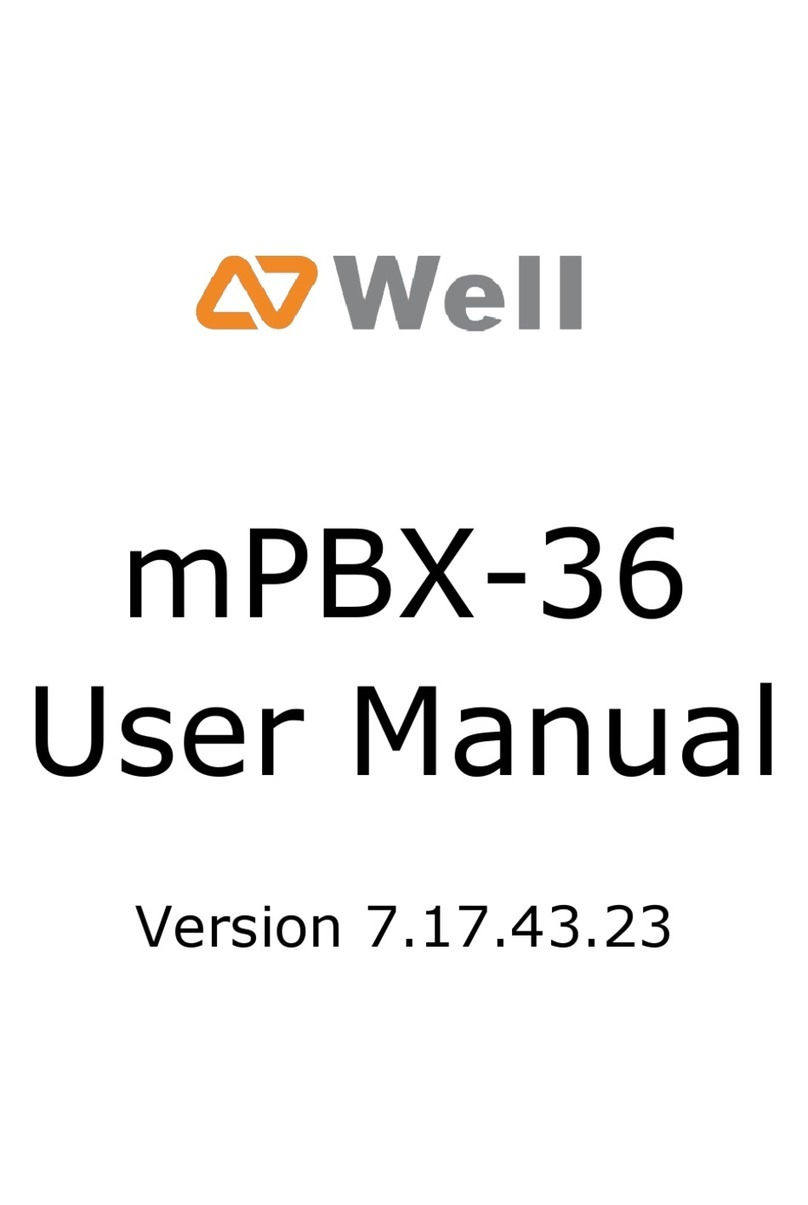TQLink AW920 User manual

MiFi 3G Wireless Router

Thank you for purchasing the 3G wireless router
3OHDVHPDNHWKHIXQFWLRQDQGDSSHDUDQFHRIWKHUHDOVDPSOHDs standard, the pictures are just for
reference. About the detailed information, please inquire your operator.
6XSSRUWSRZHUEDQN%DWWHU\FDSDFLW\LVXSWRP$K
6XSSRUW*WR:L)L
6XSSRUWZLUHGQHWZRUNWR:L)L
6XSSRUW'+&P$XWR&RQILJDQG333R($'6/
6XSSRUWZLUHOHVVQHWZRUNWR:L)L
6XSSRUWPXOWLPHGLDVKDULQJIXQFWLRQ0LFUR6'FDUGVXSSRUWXS to 32GB.
3OHDVHFKDQJH66,'DQGSDVVZRUGDVVRRQDVSRVVLEOHWRDYRLd other users using your MiFi.
Explanation:
1
Warm Prompt:
7KHGHIDXOWVWDWHRI0L)LLV3RZHU%DQNVWDWHDWWKLVSRLQWWKHFSXGRQRWZRUNWREHWWHUVDYLQJSRZHU
at other states MiFi can also charge for other devices.
$VVRRQDVLQVHUWHGWKH1HWZRUN&DEOH0L),ZLOOEHDXWRPDWLFDOO\VZLWFKHGWRWKH/$1VWDWHIRUVDYLQJ*WUDIILF
,I\RXRQO\XVHWKH3RZHU%DQNIXQFWLRQRI0,),\RXVKRXOGOLJKWWKH3RZHU%DQN,QGLFDWRU/LJKW

Introduction of MiFi
1.Micro SD Card Indicator Light
2.LAN Indicator Light
3.3G Indicator Light
4.Power Bank Indicator Light
%DWWHU\,QGLFDWRU/LJKW
6.Brand LOGO
7.Select Button or Data Indicator Light
8.LAN/WAN Port
9.Micro SD Card Slot
6PDUW&DUG6ORW
11.Power Switch
12.Reset
13.USB Port only supply power
for other device
14.Micro-USB Charging Port
&KDUJH,QGLFDWRU/LJKW
2

Device state
3
Indicator Light
/LJKWLVDOZD\VEOXH6ZLWFKWRWKHVWDWHRI6'FDUG
/LJKWLVDOZD\VEOXH6ZLWFKWRWKHVWDWHRI/$1
/LJKWLVDOZD\VEOXH6ZLWFKWRWKHVWDWHRI*
/LJKWLVDOZD\VEOXH6ZLWFKWRWKHVWDWHRI3RZHU%DQN
/LJKWLVDOZD\VEOXH7KHEDWWHU\LVEHWZHHQa
/LJKWLVDOZD\VEOXHDQGUHG7KHEDWWHU\LVEHWZHHQa
/LJKWLVDOZD\VUHG7KHEDWWHU\LVEHWZHHQa
/LJKWLVUDSLGIODVKLQJUHG7KHEDWWHU\LVEHWZHHQa
/LJKWLVDOZD\VEOXH&KDUJLQJ
The lights go out:Charge Complete
Micro SD Card
Indicator Light
LAN Indicator Light
3G Indicator Light
Power Bank
Indicator Light
Battery Indicator
Light
Charge Indicator Light
Status
/LJKWLVVORZO\IODVKLQJEOXH%RRWRUQRWFRQQHFWHGWRWKHQHWwork
/LJKWLVDOZD\VEOXH&RQQHFWHGWRWKHQHWZRUN
Data Indicator Light
Explanation:
The state of SD card, LAN , 3G , Power Bank is switched by pressing down the Select Button.

Install the Smart card and Micro SD card
Turn ON/OFF
Power Bank
According to the direction of graphic insert the Micro SD card and smart card into corresponding card slot.
1
2
Note:Please don't plug or unplug the smart card and SD card when device working to avoid the data lost or damage.
Turn on:Turn the power switch to 'ON'
Turn off:Turn the power switch to 'OFF'
Explanation: The default state is for Power Bank state.When insert the NetworkCable, it will be automatically switched to the
LAN state .
Turn on the MIFI, switch to the Power Bank state, then the electronic product will be charged via USB cable.
Explanation:In the state of SD card, LAN, 3G also can charge for other devices, just charge slower.
4

Turn 3G to WiFi
Step two:Establish a WiFi connection (Connect Computer for example)
Step one:Open the MiFi
2SHQWKH0L)L
6ZLWFKWKH0L)LWR*:KHQWKHGDWDLQGLFDWRUOLJKWLVDOZD\V blue,you can access to the internet.
1.Choose Start
=>
Control panel
=>
Network Connections
=>
Wireless Network
connection.
Explanation:Before establishing a WiFi connection, it must ensured that the
computer has been equipped with a wireless card. If the computer indicates
the existence of wireless networks, then the wireless card can be used.
Otherwise, you need check whether the wireless card can work.
2. Click to check the available wireless networks, there will show the list of
network connections.
3.When the connection between user terminal and MiFi and click 'Connect'.
Note:If the wireless network connection has already opened a safe machining,
you need to input a correct network password.
66,'DQGSDVVZRUGDUHSULQWHGRQWKHODEHORIURXWHr.
Wait for a moment,when the wireless network connection icon
appears on the bottom right of the computer screen, the connection
is successful.
When the connection between user terminal and MiFi is established, internet will be available immediately.
Step three: Access to the internet

Turn wired network to WiFi
Login management page
Multimedia sharing
2SHQWKH0L)L
,QVHUWWKH1HWZRUN&DEOH$XWRPDWLFDOO\VZLWFKWRWKH/$1ZKHQ the data indicator light is always blue,you can access to
the internet. Connection procedure above.
1. Confirm the connection of MiFi with WiFi is good.
2. Open the browser, enter ‘http://192.168.43.1’ in the address field
or just enter ‘192.168.43.1’
3. Input username and password, then click 'OK'.
Explanation:
Administrator: With the permissions of viewing and
edit the configuration. The default username and password are
DGPLQ&OLFNVWRUDJHWRHQWHUWKHPXOWLPHGLDVKDULQJSDJH7Kis
EXWWRQLVRQO\YDOLGDIWHUWKHVZLWFKWR6'FDUGVWDWH&OLFN
'Settings' to enter the Settings page.
1. Open the MiFi.
2. Swith the MiFi to the state of SD card.After Wifi connection, just login admin page .Click 'storage' to access multimedia sharing.
Explanation:
Realize multiple clients can browse the same movie, music and so on in the multimedia sharing at the same
time.If need to modify the contents of the Shared media, please refer to the storage management.
6

Modify the SSID and password
Static IP
DHCP
1.Choose Basic => Wizard
2.Enter the SSID and password that you need
3.Click 'apply'
1.Choose Basic => Wizard
2.Select Static IP connection type
3.Enter IP,Subnet Mast,Gateway.
4.Click 'apply'
1.Choose Basic => Wizard
2.Select DHCP connection type
3.Click 'apply'
Explanation:
Static IP, DHCP, PPPoE , should ensure that the
state has switched to LAN, and the system mode must be
the gateway mode.
7

PPPoE
Wireless Macfilter
1.Choose Basic => Wizard
2.Select PPPoE connection type
3.Enter user name and password
4.Click 'apply'
1.Choose Wireless => Wireless Macfilter
2.Choose the required authentication mode
3.)LOOLQWKH0$&DGGUHVV$FFRUGLQJWRWKHZLUHOHVV0$&OLVW
4.Click 'apply'
Explanation:
If in the condition of LAN you can't get to the
Internet, please select the correct connection type according
to the actual condition.
Explanation:
Deny listed: Unable to connect the MiFi in the list.
Allow listed: Only in the list can connect the MiFi.
8

Wireless Network to WIFI
Storage management
Modify the login password
1.Choose Advaced => Route => SYS Mode
2.Select the AP client mode .Click 'apply'
3.Search the AP and enter the password.Click 'apply'
Explanation:
The MiFi can act as a Wireless Repeater to
turn Wireless network to WiFi .Please ensure that the state
has switched to the LAN and without the NetworkCable
before setting.
1.Switch to the state of SD card
2.Choose Advaced => Strorage => Samba Setting
3.Check whether samba function is Enable, if not
please choose “Enable”, Click 'apply'
4.select the 'run' in the start menu,enter
'\\192.168.43.1'
1.Choose Maintain => SYS Config => Admin
Setting
2.Enter user name and password
9

Android Mobile Phone/Panel Accesses SD via Wifi
1.Switch to the state of SD card.
2.Open the ES file explorer , Click “LAN”menu,then “New” and then “Sever” and input position. The IP address of the router
LV³´(QWHUXVHUQDPHDQGSDVVZRUGERWKRIWKHPDUH³DGPLQ´E\GHIDXOW
3.After settings are finished, “192.168.43.1” can be found in the share list.Click it and open “Home” can accesses SD.

Explanation: If your android device is not installed ES file browser, please download and install.If you can not
access the SD card, check the samba fuction is turned on.
11

Multi-device access Appendix:
Charge the MiFi
If the battery has not been used for a long time, please charge it to saturation state before use.
7KHFKDUJHLQGLFDWRUOLJKWLVDOZD\VEOXH&KDUJLQJ
7KHFKDUJHLQGLFDWRUOLJKWVJRRXW&KDUJH&RPSOHWH
Restore the factory Settings
If you forget the modified password and SSID, please take the following methods to restore WiFi default values:
/RQJSUHVVWKH5(6(T button for 3 seconds.Just wait for a moment, the MiFi will restart.
$IWHUUHVWDUWWKH66,'DQGSDVVZRUGLVWKHIDFWRU\6HWWLQJVYalue, as printed on the label in the fuselage.
WiFi device or computer can access to the
Internet through MiFi. The specific steps depend
on WiFi connection device or computer operating
system. Please follow the prompts for the specific
operation.
12 13

FAQ
1、Forget the login password so it can not enter MiFi configuration page.
Press "RESET" button for 3 seconds, then you can restore the factory settings.
2、The IP address conflict after MiFi connection.
Please confirm there are not the same IP devices in the LAN.
3、$IWHUFKDQJLQJWKHVHFXULW\W\SHVXFKDVIURP:PA-PSK to WP$36.FRPSXWHUZLWK:,1'2:6V\VWHPFDQQRW
connect to MiFi.
Please select the correct type of security in the wireless network properties.
14
4、In 3G state, connect MiFi but can not go online.
After switching to 3G state, check whether Data Indicator Light is blue light flashing ;
,I\HVSOHDVHFKHFN*VWDWHLQ0L)LVHWWLQJSDJHLIGLDOLQg fails with refreshing many times , make sure that the smart
card can be used normally or switch to 3G state again.
,IQRSOHDVHFRQWDFWXV
、In LAN state, connect MiFi but can not go online.
After switching to LAN state, check whether Data Indicator Light is blue light flashing :
,I\HVSOHDVHFKHFNZKHWKHUWKH1HWZRUN&DEOHDFFHVVWR0L)Lis normal, and choose DHCP or PPPoE connection type
according to the actual situation.
,IQRPDNHVXUHWKDWWKHGHYLFHLVRQO\FRQQHFWHGWRWKH0L)i.

6、For $&*QHWZRUNW\SHLV(9'25(9A which backward compatible CDMA1x.
For using a faster network services, 3G settings checked by defDXOW(9'2RQO\PRGHLI(9'2VLJQDOLVSRRUVXFKDVLQUHPRWe
UXUDODUHDVDQGLQWHUQHWDFFHVVLVYHU\VORw, I suggest you try to remove that option, choose Basic ==> W$1XQFKHFN(9'22QOy,
click "Apply."
Explanation: if you choose “Auto
'HWHFWLRQUHFRPPHQG´EXWFDQ¶WJRRQOLQH
you can choose “Manual Config” then input
your APN and other relevant parameters.
Tips:
If the MiFi does not work, try the following methods:
5HVWDUWWKH0L)L
5HVWRUHWKHIDFWRU\6HWWLQJV
,I%DWWHU\SRZHULVORw, please full charge then turn on
&RQVXOW\RXURSHUDWRU

Made in china
Table of contents