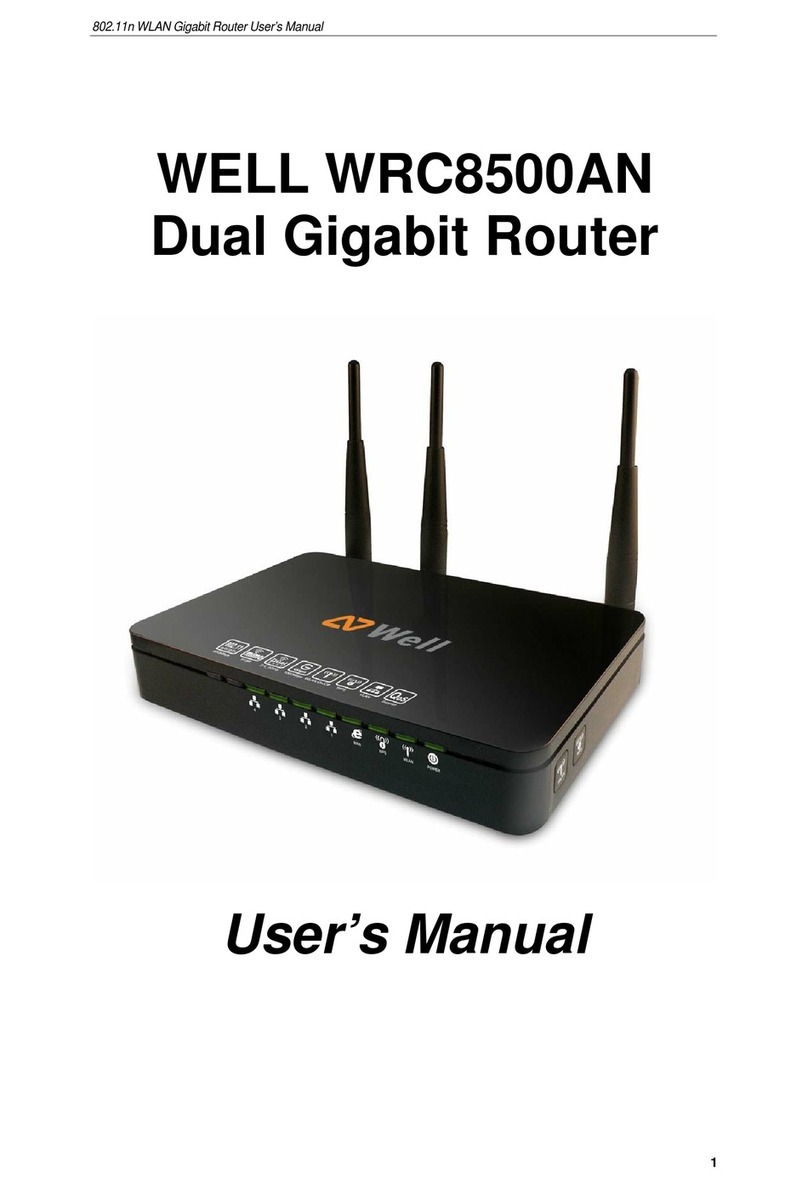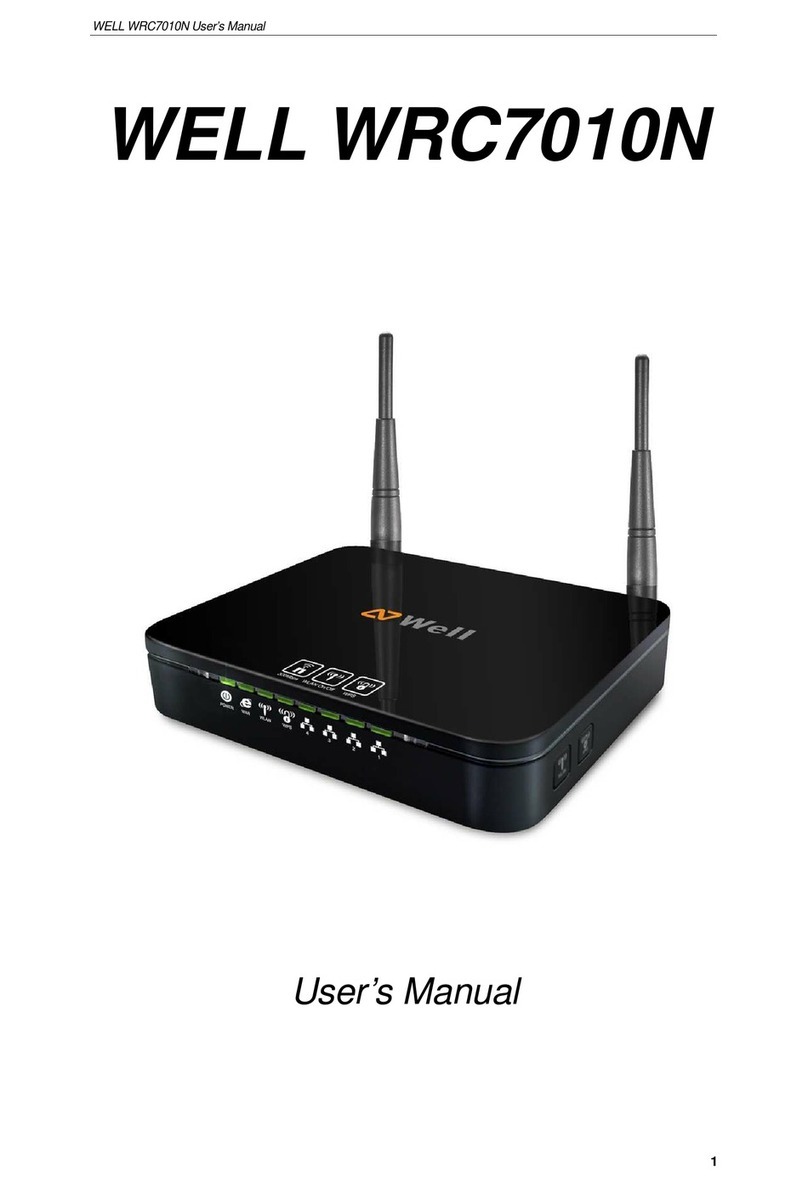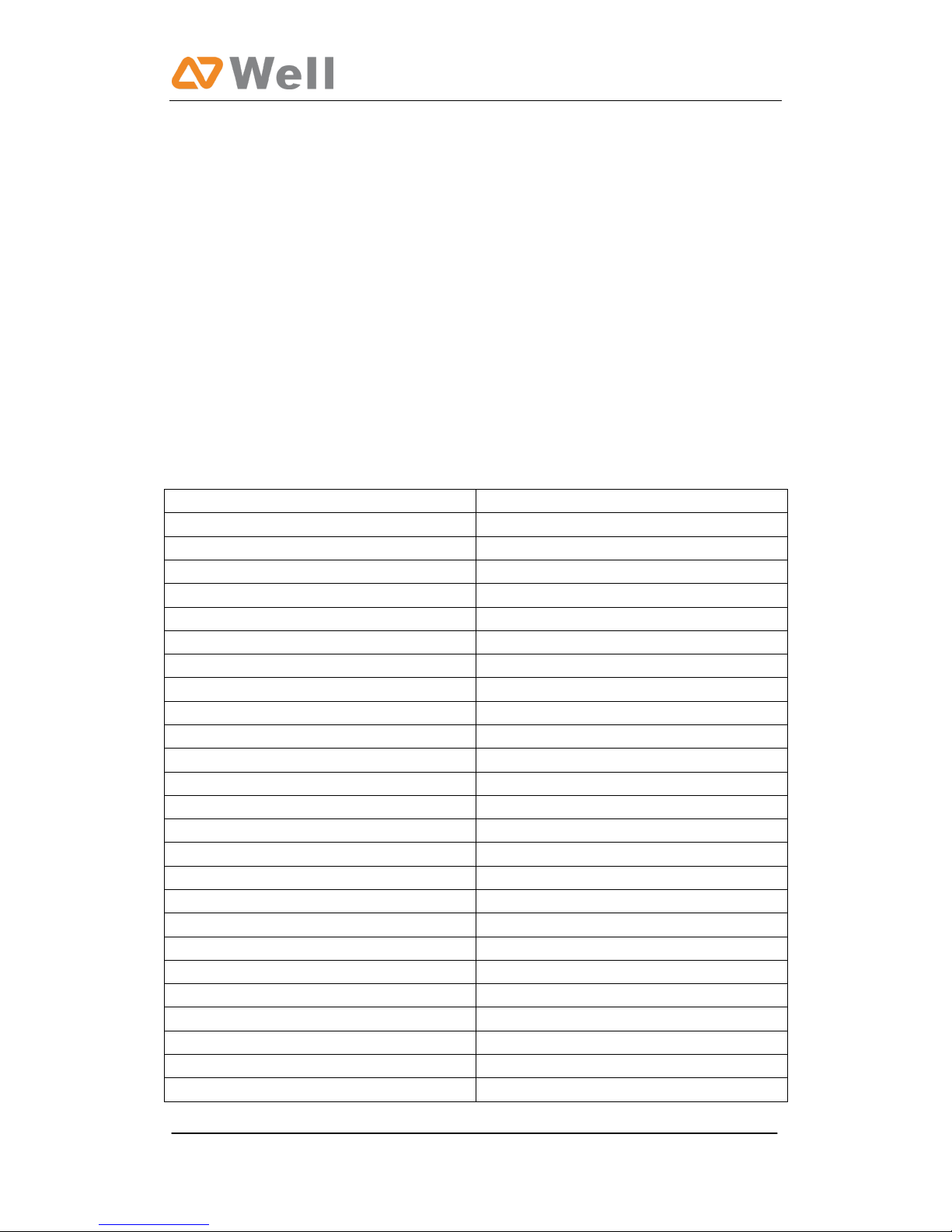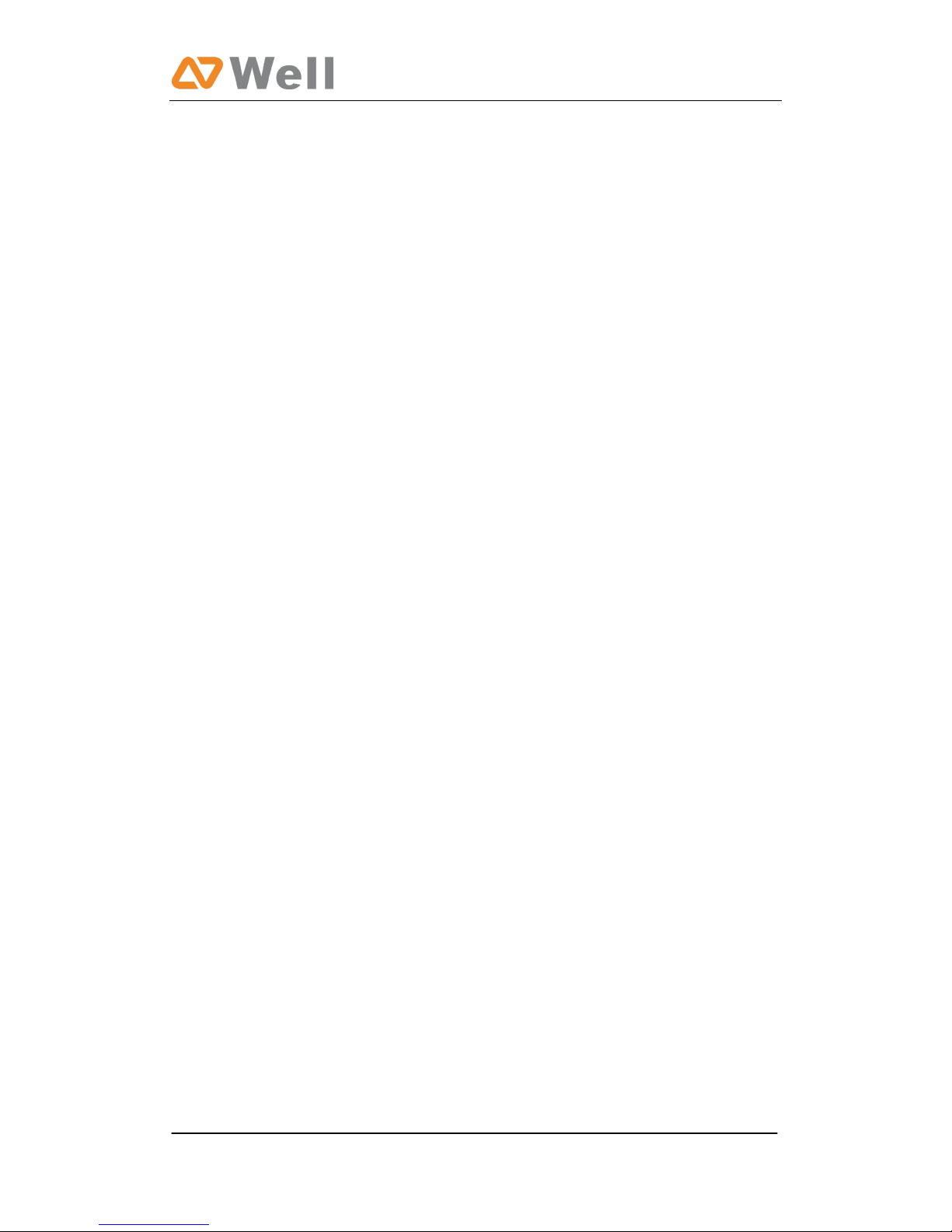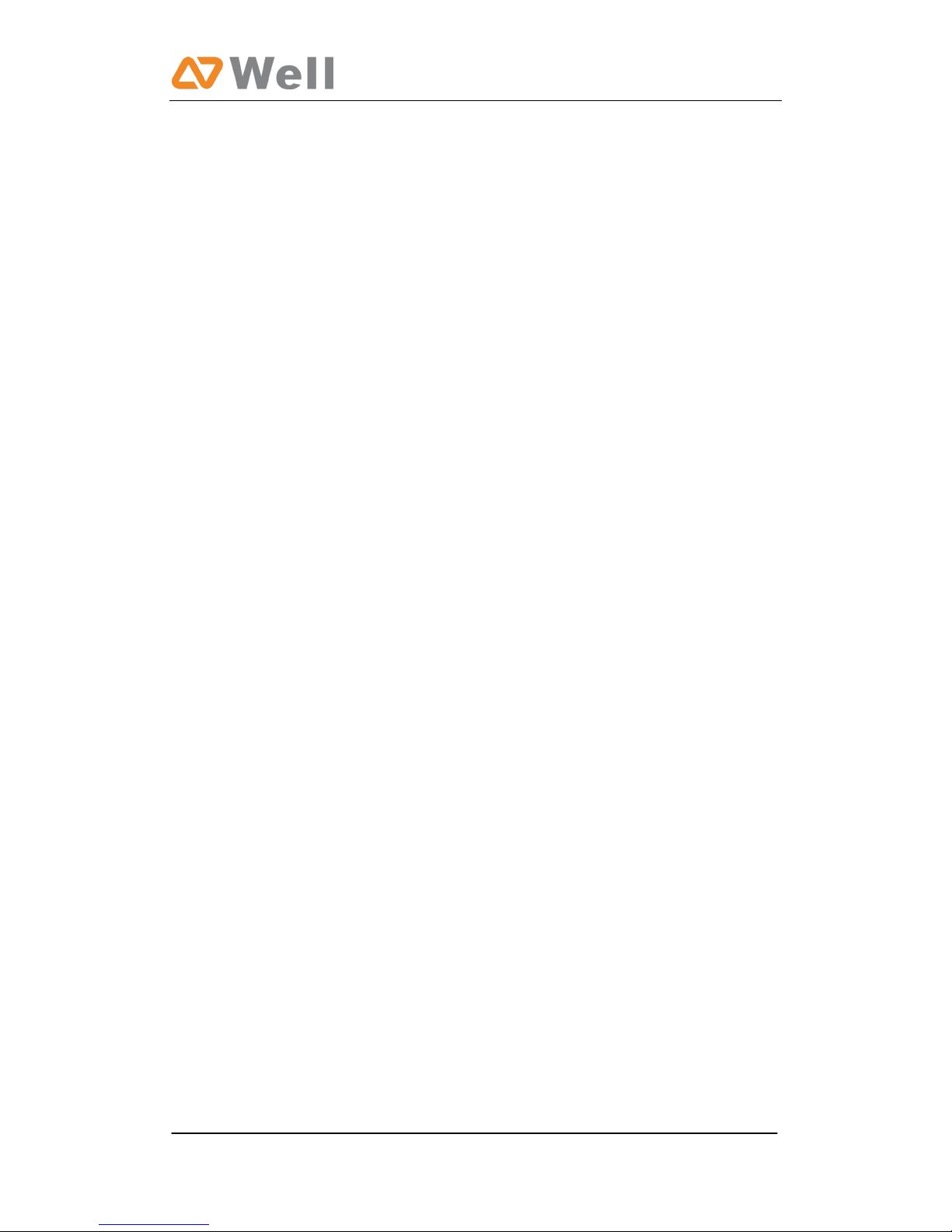mPBX-36 User Manual
Page 2
Table of Contents
1. Introduction............................................................................................ 4
1.1 Features ............................................................................................ 4
1.2 Hardware Specifications....................................................................... 5
1.2.1 Exterior Appearance ...................................................................... 5
2. System set up......................................................................................... 6
2.1 Connection Drawing ............................................................................ 6
2.3 Supplying Power ................................................................................. 7
3. Managing mPBX ...................................................................................... 8
3.1 Administrator Login............................................................................. 8
3.2 Status Monitor.................................................................................... 9
3.2.1 Line Status................................................................................... 9
3.3 Basic ............................................................................................... 11
3.3.1 Extension ................................................................................... 11
3.3.2 Trunk......................................................................................... 21
3.3.3 Outbound Routes ........................................................................ 32
3.3.4 Phone Provisioning ...................................................................... 34
3.4 Inbound Call Control ......................................................................... 44
3.4.1 IVR ........................................................................................... 44
3.4.2 Queues ...................................................................................... 46
3.4.3 Custom Prompts ......................................................................... 50
3.4.4 Ring Groups ............................................................................... 51
3.4.5 Inbound Routes .......................................................................... 53
3.4.6 Blacklist ..................................................................................... 57
3.5 Internal Settings............................................................................... 59
3.5.1 Options...................................................................................... 59
3.5.2Business Hours ............................................................................ 61
3.5.3 Feature Codes ............................................................................ 62
3.5.4 SIP Settings ............................................................................... 65
3.5.6 Voicemail Settings ....................................................................... 71
3.5.8 DISA ......................................................................................... 74
3.5.9 Conferencing .............................................................................. 75
3.5.10 Paging Groups .......................................................................... 76
3.5.11 DNIS Settings ........................................................................... 78
3.5.12 PIN User Settings ...................................................................... 78
3.5.13 Callback Settings....................................................................... 79
3.5.14 Speed Dial Settings ................................................................... 81
3.5.15 Music on Hold Prompts............................................................... 82
3.6 Network Settings .............................................................................. 83
3.6.1 LAN Settings .............................................................................. 83
3.6.3 Static Route ............................................................................... 84