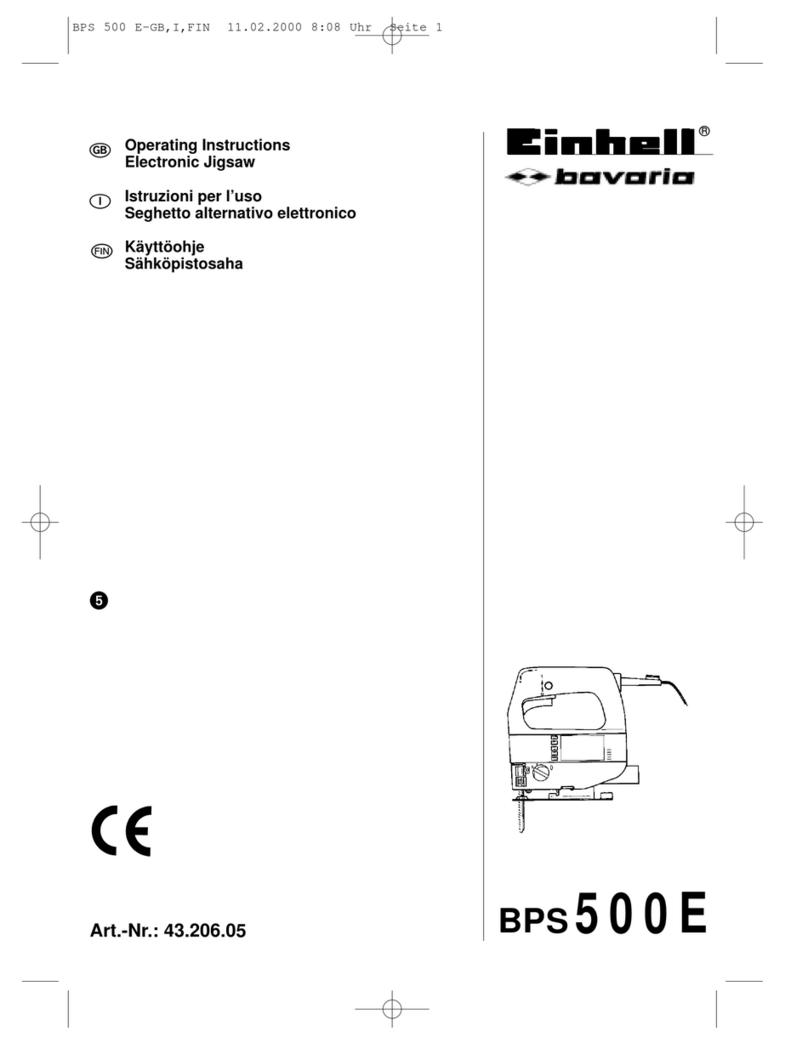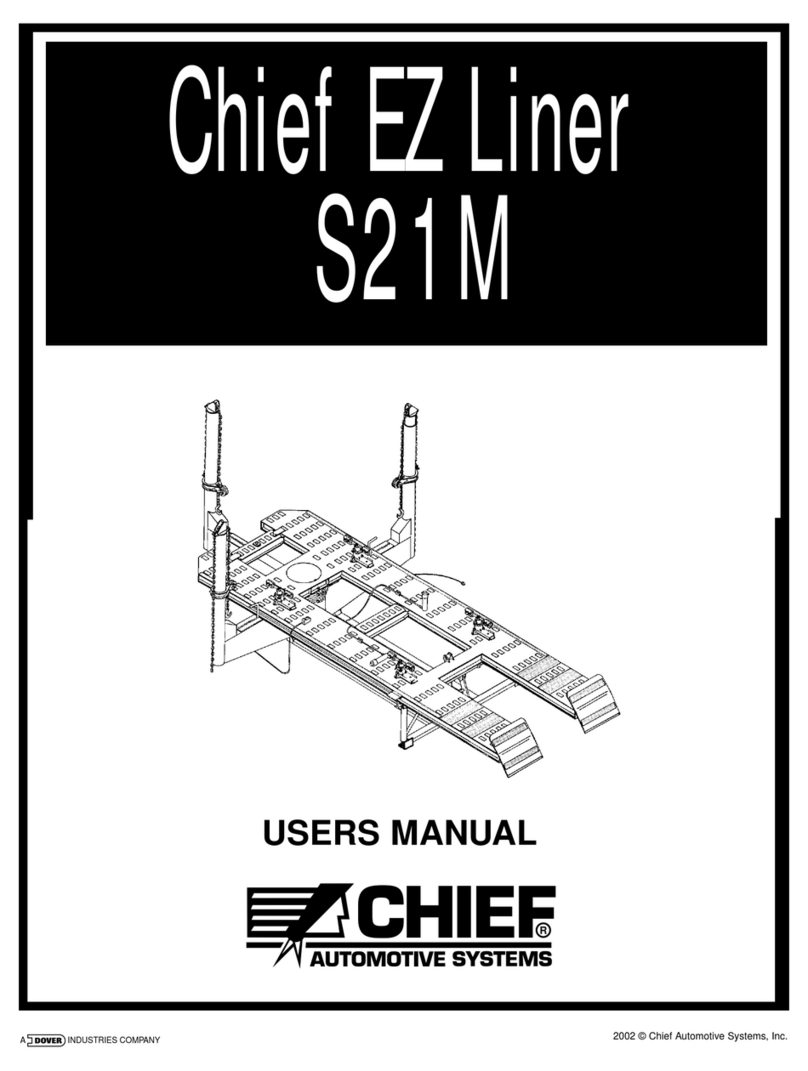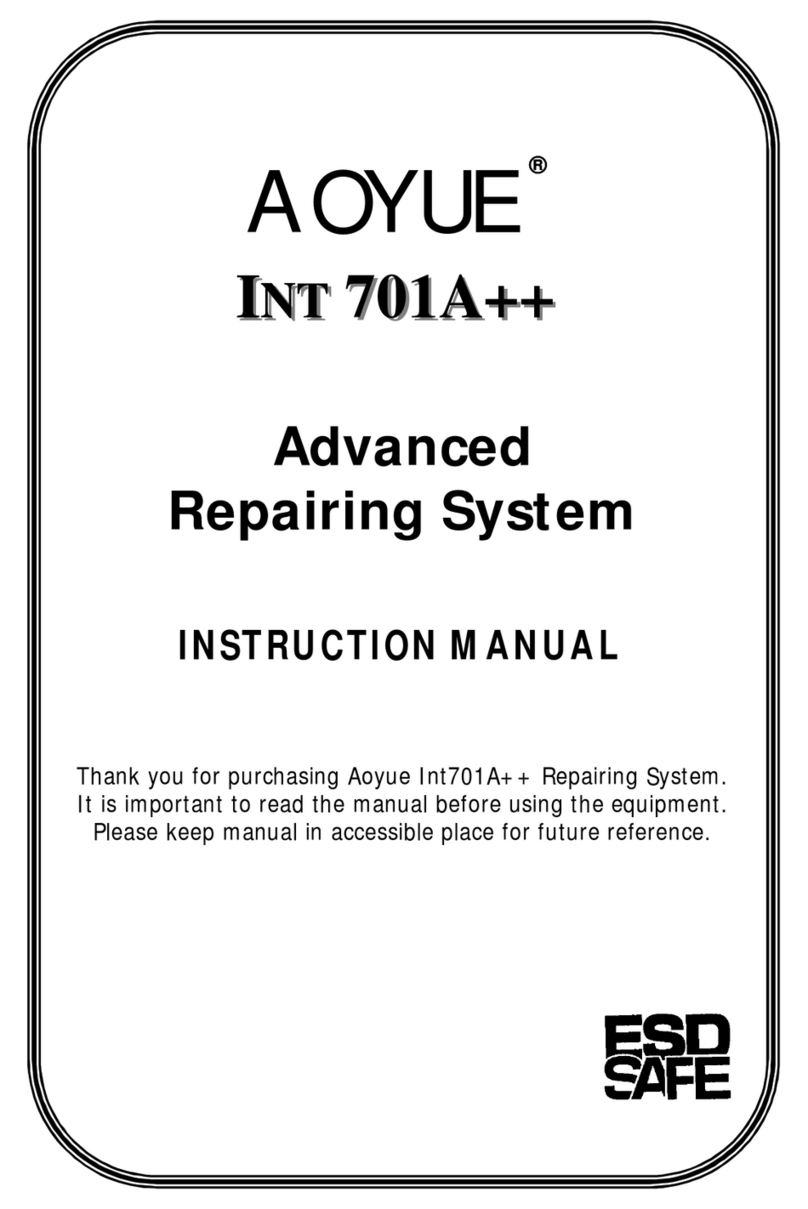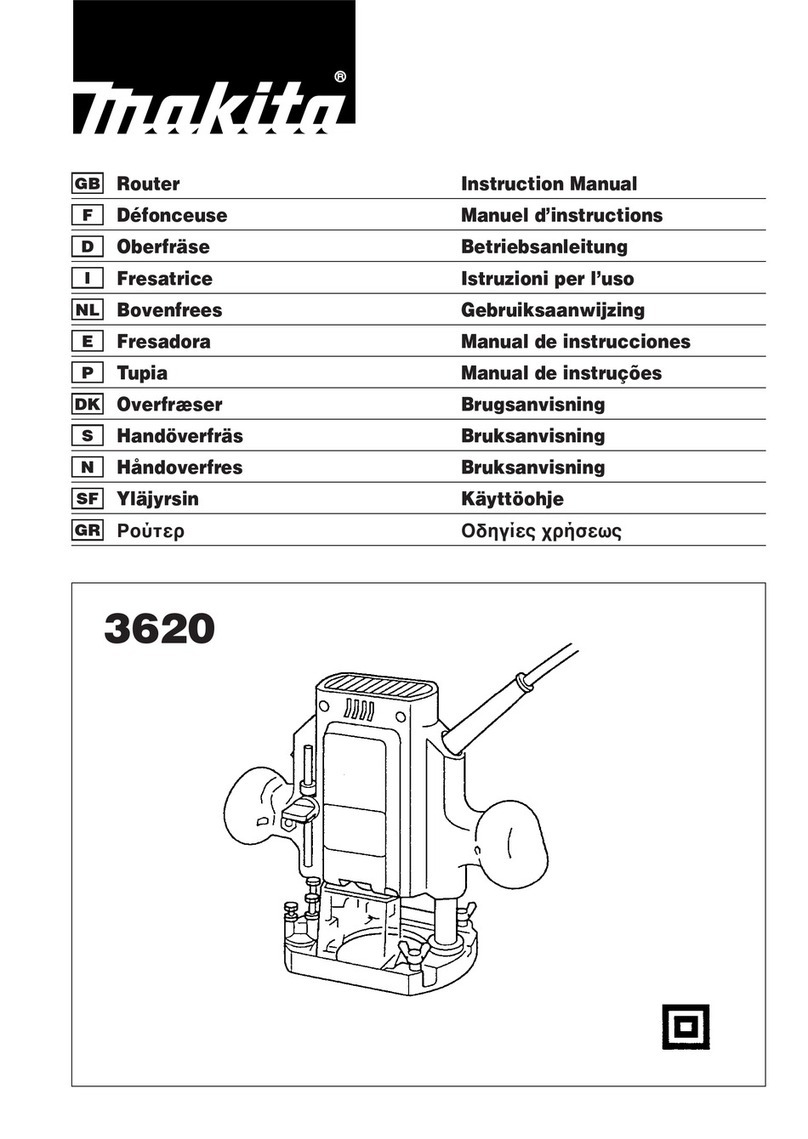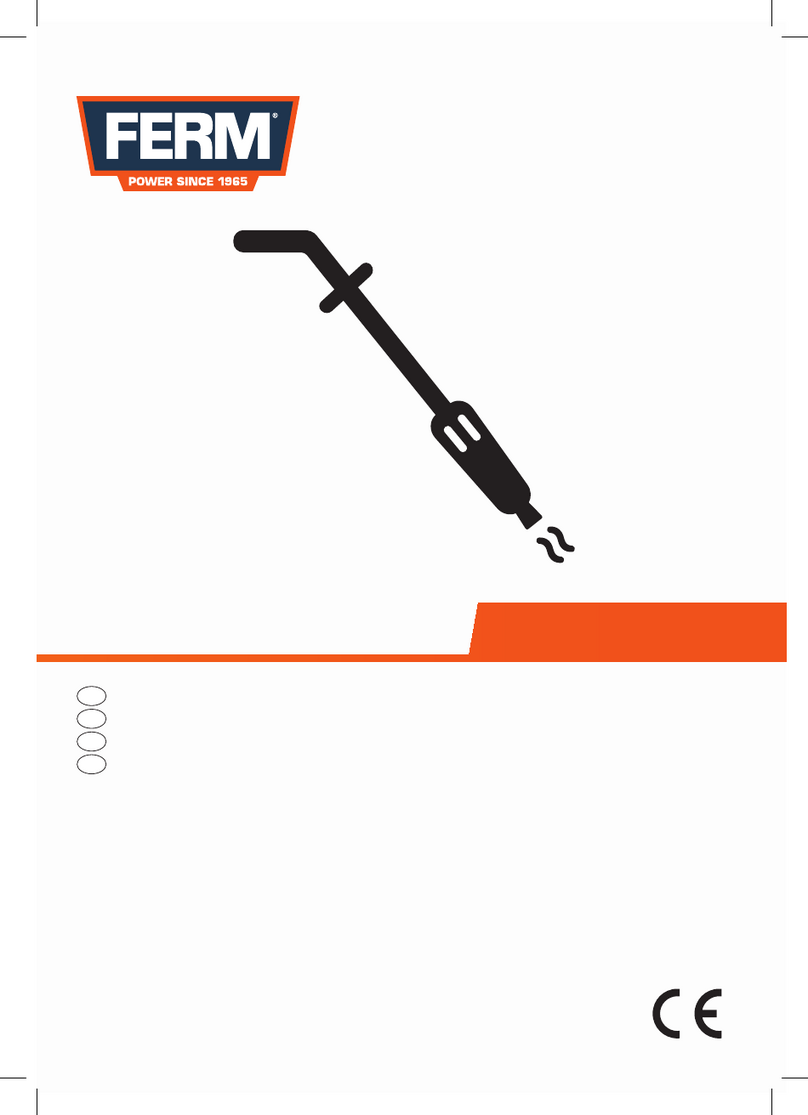Track Wrench BlueTorq-Series User manual

Operating Manual
BlueTorq-Series (Pro, Super, Auditor)
WWW.TRACKWRENCH.COM

2
Operating Manual
BlueTorq-Series
WWW.TRACKWRENCH.COM

3
WWW.TRACKWRENCH.COM
What’s inside?
1. GENERAL INFORMATION 4
1.1. Product Description 4
1.2. Recommended Use 5
1.3. Basic Characteristics 5
1.4. Safe Use Disclamier 5
2. GENERAL GUIDELINES 6
2.1. Changing the Batteries 6
2.2. Ratchet Head Guidelines 6
2.3. Safety Instructions 6
2.4. Basic Wrench Operation 7
3. MODES OF OPERATION 8
3.1. Language Mode 8
3.2. Units Mode 9
3.3. Date Mode 9
3.4. Track Mode (All Series) 9
3.5. Peak Mode (All Series) 9
3.6. Preset Mode (All Series) 10
3.7. Set Mode 10
3.7.1. Torque 11
3.7.2. Just Move 12
3.7.3. Torque Angle 12
3.8. Just Angle Mode (Auditor Series only Mode) 13
3.9. Just Move Mode (Auditor Series only Mode) 13
3.10. Recall Mode 14
3.11. Upload Mode 14
3.12. Comms Mode 14
3.13. Clear Mode 15
4. PCFE – PC SOFTWARE 16
4.1. Installing the PCFE 16
4.2. Communication with PCFE 17
4.2.1. Connect with Bluetooth 17
4.2.2. Connect a USB Cable from
PC to the Torque Device 18
4.3. PCFE User Instructions 19
4.3.1. Menu Bar 19
4.3.2. Calibration Settings 20
4.3.3. Current Settings 21
4.3.4. Preset Configuration 21
4.3.5. Status Bar & Results Table Controls 22
4.3.6. Status Bar 22
4.3.7. Results Table Controls 22
4.3.8. Results Table 23
4.3.9. SPC Graph 23
4.3.10. Set a Preset using the PCFE 25
4.3.11. Add a Data Field 26
5. CALIBRATION 26
6. WARRANTY 27

4
Operating Manual
BlueTorq-Series
WWW.TRACKWRENCH.COM
1. Introduction
1.1. Product Description
The TrackWrench®BlueTorq-Series Torque Wrenches comprises three
separate models; Pro, Super & Auditor. Each model has certain
features and modes that are applicable to certain situations. The
differences in the models will be explained in more detail in the
“Modes of Operation” section of the document.
The BlueTorq-Series is a state of the art hand-held device suitable for
both torque auditing & torque application. As a precision tool, it is
highly accurate as well as highly repeatable. For product portfolio
cohesion, the BlueTorq-Series uses the same Organic LED display,
membrane keypad, user interface and PC based data management
software as other standard products within this range of electronic
torque tools. Additionally, training time is kept to a minimum due to
the ease of use of the tool itself.
TrackWrench®BlueTorq-Series Torque Wrenches are demonstrated
to have an accuracy of 1% or better and are both simple to set
and calibrate, as well as coming with a fully traceable ISO 6789
certification. The wrench has both visual and audible alarms that
signal good or bad torque. Furthermore, there is a visual battery life
indicator, alarms for preset value approach, fastener overload, range
overload and maximum mechanical overload.

5
WWW.TRACKWRENCH.COM
1.2. Recommended Use
The BlueTorq-Series is specifically designed for use in all industrial
settings and applications where accuracy and repeatability
combined with a complete torque data management and control
system are required.
1.3. Basic Characteristics
• Accuracy – Right hand side torque = 1%, Left hand side
torque = 1% of actual reading.
• Torque range – 1Nm to 2.000 Nm.
• Alarms – Preset value approach, range overload, mechanical
overload, low battery and memory full.
• Memory Capacity – 2.094 values.
• Battery Life – Sleep Mode: 5,000 hours, Operational Mode
– For standard super series: Up to 120 hours, For
wireless model: Up to 40 hours.
1.4. Safe Use Disclaimer
TrackWrench®is not responsible for, and expressly disclaims all
liability for, damages of any kind arising out of misuse or improper
operation of this tool. Clearly,due to the multitude of potential uses
and working environments for this tool, TrackWrench®cannot set out
guidelines as to how to safely operate this tool. Thus, operators should
exercise care and judgment when operating this tool and to take all
safety precautions that they deem necessary in the circumstances.

6
Operating Manual
BlueTorq-Series
WWW.TRACKWRENCH.COM
2. General Guidelines
2.1. Changing the Batteries
1. Unscrew the metal end cap at the rear end of the wrench.
2. Remove the two N cell batteries and replace with a new set.
3. Screw the metal end cap back on.
4. Turn on the wrench and check to ensure the date and time are
both set correctly.
Note: Standard & rechargeable AA batteries are both suitable for
use with the BlueTorq-Series. Re-chargeable batteries should be
charged offline with a suitable charger.
2.2. Ratchet Head Guidelines
• Store in a cool, dry location.
• Oil frequently to prevent ratchet head from becoming stiff
and seizing.
• Do not exceed specified torques.
• Do not use external forces on ratchet e.g. a hammer.
• Max Torques: 1/4” = 30 Nm
3/8” = 135 Nm
1/2” = 400 Nm
3/4” = 1.000 Nm
1” = 2.000 Nm
2.3. Safety Instructions
The following are a set of general guidelines for using and storing the
wrench that should be adhered to at all times;
• All torque tools are precision instruments and should be
handled with care.
• Do not subject the tool to torque loads in excess of
the model range.
• Do not use the tool to loosen fasteners tightened beyond
maximum tool capacity.
• Using non-linear extensions may affect the accuracy of
the readings.
• The use of torque extensions will increase the torque applied.
• Do not operate the tool unless it has been powered on and the
display screen can be read clearly.
• Do not drop the tool or subject it to heavy impact blows.

1 2 3 4 5 6
1 2 3 4 5
7
WWW.TRACKWRENCH.COM
• Ensure the tool is stored in a cool, dry location in order to
protect it from damage.
• Adhere to safety instructions.
• Torque should be applied to the centre of the torque wrench
handle only, with no force applied to any other part of the tool.
2.4. Basic Wrench Operation
Figure 2.4.A : BlueTorq-Series Torque Wrench Overview
1. TrackWrench®standard ratchet head.
See “Ratchet Head Guidelines” for more details.
2. DIN socket for torque attachments, e.g. ratchet head, open
end, ring end, etc.
3. OLED display.
4. Membrane switch for tool navigation.
5. Soft grip handle. Force should always be applied to the centre
of the handle for optimal accuracy and function.
6. End cap.
Figure 2.4.B : Tool Interface Overview
1. Torque range label. Stated accuracy applies to this torque range.
2. Coloured LED warning indicators.
3. Use “M” to scroll through the menu or return to
the previous screen.
4. Use the directional arrows to adjust values such as units,
torque settings, time, etc.
5. Use “√” to enter mode, confirm setting or save result to memory.

8
Operating Manual
BlueTorq-Series
WWW.TRACKWRENCH.COM
3. Modes of Operation
Torque reading start at 5% of maximum capacity with an accuracy of 1%
beginning at 10% of maximum capacity (threshold to maximum span).
The following are the different modes available with the
BlueTorq-Series Torque Wrench:
• Languages
• Units
• Date
• Track (All Series)
• Peak (All Series)
• Preset (All Series)
• Set:
− Set Torque
− Set - Just Move
− Set - Torque & Angle
• Just Move
• Just Angle
• Recall
• Upload
• Clear
• Comms
• Clear
3.1. Language Mode
The languages of operation available to the user are: English, Chinese,
French, German, Italian, Polish, Portuguese, Russian & Spanish.
1. Press to scroll to the Language mode.
2. Press to enter Language mode.
3. Press to scroll to desired language.
4. Press to confirm operation in this language.
Figure 3.1: Language Mode

Figure 3.4:
Track Mode Graph
Figure 3.5:
Peak Mode Graph
9
WWW.TRACKWRENCH.COM
3.2. Units Mode
1. Press to scroll to Units mode.
2. Press to enter Units mode.
3. Press to scroll to desired units.
4. Press to confirm selected units.
Note: The following units of measurement are available; kgf.cm,
kgf.m, cN.m, N.m, ozf.in, lbf.in & lbf.ft.
3.3. Date Mode
1. Press to scroll to Date mode.
2. Press to enter Date mode.
3. Press to set the minute and hour.
4. Press to confirm.
5. Repeat steps 3 & 4 to set the date, month and year.
3.4. Track Mode (All Series)
As torque is applied, the OLED will actively display the applied
torque reading from 5-100% of the maximum span of the device.
Upon removal of the load, the display will return to zero.
1. Press to scroll to Track mode.
2. Press to enter Track mode.
3.5. Peak Mode (All Series)
In Peak mode, the maximum torque reading will remain on the OLED
display when the load is removed as long as the torque loaded is
above the 10% of maximum capacity threshold. The user has the
option to store the reading in memory. If storage of the reading is not
required, the user may continue to the next measuring task.
1. Press to scroll to Peak mode.
2. Press to enter Peak mode.
3. Press to store the peak value recorded if required.
Figure 3.2: Units Mode

Figure 3.6:
Preset Mode Graph
10
Operating Manual
BlueTorq-Series
WWW.TRACKWRENCH.COM
3.6. Preset Mode (All Series)
In Preset mode, the maximum torque reading will remain on the OLED
display when the load is removed as long as the torque loaded is
above the 10% of maximum capacity threshold.
Depending on the maximum torque recorded, there are various
warning signals activated:
• Passing Minimum Value – The green LED on the keypad will
flash, and the buzzer will sound intermittently, while the OLED
display will change to orange.
• Passing Nominal Value – The green LED on the keypad will
turn on, and the buzzer will sound continuously, while the
OLED display will change to green.
• Passing Maximum Value – The red LED will flash continuously,
and the buzzer will sound continuously, while the OLED
display will change to red.
1. Press to scroll to Preset mode.
2. Press to enter Preset mode.
3. Press to select your preferred preset number i.e. 1 to 99
(Pro Series Wrenches have 1 configurable preset,
Super & Auditor Series have 99).
4. Press to operate within this preset parameter.
5. Press to store the applied torque if required.
3.7. Set Mode
This mode allows the user to set limits for the torque or angle,
applied. The operator can choose to set values by either percentage
or numerical tolerance. During operation the OLED display will be
green when approaching the preset tolerance and will change to red
if exceeded.

11
WWW.TRACKWRENCH.COM
3.7.1. Torque
1. Press to scroll to Set mode.
2. Press to enter Set mode.
3. If the tool is torque-only, skip to step 4. If the tool has angle
measuring capabilities there will be three options in Set mode;
a. Set Torque.
b. Set Torque & Angle (Auditor Series only Mode).
c. Just Move Preset (Auditor Series only Mode).
The user should select the most relevant option for their application.
4. Press to select set by percentage or set by tolerance.
5. Press to scroll to required preset number i.e. 1 to 99.
6. Press to confirm preset number selected.
7. Press to set nominal value and to confirm.
8. Press to set your low value and to confirm.
9. Press to set your high value and to confirm.
Figure 3.7.1. A: Nominal Preset Figure 3.7.1. B: Low Preset Figure 3.7.1. C: High Preset
10.Once the parameters have been confirmed the operator can
find the configured preset within Preset mode. Use to select
Preset mode from the main menu and find the desired preset number.
Figure 3.7.1. D: Set & Preset Functions

Figure 3.7.3: Set Torque
& Angle Function Graph
Figure 3.7.2: Set Just Move
Function Graph
12
Operating Manual
BlueTorq-Series
WWW.TRACKWRENCH.COM
3.7.2. Just Move
Just Move allows the user to measure torque after rotation of a
pre-defined number of degrees. Degrees will count once load applied
is above 5% of the maximum tool span. Torque will be captured at the
angle defined here.
1. Press to scroll to Set mode.
2. Press to select Set mode.
3. Press to select Just Move.
4. Press to scroll to required preset number i.e. 1 to 99.
5. Press to confirm preset number selected.
6. Press to set just move preset angle
and to confirm.
3.7.3. Torque & Angle
This mode allows the user to prepare Minimum & Maximum
acceptable limits for both torque and angle. The angle starts once the
reference torque has been reached.
1. Press to scroll to Set mode.
2. Press to select Set mode.
3. Press to select Torque & Angle.
4. Press to scroll to required preset number i.e. 1 to 99.
5. Press to confirm preset number selected.
6. Press to set reference torque value and to confirm.
Once this reference torque value is reached the Angle value
will set to zero degrees.
7. Press to set low torque value and to confirm.
8. Press to set high torque value and to confirm.
9. Press to set low angle value and to confirm.
10.Press to set high angle value and to confirm.

Figure 3.8:
Just Angle Mode
Figure 3.9:
Just Move Mode
13
WWW.TRACKWRENCH.COM
3.8. Just Angle Mode
(Auditor Series only Mode)
In Just Angle Mode, the maximum torque reading will remain on
the OLED display when the load is removed as long as the torque
loaded is above the 10% of maximum capacity threshold. The angle
turned from 5% of the tool span until maximum torque reading is also
displayed. The user has the option to store the reading in memory. If
storage of the reading is not required, the user may continue to the
next measuring task.
1. Press to scroll to Just Angle mode.
2. Press to enter in Just Angle mode.
3. Press to store the peak torque and peak angle values if
desired once a torque has been applied. If storage is not
required, apply a new load to capture the next result.
3.9. Just Move Mode
(Auditor Series only Mode)
In Just Move Mode, the torque recorded after a pre-defined number
of degrees (Defined in Set Mode) will remain on the OLED display
when the load is removed, as long as the torque loaded is above the
10% of maximum capacity threshold. The final torque and final angle
measurements will also be displayed. The user has the option to store
the reading in memory. If storage of the reading is not required, the
user may continue to the next measuring task.
1. Press to scroll to Just Move mode.
2. Press to enter Just Move mode.
3. Press to store the Just Move torque along with the final
peak torque and peak angle values. If storage is not required,
then apply a new load to capture the next result.
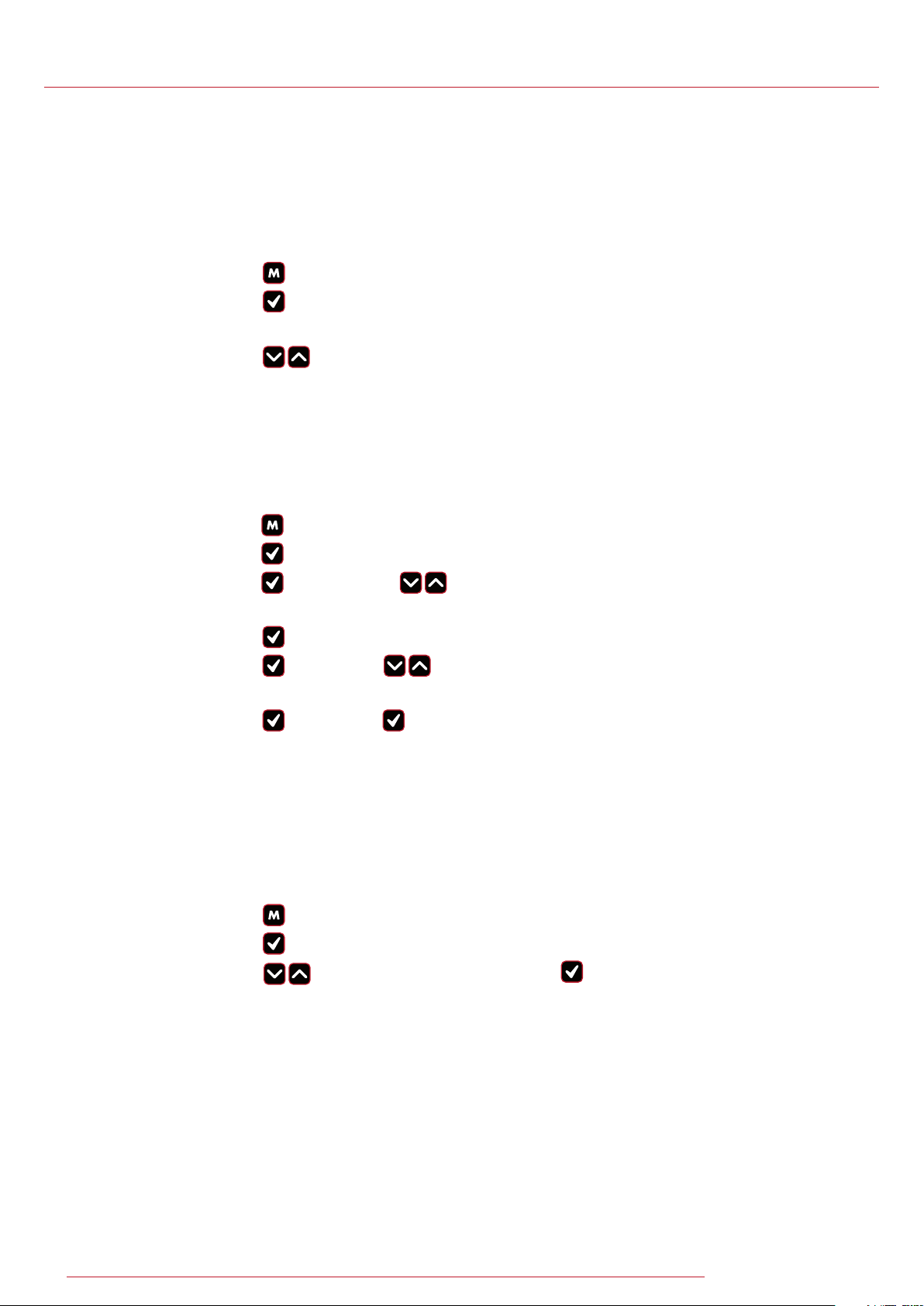
14
Operating Manual
BlueTorq-Series
WWW.TRACKWRENCH.COM
3.10. Recall Mode
This mode allows the user to view the stored torque data. Only
locations containing data will be displayed. Note that as data is
stored, the locations are populated sequentially from 01 to 2094.
1. Press to scroll to Recall mode.
2. Press to enter and view memory locations,
results and functions.
3. Press to scroll though locations that contain data.
3.11. Upload Mode
This mode allows the user to upload stored torque data. In upload
mode, the driver must be connected to a PC running the PC Front-End
Software (PCFE) via the USB port on the Driver and the PC.
1. Press to scroll to Upload mode.
2. Press to enter Upload mode.
3. Press to select “From” & for the starting point of
the results upload.
4. Press to confirm “From” location.
5. Press to select “To” & for the finishing point of the
results upload.
6. Press to confirm, press again when asked are you sure.
3.12. Comms Mode
This mode allows the user to select the method of communication.
The standard model allows communication by standard USB cable
to the included software. For communication by ASCII or BINARY the
wrench will need factory modifications in advance.
1. Press to scroll to Comms mode.
2. Press to enter Comms mode.
3. Press to select the method of communication &
to confirm.
Note: For standard communication to the included software program,
select ”PCFE”.

15
WWW.TRACKWRENCH.COM
3.13. Clear Mode
This mode allows the user to clear the stored data from an range
of locations. Before clearing the selected range and as a safety
precaution, the user will be asked are they sure they wish to clear
selected data. This can be done by pressing the confirm button.
1. Press to scroll to Clear mode.
2. Press to enter Clear mode.
3. Press to select “From” range to be cleared and
press to confirm.
4. Press to select “To” range to be cleared and
press to confirm.
5. Press to confirm and you will be asked if you are sure.
6. Press to confirm and that range of data is cleared from
the wrench memory.

16
Operating Manual
BlueTorq-Series
WWW.TRACKWRENCH.COM
4. PCFE – PC Software
4.1. Installing the PCFE
PCFE – “PC Front End” is the standard software that the wrench
communicates with and is included with the tool.
1. Select “Setup.exe” from the USB storage device received
with the product.
2. Choose one of the following options based on
your requirements;
a. Demo PCFE – This will allow the user to test the software
without installing it on a PC or laptop.
b. Install PCFE.exe – Install the software to the PC or laptop
for full functionality.
c. Instructions – User Manual.
3. Install the PCFE.exe
a. During the steps for installation there is a search to ensure
the .net framework is present and installs it from the web if
required.
b. USB drivers are automatically installed, if there are any
issues achieving this they can also be manually installed
from: C:/program files/PCFE/Front- end/USB drivers.
c. Subsequent to installation, the PCFE icon will appear on
the desktop. Double click on the icon, the
password is “master”.
d. At this stage the PCFE window can be resized. Once
altered, it will stay as such until modified again.

17
WWW.TRACKWRENCH.COM
4.2. Communication with PCFE
4.2.1. Connect with Bluetooth
1. Press M to operate the wrench.
2. Press M to scroll through the menu, select Comms
and confirm with √.
You will find the following options:
- Binary
- ASCII
- PCFE should be highlighted in green ( if not press ,
select PCFE and confirm with √).
3. Make sure that Bluetooth is switched on Press M to
scroll through the menu, select the M-Torque
function and confirm with √. In the right-hand
bottom corner you will find Bluetooth icon
with red line.
4. Go to the Windows icon on the left bottom
screen and choose Settings.
5. Choose Devices in the settings screen.
6. Press + to add a Bluetooth device and select the
Bluetooth icon. Make sure your wrench is switched on.
Please note: Your wrench might be mentioned as
a unknown device.
7. Select wrench and use the following pairing code:
1234 .
8. The wrench is now paired.

18
Operating Manual
BlueTorq-Series
WWW.TRACKWRENCH.COM
Figure 4.2.A: Desktop Notification for Driver Installation
2. When in the “Select Port” menu from the top left of the
PCFE, there will be two options:
i. Com Port 1 – Select this option if you
require and have the capability of serial
communication.
ii. Torque Device – This will allow you to connect
your Torque Device via USB.
Figure 4.2.B: Selecting suitable COM port
4.2.2. Connect a USB Cable from PC to the Torque Device.
The HID driver will self-install and prompt you when the
process is complete (See Figure 1).

19
WWW.TRACKWRENCH.COM
4.3. PCFE User Instructions
Figure 4.3.: Main PCFE Screen
4.3.1. Menu Bar
Figure 4.3.1.: PCFE Menu Bar
1. Select Port: Allows the User to connect with
the Torque Device (See Figure 2).
2. Preset Edit: A preset is a set of torque/torque and angle
parameters.
i. Clear all – Delete existing presets from the table, use
“Store to Device” save this update to device.
ii. Load from File – Load presets from a .csv file to
the Torque Device.
iii. Save to File – Export the preset table to a .csv file.
3. Data Mgmt:
i. Save Results – Save measurement results to a .csv file.
ii. Print Results – Print measurement results.
iii. Clear Results – Delete all the results measurement from
the table.
iv. Page Setup – Set print layout for the “Print Results” option.
4. Supervisor:
i. Clear Product Results – Permanently delete all
measurement results from the Torque Device.
ii. Enable/Disable – Hides all Torque Device modes except
for “Preset”. On next start-up all mode except preset will
be enabled/disabled.

20
Operating Manual
BlueTorq-Series
WWW.TRACKWRENCH.COM
iii. Torque Counter – Counter can be enabled/disabled
on compatible products and the counter limits set.
iv. Reset Product – Perform factory reset on
the Torque Device. Note: This deletes all information
on the Torque Device including calibration information.
5. SPC Graph: Creates a visual representation of the chosen
torque results. Note: This feature is only available when ten or
more measurements using the same preset, have been
uploaded to the PCFE.
6. Version: Shows current version of the PCFE.
7. Help: Leads to instruction manuals for PCFE operation.
8. Password: Change existing password. Note: Only available
when PCFE opened with “master” password.
4.3.2. Calibration Settings
Figure 4.3.2.: Calibration Settings Screen
1. Serial #: The serial number of the product which can be
linked to a calibration certificate.
2. Model: The model number is the default value used but can
be changed if required without effecting the calibration of
the Torque Device.
3. Device Span: The upper limit of the torque range of
the Torque Device is shown here.
4. Span Units: Shows what units the Torque Device
was calibrated in.
5. Period: The number of days from the date of calibration until
it is recommended that the Torque Device is re-calibrated.
6. Date: The date on which the Torque Device was last calibrated.
This manual suits for next models
3
Table of contents