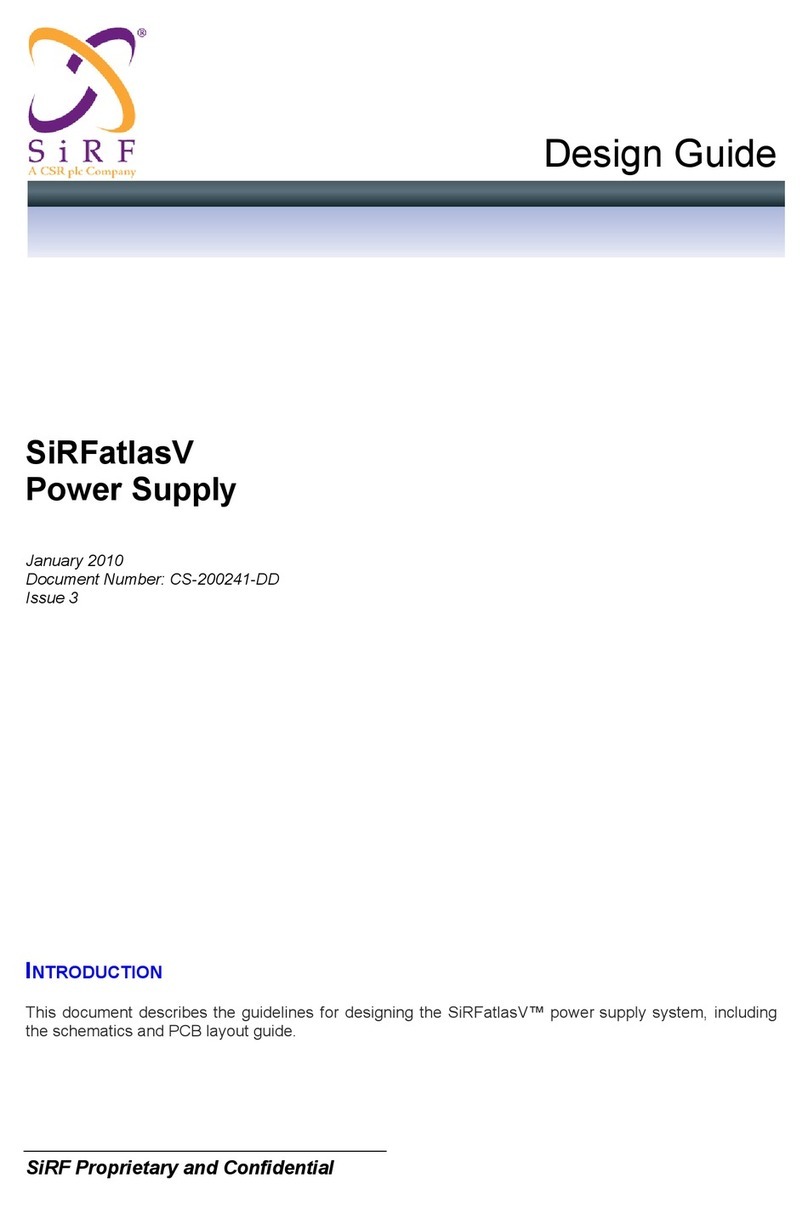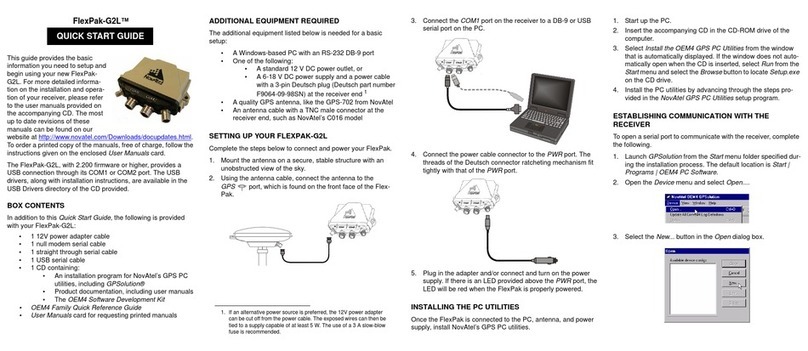Traffic Logix SPEED TRACKER User manual

TRAFFIC LOGIX®
SPEED TRACKER QUICK START GUIDE
Product Documentation
Copyright © 2020 Traffic Logix Corporation All rights reserved.

Speed Tracker Quick Start Guide
Copyright © 2020 Traffic Logix Corporation. All rights reserved.
This manual may not be copied in whole or in part, nor transferred to any other media or language, without the express
written consent of Traffic Logix Corporation.
This document is supplied as a guide for the Speed Tracker product. Reasonable care has been taken in preparing the
information it contains. However, it is possible that this document contains omissions, technical inaccuracies, or
typographical errors. Product specifications are subject to change without notice and should not be considered
commitments by Traffic Logix Corporation. Traffic Logix Corporation does not accept responsibility of any kind for
customers’ losses due to the use of this document.
Trademarks
Traffic Logix® and SafePace® are registered trademarks of Logix ITS Inc. All other product and company names are
trademarks or registered trademarks of their respective owners.
This document may contain confidential and proprietary information of Traffic Logix Corporation and/or other third
parties which is protected by copyright, trade secret and trademark law and may not be provided or otherwise made
available without prior written authorization.
Document created: 4:53 PM on Monday, July 6, 2020
Document version: 1.0
Traffic Logix Corporation
3 Harriet Lane
Spring Valley, NY
USA 10977
Tel: 1 (866) 915-6449
Fax: 1 (866) 995-6449
Web: www.trafficlogix.com
Email: info@trafficlogix.com
Speed Tracker Quick Start Guide p. 2

TABLE OF CONTENTS
Chapter 1 4
Introduction 4
Description 5
About this Guide 6
Speed Tracker Workflow 6
Documentation Conventions 7
Additional Customer Resources 8
Online Customer Area 8
Contacting Technical Support 8
Chapter 2 9
Getting Started with Speed Tracker 10
Turning Speed Tracker On and Off 11
Signing In and Out of the User Interface 12
Navigating the User Interface 13
Creating a Location for your Speed Tracker 15
Assigning a Speed Tracker to a Location 18
Setting Speed Limits 21
Monitoring Your Speed Tracker Locations 23
Generating Reports 25
Warranty 26
Speed Tracker Quick Start Guide p. 3

Chapter 1
INTRODUCTION
Speed Tracker Quick Start Guide p. 4

Description
Description
The Speed Tracker is a simple, compact, wireless solution for managing speed complaints on local roads. It
gathers detailed data on speeding violations and other traffic statistics which it then transmits wirelessly
and securely to SafePace Cloud, our remote management application. SafePace Cloud provides easy
remote access to this data, with robust reporting and visual charts and graphs which you can export, save
and print. The lightweight, discreet data collector offers a window into driver behavior, verifying or refuting
speed complaints and confirming the need for further enforcement or intervention.
Browser Requirements
SafePace Cloud is designed to work with the following Web browsers:
»Mozilla Firefox
»Google Chrome
Speed Tracker Quick Start Guide p. 5

About this Guide
About this Guide
This Quick Start Guide is meant for anyone who needs to set up Speed Tracker for the first time to work
with SafePace Cloud. It is intended to allow you to get up and running quickly with your Speed Tracker and
SafePace Cloud. It provides an introduction to SafePace Cloud and describes the basic use and configuration
of the system.
This guide presumes that you have already unpacked your Speed Tracker(s).
TIP: We recommend that you set up your Speed Tracker(s) in-house and that you follow the procedures
in this guide to verify that the Speed Tracker(s) operate well together with SafePace Cloud before you
install them on location.
Speed Tracker Workflow
The following procedure will allow you to get your Speed Tracker up and running quickly.
1. Contact our Cloud On-Boarding team to schedule a brief introductory training session.
•Telephone: 1-866-915-6449 Option 4
•Email: cloudteam@trafficlogix.com
2. Turn on the Speed Tracker. For details, see Turning Speed Tracker On and Off on page 11.
3. Create locations. For more details, see Creating a Location for your Speed Tracker on page 15.
4. Assign Speed Tracker(s) to location(s). For more details, see Assigning a Speed Tracker to a Location on
page 18.
5. Install Speed Tracker(s) at the relevant location(s). For more details, refer to the Speed Tracker
Installation Guide.
6. Specify the speed limits for the locations. For more details, see Setting Speed Limits on page 21.
7. Review the traffic data. For details on reviewing traffic data, see the following:
•Monitoring Your Speed Tracker Locations on page 23
•Generating Reports on page 25
Speed Tracker Quick Start Guide p. 6

Documentation Conventions
Documentation Conventions
This document uses the following formatting conventions:
Format Description
Bold Gray Used in procedures to indicate menu commands, interface controls
and dialog box options.
Italics Used to place emphasis on certain words.
Monospace text Used for code samples and any information that the user enters.
Italicized
monospace text
Used to indicate text that you should replace with your own. For
example: In the Save As text box, enter c:\filename.ext where
filename.ext is the name of the file you want to save.
> Used to indicate a sequence of commands (and sub commands) to be
carried out in the displayed order. For example File > Exit means to
open the File menu then choose the Exit command. This applies to
menus from the main menu bar, context menus that appear when you
right-click on the interface, and tiles in a tiled interface.
NOTE: Notes are used as reminders or to provide information of interest that supplements or
emphasizes important points of the main text.
TIP: Tips are used to suggest alternative methods, workarounds and/or shortcuts that are not essential
but that you may find useful in a given situation.
CAUTION: Cautions are used to advise users of specific actions that could result in a loss of data.
WARNING: Warnings are used to advise users of specific actions that could result in personal physical
injury or damage to equipment.
Speed Tracker Quick Start Guide p. 7

Additional Customer Resources
Additional Customer Resources
The following additional resources are available to any of our customers who may require more information
or assistance:
»Online Customer Area below
»Contacting Technical Support below
Online Customer Area
Visit the Online Customer Area at (https://trafficlogix.com/customer-area/) to gain access to a range of
resources including product documentation, software downloads and support videos, that will allow you to
get up to speed with your Traffic Logix product.
NOTE: The Customer Area is password protected so you may need to apply for a password if you
haven't already obtained one.
Software Downloads
Provides convenient access to the latest versions of our software applications and utilities.
Support Videos
Provides access to several videos that can help you get up to speed with your Traffic Logix product.
Product Documentation
Provides access to the most recent versions of our product documentation. If you are unable to access our
online documentation, please contact our Technical Support Department to discuss alternatives.
Contacting Technical Support
If you have questions or comments regarding this document or Speed Tracker, please feel free to contact
our technical support center by phone: 1 (866) 915-6449, or by email: support@trafficlogix.com
Speed Tracker Quick Start Guide p. 8

Chapter 2
Speed Tracker Quick Start Guide p. 9

GETTING STARTED WITH SPEED TRACKER
Speed Tracker Quick Start Guide p. 10

Turning Speed Tracker On and Off
Turning Speed Tracker On and Off
There is no ON/OFF switch supplied with the Speed Tracker. The device immediately powers on when the
power source is connected.
To turn the device on:
1. Open the device.
2. Connect the battery connectors.
To turn the device off:
1. Open the device.
2. Disconnect the battery connectors.
WARNING: It is vitally important, whenever you close the Speed Tracker, that you close and lock all of
the latches properly to avoid water infiltration as this could damage the device and void your warranty.
Speed Tracker Quick Start Guide p. 11

Signing In and Out of the User Interface
Signing In and Out of the User Interface
To sign in to SafePace Cloud:
1. Using your browser, navigate to the URL (https://logixoncloud.com/).
The SafePace Cloud Sign In page is displayed.
2. Specify your User ID and Password credentials, then click Sign In.
This signs you in to SafePace Cloud and displays the SafePace Cloud home page.
If this is the first time you are signing in, you will need to accept the terms and conditions before the
SafePace Cloud home page is displayed.
To sign out of SafePace Cloud:
»In the Menu bar, click the user menu then choose Logout.
This signs you out from SafePace Cloud and displays the sign in screen.
Speed Tracker Quick Start Guide p. 12

Navigating the User Interface
Navigating the User Interface
As shown in the following image the home page of SafePace Cloud contains four icons plus a menu along
the left edge. The icons allow you to navigate to the Dashboards for the different areas of the application.
Figure 1: The SafePace Cloud User Interface
Tiles
The following table describes the dashboard icons.
Tile Description
Parking Provides access to the Parking dashboards.
Radar Signs Provides access to the dashboards for the radar signs, radar switches
and speed trackers.
VMS Provides access to the dashboards for VMS signs.
Traffic Cameras Provides access to the traffic camera dashboards.
Side Menu Options
The following table describes the options available in the side menu.
Icon Name Description
Reports Allows you to generate charts and reports based on the
data collected.
Map Displays a map of your locations and allows you to see the
status of, and selected real-time readings from, any
associated devices.
Speed Tracker Quick Start Guide p. 13

Navigating the User Interface
Icon Name Description
Alerts Allows you to process any alerts generated by SafePace
Cloud. Not applicable to OpenSpace Cloud users.
Tools Allows you to configure and manage your installed devices.
Manage
Locations
Allows you to set and manage locations.
Speed Tracker Quick Start Guide p. 14

Creating a Location for your Speed Tracker
Creating a Location for your Speed Tracker
In SafePace Cloud, a location represents the actual physical address where you place a device (for example a
sign or camera). SafePace Cloud allows you to create multiple locations, to which you can later assign
devices . :
To create a location for your Speed Tracker:
1. In the menu bar, click Manage Locations.
The Manage Locations page is displayed.
2. In the top menu bar, click Add Location.
The map view zooms out and the Search Location box is displayed.
3. Do one of the following:
•In the Search Location box, type the address of the location you want to create.
Speed Tracker Quick Start Guide p. 15

Creating a Location for your Speed Tracker
•Navigate (zoom and drag) the map to the location you want to create, then double-click to place the
location icon.
4. Specify the following parameters:
•Location Name – Type a name for the location.
•Contact User – Select a user who will be responsible for the device at this location.
•Group – Select a group for this location.
•Traffic Direction – (Optional) Specify the direction of traffic. This parameter is primarily used to
differentiate between closely placed locations (for example: opposite sides of the same street).
•Time Zone – Specify the time zone of the location.
5. When you are finished, click Add New Location.
Speed Tracker Quick Start Guide p. 16

Creating a Location for your Speed Tracker
The new location is created and displayed in the location listings.
Speed Tracker Quick Start Guide p. 17

Assigning a Speed Tracker to a Location
Assigning a Speed Tracker to a Location
When you assign a Speed Tracker to a location any data collected by that Speed Tracker is then associated
with that location in SafePace Cloud. Should you then assign the Speed Tracker to a new location the data
collected at the old location remains associated with that location. Any data collected at the new location is
associated with the new location. However, it remains up to you to make sure that the Speed Tracker is
physically installed at the specified location.
To assign a Speed Tracker to a location:
1. In the menu bar, click Manage Locations.
The Manage Locations page is displayed.
2. Select the location where you want to assign the Speed Tracker.
3. Click the radar signs icon.
The Assign Radar Sign dialog box is displayed.
4. Click the Signs types list box then choose Radar Switch from the list.
The devices are identified by the serial number of the controller card and you can select any of the
devices listed. Make sure to choose the serial number matching the device installed (or to be installed) at
the location.
Speed Tracker Quick Start Guide p. 18

Assigning a Speed Tracker to a Location
NOTE: If you select a device that is already assigned to another location, it will be removed from that
location and reassigned to the current one.
5. When you are finished, click Save.
The Assign Radar Sign dialog box closes and a blue Radar Sign icon is displayed in the listing for the
location.
To remove a Speed Tracker from a location:
1. Select the location from which you want to remove the Speed Tracker.
2. Click the Radar Signs icon.
The Assign Radar Sign dialog box is displayed.
3. Click the Signs types list box, then choose --none-- from the list.
4. Click Save.
Speed Tracker Quick Start Guide p. 19

Assigning a Speed Tracker to a Location
The Assign Radar Sign dialog box closes and the device is no longer assigned to the location. The Radar
Sign icon is dimmed in the location listing.
Speed Tracker Quick Start Guide p. 20
Other manuals for SPEED TRACKER
1
Table of contents
Popular GPS manuals by other brands

Garmin
Garmin GPSMAP 60C owner's manual
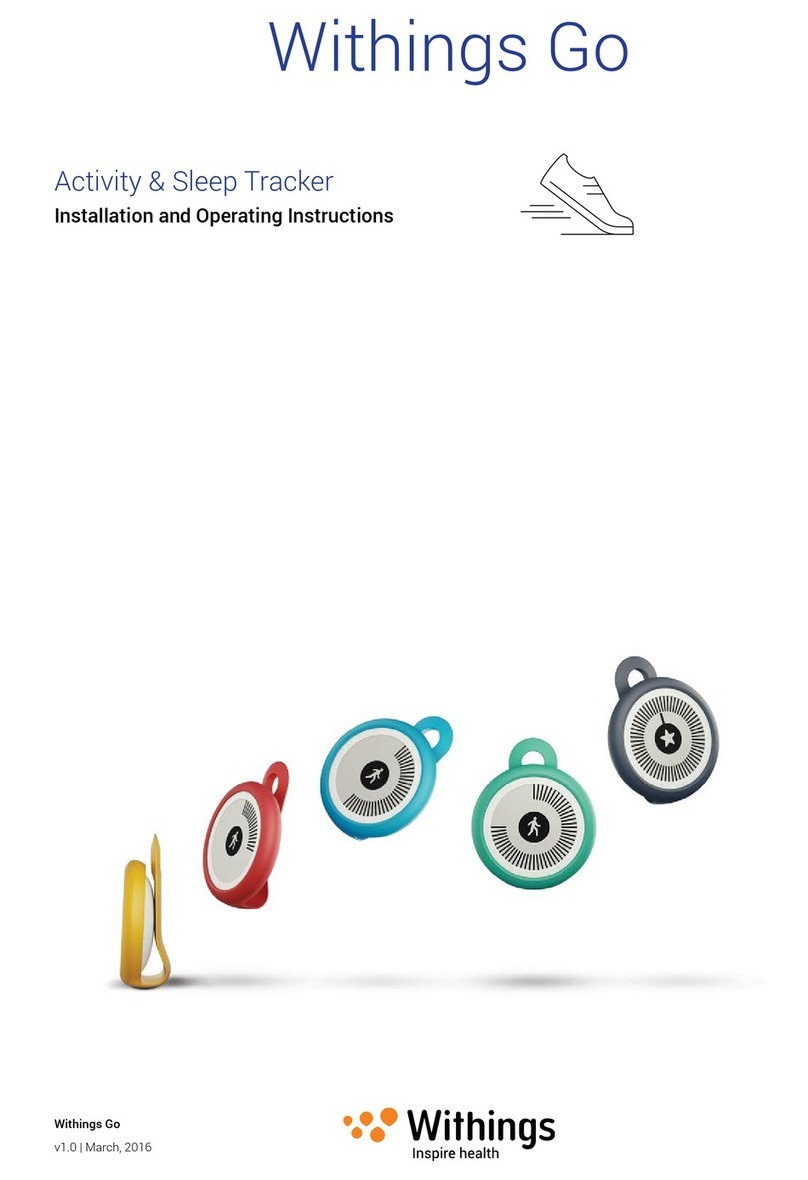
Withings
Withings Go Installation and operating instructions

astra telematics
astra telematics AT110 quick start guide
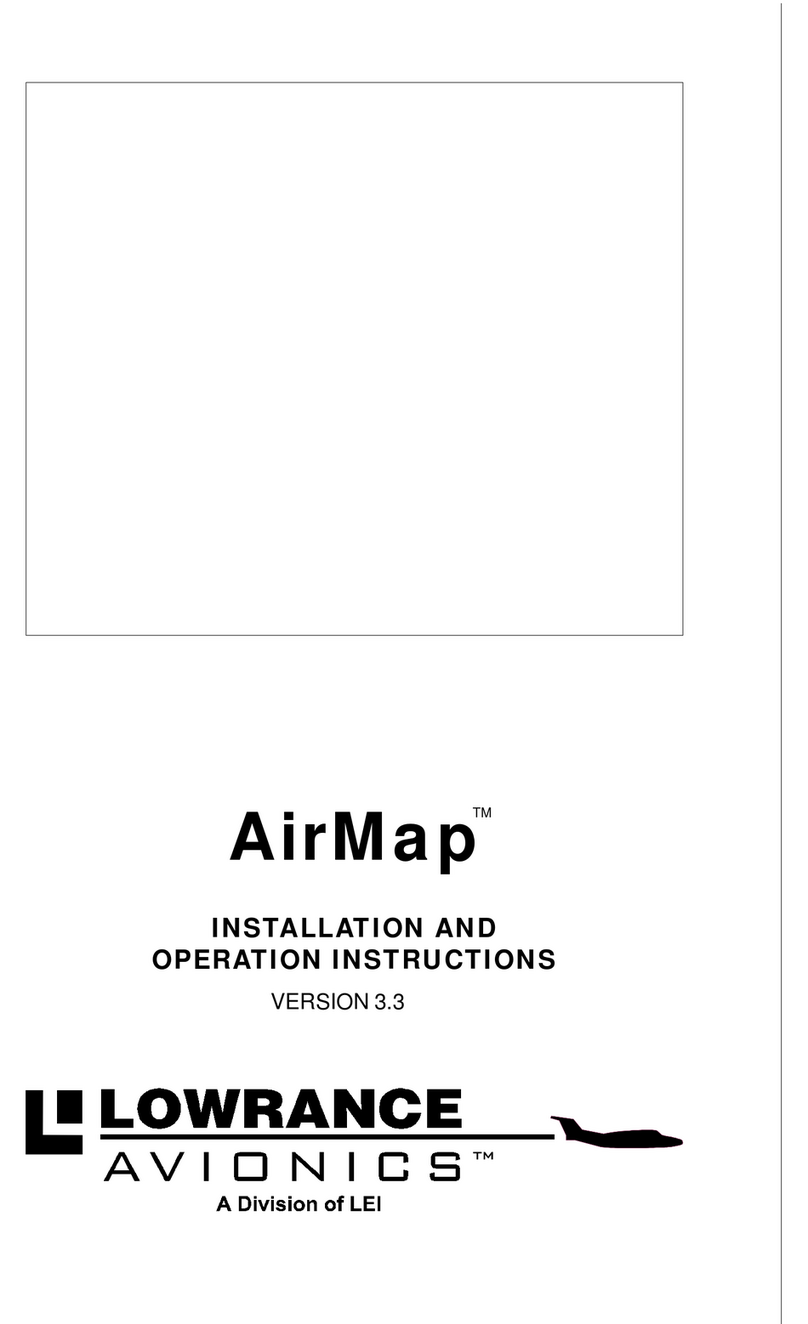
Lowrance
Lowrance AirMap Installation and operation instructions

Tait
Tait T02-00025-1001 installation instructions
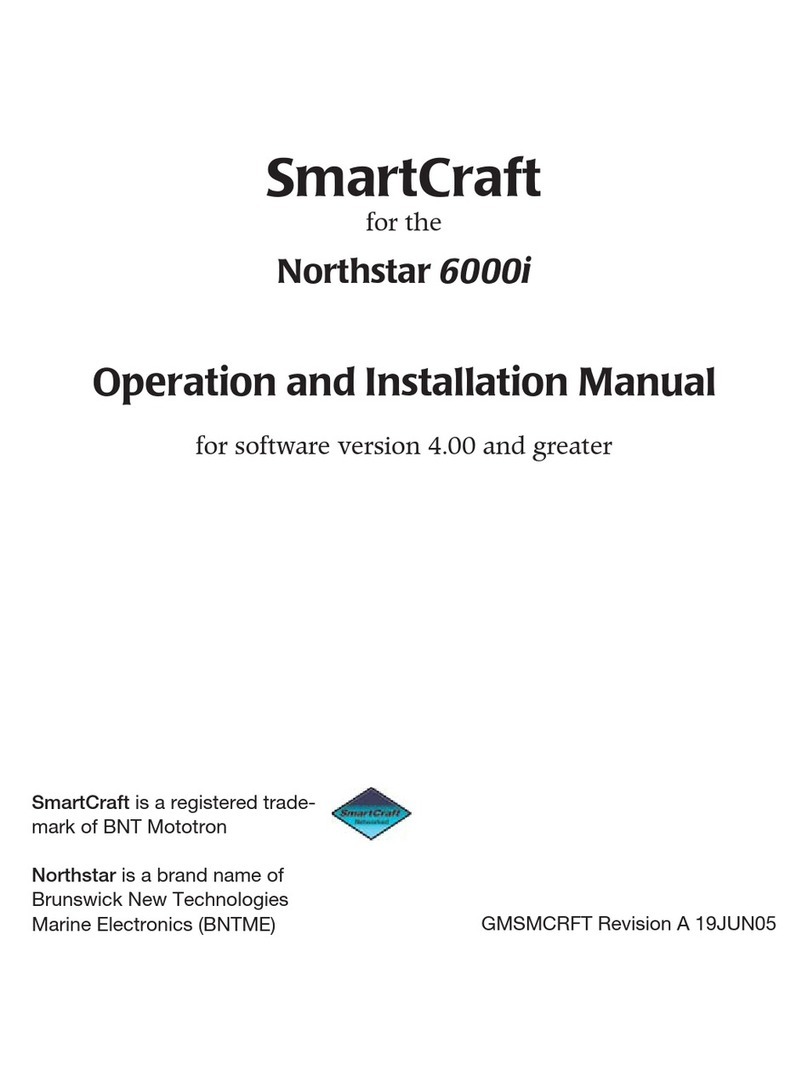
NorthStar
NorthStar 6000I - REV A FOR VERSION 4.00 Operation and installation manual