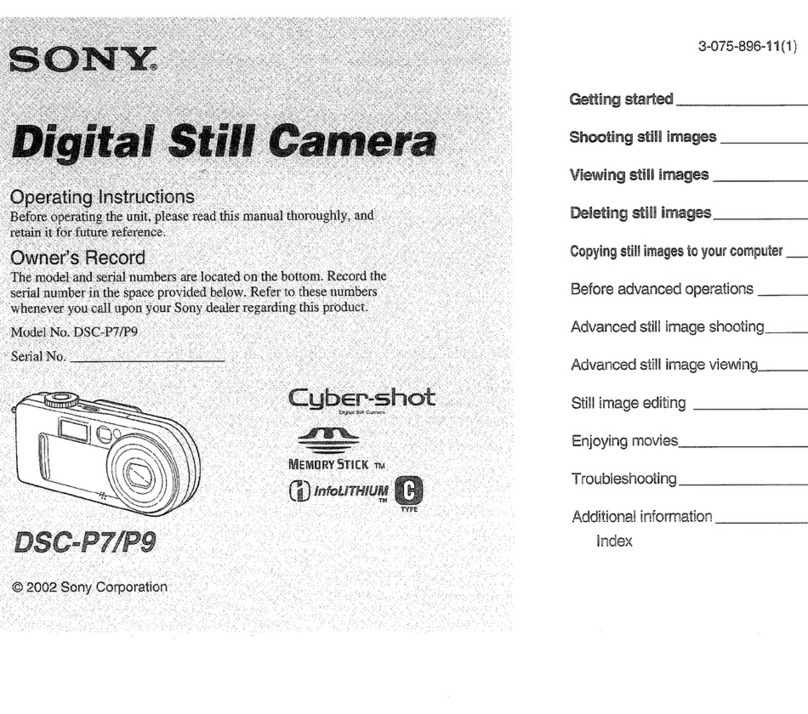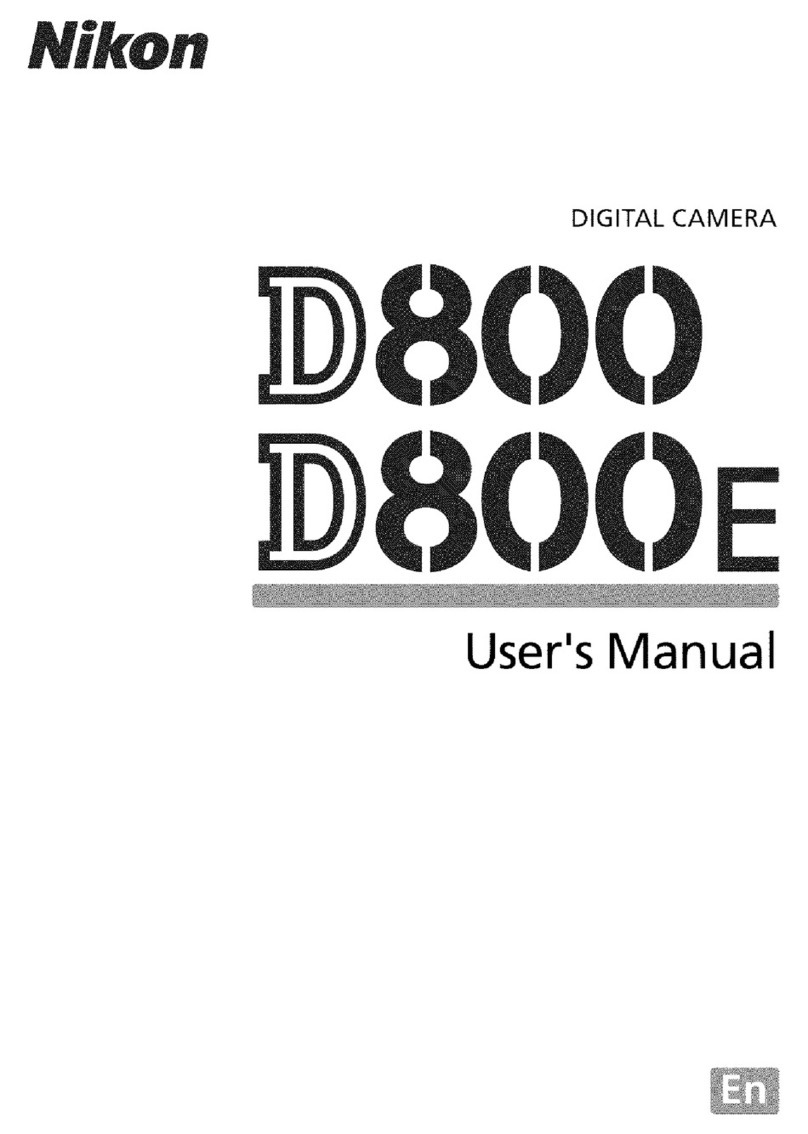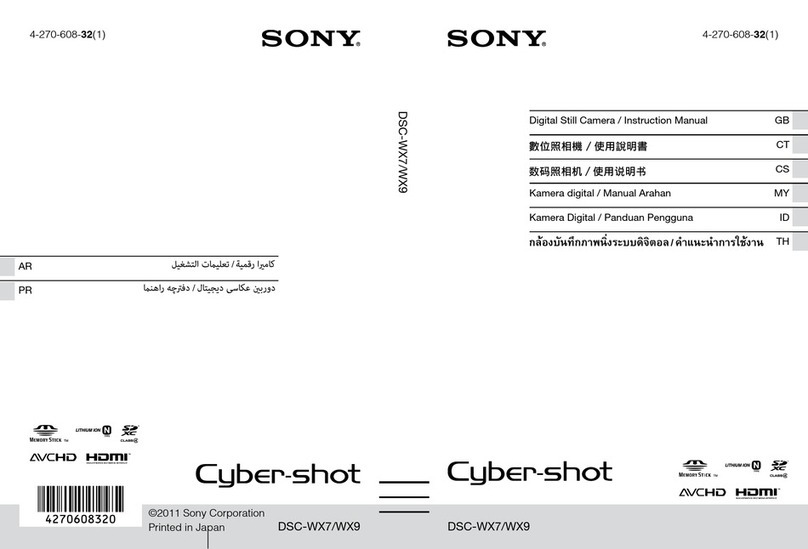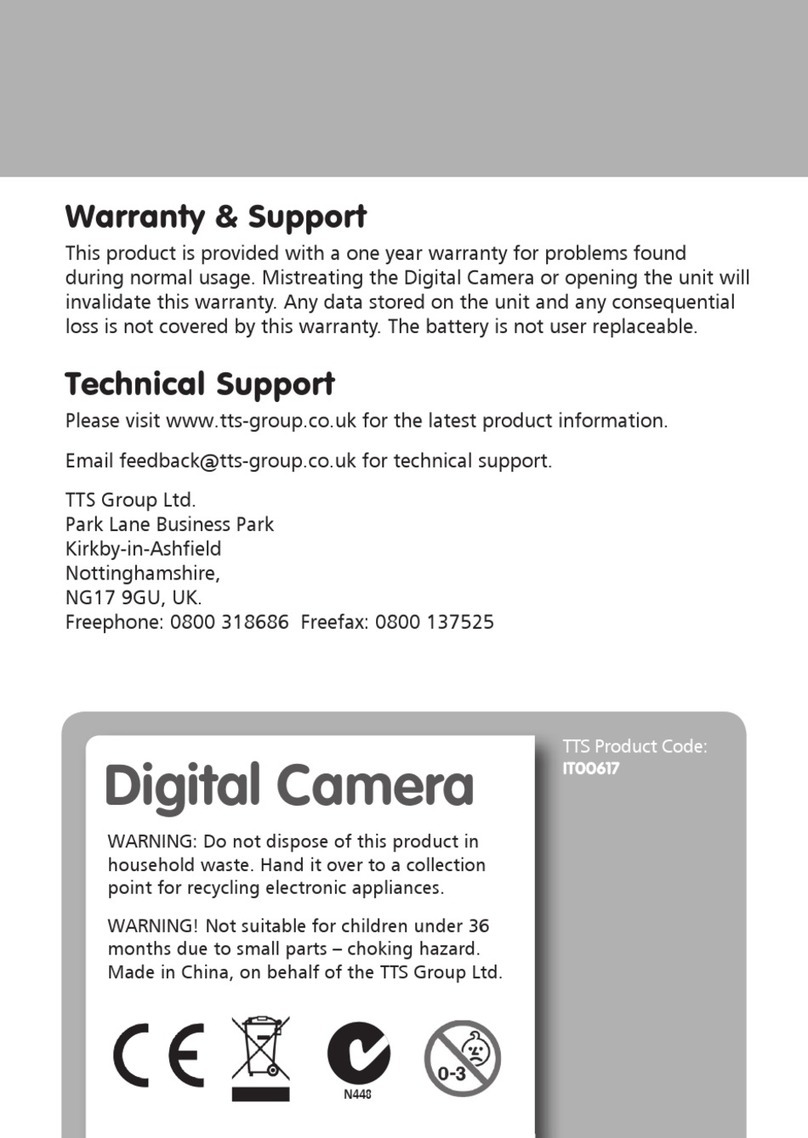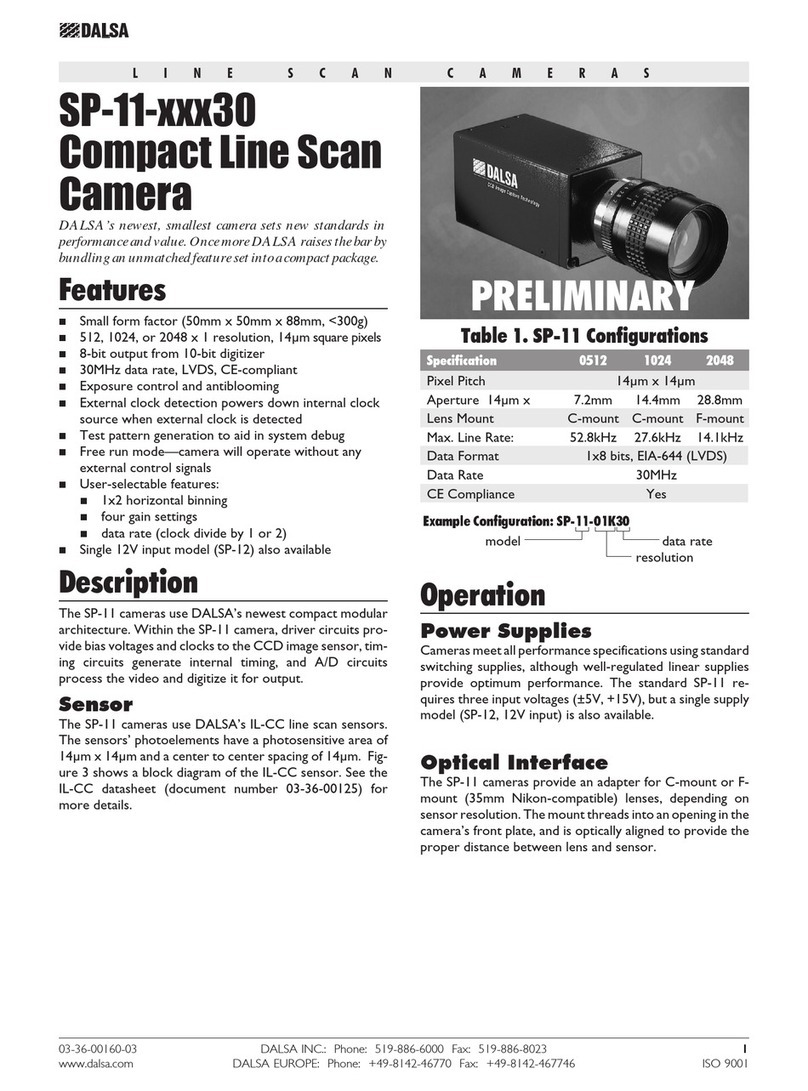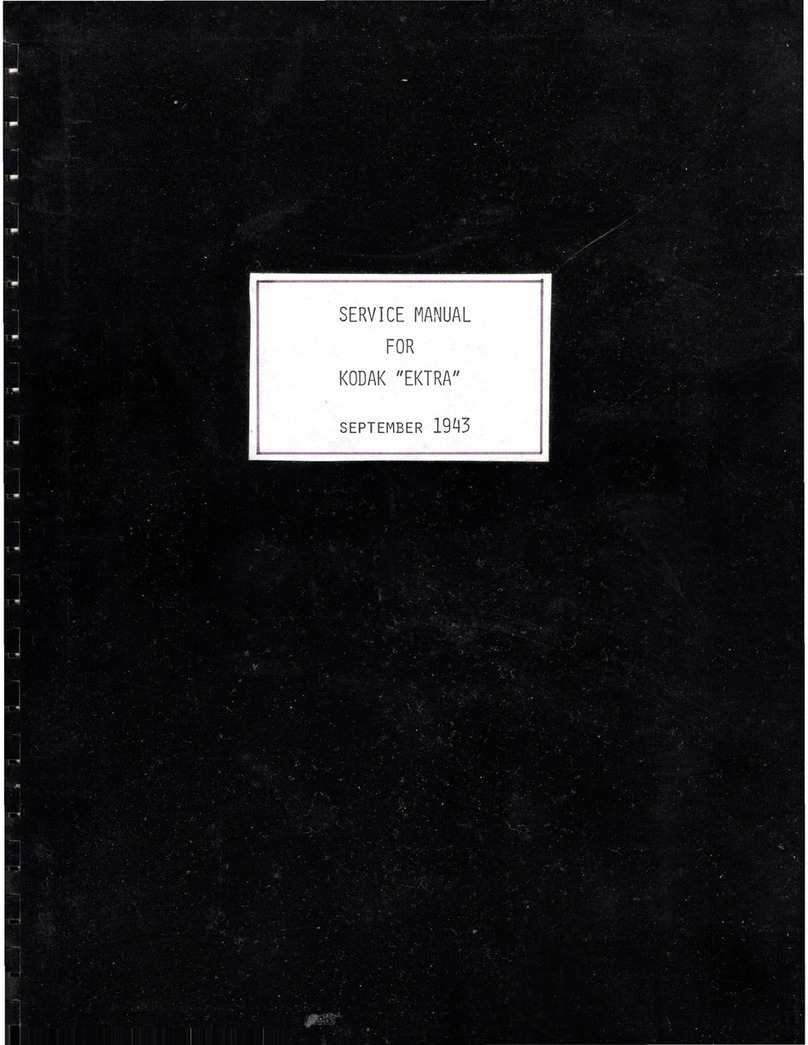Traficon TrafiCam User manual

X
10-6030/31: TrafiCam - revision R6.00
TI (9 wires) - revision R2.00
TrafiCam PC Tool - version V2.03
TrafiCam firmware - version V2.10
TrafiCam with TI (9 wires)
Manual release: May 2009
User guide
T
TrafiCam
TI (9 wires)

iWX
TrafiCam with TI (9 wires)
Safety warning
EN55022
FCC Part 15
Warning
This is a class A product. In a domestic environment this product may cause radio interference in which case the user
may be required to take adequate measures.
This device complies with part 15 of the FCC Rules. Operation is subject to the following two conditions: (1) This
device may not cause harmful interference, and (2) this device must accept any interference.
Note: This equipment has been tested and found to comply with the limits for a Class A digital device, pursuant to part
15 of the FCC Rules. These limits are designed to provide reasonable protection against harmful interference when
the equipment is operated in a commercial environment. This equipment generates, uses, and can radiate radio
frequency energy and, if not installed and used in accordance with the instruction manual, may cause harmful
interference to radio communications. Operation of this equipment in a residential area is likely to cause harmful
interference in which case the user will be required to correct the interference at his own expense.
Modifications not expressly approved by the manufacturer could void the user's authority to operate the equipment
under FCC rules.

iiWX
TrafiCam with TI (9 wires)
Notice
The information contained in this document is subject to change without notice.
Traficon n.v. makes no warranty of any kind with regard to this material, including, but not limited to, the implied
warranties of merchantability and fitness for a particular purpose.
Traficon n.v. shall not be liable for errors contained herein or for incidental or consequential damages in connection
with the furnishing, performance, or use of this material.
No part of this document may be copied, reproduced, or translated to another language without the prior written
consent of Traficon n.v.
Copyright © 2009 , Traficon n.v. - All rights reserved
Traficon n.v.
Vlamingstraat 19
B-8560 Wevelgem
Belgium
Tel +32 (0)56 37.22.00
Fax +32 (0)56 37.21.96
E-mail trafic[email protected]

iiiWX
TrafiCam with TI (9 wires)
Table of contents
Introduction. . . . . . . . . . . . . . . . . . . . . . . . . . . . . . . . . . . . . . . . . . . . . . . . . . . . . . . . . . . . . . . . . . . . . . . . . . . . . . . . 1
About TrafiCam........................................................................................................................................................... 1
Use of the documentation........................................................................................................................................... 1
Hardware . . . . . . . . . . . . . . . . . . . . . . . . . . . . . . . . . . . . . . . . . . . . . . . . . . . . . . . . . . . . . . . . . . . . . . . . . . . . . . . . . . 2
The TrafiCam system items........................................................................................................................................ 2
The TrafiCam sensor .................................................................................................................................................. 4
The interface............................................................................................................................................................... 6
The cables for connection........................................................................................................................................... 7
The accessories for mounting..................................................................................................................................... 7
Installation. . . . . . . . . . . . . . . . . . . . . . . . . . . . . . . . . . . . . . . . . . . . . . . . . . . . . . . . . . . . . . . . . . . . . . . . . . . . . . . . . 8
Step I: Mount the TrafiCam sensor on a stable pole................................................................................................... 8
Step II: Connect the TrafiCam sensor to the interface................................................................................................ 9
Step III: Mount the interface by clicking it on the DIN rail............................................................................................ 10
Step IV: Connect the interface to the traffic controller................................................................................................. 10
Step V: Connect the interface to the PC..................................................................................................................... 10
Maintenance . . . . . . . . . . . . . . . . . . . . . . . . . . . . . . . . . . . . . . . . . . . . . . . . . . . . . . . . . . . . . . . . . . . . . . . . . . . . . . . 11
Software installation. . . . . . . . . . . . . . . . . . . . . . . . . . . . . . . . . . . . . . . . . . . . . . . . . . . . . . . . . . . . . . . . . . . . . . . . . 12
Install TrafiCam PC Tool............................................................................................................................................. 12
Set the PC port for communication............................................................................................................................. 12
The work area of TrafiCam PC Tool . . . . . . . . . . . . . . . . . . . . . . . . . . . . . . . . . . . . . . . . . . . . . . . . . . . . . . . . . . . . 13
Set up the TrafiCam sensor . . . . . . . . . . . . . . . . . . . . . . . . . . . . . . . . . . . . . . . . . . . . . . . . . . . . . . . . . . . . . . . . . . . 14
Edit the presence detection zones.............................................................................................................................. 14
Edit the default presence detection zone .............................................................................................................. 15
Add a zone............................................................................................................................................................ 15
Set the zone to detect stationary vehicles only (stop detection mode) ................................................................. 15
Set the output relation........................................................................................................................................... 15
Activate the setup of TrafiCam.................................................................................................................................... 16
Advanced settings . . . . . . . . . . . . . . . . . . . . . . . . . . . . . . . . . . . . . . . . . . . . . . . . . . . . . . . . . . . . . . . . . . . . . . . . . . 18
The failsafe function.................................................................................................................................................... 18
Detection Recall.................................................................................................................................................... 18
Quality Recall........................................................................................................................................................ 18
The filtering functions.................................................................................................................................................. 19
Inverse direction suppression................................................................................................................................ 19
Camera movement suppression ........................................................................................................................... 19
Tree shadow suppression..................................................................................................................................... 19
Reflection suppression.......................................................................................................................................... 19
Other advanced settings............................................................................................................................................. 19
Other functions . . . . . . . . . . . . . . . . . . . . . . . . . . . . . . . . . . . . . . . . . . . . . . . . . . . . . . . . . . . . . . . . . . . . . . . . . . . . . 21
View the detection....................................................................................................................................................... 21
View live detection on the whole video image....................................................................................................... 21
View live detection on a single presence detection zone...................................................................................... 21
Set the delay and extend time for a zone.................................................................................................................... 21
Set the vehicle counting function ................................................................................................................................ 22
Set the pulse generation function................................................................................................................................ 22
Save or load the setup of a TrafiCam sensor.............................................................................................................. 23
Save a configuration to the PC.............................................................................................................................. 23
Load a configuration to the TrafiCam sensor........................................................................................................ 24
Upgrade firmware........................................................................................................................................................ 24
Change the colour of the zones.................................................................................................................................. 24
Hardware specification TrafiCam . . . . . . . . . . . . . . . . . . . . . . . . . . . . . . . . . . . . . . . . . . . . . . . . . . . . . . . . . . . . . . 25
Hardware specification TI (9 wires). . . . . . . . . . . . . . . . . . . . . . . . . . . . . . . . . . . . . . . . . . . . . . . . . . . . . . . . . . . . . 26
Appendix . . . . . . . . . . . . . . . . . . . . . . . . . . . . . . . . . . . . . . . . . . . . . . . . . . . . . . . . . . . . . . . . . . . . . . . . . . . . . . . . . . 27
Appendix 1: Lens selection and camera positioning................................................................................................... 27
Guidelines for the sensor position......................................................................................................................... 27
The detection area in relation to the camera height and the minimum detection distance.................................... 28
Appendix 2: Output wiring diagram............................................................................................................................. 30
Appendix 3: Colour code of the cable wires................................................................................................................ 30

1WX
TrafiCam with TI (9 wires)
1. Introduction
About TrafiCam
TrafiCam integrates both camera and detector in a compact, stylish housing and detects vehicles waiting at or
approaching an intersection. In addition, TrafiCam also has a vehicle counting function.
TrafiCam - based on field proven video detection technology - is part of the Traficon product range. Traficon is
worldwide recognised as the market leader in traffic video detection.
TrafiCam is easy to install and mount on existing or new infrastructure. Configuration is done via TrafiCam PC Tool. A
video image from the sensor allows accurate positioning of multiple presence detection zones. TrafiCam provides an
input to the traffic light controller upon presence detection.
Use of the documentation
This user guide describes the installation and setup of a TrafiCam system with TI (9 wires) as the interface between
the TrafiCam sensor, PC and traffic controller.
In addition you can consult the Quick Reference Card.
The quick reference card contains basic information about TrafiCam PC Tool and the setup of the TrafiCam sensor.
The TrafiCam website (www.traficam.com) includes a Setup Tutorial movie, a list of Frequently Asked Questions
and other useful information to install and set up a TrafiCam system.

2WX
TrafiCam with TI (9 wires)
2. Hardware
The TrafiCam system items
1
5
2
43
Items of the TrafiCam system
1= The TrafiCam sensor
2= The mounting accessories
3= Tools (hex keys and cable tags)
4 = The installation CD (with the PC tool and the user guides)
5= The TI (9 wires) interface
In addition, the installation requires:
• retaining straps
• connection cables (see The cables for connection)
• PSU (12-26 V AC/DC)

3WX
TrafiCam with TI (9 wires)
Architecture of the TrafiCam system

4WX
TrafiCam with TI (9 wires)
The TrafiCam sensor
A
C B
A= The lens
B= The gland to insert the connection cable
between sensor and interface
C= The sensor LED
D
E
D= The screws on the rear shell (to open the sensor)
E = The rotating point to fix the mounting bracket
Front and side view of the TrafiCamsensor
B
CN1
A
C
CN2 CN1, CN2 = The connectors to the TI (9 wires) interface
CN1, CN2 pinout: see next.
A= The fixation plate (to keep the connection cable in its
place)
B= The product label
C = Flattened side of the rear shell (as an aid to close the
sensor)
The TrafiCam sensor opened

5WX
TrafiCam with TI (9 wires)
The tables below illustrate the pinout of the connectors CN1 and CN2 and the indicator code of the TrafiCam LED.
Pinout of connector CN1 Pinout of connector CN2
Pin Description Pin Description
++ Power supply 1Output 1
-- Power supply 2Output 2
Grounding 3Output 3
ARS-485A 4Output 4
BRS-485B Ref Common output
LED Indication
On (off)
Flashing
Single flash
Double flash
Triple flash
Off (permanently)
Vehicle presence detection (no detection)
TrafiCam in boot mode
Failsafe mode - detection recall
Failsafe mode - quality recall
TrafiCam is learning
No power

6WX
TrafiCam with TI (9 wires)
The interface
B
A
J5
J4
J2
J1
J3
A= The LEDs for outputs 1 to 4
B = The power LED
J1 = The connector to the TrafiCam sensor
J2 = The connector to the PC
J3 = The service connector
J4 = The connector to the traffic controller
J5 = The PSU connector
The tables below illustrate the pinout for
connectors J1 and J4.
The TI (9 wires) interface
Pinout of connector J1 Pinout of connector J4
Pin Description Pin Description
CAM - - Power supply Common Common output
(for output 1 to 4)
CAM + + Power supply Output 1 - 4 Output 1 to 4
RS-485A RS-485A
RS-485B RS-485B
Outputs COM Common output ground
Outputs 1 Output 1
Outputs 2 Output 2
Outputs 3 Output 3
Outputs 4 Output 4

7WX
TrafiCam with TI (9 wires)
The cables for connection
The table below gives an overview of the cables used for connecting the TrafiCam sensor, the interface and the PC.
Connection Cable Illustration
Sensor to interface UV-resistant, 9 wires + shielding
STP, cable d. 5-9,2 mm, min 5x2 + shield
min. wire d. 0,3 mm
Interface to PC RS-232 to RS-485 converter cable + DB9
serial cable
The cables for connection
The accessories for mounting
There is a mounting bracket for the TrafiCam sensor and a mounting bracket to the pole. The tube connects both
brackets.
C
A
B
D
A= The mounting bracket for the TrafiCam sensor
B= The tube
C= The mounting bracket to the pole
D= The holes to put the retaining straps through
The mounting accessories (brackets and tube)

8WX
TrafiCam with TI (9 wires)
3. Installation
Do not remove the lens cover until TrafiCam is installed.
Ensure that the system power is off before starting the installation.
Step I: Mount the TrafiCam sensor on a stable pole.
• Fix the mounting tube to the brackets (Torque max = 1,3 Nm). (1)
• Fix TrafiCam to the pole using retaining straps. (2)
Put the retaining straps through the holes in the bracket.
• Position TrafiCam provisionally (Torque max = 1,3 Nm). (3)
You can mount TrafiCam in a horizontal or vertical position.
TrafiCam is a downward looking device.

9WX
TrafiCam with TI (9 wires)
Step II: Connect the TrafiCam sensor to the interface.
Use a shielded twisted pair cable, UV-resistant, 10 wires+shield.
At the TrafiCam side:
• Open the sensor. (1)
• Loosen the cable gland. (2)
• Insert the cable into TrafiCam through the gland. (3)
• Strip the wires and fix the cable tags. Isolate the grounding wire. (4)
• Connect the cable to CN1 and CN2 and fix the cable plate. (5)
• Close TrafiCam (Torque max = 1,0 Nm). (6)
• Tighten the cable gland. (7)
At the interface side: (8)
• Connect the cable to the connector J1.

10WX
TrafiCam with TI (9 wires)
Step III: Mount the interface by clicking it on the DIN rail.
Step IV: Connect the interface to the traffic controller.
Step V: Connect the interface to the PC.
Use the RS-232 to RS-485 converter cable and the DB9 serial cable.
Finally connect the power supply and remove the TrafiCam lens cover.
You optimise the position of TrafiCam via visual verification (TrafiCam PC Tool, see next).
Always verify that there is no horizon in the image!
Tighten all screws after optimising the position of TrafiCam.

11WX
TrafiCam with TI (9 wires)
4. Maintenance
The maintenance of TrafiCam can be done during the regular maintenance of the traffic lights and controller.
Instruction Frequency Tools Remark
Clean the faceplate of
TrafiCam.
Check the camera image.
Verify the configuration of the
system.
Once per year
Once per year
Soft cloth and mild
detergent
PC with TrafiCam PC Tool
Avoid movement of
TrafiCam.
Use the setup manual for
guidance.
Depending on the on-site conditions you may need to increase the frequency of maintenance.

12WX
TrafiCam with TI (9 wires)
5. Software installation
TrafiCam is set up with TrafiCam PC Tool. This PC tool is available from the installation CD delivered with TrafiCam.
Install TrafiCam PC Tool
• Insert the TrafiCam installation CD in the CD-ROM drive.
• Go to the installation of TrafiCam PC Tool.
• Follow the instructions provided by the installation wizard.
• Click Finish to complete the installation.
Set the PC port for communication
• Start TrafiCam PC Tool.
• Select the appropriate COM port as the communication port.
To verify the COM port:
• Open the Control panel of the PC
• Select System, Hardware, Device Manager and then Ports.
The port is listed with its number.
• Click Retry.

13WX
TrafiCam with TI (9 wires)
6. The work area of TrafiCam PC Tool
A
B
D
C
TrafiCam PC Tool - Sensor mode
A: Title bar B: Menu bar C: Status bar D: the TrafiCam sensor image
1, 2: the vehicle presence detection zones
How to Description
Open a menu or submenu Click the menu item. A submenu is indicated via an arrow .
Close a menu by clicking outside the menu.
Activate a function Click the function.
Select a menu item Put the cursor on the menu item.
Set a parameter for a menu item Put the cursor on the menu item.
Use the arrow keys or the mouse scroll wheel to make the selection.
Refresh the sensor image Click Refresh Image from the View menu.
Set the language Select the language from the Tools menu.
Basic functions in TrafiCam PC Tool

14WX
TrafiCam with TI (9 wires)
7. Set up the TrafiCam sensor
Edit the presence detection zones
A zone can have 3 possible functions (detection modes):
•Presence: presence detection of moving and stationary vehicles (= default function)
•Stop: presence detection of stationary vehicles
•Loop: Vehicle counting
See Set the vehicle counting function.
A zone is displayed according to its detection mode.
Zone displayed according to its detection mode: presence (left), stop (middle) and loop (right)
The factory default setup of the TrafiCam sensor is displayed when you first open TrafiCam PC Tool. This default
configuration has one presence detection zone.
C
D
A
B
A, B, C, D: zone points
: direction point
1: output number
11
Presence detection zone with zone points and direction points
Note: To start a new setup from default factory settings: click New Configuration from the File menu.
If you wish to modify the setup of the TrafiCam sensor: click Get Configuration from the File menu.

15WX
TrafiCam with TI (9 wires)
Edit the default presence detection zone
The Guidelines to edit the zones illustrate the advised size and position of a presence detection zone.
• Click-and-drag anywhere in the zone to move the zone.
• Put the cursor on a zone point.
• Click-and-drag the zone point to position it.
• Position the other zone points accordingly.
The zone should be made direction sensitive only in situations where vehicles in the opposite direction may cause
unwanted detection.
• Double-click the direction point to define the direction of the zone.
If you wish to delete the zone direction: double-click the direction point.
TrafiCam PC Tool assigns an output to the zone automatically. The number in the zone refers to the assigned
output. To change the assigned output: right-click the zone and select an output from the drop-down menu.
A zone is characterised by its Zone ID. To verify the zone ID: right-click the zone, the zone ID is displayed.
Add a zone
• Right-click anywhere on the sensor image except on a zone.
• Click the Add Zone pop-up.
• Edit the zone as described previously.
You can place up to 8 presence detection zones.
To delete a zone: right-click the zone and click the Delete Zone pop-up.
Set the zone to detect stationary vehicles only (stop detection mode)
• Choose Tools > Advanced Settings > Zone information.
• To set all zones: click All Zones and select Stop as the Detection Mode.
• To set one zone: select the zone and select Stop as the Detection Mode.
Set the output relation
You assign an OR or AND relation to the TrafiCam outputs:
•OR: the output changes status when presence is detected on at least one zone of the output.
•AND: the output changes status when presence is detected on all zones of the output.
• Select Outputs from the Edit menu.
• Select Output Relation.
• Use the arrow keys to set the output relation.
Default: Or
Selection: Or, And
Both the assigned and the unassigned outputs will close upon presence detection. If you wish to change the output
mode, proceed as follows:
Change the output mode of the assigned outputs
• Select Outputs from the Edit menu.
• Select Output Mode.
• Use the arrow keys to set the mode.

16WX
TrafiCam with TI (9 wires)
Default: Close on Event
Selection: Close or Open on Event
Change the output mode of the unassigned outputs
• Select Outputs from the Edit menu.
• Select Unassigned Outputs.
• Use the arrow keys to set the mode.
Default: Close
Selection: Close or Open
Activate the setup of TrafiCam
• Click Send Configuration from the File menu.
The configuration is sent to the TrafiCam sensor. This process is displayed in the status bar. After sending
TrafiCam PC Tool requests and displays the parameters of the activated setup.
TrafiCam starts a learning cycle. The learning cycle takes a few minutes. During the learning cycle all presence
detection zones are active and the outputs change their status accordingly.
When you View the detection a message will indicate that TrafiCam is learning. After the learning cycle the system
becomes operational.
Table of contents
Popular Digital Camera manuals by other brands

Canon
Canon PowerShot G5 System map
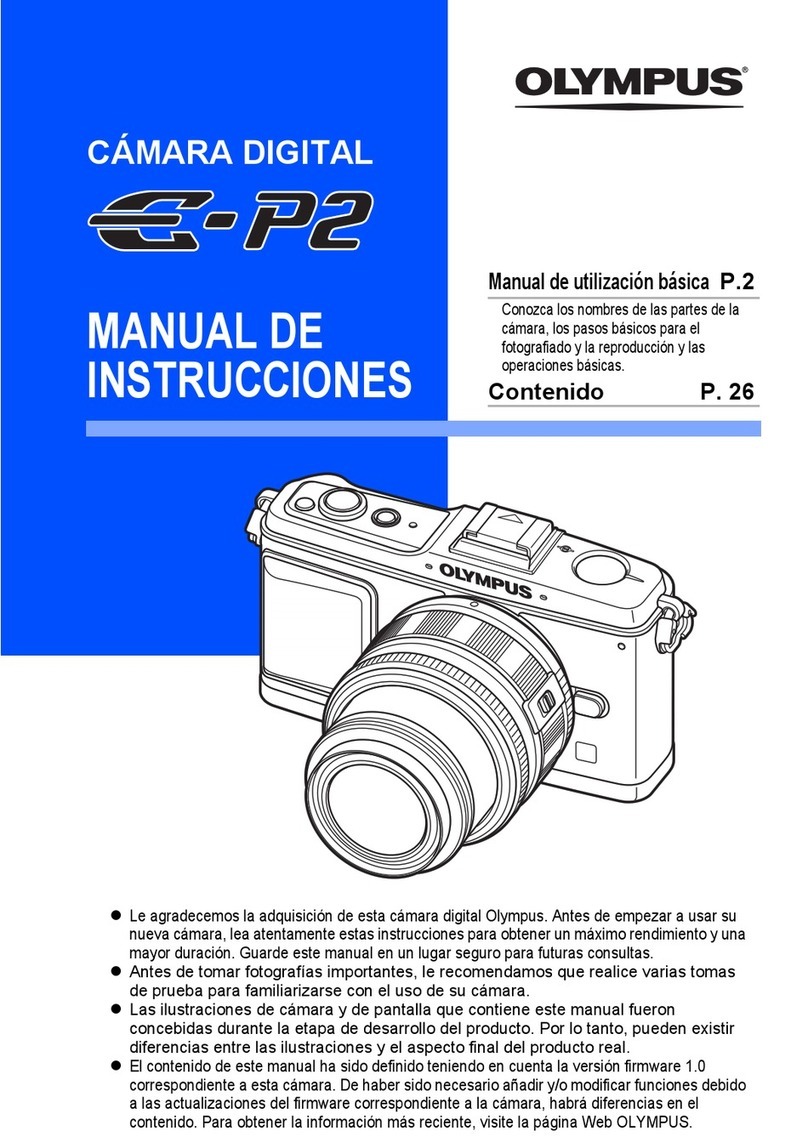
Olympus
Olympus E-P2 - PEN 12.3 MP Micro Four Thirds Interchangeable Lens Digital... Manual de instrucciones

Leaf
Leaf CREDO quick guide
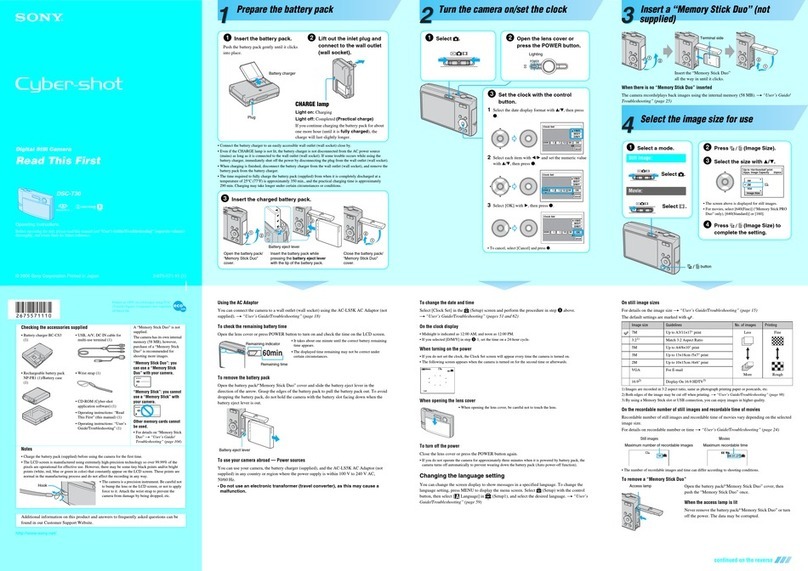
Sony
Sony DSC-T30/B - Cyber-shot Digital Still Camera Read this first

Sony
Sony Alpha SLT-A77V instruction manual
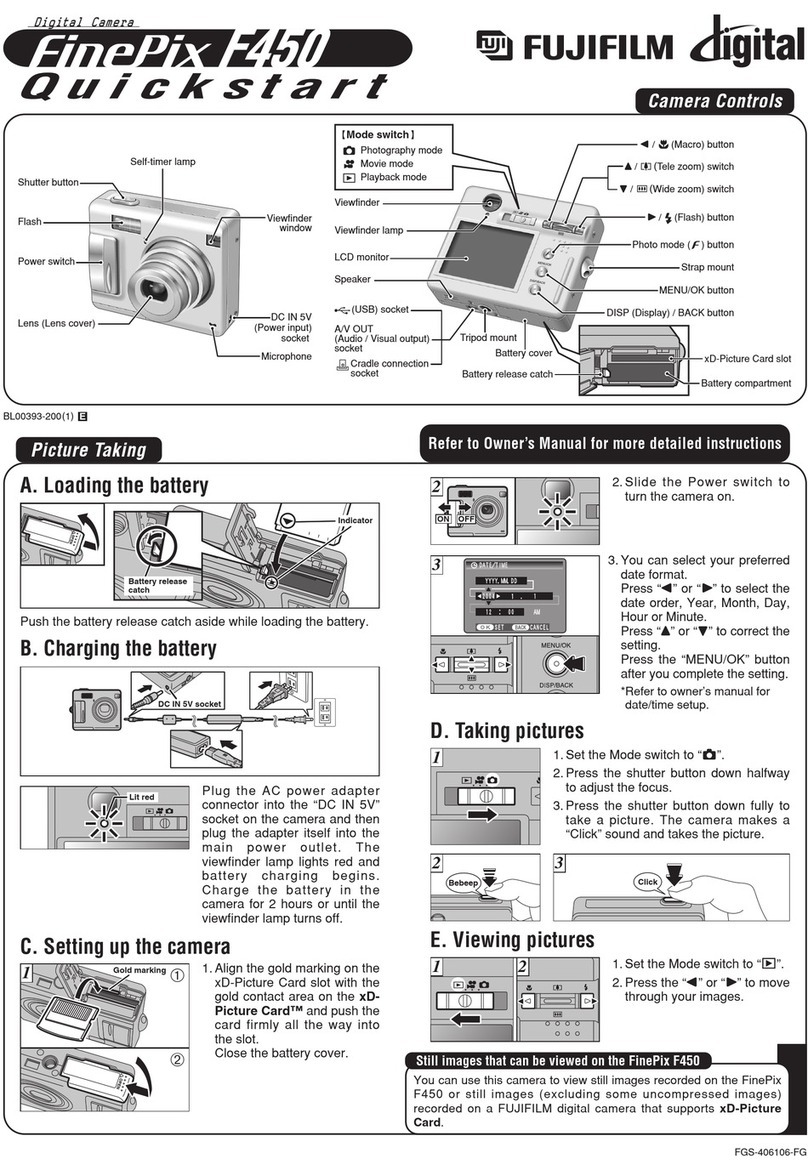
FujiFilm
FujiFilm FinePix F450 quick start