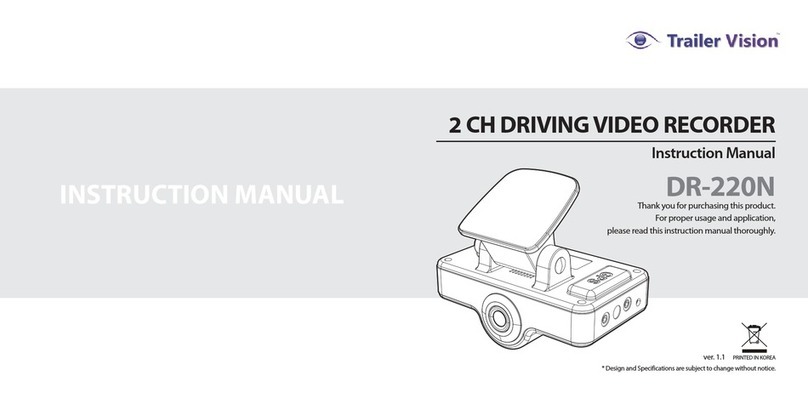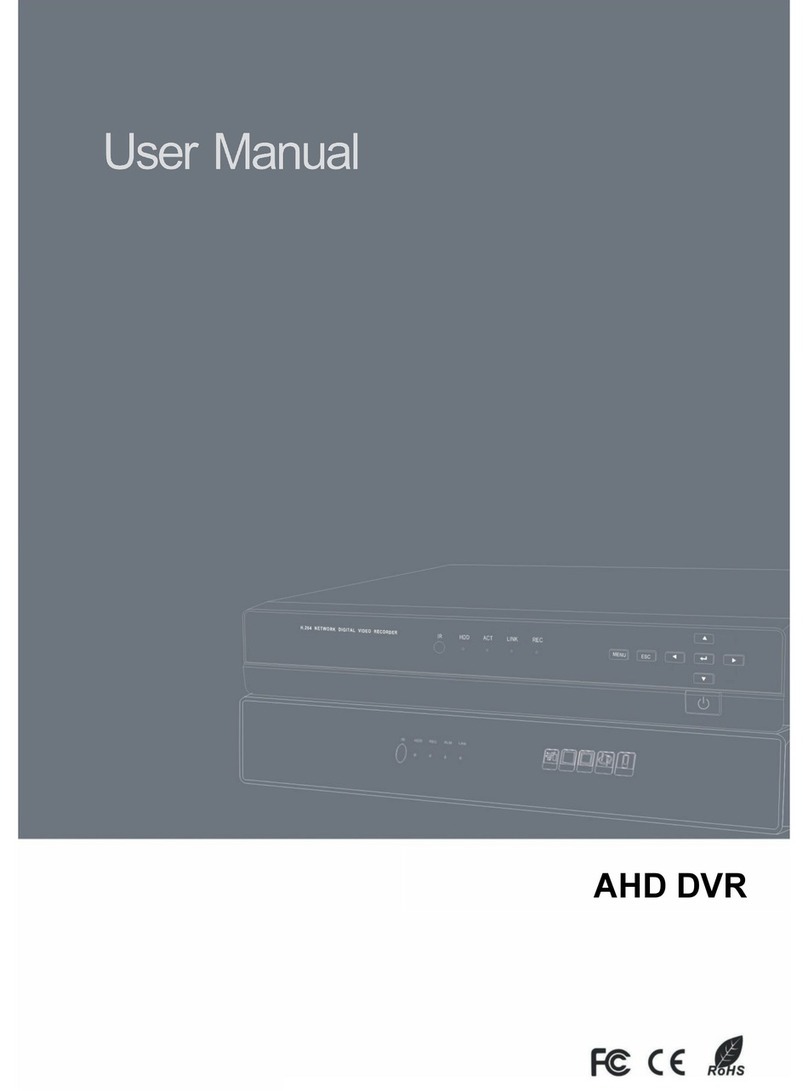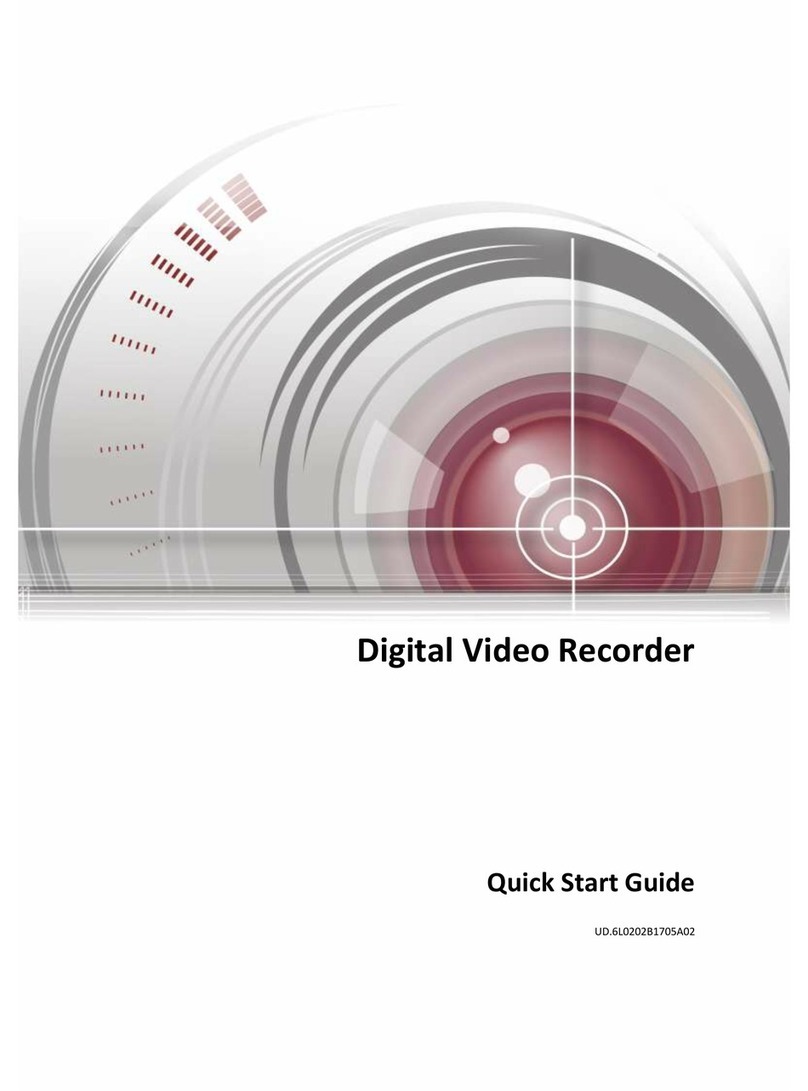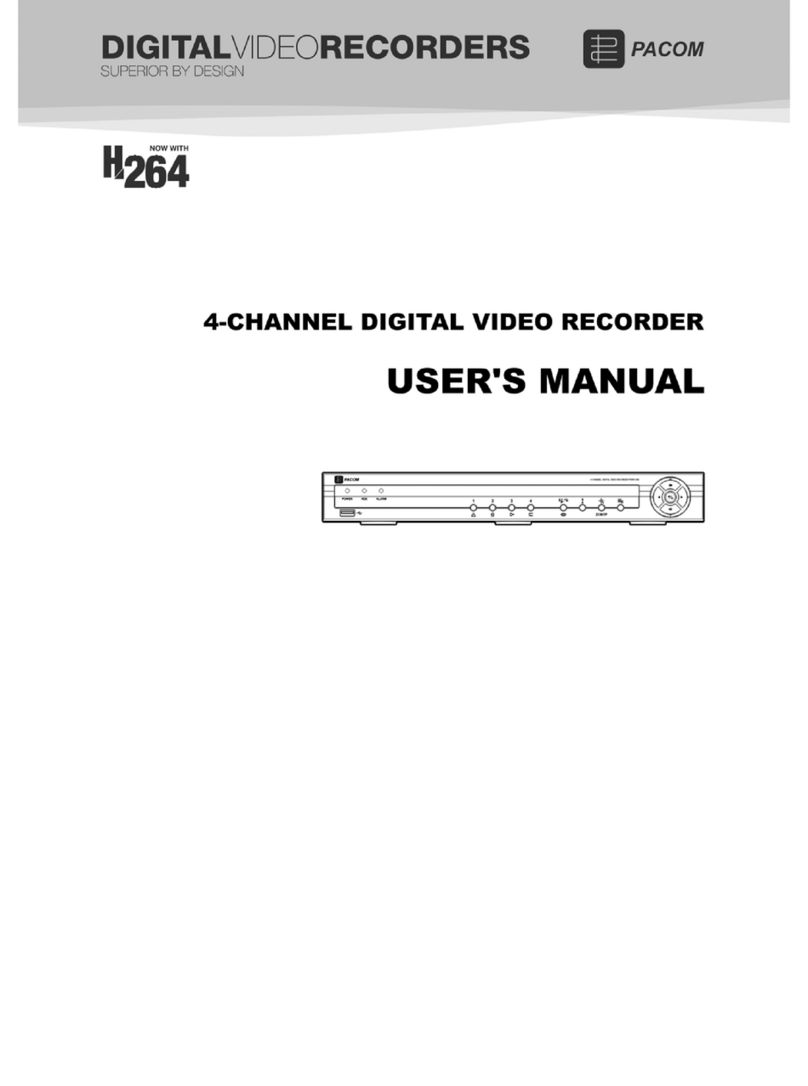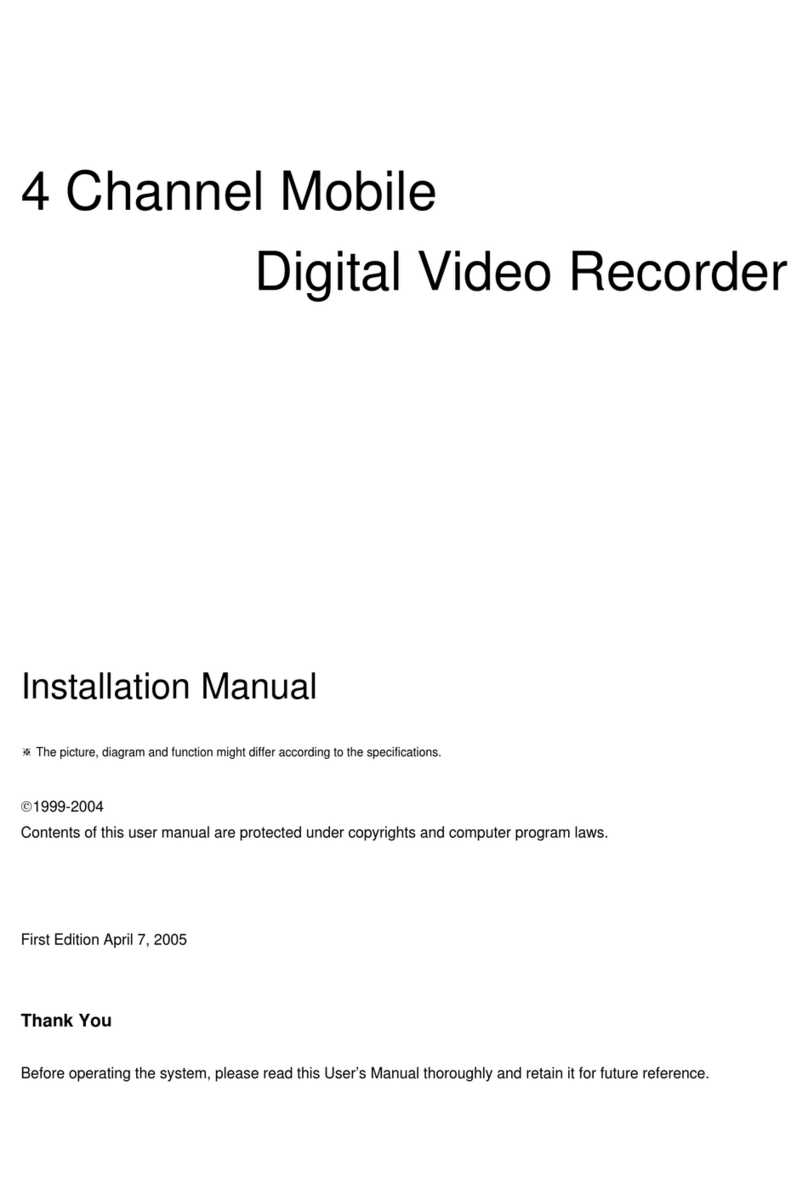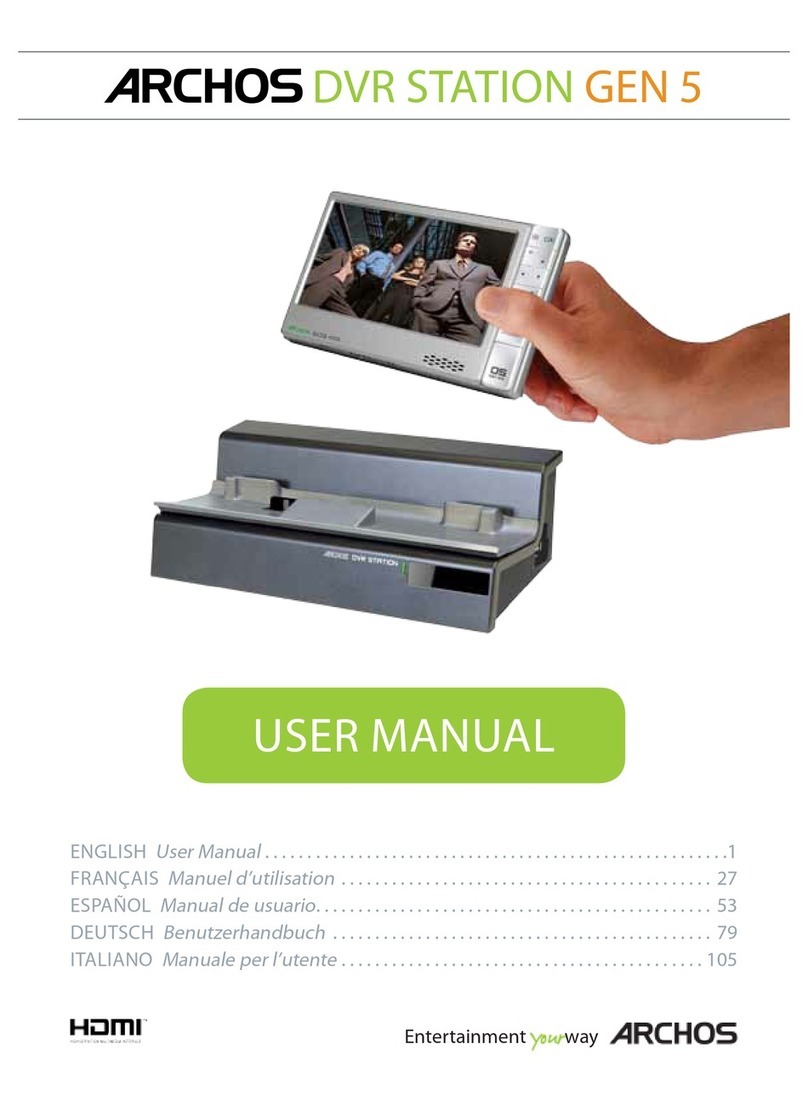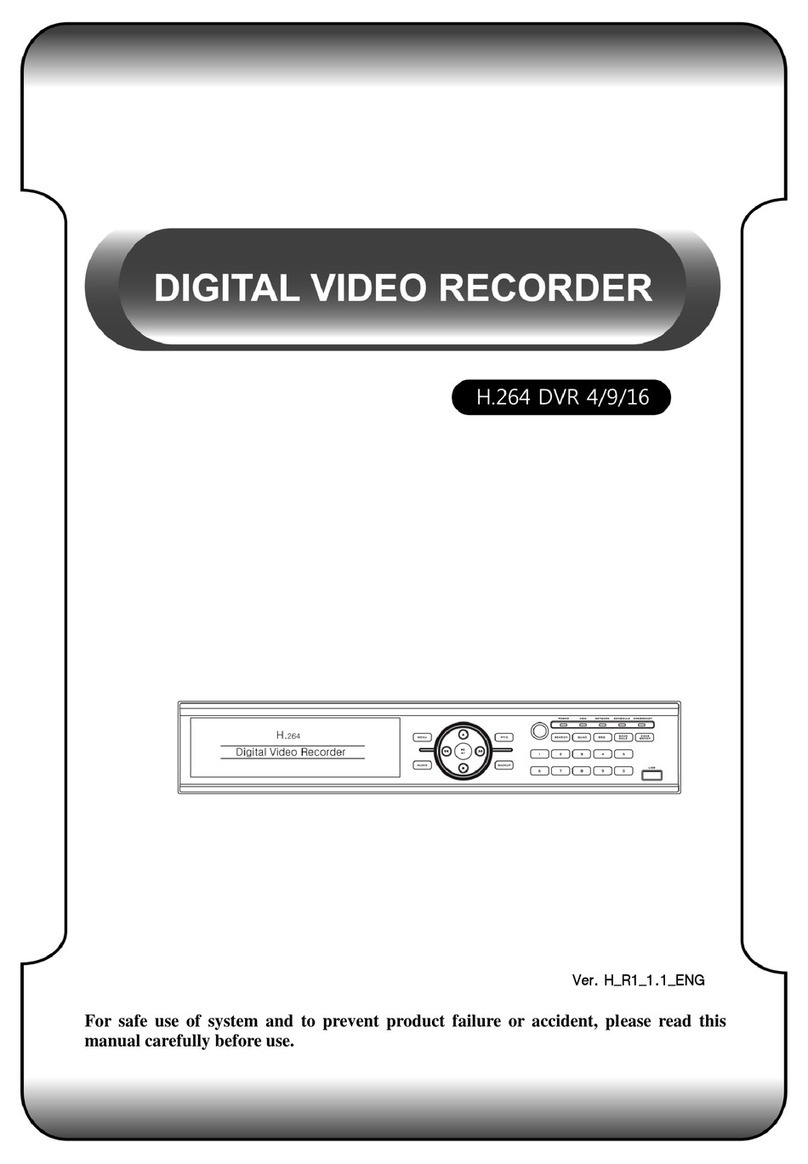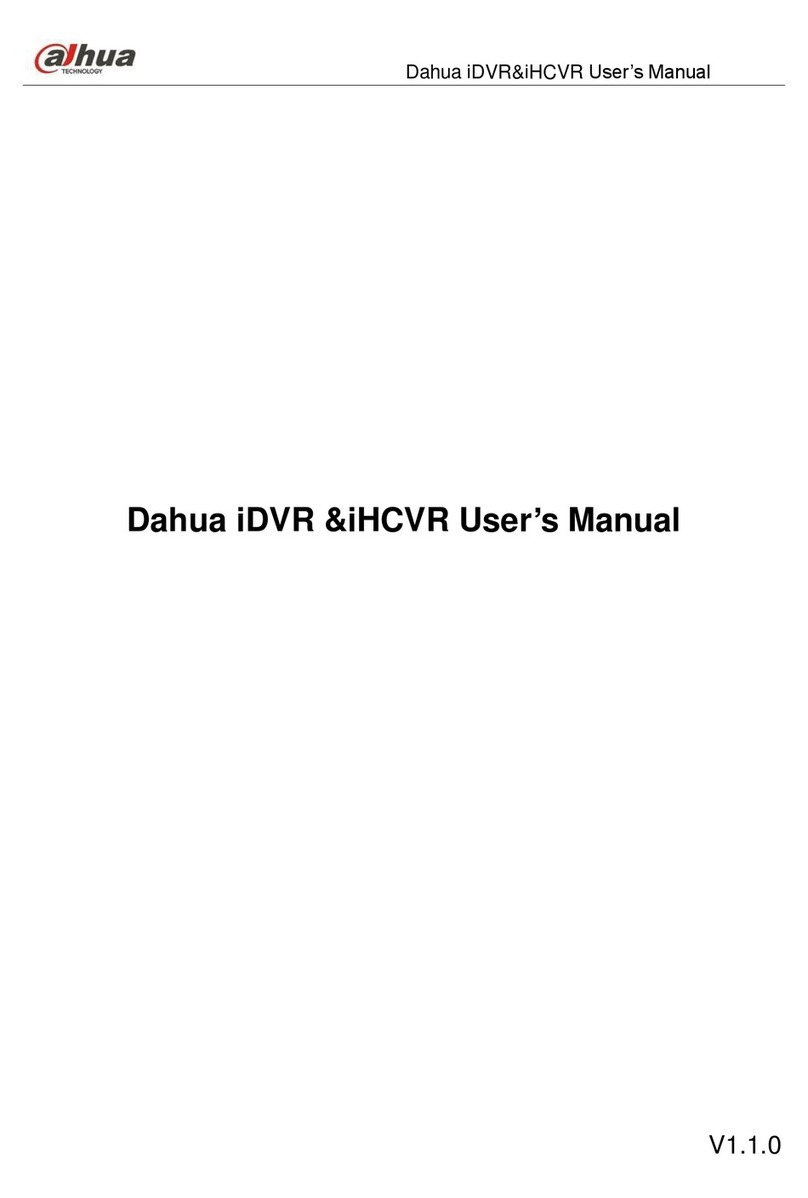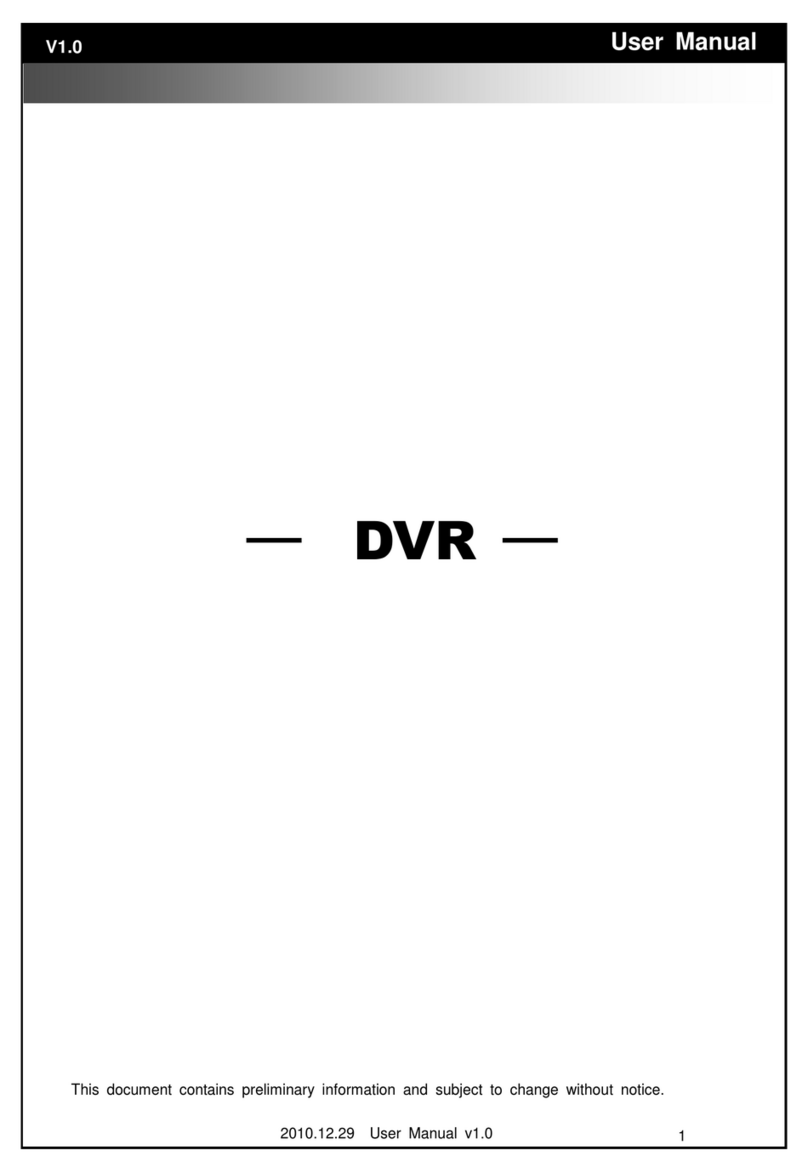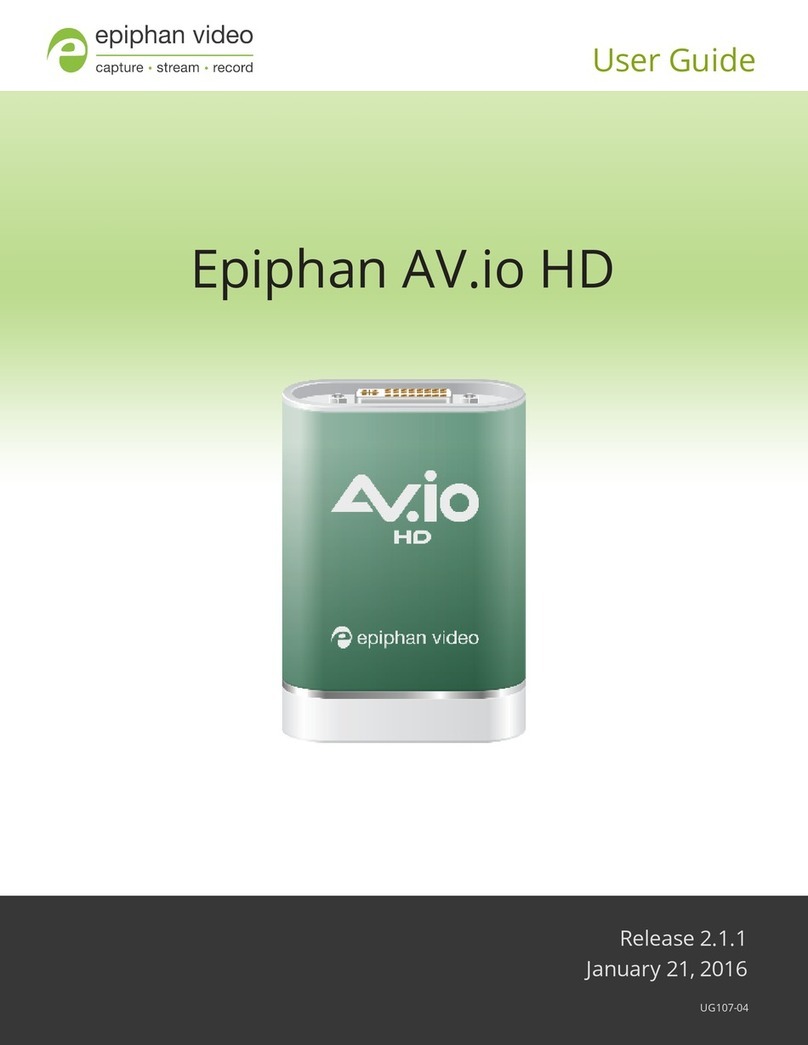Trailer Vision Recorder-Cam User manual

Instruction Manual
* Design and Specifications are subject to change without notice.
1 CH DIGITAL VIDEO RECORDER
Thank you for purchasing this product.
For correct use and application,
please read this instruction manual thoroughly.
Recorder-Cam™
Vehicle DVR (Accident Recorder) with GPS antenna.

2
1 Channel, Vehicle, DIGITAL VIDEO RECORDER
Contents
Safety Instructions
1. Features
2. Box Contents
3. Installation
Mounting / Removal of the stand
How to install
Recommended installation location
Wiring diagram
Detailed procedure of installation
Connection with GPS antenna / V-OUT
4. Components and their functions
5. Preparation for Operation
Inserting the SD card
Removing the SD card
6. Operation
Power ON/OFF
Checking the received GPS data
Video recording
Emergency recording / Instant capture
System reset (restart)
7. PC Viewer Software program
How to execute the PC VIEWER
User Interface
File list
Movie control
G-SENSOR / Checking the route / checking GPS info.
Configuration
8. Specifications
.............................................................................................................. 3
................................................................................................................................. 5
...................................................................................................................... 5
........................................................................................................................... 6
................................................................................ 6
......................................................................................................................... 7
.......................................................................... 7
..................................................................................................................... 8
............................................................................... 8
.................................................................. 10
......................................................................... 11
....................................................................................... 12
...................................................................................................... 12
.................................................................................................... 12
.......................................................................................................................... 13
.................................................................................................................... 13
................................................................................ 13
.................................................................................................................. 14
.................................................................. 15
........................................................................................................ 15
.................................................................................. 16
................................................................................... 16
...................................................................................................................... 17
..................................................................................................................................... 18
..................................................................................................................... 20
..................................... 22
...................................................................................................................... 23
...................................................................................................................... 25

3
1 Channel, Vehicle, DIGITAL VIDEO RECORDER
Safety Instructions
CAUTION
Please read the “Safety Instructions” carefully before using this product. Following the safety
instructions prevents users from causing damage related to the misuse of the product. It is very
important to follow these safety rules. We state “Caution” and “Warning” to clarify any potential
risk of damage associated with the misuse of the product.
WARNING
This information is to prevent bodily harm, or even death and
should be observed.
Information to prevent damage, or shortening the life of the
products.
Information for the user’s reference, to improve operation.
CAUTION
NOTICE
Do not place/locate the unit near to magnets/magnetic devices.
- It may cause malfunction or damage.
Do not drop/impact the unit.
- It may cause malfunction or damage.
The GPS function needs loading time when switched on.
- From a few seconds to minutes, depending on the signal reception/environment.
Metallic windscreen tints may cause telecommunication problems or poor recording
quality.
- Metallic tinting may cause GPS signal reception problems.
Before removing the SD card, please switch the unit o.
- If the SD Card is removed when power is on, there may be a malfunction or data loss.
Do not insert objects/substances into the SD card slot.
- It may cause a malfunction or data loss.
Use only genuine SD cards.
- The manufacturers warranty may be invalidated.
Do not touch the SD card with wet or oily hands.
- It may cause malfunction due to SD card damage.
When installing the GPS antenna, do not locate it behind metal objects etc.
- It may cause problems with the GPS signal reception and accuracy.
Push/locate the SD card fully into the housing/unit (it‘clicks’into place).
- Otherwise there may be a malfunction, or data loss.
Mount the unit in the recommended location.
- If installed incorrectly, the recorded images may be distorted/unusable.

4
WARNING
Do not disassemble, repair or modify.
- It may cause malfunction or injury and invalidate the warranty.
- Contact the agent/manufacturer for test and/or repair.
Do not use if smoking/burning is observed.
- It may cause re. Stop use, remove and contact agent/manufacturer.
Do not insert sharp/metal/any objects into the unit.
- It may cause malfunction, electrical shock, or re. The warranty may also be
invalidated.
Do not locate close to vibration/shock.
- It may cause a malfunction/accident.
Do not clean the exterior with volatile or oily solvents. Handle the unit with care.
- It may cause damage to the surface, paint removal, malfunction or re.
Keep the power connection/socket clean and dry.
- It may cause electrical shock or re, if wet or dirty.
Do not place near the/any air bags‘eective range’.
- It may cause malfunction of the air bag or accident/injury if the air bag deploys.
Do not hold the unit by the power cable; do not use a damaged cable.
- It may cause unit/cable malfunction, electrical shock or re.
Do not position the unit in a location where sudden temperature or humidity changes
may be encounted.
- It may cause an electrical shock or malfunction.
To clean the exterior, power o and wipe with a dry cloth.
- A wet cloth may cause an electrical shock.
If the power cable touches metal objects, especially at an angle, protect it with tape.
- Short circuit or disconnection of wire may cause a re or accident.
Unplug the product when not in use for long periods of time.
- It may cause re by a short circuit due to excessive heat.
Install with power o. (After installation, connect the DC jack).
- It may cause electrical shock or malfunction.
Attach the product to the windscreen rmly.
- Clean the windscreen and x it rmly, otherwise it may become detached due to
temperature/humidity/dust/shock.
Before installation, always turn the engine o.
- It may cause an electrical shock or defect.
Do not operate the product while driving.
- It may cause an accident. Stop in a safe place to operate/change settings.

5
1
2
Power cableDVR
* Before use, please check the contents, detailed below. If any parts are missing, please
contact the sales agent.
Instruction Manual
* WDR : Wide Dynamic Range
Cable Clips PC VIEWER
CD
V-OUT cable
(optional)
1 Channel, Vehicle, DIGITAL VIDEO RECORDER
Features
1 Channel , Vehicle, DIGITAL VIDEO RECORDER
Box Contents
SD CARD
Stand Ass’y
· Accident recording & continuous recording (Single/Dual Recording Modes)
· Wide angle of view (130°, Built-in WDR* Camera)
· Voice recording (selectable)
· Instant photograph or video capture
· Speaker Alert
· GPS Antenna (records route, location, speed, direction, time/date information)
· Built-in 3G-Sensor (Front/Rear, Left/Right, Up/Down shock sensing and recording)
· SD Card storage (2GB SD Card included, Max. 32GB)
- If the continuously recorded data exceeds the SD Card capacity, the oldest images/files are overwritten
· Emergency battery equipped
· DC 12V~24V Operating Voltage (can be‘hard-wired’)
GPS Antenna

6
3
If the unit becomes separated from the windscreen it could cause an
accident. Please clean the glass thoroughly and fix the unit firmly.
- Ideally, complete the installation procedure in a safe/dry/well lit location away from
other traffic.
- Before installation, turn off the engine and remove the ignition key.
- DO NOT use any other cables than the included power/cigarette cable.
- The windscreen/mounting location should be thoroughly clean.
- For vehicles with excessive window tinting, the recorded images may appear dark.
- When installing the GPS antenna, do not locate near to the radio antenna or behind
any metal obstacles.
- Please mount the camera at the correct angle/direction, this will ensure that light is not
reflected back into the camera lens and thereby reducing the recorded image quality.
Prior to installation, please note the following:
Mounting/Removal of the Stand
* If necessary, first attach the stand to your vehicle windscreen and then connect it to the unit.
Mounting the stand
1. Make sure that the connect-
ing parts of the stand and
the unit are aligned, and
push in/together forwards.
2. If connected properly, a
“click”sound will be heard.
1. Slightly lift up the lever on
the back of the assembled
stand in the direction of ar-
row, and then remove as
shown in the figure.
Removing the stand
1 Channel, Vehicle, DIGITAL VIDEO RECORDER
Installation
2. Please lift up the lever with care, to prevent inadvertent damage.

7
Windscreen Outside
DVR body
Double-sided
Adhesive tape
Interior Mirror
1. As shown, in the figures above, position the unit so that it does not obstruct the drivers view
and at the same time, the lens viewing angle does not overlap any tinted section.
2. Once the unit has been installed, ensure that it’s horizontal, so that the best possible images
are obtained during recording.
Keep horizontal
Car Bus or Truck
DVR body
Double-sided
Adhesive tape
Keep horizontal
Tinted section
If installed in the centre of the windscreen, in front of the rear-view mirror, optimal recorded images
can be obtained.
Rearview mirror Forward
How to Install
Recommended Installation Location
If you are unable to install, as above, the unit can be installed to the left or right side
of the rear-view mirror. However, please install the unit as close to the middle of the
vehicle as possible, otherwise the recorded images may not be central.
Windscreen Tinted
section
Interior
Mirror
Inside
Outside
Inside

8
Prior to installing the unit, thoroughly clean the windscreen, where the unit is to be located. Peel off the pro-
tective film of the double-sided adhesive tape (on the stand), and firmly attach it to the glass/windscreen, in
front of the rear-view mirror. Following attachment, release the stand fixing lever to adjust the unit so that it is
level with the ground/horizontal and then tighten the stand fixing lever.
* Regarding the location of the stand, please avoid any heating/aerial wires and/or coating (tinting)
areas at the top of the windscreen. If installed in the tinted area, the quality of recording may be ef-
fected and the heating/aerial wires may be damaged when the stand is removed.
* The above wiring diagram may vary depending on the type of vehicle.
Wiring Diagram
Detailed Procedure of Installation
- After installation, start the engine and the ON/GPS (POWER) LED will illuminate, which indicates
a correctly completed installation.
- If the ON/GPS (POWER) LED fails to illuminate, check the cable/power connections and remove
any dust/dirt from the cigarette power socket.
Once wiring and installation have been completed, check the following:

9
Once the unit is level with the ground, after angle adjustment, connect it to the cigarette jack. Ideally, locate
the cigarette/power cable between the windscreen and the roof.
Continue to locate the cable between the vehicle windscreen and the side frame. If required, use the supplied
cable clips to secure the cable. Once the cable is secured, open the front seat door.
Fix the cable between the door and the side of dash board, and with the enclosed clips, secure it as far as the
front seat door frame and beneath the footwell. Ensure that the cable is not too loose, as it may be damaged
when opening/closing the door or getting into/out of the vehicle.
Slightly lift up the mat under the front seat, and then locate/position the cable across the front of the seat. Put
the mat back in place, pull out the cable to the side of the centre console, fix with the clips, as required, and
put the cigarette plug into the cigarette socket.

10
* Recommended Position of Installation
Tinted section
GPS antenna
Connection with the GPS Antenna
V-OUT (optional) Connection
If a V-OUT cable (optional) is used to connect the unit to a monitor, real-time recording will function
and recorded images can also be viewed. (Video Output activated only / Audio Output disabled).
When connected to the GPS antenna, it is possible to record the received data, including route, speed,
time, direction and location information.
It is recommended that the GPS antenna is installed at the top corner of the windscreen, where there
is no radio interference and at least 30cm from other equipment such as the DVR body, or any Sat-Nav
units etc.
* GPS Antenna
* V-OUT
connection
* Only use the included cable. If any other cable is used, the unit/monitor may not operate correctly.
* Connect to monitor video input.
Video input (monitor)
V-OUT cable
Install the “GPS” aerial facing
upwards.
* The connection terminal may be different depending on the type of monitor; in this case
the user should 1purchase/utilise an adapter.
The GPS signal reception could be adversely effected by window tinting or any
coating material. It is not a product fault, the problem is caused by the metal
component in the glass/coating; if required, install the antenna externally.
* Please refer to page 9 for cable arrangement.
Position GPS antenna so that it does
not overlap any tinted section.

11
4
11. Status indicator LED
12. Emergency recording
button
5. DC IN
9. SD card slot
1. Camera Lens
6. RESET
10. Speaker
2. Stand
3. Standing xing lever
Lens intended for outside imaging (WDR : Wide Dynamic Range)
Stand for xing to glass windscreen (double-sided adhesive tape)
Stand / product-xing lever (enabling angle adjustment)
Video output port (to check/view recorded images in real time)
Power input port, to connect the power/cigarette cable (DC 12~24V)
System reset button
GPS module connection port
Built-in microphone
SD card insertion/location
Output speaker for auditory warnings (MONO)
Recording / Receiving GPS data / Power status indicator LED
For emergency recording and screen capture
1. Camera lens
2. Stand
3. Stand xing lever
4. V-OUT port
5. DC in
6. Reset button
7. GPS connetion port
8. Microphone
9. SD card slot
10. Speaker
11. Status indicator LED
12. Emergency recording button
8. MIC
*DVR
4. V-OUT port
7. GPS port
1 Channel ,Vehicle, DIGITAL VIDEO RECORDER
Components and their functions

12
- Only use the original SD card, otherwise data loss may occur.
- The SD card can be inserted regardless of the power On/Off status. As soon as it is inserted,
the unit will reset the internal software and then operate.
- To remove the SD card: turn off the vehicle engine and check that the GPS (POWER) LED
lights goes out (after not more than 20 sec.); now remove the SD card. If the SD card is
removed with power on, a warning sounds and recording may not be completed. Ad-
ditionally, it may cause image deletion, or permanent SD card failure.
Before using the SD card, check the following:
5
Open the SD card slot cover and
insert, as shown in the figure.
Push fully in, until the SD card
‘clicks’into place.
Once the card has been com-
pletely inserted, close the cover.
An incorrectly inserted SD card may cause malfunctions, always fully insert the
card until it‘clicks’into place. Be careful not to allow your hands, or any impuri-
ties to touch the card terminals, as data loss may occur.
After removing the SD card,
close the cover.
Fully remove the SD card.Open the cover and gently press the
SD card, it will then come out.
Inserting the SD card
Removing the SD card
1 Channel, Vehicle, DIGITAL VIDEO RECORDER
Preparation for Operation

13
61 Channel, Vehicle, DIGITAL VIDEO RECORDER
Operation
After inserting the SD card, start the vehicle engine and the
unit will switch on. At the same time, while auditory signals
are heard, the unit will detect GPS signals.
• Within the GPS coverage:
- Green GPS LED lamp will illuminate.
• Out of the GPS coverage:
- Red GPS LED lamp will illuminate.
GPS functions can be used to review the user’s driving route, speed, time (duration) and dis-
tance.
This product has no power on/off button. To switch on, start the engine with the power / ciga-
rette cable connected to the unit. When power is applied a‘beep’ will sound.
If the engine is turned off, the GPS (POWER) LED will remain illuminated for up to 20 seconds
(powered by an internal battery), and will automatically turn off with a‘beep’sound.
* While recording completes, the unit is powered by an internal battery. After the recording
function finishes, the file is securely saved before switching off.
* When the GPS antenna is attached, the GPS (POWER) LED illuminates after the unit powers
off.
Power ON/OFF
Checking the Received GPS Data
• Video recording files are based upon second, minute, hour, and date (MM/DD/YY). If time
settings are not set, the internal clock will be different from the actual time and therefore
it will be impossible to check recording/accident times
• If the GPS antenna is connected, received GPS signals will automatically set the time.
• In the absence of a GPS antenna, time settings should be made manually via the PC
VIEWER software program (refer to p.24)
In the absence of a GPS antenna, always set the time (clock) settings.
- Do not operate while driving.
- Recording begins as soon as the SD card is inserted (with power applied).
- If the SD card is removed while recording, part of the image/data may be deleted.
Before operating this product, please note:

14
Once the installation and wiring procedures have been completed, start the engine with the
SD card inserted. The unit will switch on, automatically, and recording will start simultaneously.
* Factory Default: Dual Recording Mode. (The Recording Mode can be changed via the
Recording Settings, refer to p.25).
*The words ‘event occurs’ mean that an impact has been detected. The higher the sensitivety set-
ting, finer shocks or impacts are detected and conversely the lower the sensitivety setting, only
large shocks or impacts are detected. It is possible to adjust the sensitivety of detection (sensing)
via the PC VIEWER software program (refer to p.25).
Recording Mode & Time
1 min. Continued...
Event
* Normal Recording : Independent of events, continuous recording at 1 minute intervals.
* Dual Recording : Both ‘normal recording’ and ‘event recording’ are used. If any event (impact) is
detected during ‘normal recording’, ‘normal recording’ will stop and ‘event re-
cording’ will start. After‘event recording’,‘normal recording’will resume.
* Event Recording : Recording for 10 seconds before and 5 seconds after an event (accident)
occurs. (15 seconds in total).
(Event recording starts with an audible‘beep’).
Depending on the recording mode, the REC LED lamp will
flash:
-‘Normal’recording, flashes once per second (green).
-‘Event’ recording, flashes five times per second (red).
Example: If an event happens 1 minute and 40 seconds after recording starts:
10 sec. 5 sec.
Video Recording
Saved as a Nor-
mal recording
file (1 min.)
Event
Prior to an‘Event’, images except those 10 secs. before the ‘Event’ (at 1 min. 40 sec),
will be saved as a small ‘normal recording’ file (30 sec., not 1min).
Normal recording section
Event recording section
Event recording Normal recording
1min. and 40 sec.
1 min. 1 min. 1 min. 1 min. 1 min.
5 sec. after
an event
10 sec. before
an event
1 min. 1 min. 1 min.1 min. 30 sec.
When the recorded image is larger than the SD card capacity, the unit over-writes the oldest files.
‘Normal’and ‘event’recording are allocated a ratio of 6:4 of the SD card memory capacity.
Example for a 2GB SD card:
Recording mode
Normal recording
Event recording
Folder Name
Normal
Event
Maximum storage
Approx 1.2GB (If over 1.2GB, the oldest les are over-written and
new les are recorded/saved.)
Approx 0.8GB (If over 0.8GB, the oldest les are over-written and
new les are recorded/saved.)

15
- Simply (briefly) press the Emergency Recording Button
[ ] during operation and manual video recording will be
enabled and a‘beep’will be heard.
- Recording parameters are the same as event recording.
(ie 10 seconds before / 5 seconds after pressing the button).
* This function will be disabled during event recording.
The ‘emergency recording’ function is manually activated video recording if/when an unexpect-
ed event occurs, or when it’s required to save images at the users discretion. Images will be saved
in the [EVENT] folder of the SD card.
• Emergency Recording
Emergency Recording / Instant Capture
The ‘instant capture’ function takes a photograph in an unexpected event, or when it’s required
to save photographs at the user’s discretion. Photographs will be saved in the [CAPTURE] folder
of the SD card.
• Instant Capture
Using a thin object (e.g. a pin), press down the RESET button
at the side of the unit; the unit will be reset and will restart.
The System Reset function is used in the event of a fault(s) during operation.
System Reset (restart)
Briefly press down
(within 2 sec.)
Press and hold down
(for 2 sec. or longer)
- Press and hold down Emergency Recording Button [ ] dur-
ing operation and manual photographing will be enabled.
- a‘click’is heard, photo’s are saved as JPEG file format (*.jpg).
(If the vehicle is moving quickly, or at night, the quality of the
photo’s may be reduced).

16
7
Insert the enclosed CD into a PC and install, as below, after double clicking the“setup.exe”file.
In case of changing install
route, please click it.
* Recommended PC specifications for PC VIEWER Software:
CPU: Pentium 1GHz or more
OS: WINDOWS 98/ME/2000/XP/VISTA
Memory: 128MB RAM or more
HDD: 500MB or more supported
How to install PC VIEWER Manager:
1 Channel, Vehicle, DIGITAL VIDEO RECORDER
PC VIEWER Software Program
It’s an exclusive software application, designed to enable the user to easily check the recorded video
files and also to check the vehicles route/GPS data/shock graphs.
What is the PC VIEWER Manager?
When installation is complet-
ed, a program icon is created.
Double click the icon and
execute the program.

17
Play a file
When the SD card has been connected to
the PC and the PC Viewer software program
is running, saved video data is displayed in
the file list (as below).
* If a recorded video file does not appear
in the file list, please check that the SD
card has been correctly connected to
the PC.
Select a desired video file to be played in the
file list, click the PLAY Button and the select-
ed video file will be played.
Loading Screen
Password Input
When executed the above image appears.
After loading is complete, the program is ex-
ecuted automatically.
Input the password and the program is ex-
ecuted. (Please refer to page 24).
If the password is not correct, the above mes-
sage is displayed.
Double click the DVR icon, the below screen appears and the PCViewer Manager is executed.
How to Open the PC VIEWER Manager

18
Execute the DVR.exe file and the PC Viewer software program will start, as shown below.
The eld/area where recorded images are displayed.
Indicates the 3G-Sensor information and playback position.
Controls the volume (Mute / Volume +,-).
Stop/Previous File/Backward/Play(Pause)/Forward/Next File.
Controls play speed (1/4 x speed ~ 4 x speed).
Closes the program.
Minimises the program window (to theTask Bar).
Displays the list of the les saved to the SD card.
Shows additional le lists.
Displays the vehicle route information (if the GPS antenna was connected).
Displays the actual GPS info, received during driving
(
if the GPS antenna was connected
).
Captures the screen being viewed as a JPEG le.
Displays the conguration window where the user can change system settings.
Displays the version and information about the software program.
1. Play Screen
2. 3G-sensor / Play Position
3. Volume Control
4. Image Control
5. Play Speed Control
6. Exit
7. Minimise
8. File List
9. Extend File List
10. Map Info
11. GPS Info
12. Screen Capture
13. Conguration
14. Program Info
About the User Interface
Without GPS antenna

19
1. File List
2. Select
3. Extend List
4. Sort
5. Import
6. Export
7. Delete
Displays the files saved to the
SD card.
Selects and deselects a file.
Extends the file list into an
additional window.
Sorts All/Normal/Event Files.
Imports a desired video file.
Saves a selected file to the hard
drive etc.
Deletes a selected file from the
SD card.
1.‘Click’the [Import] button in the file list.
2. Once the Explorer window appears, select a video file(s) and then‘click’the‘OK’button.
3. Import file
1. Select a single file, or several files, which are to be saved to the hard drive.
2. Next,‘click’the [Export] button and save the file(s) to “My documents/DVR backup/”etc.
2. Export (Save to the hard drive)
1. Select and ‘tick’a single, or multiple file(s), to be deleted from the file list.
2. Next,‘click’the [Delete] button and the file(s) will be permanently deleted from the SD card.
* Note that it is impossible to recover any deleted files which have not been saved to the hard drive.
4. Delete file
1. There are‘Select Buttons’ (tick boxes) in the front of each file name (No. 2 in the figure above).
2.‘Click’a Select Button and the file will be selected (multiple files can be selected).
3.‘Click’the top Select Button and all files will be selected; click again and all files will be deselected.
1. Select file
File list
When the file is saved, the message to the left is dis-
played (it disappears after 1 second).
If a file is not selected and the [Export] button
‘clicked’, the message to the left is displayed (it disap-
pears after 1 second).
When a file is deleted, the message to the left is dis-
played (it disappears after 1 second).
If a file is not selected and the [Delete] button is
‘clicked’, the message to the left is displayed (it disap-
pears after 1 second).

20
1. Enables the user to sort All/Event/Normal files from the SD card file list.
2.‘Click’[ALL] and all the SD card files will be displayed.
3.‘Click’[EVENT] and SD card EVENT files will be displayed.
4.‘Click’[NORMAL] and SD card NORMAL files will be displayed.
5. Sort file
All saved video file names consist of [YY/MM/DD_Hour/Mintue/Second_EVENT or Not In-
dicated]. For Event indication,‘Normal Files’are marked with an‘I‘and‘Event Files’with an‘E’.
Normal file list screen
Extended file list screen
Example: 111012_181059_I : indicates a Normal File saved at 18:10:59 on 12 October 2011.
1.‘Click’ the [Extend List] button to view
more files at a time.
2.‘Click’ the [Extend List] button to ex-
tend the list and a separate window
will appear on the right hand side.
‘Click’ again and the normal file list
screen will be displayed.
6. Extend file list
Other manuals for Recorder-Cam
1
Table of contents
Other Trailer Vision DVR manuals