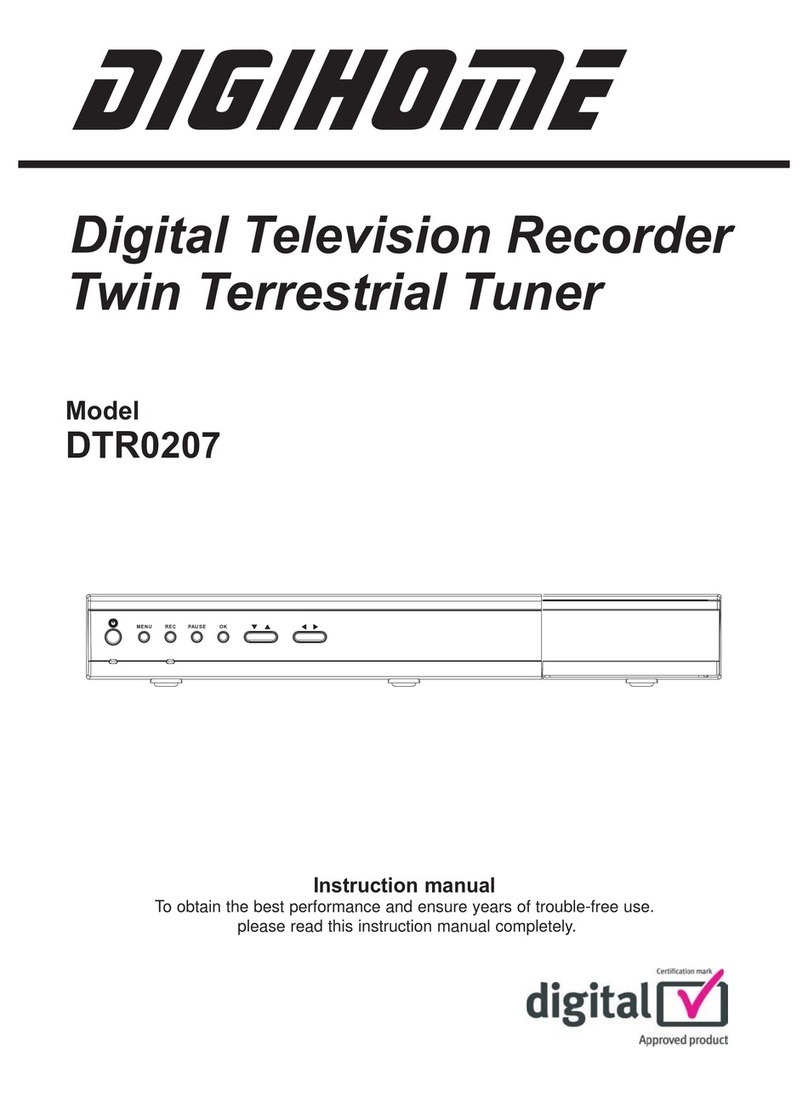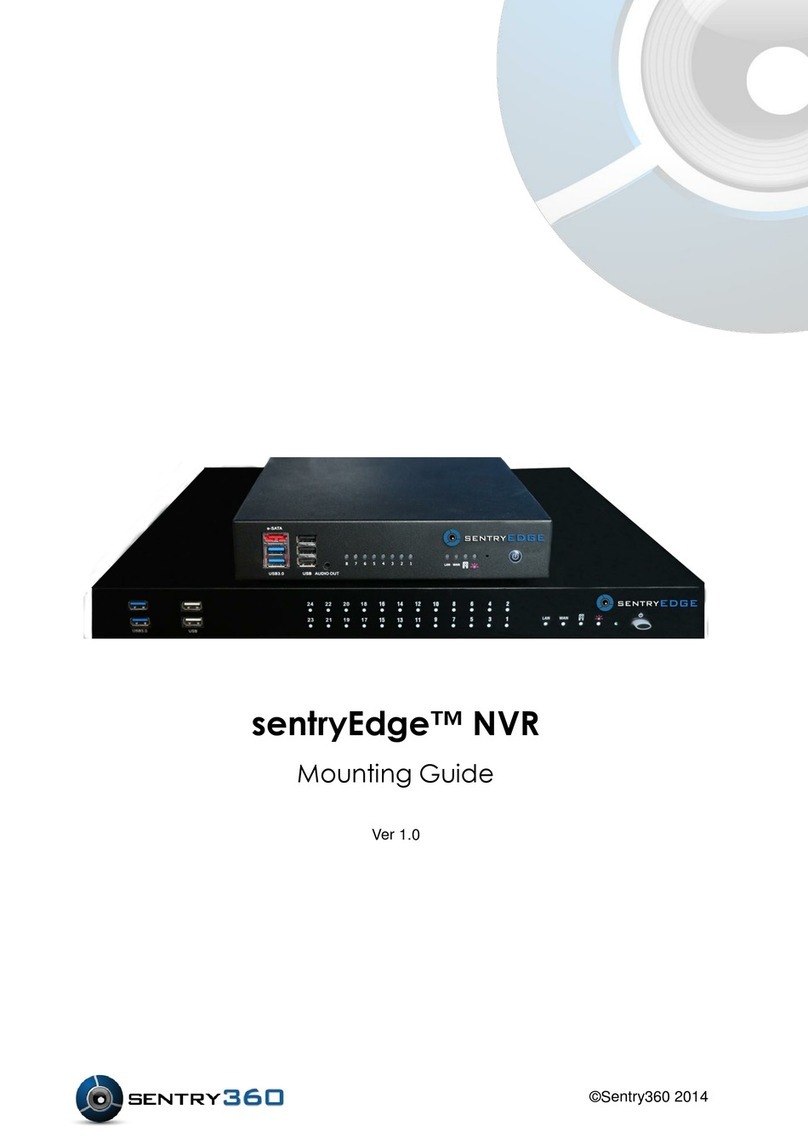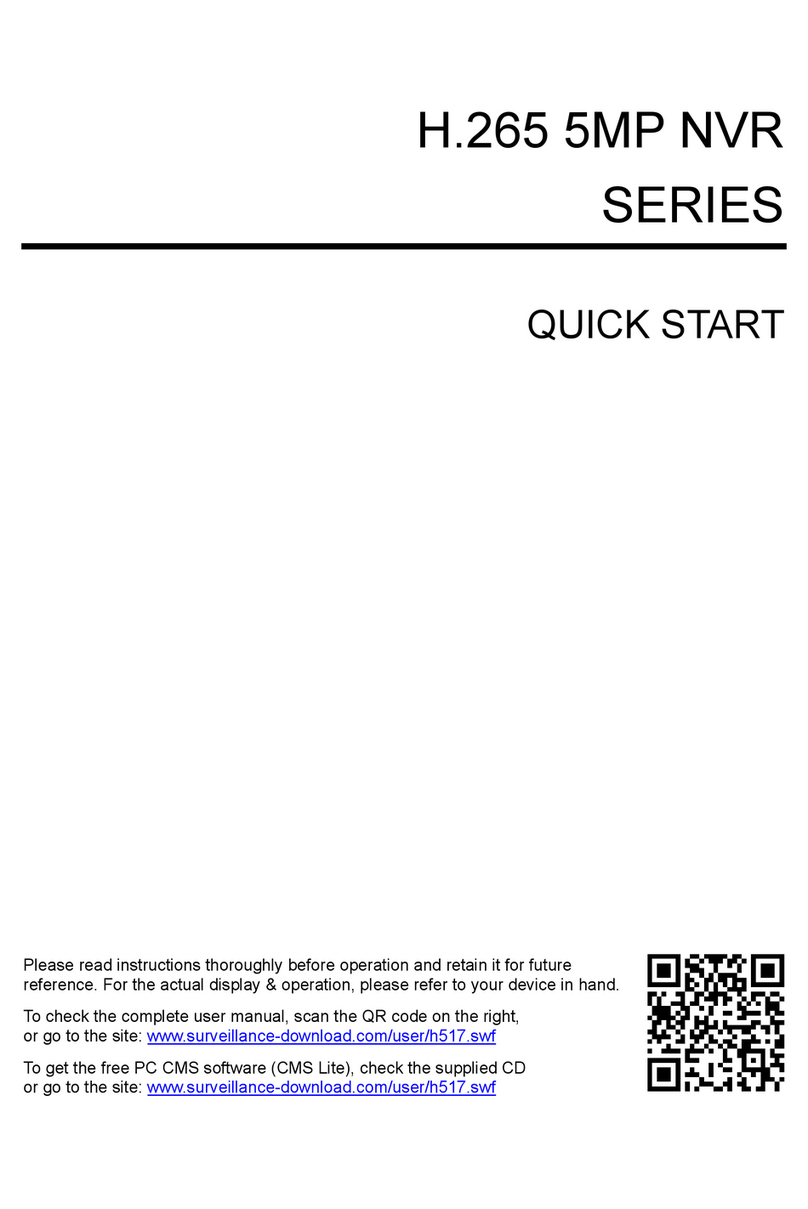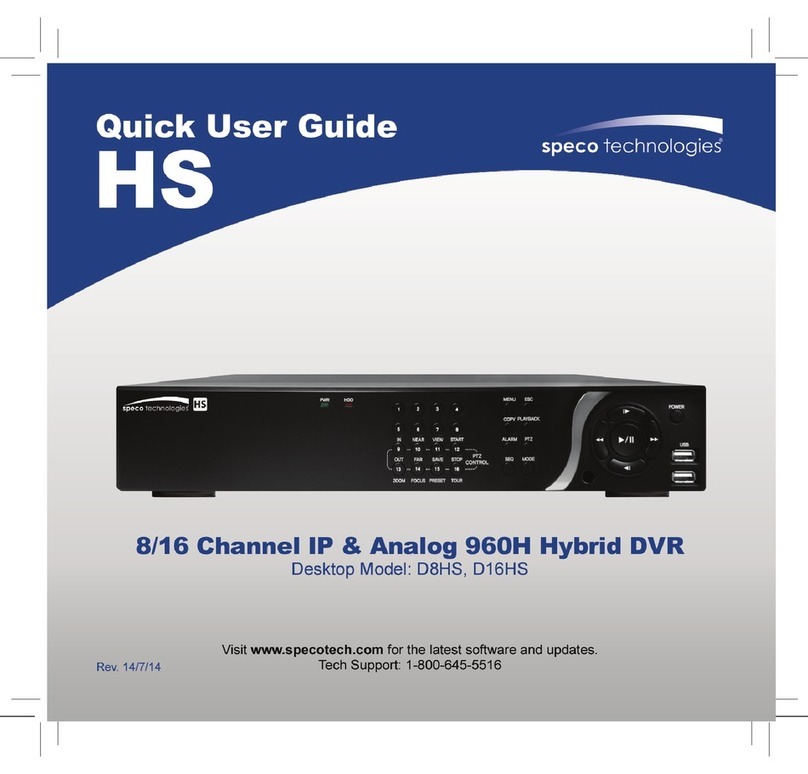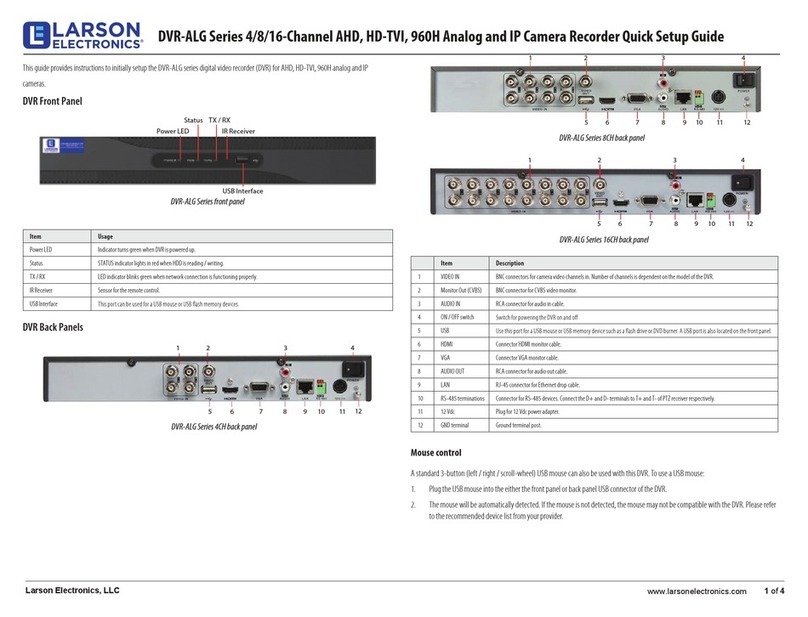Triplex MPEG-4 User manual

Version 1.3
79100A03
Triplex MPEG-4 DVR
OSD Setup Guide
79100A03

User’s Manual
2
Table of Content
Menu System Overview.....................................................................................................5
<Key Usage>................................................................................................................5
Key Usage in OSD Menu .......................................................................5
Key Usage in Virtual Keyboard...............................................................6
System Setup.....................................................................................................................7
<Version> .....................................................................................................................7
Hardware Version...................................................................................7
Software Version ....................................................................................7
Software Upgrade via Local Device .......................................................8
<Language> .................................................................................................................8
<Date / Time> ...............................................................................................................8
Date / Time Setting.................................................................................9
Date / Time Display ................................................................................9
Date Display Mode .................................................................................9
Time Display Mode.................................................................................9
Date/Time Order...................................................................................10
Daylight Saving Time............................................................................10
DST Start / End ....................................................................................10
DST Bias ..............................................................................................10
<Unit Name> ..............................................................................................................10
<Password>................................................................................................................11
Admin / User Password........................................................................11
Enable Password .................................................................................12
Load Factory Password........................................................................12
<Network Setup>........................................................................................................12
LAN Setup............................................................................................12
- DHCP......................................................................................13
- IP ............................................................................................13
- Netmask..................................................................................13
- Gateway..................................................................................13
- DNS ........................................................................................14
-Connect At Booting .................................................................14
-Network Restart ......................................................................14
Trigger Port ..........................................................................................14
DDNS Setup.........................................................................................14
- Enable DDNS ...............................................................................15
- Host Name....................................................................................15

User’s Manual
3
- DDNS Port ....................................................................................16
- Submit/ Update .............................................................................16
- ezDDNS........................................................................................16
<RS485 Setup>....................................................................................16
Unit ID ..................................................................................................17
Baud Rate ............................................................................................17
Bits .......................................................................................................17
Stop ......................................................................................................17
Parity ....................................................................................................17
<Key Beep>................................................................................................................17
Monitor Setup...................................................................................................................17
<Show Camera Title> .................................................................................................18
<Monitor Brightness>..................................................................................................18
<Monitor Contrast>.....................................................................................................18
<Monitor Chrominance> .............................................................................................18
<Screen Center Adjust>..............................................................................................18
<Show Color Bar> ......................................................................................................19
<VGA Resolution> ......................................................................................................19
Camera Setup >................................................................................................................19
<Camera Select>........................................................................................................19
<Dome Protocol>........................................................................................................20
<Dome ID> .................................................................................................................20
<Camera Title> ...........................................................................................................20
<Covert>.....................................................................................................................21
<Termination>.............................................................................................................21
<Brightness> ..............................................................................................................21
<Contrast>..................................................................................................................21
<Saturation> ...............................................................................................................21
<Hue>.........................................................................................................................22
Record Setup ...................................................................................................................22
<Record Mode>..........................................................................................................22
<Schedule Setup> ......................................................................................................23
Day/ Night Time Start ...........................................................................23
Day / Night Time End ...........................................................................23
Weekend Schedule ..............................................................................23
Weekend Start/ End .............................................................................24
<Preset Record Configuration> ..................................................................................24
<ezRecord Setup>......................................................................................................25
<Circular Recording>..................................................................................................26
<Purge Data> .............................................................................................................27

User’s Manual
4
Purge All Data ......................................................................................27
Purge All Event Data ............................................................................27
Purge Event Before ..............................................................................27
Start to Purge .......................................................................................27
Sequence Setup...............................................................................................................28
<Main / Call Monitor Dwell>........................................................................................28
<Main / Call Monitor Schedule>..................................................................................28
Event Setup......................................................................................................................29
<Internal Buzzer> .......................................................................................................29
<Event Icon> ..............................................................................................................29
<Alert Notification Setup> ...........................................................................................30
- Alert Configuration Set............................................................30
- Alert Notification......................................................................30
- Alert IP ....................................................................................30
- Alert Port.................................................................................30
<Event Duration>........................................................................................................30
<Per Channel Config> ................................................................................................31
Channel Select .....................................................................................31
Video Loss Detect ................................................................................31
Motion Detect .......................................................................................31
Detection Configuration........................................................................31
- Detected Area Setup...............................................................32
- Sensitivity................................................................................32
- Area Threshold .......................................................................32
- Detected Area Percentage ......................................................33
Alarm In................................................................................................33
Alarm Out .............................................................................................33
Database Setup................................................................................................................33
<Total / Free Size of HDD>.........................................................................................34
<Internal / External Disks>..........................................................................................34
Configuration...................................................................................................................35
<Load Factory Default> ..............................................................................................35
<Import Configuration> ...............................................................................................35
<Export Configuration>...............................................................................................36
Copy Destination ..................................................................................36
Configuration Name .............................................................................36
Begin Export.........................................................................................36
Shutdown .........................................................................................................................37
Appendix A: Technical Specifications ...........................................................................38
Appendix B: Record Duration.........................................................................................40

User’s Manual
5
MenuSystemOverview
The detailed functions and settings of Triplex MPEG-4 DVR can be set using the
hierarchical OSD menu. This chapter particularizes the items and options in the OSD
menu.
To enter the Main menu, press MENU and then enter Administrator or User password. The
default passwords are shown in the following table. The same default passwords are used
for entering the remote viewing software, DVRRemote.
Administrator Password User Password
1234 4321
It is strongly suggested to change the passwords to prevent unauthorized access to the
unit.
After entering the correct password, the Main menu is displayed.
Main Menu
1. System Setup
2. Monitor Setup
3. Camera Setup
4. Record Setup
5. Sequence Setup
6. Event Setup
7. Database Setup
8. Configuration
9. Shutdown
<Key Usage>
The key usage differs under the OSD Setup Menu and in the Virtual keyboard
(Next Page), which can be seen while setting some items, such as Unit Name
and IP Address in the OSD Setup Menu.
Key Usage in OSD Menu
Below introduce some keys used frequently to set up the unit via the OSD
Setup Menu.
<Direction Keys>
In the OSD menu, Direction keys are used to move the cursor to previous or
next fields. UP / DOWN are used to change the value in the selected field.

User’s Manual
6
<ENTER>
In OSD menu or selection interface, press the key to make selection or save
settings.
<ESC>
Press to cancel or exit from certain OSD menu without saving any changes.
Key Usage in Virtual Keyboard
A virtual keyboard shows when edit the settings, such as camera title, etc.
The virtual keyboard displays as follows.
A B C D E F G H I J K L M
N O P Q R S T U V W X Y Z
a b c d e f g h i j k l m
n o p q r s t u v w x y z
0 1 2 3 4 5 6 7 8 9 .!@
# −_
◄►Backspace Delete
Cancel OK
<To input characters>
Move the cursor by pressing Direction keys and press ENTER to select
characters.
<To move the cursor in title entry>
Press MODE and LEFT / RIGHT simultaneously to move the cursor to left /
right in the title entry.
<To delete previous character>
Select <Backspace> and press ENTER, or press MODE and UP
simultaneously.
<To delete current character>
Select <Delete> and press ENTER, or press MODE and DOWN
simultaneously.
<To exit the virtual keyboard>
Select <OK> and press ENTER to save the settings and exit, or press ESC to
exit without saving changes

User’s Manual
7
SystemSetup
Select <System Setup> from the Main Menu and press ENTER to enter the System Setup
menu.
Main Menu
1. System Setup
2. Monitor Setup
3. Camera Setup System Setup
4. Record Setup 1. Version
5. Sequence Setup 2. Language English
6. Event Setup 3. Date/Time
7. Database Setup 4. Unit Name DVR
8. Configuration 5. Password
9. Shutdown 6. Network Setup
7. RS485 Setup
8. Key Beep YES
The items in the System Setup menu are described in the following sections.
<Version>
The Version menu allows user to view system information such as hardware and software
version. From the System Setup menu, select <Version> and press ENTER. The following
menu is displayed. The first three items, including <Model Name>, <Hardware> and
<Software>, are for read only, which CANNOT be changed.
Version
Model Name
Hardware
Software
Software Upgrade via Local Device
*****
**.**.**
***.***.***.***
The items in this menu are described in the following subsections.
Hardware Version
The item identifies the hardware version for this unit.
Software Version
The item identifies the software version installed on this unit.

User’s Manual
8
Software Upgrade via Local Device
This item is used for updating the Triplex MPEG-4 DVR software by
local device. The menu is displayed as follows.
Software Upgrade via Local Device
Upgrade Version
xxxx-xxxx-xxxx-xxxx
Select
NO
Connect an USB drive contains upgrade software to the unit; the available
upgrade files will be listed in the menu. To update the system, select a file
and use UP / DOWN keys to choose <YES>. Press ENTER to confirm the
selection and start the upgrade process. The Triplex MPEG-4 DVR uploads
the software, updates the system files, and reboots automatically.
The upgrade may take several minutes to save the changes in the memory of
the system. After reboot the unit, please check the software version again.
NOTE: No power interruption is allowed during the software update.
Ensure that no power interruption can occur until the unit is
completely rebooted.
NOTE: Do not remove the external USB
ThumbDrive®/CD-ROM/DVD+RW before the unit has completely
shut down (hard drive and fan are off). Removing the external USB
ThumbDrive®/CD-ROM/DVD+RW before shut down can cause the
system to update improperly.
<Language>
The Language item allows user to select the language for the OSD menu and screen
messages. Language selection takes effect immediately when the selection is done. Press
UP / DOWN to select from listed languages and press ENTER to confirm.
<Date / Time>
User can set the current date, time and other OSD parameters in this menu. The
Administrator’s privileges are required for entering the submenu. In System Setup menu,
select <Date/Time> and press ENTER; the Date/Time menu displays as follows.

User’s Manual
9
Date/Time
1. Date
2. Time
3. Date/Time Display
4. Date Display Mode
5. Time Display Mode
6. Date/Time Order
7. Daylight Saving Time
8. DST Start
9. DST End
10. DST Bias
2005/02/21
PM10:39:26
1 Row
Y/M/D
24 HR
Date First
OFF
Apr, 1 st Sun, 02:00
Apr, Last Sun, 02:00
60 Min
NOTE: The reset date / time setting applies to record new video, the
date and time of previously recorded video will not be changed.
NOTE: To avoid record database corruption, after changed
Date/Time setting, clear the database is recommended.
Date / Time Setting
Select <Date> or <Time> and press ENTER for adjusting the settings. LEFT /
RIGHT keys are used to move the cursor to previous or next field, ENTER is
for selecting, and UP / DOWN are used to change the value in the selected
field.
Date / Time Display
Users are allowed to choose to set the date / time OSD displays in 1 or 2
rows. Use the UP / DOWN keys to change the setting. The default is to
display the date / time OSD in one row.
Date Display Mode
This function allows user to set the OSD display type of the date / time. There
are three options to select from: <Y/M/D>, <M/D/Y> or <D/M/Y>. “Y”
represents “Year”, “M” represents “Month” and “D” represents “Day”.
Use UP / DOWN keys to change the setting. The default setting is <Y/M/D> in
both NTSC / PAL formats.
Time Display Mode
User can choose to set the time format to <12 hour> or <24 hour>. Use the
UP / DOWN keys to change the format. The default setting is <24 hour>.

User’s Manual
10
Date/Time Order
The item is used to set the order of Date/Time display to <Date First> or
<Time First>. Select this item and press ENTER, then use UP / DOWN keys
to change the setting.
Daylight Saving Time
The item is for people who live in certain regions to observe Daylight Saving
Time. Select <ON> to enable, or <OFF> to disable the function.
If the function is disabled, the DST Start / End time and DST Bias will be
grayed out and cannot be accessed. If this function is enabled, the date/time
information will be shown on the screen with a DST icon when playing back
recorded video or searching video in the event list. “S” indicates summer time
and “W” indicates wintertime.
DST Start / End
The items are used to set the daylight saving duration. Use LEFT / RIGHT to
move the cursor to the next or previous field, UP / DOWN to change the
settings.
DST Bias
The item allows user to set the amount of time to move forward from the
standard time for daylight saving time. Available options are <30>, <60>,
<90> and <120> minutes.
<Unit Name>
Users are allowed to assign a unit name, up to 11 characters, to the Triplex
MPEG-4 DVR.
Follow the steps to edit the unit name.
•Select <Unit Name> from System Setup menu and press
ENTER. A virtual keyboard displays.

User’s Manual
11
Unit Name
A B C D E F G H I J K L M
N O P Q R S T U V W X Y Z
a b c d e f g h i j k l m
n o p q r s t u v w x y z
0 1 2 3 4 5 6 7 8 9 .!@
# −_
◄►Backspace Delete
Cancel OK
•Use Direction keys to move the cursor to the wanted character.
•Press ENTER to add the character to the entry field (up to 11 characters).
•When done, move the cursor to <OK> and press ENTER to save the settings
and exit.
<Password>
The Password menu allows administrator to change the password settings
for accessing the unit. Select <Password> in System Setup menu and press
ENTER; the menu displays as follows.
Password
1. Admin Password
2. User Password
3. Enable Password
4. Load Factory Password
NO
None
Admin / User Password
Only the administrator is allowed to change the user and administrator
password to any 4~8 digit number. Use the UP / DOWN Direction keys to
select the desired account and press ENTER, the following menu is
displayed.
Admin Password
________
Press Channel Keys To Enter Password
(4-8 Digits)
Press ◄To D e l ete
Use CHANNEL keys to input the new password and confirm the new

User’s Manual
12
password. After setting the new password, press ENTER to save the settings
and exit.
Enable Password
The item is used to determine if the password is required for accessing the
OSD menu. Select <YES> to demand entering password when accessing the
OSD menu; if not, select <NO>.
Load Factory Password
This item allows the administrator to reload the factory password in case that
the administrator cannot remember the password. There are three options to
select from: <Admin> (reload the Admin password only), <User> (reload the
User password only), and <All> (reload the Admin and User passwords) and
<None>. The factory password is 1234 for administrator and 4321 for user.
<Network Setup>
The Network Setup menu allows the administrator to configure the network
by specifying the network related settings, such as IP address and Netmask,
etc.
See your network administrator and/or network service provider for more
specific information.
From the System Setup menu, select <Network Setup> and press ENTER.
The following menu displays.
Network Setup
1. LAN Setup
2. Trigger Port
3. DDNS Setup
80
Items in this menu are described in the following sections.
LAN Setup
The network related settings in the LAN Setup menu should be associated
with the network service type.
Select <LAN Setup> in Network Setup menu and press ENTER for setting
the parameters; the menu displays as follows.

User’s Manual
13
LAN Setup
1. DHCP
2. IP
3. Netmask
4. Gateway
5. DNS
6. Connect At Booting
7. Network Restart
ON
0 .0 .0 .0
0 .0 .0 .0
0 .0 .0 .0
192.168.10.1
YES
NO
- DHCP
This item allows user to obtain a dynamic IP address from DHCP
(Dynamic Host Configuration Protocol) server during the unit boots up.
When using DHCP, the settings are dynamic and they will change every
time you power up and power off the unit; depending on your network's
setup.
If the item is enabled (ON), a dynamic IP will be assigned to Triplex
MPEG-4 DVR. In this case, user does not need to configure a static IP
and the Ethernet settings including IP address, Netmask, Gateway, and
DNS settings will be read-only. The default setting is <ON>.
If you are using permanent addressing, set DHCP to <OFF> for setting
the IP Address, Netmask, Gateway, and DNS. See your network system
administrators or IT personnel for appropriate values for these settings.
- IP
The item is used to configure the IP (Internet Protocol) address of the
unit. The IP address is the identifier for your computer or device on a
TCP/IP LAN or WAN. Please note that to set a static IP address, DHCP
must be set to <OFF>.
- Netmask
A netmask is a 32-bit mask used to divide an IP address into subnets
and specify the networks available hosts. Its value is defined by your
network administrator. It takes the form as ***.***.***.***, for example,
255.255.255.255.
This item allows user to enter the value of the Netmask for the unit.
Please note that to configure the item, DHCP must be set to <OFF>.
- Gateway
Gateway is a node on a network that serves as an entrance to another

User’s Manual
14
network.
Users are allowed to specify the IP address of the gateway or router
associated with this unit. To configure this item, DHCP must be set to
<OFF>.
- DNS
DNS is the abbreviation for “Domain Name Server”, which is an Internet
service that translates domain names into IP addresses. Because
domain names are easier to remember.
The item allows user to specify the IP address of the Domain Name
System associated with the unit. To configure this item, DHCP must be
set to <OFF>.
If the server is unavailable when using DHCP, the unit searches for the
network server and boots up more slowly. This network search
continues until it times out.
- Connect At Booting
The unit is allowed to connect to the internet automatically when
powered up. Select <YES> to connect at booting, otherwise select
<NO>. The default setting is <YES>.
- Network Restart
Network restart is required after changing network settings. Select
<YES> to restart the network device.
Trigger Port
To avoid the default service port (port 80) to be blocked, the item enables
user to change port 80 into another port.
To change the trigger port, move the cursor over <Trigger Port> and press
ENTER, then adjust the setting by UP / DOWN keys.
DDNS Setup
Dynamic Domain Name System (DDNS) allows a DNS name to be constantly
synchronized with a dynamic IP address. In other words, it allows those using
a dynamic IP address to be associated to a static domain name so others can
connect to it by name.

User’s Manual
15
Once the setting is completed, the DDNS address will be:
http://yourhostname.ddns.iview-ddns.com
For example, if the chosen Host name is “*******”, then the address will be:
http://*******.ddns.iview-ddns.com
Select <DDNS Setup> from Network Setup and press ENTER. The menu
displays as the figure below.
DDNS Setup
1. Enable DDNS
2. Host Name
3. DDNS Port
4. Submit/Update
5. ezDDNS
ON
XXXX_XXXXXX
80
No
No
- Enable DDNS
The item is used to enable or disable the Dynamic Domain Name
Service. Select <YES> to enable the service, or <NO> to disable.
- Host Name
The item allows user to setup a domain name, which is used when
entering the MPEG-4 DVR series unit through the net on your remote PC.
To setup the Host Name of the unit, follow the steps.
• Select <Host Name> from DDNS Setup menu and press ENTER.
A virtual keyboard displays as the figure below.
Host Name
A B C D E F G H I J K L M
N O P Q R S T U V W X Y Z
a b c d e f g h i j k l m
n o p q r s t u v w x y z
0 1 2 3 4 5 6 7 8 9 .!@
# −_
◄►Backspace Delete
Cancel OK
• Use Direction keys to select character.
• Press ENTER to add the selected character to the password entry
field.
• When done, move the cursor to <OK> and press ENTER to save the
settings and exit.

User’s Manual
16
NOTE: No any two MPEG-4 DVR series units should be set the same
Host Name.
- DDNS Port
The item allows user to setup the port for DDNS. Press UP / DOWN
Direction keys to change the port.
- Submit/ Update
When done, move the cursor to this item and press ENTER to submit the
settings.
NOTE: If there are two MPEG-4 DVRs series units set the same domain
name, the later setting will not be submit successfully.
- ezDDNS ezDDNS enables the users to register the host name automatically.
Press ENTER and select YES. The following screen will display:
ezDDNS Submit/update ok!
Host name is XXXX_XXXXXX
Press any key to return
NOTE: The DVR must be connected to the *Real IP address, or be
assigned a specific port using **Port Forwarding technique.
*A "Real IP" is one that is assigned to you by your ISP.
**A "Virtual IP" is one assigned either manually or through DHCP.
When the user is assigned a Virtual IP, the user must use Port
Forwarding technique to assign a specific port to the DVR.
<RS485 Setup>
This menu allows setting up the parameters of the unit’s RS-485 communications port.
From the Main menu, select <RS485 Setup> and press ENTER. The following menu is
displayed.
RS485 Setup
1. Unit ID
2. Baud Rate
3. Bits
4. Stop
5. Parity
224
9600
8
1
None

User’s Manual
17
Unit ID
This item is used to change the RS-485 ID address of the unit. The ID is in
the range of <1> to <255>. The default is <224>.
Baud Rate
The Baud rate options for associated with the protocol are <2400>, <4800>,
<9600>, <19200> and <38400>. The default is <9600> baud.
Bits
User can specify the bits in a word that are associated with this protocol. The
available options are <6>, <7> and <8> bits. The default is <8> bits.
Stop
User can specify the stop bit associated with this protocol. Options are <1>
and <2> stop bits. The default is <1> stop bit.
Parity
This item is used to specify the parity associated with this protocol. Options
are <ODD>, <EVEN>, and <NONE>. The default is <NONE>.
<Key Beep>
The item is used to enable or disable the key tone. Select <YES> to enable the key tone, or
<NO> to disable.
MonitorSetup
The Monitor Setup menu allows user to tune the quality of the displayed image. Select
<Monitor Setup> from the Main menu and press ENTER. The following menu is displayed.
Main Menu
1. System Setup
2. Monitor Setup
3. Camera Setup
4. Record Setup
5. Sequence Setup Monitor Setup
6. Event Setup 1. Show Camera Title YES
7. Database Setup 2. Monitor Brightness 0
8. Configuration 3. Monitor Contrast 0
9. Shutdown 4. Monitor Chrominance 0
5. Screen Center Adjust
6. Show Color Bar Execute
7. VGA Resolution 800x600
The following sections describe the items found in the Monitor Setup menu.

User’s Manual
18
<Show Camera Title>
This item allows user to choose whether to display the camera title on the screen or not.
The default is <YES>, which displays the camera titles with the video.
<Monitor Brightness>
The function allows user to adjust the brightness of image displayed on the monitor. Move
the cursor to the item then press ENTER, and use UP / DOWN keys to adjust the numeric
value. The range of brightness values is <-128> to <127>. The default setting is <0>.
<Monitor Contrast>
The item is used to adjust the color contrast of image. The range of contrast values is
<-128> to <127>; the default setting is <0>.
<Monitor Chrominance>
Move the cursor over the item and press ENTER for adjusting the chrominance of image
displayed on the monitor. Use UP / DOWN keys to adjust the numeric value. The range of
chrominance values is <-128> to <127>; the default setting is <0>.
<Screen Center Adjust>
The item is used to adjust the screen center of the main monitor display area. Follow the
steps to set the center point.
•Select <Screen Center Adjust> from the Monitor Setup menu and press
ENTER. The adjusting screen is as follows.
Screen Center Adjust
▲
◄+ ►
▼
•Position the screen center position using the Direction keys.
•Press ENTER to exit when finished.

User’s Manual
19
<Show Color Bar>
Choose this item to display a color bar pattern on the screen. The color bar helps to adjust
the monitor hue, saturation, text color, and display options. Press ESC to exit the color bar
pattern and return to the OSD menu.
<VGA Resolution>
The item allows user to select appropriate VGA resolution for the VGA monitor connected
to the unit. The options are <800×600> (default), <1024×768> and <1280×1024>.
NOTE: If the selected VGA resolution is too high for the monitor, the message “No
Signal’’ will be shown on screen. Then please press ESC on the front panel to
restore the original setting.
CameraSetup>
The items in the Camera Setup menu enable user to set camera parameters, including
camera title, dome protocol and ID for each connected camera. The menu is shown as
below.
Main Menu
1. System Setup
2. Monitor Setup Camera Setup
3. Camera Setup 1. Camera Select CH3
4. Record Setup 2. Dome Protocol None
5. Sequence Setup 3. Dome ID 0
6. Event Setup 4. Camera Title CH3
7. Database Setup 5. Covert No
8. Configuration 6. Termination Yes
9. Shutdown 7. Brightness 0
8. Contrast 0
9. Saturation 0
10. Hue 0
Items in this menu are described in the following subsections.
<Camera Select>
The item is used to select a camera for setting the parameters. The related settings will
follow the selected camera, such as dome protocol and camera title. Move the cursor to
<Camera Select> and press ENTER, then select a channel using UP / DOWN keys.

User’s Manual
20
<Dome Protocol>
Select the communications protocol associated with your dome camera using the ENTER
and Direction keys. The available protocol includes <DynaColor>, <Pelco D>, <Pelco P>,
<AD422> and <None> (default).
<Dome ID>
This item is used to assign an ID number to the selected dome camera. Note that ID
number must match the ID address set by the dome.
<Camera Title>
This item allows the user to change the title of each camera connected to the unit. By
default, the titles of cameras are numbered from 1 through 16 respectively. The title is
displayed on screen after the changes of the titles are set.
Follow these steps to enter a new title for a camera.
•In the Camera setup Menu, move the cursor to Camera Title and press
ENTER. A virtual keyboard with alphanumeric characters is displayed.
Camera Title
A B C D E F G H I J K L M
N O P Q R S T U V W X Y Z
a b c d e f g h i j k l m
n o p q r s t u v w x y z
0 1 2 3 4 5 6 7 8 9 .!@
# −_
◄►Backspace Delete
Cancel OK
•Use Direction keys to position the cursor in the title entry field above the
virtual keyboard.
•Use Direction keys to move the cursor through the lists of characters to the
one you need. Press ENTER to select a character. Continue until the name is
established. Each title can contain up to 11 characters in it.
•After title entry is finished, move the cursor to <OK> and press ENTER;
otherwise, either press ESC, or move the cursor to <Cancel> and press
ENTER to abort.
Table of contents
Other Triplex DVR manuals
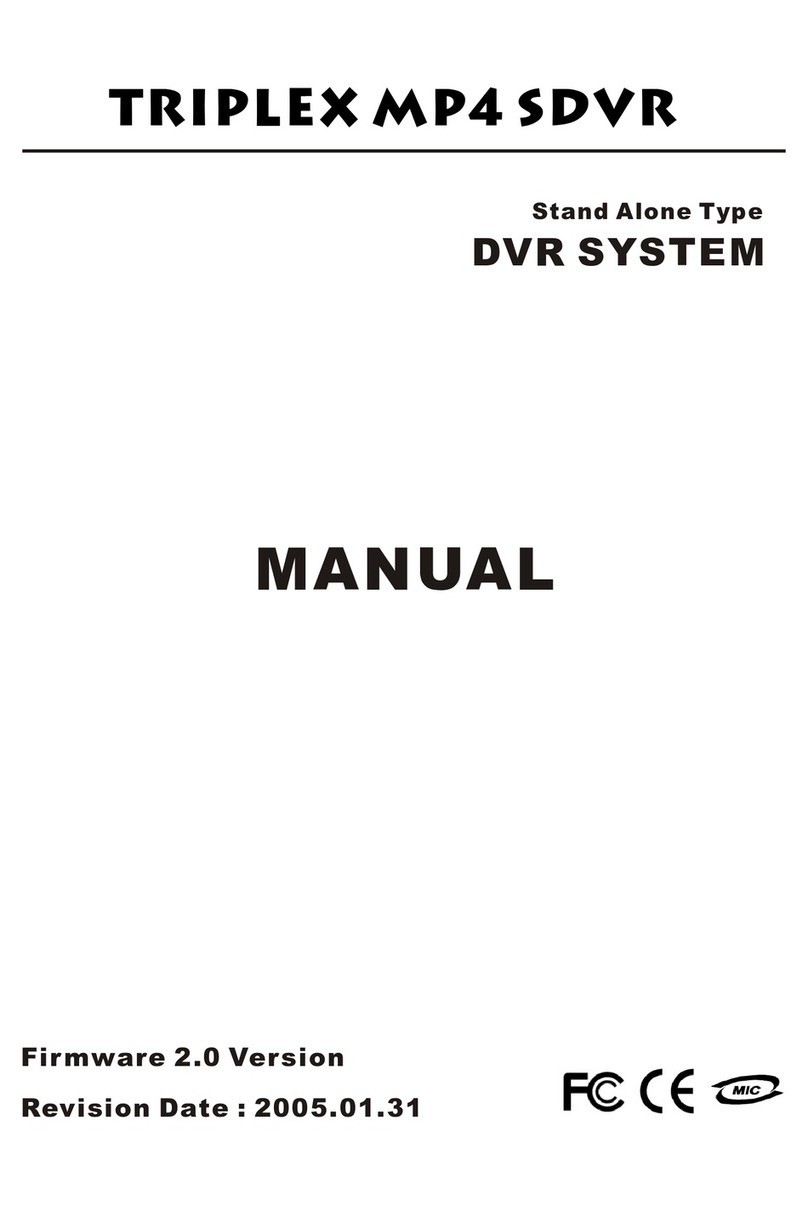
Triplex
Triplex MP4 SDVR User manual
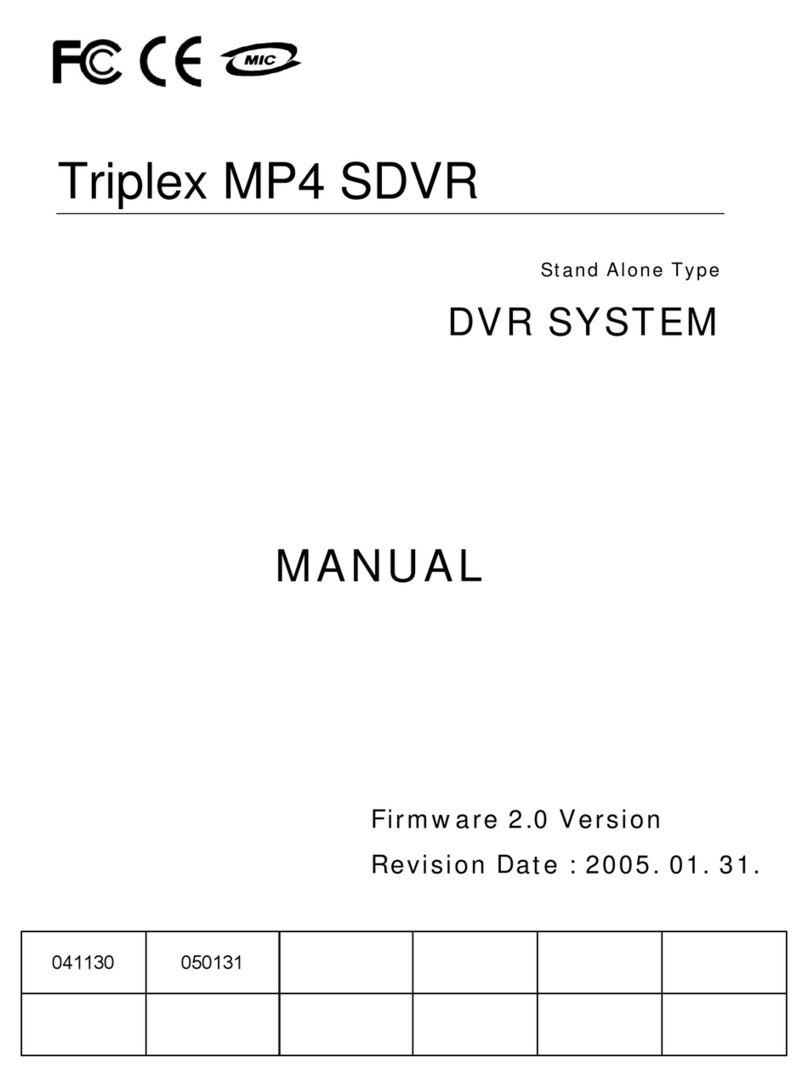
Triplex
Triplex MP4 SDVR User manual
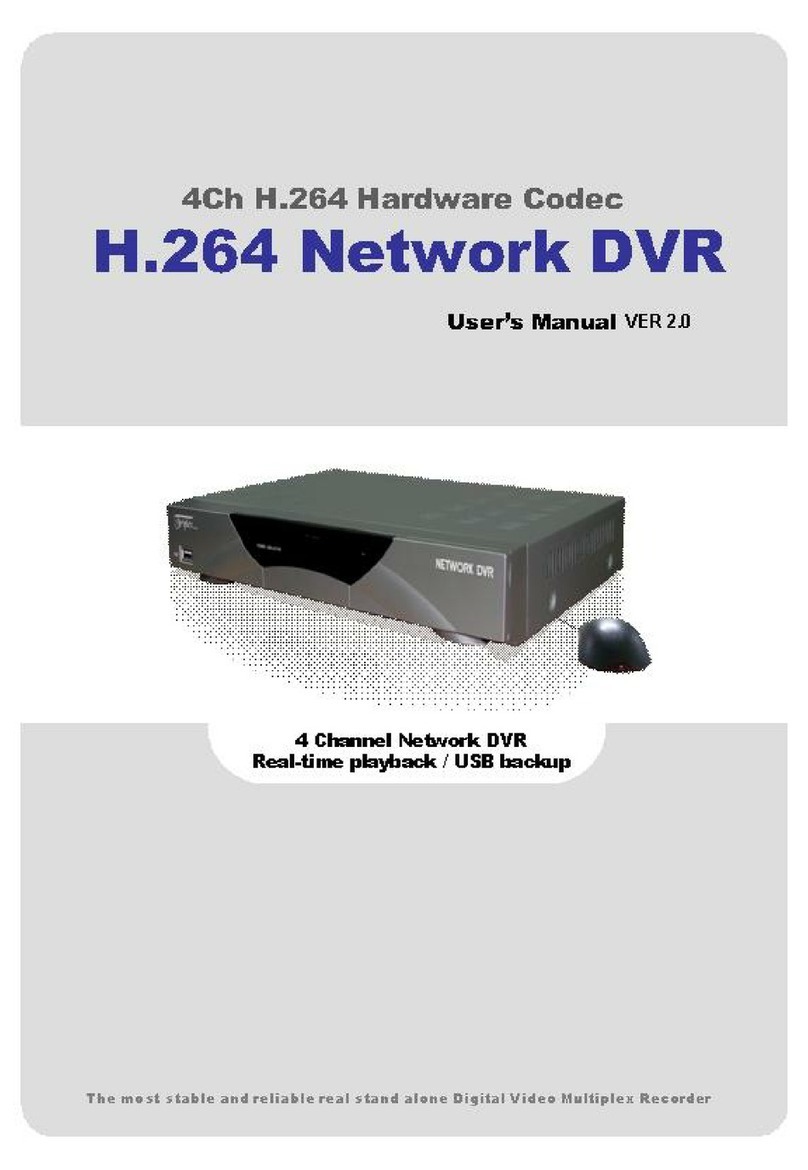
Triplex
Triplex Nextwork DVR User manual
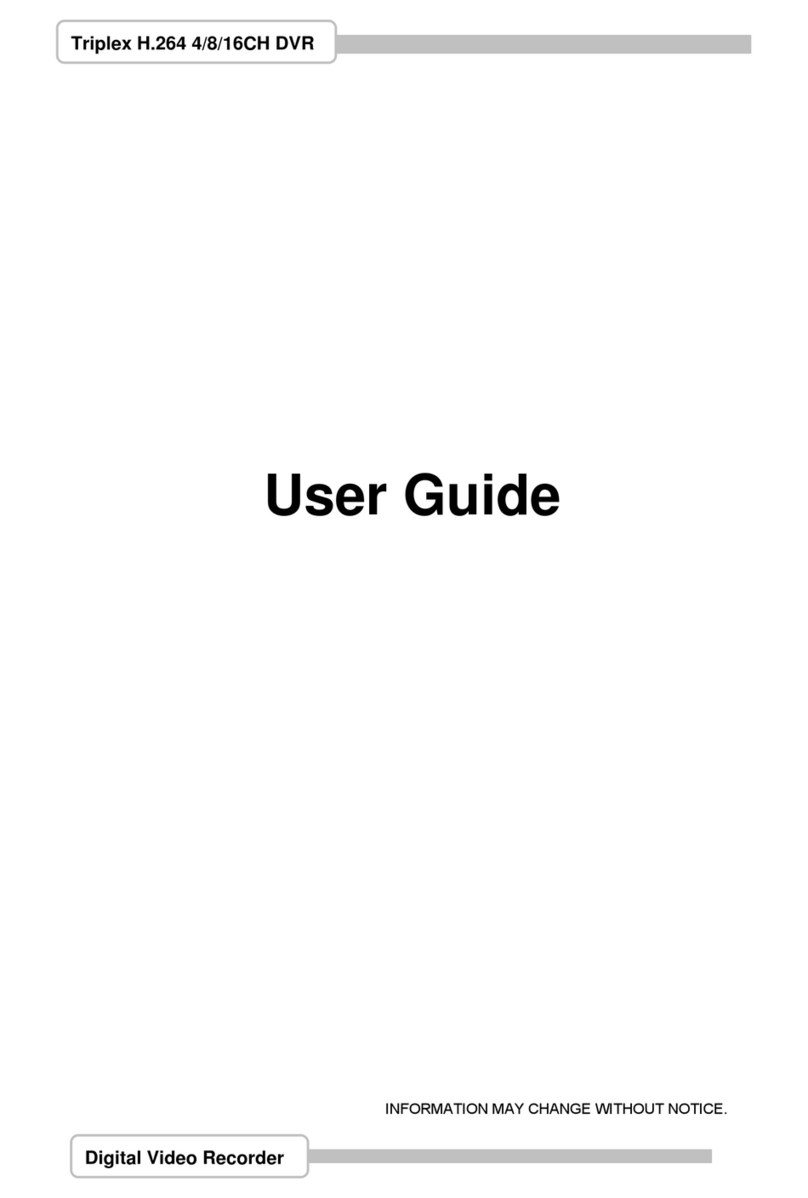
Triplex
Triplex H.264 Network DVR User manual
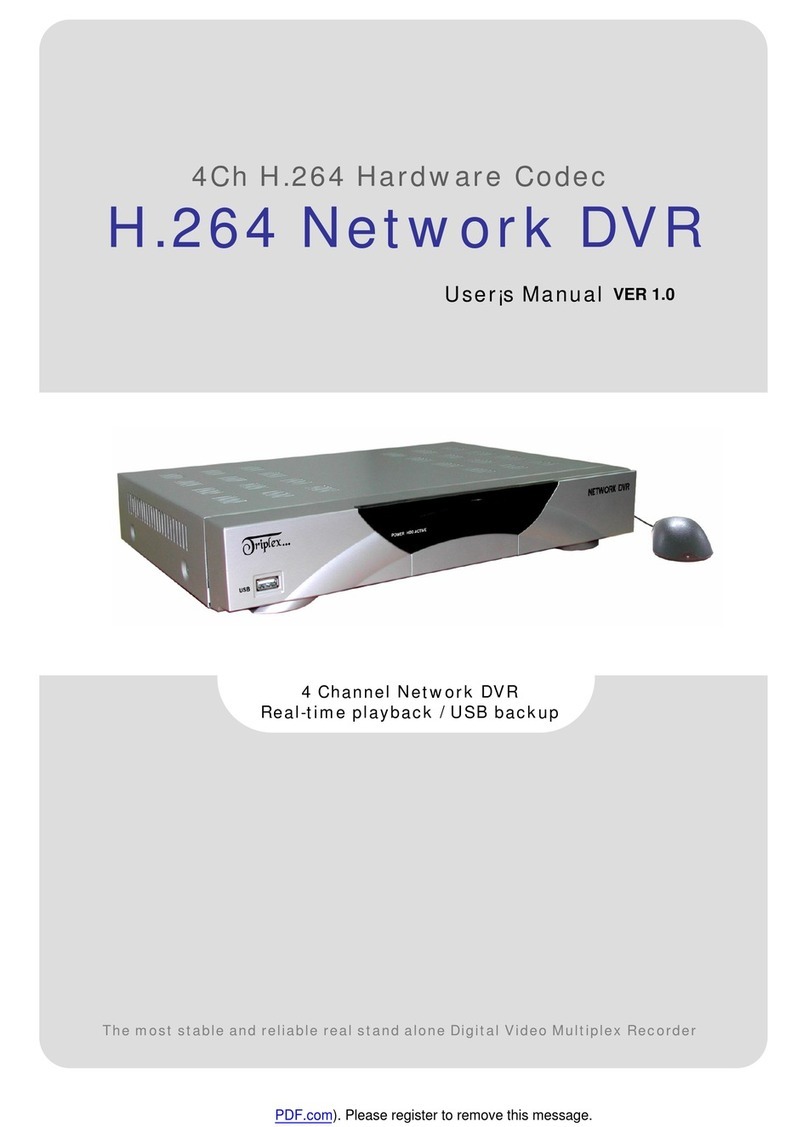
Triplex
Triplex H.264 Network DVR User manual
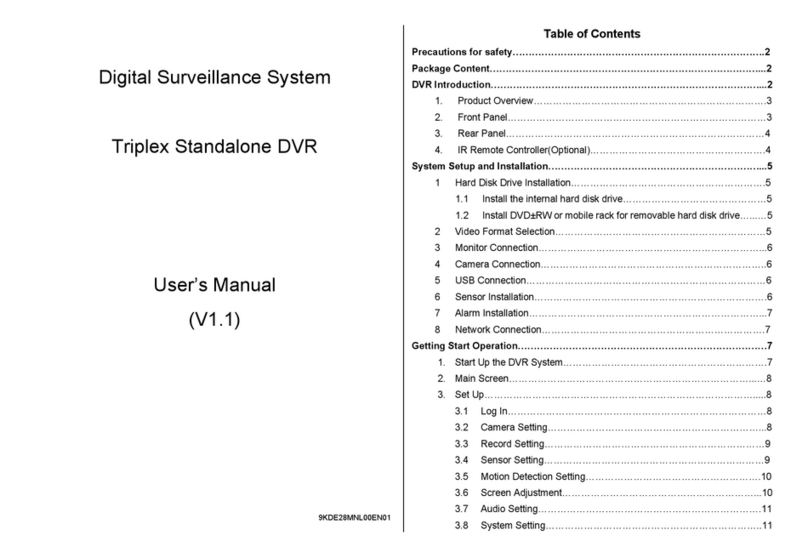
Triplex
Triplex T3200-DVR User manual
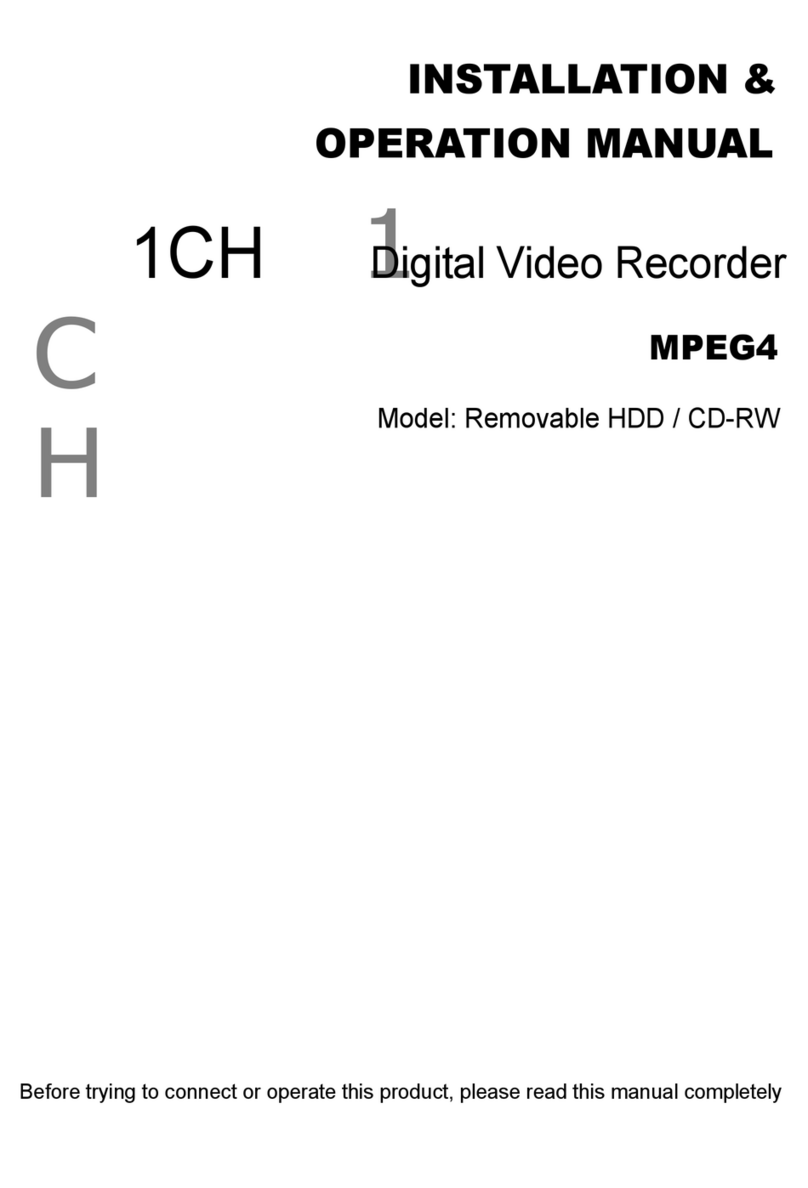
Triplex
Triplex Removable HDDCD-RW User manual

Triplex
Triplex HS-400STB User manual