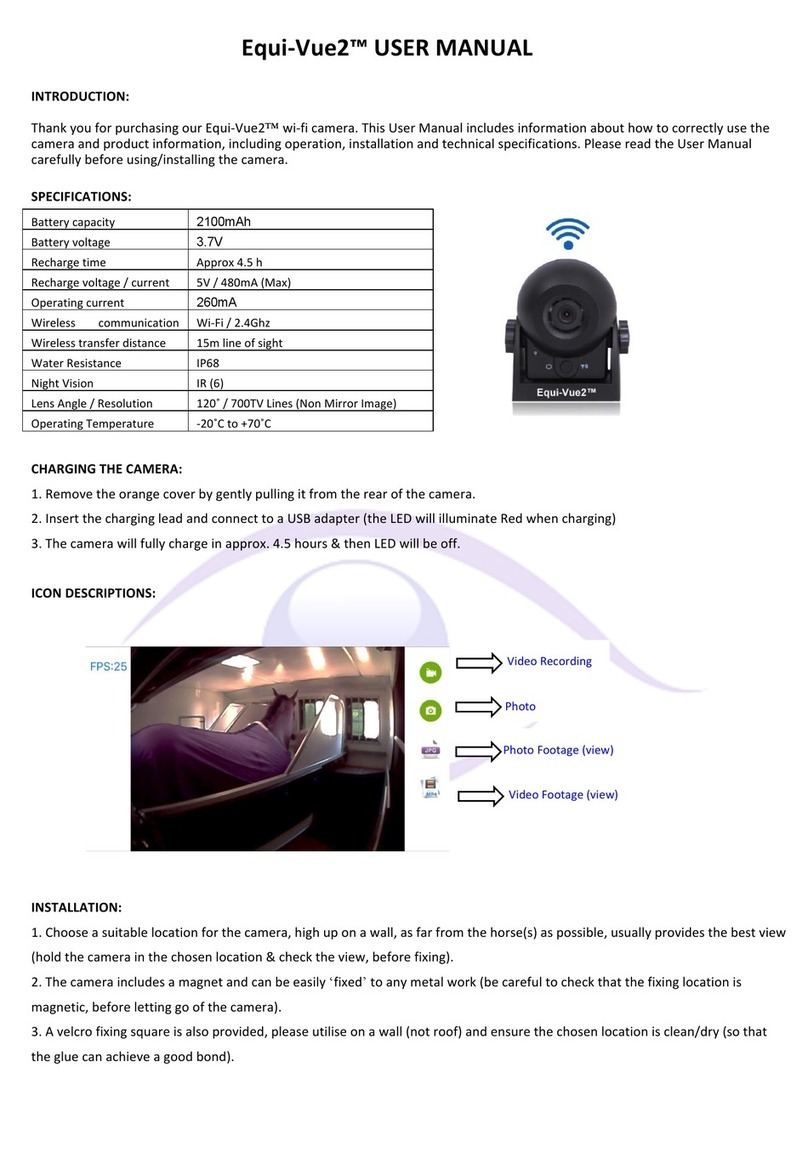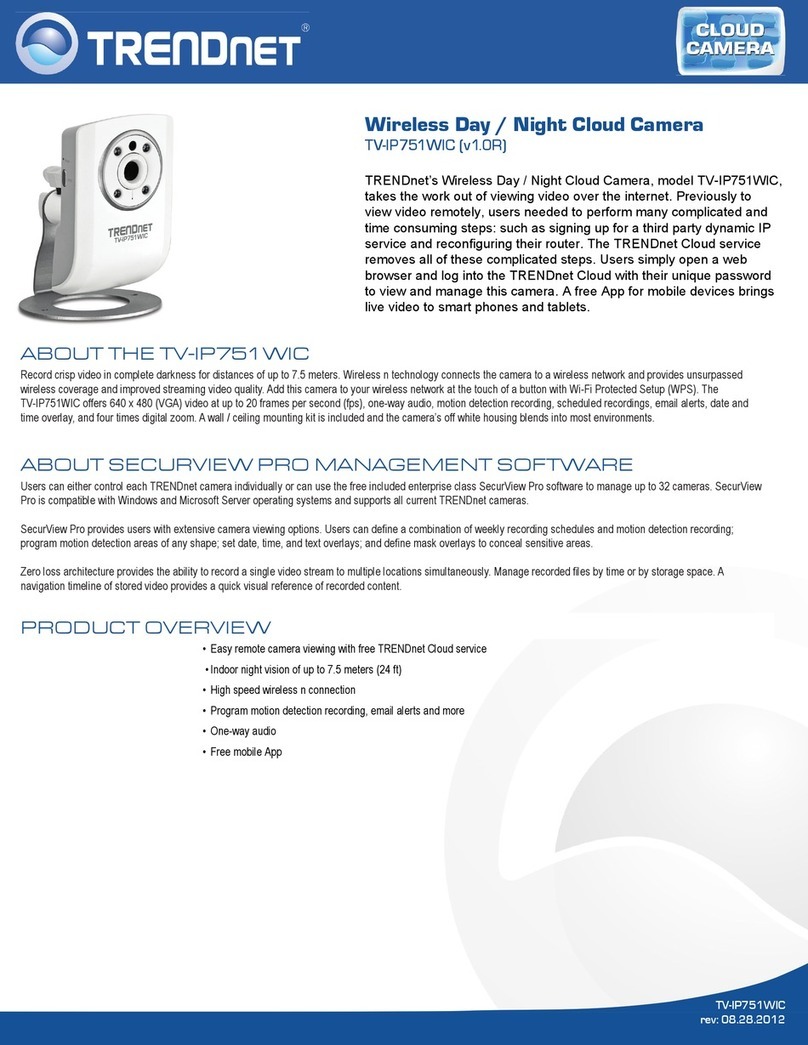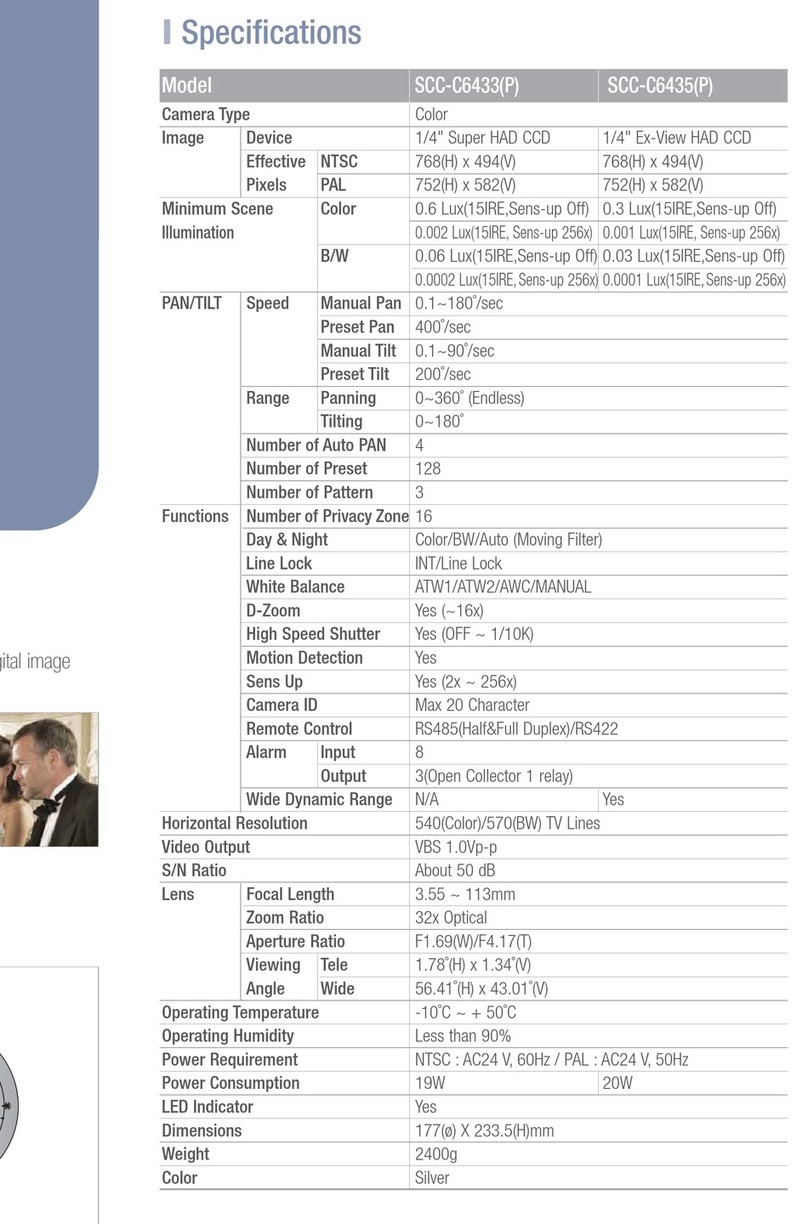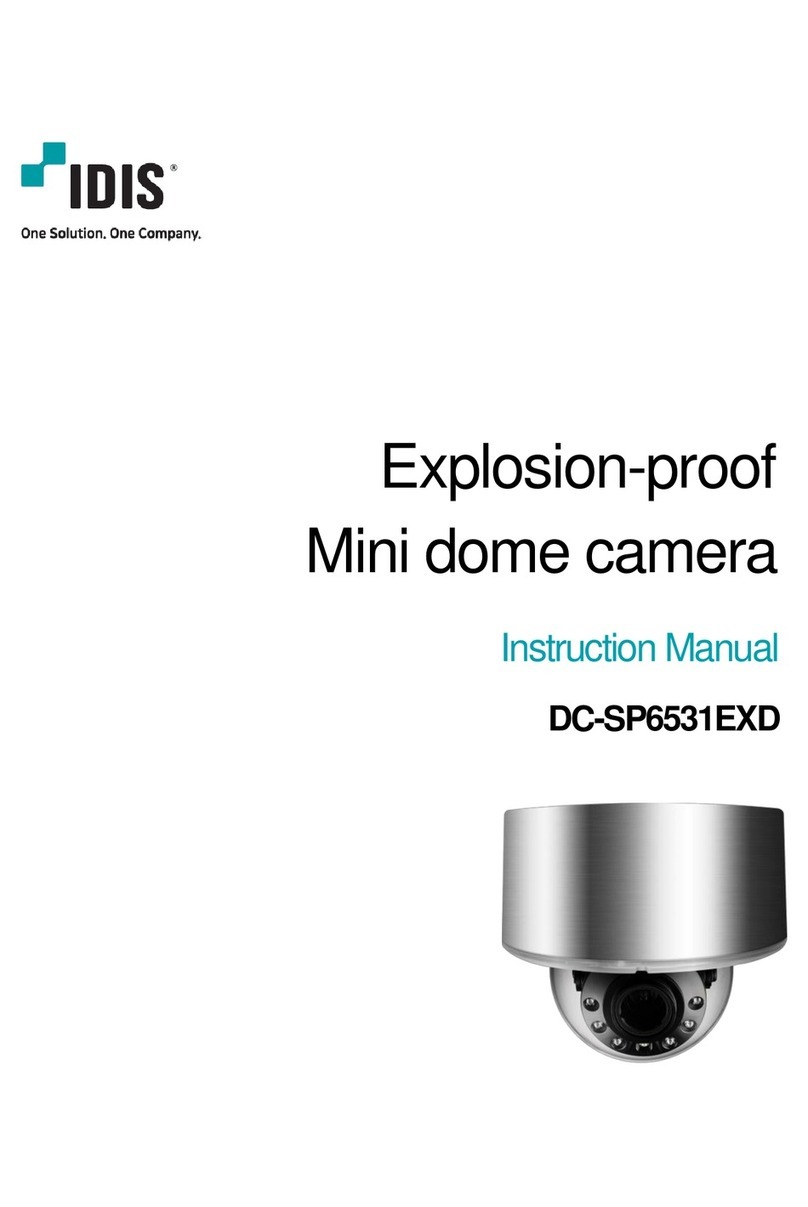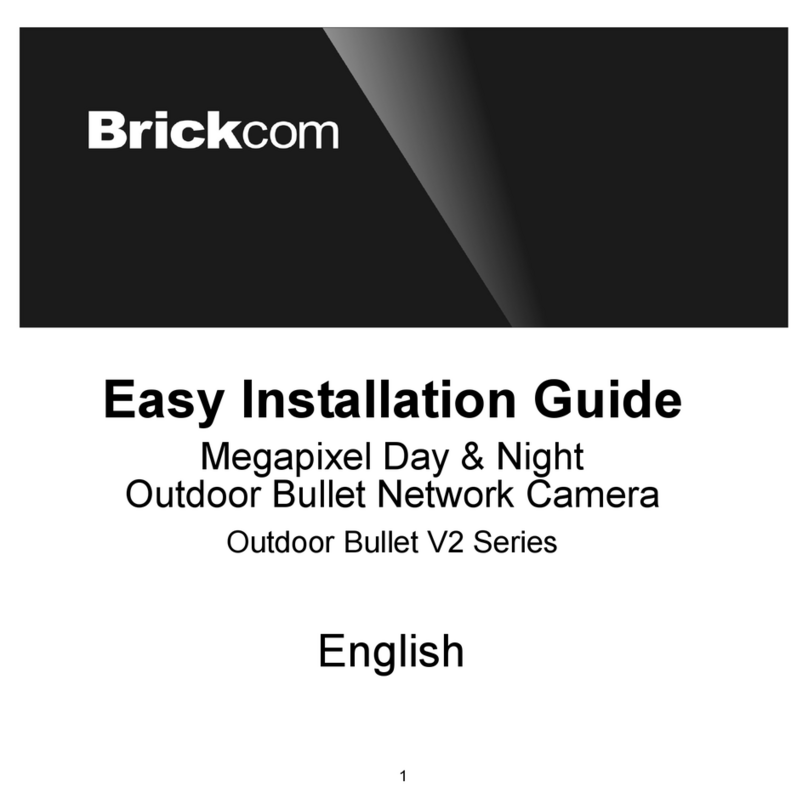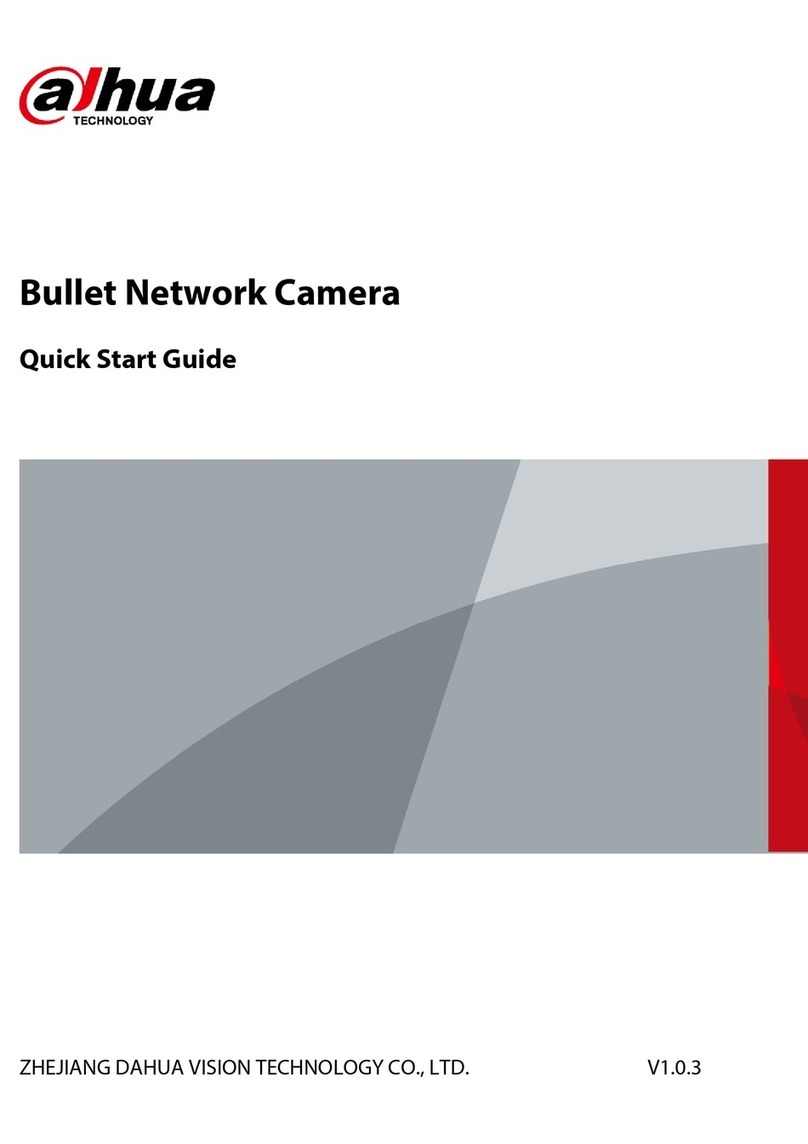Trailer Vision Yard-Vue Y3307 User manual

Yard-Vue™
Installation and Operating Instructions
Model:Y3307
Version 1.0
PLEASE READ THESE INSTRUCTIONS CAREFULLY BEFORE USING THIS
PRODUCT AND KEEP THIS MANUAL FOR FUTURE REFERENCE.

This state of the art WAPP camera is capable of delivering high quality digital High Definition
(HD) video to your smart-mobile device(s), however, a ‘high’ speed/bandwidth internet
connection is also required to enable this. Therefore, if your local Wi-Fi / internet connection
speeds are ‘low’, your mobile device(s) may display a black-screen or temporarily disconnect
from the WAPP camera.
* Make sure that the WAPP camera is operating in an area with sufficient internet bandwidth, at
least 1Mbps (upload/ download speed) is recommended.
* For best performance, the smart-mobile viewing device(s) also need to be connected to Wi-Fi
or a 3G/4G mobile network (in order to receive maximum download speed).
* When the internet transmission is low, your WAPP APP will automatically switch to Relay
Mode:
•By selecting “Better Streaming” in the 'system settings' APP viewing will be improved.
* If your internet bandwidth is limited, for best performance, try to avoid more than two users
connecting to the WAPP camera simultaneously.
* Make sure that your smart-mobile device(s) is equipped with up-to-date technology, a 1.5GHz
dual core processor or equivalent is recommended.
* If the signal strength of your Wi-Fi router is weak, there are several ways to improve
transmission:
•Change the router/camera relative positions, so as to receive a better signal.
•Use the wire Ethernet cable on the WAPP camera to establish connection between WAPP
camera and your router.
•Use a Wi-Fi repeater/extender to maximize the service range of your Wi-Fi router.
•Switch your router to 11b/11g mode in order to improve router service range.
•Purchase an extension cable or high gain antenna for your camera/router.
* Please ensure that a CLASS 10 memory card is utilised (as supplied).
System Wi-Fi Network Guide - Important- Please Read

CONTENTS
INTRODUCTION..........................................................................................................2
WIRELESS DEVICES OPERATING RANGE ...........................................................2
IMPORTANT SAFETY PRECAUTIONS....................................................................2
KIT CONTENT..............................................................................................................4
SAFETY AND INSTALLATION TIPS.......................................................................5
NIGHT VISION ..........................................................................................................6
CAMERA INSTALLATION .........................................................................................6
CAMERA OVERVIEW ................................................................................................7
DOWNLOAD AND SETUP THE APP......................................................................8
LIVE VIEW / SNAPSHOT / RECORDING .............................................................11
VIEWING YOUR SNAPSHOTS ............................................................................. 13
PLAYBACK YOUR VIDEOS .................................................................................. 13
MAIN PAGE OVERVIEW ........................................................................................ 17
ADVANCED SETTING ............................................................................................ 22
ADMIN PASSWORD ...............................................................................................23
PUSH NOTIFICATIONS ..........................................................................................23
TIME ZONE .............................................................................................................24
DAYLIGHT SAVING ................................................................................................24
DEVICE SECURITY CODE .....................................................................................24
VIDEO SETTINGS...................................................................................................24
WI-FI SETTING........................................................................................................25
SENSITIVITY SETTING ..........................................................................................26
SD CARD SETTING ................................................................................................27
OVERWRITE SD CARD..........................................................................................27
PROFILE SETTING .................................................................................................27
DEVICE INFORMATION .........................................................................................27
TROUBLE SHOOTING............................................................................................ 28
PRODUCT SPECIFICATION.................................................................................. 30
STORAGE MEDIA MANAGEMENT...................................................................... 31
APPENDIX: COMPATIBLE ROUTER LIST ........................................................ 32
1

INTRODUCTION
PLEASE READ BEFORE INSTALLATION / USE
Always use discretion when installing CCTV equipment, especially in built-up areas. Ensure
that any relevant local regulations are upheld to ensure the lawful installation of video
recording/ surveillance; third party consent may be required.
WIRELESS DEVICES OPERATING RANGE
Ensure the Wi-Fi signal strength at the location(s) of the camera(s) provides the best possible
reception from the Wi-Fi router. If necessary, to improve overall system performance, reduce the
distance between the camera(s) and the Wi-Fi router. Alternatively, extend the range of the router
with a Wi-Fi extender/repeater. Additionally, please note that certain devices, like wire-less phones or
microwave ovens, can interfere with, or reduce Wi-Fi transmission.
IMPORTANT SAFETY PRECAUTIONS
Damage caused by non-compliance with this Operating Manual will void the warranty!
We will not assume any liability for damage to items or persons caused by improper handling or
non-compliance with the safety notices & in such cases any warranty claim will be null and void.
1. Do not drop, puncture or disassemble the camera, as the warranty will be voided.
2. Avoid submersion in water, and dry hands before handling (any electrical products).
3. Never pull on the power cables. Use the plug to unplug it from the wall outlet.
4. Do not expose the camera to high temperature or leave it in direct sunlight (pointing upwards at
the sun), as doing so may damage the camera or cause camera temporary malfunction/loss of image.
5. Use the device with care. Avoid pressing hard on the camera body/lens.
6. For your own safety, avoid installing the camera or power off the camera when there is a storm or
lightning.
7. Remove the power adapter during long periods between use.
8. Only use the accessories and power adapters supplied with the camera, by the manufacturer.
9. To meet the regulations pertaining to parental responsibility, keep the devices out of the reach of
infants.
10. Check power cables do not get crushed or damaged by sharp edges whenever the devices are
in operation.
2

FCC Compliance Statement: This
device complies with Part 15 of the
FCC rules. Operation is subjected to
the following two conditions: (1) this
device may not cause harmful interference, and (2) this
device must accept any interference received, including
interference that may cause undesired operation.
Products with CE Marking comply
with EMC Directive (2014/30/EU);
Low Voltage Directive (2014/35/ EU);
RED (2014/53/EU); ROHS
Directive (2011/65/EU) issued by the Commission
of the European Community. Compliance with
these directives implies conformity to the following
European Norms:
EMC: EN 301 489
LVD: EN 60950
Radio: EN 300 328
FCC/CE WARNING
This equipment has been tested and found to comply with limits for a Class B digital device,
pursuant to Part 15 of the FCC rules and ETSI(EN) 300328. These limits are designed to provide
reasonable protection against harmful interference in residential installations. This equipment
generates, uses, and can radiate radio frequency energy, and if not installed and used in
accordance with the instructions, may cause harmful interference to radio communications.
However, there is no guarantee that interference will not occur in a particular installation. If this
equipment does interference to radio or television equipment reception, which can be determined by
turning the equipment off and on, the user is encouraged to try to correct the interference by one or
more of the following measures:
•Reorient or relocate the receiving antenna.
•Move the equipment away from the receiver.
•Plug the equipment into an outlet on a circuit different from that to which the receiver is
connected.
•Consult the dealer or an experienced radio/television technician for additional suggestions.
You are cautioned that any change or modifications to the equipment not expressly approved by
the party responsible for compliance could void your authority to operate such equipment.
DISPOSAL
If the camera system no longer functions or can no longer be repaired, it must be
disposed of according to the valid statutory regulations. Disposal of spent
batteries/accumulators:
You are required by law (Battery Ordinance) to return all spent batteries and
accumulators. Disposing of spent batteries/accumulators with common household waste is
prohibited! Batteries/accumulators that contain hazardous substances are marked with the symbols
on the side. These symbols indicate that it is prohibited to dispose of these batteries/accumulators
in the household waste. The abbreviations for the respective heavy metals are: Cd=cadmium,
Hg=mercury, Pb=lead. You can return spent batteries and accumulators that can no longer be
charged to the designated collection points in your community, outlets or wherever batteries or
accumulators are sold. Following these instructions will allow you to fulfill the legal requirements
and contribute to the protection of our environment!
3

System Contents
Wireless App Camera
x 1
Camera Antenna
x 1
Screw Pack
x 1
USB to RJ-45 Connector
Cable (WAPP-GO1ISU-D)
x 1
Camera Stand
x 1
Power Adapter
x 1
Quick Start Guide
x 1
Tools Required:
Electric drill
5mm masonry drill bit
15mm masonry drill bit
No. 2 Philips screwdriver
For best system performance:
- iOS: iPhone5 / iPad2 / Mini iPad with iOS 7.0 or above.
- Android: 1.5G dual core processor dual core procesor with 1G Ram or
above. - Storage: Class 10 memory card (8GB included).
- Bandwidth: 1Mbps or above upload/download speed suggested.
4

SAFETY AND INSTALLATION TIPS
Do not attempt to open the units with the power adaptor plug connected to avoid any risk of
personal injury.
When installing CCTV camera(s), always follow manufacturer's advice when using power tools,
steps, ladders, etc. and wear suitable protective equipment (e.g. safety goggles) when drilling holes.
Before drilling holes through walls, check for hidden electricity cables and water pipes. The use of
cable/pipe detector is advisable.
It is also advisable to avoid exposing any cameras to extreme weather conditions (eg. under a gutter
that may be prone to water leaks). When installing cameras, it is advisable to use cable conduit to
protect any power extension cables from being exposed externally and to prevent/reduce the
chances of the cables being tampered with. After drilling any holes though a wall etc, for the cable,
ensure that the hole is sealed up around the cable using a sealant to prevent drafts/water ingress.
To prevent a fire or electrical shock hazard, do not attempt to open the housing while the unit is
exposed to rain, water or wet conditions. There are no user serviceable parts inside. Refer servicing
to qualified service personnel. Avoid pointing the camera(s) directly at the sun or any bushes, tree
branches or moving objects that might unnecessarily cause the camera to record.
5

NIGHT VISION
The camera has built-in infrared LEDs to also allow you to view at night for 24-hour surveillance. The
LEDs will automatically activate at night and the picture viewed will turn to black and white. The night
viewing range is approx 5-10 meters (additional IR etc illumination may be required for larger
areas).
CAMERA INSTALLATION
Secure the camera
stand to a solid surface.
Loosen the thumb-screw.
Adjust to achieve the required
viewing angle & then secure
the thumb-screw.
Ceiling Mount Wall Mount
6

CAMERA OVERVIEW
Antenna
Lens
Motion Sensor
Camera Stand
Memory Card Slot
and USB to RJ45
USB to RJ45
RJ45
7

DOWNLOAD AND SETUP THE APP
The Wireless APP camera is designed to deliver live video footage directly to your smart phone or
tablet device. Please follow these steps to download, setup and use the APP.
Download the App
Please download and install the "OMGuard HD" APP to your device.
For iOS
For Android
BEFORE YOU START
Before connecting the camera to power source, first connect the camera to your Wi-Fi
router by using only the Ethernet cable provided.
After the camera is connected to the Wi-Fi router, connect the camera to power source
and wait until both RED and GREEN LED begin flashing. DO NOT begin the setup
process until both LEDs become steady on (roughly 45 seconds).
Please follow the steps in the following pages to complete the setup.
8

APP Setup
1. Make sure the mobile device you are using is connected to the same Wi-Fi router the camera
is connected to.
2. Launch the "OMGuard HD" app.
3. Tap the to add a new camera. Then click the SEARCH button for a quick setup. The
APP will search available camera(s) connecting to the Wi-Fi router and display the camera
information in the pop up list. Select the camera from the list and the APP will automatically add
the camera’s DID code to the DID column. Enter the default password 123456.
(iOS) (Android)
Note:
After you have entered the default password, 123456, the APP will remind you to change
the default password (please 'note down' the new password for future reference).
4. Click SAVE to complete the camera settings. The system confirms the user identity and
grants permission to user access.
5. You can refer to "ADD CAMERA" section for detail on adding additional camera(s).
In most cases, you can successfully add the camera according to the steps above. However, the
camera will not find the network if Wi-Fi router turns off the SSID broadcasting function. Please
enable the SSID broadcasting to complete the settings.
9
Note:
Most Wi-Fi routers broadcast the Service Set Identifier (SSID) by default. This is the name
of your wireless network, and SSID broadcasting is how Wi-Fi-enabled devices find
networks.
The camera will only accept SSID composed with English alphabet characters and Arabic
numbers. Non-English and special characters (!@#$%, etc.) will not be accepted.

APP INTRODUCTION
Main Page
The MAIN PAGE section offers user an overview for all registered camera(s), including camera
status (connected/disconnected). User can quickly access the camera(s) in the list. When multiple
cameras are registered, scroll down to locate the registered camera for access.
(iOS) (Android)
The ADD CAMERA icon allows you to register additional camera(s) to the system.
The system supports up to 3 concurrent user connections.
In the CAMERA SETTING section you will allow to (1) configure system setting,
(2) unregister camera from the APP and (3) enter event list for recorded video
file(s) playback. Tap the CAMERA SETTING icon to enter/exit CAMERA SETTING.
10

Tap the CAMERA SETTING icon. The following icons appear on the panel.
(iOS) (Android)
Tap the ADVANCED SETTING icon to setup camera configuration. (Please refer
to "Advanced Setting" for detail).
Tap the DELETE icon to remove the camera connection.
Tap the EVENT LIST icon to check or playback the recorded events. (Please refer
to "Playback Your Video" for detail).
The INFORMATION icon allows you to enable PIN lock, push notification function
and check the App information.
11

LIVE VIEW / SNAPSHOT / RECORDING
Tap to take snapshot image(s) of the video. The
captured snapshots will be stored in your mobile
device.
Tap to turn ON/OFF the volume.
Tap to Start/Stop recording. The recorded video file
will be stored in the memory card of your camera.
Tap to return to the main page.
The APP allows users to have access to live video, take snapshot image(s) and record the live
video.
12
When you launch the App on the smart phone or tablet, the image displaying on the main screen
is the very last automatically captured snapshot from the live view of the previous established
session. Tap the image to enter live view mode.
The controls and layout of the APP have been customized to meet the operating system
requirements of the mobile device. The main page may vary, depending on your mobile device. By
default, the live view is displayed in portrait mode. You can also turn the device sideways to switch
to landscape mode for a larger view.
Note:
Once the recording is started by motion detection or manually, the APP will continue
the recording for 1 minute; the user can not stop the recording during this period.

VIEWING YOUR SNAPSHOTS
For iOS
You snapshots will be named with the time stamp and saved into the Camera Roll location of your
mobile device.
For Android
You snapshots will be named with the time stamp and saved into the Photo Gallery > snapshot
folder on your mobile device.
PLAYBACK YOUR VIDEOS
The recorded video file(s) on your camera is automatically saved to the memory card inserted in
your camera. You can remotely access the file(s) for playback via your mobile device.
Tap the CAMERA SETTING icon on the main page.
(iOS) (Android)
13

Tap EVENT LIST icon and the Date-Time filter will appear. The user may define the
period for system to display all available recorded file(s) for playback:
During the playback, tap the PAUSE icon to pause / resume the video. MUTE to
deactivate/ activate the audio function and tap the BACK icon to return to the event list
section. You may also review recorded video file(s) with your PC. For best performance,
please use “Free Video Converter” from http://www.freemake.com/free_video_converter/,
or Video LAN from http://www.videolan.org/.
The video is using FFmpeg codes and is H.264 compression method.
User’s local network environment condition (example: 'low' upload/download speed) may
cause improper video playback (black screen). If this happens, please leave the playback
mode and try again at later time (i.e. with 4G or 'high speed' Wi-Fi).
APP layout may vary depending on the display panel size of your mobile devices.
Please refer to the release note from the APP Store/Google Play for more details.
14

To Download / Delete the video file(s) in the EVENT LIST section, please follow the steps below:
DOWNLOAD
Long press the video clip to download the file onto your movbile device.
Note:
During the download process, the system will stop both the live view and
recording functions. APP will automatically inform any user accessing the camera
that the system is busy and the connection has been terminated.
15

This function helps the user to easily access the recorded file(s) from the memory card. It is strongly
suggested to download the file(s) at your home Wi-Fi network (WLAN), meaning the mobile device(s) is
connecting to the same Wi-Fi router as the camera. Minimum bandwidth requirment is 1Mbps (upload/
download). Download process may be force stopped if the bandwidth becomes too slow and cannot
continue.
Note:
For iOS system, please use "Oplayer Lite" APP for playback downloaded video
files(s). You can find "Oplayer Lite" from App Store (free of charge)
Note:
For Android system, please use "MX Player" APP for playback downloaded video file(s).
You can find "MX Player" from Google Play (free of charge).
If you are experiencing scattering video image, please switch the decoder function of the
MX Player to "S/W Decoder".
DELETE
First select the file(s) by tapping the file name, following by taping on the Trashcan
icon to delete selected file(s) Multiple files can be selected for delete.
Check the video clip
Then tap the trash can icon
16

MAIN PAGE OVERVIEW
The MAIN PAGE section offers user an overview for all registered camera(s), including camera
status (connected/disconnected). User can quickly access the camera(s) in the list. When multiple
cameras are registered, scroll down to locate the registered camera for access.
(iOS) (Android)
ADD CAMERA
The ADD CAMERA icon allows you to register additional camera(s) to the system. The
system supports up to 3 concurrent user connections.
1. Connect the additional camera to the Wi-Fi router using the provided Ethernet cable. The Wi-
Fi router must be the same as what your mobile device is connecting with.
2. Tap the ADD CAMERA icon. The System Information panel appears. Specify a name or use
the default system name for your camera in the SYSTEM NAME field.
3. Enter the DID code that provided with your camera in the DID column.
17

4.
Enter the default password 123456 in the Security Code column.
(iOS) (Android)
5. Click SAVE to complete the camera settings. The APP attempts to establish camera
connection. Once the camera is successfully connected, the “Connected” status will be shown
on the left upper corner.
6. Repeat step 2 to 5 to add more cameras.
18
Table of contents
Other Trailer Vision Security Camera manuals