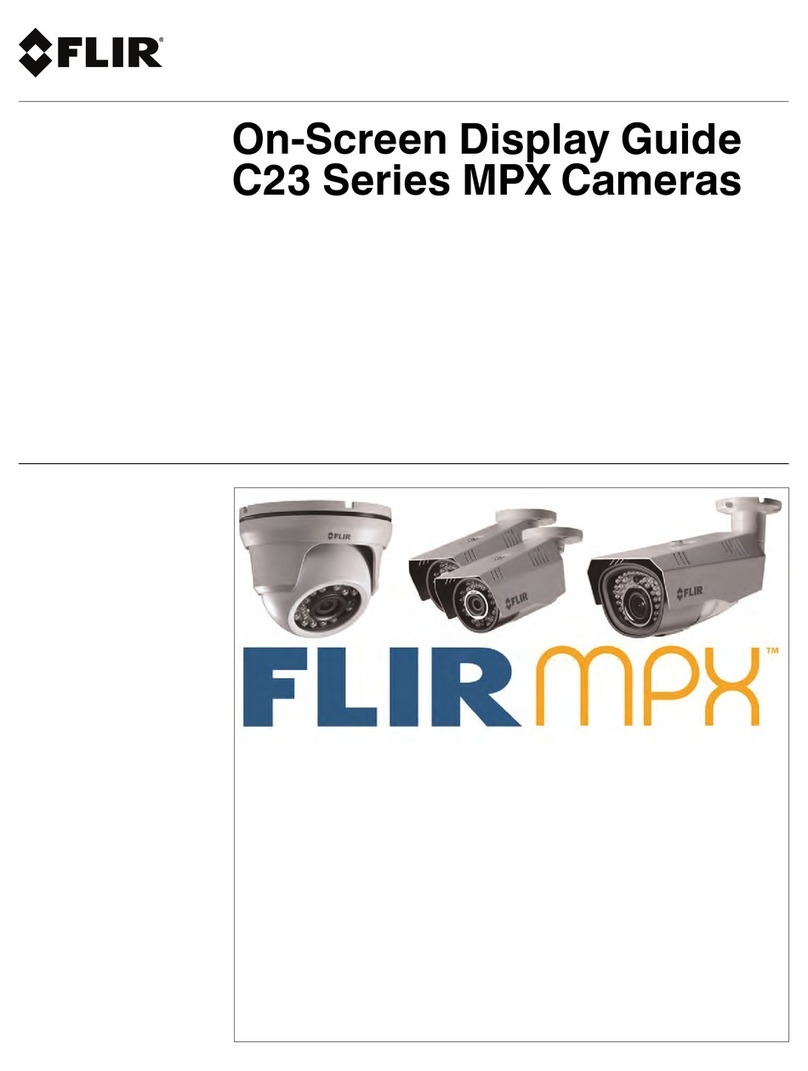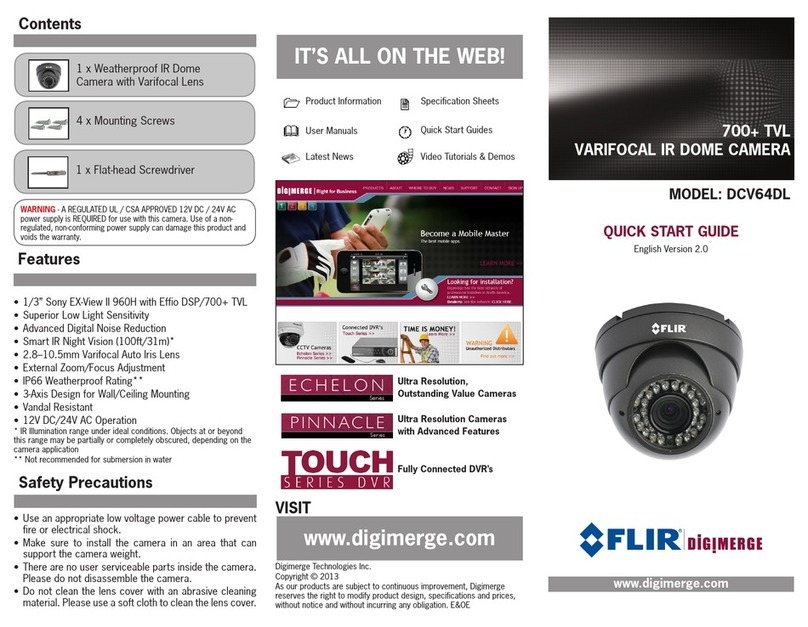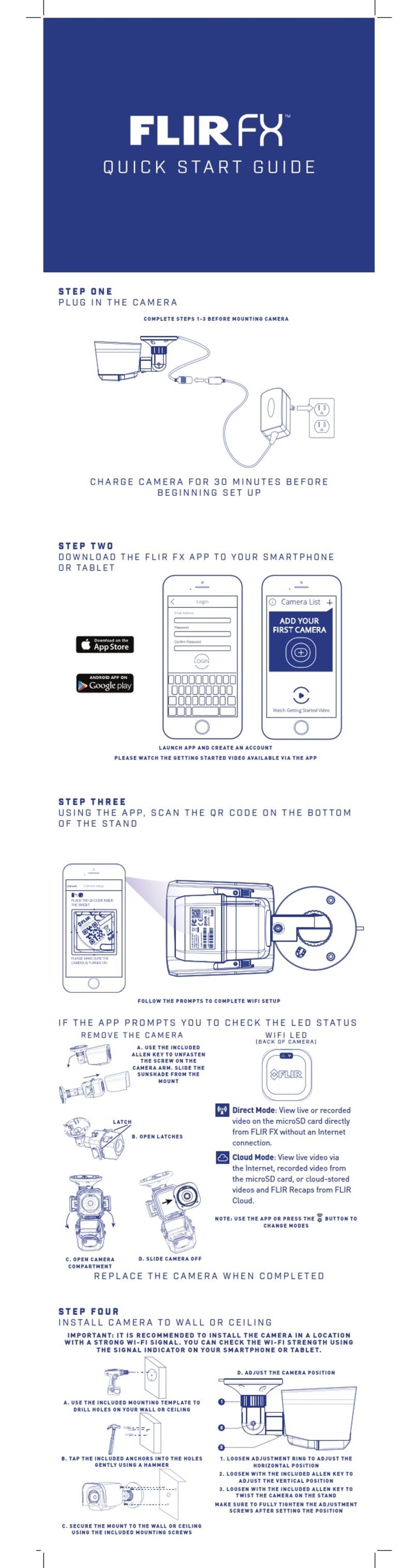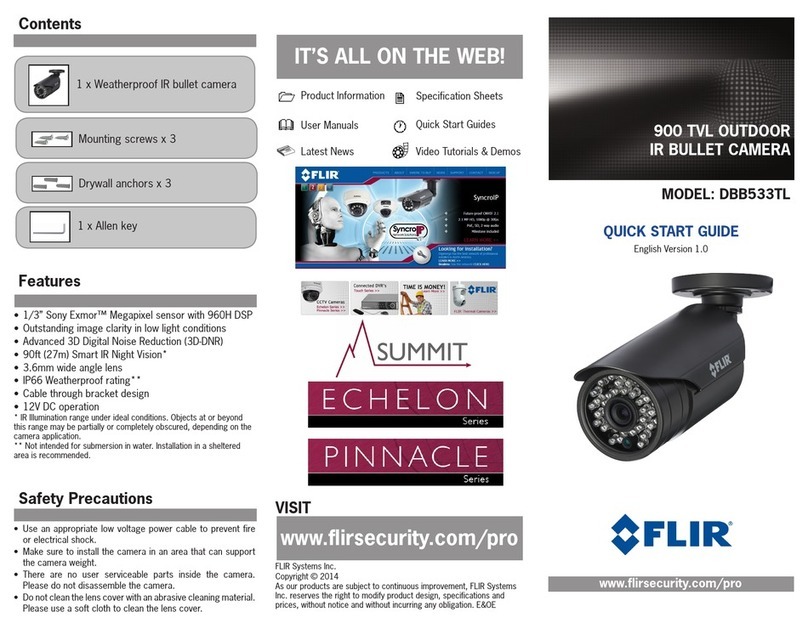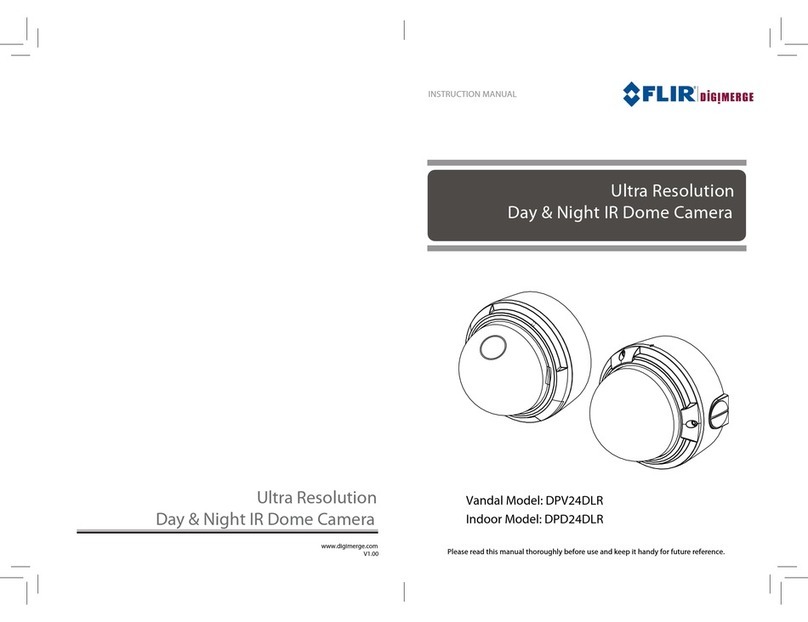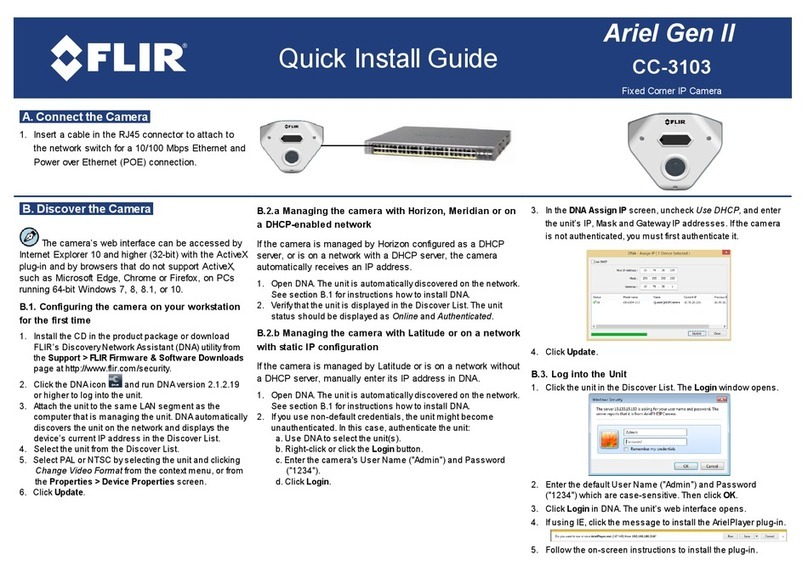ZOOM
FOCUS
Camera Base
4. Insert rubber weatherproofing plugs
(2x) firmly into the ZOOM and FOCUS
screw-holes to ensure a weatherproof
seal.
Ensure that both the
ZOOM and FOCUS
screw-holes are covered.
Installing the Camera
ATTENTION - Test the camera prior to selecting a permanent
mounting location by temporarily connecting the camera(s) and
cables to the DVR.
Image Sensor 1/3” 960H Image Sensor
Video Format NTSC
Effective Pixels H: 960 V: 480
Horizontal Resolution 700 TVL
Scan System 2:1 Interlace
Sync System Internal
S / N Ratio 48dB (AGC Off)
Iris AES
AES Shutter Speed 1/60 ~ 1/25,000 sec.
Min. Illumination 0.3 Lux without IR LED
0 Lux with IR LED
Video Output Composite 1.0Vpp @ 75ohm
Lens Focal Length / Type 2.8–12mm F2.0 / Varifocal
FOV (Diagonal) 28° ~ 94°
Termination Video: BNC Female
IR Range / Qty. 90ft / 27m; 35 IR LED’s
Power Requirement 12V DC ± 10%
Power Consumption 12V: 275mA MAX with IR LED
Operating Temp. Range –22° ~ 122°F / –30° ~ 50°C
Environmental Rating IP66
Dimensions Diameter: 4.7” (120mm)
Height: 3.2” (80mm)
Weight (including stand) 1.4lbs / 0.6kg
Dimensions
Camera SpecificationsSetting up the Camera
1. Connect the BNC connector of the camera
to the video cable.
2. DC Power—Power Adapter: Connect a
12V DC Power Adapter (not included) to
the camera. Plug the Power Adapter into a
local power outlet.
• DC Power—Power Pigtail (not included):
Connect a Power Pigtail to the camera.
Connect the terminating wires of the cable
directly to the DC power source.
NOTE: For pigtail connection with 12V DC, make sure to
check polarity specifications on the power adapter.
3. Use a flat-head screwdriver (not included)
to adjust the ZOOM and FOCUS control
screws as required.
1. Mark the position of the 4 holes in the camera
base. Drill holes where marked.
2. OPTIONAL: Insert drywall anchors as needed.
3. Mount the camera base to the wall or ceiling using
the included screws.
NOTE: You may need to disassemble the camera using
the provided Allen key. Loosen the tighening screw on the
outer ring of the Dome Cover and twist the Dome Cover
off.
4. Position the Ball Camera to the desired position
and angle.
5. Position the Dome Cover over the Ball Camera and
twist into place. Holding the cover firmly in place,
use the Allen key to tighten the screw on the outer
ring of the Dome Cover.
120mm / 4.7”
80mm / 3.2”
NOTE: Once the camera is mounted, you can adjust the
position and angle of the Ball Camera by slightly loosening
the Dome Cover. Weatherproofing
Plugs
ATTENTION - This camera includes an Auto Mechanical IR Cut Filter.
When the camera changes between Day/Night viewing modes, an
audible clicking noise may be heard from the camera. This clicking is
normal, and indicates that the camera filter is working.